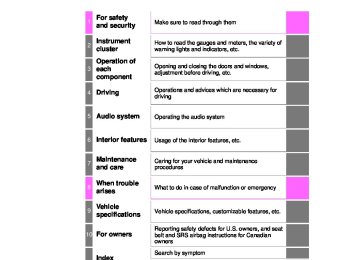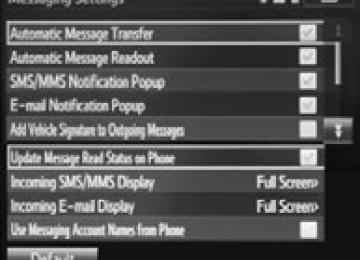- 2009 Toyota Corolla Owners Manuals
- Toyota Corolla Owners Manuals
- 2010 Toyota Corolla Owners Manuals
- Toyota Corolla Owners Manuals
- 2004 Toyota Corolla Owners Manuals
- Toyota Corolla Owners Manuals
- 1999 Toyota Corolla Owners Manuals
- Toyota Corolla Owners Manuals
- 2001 Toyota Corolla Owners Manuals
- Toyota Corolla Owners Manuals
- 1996 Toyota Corolla Owners Manuals
- Toyota Corolla Owners Manuals
- 2015 Toyota Corolla Owners Manuals
- Toyota Corolla Owners Manuals
- 2013 Toyota Corolla Owners Manuals
- Toyota Corolla Owners Manuals
- 2007 Toyota Corolla Owners Manuals
- Toyota Corolla Owners Manuals
- 2000 Toyota Corolla Owners Manuals
- Toyota Corolla Owners Manuals
- 2012 Toyota Corolla Owners Manuals
- Toyota Corolla Owners Manuals
- 1998 Toyota Corolla Owners Manuals
- Toyota Corolla Owners Manuals
- 1997 Toyota Corolla Owners Manuals
- Toyota Corolla Owners Manuals
- 2003 Toyota Corolla Owners Manuals
- Toyota Corolla Owners Manuals
- 2019 Toyota Corolla Owners Manuals
- Toyota Corolla Owners Manuals
- Download PDF Manual
-
Doing so may damage the CD player and/or the CD insert/eject function.
●Discs that have a diameter that is not 4.7 in. (12 cm). ●Low-quality or deformed discs. ●Discs with a transparent or translucent recording area. ●Discs that have tape, stickers or CD-R labels attached to them, or that
have had the label peeled off.
■Player precautions
Failure to follow the precautions below may result in damage to the discs or the player itself. ●Do not insert anything other than discs into the disc slot. ●Do not apply oil to the player. ●Store discs away from direct sunlight. ●Never try to disassemble any part of the player.
COROLLA_TMMMS_TMMC_U (OM12F00U)
308
5-16.Using an external device (Multimedia system)
Listening to an iPod Connecting an iPod enables you to enjoy music from the vehicle speakers. Select “iPod” on the audio source selection screen. When the iPod connected to the system includes iPod video, the system can only output the sound by selecting the browse screen.
Connecting an iPod P. 286
Audio control screen Pressing the “AUDIO” button displays the audio control screen from any screens of the selected source. Audio source selection screen appears Displays cover art Selecting the play mode (P. 309) Shuffle play (P. 309) Repeat play (P. 309) Pause Select Setting the sound (P. 299)
to resume playback
COROLLA_TMMMS_TMMC_U (OM12F00U)
5-16. Using an external device (Multimedia system)
309
Selecting a play mode
Select “Browse” on the screen. Select the desired play mode. Then select a song to begin using the selected play mode.
Shuffle play Select
Repeat play Select
to change on/off.
to change on/off.
COROLLA_TMMMS_TMMC_U (OM12F00U)
310
5-16. Using an external device (Multimedia system)
■About iPod
●“Made for iPod” and “Made for iPhone” mean that an electronic accessory has been designed to connect specifically to iPod or iPhone, respectively, and has been certified by the developer to meet Apple performance stan- dards.
●Apple is not responsible for the operation of this device or its compliance with safety and regulatory standards. Please note that the use of this acces- sory with iPod or iPhone may affect wireless performance.
●iPhone, iPod, iPod classic, iPod nano, and iPod touch are trademarks of Apple Inc., registered in the U.S. and other countries. Lightning is a trade- mark of Apple Inc.
■iPod cover art
●Depending on the iPod and songs in the iPod, iPod cover art may be dis-
played.
●This function can be changed to on/off. (P. 292) ●It may take time to display iPod cover art, and the iPod may not be operated
while the cover art display is in process.
●Only iPod cover art that is saved in JPEG format can be displayed.
■iPod functions
●When an iPod is connected and the audio source is changed to iPod mode,
the iPod will resume play from the same point in which it was last used.
●Depending on the iPod that is connected to the system, certain functions may not be available. If a function is unavailable due to a malfunction (as opposed to a system specification), disconnecting the device and recon- necting it may resolve the problem.
●While connected to the system, the iPod cannot be operated with its own controls. It is necessary to use the controls of the vehicle's multimedia sys- tem instead.
●When the battery level of an iPod is very low, the iPod may not operate. If
so, charge the iPod before use.
●Compatible models (P. 312)
COROLLA_TMMMS_TMMC_U (OM12F00U)
5-16. Using an external device (Multimedia system)
311
■iPod problems
To resolve most problems encountered when using your iPod, disconnect your iPod from the vehicle iPod connection and reset it. For instructions on how to reset your iPod, refer to your iPod Owner's Manual.
■Error messages
Message
Cause/Correction procedures
“Connection error. Please consult your Owner’s Man- ual for instructions on how to connect the iPod.”
“No music files found.”
“No videos found.”
“There are no songs avail- able for playback. Please add compatible to your iPod.”
files
“iPod authorization unsuc- cessful.”
This indicates a problem in the iPod or its con- nection.
This indicates that there is no music data in the iPod. This indicates that no video files are included in the iPod.
This indicates that songs are not found in a selected playlist.
This indicates that the display multimedia sys- tem failed to authorize the iPod. Please check your iPod.
COROLLA_TMMMS_TMMC_U (OM12F00U)
312
5-16. Using an external device (Multimedia system)
■Compatible models
The following iPod®, iPod nano®, iPod classic®, iPod touch® and iPhone® devices can be used with this system. ●Made for
• iPod touch (5th generation) • iPod touch (4th generation) • iPod touch (3rd generation) • iPod touch (2nd generation) • iPod touch (1st generation) • iPod classic • iPod with video • iPod nano (7th generation) • iPod nano (6th generation) • iPod nano (5th generation) • iPod nano (4th generation) • iPod nano (3rd generation) • iPod nano (2nd generation) • iPod nano (1st generation) • iPhone 5
• iPhone 4S • iPhone 4
• iPhone 3GS • iPhone 3G • iPhoneDepending on differences between models or software versions etc., some models might be incompatible with this system.
CAUTION
■While driving
Do not connect an iPod or operate the controls.
NOTICE
■To prevent damage to the iPod or its terminals
●Do not leave the iPod in the vehicle. The temperature inside the vehicle
may become high, resulting in damage to the iPod.
●Do not push down on or apply unnecessary pressure to the iPod while it is
connected.
●Do not insert foreign objects into the port.
COROLLA_TMMMS_TMMC_U (OM12F00U)
5-16. Using an external device (Multimedia system)
313
Listening to a USB memory device Connecting a USB memory device enables you to enjoy music from the vehicle speakers. Touch “USB” on the audio source selection screen.
Connecting a USB memory device P. 286
Audio control screen Pressing the “AUDIO” button displays the audio control screen from any screens of the selected source. Audio source selection screen appears Displaying the folder list Random playback (P. 288) Repeat play (P. 288) Pause Select Setting the sound (P. 299)
to resume playback
Selecting a play mode
Select “Browse” on the screen. Select the desired play mode. Then select a song to begin using the selected play mode.
■ Displaying the now playing list
Touch the cover art display.
COROLLA_TMMMS_TMMC_U (OM12F00U)
314
5-16. Using an external device (Multimedia system)
■USB memory functions
●Depending on the USB memory device that is connected to the system, the device itself may not be operable and certain functions may not be avail- able. If the device is inoperable or a function is unavailable due to a mal- function (as opposed to a system specification), disconnecting the device and reconnecting it may resolve the problem.
●If the USB memory device still does not begin operation after being discon-
nected and reconnected, format the memory.
■Error messages for USB memory
Message
Cause/Correction procedures
“Connection error. Please consult your Owner’s Man- ual for instructions on how to connect the USB device.”
“No music files found.”
This indicates a problem with the USB mem- ory device or its connection.
This indicates that no MP3/WMA/AAC files are included on the USB memory device.
■USB memory
●Compatible devices
USB memory device that can be used for MP3, WMA and AAC playback.
●Compatible device formats
The following device format can be used: • USB communication format: USB2.0 HS (Mbps) and FS (12 Mbps) • File system format: FAT16/32 (Windows) • Correspondence class: Mass storage class
MP3, WMA and AAC files written to a device with any format other than those listed above may not play correctly, and their file names and folder names may not be displayed correctly.
Items related to standards and limitations are as follows: • Maximum directory hierarchy: 8 levels • Maximum number of folders in a device: 3000 (including the root) • Maximum number of files in a device: 9999
• Maximum number of files per folder: 255●MP3, WMA and AAC files MP3 (MPEG Audio LAYER 3) is a standard audio compression format. Files can be compressed to approximately 1/10 of their original size using MP3 compression. WMA (Windows Media Audio) is a Microsoft audio compression format. This format compresses audio data to a size smaller than that of the MP3 format. AAC is short for Advanced Audio Coding and refers to an audio compression technology standard used with MPEG2 and MPEG4. MP3, WMA and AAC file and media/formats compatibility are limited.
COROLLA_TMMMS_TMMC_U (OM12F00U)
5-16. Using an external device (Multimedia system)
315
●MP3 file compatibility
• Compatible standards
MP3 (MPEG1 AUDIO LAYERII, III, MPEG2 AUDIO LAYERII, III)
• Compatible sampling frequencies
MPEG1 AUDIO LAYERII, III: 32, 44.1, 48 (kHz) MPEG2 AUDIO LAYERII, III: 16, 22.05, 24 (kHz)
• Compatible bit rates (compatible with VBR) MPEG1 AUDIO LAYERII, III: 32-320 (kbps) MPEG2 AUDIO LAYERII, III: 8-160 (kbps)
• Compatible channel modes: stereo, joint stereo, dual channel and mon-
aural
●WMA file compatibility
• Compatible standards
WMA Ver. 7, 8, 9
• Compatible sampling frequencies HIGH PROFILE 32, 44.1, 48 (kHz)
• Compatible bit rates
HIGH PROFILE 48-320 (kbps, VBR)
●AAC file compatibility
• Compatible standards
MPEG4/AAC-LC
• Compatible sampling frequencies
11.025/12/16/22.05/24/32/44.1/48 (kHz)
• Compatible bit rates
16-320 (kbps)
• Compatible channel modes: 1 ch and 2 ch
●File names
The only files that can be recognized as MP3/WMA/AAC and played are those with the extension .mp3, .wma or .m4a.
●ID3, WMA and AAC tags
ID3 tags can be added to MP3 files, making it possible to record the track title, artist name, etc. The system is compatible with ID3 Ver. 1.0, 1.1, and Ver. 2.2, 2.3 ID3 tags. (The number of characters is based on ID3 Ver. 1.0 and 1.1.) WMA tags can be added to WMA files, making it possible to record the track title and artist name in the same way as with ID3 tags. AAC tags can be added to AAC files, making it possible to record the track title and artist name in the same way as with ID3 tags.
COROLLA_TMMMS_TMMC_U (OM12F00U)
316
5-16. Using an external device (Multimedia system)
●MP3, WMA and AAC playback
• When a device containing MP3, WMA and AAC files is connected, all files in the USB memory device are checked. Once the file check is fin- ished, the first MP3, WMA and AAC file is played. To make the file check finish more quickly, we recommend that you do not include any files other than MP3, WMA and AAC files or create any unnecessary folders.
• When a USB memory device is connected and the audio source is changed to USB memory mode, the USB memory device will start play- ing the first file in the first folder. If the same device is removed and reconnected (and the con- tents have not been changed), the USB mem- ory device will resume play from the same point in which it was last used.
●Extensions
If the file extensions .mp3, .wma and .m4a are used for files other than MP3, WMA and AAC files, they will be skipped (not played).
●Playback
• To play MP3 files with steady sound quality, we recommend a fixed bit
rate of at least 128 kbps and a sampling frequency of 44.1 kHz.
• There is a wide variety of freeware and other encoding software for MP3, WMA and AAC files on the market, and depending on the status of the encoding and the file format, poor sound quality or noise at the start of playback may result. In some cases, playback may not be possible at all. • Microsoft, Windows, and Windows Media are the registered trademarks
of Microsoft Corporation in the U.S.A. and other countries.
CAUTION
■While driving
Do not connect a USB memory device or operate the device controls.
NOTICE
■To prevent damage to the USB memory device or its terminals
●Do not leave the USB memory device in the vehicle. The temperature inside the vehicle may become high, resulting in damage to the USB memory device.
●Do not push down on or apply unnecessary pressure to the USB memory
device while it is connected.
●Do not insert foreign objects into the port.
COROLLA_TMMMS_TMMC_U (OM12F00U)
5-16. Using an external device (Multimedia system)
317
Using the AUX port To use the AUX port, connect a portable player, press the “AUDIO” button, then select “AUX” to display the audio control screen.
Connecting a portable audio player P. 286
■Operating portable audio players connected to the multimedia system
The volume can be adjusted using the vehicle's audio controls. All other adjustments must be made on the portable audio player itself.
■When using a portable audio player connected to the power outlet
Noise may occur during playback. Use the power source of the portable audio player.
CAUTION
■While driving
Do not connect a portable audio player or operate the device controls.
COROLLA_TMMMS_TMMC_U (OM12F00U)
318
5-16. Using an external device (Multimedia system)
Vehicle information This screen can be used to display the fuel consumption.
“Trip Information” or “Past Record” screen Press “CAR” to display the “Trip Information” or “Past Record” screen.
Fuel consumption ■ Trip information
If the “Trip Information” screen does not appear, select “Trip Infor- mation”.
fuel consumption
Average vehicle speed Elapsed time Range Previous per minute Current fuel consumption Reset data “Past Record” screen appears
information
trip
the
These images are examples only, and may vary slightly from actual conditions.
COROLLA_TMMMS_TMMC_U (OM12F00U)
5-16. Using an external device (Multimedia system)
319
■ Past record
If the “Past Record” screen does not appear, select “Past Record”.
fuel
economy
Previous record Current fuel economy Best recorded fuel economy Update the past record data Reset the past record data “Trip appears Average recorded fuel economy
Information”
screen
These images are examples only, and may vary slightly from actual conditions.
■Resetting the data
Selecting “Clear” on the consumption screen will reset the consumption data. Selecting “Clear” on the “Past Record” screen will reset the past record data.
■Updating the past record data
Selecting “Update” on the “Past Record” screen will update the past record data.
COROLLA_TMMMS_TMMC_U (OM12F00U)
320
5-17.Connecting Bluetooth® (Multimedia system)
Preparations to use wireless communica- tion The following can be performed using Bluetooth® wireless com- munication: ■ A portable audio player can be operated and listened to via
multimedia system
■ Hands-free phone calls can be made via a cellular phone In order to use wireless communication, register and connect a Bluetooth® device by performing the following procedures.
■About Bluetooth®
The Bluetooth® word mark and logos are registered trademarks owned Bluetooth SIG, Inc. and any use of such marks by Fujitsu Ten Limited is under license. Other trademarks and trade names are those of their respective owners.
CAUTION
■Certifications for the Bluetooth
FCC ID: BABFT0049A
COROLLA_TMMMS_TMMC_U (OM12F00U)
5-17. Connecting Bluetooth® (Multimedia system)
321
CAUTION
●CAUTION: Radio Frequency Radiation Exposure
This equipment complies with FCC radiation exposure limits set forth for uncontrolled equipment and meets the FCC radio frequency (RF) Expo- sure Guidelines in Supplement C to OET65. This equipment has very low levels of RF energy that it deemed to comply without maximum permis- sive exposure evaluation (MPE). But it is desirable that it should be installed and operated with at least 20cm and more between the radiator and person's body (excluding extremities: hands, wrists, feet and ankles). • Co-location: This transmitter must not be co-located or operated in con-
junction with any other antenna or transmitter.
• This device complies with part 15 of the FCC Rules. Operation is sub- ject to the following two conditions: (1) This device may not cause harmful interference, and (2) this device must accept any interference received, including interference that may cause undesired operation.
●FCC WARNING:
Changes or modifications not expressly approved by the party responsi- ble for compliance could void the user's authority to operate the equip- ment.
●IC: 2024B-FT0049A
• This device complies with Industry Canada licence-exempt RSS stan- dard(s). Operation is subject to the following two conditions: (1) this device may not cause interference, and (2) this device must accept any interference, including interference that may cause undesired operation of the device.
●CAUTION: Radio Frequency Radiation Exposure
This equipment complies with IC radiation exposure limits set forth for uncontrolled equipment and meets RSS-102 of the IC radio frequency (RF) Exposure rules. This equipment has very low levels of RF energy that it deemed to comply without maximum permissive exposure evaluation (MPE). But it is desirable that it should be installed and operated with at least 20cm and more between the radiator and person's body (excluding extremities: hands, wrists, feet and ankles).
COROLLA_TMMMS_TMMC_U (OM12F00U)
322
5-17. Connecting Bluetooth® (Multimedia system)
Device registration/connection flow
1. Register the Bluetooth® device to be used with multimedia
system (P. 324, 325, 326)
2. Connect the Bluetooth® device to be used
(P. 329)
To be used for audio
To be used for hands-free phone
3. Start Bluetooth® connec-
tion (P. 329)
3. Start Bluetooth® connec-
tion (P. 329)
4. Check connection status
(P. 336)
4. Check connection status
(P. 339)
5. Use Bluetooth® audio
(P. 336)
5. Use Bluetooth® phone
(P. 338)
COROLLA_TMMMS_TMMC_U (OM12F00U)
5-17. Connecting Bluetooth® (Multimedia system)
323
Registering and connecting from the “Bluetooth* Setup” screen To display the screen shown below, press the “SETUP” button and select “Bluetooth*” on the “Setup” screen.
Select to connect the device to be used with multimedia sys- tem. (P. 329) Select to register a Bluetooth® device to be used with multime- dia system. (P. 326) Select detailed Bluetooth® system settings. (P. 334) Select to delete registered devices. (P. 328)
set
to
*: Bluetooth is a registered trademark of Bluetooth SIG, Inc.
COROLLA_TMMMS_TMMC_U (OM12F00U)
5-17. Connecting Bluetooth® (Multimedia system)
324
Registering a Bluetooth® audio player for the first time To use the Bluetooth® Audio, it is necessary to register an audio player with the system. Once the player has been registered, it is possible to use the Bluetooth® Audio. For details about registering a Bluetooth® device (P. 326)Turn the Bluetooth® connection setting of your audio player on. Press the “AUDIO” button. Select “ Select “Select Device”. Follow the steps in “How to register a Bluetooth® device” from “STEP 2”. (P. 326)
Audio”.
COROLLA_TMMMS_TMMC_U (OM12F00U)
5-17. Connecting Bluetooth® (Multimedia system)
325
Registering a Bluetooth® phone for the first time To use the hands-free system, it is necessary to register a Bluetooth® phone with the system. Once the phone has been registered, it is possible to use the hands-free system. For details about registering a Bluetooth® device (P. 326)” button.
Turn the Bluetooth® connection setting of your cellular phone on. Press the “ Select “OK” to register a phone. Follow the steps in “How to register a Bluetooth® device” from “STEP 3”. (P. 326)
COROLLA_TMMMS_TMMC_U (OM12F00U)
326
5-17. Connecting Bluetooth® (Multimedia system) Registering a Bluetooth® device Bluetooth® compatible phones (HFP) and portable audio players (AVP) can be registered simultaneously. You can register up to 5
Bluetooth® devices.How to register a Bluetooth® device
Display the “Bluetooth* Setup” screen. (P. 323)
*: Bluetooth is a registered trademark of Bluetooth SIG, Inc.
Select “Add”. When this screen is displayed, search for the device name dis- played on this screen on the screen of your Bluetooth® device. For details about operating the Bluetooth® device, see the manual that comes with it. To cancel the registration, select “Cancel”. Register the Bluetooth® device using your Bluetooth® device. A PIN-code is not required for SSP (Secure Simple Pairing) compatible Bluetooth® devices. Depending on the type of Bluetooth® device being connected, a message confirming registration may be displayed on the Bluetooth® device’s screen. Respond and operate the Bluetooth® device according to the confirmation message.
COROLLA_TMMMS_TMMC_U (OM12F00U)
5
5-17. Connecting Bluetooth® (Multimedia system)
327
Check that this screen is dis- played when is complete.
registration
Select “OK” when the connection status changes from “Connect- ing...” to “Connected”. If an error message is displayed, follow the guidance on the screen to try again.
Registration can be performed “Bluetooth* Setup” screen. ■ When registering from the “Bluetooth* Audio” screen
from screens other
than
the
Display the “Bluetooth* Audio” screen. (P. 296) Select “Select Device”. Follow the steps in “How to register a Bluetooth® device” from “STEP 2”. (P. 326)
*: Bluetooth is a registered trademark of Bluetooth SIG, Inc.
COROLLA_TMMMS_TMMC_U (OM12F00U)
328
5-17. Connecting Bluetooth® (Multimedia system)
Deleting a Bluetooth® device
Display the “Bluetooth* Setup” screen. (P. 323)
*: Bluetooth is a registered trademark of Bluetooth SIG, Inc.
Select “Remove”. Select the desired device. A confirmation message will be displayed, select “Yes” to delete the device. Check that a confirmation screen is displayed when the operation is complete.
COROLLA_TMMMS_TMMC_U (OM12F00U)
5-17. Connecting Bluetooth® (Multimedia system)
329
Connecting a Bluetooth® device Up to 5 Bluetooth® devices (Phones (HFP) and audio players (AVP)) can be registered. If more than 1 Bluetooth® device has been registered, select which device to connect to.
Press the “SETUP” button. Select “Bluetooth*”.
*: Bluetooth is a registered trademark of Bluetooth SIG, Inc.
Select the device to be con- nected. Supported profile icons will be dis- played.
Phone Audio player
Supported profile icons for cur- rently connected devices will illumi- nate. Dimmed icons can be selected to connect to the function directly.
COROLLA_TMMMS_TMMC_U (OM12F00U)
330
5-17. Connecting Bluetooth® (Multimedia system)
Auto connection To turn auto connection mode on, set “Bluetooth* Power” to on. (P. 334) When you register a phone, auto connection will be activated. Always set it to this mode and leave the Bluetooth® phone in a place where a connection can be established.
When the engine switch is turned to ACCESSORY or ON (IGNITION ON) mode, the system will search for a nearby cellular phone you have regis- tered. Next, the system automatically connects with the most recent of the phones connected to in the past. Then, the connection result is displayed.
Manual connection When auto connection has failed or “Bluetooth* Power” is turned off, you must connect the Bluetooth® device manually. *: Bluetooth is a registered trademark of Bluetooth SIG, Inc.
Follow the steps in “Connecting a Bluetooth® device” from “STEP 1”. (P. 329)
Connecting a Bluetooth® audio player Registering an additional device
Select “Select Device” on the Bluetooth® audio control screen. For more information: P. 326
Selecting a registered device
Select “Select Device” on the Bluetooth® audio control screen. For more information: P. 329
COROLLA_TMMMS_TMMC_U (OM12F00U)
5-17. Connecting Bluetooth® (Multimedia system)
331
■Reconnecting a Bluetooth® phone
If the system cannot connect due to poor signal strength with the engine switch in ACCESSORY or ON (IGNITION ON) mode, the system will auto- matically attempt to reconnect. If the phone is turned off, the system will not attempt to reconnect. In this case, the connection must be made manually, or the phone must be rese- lected.
COROLLA_TMMMS_TMMC_U (OM12F00U)
5-17. Connecting Bluetooth® (Multimedia system)
332
Displaying a Bluetooth® device details You can confirm and change the registered device details.Bluetooth® device registration status
Display the “Bluetooth* Setup” screen. (P. 323)
*: Bluetooth is a registered trademark of Bluetooth SIG, Inc.
Select the device. Select “Device Info”. Following screen is displayed:
Device Name Change connection method (P. 333) Bluetooth® Address Display your telephone num- ber The number may not be dis- played depending on the model of phone. Compatibility profile of the device Restore default settings
COROLLA_TMMMS_TMMC_U (OM12F00U)
5-17. Connecting Bluetooth® (Multimedia system)
333
Changing connection method
Select “Connect Audio Player from”. Select “Vehicle” or “Device”. “Vehicle”: Connect the multimedia system to the portable audio player. “Device”: Connect the portable audio player to the multimedia system
COROLLA_TMMMS_TMMC_U (OM12F00U)
5-17. Connecting Bluetooth® (Multimedia system)
334
Detailed Bluetooth® system settings You can confirm and change the detailed Bluetooth® settings.How to check and change detailed Bluetooth® settings
Display the “Bluetooth* Setup” screen. (P. 323) Select “System Settings”. The following screen is displayed:
Bluetooth® Power on/off You can change Bluetooth® function on/off Bluetooth® Name Change PIN-code (P. 335) Bluetooth® Address Display Phone Status You can set the system to show the status confirmation display when connecting a telephone Display Audio Player Status You can set the system to show the status confirmation display when connecting an audio player Compatibility profile of the system Restore default settings
*: Bluetooth is a registered trademark of Bluetooth SIG, Inc.
COROLLA_TMMMS_TMMC_U (OM12F00U)
5-17. Connecting Bluetooth® (Multimedia system)
335
Editing the Bluetooth* PIN You can change the PIN-code that is used to register your Bluetooth® devices in the system.
Select “Bluetooth* PIN”. Input a PIN-code, and select “OK”.
*: Bluetooth is a registered trademark of Bluetooth SIG, Inc.
COROLLA_TMMMS_TMMC_U (OM12F00U)
5-18.Bluetooth® Audio (Multimedia system)
336
Listening to Bluetooth® Audio The Bluetooth® audio system enables the user to enjoy music played on a portable player from the vehicle speakers via wire- less communication. When a Bluetooth® device cannot be connected, check the connec- tion status on the “Bluetooth* Audio” screen. If the device is not con- nected, either register or reconnect the device. (P. 329) *: Bluetooth is a registered trademark of Bluetooth SIG, Inc.Status display You can check such indicators as signal strength and battery charge on the screen.
Connection status Battery charge
COROLLA_TMMMS_TMMC_U (OM12F00U)
5-18. Bluetooth® Audio (Multimedia system)
337
Indicators
Connection status
Battery charge
Good
Full
Conditions
Not connected
Empty
or
to Play/Pause.
Playing Bluetooth® audio Select For details on “Bluetooth* Audio” screen operation methods, refer to Basic Audio Operations. (P. 287) For details on how to select a track or album, refer to selecting, fast- forwarding and reversing tracks/files/songs. (P. 298) *: Bluetooth is a registered trademark of Bluetooth SIG, Inc.
COROLLA_TMMMS_TMMC_U (OM12F00U)
5-19.Bluetooth® phone (Multimedia system)
338
Using a Bluetooth® Phone The hands-free system is a function that allows you to use your cellular phone without touching it. This system supports Bluetooth®. Bluetooth® is a wireless data system that allows the cellular phone to wirelessly connect to the hands-free system and make/receive calls. Before making a phone call, check the connection status, battery charge, call area and signal strength. (P. 339) If a Bluetooth® device cannot be connected, check the connection status on the phone screen. If the device is not connected, either register or reconnect it. (P. 329)Phone screen To display the screen shown below, press the ing wheel or the Several functions are available to operate on each screen that is dis- played by selecting the 4 tabs.
switch on the steer-
button.
Device name Bluetooth® connection status
COROLLA_TMMMS_TMMC_U (OM12F00U)
5-19. Bluetooth® phone (Multimedia system)
339
■ Telephone switch (P. 354) ■ Microphone Vehicles without moon roof
Vehicles with moon roof
The vehicle’s built in microphone is used when talking on the phone. The person you are speaking to can be heard from the front speak- ers. To use the hands-free system, you must register your Bluetooth® phone in the system. (P. 326)
Status display You can check indicators such as signal strength and battery charge on the phone screen. Connection status Signal strength Battery charge
COROLLA_TMMMS_TMMC_U (OM12F00U)
340
5-19. Bluetooth® phone (Multimedia system)
Indicators
Connection status
Battery charge
Call area
Signal strength
Good
Full
“Rm”: Roaming area
Excellent
Conditions
Not connected
Empty
Poor
COROLLA_TMMMS_TMMC_U (OM12F00U)
5-19. Bluetooth® phone (Multimedia system)
341
Making a call Once a Bluetooth® phone is registered, you can make a call using the following procedure:
Dialing
Display the phone screen. (P. 338) Select the “Dial Pad” tab and enter a phone number. To delete the input phone number, select For the first digit, you can enter “+” by selecting “” for a while. Press the
switch on the steering wheel or select
Dialing from the contacts list You can dial a number from the contact data imported from your cellu- lar phone. The system has one contact for each registered phone. Up to 2500 contacts may be stored in each contact. (P. 341)
Display the phone screen. (P. 338) Select “Contacts” tab. Choose the desired contact to call from the list. Choose the number and then press the wheel or select
switch on the steering
When the contact is empty You can transfer the phone numbers in a Bluetooth® phone to the sys- tem. Operation methods differ between PBAP (Phone Book Access Profile) compatible and PBAP incompatible Bluetooth® phones. If the cellular phone does not support either PBAP or OPP (Object Push Profile) service, you cannot transfer contacts.
COROLLA_TMMMS_TMMC_U (OM12F00U)
342
5-19. Bluetooth® phone (Multimedia system)
Press the If the phonebook is empty, a message will be displayed.
switch on the steering wheel.
For a PBAP compatible Bluetooth® phone and “Automatic Contact/
History Transfer” is off Select the desired item.
“Always” and
Select to transfer new con- tacts from a cellular phone, select then enable “Automatic Contact/ History Transfer”. Select to transfer all the con- tacts from a connected cellu- lar phone only once. Select to cancel transferring.
For PBAP incompatible but OPP compatible Bluetooth® phones
Select the desired item.
Select to transfer the con- tacts from the connected cel- lular phone. Select to add a new contact manually. Select to cancel transferring.
When “Transfer” is selected
Follow the steps in “Update contacts from phone” from “STEP2”. (P. 358)
When “Add” is selected
Follow the steps in “Registering a new contact to the contacts list” from “STEP2”. (P. 360)
COROLLA_TMMMS_TMMC_U (OM12F00U)
5-19. Bluetooth® phone (Multimedia system)
343
Calling using favorites list You can make a call using numbers registered in the contact.
Display the phone screen. (P. 338) Select “Favorites” tab. Select the desired number to make a call.
Dialing from call history You can make a call using the call history, which has the 3 functions below.
: calls which you missed : calls which you received : calls which you made
Display the phone screen. (P. 338) Select “Call History” tab. Select When
or the desired entry from the list. is selected
Check that the “Call” screen is displayed.
When the desired contact is selected
Select the desired number. Check that the “Call” screen is displayed.
■Call history list
●If you make a call to or receive a call from a number registered in the con-
tact, the name is displayed in the call history.
●If you make multiple calls to the same number, only the last call made is dis-
played in the call history.
■International calls
You may not be able to make international calls, depending on the mobile phone in use.
COROLLA_TMMMS_TMMC_U (OM12F00U)
344
5-19. Bluetooth® phone (Multimedia system)
Receiving a call When a call is received, the following screen is displayed together with a sound.
To answer the phone Press the ing wheel or select
switch on the steer-
To refuse a call Press the
switch on the steering wheel or select
To adjust the incoming call volume Turn the “PWR/VOL” knob. You can also adjust the volume using the steering switches.
■International calls
Received international calls may not be displayed correctly depending on the cellular phone in use.
COROLLA_TMMMS_TMMC_U (OM12F00U)
5-19. Bluetooth® phone (Multimedia system)
345
Speaking on the phone The following screen is displayed when speaking on the phone.
To adjust the call volume Select “-” or “+”. You can also adjust the volume using the steering switches or the volume knob.
To prevent the other party from hearing your voice Select “Mute”.
Inputting tones When using phone services such as an answering service or a bank, you can store phone numbers and code numbers in the contact.
Select “0-9”. Input the number.
■ Release Tones
“Release Tones” appear when a continuous tone signal(s) contain- ing a (w) is registered in the contact list.
Select “Release Tones”.
COROLLA_TMMMS_TMMC_U (OM12F00U)
346
5-19. Bluetooth® phone (Multimedia system)
■Release Tones
●A continuous tone signal is a character string that consists of numbers and
the characters p or w. (e.g.056133w0123p#1)
●When the “p” pause tone is used, the tone data up until the next pause tone will be automatically sent after 2 seconds have elapsed. When the “w” pause tone is used, the tone data up until the next pause tone will be auto- matically sent after a user operation is performed.
●Release tones can be used when automated operation of a phone based service such as an answering machine or bank phone service is desired. A phone number with continuous tone signals can be registered in the contact list.
●Tone data after a “w” pause tone can be operated on voice command during
a call.
COROLLA_TMMMS_TMMC_U (OM12F00U)
5-19. Bluetooth® phone (Multimedia system)
347
To transfer a call Select “Handset Mode” to on from a hands-free call to a cellular phone call. Select “Handset Mode” to off from a cellular phone call to a hands-free call.
Transmit volume setting
Select “Transmit Volume”. Select the desired level for the transmit volume. Select “OK”.
To hang up Press the
switch on the steering wheel or select
Call waiting When a call is interrupted by a third party while talking, an incoming call message will be displayed. To talk with the other party: • Press the
switch on the
steering wheel.
• Select To refuse the call: • Press the
steering wheel.
switch on the
• Select Every time you press the
during call waiting, you will be switched to the other party.
switch on the steering wheel or select
COROLLA_TMMMS_TMMC_U (OM12F00U)
348
5-19. Bluetooth® phone (Multimedia system)
■Transferring calls
●If you transfer from the cellular phone to hands-free, the hands-free screen
will be displayed, and you can operate the system using the screen.
●Transfer method and operation may vary according to the cellular phone
used.
●For operation of the cellular phone in use, see the phone's manual.
■Call waiting operation
Call waiting operation may differ depending on your phone company and cel- lular phone.
COROLLA_TMMMS_TMMC_U (OM12F00U)
349
5-19. Bluetooth® phone (Multimedia system) Bluetooth® phone message function Received messages can be forwarded from the connected Bluetooth® phone, enabling checking and replying using the multimedia system. Depending on the type of Bluetooth® phone connected, received messages may not be transferred to the message inbox. If the phone does not support the message function, this func- tion cannot be used.
Displaying message inbox screen
Press the “ Select
” button.
Receiving a message When an e-mail/SMS/MMS is received, the incoming message screen pops up with sound and is ready to be operated on the screen.
Select to check the message. Select to refuse the message. Select sender.
to call
the message
COROLLA_TMMMS_TMMC_U (OM12F00U)
350
5-19. Bluetooth® phone (Multimedia system)
■Receiving a message
●Depending on the cellular phone used for receiving messages, or its regis- tration status with the navigation system, some information may not be dis- played.
●The pop up screen is separately available for incoming e-mail and SMS/
MMS messages under the following conditions: E-mail: • “Incoming E-mail Display” is set to “Full Screen”. (P. 365) • “E-mail Notification Popup” is set to on. (P. 365) SMS/MMS: • “Incoming SMS/MMS Display” is set to “Full screen”. (P. 365) • “SMS/MMS Notification Popup” is set to on. (P. 365)
COROLLA_TMMMS_TMMC_U (OM12F00U)
5-19. Bluetooth® phone (Multimedia system)
351
Checking the messages
Display the message inbox screen. (P. 349) Select the desired message from the list. Check that the message is displayed.
Select
E-mails: “Mark Unread” or “Mark Read” to mark mail unread or read on the message inbox screen. This function is available when “Update Message Read Status on Phone” is set to on (P. 365) Select to make a call to the sender. Select to have messages read out. To cancel this function, select “Stop”. Select to display the previous or next message. Select to reply the message.
COROLLA_TMMMS_TMMC_U (OM12F00U)
352
5-19. Bluetooth® phone (Multimedia system)
■Check the messages
●Depending on the type of Bluetooth® phone being connected, it may be nec-
essary to perform additional steps on the phone.
●Messages are displayed in the appropriate connected Bluetooth® phone’s
registered mail address folder. Select the tab of the desired folder to be displayed.
●Only received messages on the connected Bluetooth® phone can be dis-
played.
●The text of the message is not displayed while driving. ●When “Automatic Message Readout” is set to on, messages will be auto-
matically read out. (P. 365)
●Turn the “PWR/VOL” knob, or use the volume switch on the steering wheel
to adjust the message read out volume.
●The message read out function is available even while driving. Replying to a message
Display the message inbox screen. (P. 349) Select the desired message from the list. Select “Quick Message”. Select the desired message. Select “Send”.
■ Editing quick reply message
Select “Quick Message”. Select Select “OK” when editing is completed.
corresponding to the desired message to edit.
COROLLA_TMMMS_TMMC_U (OM12F00U)
5-19. Bluetooth® phone (Multimedia system)
353
Calling the message sender Calls can be made to an e-mail/SMS/MMS message sender's phone number.
Display the message inbox screen. (P. 349) Select the desired message. Select Check that the “Call” screen is displayed.
■ Calling from a number within a message
Calls can be made to a number identified in a message's text area.
Display the message inbox screen. (P. 349) Select the desired message. Select the text area. Select Check that the “Call” screen is displayed.
corresponding to the desired number.
■ Calling from the incoming message screen
P. 347
COROLLA_TMMMS_TMMC_U (OM12F00U)
354
5-19. Bluetooth® phone (Multimedia system)
Using the steering wheel switches The steering wheel switches can be used to operate a connected cellular phone.
Operating a telephone using the steering wheel switches ■ Steering wheel switches on the right hand side
Off hook switch • Make a call • Receive a call • Display “Phone” screen On hook switch • End a call • Refuse a call
■ Steering wheel switches on the left hand side
Volume switch • Increase/Decrease
the
volume
• Press and hold:
Continuously decrease the volume
increase/
Back switch • Return screen
to
the previous
Cursor switch • Select a list/tab Enter switch • Select an item
COROLLA_TMMMS_TMMC_U (OM12F00U)
5-19. Bluetooth® phone (Multimedia system)
355
Bluetooth® phone settings You can adjust the hands-free system to your desired settings.
“Phone/Message Settings” screen To display the screen shown below, press the “SETUP” button, and select “Phone” on the “Setup” screen.
13
14
Set the phone connection (P. 326) Setting the sound (P. 356) Contact/Call History Settings (P. 357) Set the message settings (P. 365) Set the phone display (P. 366)