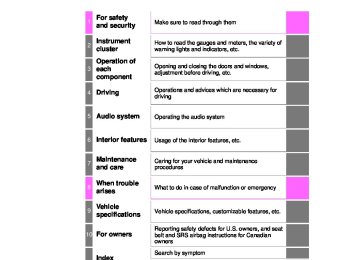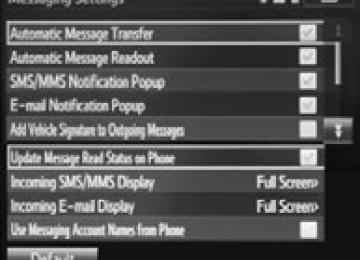- 2009 Toyota Corolla Owners Manuals
- Toyota Corolla Owners Manuals
- 2010 Toyota Corolla Owners Manuals
- Toyota Corolla Owners Manuals
- 2004 Toyota Corolla Owners Manuals
- Toyota Corolla Owners Manuals
- 1999 Toyota Corolla Owners Manuals
- Toyota Corolla Owners Manuals
- 2001 Toyota Corolla Owners Manuals
- Toyota Corolla Owners Manuals
- 1996 Toyota Corolla Owners Manuals
- Toyota Corolla Owners Manuals
- 2015 Toyota Corolla Owners Manuals
- Toyota Corolla Owners Manuals
- 2013 Toyota Corolla Owners Manuals
- Toyota Corolla Owners Manuals
- 2007 Toyota Corolla Owners Manuals
- Toyota Corolla Owners Manuals
- 2000 Toyota Corolla Owners Manuals
- Toyota Corolla Owners Manuals
- 2012 Toyota Corolla Owners Manuals
- Toyota Corolla Owners Manuals
- 1998 Toyota Corolla Owners Manuals
- Toyota Corolla Owners Manuals
- 1997 Toyota Corolla Owners Manuals
- Toyota Corolla Owners Manuals
- 2003 Toyota Corolla Owners Manuals
- Toyota Corolla Owners Manuals
- 2019 Toyota Corolla Owners Manuals
- Toyota Corolla Owners Manuals
- Download PDF Manual
-
COROLLA_TMMMS_TMMC_U (OM12F00U)
224
5-1. Basic Operations
CAUTION
■Canada
IC: 216J-PTA184
NOTE: This device complies with Industry Canada license-exempt RSS stan- dard(s). Operation is subject to the following two conditions: (1) this device may not cause interference, and (2) this device must accept any interference, including interference that maycause undesired operation of the device.
Le présent appareil est conforme aux CNR d'Industrie Canada applicables aux appareils radio exempts de licence. L'exploitation est autorisée aux deux conditions suivantes : (1) l'appareil ne doit pas produire de brouillage, et (2) l'utilisateur de l'appareil doit accepter tout brouillage radioélectrique subi, même si le brouillage est susceptible d'en compromettre le fonc- tionnement.
This radio transmitter (identify the device by certification number, or model number if Category II) has been approved by Industry Canada to operate with the antenna types listed below with the maximum permissible gain and required antenna impedance for each antenna type indicated. Antenna types not included in this list, having a gain greater than the maximum gain indicated for that type, are strictly prohibited for use with this device. Le présent émetteur radio (identifier le dispositif par son numéro de certifi- cation ou son numéro de modèle s'il fait partie du matériel de catégorie I) a été approuvé par Industrie Canada pour fonctionner avec les types d'antenne énumérés ci-dessous et ayant un gain admissible maximal et l'impédance requise pour chaque type d'antenne. Les types d'antenne non inclus dans cette liste, ou dont le gain est supérieur au gain maximal indiqué, sont strictement interdits pour l'exploitation de l'émetteur.
■LASER PRODUCTS
●Do not take this unit apart or attempt to make any changes yourself.
This is an intricate unit that uses a laser pickup to retrieve information from the surface of compact discs. The laser is carefully shielded so that its rays remain inside the cabinet. Therefore, never try to disassemble the player or alter any of its parts since you may be exposed to laser rays and dangerous voltages.
●This product utilizes a laser.
Use of controls or adjustments or performance of procedures other than those specified herein may result in hazardous radiation exposure.
COROLLA_TMMMS_TMMC_U (OM12F00U)
5-1. Basic Operations
225
NOTICE
■To prevent battery discharge
Do not leave the audio system on longer than necessary when the engine is off.
■To avoid damaging the audio system
Take care not to spill drinks or other fluids on the audio system.
COROLLA_TMMMS_TMMC_U (OM12F00U)
226
5-1. Basic Operations
Steering wheel audio switches Some audio features can be controlled using the switches on the steering wheel. Operation may differ depending on the type of audio system or navigation system. For details, refer to the manual provided with the audio system or navigation system.
Operating the audio system using the steering wheel switches
Volume switch: • Press: volume
Increases/decreases
• Press and hold: Continuously increases/decreases volume
Radio mode: • Press: Selects a radio station • Press and hold: Seeks up/
down
CD, MP3/WMA disc, Bluetooth®, iPod or USB mode: • Press: Selects a track/file/song • Press and hold: Selects a folder or album (MP3/WMA disc,
Bluetooth®, iPod or USB)
“MODE” switch: • Press: Turns the power on, selects an audio source • Press and hold: Mutes or pauses the current operation.
To cancel the mute or pause, press and hold again.
CAUTION
■To reduce the risk of an accident
Exercise care when operating the audio switches on the steering wheel.
COROLLA_TMMMS_TMMC_U (OM12F00U)
5-1. Basic Operations
227
AUX port/USB port Connect an iPod, USB memory device or portable audio player to the AUX port/USB port as indicated below. Press to select “iPod”, “USB” or “AUX”.
Connecting using the AUX port/USB port ■ iPod
Open the cover and connect an iPod using an iPod cable.
Turn on the power of the iPod if it is not turned on.
■ USB memory
Open the cover and connect a USB memory device.
Turn on the power of the USB memory device if it is not turned on.
■ Portable audio player
Open the cover and connect a portable audio player.
Turn on the power of the portable audio player if it is not turned on.
CAUTION
■While driving
Do not connect a device or operate the device controls.
COROLLA_TMMMS_TMMC_U (OM12F00U)
228
5-2. Using the audio system
Optimal use of the audio system Sound quality (treble/bass) and volume balance can be adjusted.
Displays the current mode Changes the following setting
• Sound quality and volume bal-
ance (P. 228) The sound quality and balance set- ting can be changed to produce the best sound.
• Automatic Sound Levelizer on/
off (P. 229) Selects a mode
Using the audio control function ■ Changing sound quality modes
Press
Turn
to select “Sound Setting”.
Press
Turn
to select the desired mode.
“BASS”,“TREBLE”,“FADER”,“BALANCE”, or“ASL”
Press
COROLLA_TMMMS_TMMC_U (OM12F00U)
5-2. Using the audio system
229
■ Adjusting sound quality
Turning
adjusts the level.
Sound quality
mode Bass* Treble* Front/rear volume balance Left/right volume balance
Mode displayed “BASS” “TREBLE”
Level
-5 to 5
-5 to 5Turn to the
left
Turn to the
right
Low
High
“FADER”
F7 to R7
Shifts to rear Shifts to front
“BALANCE”
L7 to R7
Shifts to left Shifts to right
*:The sound quality level is adjusted individually in each audio mode.
■ Adjusting the Automatic Sound Levelizer (ASL)
When ASL is selected, turning amount of ASL in the order of “LOW”, “MID” and “HIGH”.
to the right changes the
Turning
to the left turns ASL off.
ASL automatically adjusts the volume and tone quality according to the vehicle speed.
COROLLA_TMMMS_TMMC_U (OM12F00U)
230
5-3. Using the radio
Radio operation
Select “AM” or “FM” to begin listening to the radio.
Power Volume Station selectors Adjust frequency or select an item
Setting station presets
AM/FM mode button Scan for receivable stations Seek a frequency
Search for a desired station by turning
or pressing
or
Press and hold a desired station selector button until you hear a beep.
COROLLA_TMMMS_TMMC_U (OM12F00U)
5-3. Using the radio
231
Scanning radio stations ■ Scanning preset radio stations
Press and hold Preset stations will be played for 5 seconds each. When the desired station is reached, press
until you hear a beep.
■ Scanning all radio stations within range
again.
Press All stations with reception will be played for 5 seconds each. When the desired station is reached, press
again.
■When the battery is disconnected
Station presets are erased.
■Reception sensitivity
●Maintaining perfect radio reception at all times is difficult due to the continu- ally changing position of the antenna, differences in signal strength and sur- rounding objects, such as trains, transmitters, etc.
●The radio antenna is mounted inside the rear window. To maintain clear radio reception, do not attach metallic window tinting or other metallic objects to the antenna wire mounted inside the rear window.
●When
is used, automatic station selection may not be possible.
COROLLA_TMMMS_TMMC_U (OM12F00U)
232
5-4. Playing audio CDs and MP3/WMA discs
CD player operation
Insert a disc or press
to begin listening to a disc.
Power Volume Eject a disc Repeat play Random playback Select a track/file or display track/folder list
10
11
Displays text message Playback Select a discs only), reverse Search playback Select a track/file
folder (MP3/WMA fast-forward or
Loading CDs or MP3 and WMA discs Insert a disc.
Ejecting CDs or MP3 and WMA discs
Press
and remove the disc.
COROLLA_TMMMS_TMMC_U (OM12F00U)
5-4. Playing audio CDs and MP3/WMA discs
233
Using the CD player ■ Selecting a track
or press
Turn until the desired track number is displayed.
to move up or
■ Selecting a track from a track list
Press
The track list will be displayed.
Turn and press
to select a track.
To return to the previous display, press
(BACK).
■ Scanning tracks
to move down
Press The first 10 seconds of each track will be played. Press
again when the desired track is reached.
■ Fast-forwarding and reversing a track
To fast-forward or reverse, press and hold
).
) or
■ Repeat play
Press
(RPT).
The current track is played repeatedly until again.
(RPT) is pressed
COROLLA_TMMMS_TMMC_U (OM12F00U)
234
5-4. Playing audio CDs and MP3/WMA discs
■ Random playback
Press
(RDM).
Tracks are played in a random order until again.
(RDM) is pressed
■ Switching the display
Press
to display or hide the CD title.
If there is additional text, Press and hold
is displayed.
to display the remaining text.
Playing back MP3 and WMA discs ■ Selecting a folder
To select the desired folder, press
) or
).
■ Selecting a folder and file from a folder list
Press
The folder list will be displayed.
Turn and press
to select a folder and a file.
To return to the previous display, press
(BACK).
■ Returning to the first folder
Press and hold ■ Scanning files
) until you hear a beep.
Press The first 10 seconds of all files in the folder will be played. When the desired file is reached, press
again.
COROLLA_TMMMS_TMMC_U (OM12F00U)
5-4. Playing audio CDs and MP3/WMA discs
235
■ Scanning folders Press and hold The first 10 seconds of the first file in each folder will be played. When the desired folder is reached, press
until you hear a beep.
again.
■ Selecting a file
Turn
or press
or
to select the desired file.
■ Fast-forwarding and reversing a file
To fast-forward or reverse, press and hold
).
) or
■ Repeat play
(RPT) changes the repeat play mode in the follow-
Pressing ing order: File repeat Folder repeat* Off.
*: Available except when RDM (random playback) is selected
■ Random playback
(RDM) changes the random playback mode in the
Pressing following order: Folder random Disc random Off.
■ Switching the display
Press
to display or hide the album title.
If there is additional text, Press and hold
is displayed.
to display the remaining text.
COROLLA_TMMMS_TMMC_U (OM12F00U)
236
5-4. Playing audio CDs and MP3/WMA discs
■Display
Depending on the contents recorded, the characters may not be displayed properly or may not be displayed at all.
■Error messages
If an error message is displayed, refer to the following table and take the appropriate measures. If the problem is not rectified, take the vehicle to your Toyota dealer.
Message
Cause
Correction procedures
“CD CHECK”
“ERROR”
“WAIT”
• The disc is dirty or
damaged.
• The disc is inserted
upside down.
• Clean the disc. • Insert the disc cor-
rectly.
There is a malfunction within the system.
Eject the disc.
Operation has stopped due to a high tempera- ture inside the player.
Wait for a while and then press Contact your Toyota dealer if the CD still cannot be played.
“NO SUPPORT”
MP3/WMA files are not included on the CD.
Eject the disc.
■Discs that can be used
Discs with the marks shown below can be used. Playback may not be possible depending on recording format or disc fea- tures, or due to scratches, dirt or deterioration.
CDs with copy-protect features may not be used.
■CD player protection feature
To protect the internal components, playback is automatically stopped when a problem is detected while the CD player is being used.
■If a disc is left inside the CD player or in the ejected position for
extended periods The disc may be damaged and may not play properly.
■Lens cleaners
Do not use lens cleaners. Doing so may damage the CD player.
COROLLA_TMMMS_TMMC_U (OM12F00U)
5-4. Playing audio CDs and MP3/WMA discs
237
■MP3 and WMA files
MP3 (MPEG Audio LAYER3) is a standard audio compression format. Files can be compressed to approximately 1/10 of their original size by using MP3 compression. WMA (Windows Media Audio) is a Microsoft audio compression format. This format compresses audio data to a size smaller than that of the MP3 for- mat. MP3 and WMA file and media/format compatibility are limited. ●MP3 file compatibility
• Compatible standards
MP3 (MPEG1 LAYER3, MPEG2 LSF LAYER3)
• Compatible sampling frequencies
MPEG1 LAYER3: 32, 44.1, 48 (kHz) MPEG2 LSF LAYER3: 16, 22.05, 24 (kHz) • Compatible bit rates (compatible with VBR)
MPEG1 LAYER3: 32, 40, 48, 56, 64, 80, 96, 112, 128, 160, 192, 224, 256, 320 (kbps) MPEG2 LSF LAYER3: 8, 16, 24, 32, 40, 48, 56, 64, 80, 96, 112, 128, 144, 160 (kbps)
• Compatible channel modes: stereo, joint stereo, dual channel and mon-
aural
●WMA file compatibility
• Compatible standards
WMA Ver. 7, 8, 9
• Compatible sampling frequencies
32, 44.1, 48 (kHz)
• Compatible bit rates (only compatible with 2-channel playback)
Ver. 7, 8: CBR 48, 64, 80, 96, 128, 160, 192 (kbps) Ver. 9: CBR 48, 64, 80, 96, 128, 160, 192, 256, 320 (kbps)
●Compatible media
Media that can be used for MP3 and WMA playback are CD-Rs and CD- RWs. Playback in some instances may not be possible if the CD-R or CD-RW is not finalized. Playback may not be possible or the audio may jump if the disc is scratched or marked with fingerprints.
COROLLA_TMMMS_TMMC_U (OM12F00U)
238
5-4. Playing audio CDs and MP3/WMA discs
●Compatible disc formats
The following disc formats can be used. • Disc formats: CD-ROM Mode 1 and Mode 2
CD-ROM XA Mode 2, Form 1 and Form 2
• File formats: ISO9660 Level 1, Level 2, (Romeo, Joliet)MP3 and WMA files written in any format other than those listed above may not play correctly, and their file names and folder names may not be displayed correctly.
Items related to standards and limitations are as follows. • Maximum directory hierarchy: 8 levels • Maximum length of folder names/file names: 32 characters • Maximum number of folders: 192 (including the root) • Maximum number of files per disc: 255
●File names
The only files that can be recognized as MP3/WMA and played are those with the extension .mp3 or .wma.
●Multi-sessions
As the audio system is compatible with multi-sessions, it is possible to play discs that contain MP3 and WMA files. However, only the first session can be played.
●ID3 and WMA tags
ID3 tags can be added to MP3 files, making it possible to record the track title, artist name, etc. The system is compatible with ID3 Ver. 1.0, 1.1, and Ver. 2.2, 2.3 ID3 tags. (The number of characters is based on ID3 Ver. 1.0 and 1.1.) WMA tags can be added to WMA files, making it possible to record the track title and artist name in the same way as with ID3 tags.
●MP3 and WMA playback
When a disc containing MP3 or WMA files is inserted, all files on the disc are first checked. Once the file check is finished, the first MP3 or WMA file is played. To make the file check finish more quickly, we recommend you do not write in any files other than MP3 or WMA files or create any unneces- sary folders. If the discs contain a mixture of music data and MP3 or WMA format data, only music data can be played.
COROLLA_TMMMS_TMMC_U (OM12F00U)
5-4. Playing audio CDs and MP3/WMA discs
239
●Extensions
If the file extensions .mp3 and .wma are used for files other than MP3 and WMA files, they will be mistakenly recognized and played as MP3 and WMA files. This may result in large amounts of interference and damage to the speakers.
●Playback
• To play MP3 files with steady sound quality, we recommend a fixed bit
rate of at least 128 kbps and a sampling frequency of 44.1 kHz.
• CD-R or CD-RW playback may not be possible in some instances,
depending on the characteristics of the disc.
• There is a wide variety of freeware and other encoding software for MP3
and WMA files on the market, and depending on the status of the encod- ing and the file format, poor sound quality or noise at the start of playback may result. In some cases, playback may not be possible at all.• When files other than MP3 or WMA files are recorded on a disc, it may take more time to recognize the disc and in some cases, playback may not be possible at all.
• Microsoft, Windows, and Windows Media are the registered trademarks
of Microsoft Corporation in the U.S. and other countries.
CAUTION
■Certification for the CD player
This product is a class I laser product. Do not open the cover of the player or attempt to repair the unit yourself. Refer servicing to qualified personnel.
COROLLA_TMMMS_TMMC_U (OM12F00U)
240
5-4. Playing audio CDs and MP3/WMA discs
NOTICE
■Discs and adapters that cannot be used
Do not use the following types of discs. Also, do not use 3 in. (8 cm) disc adapters, Dual Discs or printable discs. Doing so may damage the player and/or disc insert/eject function.
●Discs that have a diameter that is not 4.7 in. (12 cm). ●Low-quality or deformed discs. ●Discs with a transparent or translucent recording area. ●Discs that have tape, stickers or CD-R labels attached to them, or that
have had the label peeled off.
■Player precautions
Failure to follow the precautions below may result in damage to the discs or the player itself. ●Do not insert anything other than discs into the disc slot. ●Do not apply oil to the player. ●Store discs away from direct sunlight. ●Never try to disassemble any part of the player.
COROLLA_TMMMS_TMMC_U (OM12F00U)
5-5. Using an external device
241
Listening to an iPod
Connecting an iPod enables you to enjoy music from the vehicle speakers. Press
until “iPod” is displayed.
Connecting an iPod P. 227
Control panel
Power Volume Fast-forward or reverse Repeat play Shuffle playback Select an iPod menu/song or display song list
10
11
Displays text message Playback Select a song iPod menu mode Adjust sound quality and vol- ume balance
COROLLA_TMMMS_TMMC_U (OM12F00U)
242
5-5. Using an external device
Selecting a play mode
Press
(BROWSE) to select iPod menu mode.
clockwise changes the play mode in the following
Turning order: “Playlists”“Artists”“Albums”“Songs”“Podcasts”“Genres” “Composers”“Audiobooks”
Press
to select the desired play mode.
■ Play mode list
Play mode
First
selection
Second selection
Third selection
Fourth selection
“Playlists”
“Artists”
“Albums”
Songs select
Select playlist Artists select Albums select
Albums select
Songs select
“Songs”
Songs select
Songs select
“Podcasts”
“Genres”
Episodes select
Podcasts select Genre select Artists select Albums select
Songs select
“Composers” Composers
select
“Audiobooks” Audiobooks
select
Albums select Chapter select
Songs select
COROLLA_TMMMS_TMMC_U (OM12F00U)
5-5. Using an external device
243
■ Selecting a list
Turn
to display the first selection list.
to select the desired item.
Press Pressing the knob changes to the second selection list. Repeat the same procedure to select the desired item. To return to the previous selection list, press (BACK).
Selecting a song
Turn
or press
or
to select the desired song.
Selecting a song from the song list
Press
The song list will be displayed.
Turn
to select a song.
Press
to play the song.
To return to the previous display, press
(BACK).
Fast-forwarding and reversing a song
To fast-forward or reverse, press and hold
).
) or
Repeat play
Press
(RPT).
To cancel, press
(RPT) again.
COROLLA_TMMMS_TMMC_U (OM12F00U)
244
5-5. Using an external device
Shuffle playback
(RDM) changes the shuffle playback mode in the fol-
Pressing lowing order: Track shuffle Album shuffle Off.
Switching the display
Press
to display or hide the album title.
If there is additional text, Press and hold
is displayed.
to display the remaining text.
Adjusting sound quality and volume balance
to enter iPod menu mode.
to change sound modes. (P. 228)
Press
Press
■About iPod
●“Made for iPod” and “Made for iPhone” mean that an electronic accessory has been designed to connect specifically to iPod, or iPhone, respectively, and has been certified by the developer to meet Apple performance stan- dards.
●Apple is not responsible for the operation of this device or its compliance with safety and regulatory standards. Please note that the use of this acces- sory with iPod or iPhone may affect wireless performance.
●iPhone, iPod, iPod classic, iPod nano and iPod touch are trademarks of
Apple Inc., registered in the U.S. and other countries.
COROLLA_TMMMS_TMMC_U (OM12F00U)
5-5. Using an external device
245
■iPod functions
●When an iPod is connected and the audio source is changed to iPod mode,
the iPod will resume play from the same point in which it was last used.
●Depending on the iPod that is connected to the system, certain functions may not be available. If a function is unavailable due to a malfunction (as opposed to a system specification), disconnecting the device and recon- necting it once again may resolve the problem.
●While connected to the system, the iPod cannot be operated with its own controls. It is necessary to use the controls of the vehicle’s audio system instead.
●When the battery level of an iPod is very low, the iPod may not operate. If
so, charge the iPod before use.
●Supported models (P. 247)
■iPod problems
To resolve most problems encountered when using your iPod, disconnect your iPod from the vehicle iPod connection and reset it. For instructions on how to reset your iPod, refer to your iPod Owner’s Man- ual.
■Display P. 236
COROLLA_TMMMS_TMMC_U (OM12F00U)
246
5-5. Using an external device
■Error messages
If an error message is displayed, refer to the following table and take the appropriate measures. If the problem is not rectified, take the vehicle to your Toyota dealer.
Message
Cause/Correction procedures
“iPod ERROR”
“ERROR 3”
“ERROR 4”
“ERROR 5”
“ERROR 6”
“NO SONGS”
“NO PLAYLIST”
“UPDATE YOUR iPod”
This indicates that the data in the iPod cannot be read. This indicates that the iPod may be malfunc- tioning. This indicates that an over current error has occurred. This indicates that an iPod communication error has occurred. This indicates that an authentication error has occurred. This indicates that there is no music data in the iPod. This indicates that some available songs are not found in a selected playlist. This indicates that the version of the iPod is not compatible. Upgrade your iPod software to the latest version.
COROLLA_TMMMS_TMMC_U (OM12F00U)
5-5. Using an external device
247
■Compatible models
The following iPod, iPod nano, iPod classic, iPod touch and iPhone devices can be used with this system. ●Made for
• iPod touch (4th generation) • iPod touch (3rd generation) • iPod touch (2nd generation) • iPod touch (1st generation) • iPod classic • iPod with video • iPod nano (6th generation) • iPod nano (5th generation) • iPod nano (4th generation) • iPod nano (3rd generation) • iPod nano (2nd generation) • iPod nano (1st generation) • iPhone 4
• iPhone 3GS • iPhone 3G • iPhoneDepending on differences between models or software versions etc., some models might be incompatible with this system. Items related to standards and limitations are as follows: ●Maximum number of lists in device: 9999
●Maximum number of songs in device: 65535
●Maximum number of songs per list: 65535CAUTION
■Caution while driving
Do not connect iPod or operate the controls.
NOTICE
■To prevent damage to iPod
●Do not leave the iPod in the vehicle. The temperature inside the vehicle
may become high, resulting in damage to the iPod.
●Do not push down on or apply unnecessary pressure to the iPod while it is
connected.
●Do not insert foreign objects into the port.
COROLLA_TMMMS_TMMC_U (OM12F00U)
248
5-5. Using an external device
Listening to a USB memory device
Connecting a USB memory device enables you to enjoy music from the vehicle speakers. Press until “USB” is dis- played.
Connecting a USB memory P. 227
Control panel
Power Volume Repeat play Random playback Select a file or display folder list
10
Displays text message Playback Select a folder, fast-forward or reverse Search playback Select a file
COROLLA_TMMMS_TMMC_U (OM12F00U)
5-5. Using an external device
249
Selecting a folder ■ Selecting a folder
Press
) or
) to select the desired folder.
■ Selecting a folder and file from a folder list
Press
A folder list will be displayed.
Turn and press
to select a folder and a file.
To return to the previous display, press
(BACK).
■ Returning to the first folder
Press and hold
) until you hear a beep.
Scanning folders
Press and hold The first 10 seconds of the first file in the each folder will be played. When the desired folder is reached, press
until you hear a beep.
again.
Selecting a file
Turn
or press
or
to select the desired file.
Scanning files
Press The first 10 seconds of all files in the folder will be played. When the desired folder is reached, press
again.
Fast-forwarding and reversing a file
To fast-forward or reverse, press and hold
).
) or
COROLLA_TMMMS_TMMC_U (OM12F00U)
250
5-5. Using an external device
Repeat play
(RPT) changes the repeat playback mode in the fol-
Pressing lowing order: File repeat Folder repeat* Off.
*: Available except when RDM (random playback) is selected Random playback
(RDM) changes the random playback mode in the
Pressing following order: Folder random Disc random Off.
Switching the display
Press
to display or hide the album title.
If there is additional text,
is displayed.
Press and hold
to display the remaining text.
■USB memory functions
●Depending on the USB memory that is connected to the system, the device itself may not be operable and certain functions may not be available. If the device is inoperable or a function is unavailable due to a malfunction (as opposed to a system specification), disconnecting the device and recon- necting it once again may resolve the problem.
●If the USB memory still does not begin operation after being disconnected
and reconnected, format the device.
■Display P. 236
■Error messages
If an error message is displayed, refer to the following table and take the appropriate measures. If the problem is not rectified, take the vehicle to your Toyota dealer.
Message
Cause/Correction procedures
“ERROR”
“NO MUSIC”
This indicates a problem in the USB memory or its connection. This indicates that no MP3/WMA files are included on the USB memory device.
COROLLA_TMMMS_TMMC_U (OM12F00U)
5-5. Using an external device
251
■USB memory
●Compatible devices
USB memory that can be used for MP3 and WMA playback
●Compatible device formats
The following device formats can be used: • USB communication formats: USB2.0 FS (12 Mbps) • File formats: FAT16/32 (Windows) • Correspondence class: Mass storage class MP3 and WMA files written in any format other than those listed above may not play correctly, and their file names and folder names may not be dis- played correctly. Items related to standards and limitations are as follows: • Maximum directory hierarchy: 8 levels • Maximum number of folders in a device: 999 (including the root) • Maximum number of files in a device: 9999
• Maximum number of files per folder: 255●MP3 and WMA files
MP3 (MPEG Audio LAYER 3) is a standard audio compression format. Files can be compressed to approximately 1/10 of their original size using MP3 compression. WMA (Windows Media Audio) is a Microsoft audio compression format. This format compresses audio data to a size smaller than that of the MP3
format. MP3 and WMA file and media/format compatibility are limited.●MP3 file compatibility
• Compatible standards
MP3 (MPEG1 AUDIO LAYERIII, MPEG2 AUDIO LAYERIII, MPEG2.5)
• Compatible sampling frequencies
MPEG1 AUDIO LAYERIII: 32, 44.1, 48 (kHz) MPEG2 AUDIO LAYERIII: 16, 22.05, 24 (kHz) MPEG2.5: 8, 11.025, 12 (kHz)
• Compatible bit rates (compatible with VBR) MPEG1 AUDIO LAYERII, III: 32-320 (kbps) MPEG2 AUDIO LAYERII, III: 8-160 (kbps) MPEG2.5: 8-160 (kbps)
• Compatible channel modes: stereo, joint stereo, dual channel and mon-
aural
COROLLA_TMMMS_TMMC_U (OM12F00U)
252
5-5. Using an external device
●WMA file compatibility
• Compatible standards
WMA Ver. 7, 8, 9
• Compatible sampling frequencies HIGH PROFILE 32, 44.1, 48 (kHz)
• Compatible bit rates
HIGH PROFILE 48-320 (kbps, CBR)
●File names
The only files that can be recognized as MP3/WMA and played are those with the extension .mp3 or .wma.
●ID3 and WMA tags
ID3 tags can be added to MP3 files, making it possible to record the track title, artist name, etc. The system is compatible with ID3 Ver. 1.0, 1.1, and Ver. 2.2, 2.3, 2.4 ID3
tags. (The number of characters is based on ID3 Ver. 1.0 and 1.1.) WMA tags can be added to WMA files, making it possible to record the track title and artist name in the same way as with ID3 tags.●MP3 and WMA playback
• When a device containing MP3 or WMA files is connected, all files in the USB memory are checked. Once the file check is finished, the first MP3
or WMA file is played. To make the file check finish more quickly, we rec- ommend that you do not include any files other than MP3 or WMA files or create any unnecessary folders.• When the USB memory is connected and the audio source is changed to USB memory mode, the USB memory will start playing the first file in the first folder. If the same device is removed and reinserted (and the con- tents have not been changed), the USB memory will resume play from the same point in which it was last used.
●Extensions
If the file extensions .mp3 and .wma are used for files other than MP3 and WMA files, they will be skipped (not played).
●Playback
• To play MP3 files with steady sound quality, we recommend a fixed bit
rate of at least 128 kbps and a sampling frequency of 44.1 kHz.
• There is a wide variety of freeware and other encoding software for MP3
and WMA files on the market, and depending on the status of the encod- ing and the file format, poor sound quality or noise at the start of playback may result. In some cases, playback may not be possible at all.• Microsoft, Windows, and Windows Media are registered trademarks of
Microsoft Corporation in the U.S.A. and other countries.
COROLLA_TMMMS_TMMC_U (OM12F00U)
5-5. Using an external device
253
CAUTION
■Caution while driving
Do not connect USB memory or operate the controls.
NOTICE
■To prevent damage to USB memory
●Do not leave USB memory in the vehicle. The temperature inside the vehi-
cle may become high, resulting in damage to the device.
●Do not push down on or apply unnecessary pressure to the USB memory
while it is connected.
●Do not insert foreign objects into the port.
COROLLA_TMMMS_TMMC_U (OM12F00U)
254
5-5. Using an external device
Using the AUX port
This port can be used to connect a portable audio device and lis- ten to it through the vehicle’s speakers. Press until “AUX” is displayed.
Connecting a portable player P. 227
■Operating portable audio devices connected to the audio system
The volume can be adjusted using the vehicle's audio controls. All other adjustments must be made on the portable audio device itself.
■When using a portable audio device connected to the power outlet
Noise may occur during playback. Use the power source of the portable audio device.
COROLLA_TMMMS_TMMC_U (OM12F00U)
5-6. Using Bluetooth® devices
255
Bluetooth® audio/phone The following can be performed using Bluetooth® wireless com- munication: ■ Bluetooth® audio
The Bluetooth® audio system enables you to enjoy music played on a portable player from the vehicle speakers via wireless com- munication. This audio system supports Bluetooth®, a wireless data system capable of playing portable audio music without cables. If your portable player does not support Bluetooth®, the Bluetooth® audio system cannot be used.
■ Bluetooth® phone (hands-free phone system)
This system supports Bluetooth®, which allows you to make or receive calls without using cables to connect a cellular phone to the system, and without operating the cellular phone.
COROLLA_TMMMS_TMMC_U (OM12F00U)
256
5-6. Using Bluetooth® devices
Device registration/connection flow
1. Register a Bluetooth® device to be used with the audio
system (P. 261)
2. Connect a registered Bluetooth® device to be used
(P. 262, 263)
3. Set automatic connection of the device
(P. 264)
4. Check the Bluetooth® connection condition
(P. 257) To be used for audio
To be used for hands-free phone
5. Use Bluetooth® audio
(P. 272)
5. Use Bluetooth® phone
(P. 275)
COROLLA_TMMMS_TMMC_U (OM12F00U)
5-6. Using Bluetooth® devices
257
Audio unit
Bluetooth® connection status If “BT” is not displayed, the Bluetooth® audio/phone cannot be used. Display A message, name, number, etc. is displayed. Lower-case characters and spe- cial characters cannot be dis- played. Displays the set up menu Selects items such as menu and number Turn: Selects an item Press: Inputs the selected item Off-hook switch Turns the hands-free system on/starts a call On-hook switch Turns the hands-free system off/ends a call/refuses a call Displays information that is too long to be displayed at one time on the display (press and hold) Selects speed dials
COROLLA_TMMMS_TMMC_U (OM12F00U)
258
5-6. Using Bluetooth® devices
Microphone Vehicles without moon roof
Vehicles with moon roof
Menu list of the Bluetooth® audio/phone
To enter a menu, press
and navigate menus by using
First menu
Second menu
Third menu
“Bluetooth*”
“BT Pairing”
“List Phone”
“List Audio”
“Passkey”
“BT Power”
“Bluetooth* info”
“Device Name” “Device Address”
“Display Setting”
“Initialize”
Operation details Register Bluetooth® device List the registered cellular phones List the registered portable players Change the pass- key Set automatic connection of the device on or off Display device status Set the auto- matic connection confirmation dis- play on or off Initialize the set- tings
the
COROLLA_TMMMS_TMMC_U (OM12F00U)
5-6. Using Bluetooth® devices
259
First menu
Second menu
Third menu
“Add contacts”
“Add SD”
“Phonebook”
“Delete Call His- tory”
“Delete contacts”
“Phone”
Operation details Add a new num- ber Register a speed dial Delete a number stored in the call history Delete a number stored the in phonebook
“Delete other PB” Delete a phone-
“HF Sound Set- ting”
“Call volume” “Ringtone ume” “Ringtone”
vol-
“Transfer Histo- ries”
book’s data Set call volume Set ringtone vol- ume Set the ringtone Transfer the call histories
*: Bluetooth is a registered trademark of Bluetooth SIG, Inc.
■Bluetooth® audio/phone system functions
Depending on the Bluetooth® device, certain functions may not be available.
COROLLA_TMMMS_TMMC_U (OM12F00U)
260
5-6. Using Bluetooth® devices
Using the steering wheel switches The steering wheel switches can be used to operate a connected cellular phone or portable digital audio player (portable player).
Operating a Bluetooth® phone using the steering wheel switches
Volume The voice guidance volume cannot be adjusted using these buttons. Off-hook switch Turns the hands-free system on/starts a call On-hook switch Turns the hands-free system off/ends a call/refuses a call
COROLLA_TMMMS_TMMC_U (OM12F00U)
5-6. Using Bluetooth® devices
261
Registering a Bluetooth® device Before using the Bluetooth® audio/phone, it is necessary to reg- ister a Bluetooth® device in the system. You can register up to 5
Bluetooth® devices.How to register a Bluetooth® device
Press
and select “Bluetooth*” using
Press
and select “BT Pairing” using
A passkey will be displayed. SSP (Secure Simple Pairing) incompatible Bluetooth® devices: Input the passkey into the device. SSP (Secure Simple Pairing) compatible Bluetooth® devices: Select “Yes” to register the device. Depending on the type of device, it may register automatically.
If a Bluetooth® device has both music player and cellular phone func- tions, both functions will be registered at the same time. When delet- ing the device, both functions will be deleted at the same time. If the off-hook switch is pressed and the “Phone” mode is entered when no phones have been registered, the registration screen will be automatically displayed. *: Bluetooth is a registered trademark of Bluetooth SIG, Inc.
COROLLA_TMMMS_TMMC_U (OM12F00U)
262
5-7. “SET UP” menu