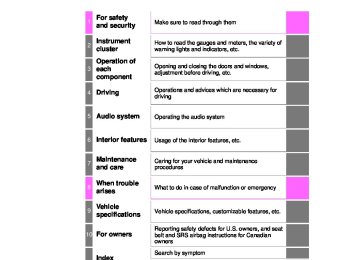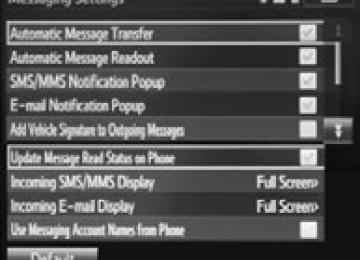- 2009 Toyota Corolla Owners Manuals
- Toyota Corolla Owners Manuals
- 2010 Toyota Corolla Owners Manuals
- Toyota Corolla Owners Manuals
- 2004 Toyota Corolla Owners Manuals
- Toyota Corolla Owners Manuals
- 1999 Toyota Corolla Owners Manuals
- Toyota Corolla Owners Manuals
- 2001 Toyota Corolla Owners Manuals
- Toyota Corolla Owners Manuals
- 1996 Toyota Corolla Owners Manuals
- Toyota Corolla Owners Manuals
- 2015 Toyota Corolla Owners Manuals
- Toyota Corolla Owners Manuals
- 2013 Toyota Corolla Owners Manuals
- Toyota Corolla Owners Manuals
- 2007 Toyota Corolla Owners Manuals
- Toyota Corolla Owners Manuals
- 2000 Toyota Corolla Owners Manuals
- Toyota Corolla Owners Manuals
- 2012 Toyota Corolla Owners Manuals
- Toyota Corolla Owners Manuals
- 1998 Toyota Corolla Owners Manuals
- Toyota Corolla Owners Manuals
- 1997 Toyota Corolla Owners Manuals
- Toyota Corolla Owners Manuals
- 2003 Toyota Corolla Owners Manuals
- Toyota Corolla Owners Manuals
- 2019 Toyota Corolla Owners Manuals
- Toyota Corolla Owners Manuals
- Download PDF Manual
-
Using the “SET UP” menu (“Bluetooth” menu)
Registering a Bluetooth® device in the system allows the system to function. The following functions can be used for registered devices:
Registering a portable player
Select “BT Pairing” using dure for registering a portable player. (P. 261)
(P. 258), and perform the proce-
Listing the registered cellular phones
Select “List Phone” using lular phones will be displayed. ● Connecting the registered cellular phone to the audio system
. (P. 258) The list of registered cel-
Select the name of the cellular phone to be connected using
Select “Select” using
● Deleting a registered cellular phone
Select the name of the cellular phone to be deleted using
Select “Delete” using
Press
(YES).
COROLLA_TMMMS_TMMC_U (OM12F00U)
5-7. “SET UP” menu
263
Listing the registered portable players
Select “List Audio” using table players will be displayed. ● Connecting the registered portable player to the audio system
. (P. 258) The list of registered por-
Select the name of the portable player to be connected using
Select “Select” using
● Deleting the registered portable player
Select the name of the portable player to be deleted using
Select “Delete” using
Press
(YES).
COROLLA_TMMMS_TMMC_U (OM12F00U)
264
5-7. “SET UP” menu
Changing the passkey
Select “Passkey” using
. (P. 258)
Input a 4 to 8-digit passkey using
Input the number 1 digit at a time. When the entire number to be registered as a passkey has been
input, press
again.
If the passkey to be registered has 8 digits, pressing necessary.
again is not
Setting automatic connection of the device on or off If “BT power” is set to on, the registered device will be connected automatically when the engine switch is turned to the “ACC” position (vehicles without a smart key system) or ACCESSORY mode (vehi- cles with a smart key system).
Select “BT Power” using
. (P. 258)
Select “ON” or “OFF” using
COROLLA_TMMMS_TMMC_U (OM12F00U)
5-7. “SET UP” menu
265
Displaying the device status
Select “Bluetooth* info” using ● Displaying the device name
. (P. 258)
Select “Device Name” using
● Displaying the device address
Select “Device Address” using
*: Bluetooth is a registered trademark of Bluetooth SIG, Inc. Setting the automatic connection confirmation display to on or off If the “Display Setting” is set to on, the portable player connection sta- tus will be displayed when the engine switch is turned to the “ACC” or “ON” position (vehicles without a smart key system) or ACCESSORY or IGNITION ON mode (vehicles with a smart key system).
Select “Display Setting” using
. (P. 258)
Select “ON” or “OFF” using
COROLLA_TMMMS_TMMC_U (OM12F00U)
266
5-7. “SET UP” menu
Initialization
Select “Initialize” using
. (P. 258)
● Initializing the sound settings
Select “Sound setting” using
and press
(YES).
For details about sound settings: P. 270
● Initializing the device information
Select “Car Device Info” using
and press
(YES).
Automatic connection of a portable device, the automatic connection con- firmation display and passkey will be initialized.
● Initializing all the settings
Select “All Initialize” using
and press
(YES).
COROLLA_TMMMS_TMMC_U (OM12F00U)
5-7. “SET UP” menu
267
Using the “SET UP” menu (“Phone” menu)
Adding a new phone number
Select “Add contacts” using
. (P. 258)
● Transferring all contacts from the cellular phone
Select “Overwrite all contacts” using (YES).
and press
● Transferring one contact from the cellular phone
Select “Add one contact” using
and press
(YES).
Setting speed dials
Select “Add SD” using
. (P. 258)
Select the desired data using
). Press and hold the desired preset button (from For details about setting speed dials from the call history: P. 277
For details about deleting speed dials: P. 276to
COROLLA_TMMMS_TMMC_U (OM12F00U)
268
5-7. “SET UP” menu
Deleting call histories
Select “Delete Call History” using
. (P. 258)
● Deleting outgoing call history
Select “Outgoing Calls” using
Select the desired phone number using
and press
(YES).
To delete all outgoing call history data, press press
(YES).
● Deleting incoming call history
(ALL) and then
Select “Incoming calls” using
Select the desired phone number using
and press
(YES).
To delete all incoming call history data, press press
(YES).
(ALL) and then
COROLLA_TMMMS_TMMC_U (OM12F00U)
● Deleting missed call history
5-7. “SET UP” menu
269
Select “Missed calls” using
Select the desired phone number using
and press
(YES).
To delete all missed call history data, press press
(YES).
(ALL) and then
● Deleting a number from all call histories (Outgoing calls, Incoming
calls and Missed calls)
Select “All Calls” using
Select the desired phone number using
and press
(YES).
To delete all of the call histories data, press press
(YES).
(ALL) and then
COROLLA_TMMMS_TMMC_U (OM12F00U)
270
5-7. “SET UP” menu
Deleting a registered phone number
Select “Delete contacts” using
. (P. 258)
Select the desired phone number using (YES). To delete all of the registered phone numbers, select “All delete”
and press
using
and press
(YES).
Deleting another cellular phone’s phonebook
Select “Delete other PB” using
. (P. 258)
Select the desired phonebook using (YES).
and press
Setting call volume
Select “Call volume” using
. (P. 258)
Change the call volume.
To decrease the volume: Turn
counterclockwise.
To increase the volume: Turn
clockwise.
Setting ringtone volume
Select “Ringtone volume” using
. (P. 258)
Change the ringtone volume.
To decrease the volume: Turn
counterclockwise.
To increase the volume: Turn
clockwise.
COROLLA_TMMMS_TMMC_U (OM12F00U)
5-7. “SET UP” menu
271
Setting ringtone
Select “Ringtone” using
. (P. 258)
Using
, select a ringtone (1 - 3). To set the selected ringtone,
press
Transferring call histories
Select “Transfer Histories” using
and press
(YES).
■Phone number
Up to 1000 names can be stored.
■Call history
Up to 10 numbers can be stored in each of the outgoing, incoming and missed call history memories.
■Limitation of number of digits
A phone number that exceeds 24 digits cannot be registered.
COROLLA_TMMMS_TMMC_U (OM12F00U)
272
5-8. Bluetooth® Audio
Operating a Bluetooth® enabled portable player
Power Volume Select an album, fast-forward or reverse Repeat play Random playback Selecting an item
10
11
Displays text message Playback Playback/pause Search playback Select a track
COROLLA_TMMMS_TMMC_U (OM12F00U)
5-8. Bluetooth® Audio
273
) to select the desired album.
Selecting an album Press ) or
Scanning an album
Press and hold The first 10 seconds of the first track in the each album will be played. When the desired album is reached, press
until you hear a beep.
again.
Selecting a track
Press
or
to select the desired track.
Scanning tracks
Press The first 10 seconds of all tracks in the album will be played. When the desired track is reached, press
again.
Playing and pausing a track Press
) to play or pause a track.
Fast-forwarding and reversing a track
To fast-forward or reverse, press and hold
) or
).
Random playback Pressing following order: Album random All track random Off
(RDM) changes the random playback mode in the
COROLLA_TMMMS_TMMC_U (OM12F00U)
274
5-8. Bluetooth® Audio
(RPT) changes the repeat play mode in the following
Repeat play Pressing order: Track repeat Album repeat* Off *: Available except when RDM (random playback) is selected Switching the display
Press
Track title and artist name are displayed on the display. To return to the previous display, press
or
(BACK).
■Bluetooth® audio system functions
Depending on the portable player that is connected to the system, certain functions may not be available.
COROLLA_TMMMS_TMMC_U (OM12F00U)
5-9. Bluetooth® Phone
275
Making a phone call
To enter the “PHONE” mode, press the off-hook switch.
■ Making a phone call
● Dialing by selecting a name ● Speed dialing ● Dialing by entering the number ● Dialing from call histories
■ Receiving a phone call ● Answering the phone ● Refusing a call
■ Operations during a call
● Transferring a call ● Muting your voice ● Inputting digits ● Setting call volume
■ Adjusting the ringtone volume when receiving a call
COROLLA_TMMMS_TMMC_U (OM12F00U)
276
5-9. Bluetooth® Phone
Dialing by selecting a name
Select “Phonebook” using
Select the desired name using switch.
and press the off-hook
By pressing tons (from be registered as a speed dial.
to
(Add S. Dial) and then one of the speed dial but- ) while the desired name is selected, it can
Speed dialing
Select “Speed dials” using
Press the desired preset button (from the off-hook switch.
to
) and press
Dialing by entering the number
Select “Dial by number” using
Enter the phone number and press the off-hook switch.
COROLLA_TMMMS_TMMC_U (OM12F00U)
5-9. Bluetooth® Phone
277
Dialing from call histories
Select “All calls”, “Missed calls”, “Incoming calls” or “Outgoing calls”
using
Select the desired number using switch.
The following operations can be performed: ● Registering a number as a speed dial
and press the off-hook
Press set button (from
to
).
(Add S. Dial) and then press and hold the desired pre-
● Deleting the selected number
Press
(DELETE) and press
(YES).
COROLLA_TMMMS_TMMC_U (OM12F00U)
278
5-9. Bluetooth® Phone
Receiving a phone call
Answering the phone Press the off-hook switch.
Refusing a call Press the on-hook switch.
Receiving a call when on another call Press the off-hook switch.
Pressing the off-hook switch again returns you to the previous call.
Adjusting the ringtone volume when receiving a call
Change the ringtone volume using
To decrease the volume: Turn
counterclockwise.
To increase the volume: Turn
clockwise.
COROLLA_TMMMS_TMMC_U (OM12F00U)
5-9. Bluetooth® Phone
279
Speaking on the phone
Transferring a call A call can be transferred between the cellular phone and system while dialing, receiving a call, or during a call. Use one of the following methods: a.Operate the cellular phone.
Refer to the manual that comes with the cellular phone for the operation of the phone.
b.Press *: This operation can be performed only when transferring a call from the cel-
* (PHONE).
lular phone to the system during a call.
Muting your voice Press
(MUTE).
Inputting digits
Press
(0 - 9) and use
to input the desired digits.
• To send the input digits, press • When finished, press
screen.
Setting call volume
(SEND).
(EXIT) to return to the previous
Change the call volume using
To decrease the volume: Turn
counterclockwise.
To increase the volume: Turn
clockwise.
COROLLA_TMMMS_TMMC_U (OM12F00U)
280
5-9. Bluetooth® Phone
■When talking on the phone
●Do not talk at the same time as the other party. ●Keep the volume of the received voice down. Otherwise, voice echo will
increase.
■Automatic volume adjustment
When vehicle speed is 50 mph (80 km/h) or more, the volume automatically increases. The volume returns to the previous volume setting when vehicle speed drops to 43 mph (70 km/h) or less.
■Phone call system functions
Depending on the cellular phone, certain functions may not be available.
■Situations where the system may not recognize your voice
●When driving on a rough road ●When driving at high speeds ●When air is blowing out of the vents onto the microphone ●When the air conditioning fan emits a loud noise
COROLLA_TMMMS_TMMC_U (OM12F00U)
5-10. Bluetooth®
281
Bluetooth®
■When using the Bluetooth® audio system
●In the following situations, the system may not function.
• The portable player does not support Bluetooth® • The cellular phone is located outside the service area • The Bluetooth® device is switched off • The Bluetooth® device has a low battery • The Bluetooth® device is not connected to the system • The Bluetooth® device is behind the seat or in the glove box or console
box, or is touching or covered by metal objects
●There may be a delay if a cellular phone connection is made during
Bluetooth® audio playback.
●Depending on the type of portable audio player that is connected to the sys- tem, operation may differ slightly and certain functions may not be available.
■When transferring ownership of the vehicle
Be sure to initialize the system to prevent personal data from being improp- erly accessed. (P. 266)
■About Bluetooth®
Bluetooth is a registered trademark of Bluetooth SIG. Inc.
■Compatible models
●Bluetooth® specifications:
Ver. 1.1, or higher (recommended: Ver. 2.1 + EDR or higher)
●Following Profiles:
• A2DP (Advanced Audio Distribution Profile) Ver. 1.0, or higher (recom-
• AVRCP (Audio/Video Remote Control Profile) Ver. 1.0 or higher (recom-
mended: Ver. 1.2 or higher)
mended: Ver. 1.3 or higher)
Portable players must correspond to the above specifications in order to be connected to the Bluetooth® audio system. However, please note that some functions may be limited depending on the type of portable player. ●Cellular phone
• HFP (Hands Free Profile) Ver. 1.0 or higher (recommended: Ver. 1.5) • OPP (Object Push Profile) Ver. 1.1
• PBAP (Phone Book Access Profile) Ver. 1.0COROLLA_TMMMS_TMMC_U (OM12F00U)
282
5-10. Bluetooth®
CAUTION
■While driving
Do not operate the portable audio player, cellular phone or connect a device to the Bluetooth® system.
■Caution regarding interference with electronic devices
●Your audio unit is fitted with Bluetooth® antennas. People with implantable cardiac pacemakers, cardiac resynchronization therapy-pacemakers or implantable cardioverter defibrillators should maintain a reasonable dis- tance between themselves and the Bluetooth® antennas. The radio waves may affect the operation of such devices.
●Before using Bluetooth® devices, users of any electrical medical device other than implantable cardiac pacemakers, cardiac resynchronization therapy-pacemakers or implantable cardioverter defibrillators should con- sult the manufacturer of the device for information about its operation under the influence of radio waves. Radio waves could have unexpected effects on the operation of such medical devices.
NOTICE
■When leaving the vehicle
Do not leave your portable audio player or cellular phone in the vehicle. The inside of the vehicle may become hot, causing damage to the portable audio player or cellular phone.
COROLLA_TMMMS_TMMC_U (OM12F00U)
5-11.Basic Operations (Multimedia system)
283
Multimedia system Operations such as listening to audio, using the hands-free phone and changing multimedia system settings are started by using the following buttons.
Multimedia system operation buttons
“AUDIO” button Display the “Select Audio Source” screen or audio top screen. (P. 296)
“SETUP” button Press this button to customize the function settings. (P. 289)
button
Press this button to access the Bluetooth® hands-free system. (P. 338)
“CAR” button Press this button to access the fuel consumption screen. (P. 318)
: If equipped
COROLLA_TMMMS_TMMC_U (OM12F00U)
284
5-11. Basic Operations (Multimedia system)
Operating the touch screen By touching the screen with your finger, you can control the multime- dia system, etc. ■ Drag*
Touch the screen with your finger, and move the screen to the desired position. ● Scrolling the lists
■ Flick*
Touch the screen with your finger and quickly move the screen by flicking your finger. ● Scrolling the main screen page
*: The above operations may not be performed on all screens.
■When using the touch screen
●If the screen is cold, the display may be dark, or the system may seem to be
operating slightly slower than normal.
●The screen may seem dark and hard to see when viewed through sun- glasses. Change your angle of viewing, adjust the display on the “Display Settings” screen (P. 294) or remove your sunglasses.
●Flick operations may not be performed smoothly in high altitudes.
NOTICE
■To avoid damaging the touch screen
●To prevent damaging the screen, lightly touch the screen buttons with your
finger.
●Do not use objects other than your finger to touch the screen. ●Wipe off fingerprints using a glass cleaning cloth. Do not use chemical
cleaners to clean the screen, as they may damage the touch screen.
COROLLA_TMMMS_TMMC_U (OM12F00U)
5-11. Basic Operations (Multimedia system)
285
Steering wheel audio switches Some audio features can be controlled using the switches on the steering wheel. Operation may differ depending on the type of multimedia sys- tem or navigation system. For details, refer to the manual pro- vided with the multimedia system or navigation system.
Operating the multimedia system using the steering wheel switches
12
Volume switch • Increases/decreases volume • Press and hold: Continuously increases/decreases volume
Back switch • Returns
screen
to
the previous
Cursor switch • Selects (radio stations/radio presets/tracks/files/songs) • Moves cursor • Press and hold: Seek up/down (radio stations) • Fast up/down (tracks/files) Enter switch • Displays the preset/list screen • Selects items “MODE/HOLD” switch • Changes audio source • Press and hold this switch to mute or pause the current operation
To cancel the mute or pause, press and hold.
CAUTION
■To reduce the risk of an accident
Exercise care when operating the audio switches on the steering wheel.
COROLLA_TMMMS_TMMC_U (OM12F00U)
286
5-11. Basic Operations (Multimedia system)
USB port/AUX port Connect an iPod, USB memory device or portable audio player to the USB/AUX port as indicated below. Select “iPod”, “USB” or “AUX” on the audio source selection screen and the device can be operated via multimedia system.
Connecting using the USB/AUX port ■ iPod
Open the cover and connect an iPod using an iPod cable.
Turn on the power of the iPod if it is not turned on.
■ USB memory
Open the cover and connect the USB memory device.
Turn on the power of the USB memory device if it is not turned on.
■ Portable audio player
Open the cover and connect the portable audio player.
Turn on the power of the portable audio player if it is not turned on.
CAUTION
■While driving
Do not connect a device or operate the device controls.
COROLLA_TMMMS_TMMC_U (OM12F00U)
5-11. Basic Operations (Multimedia system)
287
Basic audio operations Basic audio operations and functions common to each mode are explained in this section.
Operating the multimedia system
Press this knob to turn the mul- timedia system on and off, and turn it to adjust the volume.
Turn this knob to select radio station bands, tracks and files. Also the knob can be used to select items in the list display.
Press this button to eject a disc
Insert a disc into the disc slot
:Select to pause music.
Press to pause or resume playing music.
:Select to resume playing music.
Press the “” or “” button to seek up or down for a radio station, or to access a desired track or file.
COROLLA_TMMMS_TMMC_U (OM12F00U)
288
5-11. Basic Operations (Multimedia system)
Random playback Select
to change on/off.
Repeat play Select
to change on/off.
■Using cellular phones
Interference may be heard through the multimedia system's speakers if a cel- lular phone is being used inside or close to the vehicle while the multimedia system is operating.
CAUTION
■Laser product
This product is a class 1 laser product. Do not open the cover of the player or attempt to repair the unit yourself. Refer servicing to qualified personnel. ●Laser products
• Do not take this unit apart or attempt to make any changes yourself.
This is an intricate unit that uses a laser pickup to retrieve information from the surface of compact discs. The laser is carefully shielded so that its rays remain inside the cabinet. Therefore, never try to disassem- ble the player or alter any of its parts since you may be exposed to laser rays and dangerous voltages.
• This product utilizes a laser.
Use of controls or adjustments or performance of procedures other than those specified herein may result in hazardous radiation exposure. THE USE OF OPTICAL INSTRUMENTS WITH THIS PRODUCT WILL INCREASE EYE HAZARD.
NOTICE
■To prevent battery discharge
Do not leave the multimedia system on longer than necessary when the engine is off.
■To avoid damaging the multimedia system
Take care not to spill drinks or other fluids on the multimedia system.
COROLLA_TMMMS_TMMC_U (OM12F00U)
5-12.Setup (Multimedia system)
289
Setup menu You can adjust the multimedia system to your desired settings.
Display “Setup” screen Press the “SETUP” button to display the “Setup” screen.
Select to adjust the settings for operation sounds, screen ani- mation, etc. (P. 290) Select to set the voice settings. (P. 295) Select to adjust the settings for contrast and brightness of the screen. (P. 294) Select to adjust the settings for registering, removing, connecting and disconnecting Bluetooth® devices. (P. 334) Select to adjust the settings for phone sound, contact, etc. (P. 357) Select to set audio settings. (P. 292) Select to turn the screen off. Select to set the vehicle custmization (P. 570).
COROLLA_TMMMS_TMMC_U (OM12F00U)
290
5-12. Setup (Multimedia system)
General settings Settings are available for adjusting the operation sounds, screen animation, etc.
Screen for general settings Press the “SETUP” button. Select “General” on the “Setup” screen.
or
“Français”
“English”, “Español” can be selected. On/off can be selected to sound beeps. Select to change the screen color. Select to change the keyboard layout. The animation effect for the screen can be set to on/off. Select to delete personal data (P. 291) Select to update program versions. For details, contact your Toyota dealer. Select to display the software information. Notices related to third party software used in this product are enlisted. (This includes instructions for obtaining such software, where applicable.)
■To return to the default volume settings
Select “Default”, and then “Yes”.
COROLLA_TMMMS_TMMC_U (OM12F00U)
5-12. Setup (Multimedia system)
291
Delete personal data
Select “Delete Personal Data” on the “General Settings” screen. Select “Delete”. Check carefully beforehand, as data cannot be retrieved once deleted. A confirmation screen will be displayed. Select “Yes”. The following personal data will be deleted or changed to its default settings. • General settings • Audio settings • Phone settings
COROLLA_TMMMS_TMMC_U (OM12F00U)
292
5-12. Setup (Multimedia system)
Audio settings Settings are available for adjusting the radio operation, cover art, etc.
Screen for audio settings
Press the “SETUP” button. Select “Audio” on the “Setup” screen.
Number of Radio Presets Select the number of radio preset stations. Display Cover Art on/off Automatic Sound Levelizer (P. 293)
COROLLA_TMMMS_TMMC_U (OM12F00U)
5-12. Setup (Multimedia system)
293
Automatic sound leveliser (ASL)
Select “Automatic Sound Levelizer”. Select “High”, “Mid”, “Low” or “Off”.
■About Automatic Sound Leveliser (ASL)
ASL automatically adjusts the volume and tone quality according to the vehi- cle speed.
COROLLA_TMMMS_TMMC_U (OM12F00U)
294
5-12. Setup (Multimedia system)
Display settings Settings are available for adjusting the contrast and brightness of the screen.
Screen for display settings Press the “SETUP” button. Select “Display” on the “Setup” screen.
Adjust screen contrast/bright- ness Adjust screen contrast/bright- ness of the rear view monitor camera Changes to day mode.
Adjusting the screen contrast/brightness
Select “General” on the “Display Settings” screen. Adjust the display as desired by selecting “+” or “-”.
Day mode When the headlights are turned on, the screen dims. However, the screen can be switched to day mode by selecting “Day Mode”.
The screen will stay in day mode when the headlights are turned on until “Day Mode” is selected again.
COROLLA_TMMMS_TMMC_U (OM12F00U)
5-12. Setup (Multimedia system)
295
Voice settings This screen is used for guidance for voice command systems setting.
the
voice
recognition
Adjust the voice guidance vol- ume setting. Set prompts “High”, “Low” or “Off”. Set the train voice recognition. Set the voice prompt interrupt on/off. Set the voice recognition tuto- rial.
■To return to the default volume settings
Select “Default”, and then “Yes”.
COROLLA_TMMMS_TMMC_U (OM12F00U)
296
5-13.Using the Multimedia system
Selecting the audio source Switching between audio sources such as radio and CD are explained in this section.
Changing audio source
Press the “AUDIO” button to display the audio source selection screen. If the audio source selection screen is not displayed, press the “AUDIO” button again. Select source.
the desired audio
the desired audio to
or
Select source then reorder.
Using the steering wheel switches to change audio source The audio source changes as follows each time the “MODE/HOLD” switch is pressed.
COROLLA_TMMMS_TMMC_U (OM12F00U)
5-13. Using the Multimedia system
297
List screen operation When a list screen is displayed, use the appropriate buttons to scroll through the list.
How to scroll
: Select to scroll to the next or previous page.
: If appears to the right of titles, the complete titles are too long for the display. Select this button to scroll the title.
Turn the “TUNE/SCROLL” knob to move the cursor box to select a desired item from the list, and press the “TUNE/SCROLL” knob to play it. The track that is being played is highlighted. To return to the top screen, select “Now Playing” on the list screen.
COROLLA_TMMMS_TMMC_U (OM12F00U)
298
5-13. Using the Multimedia system
Selecting, fast-forwarding and reversing tracks/files/songs ■ Selecting a track/file/song
Press the “” or “” button on “SEEK/TRACK” or turn the “TUNE/ SCROLL” knob to select the desired track/file/song number. To fast-forward or reverse, press and hold the “” or “” button on “SEEK/TRACK”.
■ Selecting a track/file/song from the track/file/song list
Select “Browse” or cover art. Select the desired track/file/ song.
When an MP3/WMA/AAC disc or USB memory device is being used, the folder can be selected. When a Bluetooth® device or iPod is being used, the album can be selected. According to the audio device, the following is displayed.
Audio source
List name
Audio CD MP3/WMA/AAC disc Bluetooth®
USB
iPod
Track Folder, File Album, Track Artists, Albums, Songs, Genres, Composers Artists, Albums, Songs, Genres, Composers, Audiobooks, Videos
COROLLA_TMMMS_TMMC_U (OM12F00U)
5-13. Using the Multimedia system
299
Optimal use of the multimedia system On the “Sound Settings” screen, sound quality (Treble/Mid/ Bass), volume balance can be adjusted.
How to adjust the sound settings and sound quality
Select “-” or “+” to adjust the treble, mid or bass to a level between -5 and 5. Select “Front” or “Rear” to adjust the front/rear audio balance. Select “L” or “R” to adjust the left/right audio balance.
■The sound quality level is adjusted individually
The treble, mid and bass levels can be adjusted for each audio mode sepa- rately.
COROLLA_TMMMS_TMMC_U (OM12F00U)
300
5-14.Using the radio (Multimedia system)
Radio operation Select “AM” or “FM” on the audio source selection screen to begin listening to the radio.
Audio control screen Pressing the “AUDIO” button displays the audio control screen from any screens of the selected source. Audio source selection screen appears Preset stations Scanning for receivable station Select to display a list of receiv- able stations Setting the sound (P. 299)
Selecting a station Tune in to the desired station using one of the following methods. ■ Seek tuning
Press the “” or “” button on “SEEK/TRACK”. The radio will begin seeking up or down for a station of the nearest frequency and will stop when a station is found.
■ Manual tuning
Turn the “TUNE/SCROLL” knob.
■ Preset stations
Select the desired preset station.
COROLLA_TMMMS_TMMC_U (OM12F00U)
5-14. Using the radio (Multimedia system)
301
Setting station presets
Search for desired stations by turning the “TUNE/SCROLL” knob or pressing the “” or “” button on “SEEK/TRACK”. Select “(add new)”. To change the preset station to a different one, select and hold the preset station. Select “Yes”. Select “OK” after setting the new preset station.
■ Refreshing the station list
Select “Refresh” on the “Station List” screen. To cancel the refresh, select “Cancel Refresh”.
■Reception sensitivity
●Maintaining perfect radio reception at all times is difficult due to the continu- ally changing position of the antenna, differences in signal strength and sur- rounding objects, such as trains, transmitters, etc.
●The radio antenna is mounted inside the rear window. To maintain clear radio reception, do not attach metallic window tinting or other metallic objects to the antenna wire mounted inside the rear window.
COROLLA_TMMMS_TMMC_U (OM12F00U)
302
5-15.Playing an audio CD and MP3/WMA/AAC discs (Multimedia system)
CD player operation Insert disc or select “CD” on the audio source selection screen with a disc inserted to begin listening to a CD.
Audio control screen Pressing the “AUDIO” button displays the audio control screen from any screens of the selected source. Audio source selection screen appears Displaying the track/file list Random playback (P. 288) Repeat play (P. 288) Pause Select Setting the sound (P. 299)
to resume play
COROLLA_TMMMS_TMMC_U (OM12F00U)
5-15. Playing an audio CD and MP3/WMA/AAC discs (Multimedia system)
303
■Displaying the title and artist name
If a CD-TEXT disc is inserted, the title of the disc and track will be displayed.
■Error messages
If an error message is displayed, refer to the following table and take the appropriate measures. If the problem is not rectified, take the vehicle to your Toyota dealer.
Message
Cause
• The disc is dirty or
damaged.
Correction procedures • Clean the disc. • Insert the disc cor-
• The disc is inserted
rectly.
upside down.
• The disc is not play-
able with the player.
• Confirm the disc is the
playable with player.
“Check DISC”
“Disc Error”
There is a malfunction within the system.
Eject the disc.
“No music files found.” No playable data included on the disc.
is
Eject the disc.
■Discs that can be used
Discs with the marks shown below can be used. Playback may not be possible depending on recording format or disc fea- tures, or due to scratches, dirt or deterioration.
CDs with copy-protection features may not play correctly.
■CD player protection feature
To protect the internal components, playback is automatically stopped when a problem is detected.
■If a disc is left inside the CD player or in the ejected position for
extended periods Disc may be damaged and may not play properly.
■Lens cleaners
Do not use lens cleaners. Doing so may damage the CD player.
COROLLA_TMMMS_TMMC_U (OM12F00U)
304
5-15. Playing an audio CD and MP3/WMA/AAC discs (Multimedia system)
■MP3, WMA and AAC files
MP3 (MPEG Audio LAYER3) is a standard audio compression format. Files can be compressed to approximately 1/10 of their original size by using MP3 compression. WMA (Windows Media Audio) is a Microsoft audio compression format. This format compresses audio data to a size smaller than that of the MP3 for- mat. AAC is short for Advanced Audio Coding and refers to an audio compression technology standard used with MPEG2 and MPEG4. MP3, WMA and AAC file and media/formats compatibility are limited. ●MP3 file compatibility
• Compatible channel modes: stereo, joint stereo, dual channel and mon-
• Compatible standards
MP3 (MPEG1 LAYER3, MPEG2 LSF LAYER3)
• Compatible sampling frequencies
MPEG1 LAYER3: 32, 44.1, 48 (kHz) MPEG2 LSF LAYER3: 16, 22.05, 24 (kHz) • Compatible bit rates (compatible with VBR)
MPEG1 LAYER3: 32-320 (kbps) MPEG2 LSF LAYER3: 8-160 (kbps)
aural
●WMA file compatibility
• Compatible standards
WMA Ver. 7, 8, 9
• Compatible sampling frequencies
32, 44.1, 48 (kHz)
Ver. 7, 8: CBR 48-192 (kbps) Ver. 9: CBR 48-320 (kbps)
• Compatible bit rates (only compatible with 2-channel playback)
COROLLA_TMMMS_TMMC_U (OM12F00U)
5-15. Playing an audio CD and MP3/WMA/AAC discs (Multimedia system)
305
●AAC file compatibility
• Compatible standards
MPEG4/AAC-LC
• Compatible sampling frequencies
11.025/12/16/22.05/24/32/44.1/48 (kHz)
• Compatible bit rates
16-320 (kbps)
Compatible channel modes: 1ch and 2ch
●Compatible media
Media that can be used for MP3, WMA and AAC playback are CD-Rs and CD-RWs. Playback in some instances may not be possible if the CD-R or CD-RW is not finalized. Playback may not be possible or the audio may jump if the disc is scratched or marked with fingerprints.
●Compatible disc formats
The following disc formats can be used. • Disc formats: CD-ROM Mode 1 and Mode 2
• File formats:
CD-ROM XA Mode 2, Form 1 and Form 2
ISO9660 Level 1, Level 2, (Romeo, Joliet) UDF (2.01 or lower)MP3, WMA and AAC files written in any format other than those listed above may not play correctly, and their file names and folder names may not be displayed correctly.
Items related to standards and limitations are as follows. • Maximum directory hierarchy: 8 levels (including the root) • Maximum length of folder names/file names: 32 characters • Maximum number of folders: 192 (including the root) • Maximum number of files per disc: 255
●File names
The only files that can be recognized as MP3/WMA/AAC and played are those with the extension .mp3, .wma or .m4a.
●Discs containing multi-session recordings
As the multimedia system is compatible with multi session discs, it is possi- ble to play discs that contain MP3, WMA and AAC files. However, only the first session can be played.
COROLLA_TMMMS_TMMC_U (OM12F00U)
306
5-15. Playing an audio CD and MP3/WMA/AAC discs (Multimedia system)
●ID3, WMA and AAC tags
ID3 tags can be added to MP3 files, making it possible to record the track title, artist name, etc. The system is compatible with ID3 Ver. 1.0, 1.1, and Ver. 2.2, 2.3 ID3 tags. (The number of characters is based on ID3 Ver. 1.0 and 1.1.) WMA tags can be added to WMA files, making it possible to record the track title and artist name in the same way as with ID3 tags. AAC tags can be added to AAC files, making it possible to record the track title and artist name in the same way as with ID3 tags.
●MP3, WMA and AAC playback
When a disc containing MP3, WMA or AAC files is inserted, all files on the disc are first checked. Once the file check is finished, the first MP3, WMA or AAC file is played. To make the file check finish more quickly, we recom- mend you do not write any files to the disc other than MP3, WMA or AAC files or create any unnecessary folders. Discs that contain a mixture of music data and MP3, WMA or AAC format data cannot be played.
●Extensions
If the file extensions .mp3, .wma and .m4a are used for files other than MP3, WMA and AAC files, they may be mistakenly recognized and played as MP3, WMA and AAC files. This may result in large amounts of interfer- ence and damage to the speakers.
●Playback
• To play MP3 files with steady sound quality, we recommend a fixed bit
rate of at least 128 kbps and a sampling frequency of 44.1 kHz.
• CD-R or CD-RW playback may not be possible in some instances,
depending on the characteristics of the disc.
• There is a wide variety of freeware and other encoding software for MP3, WMA and AAC files on the market, and depending on the status of the encoding and the file format, poor sound quality or noise at the start of playback may result. In some cases, playback may not be possible at all. • When files other than MP3, WMA or AAC files are recorded on a disc, it may take more time to recognize the disc and in some cases, playback may not be possible at all.
• Microsoft, Windows, and Windows Media are the registered trademarks
of Microsoft Corporation in the U.S.A. and other countries.
COROLLA_TMMMS_TMMC_U (OM12F00U)
5-15. Playing an audio CD and MP3/WMA/AAC discs (Multimedia system)
307
NOTICE
■Discs and adapters that cannot be used
Do not use the following types of CDs. Also, do not use 8 cm (3 in.) CD adapters, Dual Discs or printable discs.