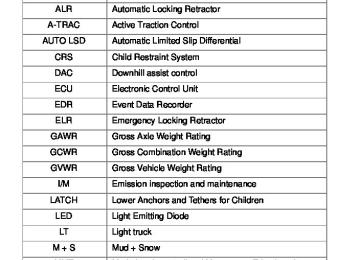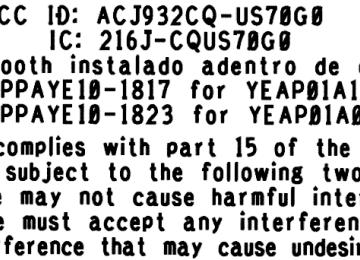- 2014 Toyota Tacoma Owners Manuals
- Toyota Tacoma Owners Manuals
- 2005 Toyota Tacoma Owners Manuals
- Toyota Tacoma Owners Manuals
- 2000 Toyota Tacoma Owners Manuals
- Toyota Tacoma Owners Manuals
- 2007 Toyota Tacoma Owners Manuals
- Toyota Tacoma Owners Manuals
- 2016 Toyota Tacoma Owners Manuals
- Toyota Tacoma Owners Manuals
- 2006 Toyota Tacoma Owners Manuals
- Toyota Tacoma Owners Manuals
- 2008 Toyota Tacoma Owners Manuals
- Toyota Tacoma Owners Manuals
- 2009 Toyota Tacoma Owners Manuals
- Toyota Tacoma Owners Manuals
- 2015 Toyota Tacoma Owners Manuals
- Toyota Tacoma Owners Manuals
- 2001 Toyota Tacoma Owners Manuals
- Toyota Tacoma Owners Manuals
- 2012 Toyota Tacoma Owners Manuals
- Toyota Tacoma Owners Manuals
- 2004 Toyota Tacoma Owners Manuals
- Toyota Tacoma Owners Manuals
- 2011 Toyota Tacoma Owners Manuals
- Toyota Tacoma Owners Manuals
- 2003 Toyota Tacoma Owners Manuals
- Toyota Tacoma Owners Manuals
- 2002 Toyota Tacoma Owners Manuals
- Toyota Tacoma Owners Manuals
- 2010 Toyota Tacoma Owners Manuals
- Toyota Tacoma Owners Manuals
- Download PDF Manual
-
333
3-4. Using the hands-free phone system (for cellular phone)
Register a phone name by either of the following methods.
a. Select “Record Name” by using
, and say a name to
be registered.
b. Press the talk switch and say a name to be registered.
A voice guidance instruction to confirm the input is heard.
Select “Confirm” by using a voice command or
Registration to the hands-free phone system only
Select “Phone Only” using a voice command or
Registration to the hands-free phone system and Bluetooth® audio system at the same time
Select “Internal Audio (Int. Audio)” using a voice command or
Select “Confirm” by using a voice command or
A passkey is displayed and heard, and a voice guidance instruction for inputting the passkey into the cellular phone is heard.
Input the passkey into the cellular phone. Refer to the manual that comes with the cellular phone for the oper- ation of the phone.
Guidance for registration completion is heard.
334
3-4. Using the hands-free phone system (for cellular phone)
Menu list of the hands-free phone system
■ Normal operation
First menu
Second menu
Third menu
Operation detail
“Callback”
“Redial”
“Dial by number” “Dial by name”
“Phonebook”
“Add Entry” “Change Name” “Delete Entry” “Delete Speed Dial” “List Names” “Set Speed Dial” (Speed Dial)
Dialing a number stored in the incoming call history memory Dialing a number stored in the outgoing call history memory
Dialing by inputting a number
Dialing by inputting a name registered in the phone book
Adding a new number
Changing a name in the phone book
Deleting the phone book data
Deleting a registered speed dial
Listing the phone book data
Registering a speed dial
335
3-4. Using the hands-free phone system (for cellular phone)
First menu
Second menu
Third menu
Operation detail
“Set PIN” “Phonebook Lock” “Phonebook Unlock”
“Pair Phone”
“Change Name” “Delete Phone”
“List phones”
Setting a PIN code
Locking the phone book
Unlocking the phone book
Registering the cellular phone to be used Changing a registered name of a cellular phone Deleting a registered cellular phone Listing the registered cellular phones Selecting a cellular phone to be used
“Select phone” “Set Passkey” Changing the passkey “Hands-free power” “Guidance Volume” “Device Name” “Initialize”
Setting the hands-free power on/off Setting voice guidance vol- ume
Displaying device information
Initialization
“Security”
“Setup”
“Phone Setup”
“System Setup”
336
3-4. Using the hands-free phone system (for cellular phone)
■ Using a short cut key
First menu
Second menu
Operation detail
“Dial XXX (name)”
“Dial XXX (number)” “Phone book add entry”
“Phone book change name”
“Phone book delete entry” “Phone book set speed dial” “Phone book delete speed dial”
“Phonebook”
Dialing a number registered in the phone book Dialing the input numbers
Adding a new number
Changing the name of a phone number in the phone book
Deleting phone book data
Registering a speed dial
Deleting a speed dial
“Phonebook Unlock” Unlocking the phone book “Phonebook Lock”
Locking the phone book
337
3-4. Using the hands-free phone system (for cellular phone)
■Automatic volume adjustment
When vehicle speed is 50 mph (80 km/h) or more, the volume automatically increases. The volume returns to the previous volume setting when vehicle speed drops to 43 mph (70 km/h) or less.
■When using a voice command
For numbers, say a combination of single digits from zero to nine, # (pound), ∗ (star), and + (plus). Say a command correctly and clearly.
■Situations that the system may not recognize your voice
●When driving on a rough road ●When driving at high speeds ●When air is blowing out of the vents onto the microphone ●When the air conditioning fan emits a loud noise
■Operations that cannot be performed while driving
●Operating the system with
●Registering a cellular phone to the system
■Changing the passkey
→P. 348
338
3-4. Using the hands-free phone system (for cellular phone) Making a phone call∗
■ Making a phone call
● Dialing by inputting a number
“Dial by number”
● Dialing by inputting a name
“Dial by name” ● Speed dialing ● Dialing a number stored in the outgoing history memory
“Redial”
● Dialing a number stored in the incoming history memory
“Call back”
■ Receiving a phone call ● Answering the phone ● Refusing the call ■ Transferring a call ■ Using the call history memory
● Dialing ● Storing data in the phone book ● Deleting
∗: If equipped 339
3-4. Using the hands-free phone system (for cellular phone)
Dialing by inputting a number
Press the talk switch and say “Dial by number”. Press the talk switch and say the phone number. Dial by one of the following methods: a. Press the off-hook switch. b. Press the talk switch and say “Dial”.
c. Select “Dial” by using
Dialing by inputting a name
Press the talk switch and say “Dial by name”. Select a registered name to be input by either of the following methods: a. Press the talk switch and say a registered name. b. Press the talk switch and say “List names”. Press the talk
switch while the desired name is being read aloud.
Dial by one of the following methods: a. Press the off-hook switch. b. Press the talk switch and say “Dial”.
c. Select “Dial” by using
Speed dialing
Press the off-hook switch. Press the preset button in which the desired number is regis- tered. Press the off-hook switch.
340
3-4. Using the hands-free phone system (for cellular phone)
When receiving a phone call
■ Answering the phone
Press the off-hook switch.
■ Refusing the call
Press the on-hook switch.
Transferring a call
A call can be transferred between the cellular phone and system while dialing, receiving a call, or during a call. Use one of the follow- ing methods:
a. Operate the cellular phone.
Refer to the manual that comes with the cellular phone for the oper- ation of the phone.
b. Press the off-hook switch*1. c. Press the talk switch and say “Call Transfer”*2. *1: This operation can be performed only when transferring a call
from the cellular phone to the system during a call.
*2: While the vehicle is in motion, a call cannot be transferred from
the system to the cellular phone.
341
3-4. Using the hands-free phone system (for cellular phone)
Using the call history memory
Follow the procedure below to use a number stored in the call history memory:
Press the talk switch and say “Redial” (when using a number stored in the outgoing call history memory) or “Call back” (when using a number stored in the incoming call history memory). Select the number by either of the following methods: a. Say “Previous” or “Go back” until the desired number is dis-
played.
b. Select the desired number by using
The following operations can be performed:
Dialing: Press the off-hook switch or select “Dial” by using a voice
command or
Storing the number in the phone book: Select “Store” by using a
voice command or
Deleting: Select “Delete” by using a voice command or
342
3-4. Using the hands-free phone system (for cellular phone)
■Call history
Up to 5 numbers can be stored in each of the outgoing and incoming call his- tory memories.
■When talking on the phone
●Do not talk simultaneously with the other party. ●Keep the volume of the received voice down. Otherwise, voice echo will
increase.
343
3-4. Using the hands-free phone system (for cellular phone) Setting a cellular phone∗
Registering a cellular phone in the hands-free phone system allows the system to function. The following functions can be used for reg- istered cellular phones: ■ Functions and operation procedures To enter the menu for each function, follow the steps below by
using a voice command or
● Registering a cellular phone
1. “Setup” → 2. “Phone Setup” → 3. “Pair Phone”
● Selecting the cellular phone to be used
1. “Setup” → 2. “Phone Setup” → 3. “Select Phone”
● Changing a registered name
1. “Setup” → 2. “Phone Setup” → 3. “Change Name”
● Listing the registered cellular phones
1. “Setup” → 2. “Phone Setup” → 3. “List Phones”
● Deleting a cellular phone
1. “Setup” → 2. “Phone Setup” → 3. “Delete Phone”
● Changing the passkey
1. “Setup” → 2. “Phone Setup” → 3. “Set Passkey”
● Turning the hands-free phone automatic connection on/off
1. “Setup” → 2. “Phone Setup” → 3. “Hands-free power”
344
∗: If equipped
3-4. Using the hands-free phone system (for cellular phone)
Registering a cellular phone
Select “Pair Phone” by using a voice command or
, and do the
procedure for registering a cellular phone. (→P. 333)
Selecting the cellular phone to be used
Select “Select Phone” by using a voice command or
Pattern A
Select the cellular phone to be used by either of the following methods, and select “Confirm” by using a voice command or
a. Press the talk switch and say the desired phone name. b. Press the talk switch and say “List phones”. While the name of the desired cellular phone is being read aloud, press the talk switch.
Pattern B
Select the cellular phone to be used by using
345
3-4. Using the hands-free phone system (for cellular phone)
Changing a registered name
Select “Change Name” by using a voice command or
Select the name of the cellular phone to be changed by either of the following methods: a. Press the talk switch and say the desired phone name, and
select “Confirm” by using a voice command or
b. Press the talk switch and say “List phones”. While the desired phone name is being read aloud, press the talk switch.
c. Select the desired phone name by using
Press the talk switch or select “Record Name” by using
and say a new name.
Select “Confirm” by using a voice command or
346
3-4. Using the hands-free phone system (for cellular phone)
Listing the registered cellular phones
Selecting “List Phones” by using a voice command or
causes
the list of registered cellular phones to be read aloud. When listing is complete, the system returns to “Phone Setup”. Pressing the talk switch while the name of a cellular phone is being read selects the cellular phone, and the following functions will be available: • Selecting a cellular phone: “Select Phone” • Changing a registered name: “Change Name” • Deleting a cellular phone: “Delete Phone”
Deleting a cellular phone
Select “Delete Phone” by using a voice command or
Select the cellular phone to be deleted by either of the follow- ing methods and select “Confirm” by using a voice command
or
a. Press the talk switch and say the name of the desired cellu-
lar phone.
b. Press the talk switch and say “List phones”. While the name of the desired cellular phone is being read aloud, press the talk switch.
347
3-4. Using the hands-free phone system (for cellular phone)
Changing the passkey
Select “Set Passkey” by using a voice command or
Press the talk switch, say a 4 to 8-digit number, and select
“Confirm” by using a voice command or
The number should be input 1 digit at a time. When the entire number to be registered as a passkey has
been input, press
again.
Turning the hands-free phone automatic connection on/off
■ Turning off the automatic connection
Select “Handsfree Power” by using a voice command or
Select “Turn off” by using a voice command or
348
3-4. Using the hands-free phone system (for cellular phone)
■ Turning on the automatic connection
Select “Handsfree Power” by using a voice command or
Select “Turn on” by using a voice command or
■The number of cellular phones that can be registered Up to 6 cellular phones can be registered in the system.
349
3-4. Using the hands-free phone system (for cellular phone) Security and system setup∗
To enter the menu of each setting, follow the steps below: ■ Security setting items and operation procedure
● Setting or changing the PIN (Personal Identification Number)
1. “Setup” → 2. “Security” → 3. “Set PIN”
● Locking the phone book
1. “Setup” → 2. “Security” → 3. “Phonebook Lock”
● Unlocking the phone book
1. “Setup” → 2. “Security” → 3. “Phonebook Unlock”
■ System setup items and operation procedure
● Setting voice guidance volume
1. “Setup” → 2. “System Setup” → 3. “Guidance Volume”
● Displaying the Bluetooth® device address and name 1. “Setup” → 2. “System Setup” → 3. “Device Name”
● Initialization
1. “Setup” → 2. “System Setup” → 3. “Initialize”
can only be used for system setup operation.
350
∗: If equipped
3-4. Using the hands-free phone system (for cellular phone)
Setting or changing the PIN
■ Setting a PIN
Select “Set PIN” by using a voice command or
Enter a PIN by using a voice command or
When using
, input the code 1 digit at a time.
■ Changing the PIN
Select “Set PIN” by using a voice command or
Enter the registered PIN by using a voice command or
Enter a new PIN by using a voice command or
When using
, input the code 1 digit at a time.
351
3-4. Using the hands-free phone system (for cellular phone)
Locking or unlocking the phone book
Select “Phonebook lock” or “Phonebook unlock” by using a
voice command or
Input the PIN by either of the following methods and select
“Confirm” by using a voice command or
a. Press the talk switch and say the registered PIN.
b. Input a new PIN by using
Setting voice guidance volume
Select “Guidance Volume” by using
Change the voice guidance volume.
To decrease the volume: Turn
counterclockwise.
To increase the volume: Turn
clockwise.
352
3-4. Using the hands-free phone system (for cellular phone)
Displaying the Bluetooth® device address and name
Select “Device Name” using
to display the Bluetooth® device address and
Turn
name.
Select “Go Back” using
to return to “System Setup”.
Initialization
Select “Initialize” and then “Confirm” by using
Select “Confirm” by using
353
3-4. Using the hands-free phone system (for cellular phone)
■Initialization
●The following data in the system can be initialized:
• Phone book • Outgoing and incoming call history • Speed dials • Registered cellular phone data • Security code
●Once the initialization has been completed, the data cannot be restored
to its original state.
■When the phone book is locked
The following functions cannot be used: ●Dialing by inputting a name ●Speed dialing ●Dialing a number stored in the call history memory ●Using the phone book
354
3-4. Using the hands-free phone system (for cellular phone) Using the phone book∗
To enter the menu of each setting, follow the steps below:
● Adding a new phone number
1. “Phonebook” → 2. “Add Entry”
● Setting speed dial
1. “Phonebook” → 2. “Set Speed Dial (Speed Dial)”
● Changing a registered name
1. “Phonebook” → 2. “Change Name”
● Deleting registered data
1. “Phonebook” → 2. “Delete Entry”
● Deleting speed dial
1. “Phonebook” → 2. “Delete Speed Dial”
● Listing the registered data
1. “Phonebook” → 2. “List Names”
Adding a new phone number
The following methods can be used to add a new phone number: ● Inputting a phone number by using a voice command ● Transferring data from the cellular phone
● Inputting a phone number by using
● Selecting a phone number from outgoing or incoming call history
∗: If equipped 355
3-4. Using the hands-free phone system (for cellular phone)
■ Adding procedure
Select “Add Entry” by using a voice command or
Use one of the following methods to input a telephone num- ber:
Inputting a telephone number by using a voice command
STEP2-1 Select “By Voice” by using a voice command or
STEP2-2 Press the talk switch, say the desired number, and
select “Confirm” by using a voice command.
Transferring data from the cellular phone
STEP2-1 Select “By Phone” and then “Confirm” by using a
voice command or
STEP2-2 Transfer the data from the cellular phone.
Refer to the manual that comes with the cellular phone for the details of transferring data.
STEP2-3 Select the data to be registered by either of the fol-
lowing methods: a. Say “Previous” or “Next” until the desired data is displayed, and select “Confirm” by using a voice command.
b. Select the desired data by using
356
3-4. Using the hands-free phone system (for cellular phone)
Inputting a phone number by using
STEP2-1 Select “Manual Input” by using
STEP2-2 Input a phone number by using
, and press
once again.
Input the phone number 1 digit at a time.
Selecting a phone number from outgoing or incoming call history
STEP2-1 Select “Call History” by using a voice command or
STEP2-2 Select “Outgoing” or “Incoming” by using a voice
command or
STEP2-3 Select the data to be registered by either of the fol-
lowing methods: a. Say “Previous” or “Go back” until the desired data is displayed, and select “Confirm” by using a voice command.
b. Select the desired data by using
357
3-4. Using the hands-free phone system (for cellular phone)
Select the name to be registered by either of the following methods, and select “Confirm” by using a voice command or
a. Press the talk switch and say the desired name.
b. Select “Record Name” by using
, and say the desired
name.
Select “Confirm” by using a voice command or
In , selecting “Set Speed Dial (Speed Dial)” instead of “Confirm” registers the newly added phone number as a speed dial.
358
3-4. Using the hands-free phone system (for cellular phone)
Setting speed dials
Select “Set Speed Dial (Speed Dial)” by using a voice com-
mand or
Select the data to be registered as a speed dial by either of the following methods: a. Press the talk switch, say desired number, and select
“Confirm” by using a voice command or
b. Press the talk switch, and say “List names”. While the desired name is being read aloud, press the talk switch,
and select “Confirm” by using a voice command or
c. Select the desired data by using
Select the desired preset button, and register the data into speed dial by either of the following methods: a. Press the desired preset button, and select “Confirm” by
using a voice command or
b. Press and hold the desired preset button.
359
3-4. Using the hands-free phone system (for cellular phone)
Changing a registered name
Select “Change Name” by using a voice command or
Select the name to be changed by either of the following methods. a. Press the talk switch, say desired name, and select
“Confirm” by using a voice command or
b. Press the talk switch, and say “List names”. While the desired name is being read aloud, press the talk switch and
select “Confirm” by using a voice command or
c. Select the desired name by using
Select “Record Name” with
or the talk switch.
Say a new name, and select “Confirm” by using a voice com-
mand or
360
3-4. Using the hands-free phone system (for cellular phone)
Deleting registered data
Select “Delete Entry” by using a voice command or
Select the data to be deleted by either of the following meth- ods, and select “Confirm” by using a voice command or
a. Press the talk switch, and say the name of the desired
phone number to be deleted.
b. Press the talk switch and say “List phones”. While the name of the desired phone number is being read aloud, press the talk switch.
Deleting speed dials
Select “Delete Speed Dial” by using a voice command or
Press the preset button for which the desired speed dial is registered, and select “Confirm” by using a voice command or
361
3-4. Using the hands-free phone system (for cellular phone)
Listing the registered data
Selecting “List names” by using a voice command causes a list of the registered data to be read aloud. When listing is complete, the system returns to “Phonebook”. Pressing the talk switch while the desired data is being read aloud selects the data, and the following functions will be available. • Dialing: “Dial” • Changing a registered name: “Change Name” • Deleting an entry: “Delete Entry” • Setting a speed dial: “Set Speed Dial (Speed Dial)”
■Limitation of number of digits
A phone number that exceeds 24 digits cannot be registered.
362
3-5. Using the interior lights Interior lights list
Interior light (→P. 364) Personal lights (Access Cab and Double Cab models) (→P. 364)
■Illuminated entry system
When the interior light switch is in the DOOR position, the interior light auto- matically turns on/off according to whether the doors are locked/unlocked and whether the doors are open/closed.
■To prevent the battery from being discharged
If the interior light remains on when the door is not fully closed and the inte- rior light switch is in the DOOR position, the light will go off automatically after 20 minutes.
363
3-5. Using the interior lights
Interior light
Interior light and personal lights
DOOR position OFF ON
Personal lights (Access Cab and Double Cab models)
On/off
364
3-6. Using the storage features List of storage features
Glove box Overhead console (Access Cab and Double Cab models) Bottle holders Auxiliary boxes Front console box (separated type front seat only) Cup holders
CAUTION
■Items that should not be left in the storage spaces
Do not leave glasses, lighters or spray cans in the storage spaces, as this may cause the following when cabin temperature becomes high: ●Glasses may be deformed by heat or cracked if they come into contact
with other stored items.
●Lighters or spray cans may explode. If they come into contact with other stored items, the lighter may catch fire or the spray can may release gas, causing a fire hazard.
365
3-6. Using the storage features
Glove box
Glove box and front console box
Pull up the lever.
CAUTION
■Caution while driving
Keep the glove box closed. Injuries may result in the event of an accident or sudden braking.
Front console box (Separated type front seat only)
Push the button.
CAUTION
■Caution while driving
Keep the console box closed. Injuries may result in the event of an accident or sudden braking.
366
3-6. Using the storage features
Cup holders
Cup holders
Type A (Bench type front seat)
Type B (Separated type front seats with an automatic transmis- sion)
Type C (Separated type front seats with a manual transmission)
367
3-6. Using the storage features
Cup holders
■Removing the cup holder
Type A (Bench type front seat)
Pull the cup holder up.
Type B (Separated type front seats with an automatic transmission)
Pull the cup holder up.
CAUTION
■Items unsuitable for the cup holder
Do not place anything other than cups or aluminum cans in the cup holders. Other items may be thrown out of the holders in the event of an accident or sudden braking and cause injury. If possible, cover hot drinks to prevent burns.
368
3-6. Using the storage features
Bottle holders
Bottle holders
Front
Front console box (Separated type front seat)
Rear (Double Cab models)
■Bottle holders
Depending on their size or shape, some bottles may not fit in the holders.
369
3-6. Using the storage features
NOTICE
Bottle holders and auxiliary boxes
■Items that should not be stowed in the bottle holders
Put the cap on before stowing a bottle. Do not place open bottles in the bot- tle holders, or glasses and paper cups containing liquid. The contents may spill and glasses may break.
Auxiliary boxes
Front
Pull the lid down.
Under the rear seats (Access Cab models)
Pull up the lever. Raise the bottom cushion up.
370
3-6. Using the storage features
Auxiliary boxes
Turn the knob counterclockwise.
Open the lid. Press the lid against the bot- tom of the lower cushion until it is supported by the hook- and-loop fastener. Make sure that the lid is sup- ported to prevent it from closing unexpectedly.
Under the rear seats (Double Cab models)
Swing the bottom cushion up by pulling the lock release strap.
Turn the knob counterclock- wise. Open the lid.
371
3-6. Using the storage features
CAUTION
■Caution while driving
Auxiliary boxes and overhead console
Keep the auxiliary boxes closed and locked. Injuries may result in the event of an accident or sudden braking.
Overhead console (Access Cab and Double Cab models)
The overhead console is useful for temporarily storing sunglasses and similar small items.
Pull the lid down while pushing the knob.
CAUTION
■Caution while driving
Keep the overhead console closed. Injuries may result in the event of an accident or sudden braking.
■Items unsuitable for storing
Do not store items heavier than 0.4 lb. (0.2 kg). Doing so may cause the overhead console to open and the items inside may fall out, resulting in an accident.
372
3-7. Other interior features Sun visors
Type A
Type B
Forward position: Flip down. Side position: Flip down, unhook, and swing to the side.
Forward position: Flip down. Side position: Flip down, unhook, and swing to the side. Side extender: Place in side position, then slide backwards.
373
3-7. Other interior features Vanity mirrors
Vehicles without vanity light
Vehicles with vanity light
Slide the cover.
The light turns on when the cover is opened.
374
3-7. Other interior features Clock
Adjusts the hours Adjusts the minutes
■The clock is displayed when
The engine switch is in the ACC or ON position.
■When disconnecting and reconnecting battery terminals
The time display will automatically be set to 1:00.
375
3-7. Other interior features Outside temperature display (vehicles with auto anti-glare inside rear view mirror)
The temperature display shows temperatures within the ranges of -40°F (-40°C) and 122°F (50°C). ■ Outside temperature display
Type A
Type B
■ Ice advisory indicator
376
If the outside temperature low- ers to 37°F (3°C) or below when the engine switch is in the ON position, the indicator will come on to warn the driver that roads may be icy. Check the road surface and drive carefully. (The indicator will go off when the outside tempera- ture rises to 41°F [5°C].)
3-7. Other interior features
Changing the display
The outside temperature display on the inside rear view mirror can be turned on/off and the display units can be changed. ■ Turning the outside temperature display on/off
Type A: Press and hold
to display “Custom Settings
Menu”. Type B: Press
to display “Custom Settings Menu”.
Type A: Press
and select “Outside Temperature”, then press and hold
Type B: Press
and select “Outside Temperature”, then press
Type A: Press
and select
“Temperature Display”.
Type B: Press
and select
“Temperature Display”.
and select display on/off.
Type A: Press and hold Type B: Press To leave the “Temperature Settings Menu”, select “Back to main menu” to return to the starting screen, then either select “Exit” or wait several seconds without pressing any buttons.
and select display on/off.
377
3-7. Other interior features
■ Changing display units
Type A: Press and hold
to display “Custom Settings
Menu”. Type B: Press
to display “Custom Settings Menu”.
Type A: Press
and select “Outside Temperature”, then press and hold
Type B: Press
and select “Outside Temperature”, then press
Type A: Press “Units”. Type B: Press “Units”.
and select
and select
and select the desired units.
Type A: Press and hold Type B: Press To leave the “Temperature Settings Menu”, select “Back to main menu” to return to the starting screen, then either select “Exit” or wait several seconds without pressing any buttons.
and select the desired units.
378
3-7. Other interior features
Setting the ice advisory indicator
The ice advisory indicator on the inside rear view mirror can be turned on/off.
Type A: Press and hold
to display “Custom Settings
Menu”. Type B: Press
to display “Custom Settings Menu”.
Type A: Press
and select
“Ice Advisory”.
Type B: Press
and select
“Ice Advisory”.
and select display on/off.
Type A: Press and hold Type B: Press To leave the “Temperature Settings Menu”, select “Back to main menu” to return to the starting screen, then either select “Exit” or wait several seconds without pressing any buttons.
and select display on/off.
379
3-7. Other interior features
■The outside temperature is displayed when
The engine switch is in the ON position.
■Display
In the following situations, the correct outside temperature may not be dis- played, or the display may take longer than normal to change: ●When the vehicle is stopped, or moving at low speeds (less than 16 mph
[25 km/h])
●When
the outside
temperature has changed suddenly (at
the
entrance/exit of a garage, tunnel, etc.)
■When “– –” or “– – –” is displayed
The system may be malfunctioning. Take your vehicle to your Toyota dealer. ■Customization that can be configured for the inside rear view mirror
display Settings (e.g. layout) can be changed.