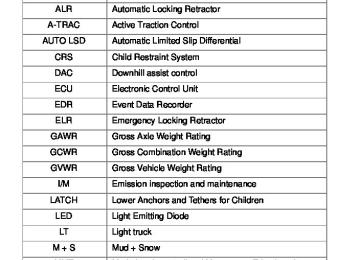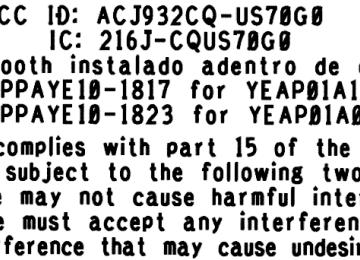- 2014 Toyota Tacoma Owners Manuals
- Toyota Tacoma Owners Manuals
- 2005 Toyota Tacoma Owners Manuals
- Toyota Tacoma Owners Manuals
- 2000 Toyota Tacoma Owners Manuals
- Toyota Tacoma Owners Manuals
- 2007 Toyota Tacoma Owners Manuals
- Toyota Tacoma Owners Manuals
- 2016 Toyota Tacoma Owners Manuals
- Toyota Tacoma Owners Manuals
- 2006 Toyota Tacoma Owners Manuals
- Toyota Tacoma Owners Manuals
- 2008 Toyota Tacoma Owners Manuals
- Toyota Tacoma Owners Manuals
- 2009 Toyota Tacoma Owners Manuals
- Toyota Tacoma Owners Manuals
- 2015 Toyota Tacoma Owners Manuals
- Toyota Tacoma Owners Manuals
- 2001 Toyota Tacoma Owners Manuals
- Toyota Tacoma Owners Manuals
- 2012 Toyota Tacoma Owners Manuals
- Toyota Tacoma Owners Manuals
- 2004 Toyota Tacoma Owners Manuals
- Toyota Tacoma Owners Manuals
- 2011 Toyota Tacoma Owners Manuals
- Toyota Tacoma Owners Manuals
- 2003 Toyota Tacoma Owners Manuals
- Toyota Tacoma Owners Manuals
- 2002 Toyota Tacoma Owners Manuals
- Toyota Tacoma Owners Manuals
- 2010 Toyota Tacoma Owners Manuals
- Toyota Tacoma Owners Manuals
- Download PDF Manual
-
, air
When the dial is set to , air flows to the upper body and feet.
Double Cab models only
When the dial is set to flows to the feet.
, air
Double Cab models only
249
3-1. Using the air conditioning system and defogger
Double Cab models only
When the dial is set to , air flows to the feet and the wind- shield defogger operates.
The air intake selector is automat- ically set to outside air mode. To return
the recirculated air
mode, press
When the dial is set to , air flows to the windshield and side windows.
The air intake selector is automat- ically set to outside air mode. In this position, the air intake selector cannot be changed to the recirculated air mode.
■ Switching between outside air and recirculated air modes
Press
The mode switches between
(outside air mode) and
(recirculated air mode) each time the switch is pressed.
250
3-1. Using the air conditioning system and defogger
■ If the ambient temperature drops while using the recirculated
air mode The air intake mode automatically changes from recirculated air mode to outside air mode after a few minutes. To cancel this function:
Press and hold
for longer than 2 seconds.
To reactivate this function: Turn the engine switch to the LOCK or ACC position.
Adjusting the position of the air outlets
Center outlets
Direct air flow to the left or right, up or down.
251
3-1. Using the air conditioning system and defogger
Right and left side outlets
Direct air flow to the left or right, up or down.
Opening and closing the air outlets
Center outlets
Open the vent. Close the vent.
252
3-1. Using the air conditioning system and defogger
Right and left side outlets
Open the vent. Close the vent.
■For quick clearing of the windshield and side windows
Press
to turn the air conditioning on.
■Using the system in recirculated air mode
The windows will fog up more easily if the recirculated air mode is used for an extended period.
■When outside air temperature approaches 32°F (0°C)
The air conditioning system may not operate even when
is pressed.
■Air conditioning filter
→P. 469
■When
is selected for the air outlets used
For your driving comfort, air flowing to the feet may be warmer than air flow- ing to the upper body depending on the position of the temperature adjust- ment dial.
■Air conditioning odors
●During use, various odors from inside and outside the vehicle may enter into and accumulate in the air conditioning system. This may then cause odor to be emitted from the vents.
●To reduce potential odors from occurring:
It is recommended that the air conditioning system be set to outside air mode prior to turning the vehicle off.
253
3-1. Using the air conditioning system and defogger
CAUTION
■To prevent the windshield from fogging up
Do not set the air outlet selection dial to during cool air operation in extremely humid weather. The difference between the temperature of the outside air and that of the windshield can cause the outer surface of the windshield to fog up, blocking your vision.
NOTICE
■To prevent battery discharge
Do not leave the air conditioning system on longer than necessary when the engine is stopped.
254
3-2. Using the audio system Audio system types
With Display Audio system
Owners of models equipped with a Display Audio system should refer to the “Display Audio System Owner’s Manual”.
Without Display Audio system
Type A: CD player with changer controller and AM/FM radio
255
3-2. Using the audio system
Type B: CD player with changer controller and AM/FM radio
Title
Using the radio Using the CD player Playing MP3 and WMA discs Operating an iPod Operating a USB memory Optimal use of the audio system Using the AUX port Using the steering wheel audio switches
Page P. 260
P. 267
P. 273
P. 280
P. 288
P. 295
P. 301
P. 303256
3-2. Using the audio system
Language settings
Vehicles with Display Audio system
Refer to “Display Audio System Owner’s Manual”.
Vehicles without Display Audio system (type B only)
The language used for all voice guidance, voice recognition and mes- sages may be changed.
Press Press Press Press
(MORE). (LANG). or
as corresponds to the desired language.
For vehicles sold except Canada “ENG” (English) or “ESP” (Spanish) For vehicles sold in Canada “ENG” (English) or “FRAN” (French)
■Using cellular phones
Interference may be heard through the audio system’s speakers if a cellular phone is being used inside or close to the vehicle while the audio system is operating.
■Certifications for the Bluetooth® (vehicles with Display Audio system)
257
3-2. Using the audio system
■About Bluetooth® (vehicles with Display Audio system)
Bluetooth is a registered trademark of Bluetooth SIG. Inc. The Bluetooth wordmark and logo are owned by Bluetooth SIG. and permission has been granted to use the trademark of the licensee Panasonic Corporation. Other trademarks and trade names are owned by various different owners.
CAUTION
■For vehicles sold in U.S.A. and Canada Vehicles without Display Audio system
●Part 15 of the FCC Rules
FCC Warning: Any unauthorized changes or modifications to this equipment will void the user’s authority to operate this device.
●Laser products
• Do not take this unit apart or attempt to make any changes yourself.
This is an intricate unit that uses a laser pickup to retrieve information from the surface of compact discs. The laser is carefully shielded so that its rays remain inside the cabinet. Therefore, never try to disas- semble the player or alter any of its parts since you may be exposed to laser rays and dangerous voltages.
• This product utilizes a laser.
Use of controls or adjustments or performance of procedures other than those specified herein may result in hazardous radiation expo- sure.
258
3-2. Using the audio system
CAUTION
Vehicles with Display Audio system Properly shielded a grounded cables and connectors must be used for connection to host computer and/or peripherals in order to meet FCC emission limits. This transmitter must not be co-located or operated in conjunction with any other antenna or transmitter. This device complies with Part 15 of FCC Rules and Industry Canada licence-exempt RSS standard(s). Operation is subject to the following two conditions: (1) this device may not cause interference, and (2) this device must accept any interference, including interference that may cause undesired operation of this device. This equipment complies with FCC/IC radiation exposure limits set forth for an uncontrolled environment and meets the FCC radio frequency (RF) Exposure Guidelines in Supplement C to OET65 and RSS-102 of the IC radio frequency (RF) Exposure rules. This equipment has very low levels of RF energy that it deemed to comply without maximum permissive expo- sure evaluation (MPE). But it is desirable that it should be installed and operated keeping the radiator at least 7.9 in. (20 cm) or more away from person’s body (excluding extremities: hands, wrists, feet and ankles). Under Industry Canada regulations, this radio transmitter may only oper- ate using an antenna of a type and maximum (or lesser) gain approved for the transmitter by Industry Canada. To reduce potential radio interference to other users, the antenna type and its gain should be so chosen that the equivalent isotropically radiated power (e.i.r.p.) is not more than that nec- essary for successful communication.
NOTICE
■To prevent battery discharge
Do not leave the audio system on longer than necessary with the engine off.
■To avoid damaging the audio system
Take care not to spill drinks or other fluids over the audio system.
259
3-2. Using the audio system Using the radio
Type A
Power
Volume
Station selector
Adjusting the frequency (AM, FM mode) or channel (SAT mode)
Seeking the frequency
Changing the channel
Scanning for receivable stations
AM⋅SAT/FM mode buttons
Displaying radio text messages
Type B
Power
Volume
Station selector
Adjusting the frequency (AM, FM mode) or channel (SAT mode)
Seeking the frequency
Scanning for receivable stations
Selecting the preset station pages
260
Changing the channel
AM/FM/SAT mode button
Displaying radio text messages
Silencing a sound
3-2. Using the audio system
Setting station presets (excluding XM® Satellite Radio)
Search for desired stations by turning
or
or
pressing “∧” or “∨” on Press and hold a button (from beep. Type B only:
to
) until you hear a
Each time total of 6 pages.
is pressed, station pages are changed. There are a
Scanning radio stations (excluding XM® Satellite Radio)
■ Scanning the preset radio stations
or
until you hear a beep.
Press and hold Preset stations will be played for 5 seconds each. When the desired station is reached, press again.
or
■ Scanning all radio stations within range
or
Press All the stations with reception will be played for 5 seconds each. When the desired station is reached, press again.
or
261
3-2. Using the audio system
■ Displaying radio text messages (FM mode only)
When a new radio text message is received, “MSG” is shown on the display. To display the message, press
or
If the text continues past the end of the display, “ and hold Text messages are not displayed while driving.
until you hear a beep.
or
” is displayed. Press
XM® Satellite Radio (type B only) ■ Receiving XM® Satellite Radio
Press The display changes as follows each time AM → FM → SAT
is pressed.
Turn
to select the desired channel in all the categories
or press “∧” or “∨” on the current category.
to select the desired channel in
■ Setting XM® Satellite Radio channel presets
Select the desired channel. Press and hold a button (from
to
) until you hear a beep.
Each time of 6 pages.
is pressed, station pages are changed. There are a total
■ Changing the channel category
Press “∧” or “∨” on
262
3-2. Using the audio system
■ Scanning XM® Satellite Radio channels
● Scanning channels in the current category
Press When the desired channel is reached, press again.
● Scanning the preset channels
until you hear a beep.
Press and hold When the desired channel is reached, press again.
■ Displaying text information
Press
Each time is pressed, the display changes in the following order: Title (song/program title) → Title (song/program title)/Name (artist name/ feature).
263
3-2. Using the audio system
■Reception sensitivity
●Type B only: Cargo loaded on the roof luggage carrier, especially metal
objects, may adversely affect the reception of XM® Satellite Radio.
●Maintaining perfect radio reception at all times is difficult due to the con- tinually changing position of the antenna, differences in signal strength and surrounding objects, such as trains, transmitters, etc.
●The radio antenna is mounted on the right-side front fender. The antenna
can be removed from the base by turning it. (→P. 306)
■XM® Satellite Radio (type B only)
An XM® Satellite Radio is a tuner designed exclusively to receive broadcasts provided under a separate subscription. Availability is limited to the 48 con- tiguous states and 10 Canadian provinces. ●XM® subscriptions
For detailed information about XM® Satellite Radio or to subscribe: U.S.A. ⎯ Visit on the web at www.xmradio.com or call 1-800-967-2346. Canada ⎯ Visit on the web at www.xmradio.ca or call 1-877-209-0079.
●Radio ID
You will need the radio ID when activating XM® service or reporting a
problem. Select “CH000” using
, and the receiver’s 8-character ID
number will appear.
●Satellite tuner
The tuner supports only Audio Services (Music and Talk) and the accom- panying Text Information of XM® Satellite Radio.
264
3-2. Using the audio system
■If XM® Satellite Radio does not operate normally (type B only)
If a problem occurs with the XM® tuner, a message will appear on the dis- play. Refer to the table below to identify the problem, and take the suggested corrective action.
CHECK ANTENNA
UPDATING
(CH UNAUTHO-
RIZED)
NO SIGNAL
LOADING
CHANNEL OFF
AIR
-----
The XM® antenna is not connected. Check whether the XM® antenna cable is attached securely. There is a short-circuit in the antenna or the sur- rounding antenna cable. See a Toyota certified dealer. You have not subscribed to XM® Satellite Radio. The radio is being updated with the latest encryp- tion code. Contact XM® Satellite Radio for sub- scription information. When a contract is canceled, you can choose the “CH000” and all free-to-air channels. The premium channel you selected is not autho- rized. Wait for about 2 seconds until the radio returns to the previous channel or “CH001”. If it does not change automatically, select another channel. If you want to listen to the premium chan- nel, contact XM® Satellite Radio. The XM® signal is too weak at the current location. Wait until your vehicle reaches a location with a stronger signal. The unit is acquiring audio or program information. Wait until the unit has received the information. The channel you selected is not broadcasting any programming. Select another channel. There is no song/program title or artist name/fea- ture associated with the channel at this time. No action needed.
265
3-2. Using the audio system
---
The channel you selected is no longer available. Wait for about 2 seconds until the radio returns to the previous channel or “CH001”. If it does not change automatically, select another channel.
Contact the XM® Listener Care Center at 1-800-967-2346 (U.S.A.) or 1-877- 209-0079 (Canada)
■Certifications for the radio tuner
This equipment has been tested and found to comply with the limits for a class B digital device, pursuant to Part 15 of the FCC Rules. These limits are designed to provide reasonable protection against harmful interference in a residential installation. This equipment generates, uses and can radiate radio frequency energy and, if not installed and used in accordance with the instructions, may cause harmful interference to radio communications. How- ever, there is no guarantee that interference will not occur in a particular installation. If this equipment does cause harmful interference to radio or television reception, which can be determined by turning the equipment off and on, the user is encouraged to try to correct the interference by trying one or more of the following: ●Reorienting or relocating the receiving antenna. ●Increasing the separation between the equipment and receiver. ●Connecting the equipment into an outlet on a circuit different from that to
which the receiver is connected.
●Consulting the dealer or an experienced radio/TV technician for help.
266
3-2. Using the audio system Using the CD player
Type A
Power
Volume
Selector buttons
CD eject
Selecting a track
Searching playback
Playback
Displaying text messages
Fast-forwarding and reversing/ Selecting a track
Type B
Power
Volume
Selector buttons
CD eject
Selecting a track
Fast-forwarding and reversing/ Selecting a track
Searching playback
Playback
Playback/ pause
Displaying text messages
267
3-2. Using the audio system
Loading CD
Insert a CD.
Ejecting CD
Press
and remove the CD.
Selecting a track
Turn
or
or press “∧” or “∨” on
to select the
desired track.
Fast-forwarding and reversing tracks
Press and hold “∧” or “∨” on
Scanning tracks
or
Press The first 10 seconds of each track will be played.
To cancel, press
or
again.
Press
or
again when the desired track is reached.
Playing and pausing tracks (type B only)
Press
268
3-2. Using the audio system
Random playback
(RAND).
Type A: Press Songs are played in random order. To cancel, press the button again.
(RDM).
Type B: Press Songs are played in random order. To cancel, press the button again.
Repeat play
Type A: Press To cancel, press the button again.
(RPT).
Type B: Press To cancel, press the button again.
(RPT).
Switching the display
Press
or
or
Each time order: Track title → Track name/Artist name → Track name/Elapsed time.
is pressed, the display changes in the following
269
3-2. Using the audio system
■Error messages
“CD CHECK”: This indicates a problem either with the CD or inside the player. The CD may be dirty, damaged or inserted up-side down.
“PLEASE WAIT”: Operation has stopped due to a high temperature inside the player. Wait for a while and then press Contact your Toyota dealer if the CD still cannot be played back. ■Discs that can be used
or
Discs with the marks shown below can be used. Playback may not be possible depending on the recording format or disc features, or due to scratches, dirt or deterioration.
CDs with copy-protection features may not be used.
■CD player protection feature
To protect the internal components, playback is automatically stopped when a problem is detected while the CD player is being used.
■If CDs are left inside the CD player or in the ejected position for
extended periods CDs may be damaged and may not play properly.
■Lens cleaners
Do not use lens cleaners. Doing so may damage the CD player.
270
3-2. Using the audio system
NOTICE
■CDs and adapters that cannot be used
Do not use the following types of CDs, 3 in. (8 cm) CD adapters or Dual Discs. Doing so may damage the CD player and/or the CD insert/eject function.
●CD player with changer and AM/FM radio: CDs that have a diameter that is not 4.7 in. (12 cm)
●Low-quality and deformed CDs
●CDs with a transparent or translucent
recording area
●CDs that have had tape, stickers or CD- R labels attached to them, or that have had the label peeled off
271
3-2. Using the audio system
NOTICE
■CD player precautions
Failure to follow the precautions below may result in serious damage to the CDs or the player itself. ●Do not insert anything other than CDs into the CD slot. ●Do not apply oil to the CD player. ●Store CDs away from direct sunlight. ●Never try to disassemble any part of the CD player.
●Do not insert more than one CD at a
time.
272
3-2. Using the audio system Playing MP3 and WMA discs
Type A
Power
Volume
Selector buttons
CD eject
Selecting a file
Selecting a folder
Searching playback
Playback
Displaying text messages
Fast-forwarding and reversing/ Selecting a file
Type B
Power
Volume
Selector buttons
CD eject
Fast-forwarding and reversing/ Selecting a file
Searching playback
Playback
Playback/ pause
Selecting a file
Selecting a folder
Displaying text messages
273
3-2. Using the audio system
Loading and ejecting MP3 and WMA discs
→P. 268
Selecting and scanning a folder
■ Selecting folders one at a time
Press “∧” or “∨” on
to select the desired folder.
■ Scanning the first file of all the folders
or
Press and hold The first 10 seconds of the first file in each folder will be played. When the desired folder is reached, press
until you hear a beep.
or
again.
■ Returning to the first folder
Press and hold “∨” on
until you hear a beep.
Selecting and scanning files
■ Selecting one file at a time
Turn
or
or press “∧” or “∨” on
to select the
desired file.
■ Selecting the desired file by cueing the files in the folder
Press
or
When the desired file is reached, press
or
once again.
Fast-forwarding and reversing files
Press and hold “∧” or “∨” on
274
Playing and pausing files (type B only)
Press
Random playback
Type A: Press To cancel, press the button again.
(RAND).
Type B: Press To cancel, press the button again.
(RDM).
Repeat play
■ Repeating a file Type A: Press To cancel, press the button again.
(RPT).
Type B: Press To cancel, press the button again.
(RPT).
■ Repeating all of the files in a folder Type A: Press
(RPT) twice.
To cancel, press the button again.
Type B: Press
(RPT) twice.
To cancel, press the button again.
3-2. Using the audio system
275
3-2. Using the audio system
Switching the display
Press
or
or
is pressed, the display changes in the following
Each time order: Track title → Track title/Artist name → Track title/Album name → Track title/Elapsed time.
■Error messages
“CD CHECK”:This indicates a problem either with the CD or inside the player. The CD may be dirty, damaged or inserted up-side down.
“PLEASE WAIT”: Operation has stopped due to a high temperature inside . Con-
the player. Wait for a while and then press tact your Toyota dealer if the CD still cannot be played.
or
■Discs that can be used
→P. 270
■CD player protection feature
→P. 270
■If CDs are left inside the CD player or in the ejected position for
extended periods →P. 270
■Lens cleaners
→P. 270
276
3-2. Using the audio system
■MP3 and WMA files
MP3 (MPEG Audio LAYER3) is a standard audio compression format. Files can be compressed to approximately 1/10 of their original size by using MP3 compression. WMA (Windows Media Audio) is a Microsoft® audio compression format. This format compresses audio data to a size smaller than that of the MP3
format. There is a limit to the MP3 and WMA file standards and to the media/formats recorded by them that can be used. ●MP3 file compatibility• Compatible standards
MP3 (MPEG1 LAYER3, MPEG2 LSF LAYER3)
• Compatible sampling frequencies
MPEG1 LAYER3: 32, 44.1, 48 (kHz) MPEG2 LSF LAYER3: 16, 22.05, 24 (kHz) • Compatible bit rates (compatible with VBR)
MPEG1 LAYER3: 64, 80, 96, 112, 128, 160, 192, 224, 256, 320 (kbps) MPEG2 LSF LAYER3: 64, 80, 96, 112, 128, 144, 160 (kbps)
• Compatible channel modes: stereo, joint stereo, dual channel and
monaural
●WMA file compatibility
• Compatible standards
WMA Ver. 7, 8, 9
• Compatible sampling frequencies
32, 44.1, 48 (kHz)
• Compatible bit rates (only compatible with 2-channel playback)
Ver. 7, 8: CBR 48, 64, 80, 96, 128, 160, 192 (kbps) Ver. 9: CBR 48, 64, 80, 96, 128, 160, 192, 256, 320 (kbps)
●Compatible media
Media that can be used for MP3 and WMA playback are CD-Rs and CD- RWs. Playback in some instances may not be possible, depending on the status of the CD-R or CD-RW. Playback may not be possible or the audio may jump if the disc is scratched or marked with fingerprints.
277
3-2. Using the audio system
●Compatible disc formats
The following disc formats can be used. • Disc formats: CD-ROM Mode 1 and Mode 2
CD-ROM XA Mode 2, Form 1 and Form 2
• File formats: ISO9660 Level 1, Level 2, (Romeo, Joliet)MP3 and WMA files written in any format other than those listed above may not play correctly, and their file names and folder names may not be displayed correctly.
Items related to standards and limitations are as follows. • Maximum directory hierarchy: 8 levels • Maximum length of folder names/file names: 32 characters • Maximum number of folders: 192 (including the root) • Maximum number of files per disc: 255
●File names
The only files that can be recognized as MP3/WMA and played are those with the extension .mp3 or .wma.
●Multi-sessions
As the audio system is compatible with multi-sessions, it is possible to play discs that contain MP3 and WMA files. However, only the first session can be played.
●ID3 and WMA tags
ID3 tags can be added to MP3 files, making it possible to record the track title and artist name, etc. The system is compatible with ID3 Ver. 1.0, 1.1, and Ver. 2.2, 2.3 ID3 tags. (The number of characters is based on ID3 Ver. 1.0 and 1.1.) WMA tags can be added to WMA files, making it possible to record the track title and artist name in the same way as with ID3 tags.
●MP3 and WMA playback
When a disc containing MP3 or WMA files is inserted, all files on the disc are first checked. Once the file check is finished, the first MP3 or WMA file is played. To make the file check finish more quickly, we recommend you do not write in any files other than MP3 or WMA files or create any unnec- essary folders. If the discs contain a mixture of music data and MP3 or WMA format data, only music data can be played.
278
3-2. Using the audio system
●Extensions
If the file extensions .mp3 and .wma are used for files other than MP3 and WMA files, they will be mistakenly recognized and played as MP3 and WMA files. This may result in large amounts of interference and damage to the speakers.
●Playback
• To play MP3 files with steady sound quality, we recommend a fixed bit
rate of 128 kbps and a sampling frequency of 44.1 kHz.
• CD-R or CD-RW playback may not be possible in some instances,
depending on the characteristics of the disc.
• There is a wide variety of freeware and other encoding software for MP3 and WMA files on the market, and depending on the status of the encoding and the file format, poor sound quality or noise at the start of playback may result. In some cases, playback may not be possible at all.
• When files other than MP3 or WMA files are recorded on a disc, it may take more time to recognize the disc. In some cases, playback may not be possible at all.
• Microsoft, Windows, and Windows Media are the registered trade-
marks of Microsoft Corporation in the U.S. and other countries.
NOTICE
■CDs and adapters that cannot be used (→P. 271) ■CD player precautions (→P. 272)
279
3-2. Using the audio system Operating an iPod∗
Connecting an iPod enables you to enjoy music from the vehicle speakers. ■ Connecting an iPod
Open the cover and connect an iPod using an iPod cable.
Turn on the power of the iPod if it is not turned on.
Press
280
∗: If equipped
3-2. Using the audio system
■ Control panel
Power
Volume
Selector buttons
Selector knob
Fast-forwarding and reversing/ Selecting a song
Playback
Playback/ pause
Displaying text messages
281
3-2. Using the audio system
Selecting a play mode
(BROWSE) to select iPod menu mode. Press Press play mode. Press
(MORE) to change to the second selection list.
or
as that corresponds to the desired
Second selection
Third selection
Fourth selection
■ Play mode list
Play mode
PLIST
First
selection
Playlist select
ARTIST
Artist select
ALBUM
Albums select
Songs select Albums select Songs select
GENRE
Genre select
Artists select
SONGS
PODCST
COMPSR
BOOK
Songs select Albums select Composers select Songs select
Songs select Albums select
Songs select
Albums select
Songs select
Songs select
Depending on the model, the name of your iPod may be displayed at the top of the list.
282
3-2. Using the audio system
■ Selecting a list
Turn
to display the first selection list.
Press
to select the desired item.
that corresponds to “MORE” changes to the second
Pressing selection list. Repeat the same procedure to select the desired song name.
To return to the previous selection list, press
).
Selecting songs from a song list
(LIST).
Press The current playlist is displayed.
Turning
to select the desired song.
Press
returns the screen from list display to the previous
screen.
Selecting songs
Turn
or press “∧” or “∨” on
to select the desired song.
283
3-2. Using the audio system
Playing and pausing songs
Press
Fast-forwarding and reversing songs
Press and hold “∧” or “∨” on
Shuffle playback
■ Playing songs from one playlist or album in random order
Press
(RDM).
To cancel, press the button twice.
■ Playing songs from all the playlists or albums in random order
Press
(RDM) twice.
To cancel, press the button again.
Repeat play
Press
(RPT).
To cancel, press the button again. Even when the repeat play option has not been selected, playback will automatically continue from the first song in the current play list once the last song has ended.
Switching the display
Press
Each time is pressed, the display changes in the following order: Track title → Track title/Artist name → Track title/Album name → Track title/Elapsed time
284
3-2. Using the audio system
■About iPod
●Apple is not responsible for the operation of this device or its compliance
with safety and regulatory standards.
●iPod is a trademark of Apple Inc., registered in the U.S. and other coun-
tries.
■iPod functions
●When an iPod is connected and the audio source is changed to iPod mode, the iPod will resume play from the same point at which it was last used.
●Depending on the iPod that is connected to the system, certain functions may not be available. Disconnecting the device and reconnecting it once again may resolve some malfunctions.
■iPod problems
To resolve most problems encountered when using your iPod, disconnect your iPod from the vehicle iPod connection and reset it. For instructions on how to reset your iPod, refer to your iPod Owner’s Man- ual.
■Error messages
“IPOD ERROR”:This indicates a problem in the iPod, inside the USB box or
the connection between them.
“NO SONGS”:This indicates that there is no music data in the iPod. “UPDATE YOUR IPOD”:This indicates that the version of the iPod is not
compatible.
285
3-2. Using the audio system
■Compatible models
Model
Generation
Software version
iPod iPod nano
iPod touch iPod classic
5th generation 1st generation 2nd generation 3rd generation 1st generation 1st generation
Ver. 1.2.0 or higher Ver. 1.3.0 or higher Ver. 1.1.2 or higher Ver. 1.0.0 or higher Ver. 1.1.0 or higher Ver. 1.0.0 or higher
Depending on differences between models or software version etc., some models listed above might be incompatible with this system. iPod 4th generation and earlier models are not compatible with this system. iPhone, iPod mini, iPod shuffle and iPod photo are not compatible with this system. Items related to standards and limitations are as follows: ●Maximum number of lists in device: 9999
●Maximum number of songs in device: 65,025
●Maximum number of songs per list: 65,025CAUTION
■Caution while driving
Do not connect iPod or operate the controls.
286
3-2. Using the audio system
NOTICE
■To prevent damage to iPod
●Do not leave iPod in the vehicle. The temperature inside the vehicle may
become high, resulting in damage to the player.
●Do not push down on or apply unnecessary pressure to the iPod while it is
connected as this may damage the iPod or its terminal.
●Do not insert foreign objects into the port as this may damage the iPod or
its terminal.
287
3-2. Using the audio system Operating a USB memory∗
Connecting a USB memory enables you to enjoy music from the vehicle speakers. ■ Connecting a USB memory
Open the cover and connect a USB memory.
Turn on the power of the USB memory if it is not turned on.
Press
288
∗: If equipped
■ Control panel
Power
Volume
Selector buttons
3-2. Using the audio system
Selecting a file
Fast-forwarding and reversing/ Selecting a file