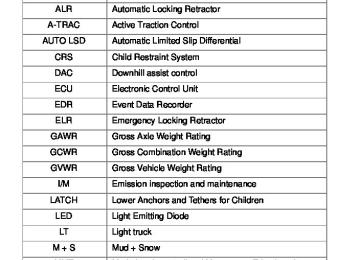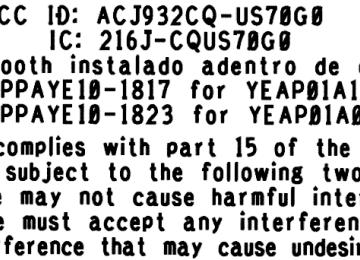- 2014 Toyota Tacoma Owners Manuals
- Toyota Tacoma Owners Manuals
- 2005 Toyota Tacoma Owners Manuals
- Toyota Tacoma Owners Manuals
- 2000 Toyota Tacoma Owners Manuals
- Toyota Tacoma Owners Manuals
- 2007 Toyota Tacoma Owners Manuals
- Toyota Tacoma Owners Manuals
- 2016 Toyota Tacoma Owners Manuals
- Toyota Tacoma Owners Manuals
- 2006 Toyota Tacoma Owners Manuals
- Toyota Tacoma Owners Manuals
- 2008 Toyota Tacoma Owners Manuals
- Toyota Tacoma Owners Manuals
- 2009 Toyota Tacoma Owners Manuals
- Toyota Tacoma Owners Manuals
- 2015 Toyota Tacoma Owners Manuals
- Toyota Tacoma Owners Manuals
- 2001 Toyota Tacoma Owners Manuals
- Toyota Tacoma Owners Manuals
- 2012 Toyota Tacoma Owners Manuals
- Toyota Tacoma Owners Manuals
- 2004 Toyota Tacoma Owners Manuals
- Toyota Tacoma Owners Manuals
- 2011 Toyota Tacoma Owners Manuals
- Toyota Tacoma Owners Manuals
- 2003 Toyota Tacoma Owners Manuals
- Toyota Tacoma Owners Manuals
- 2002 Toyota Tacoma Owners Manuals
- Toyota Tacoma Owners Manuals
- 2010 Toyota Tacoma Owners Manuals
- Toyota Tacoma Owners Manuals
- Download PDF Manual
-
Playback
Searching playback
Playback/ pause
Selecting a folder
Displaying text messages
Selecting and scanning a folder
■ Selecting a folder Press “∧” or “∨” on
to select the desired folder.
■ Returning to the first file of the first folder
Press and hold “∨” on
until you hear a beep.
■ Scanning the first file of all the folders
until you hear a beep.
Press and hold The first 10 seconds of the first file in each folder will be played. When the desired folder is reached, press
again.
289
3-2. Using the audio system
Selecting and scanning files
■ Selecting a file
Turn
or press “∧” or “∨” on
to select the desired file.
■ Scanning the files in a folder
Press
The first 10 seconds of each file will be played.
To cancel, press
again.
When the desired file is reached, press
again.
Playing and pausing files
Press
Fast-forwarding and reversing files
Press and hold “∧” or “∨” on
Random playback
■ Playing files from a folder in random order
Press
(RDM).
To cancel, press the button twice.
■ Playing all the files from a USB memory in random order
Press
(RDM) twice.
To cancel, press the button again.
290
3-2. Using the audio system
Repeat play
■ Repeating a file (RPT).
Press
To cancel, press the button twice.
■ Repeating all the files in a folder
Press
(RPT) twice.
To cancel, press the button again.
Switching the display
Press
Each time is pressed, the display changes in the following order: Track title → Track title/Artist name → Track title/Album name → Track title/Elapsed time
■USB memory functions
Depending on the USB memory that is connected to the system, certain functions may not be available. Disconnecting the device and reconnecting it once again may resolve some malfunctions.
■Error messages
“USB ERROR”:This indicates a problem in the USB memory, in the USB box
or connection between them.
“NO MUSIC”: This indicates that no MP3/WMA files are included in the USB
memory.
291
3-2. Using the audio system
■USB memory
●Compatible device
USB memory that can be used for MP3 and WMA playback. Depending on the type of USB device, playback may not be possible.
●Compatible device formats
The following device formats can be used: • USB communication formats: USB2.0 FS (12 mbps) • File formats: FAT16/32 (Windows®) • Correspondence class: Mass storage class
MP3 and WMA files written in any format other than those listed above may not play correctly, and their file names and folder names may not be displayed correctly.
Items related to standards and limitations are as follows: • Maximum directory hierarchy: 8 levels • Maximum number of folder in device: 999 (including the root) • Maximum number of files in device: 65,025
• Maximum number of files per folder: 255●MP3 and WMA files MP3 (MPEG Audio LAYER 3) is a standard audio compression format. Files can be compressed to approximately 1/10 of their original size using MP3 compression. WMA (Windows Media Audio) is a Microsoft® audio compression format. This format compresses audio data to a size smaller than that of the MP3
format. There is a limit to the MP3 and WMA file standards that can be used and to the media/formats on which the files are recorded.292
3-2. Using the audio system
●MP3 file compatibility
• Compatible standards
MP3 (MPEG1 AUDIO LAYERII, III, MPEG2 AUDIO LAYERII, III, MPEG2.5)
• Compatible sampling frequencies
MPEG1 AUDIO LAYERII, III: 32, 44.1, 48 (kHz) MPEG2 AUDIO LAYERII, III: 16, 22.05, 24 (kHz) MPEG2.5: 8, 11.025, 12 (kHz)
• Compatible bit rates (compatible with VBR) MPEG1 AUDIO LAYERII, III: 32-320 (kbps) MPEG2 AUDIO LAYERII, III: 32-160 (kbps) MPEG2.5: 32-160 (kbps)
• Compatible channel modes: stereo, joint stereo, dual channel and
monaural
●WMA file compatibility
• Compatible standards
WMA Ver. 9
• Compatible sampling frequencies HIGH PROFILE 32, 44.1, 48 (kHz)
• Compatible bit rates
HIGH PROFILE 32-320 (kbps, VBR)
●File names
The only files that can be recognized as MP3/WMA and played are those with the extension .mp3 or .wma.
●ID3 and WMA tags
ID3 tags can be added to MP3 files, making it possible to record the track title, artist name, etc. The system is compatible with ID3 Ver. 1.0, 1.1, and Ver. 2.2, 2.3, 2.4 ID3
tags. (The number of characters is based on ID3 Ver. 1.0 and 1.1.) WMA tags can be added to WMA files, making it possible to record the track title and artist name in the same way as with ID3 tags.●MP3 and WMA playback
When a device containing MP3 or WMA files is plugged, all files in the USB memory device are first checked. Once the file check is finished, the first MP3 or WMA file is played. To make the file check finish more quickly, we recommend you do not write in any files other than MP3 or WMA files or create any unnecessary folders.
293
3-2. Using the audio system
●Extensions
If the file extensions .mp3 and .wma are used for files other than MP3 and WMA files, they will be mistakenly recognized and played as MP3 and WMA files. This may result in large amounts of interference and damage to the speakers.
●Playback
• To play MP3 files with steady sound quality, we recommend a fixed bit
rate of at least 128 kbps and a sampling frequency of 44.1 kHz.
• There is a wide variety of freeware and other encoding software for MP3 and WMA files on the market, and depending on the status of the encoding and the file format, poor sound quality or noise at the start of playback may result. In some cases, playback may not be possible at all.
• Microsoft, Windows, and Windows Media are the registered trade-
marks of Microsoft Corporation in the U.S.A. and other countries.
CAUTION
■Caution while driving
Do not connect a USB memory or operate the controls.
NOTICE
■To prevent damage to a USB memory
●Do not leave a USB memory in the vehicle. The temperature inside the
vehicle may become high, resulting in damage to the player.
●Do not push down on or apply unnecessary pressure to the USB memory while it is connected as this may damage the USB memory or its terminal. ●Do not insert foreign objects into the port as this may damage the USB
memory or its terminal.
294
3-2. Using the audio system Optimal use of the audio system
Type A
Type B
Adjusting the sound quality and ASL
Selector buttons
Selector knob
Menu button
295
3-2. Using the audio system
Using the audio control function
■ Changing sound quality modes Type A:
Pressing
selects the mode to be changed in the following
order: “BAS”→“TRE”→“FAD”→“BAL”→“ASL”
Type B:
Press Press “BASS”, “TREB”, “FADE”, or “BAL”
or
as corresponds to the desired mode.
296
3-2. Using the audio system
■ Adjusting sound quality Type A:
Turning
adjusts the level.
Mode displayed
BAS TRE
FAD
BAL
Sound qual-
ity mode Bass* Treble* Front/rear volume balance Left/right volume balance
Level
-5 to 5
-5 to 5Turn to the
left
Turn to the
right
Low
High
F7 to R7
Shifts to rear
Shifts to
front
L7 to R7
Shifts to left Shifts to right
*: The sound quality level is adjusted individually in each radio
mode or CD mode.
297
3-2. Using the audio system
Type B:
Turning
adjusts the level.
Mode displayed
BASS TREB
FADE
BAL
Sound qual-
ity mode Bass* Treble* Front/rear volume balance Left/right volume balance
Level
-5 to 5
-5 to 5Turn to the
left
Turn to the
right
Low
High
F7 to R7
Shifts to rear
Shifts to
front
L7 to R7
Shifts to left Shifts to right
*: The sound quality level is adjusted individually in each audio
mode.
■ Adjusting the Automatic Sound Levelizer (ASL) Type A:
When “ASL” is selected, turning
to the right changes the
“ASL” level in the order of “LOW”, “MID” and “HIGH”.
Turning
to the left turns “ASL” off.
ASL automatically adjusts the volume and tone quality according to vehi- cle speed.
298
3-2. Using the audio system
Type B:
(MORE). (ASL).
Press Press Press Press (OFF, LOW, MID, or HIGH). ASL automatically adjusts the volume and tone quality according to vehicle speed.
as corresponds to the desired mode
or
■ Setting the number of preset pages (type B only) The number of preset pages desired can be set from 1 to 6. The initial setting is 6 pages.
(MORE). (PRESET).
Press Press Press Press or desired number of preset pages.
as corresponds to the
■ Language settings (type B only)
→P. 257
■Trademark owned by New Transducers Limited (Access Cab models
with type B audio system)
This vehicle incorporates NXT flat panel speaker technology by New Transducers Limited, UK. is a registered trademarks of New Transducers Limited.
299
3-2. Using the audio system Operating the sub woofer (on some Access Cab models)
OFF ON LIGHT ON The sub woofer illumination turns on. In this position, the sub woofer operates.
300
3-2. Using the audio system Using the AUX port
This adapter can be used to connect a portable audio device and lis- ten to it through the vehicle’s speakers.
Open the cover and connect the portable audio device.
Type A
301
3-2. Using the audio system
Type B
Press
or
■Operating portable audio devices connected to the audio system
The volume can be adjusted using the vehicle’s audio controls. All other adjustments must be made on the portable audio device itself.
■When using a portable audio device connected to the power outlet
Noise may occur during playback. Use the power source of the portable audio device.
302
3-2. Using the audio system Using the steering wheel audio switches∗
Some audio features can be controlled using the switches on the steering wheel.
vol-
Increases/decreases ume Radio mode: Selects radio station CD mode: Selects track/file, folder and disc iPod mode: Selects a song USB mode: Selects a file and folder Bluetooth® audio mode: Selects a track and album Turns the power on, selects an audio source
memory
∗: If equipped 303
3-2. Using the audio system
Turning the power on
Press
when the audio system is turned off.
The audio system can be turned off by holding the switch down until you hear a beep.
Changing the audio source
when the audio system is turned on. The audio source
Press changes as follows each time the switch is pressed. If no discs are inserted in the player, that mode will be skipped. FM→SAT→CD→Bluetooth® audio→AUX→USB/iPod→AM
Adjusting the volume
Press “+” on volume.
to increase the volume and “-” to decrease the
Press and hold the switch to continue increasing or decreasing the vol- ume.
Selecting a radio station
to select the radio mode.
Press Press “∨” or “∧” on To scan for receivable stations, press and hold “∨” or “∧” on until you hear a beep.
to select a radio station.
304
3-2. Using the audio system
Selecting a track/file or song
to select the CD, iPod, USB memory or Blue-
to select the desired track/file or
Press tooth® audio mode. Press “∨” or “∧” on song.
Selecting a folder or album
to select the CD, USB memory or Bluetooth®
Press audio mode. Press and hold “∨” or “∧” on
until you hear a beep.
CAUTION
■To reduce the risk of an accident
Exercise care when operating the audio switches on the steering wheel.
305
3-2. Using the audio system Detachable pole antenna
The antenna can be removed. ■ Removing the antenna
the
Place around the antenna.
included wrench
When not in use, the wrench is stored in glove box.
Loosen the antenna with the wrench and remove it.
306
■ Installing the antenna
3-2. Using the audio system
Tighten the antenna by one hand until it will not turn any more.
Using the wrench, tighten the antenna an additional 1/8th turn (20 to 45 degrees) to secure it in place.
After tightening the antenna, remove the wrench.
■About the wrench
●A standard 5/16 in. (8 mm) wrench can also be used to install or remove
the antenna.
●After using the included wrench, store it in the glove box for safekeeping.
307
3-2. Using the audio system
NOTICE
■To avoid damaging the antenna
Remove the antenna in the following situations. ●When using an automatic carwash. ●When the antenna will touch the ceiling of a garage, etc. ●When covering the vehicle with a car cover.
■Removing the antenna
●For normal driving, make sure the antenna is installed. ●When removing the antenna to use an automatic carwash, etc., be careful not to lose the antenna. Also, make sure to reinstall the antenna before driving the vehicle.
■Using the wrench
●When installing or removing the antenna, use the included wrench or a
standard 5/16 in. (8 mm) wrench.
●Be careful not to scratch or damage the vehicle body with the wrench. ●Do not over-tighten the antenna.
Over-tightening may damage the antenna.
●Do not use pliers to install or remove the antenna.
Pliers may damage the antenna’s finish.
308
3-3. Using the Bluetooth® audio system Bluetooth® audio system∗
The Bluetooth® audio system enables you to enjoy music played on a portable digital audio player (portable player) from the vehicle speakers via wireless communication. This audio system supports Bluetooth®, a wireless data system capable of playing portable audio music without cables. If your por- table player does not support Bluetooth®, the Bluetooth® audio sys- tem will not function.
Title
Using the Bluetooth® audio system Operating a Bluetooth® enabled portable player Setting up a Bluetooth® enabled portable player Bluetooth® audio system setup
Page P. 312
P. 318
P. 320
P. 325■Conditions under which the system will not operate
●If using a portable player that does not support Bluetooth® ●If the portable player is switched off ●If the portable player is not connected ●If the portable player’s battery is low ●If the portable player is behind the seat or in the glove box or console box ●If metal is covering or touching the portable player
■When transferring ownership of the vehicle
Be sure to initialize the system to prevent personal data from being improp- erly accessed. (→P. 353)
∗: If equipped 309
3-3. Using the Bluetooth® audio system
■About Bluetooth®
Bluetooth is a registered trademark of Bluetooth SIG. Inc.
■Compatible models
●Bluetooth® specifications:
Ver. 1.2
●Following Profiles:
• A2DP (Advanced Audio Distribution Profile) Ver. 1.0
• AVRCP (Audio/Video Remote Control Profile) Ver. 1.0 or higher (Ver.1.3 or higher recommended)
Portable players must correspond to the above specifications in order to be connected to the Bluetooth® audio system. However, please note that some functions may be limited depending on the type of portable player.
■Certification for the Bluetooth® audio system
216J-C5ZZZ035
FCC ID: ACJ932C5ZZZ035
IC ID: MADE IN JAPAN This device complies with Part 15 of the FCC Rules and RSS-210 Rules. Operation is subject to the following two conditions; (1) This device may not cause harmful interference, and (2) This device must accept any interfer- ence received, including interference that may cause undesired operation.310
3-3. Using the Bluetooth® audio system
CAUTION
■FCC WARNING
Changes or modifications in construction not expressly approved by the party responsible for compliance could void the user’s authority to operate the equipment. Radio frequency exposure. This device is approved for Mobile Application only and, to comply with applicable FCC radio frequency exposure regula- tions, must be used with a distance of at least 7.9 in. (20 cm) between the antenna and the body of any person at all time during use.
■Caution while driving
Do not connect portable players or operate the controls.
NOTICE
■To prevent damage to portable players
Do not leave portable players in the vehicle. The temperature inside the vehicle may become high, resulting in damage to the player.
311
3-3. Using the Bluetooth® audio system Using the Bluetooth® audio system∗
■ Audio unit
Display A message, name, number, etc. is displayed.
Lower-case characters and special characters cannot be displayed.
Displays information that is too long to be displayed at one time on the display (press and hold) Selects items such as menu and number Turn: Selects an item Press: Inputs the selected item Bluetooth® connection con- dition
If “BT” is not displayed, the Bluetooth® audio system cannot be used.
312
∗: If equipped
3-3. Using the Bluetooth® audio system
■ Microphone
313
3-3. Using the Bluetooth® audio system
Operating the system using voice commands
By following voice guidance instructions output from the speaker, voice commands enable the operation of the Bluetooth® audio sys-
tem without the need to check the display or operate
■ Operation procedure when using voice commands
Press the talk switch and follow the voice guidance instructions.
■ Auxiliary commands when using voice commands
The following auxiliary commands can be used when operating the system using a voice command: “Cancel”: Exits the Bluetooth® audio system “Repeat”: Repeats the previous voice guidance instruction “Go back”: Returns to the previous procedure “Help”: Reads aloud the function summary if a help comment is registered for the selected function
314
3-3. Using the Bluetooth® audio system
Using the Bluetooth® audio system for the first time
Before using the Bluetooth® audio system, it is necessary to register a Bluetooth® enabled portable player in the system. Follow the proce- dure below to register (pair) a portable player:
Press Press
until “BT AUDIO” is displayed. (SETUP).
The introductory guidance and portable player name registration instructions are heard.
Select “Pair Audio Player” using a voice command or
Register a portable player name by either of the following methods: a. Select “Record Name” using
, and say the name to
be registered.
b. Press the talk switch and say the name to be registered.
A voice guidance instruction to confirm the input is heard.
Select “Confirm” using a voice command or
A passkey is displayed and heard, and a voice guidance instruction for inputting the passkey into the portable player is heard.
Input the passkey into the portable player. Refer to the manual that comes with the portable player for the oper- ation of the portable player.
Guidance for registration completion is heard. If the portable player has a Bluetooth® phone, the phone can be reg- istered at the same time. (→P. 333)
315
3-3. Using the Bluetooth® audio system
Menu list of the Bluetooth® audio system
■ Normal operation
First menu
Second menu
“Setup”
“BT•A Setup”
“Sys- tem Setup”
Third menu
Operation detail
“Pair Audio Player” “Select Audio Player”
“Change Name”
“List Audio Players”
“Set Passkey”
“Delete Audio”
“Guidance Volume”
“Device Name”
“Initialize”
Registering a portable player
Selecting a portable player to be used Changing the registered name of a portable player Listing the registered porta- ble players Changing the passkey Deleting a registered porta- ble player Setting voice guidance vol- ume Displaying the Bluetooth® device address and name Initializing the system
“BT•A Setup” can be canceled by pressing the on-hook switch or saying the voice command, “Cancel”.
316
3-3. Using the Bluetooth® audio system
■When using a voice command
For numbers, say a combination of single digits from zero to nine. Say the command correctly and clearly.
■Situations that the system may not recognize your voice
●When driving on rough roads ●When driving at high speeds ●When air is blowing out of the vents onto the microphone ●When the air conditioning fan emits a loud noise
■Operations that cannot be performed while driving
●Operating the system with
●Registering a portable player to the system
■Changing the passkey
→P. 323
317
3-3. Using the Bluetooth® audio system Operating a Bluetooth® enabled portable player∗
Power
Volume
Selector buttons
Selecting a track
Fast-forwarding and reversing/ Selecting a track
Playback
Playback/ pause
Selecting an album
Displaying text messages
Selecting an album
Press “∨” or “∧” on
Selecting tracks
Turn
or press “∧” or “∨” on
to select the desired track.
Playing and pausing tracks
Press
318
∗: If equipped
3-3. Using the Bluetooth® audio system
Fast-forwarding and reversing tracks
Press and hold “∧” or “∨” on
Switching the display
Press
Each time is pressed, the display changes in the following order: Track title → Track title/Artist name → Track title/Album name → Track title/Elapsed time
Using the steering wheel audio switches
→P. 303
■Bluetooth® audio system functions
Depending on the portable player that is connected to the system, certain functions may not be available.
■Error messages
“BT AUDIO ERROR”: This indicates a problem in the system.
319
3-3. Using the Bluetooth® audio system Setting up a Bluetooth® enabled portable player∗
Registering a portable player in the Bluetooth® audio system allows the system to function. The following functions can be used for reg- istered portable players: ■ Functions and operation procedures
until “BT AUDIO” is displayed. (SETUP).
Press Press Select one of the following functions using a voice com-
mand or
● Registering a portable player
“Pair Audio Player”
● Selecting a portable player to be used
“Select Audio Player”
● Changing the registered name
“Change Name”
● Listing the registered portable players
“List Audio Players”
● Changing the passkey
“Set Passkey”
● Deleting a registered portable player
“Delete Audio Player”
320
∗: If equipped
3-3. Using the Bluetooth® audio system
Registering a portable player
Select “Pair Audio Player” using a voice command or
, and per-
form the procedure for registering a portable player. (→P. 315)
Selecting a portable player to be used
Select “Select Audio Player” using a voice command or
Select the portable player to be used by either of the following methods, and select “Confirm” by using a voice command or
a. Press the talk switch and say the name of the desired por-
table player.
b. Press the talk switch and say “List Audio Players”. When the name of the desired portable player is read aloud, press the talk switch.
Press the talk switch and say “From Car” or “From Audio”, and
select “Confirm” by using a voice command or
If “From Car” is selected, the portable player will be automatically connected whenever the engine switch is in either the ACC or ON position.
321
3-3. Using the Bluetooth® audio system
Changing the registered name of a portable player
Select “Change Name” using a voice command or
Select the name of the portable player to be changed by either of the following methods, and select “Confirm” using a
voice command or
a. Press the talk switch and say the name of desired portable
player.
b. Press the talk switch and say “List Audio Players”. When the name of the desired portable player is read aloud, press the talk switch.
Press the talk switch or select “Record Name” using and say the new name.
Select “Confirm” using a voice command or
322
3-3. Using the Bluetooth® audio system
Listing the registered portable players
Select “List Audio Players” using a voice command or
. The list
of registered portable players will be read aloud. When listing is complete, the system returns to “BT•A Setup”. Pressing the talk switch while the name of a portable player is being read aloud selects the portable player, and the following functions will become available: ● Selecting a portable player: “Select Audio Player” ● Changing a registered name: “Change Name” ● Deleting a portable player: “Delete Audio Player”
Changing the passkey
Select “Set Passkey” using a voice command or
Press the talk switch, say a 4 to 8-digit number, and select
“Confirm” using a voice command or
When the entire number to be registered as a passkey has
been input, press
again.
If the number to be registered has 8 digits, pressing of the knob is not necessary.
323
3-3. Using the Bluetooth® audio system
Deleting a registered portable player
Select “Delete Audio Player” using a voice command or
Select the portable player to be deleted by either of the follow- ing methods and select “Confirm” using a voice command or
a. Press the talk switch and say the name of the desired por-
table player.
b. Press the talk switch and say “List Audio Players”. When the name of the desired portable player is read aloud, press the talk switch.
If the portable player to be deleted is paired as a Bluetooth® phone, the registration of the mobile phone can be deleted at the same time. A voice guidance instruction to delete a mobile phone is heard.
Select “Confirm” by using a voice command or
■The number of portable players that can be registered Up to 2 portable players can be registered in the system.
324
3-3. Using the Bluetooth® audio system Bluetooth® audio system setup∗
■ System setup items and operation procedures
● Setting voice guidance volume
1. “Setup” → 2. “System Setup” → 3. “Guidance Volume” (→P. 352)
● Displaying the Bluetooth® device address and name 1. “Setup” → 2. “System Setup” → 3. “Device Name” (→P. 353)
● Initialization
1. “Setup” → 2. “System Setup” → 3. “Initialize” (→P. 353)
∗: If equipped 325
3-4. Using the hands-free phone system (for cellular phone) Hands-free phone system features∗
This system supports Bluetooth®, which allows you to make or receive calls without using cables to connect a cellular phone and the system, and without operating the cellular phone. Owners of models equipped with a navigation system should refer to the “Navigation System Owner’s Manual”. ■ Hands-free system quick guide
Setting a cellular phone. (→P. 330) Adding an entry to the phonebook (Up to 20 names can be stored). (→P. 355) Dialing by inputting a name. (→P. 340)
326
∗: If equipped
3-4. Using the hands-free phone system (for cellular phone)
Title
Using the hands-free phone system ■ Operating the system by using a voice
■ Using the hands-free phone system for
■ Menu list of the hands-free phone sys-
command
the first time
tem
Making a phone call ■ Dialing by inputting a number ■ Dialing by inputting a name ■ Speed dialing ■ When receiving a phone call ■ Transferring a call ■ Using the call history memory Setting a cellular phone ■ Registering a cellular phone ■ Selecting the cellular phone to be used ■ Changing a registered name ■ Listing the registered cellular phones ■ Changing the passkey ■ Turning the hands-free phone auto-
matic connection on/off Security and system setup ■ Setting or changing the PIN ■ Locking or unlocking the phone book ■ Setting voice guidance volume ■ Initialization Using the phone book ■ Adding a new phone number ■ Setting speed dials ■ Changing a registered name ■ Deleting registered data ■ Deleting speed dials ■ Listing the registered data
Page
P. 330
P. 339
P. 344
P. 350
P. 355
327
3-4. Using the hands-free phone system (for cellular phone)
■Conditions affecting operation
The hands-free phone system may not operate normally in the following situ- ations: ●The cellular phone is turned off, or located outside the service area. ●The cellular phone has a low battery. ●The cellular phone is not connected to the system. ●The cellular phone is behind the seat or in the glove box, or metal mate-
rial covers or touches the phone.
■When transferring ownership of the vehicle
Be sure to initialize the system to prevent personal data from being improp- erly accessed.
■Required profiles for the cellular phone
●HFP (Hands Free Profile) Ver. 1.0
●OPP (Object Push Profile) Ver. 1.1■For detailed information about Hands-free Phone System
For assistance with pairing and operating your cell phone, go to the website www.toyota.letstalk.com.
■About Bluetooth®
Bluetooth is a registered trademark of Bluetooth SIG. Inc.
■Certification for the hands-free phone system
216J-C5ZZZ035
FCC ID: ACJ932C5ZZZ035
IC ID: MADE IN JAPAN This device complies with Part 15 of the FCC Rules and RSS-210 Rules. Operation is subject to the following two conditions; (1) This device may not cause harmful interference, and (2) This device must accept any interfer- ence received, including interference that may cause undesired operation.328
3-4. Using the hands-free phone system (for cellular phone)
CAUTION
■FCC WARNING
Changes or modifications in construction not expressly approved by the party responsible for compliance could void the user’s authority to operate the equipment. Radio frequency exposure. This device is approved for Mobile Application only and, to comply with applicable FCC radio frequency exposure regula- tions, must be used with a distance of at least 7.9 in. (20 cm) between the antenna and the body of any person at all times during use.
■Caution while driving
Do not use a cellular phone, or connect the Bluetooth® phone.
NOTICE
■To prevent damage to a cellular phone
Do not leave a cellular phone in the vehicle. The temperature inside may become high resulting in damage to the phone.
329
3-4. Using the hands-free phone system (for cellular phone) Using the hands-free phone system∗
■ Audio unit
Display A message, name, phone number, etc. is displayed.
Lower-case characters and special characters, such as an umlaut, cannot be dis- played.
Displays information that is too long to be displayed at one time on the display (press and hold) Selects speed dials Selects items such as menu or number Turn: Selects an item Press: Inputs the selected item Bluetooth® connection con- dition and reception level
If “BT” is not displayed, the hands-free phone system cannot be used.
330
∗: If equipped
3-4. Using the hands-free phone system (for cellular phone)
■ Steering wheel
Volume The voice guidance volume cannot be adjusted using this button. Off-hook switch Turns the hands-free sys- tem on/starts a call On-hook switch Turns the hands-free sys- tem off/ends a call/refuses a call Talk switch Turns the voice command system on (press)/turns the voice command system off (press and hold)
331
3-4. Using the hands-free phone system (for cellular phone)
■ Microphone
332
3-4. Using the hands-free phone system (for cellular phone)
Operating the system by using a voice command
By following voice guidance instructions output from the speaker, voice commands enable the operation of the hands-free phone sys-
tem without the need to check the display or operate
■ Operation procedure when using a voice command
Press the talk switch and follow the voice guidance instructions.
■ Auxiliary commands when using a voice command
The following auxiliary commands can be used when operating the system using a voice command: “Cancel”: Exits the hands-free phone system “Repeat”: Repeats the previous voice guidance instruction “Go back”: Returns to the previous procedure “Help”: Reads aloud the function summary if a help comment is registered for the selected function
Using the hands-free phone system for the first time
Before using the hands-free phone system, it is necessary to register a cellular phone in the system. The phone registration mode will be entered automatically when starting the system with no cellular phone registered. Follow the procedure below to register a cellular phone:
Press the off-hook switch or the talk switch.
The introductory guidance and phone name registration instructions are heard.
Select “Pair Phone” using a voice command or