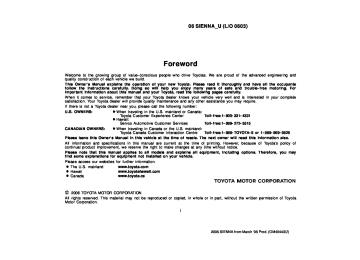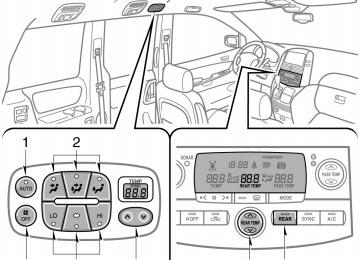- 2003 Toyota Sienna Owners Manuals
- Toyota Sienna Owners Manuals
- 1999 Toyota Sienna Owners Manuals
- Toyota Sienna Owners Manuals
- 2005 Toyota Sienna Owners Manuals
- Toyota Sienna Owners Manuals
- 2010 Toyota Sienna Owners Manuals
- Toyota Sienna Owners Manuals
- 2014 Toyota Sienna Owners Manuals
- Toyota Sienna Owners Manuals
- 1998 Toyota Sienna Owners Manuals
- Toyota Sienna Owners Manuals
- 2004 Toyota Sienna Owners Manuals
- Toyota Sienna Owners Manuals
- 2001 Toyota Sienna Owners Manuals
- Toyota Sienna Owners Manuals
- 2006 Toyota Sienna Owners Manuals
- Toyota Sienna Owners Manuals
- 2009 Toyota Sienna Owners Manuals
- Toyota Sienna Owners Manuals
- 2000 Toyota Sienna Owners Manuals
- Toyota Sienna Owners Manuals
- 2012 Toyota Sienna Owners Manuals
- Toyota Sienna Owners Manuals
- 2008 Toyota Sienna Owners Manuals
- Toyota Sienna Owners Manuals
- 2007 Toyota Sienna Owners Manuals
- Toyota Sienna Owners Manuals
- 2002 Toyota Sienna Owners Manuals
- Toyota Sienna Owners Manuals
- 2011 Toyota Sienna Owners Manuals
- Toyota Sienna Owners Manuals
- 2015 Toyota Sienna Owners Manuals
- Toyota Sienna Owners Manuals
- Download PDF Manual
-
may occur resulting in death or serious injuries.
Toyota recommends all four tires, or at least both of the front or rear tires be replaced at a time as a set. See “If you have a flat tire” on page 421 in Section 4 for tire change proce- dure. When a tire is replaced, the wheel should always be balanced. An unbalanced wheel may affect ve- hicle handling and tire life. Wheels can get out of balance with regular use and should therefore be balanced occasionally. When replacing a tubeless tire, the air valve should also be replaced with a new one. Initial adjustment of the tire pres- sure warning system is necessary after you have rotated your tires. See “Tire pressure warning sys- tem” on page 208 in Section 1- 7.
475
2006 SIENNA from March ‘06 Prod. (OM45443U)
06 SIENNA_U (L/O 0603)
Rotating tires
Run- flat tires
When rotating tires, check for uneven wear and damage. Abnormal wear is usually caused by incorrect tire pres- sure, improper wheel alignment, out- of- balance wheels, or severe braking.
CAUTION
Do not include a compact spare tire when rotating the tires. It is designed for temporary use only.
Initial adjustment of the tire pres- sure warning system is necessary after you have rotated your tires. See “Tire pressure warning sys- tem” on page 208 in Section 1- 7.
Some vehicles are equipped with run- flat (RFT) tires. The run- flat tire allows you to continue driving for up to 160 km (100 miles) at a speed below 90 km/h (55 mph) even if any tire goes flat. However, in some conditions (such as high temperatures), you could not con- tinue driving for up to 160 km (100
miles). A spare tire is not provided on ve- hicles with run- flat tires.2006 SIENNA from March ‘06 Prod. (OM45443U)
To equalize the wear and help ex- tend tire life, Toyota recommends that you rotate your tires accord- ing to the maintenance schedule. (For scheduled maintenance infor- mation, please refer to the “Sched- uled Maintenance Guide” or “Own- er’s Supplement”.) However, the most appropriate tim- ing for tire rotation may vary ac- cording to your driving habits and road surface conditions. See “If you have a flat tire” on page 421 in Section 4 for tire change proce- dure.
Manual
476
06 SIENNA_U (L/O 0603)
When the tire goes flat or when the tire pressure is below 100 kPa (1.0
kgf/cm2 or bar, 15 psi), the tire must be replaced. If you are not sure, consult your Toyota dealer. Do not use the repaired tire. There is an “RFT” or “DSST” mark on the sidewall of the run- flat tire. If you cannot distinguish between the standard tire and run- flat tire, consult your Toyota dealer. The tire warranty book provides de- tailed information on the run- flat tires. For details, see the tire warranty book.CAUTION
(cid:1) Do not use non- genuine wheels, as this may cause dan- gerous handling characteris- tics resulting in loss of control. (cid:1) Do not use the run- flat tires equipped on your vehicle on another model. These tires are especially for this model.
(cid:1) Do not mix run- flat tires with
standard tires.
If the tire pressure warning light comes on: Decelerate at a speed below 90
km/h (55 mph), then adjust the tire pressure to the specified level as soon as possible. Do not drive more than 160 km (100 miles). (cid:1) When the tire pressure is below 140 kPa (1.4 kgf/cm2 or bar, 20
psi), consult your Toyota deal- er. If the tire is flat or the tire pressure is below 100 kPa (1.0
kgf/cm2 or bar, 15 psi), the tire must be replaced. Do not use the repaired tire.(cid:1) When the tire pressure is 140
kPa (1.4 kgf/cm2 or bar, 20 psi) or more, adjust it to specified level. (See “Tires” on page 501
in Section 8.)See “Tire pressure warning system” on page 208 in Section 1- 7 and “Checking tire inflation pressure” on page 471 in this Section.
CAUTION
As the run- flat tire allows you to continue driving if any tire goes flat, the tire performance is not the same as normal condition. If the run- flat tire goes flat, take your vehicle to the nearest Toyo- ta dealer or authorized tire dealer as soon as possible, observing the following instructions: (cid:1) Decelerate as soon as possible to lowest appropriate speed that conditions permit. Do not drive for longer than 160 km (100 miles) or over 90
km/h (55 mph).the
477
2006 SIENNA from March ‘06 Prod. (OM45443U)
(cid:1) Avoid abrupt steering wheel maneuvering and braking. If the vehicle tires deteriorate, you could lose control of the steering wheel or the brakes, causing death or serious inju- ry.
(cid:1) Do not replace or repair the tire by yourself. When the tires must be replaced or repaired, consult your Toyota dealer or authorized tire dealer.
06 SIENNA_U (L/O 0603)
Installing snow tires and chains WHEN TO USE SNOW TIRES OR CHAINS Snow tires or chains are recommended when driving on snow or ice. On wet or dry roads, conventional tires provide better traction than snow tires. SNOW TIRE SELECTION If you need snow tires, select tires of the same size, construction and load capacity as the originally installed tires. Also, on all- wheel drive models, all the tires must be the same brand and have the same tread patterns. Do not use tires other than those men- tioned above. Do not install studded tires without first checking local regulations for possible restrictions.
NOTICE
(cid:1) Take due care not to go over a curb stone and be careful of the holes in the road be- cause deflated tire pressure affects tire cushion perfor- mance. The wheels, tires, body, suspension and other components could be dam- aged.
(cid:1) Your ground clearance is re- duced if the run-flat tire goes flat so avoid driving over obstacles and drive slowly on rough, unpaved roads and speed bumps. Also, do not attempt to go through an automatic car wash as the vehicle may get caught, resulting in damage.
478
2006 SIENNA from March ‘06 Prod. (OM45443U)
06 SIENNA_U (L/O 0603)
CAUTION
the
following
Observe instructions. Otherwise, an accident may occur re- sulting in death or serious injuries. (cid:1) Do not use snow tires other than the manufacturer’s recommended si- ze, as this may cause dangerous handling characteristics resulting in loss of control.
(cid:1) All- wheel drive models:
Do not use snow tires of different brands, sizes, construction or tread patterns, as this may cause danger- ous handling characteristics result- ing in loss of control.
SNOW TIRE INSTALLATION Snow tires should be installed on all wheels. Installing snow tires on the front wheels only can lead to an excessive difference in road grip capability between the front and rear tires which could cause loss of vehicle control. When storing removed tires, you should store them in a cool dry place. Mark the direction of rotation and be sure to install them in the same direction when replac- ing.
CAUTION
(cid:1) Do not drive with the snow tires
incorrectly inflated.
(cid:1) Never drive over 120 km/h (75 mph)
with any type of snow tires.
(cid:1) Vehicles with run- flat tires—Do not replace or repair the tire by your- self. When the tires must be re- repaired, consult your placed or Toyota dealer or authorized tire dealer.
TIRE CHAIN SELECTION Use the tire chains of correct size and type. Use SAE Class “S” type radial tire chains except radial cable chains or V- bar type chains. Regulations regarding the use of tire chains vary according to location or type of road, so always check local reg- ulations before installing chains. CHAIN INSTALLATION Install the chains on the front tires as tightly as possible. Do not use tire tires. Retighten chains on chains after km (1/4—1/2 mile). When installing chains on your tires, care- fully follow the instructions of the chain manufacturer. If wheel covers are used, they will be scratched by the chain band, so remove the covers before putting on the chains.
rear driving
0.5—1.0
the
479
2006 SIENNA from March ‘06 Prod. (OM45443U)
06 SIENNA_U (L/O 0603)
Replacing wheels WHEN TO REPLACE YOUR WHEELS If you have wheel damage such as bending, cracks or heavy corrosion, the wheel should be replaced. If you fail to replace a damaged wheel, the tire may slip off the wheel or cause loss of handling control. WHEEL SELECTION When replacing wheels, care should be taken to ensure that the wheels are re- placed by ones with the same load ca- pacity, diameter, rim width, and offset. This must be observed on compact spare tires, too. Correct replacement wheels are available at your Toyota dealer. A wheel of a different size or type may adversely affect handling, wheel and bear- ing life, brake cooling, speedometer/odom- eter calibration, stopping ability, headlight aim, bumper height, vehicle ground clear- ance, and tire or snow chain clearance to the body and chassis.
CAUTION
(cid:1) Do not exceed 50 km/h (30 mph) or recom- is
the chain manufacturer’s mended speed lower.
limit, whichever
(cid:1) Drive carefully avoiding bumps, holes, and sharp turns, which may cause the vehicle to bounce.
(cid:1) Avoid sharp turns or locked- wheel braking, as use of chains may ad- versely affect vehicle handling.
(cid:1) When driving with chains installed, to drive carefully. Slow be sure down before entering curves to avoid losing control of the vehicle. Otherwise an accident may occur.
NOTICE
Do not attempt to use a tire chain on the compact spare tire, as it may re- sult in damage to the vehicle as well as the tire.
480
Replacement with used wheels is not rec- ommended as they may have been sub- jected to rough treatment or high mileage and could fail without warning. Also, bent wheels which have been straightened may have structural damage and therefore should not be used. Never use an inner tube in a leaking wheel which is designed for a tubeless tire.
CAUTION
the
following
instructions. Observe Otherwise, an accident may occur re- sulting in death or serious injuries. (cid:1) Do not use wheels other than the manufacturer’s recommended size, as this may cause dangerous han- dling characteristics in loss of control.
resulting
(cid:1) All- wheel drive models:
Do not use wheels of different brands, sizes and types, as this may cause dangerous handling characteristics resulting in loss of control.
2006 SIENNA from March ‘06 Prod. (OM45443U)
Initial adjustment of the tire pressure warning system is necessary after you have replaced your wheels. See “Tire pressure warning system” on page 208
in Section 1- 7.06 SIENNA_U (L/O 0603)
Aluminum wheel precautions (cid:1) When aluminum wheels, check tight after driving your vehicle the first 1600
km (1000 miles).the wheel nuts are
installing that
repaired, or (cid:1) If you have changed your the wheel nuts are still tight after driving 1600 km (1000 miles).
rotated, tires, check
that
(cid:1) When using tire chains, be careful not
to damage the aluminum wheels.
(cid:1) Use only Toyota wheel nuts and for your aluminum
wrench designed wheels.
(cid:1) When balancing your wheels, use only Toyota balance weights or equivalent and a plastic or rubber hammer.
(cid:1) As with any wheel, periodically check your aluminum wheels for damage. If damaged, replace immediately.
481
2006 SIENNA from March ‘06 Prod. (OM45443U)
06 SIENNA_U (L/O 0603)
482
2006 SIENNA from March ‘06 Prod. (OM45443U)
06 SIENNA_U (L/O 0603)
SECTION 7- 3
DO- IT- YOURSELF MAINTENANCE Electrical components Checking battery condition Battery recharging precautions Checking and replacing fuses Adding washer fluid Replacing light bulbs
. . . . . . . . . . . . . . . . . . . . . . . . . . . . . . . . . . . . . . . . . . . . . . . . . . . . . . . . . . . . . . . . . . . . . . . . . . . . . . . . . . . . . . . . . . . . . . . . . . . . . . . . . . . . . . . . . . . . . . . . . . . . . . . . . . . . . . . . . . . . . . . . . . . . . . . . . . . . . . . . . . . . . . . . . . . . . . . . . .
484
485
486
487
488483
2006 SIENNA from March ‘06 Prod. (OM45443U)
06 SIENNA_U (L/O 0603)
Checking battery condition— —Precautions
CAUTION
BATTERY PRECAUTIONS The battery produces flammable and explosive hydrogen gas. (cid:1) Do not cause a spark from the bat-
tery with tools.
(cid:1) Do not smoke or light a match near
the battery.
The electrolyte contains poisonous and corrosive sulfuric acid. (cid:1) Avoid contact with eyes, skin or
clothes.
(cid:1) Never ingest electrolyte. (cid:1) Wear protective safety glasses when
working near the battery.
(cid:1) Keep children away from the bat-
tery.
(cid:1) If electrolyte gets on your skin, thoroughly wash the contact area. If you feel pain or burning, get medi- cal attention immediately.
(cid:1) If electrolyte gets on your clothes, there is a possibility of its soaking through to your skin, so immediate- ly take off the exposed clothing and follow the procedure above, if nec- essary.
(cid:1) If you accidentally swallow electro- lyte, drink a large quantity of water or milk. Follow with milk of magne- sia, beaten raw egg or vegetable oil. Then go immediately for emer- gency help.
EMERGENCY MEASURES (cid:1) If electrolyte gets
in your eyes, flush your eyes with clean water immediately immediate medical attention. If possible, con- tinue to apply water with a sponge or cloth while en route to the medi- cal office.
and get
484
—Checking battery exterior
Terminals
Ground cable
Hold- down clamp
Check the battery for corroded or loose terminal connections, cracks, or loose hold- down clamp. a. If the battery is corroded, wash it off with a solution of warm water and bak- ing soda. Coat the outside of the termi- nals with grease to prevent further cor- rosion.
b. If the terminal connections are loose, their clamp nuts—but do not
tighten overtighten.
c. Tighten
the hold- down clamp only enough to keep the battery firmly in place. Overtightening may damage the battery case.
2006 SIENNA from March ‘06 Prod. (OM45443U)
06 SIENNA_U (L/O 0603)
—Checking battery condition
NOTICE
Type A
(cid:1) Be sure the engine and all accesso- ries are off before performing main- tenance.
(cid:1) When checking the battery, remove the ground cable from the negative terminal (“-” mark) first and rein- stall it last.
(cid:1) Be careful not to cause a short cir-
cuit with tools.
(cid:1) Take care no solution gets into the
battery when washing it.
function will not
If the battery is disconnected or run down, the power window, power sliding door, power back door and moon roof may not operate correctly and the jam protec- tion function correctly, and does not open the back door after you reconnect, replace or recharge the battery. In any of these cases, you should normalize each system. To normalize them, see “Power sliding doors” on page 28, “Power back door” on page 37, “Power windows” on page 42 and “Electric moon roof” on page 52 in Section 1- 2.
Green
Dark
Clear or light yellow
Type B
Blue
White
Red
CHECKING BY INDICATOR Check the battery condition by the indi- cator color.
Indicator color
Type A
Type B
Green
Blue
Dark
White
Condition Condition
Good
Charging necessary. Have battery checked by your Toyota dealer.
Battery recharging precautions During recharging, the battery is pro- ducing hydrogen gas. Therefore, before recharging: 1. If recharging with the battery installed on the vehicle, be sure to disconnect the ground cable.
2. Be sure the power switch on the re- charger the charger cables to the battery and when disconnecting them.
is off when connecting
CAUTION
(cid:1) Always charge the battery in an un- confined area. Do not charge the battery in a garage or closed room where there is not sufficient ventila- tion.
(cid:1) Only do a slow charge (5 A or less). Charging at a quicker rate is dangerous. The battery may ex- plode, causing personal injuries.
NOTICE
Clear or
light yellow
Red
Have battery checked by your Toyota dealer.
Never recharge the battery while the engine is running. Also, be sure all accessories are turned off.
485
2006 SIENNA from March ‘06 Prod. (OM45443U)
06 SIENNA_U (L/O 0603)
Checking and replacing fuses
Good
Blown
Type A
Type C
Good
Blown
Good
Blown
Good
Blown
Type D
Type B
486
If the headlights or other electrical components do not work, check the fuses. If any of the fuses are blown, they must be replaced. See “Fuse locations” on page 459 in Sec- tion 7- 1 for locations of the fuses. Turn the ignition switch and inoperative component off. Pull the suspected fuse straight out and check it. Determine which fuse may be causing the problem. The lid of the fuse box shows the name of the circuit for each fuse. See page 501 in Section 8 for the functions controlled by each circuit. Type C and D—When any of the fuses are blown, contact your Toyota dealer.
2006 SIENNA from March ‘06 Prod. (OM45443U)
Type A fuses can be pulled out by the pull- out tool. The location of the pull- out tool is shown in the illustration. If you are not sure whether the fuse has blown, try replacing the suspected fuse with one that you know is good. If the fuse has blown, push a new fuse into the clip. Only install a fuse with the amperage rat- ing designated on the fuse box lid. If you do not have a spare fuse, in an emergency you can pull out the “HTR” (10
A), “AC INV” or “RAD NO.1” fuse, which may be dispensable for normal driving, and use it if its amperage rating is the same. If you cannot use one of the same amper- age, use one that is lower, but as close to the rating as possible. If the amperage is fuse might blow out again but this does not indicate anything wrong. Be sure to get the correct fuse as soon as possible and return the substitute to its original clip. It is a good idea to purchase a set of spare fuses and keep them in your ve- hicle for emergencies.that specified,
lower
than
the
06 SIENNA_U (L/O 0603)
the new
If fuse immediately blows out, there is a problem with the electrical sys- tem. Have your Toyota dealer correct it as soon as possible. You should normalize the power window, power sliding door, power back door and moon roof if they do not operate automati- cally or the jam protection function does not operate correctly after replacing blown fuses. To normalize them, see “Power slid- ing doors” on page 28, “Power back door” on page 37, “Power windows” on page 42
and “Electric moon roof” on page 52 in Section 1- 2.CAUTION
Never use a fuse with a higher am- perage rating, or any other object, in place of a fuse. This may cause ex- tensive damage and possibly a fire.
Adding washer fluid If any washer does not work or the low windshield washer fluid level warning light comes on, the washer tank may be empty. Add washer fluid. You may use plain water as washer fluid. However, in cold areas where tempera- tures range below the freezing point, use washer fluid containing antifreeze. This product is available at your Toyota dealer and most auto parts stores. Follow the manufacturer’s directions for how much to mix with water.
NOTICE
Do not use engine antifreeze or any other substitute because it may dam- age your vehicle’s paint.
487
2006 SIENNA from March ‘06 Prod. (OM45443U)
06 SIENNA_U (L/O 0603)
the
The inside of the lens of exterior lights such as headlights may temporarily fog up when the lens becomes wet in the rain or in a car wash. This is not a problem because the is caused by fogging temperature difference between the outside and the windshield fogs up in the rain. However, if there large drop of water on the inside of the lens, or if there is water pooled light, contact your Toyota dealer.
inside of
inside
lens,
is a
just
like
the
the
Vehicles with discharge headlights— (cid:1) Do not touch the high- intensity dis- charge headlight’s high voltage socket when the headlights are turned on. An extremely high volt- age of 20000 V will be discharged and could result in serious injury or death by electric shock.
(cid:1) Do not attempt to take apart or re- pair the low beam headlight bulbs, connectors, power supply circuits, or related components. Doing so could result in electric shock and serious injury or death. Call your Toyota dealer for headlight repair or servicing, including replacement of bulbs and bulb disposal.
NOTICE
Only use a bulb of the listed type.
following
illustrations show how
Replacing light bulbs— The to gain access to the bulbs. When replacing a bulb, make sure the ignition switch and light switch are off. Use bulbs with the wattage ratings given in the table. The high mounted stoplight consists of a number of LEDs. If any of the LEDs burn out, take your vehicle to your Toyota deal- er to have the light replaced.
CAUTION
(cid:1) To prevent burning yourself, do not replace the light bulbs while they are hot.
(cid:1) Halogen bulbs have pressurized gas inside and require special handling. They can burst or shatter if scratched or dropped. Hold a bulb only by its plastic or metal case. Do not touch the glass part of a bulb with bare hands.
(cid:1) When replacing the rear light bulbs, turn off the power back door sys- tem to prevent an unexpected seri- ous injury.
488
2006 SIENNA from March ‘06 Prod. (OM45443U)
06 SIENNA_U (L/O 0603)
A: D2R discharge bulbs B: HB4 halogen bulbs C: HB3 halogen bulbs D: Wedge base bulbs (clear) E: Wedge base bulbs (amber) F: Single end bulbs G: Double end bulbs
Light bulbs
Bulb No.
Headlights (low beam)
With discharge headlights Without discharge headlights
Headlights (high beam)
Front fog lights
Front turn signal lights
Parking and front side marker lights
Rear turn signal lights
Stop/tail and rear side marker lights
Tail lights
Back- up lights
License plate lights
Front personal lights
Rear personal lights
Luggage compartment light
Vanity lights
Door courtesy lights
—
9006
9005
—
3457A
—
—
—
—
921
—
—
—
—
—
—
35
5560
51
27
21
21/5
3.8
18
4.9
4.9
3.8
Type
489
2006 SIENNA from March ‘06 Prod. (OM45443U)
06 SIENNA_U (L/O 0603)
—Headlights
1. Open the hood. Press the bulb base slightly and turn the bulb base coun- terclockwise to the front of the ve- hicle as shown.
2. Unplug the connector while depress-
ing the lock release.
If the connector is tight, wiggle it.
3. Plug in a new bulb into the connec- tor and install it into the mounting hole. is not necessary after replacing Aiming the bulb. When aiming adjustment is nec- essary, contact your Toyota dealer.
490
2006 SIENNA from March ‘06 Prod. (OM45443U)
06 SIENNA_U (L/O 0603)
—Front turn signal lights
—Parking and front side marker lights
—Front fog lights If either the left or right front fog light bulbs burns out, contact your Toyota dealer.
NOTICE
Do not try to replace the front fog light bulbs by yourself. You may dam- age the vehicle.
491
2006 SIENNA from March ‘06 Prod. (OM45443U)
06 SIENNA_U (L/O 0603)
—Rear turn signal, stop/tail and rear side marker lights
—Tail and back- up lights
Remove the bolts. Remove the unit by pry flathead screwdriver with cloth.
the unit by using
the
Remove the strap with a Phillips- head screwdriver.
492
a: Rear turn signal light b: Stop/tail and rear side marker light
2006 SIENNA from March ‘06 Prod. (OM45443U)
06 SIENNA_U (L/O 0603)
—License plate lights
NOTICE
When installing the back door trim, be careful not to jam any wire har- ness and connector. Otherwise, they may be damaged.
Remove the strap with a Phillips- head screwdriver.
493
2006 SIENNA from March ‘06 Prod. (OM45443U)
a: Tail light b: Back- up light
06 SIENNA_U (L/O 0603)
NOTICE
When installing the back door trim, be careful not to jam any wire har- ness and connector. Otherwise, they may be damaged.
494
2006 SIENNA from March ‘06 Prod. (OM45443U)
Introduction
Thank you for your purchase of the Navigation System. Please read this manual carefully to ensure proper use. Keep this manual in your vehicle at all times. The Navigation System is one of the most technologically advanced vehicle accessories ever developed. The system receives satellite signals from the Global Positioning System (GPS) operated by the U.S. Department of Defense. Using these signals and other vehicle sensors, the system indicates your present position and assists in locating a desired destination. The navigation system is designed to select efficient routes from your present starting location to your destination. The system is also designed to direct you to a destination that is unfamiliar to you in an efficient manner. The system uses DENSO maps. The calculated routes may not be the shortest nor the least traffic congested. Your own personal local knowledge or “short cut” may at times be faster than the calculated routes. The navigation system’s database includes about 75 Point of Interest categories to allow you to easily select destinations such as restaurants and banks. If a destination is not in the database, you can enter the street address or a major intersection close to it and the system will guide you there. The system will provide both a visual map and audio instructions. The audio instructions will announce the distance remaining and the direction to turn in approaching a fork or intersection. These voice instructions will help you keep your eyes on the road and are timed to provide enough time to allow you to maneuver, change lanes or slow down. Please be aware that all current vehicle navigation systems have certain limitations that may affect their ability to perform properly. The accuracy of the vehicle’s position depends on the satellite condition, road configuration, vehicle condition or other circumstan- ces. For more information on the limitations of the system, refer to pages 198 through 200.
Prior to the actual use of this system, learn how to use it and become thoroughly familiar with it. Read the entire Navigation System Owner’s Manual to make sure you under- stand the system. Do not allow other people to use this system until they have read and understood the instructions in this manual. For your safety, some functions may become inoperable when driving. Unavailable touch- screen buttons are dimmed. Only when the vehicle is not moving, can the des- tination and route selection be done.
Important information about this manual For safety reasons, this manual indicates items requiring particular attention with the following marks.
CAUTION
This is a warning against anything which may cause injury to people if the warning is ignored. You are informed about what you must or must not do in order to reduce the risk of injury to yourself and others.
NOTICE
This is a warning against anything which may cause damage to the ve- hicle or its equipment if the warning is ignored. You are informed about what you must or must not do in order to avoid or reduce the risk of damage to your vehicle and its equipment.
INFORMATION
This provides additional information.
Safety Instruction
To use this system in the safest possible manner, follow all the safety tips shown be- low. This system is intended to assist in reaching the destination and, if used properly, can do so. The driver is solely responsible for the safe operation of your vehicle and the safety of your passengers. Do not use any feature of this system to the extent it becomes a distraction and prevents safe driving. The first priority while driving should always be the safe operation of the vehicle. While driving, be sure to observe all traffic regulations.
ii
CAUTION
(cid:1) For safety, the driver should not operate the navigation system while he/she Insufficient attention to the road and traffic may cause an accident.
is driving.
(cid:1) While you are driving, be sure to obey the traffic regulations and maintain awareness of the road conditions. If a traffic sign on the road has been changed, route guidance may provide wrong information such as the direction of a one way street.
While driving, listen to the voice instructions as much as possible and glance at the screen briefly and only when it is safe. How- ever, do not totally rely on voice guidance. Use it just for reference. If the system cannot determine the current vehicle position cor- rectly, there is a possibility of incorrect, late, or non-voice guidance. The data in the system may occasionally be incomplete. Road conditions, including driv- ing restrictions (no left turns, street closures, etc.) frequently change. Therefore, before following any instruction from the system, look to see whether the instruction can be done safely and legally. This system cannot warn about such things as the safety of an area, condition of streets, and availability of emergency services. If un- sure about the safety of an area, do not drive into it. Under no circumstances is this system a substitute for the driver’s per- sonal judgement. Use this system only in locations where it is legal to do so. Some states/provinces may have laws prohibiting the use of video and navigation screens next to the driver.
iii
BASIC FUNCTIONS
SECTION I
BASIC FUNCTIONS Basic information before operation Display operation Initial screen Touch screen operation Inputting letters and numbers/list screen operation Function help Map screen operation
. . . . . . . . . . . . . . . . . . . . . . . . . . . . . . . . . . . . . . . . . . . . . . . . . . . . . . . . . . . . . . . . . . . . . . . . . . . . . . . . . . . . . . . . . . . . . . . . . . . . . . . . . . . . . . . . . . . . . . . . . . . . . . . . . . . . . . . . . . . . . . . . . . . . . . . . . . . . . . . . . . . . . . . . . . . . . . . . . . . . . . . . . . . . . . . . . . . . . . . . . . . . . . . . . . . . . . . . . . . . . . . . . . . . . . . . . . . . . . . . . . . . . . . . . . . . . . . . . . . . . . . . . . . . . . . . . . . . . . . . . . . . . . . . . . . . . . . . . . . . . . . . . . . . . . . . . . . . . . . . . . . . . . . . . . . . . . . . . . . . . . . . . . . . . . . . . . . . . . . . . . . . . . . . . . . . . . . . . . . . . . . . . . . . . . . . . . . . . . . . . . . . . . . . . . . . . . . . . . . . . . . . . . . . . . . . . . . . . . . . . . . . . . . . . . . . . . . . . . . . . . . . . . . . . . . . . . . . . . . . . . . . . . . . . . . . . . . . . . . . . . . . . . . . . . . . . . . . . . . . . . . . . . . . . . . . . . . . . . . . . . . . . . . . . . . . . . . . . . . . . . . . . . . . . . . . . . . . . . . . . . . . . . . . . . . . . . . . . . . . . . . . . . . . . . . . . . . . . . . . . . . . . . . . . . . . . . . . . . . . . . . . . . . . . . . . . . . . . . . . . . . . . . . . . . . . . . . . . . . . . . . . . . . . . . . . . . . . . . . . . . . . . .
13
15
16
18
18
18
20Current position display Screen scroll operation Switching the screens Map scale Foot print map Orientation of the map
Example of navigation system operation
Guiding the route Registering home
CAUTION
Injury may result from placing a hand or any fingers on the display while it is moving.
NOTICE
Do not place any foreign objects on the display while it is moving. It could dam- age your navigation system.
INFORMATION
Under extremely cold conditions, the display may react slowly or operation sound may become louder.
Initial screen
When the ignition switch is set at ACC or ON, the initial screen will be displayed and the system will begin operating.
CAUTION
When the vehicle is stopped with the en- gine running, always apply the parking brake for safety.
After a few seconds, the “CAUTION” screen will be displayed.
BASIC FUNCTIONS
Display operation
Adjustment of the angle of the display can be done by pushing the “TILT” button. Each push of the “TILT” button will tilt the display to positions 1 , 2 , 3 and then back to 0 in the reverse order. If the ignition switch is set at OFF, the display will automatically move back to position 0 . The display will automatically resume the pre- vious position when the ignition switch is set at ACC or ON.
Touch “English”, “Français” or “Español” to select a language. When “I Agree” is touched on the screen, the map screen will be displayed. The “CAUTION” screen will be displayed when the “INFO” button is pushed and “Lan- guage” is touched. Then select a language. (See “Select language” on page 149.)
(cid:2) Maintenance information This system informs about when to replace certain parts or components and shows deal- er information (if registered) on the screen. When the vehicle reaches a previously set driving distance or date specified for a sched- uled maintenance check, the “Information” screen will be displayed when the navigation system is in operation.
BASIC FUNCTIONS
(cid:2) Memo information This system notifies about a memo entry. At the specified date, the memo information will be displayed when the navigation system is in operation. The memo information screen will be displayed every time the system is turned on.
To disable this screen, touch “Do Not Display This Message Again.”. This screen goes off if the screen is not oper- ated for several seconds. To prevent this information screen from being displayed again, touch “Do Not Display This Message Again.”. To register “Maintenance information”, see “Maintenance information” on page 92.
The memo of the current date can be viewed by touching “Memo”. (See “ — Editing a memo” on page 98.) To disable this screen, touch “Do Not Display This Message Again.”. This screen goes off if the screen is not oper- ated for several seconds. To prevent this information screen from being displayed again, touch “Do Not Display This Message Again.”. To register “Memo information”, see “Calen- dar with memo” on page 95.
(cid:2) Under extremely cold conditions, the map may not be displayed and the data input by a user may be deleted. Also, the touch-screen buttons may be harder than usual to depress.
Inputting letters and numbers/list screen operation When searching for an address or a name, or entering a memo, letters and numbers can be input via the touch screen.
INFORMATION
Key layout can be changed. (See “(cid:2) In- put key layout” on page 82.)
BASIC FUNCTIONS
Touch screen operation This system is operated mainly by the touch- screen buttons on the screen. To prevent damage to the screen, lightly touch the touch-screen buttons on the screen with the finger. When a touch- screen button on the screen is touched, a beep sounds. Do not use objects other than the finger to touch the screen.
INFORMATION
(cid:2) If the system does not respond to a touch on a touch-screen button, move the finger away from the screen and then touch it again.
(cid:2) Dimmed touch-screen buttons can-
not be operated.
(cid:2) Wipe off fingerprints on the surface of the display using a glass cleaning cloth.
(cid:2) The displayed image may become darker and moving images may be slightly distorted when the display is cold.
(cid:2) To input letters To display the alphabet keys, touch “A-Z” or “
”.
On certain letter entry screens, letters can be entered in upper or lower case.
(cid:2) To input numerals and symbols To display the number keys and symbol keys, touch “0-9” .
BASIC FUNCTIONS
: To enter in lower case.
: To enter in upper case.
Enter letters by touching the alphabet keys di- rectly.
: Touching this touch-screen button erases one letter. By holding this touch-screen button, letters will continue to be erase.
Enter numerals and symbols by touching the number keys and symbol keys directly.
Touching this touch-screen but- ton erases one letter. By holding this touch-screen button, letters will continue to be erase.
: Touching this touch-screen but-
ton displays other symbols.
BASIC FUNCTIONS
(cid:2) To display the list
If the number of matches is four or less, the list is displayed without touching “List”.
(cid:2) List screen operation When a list is displayed, use the appropriate touch-screen button to scroll through the list.
To search for an address or a name, touch “List”. Matching items from the database are listed even if the entered address or name is incomplete.
INFORMATION
The number of matching items is shown to the right side of the screen. If the number of matching items is more than 9,999, the system displays “* ” on the screen.
To shift to the next or previous page.
To scroll up or down one item at a time.
This expresses a displayed screen position.
If appears to the right of the item name, the complete name is too long for the display. Touch to scroll to the end of the name. Touch to scroll to the beginning of the name.
(cid:2) Sorting The order of a list displayed on the screen can be rearranged. TYPE A
1. Touch “Sort by”.
BASIC FUNCTIONS
2. Select the desired sorting criteria. Sorting criteria are as follows: “Distance”: To sort in the order of distance from your current location. “Date”: To sort in the order of the date. “Category”: To sort in the order of the cate- gory. “Icon”: To sort in the order of the icons. “Name”: To sort in order by name. “Attribute”: To sort in order by attribute.
BASIC FUNCTIONS
TYPE B
Function help Explanations for the functions of the “Destina- tion”, “Setup”, and “Menu” screens can be viewed.
“Dist. Sort”: To sort in the order of distance from the current vehicle location. The dis- tance from current vehicle position up to the destination is displayed to the right of the name. “Name Sort”: To sort in alphabetical order by name.
Touch “?”.
To view the previous page.
To view the next page.
: To return to the previous screen.
Map screen operation — — Current position display When starting the navigation system, the cur- rent position is displayed first. This screen displays the current vehicle posi- tion and a map of the surrounding local area.
The current vehicle position mark ( 1 ) ap- pears in the center or bottom center of the map screen. A street name will appear on the bottom of the screen, depending on the scale of the map ( 2 ). You can return to this map screen that shows your current position at any time from any screen by pushing the “MAP/VOICE” button. While driving, the current vehicle position mark is fixed on the screen and the map moves.
BASIC FUNCTIONS
The current position is automatically set as the vehicle receives signals from the GPS (Global Positioning System). If the current position is not correct, it is automatically cor- rected after the vehicle receives signals from the GPS.
— Screen scroll operation (one-touch scroll) When any point on the map is touched, that point moves to the center of the screen and is shown by the cursor mark ( 1 ).
INFORMATION
(cid:2) After battery disconnection, or on a new vehicle, the current position may not be correct. As soon as the system receives signals from the GPS, the correct current position is displayed. (cid:2) To correct the current position manu- ally, see “(cid:2) Current position/tire change calibration” on page 87.
Use the scroll feature to move the desired point to the center of the screen for looking at a point on the map that is different from the current position of the vehicle. If the finger is continuously held on the screen, the map will continue scrolling in that direction until the finger is removed. A street name, city name, etc. of the touched point will be shown, depending on the scale of the map ( 2 ). Distance from the current position to
will also be shown ( 3 ).
BASIC FUNCTIONS
After the screen is scrolled, the map remains centered at the selected location until another function is activated. The current vehicle position mark will continue to move along your actual route and may move off the screen. When the “MAP/VOICE” button is pushed, the current vehicle position mark re- turns to the center of the screen and the map moves as the vehicle proceeds along the des- ignated route.
INFORMATION
When the one-touch scroll feature is used, the current vehicle position mark may disappear from the screen. Move the map with a one-touch scroll again or push the “MAP/VOICE” button to return to the current vehicle position map loca- tion display.
10
(cid:2) To set the cursor position as a destina-
tion
A specific point on the map can be set as a destination using the one-touch scroll func- tion.
(cid:2) To register the cursor position as a
memory point
Memory point registration enables easy ac- cess to a specific point.
Touch “Mark”. When you touch “Mark”, the following screen appears for a few seconds, and then the map screen returns.
”.
Touch “Enter The screen changes and displays the map location of the selected destination and the route preference. (See “Starting route guid- ance” on page 43.) If there is already a set destination, “Add to
” or “Replace
” are displayed. ”: To add a destination.
“Add to “Replace ”: To delete the existing destina- tions and set a new one.
(cid:2) To see information about the icon
where the cursor is set
BASIC FUNCTIONS
POI INFORMATION When the cursor is set on a POI icon, the name and “Info.” are displayed on the top of the screen.
on the
The registered point is shown by map. To change the icon or name, etc., see “ — Editing memory points” on page 71. Up to 106 memory points can be registered. If there is an attempt to register more than 106, a message appears for confirmation.
To display information about an icon, set the cursor on it.
Touch “Info.”.
Information such as the name, address, and phone number are displayed. If “Enter cursor is set as a destination.
” is touched, the position of the
11
If there is already a set destination, “Add to
” and “Replace
” are displayed.
”: To add a destination.
“Add to “Replace ”: To delete the existing destina- tions and set a new one. To edit a memory point, touch “Edit”. (See “ — Editing memory points” on page 71.) To delete a memory point, touch “Delete”. If phone number can be called.
is touched, the registered tele-
BASIC FUNCTIONS
If there is already a set destination, “Add to
” and “Replace
” are displayed.
”: To add a destination.
“Add to “Replace ”: To delete the existing destina- tions and set a new one. To register this POI as a memory point, touch “Mark”. (See page 70.) If phone number can be called.
is touched, the registered tele-
MEMORY POINT INFORMATION When the cursor is set on a memory point icon, the name and “Info.” are displayed on the top of the screen.
INFORMATION
The desired Point of Interest can be dis- played on the map screen. (See “ — Dis- play POI icons” on page 58.)
Touch “Info.”.
Information such as the name, address, and phone number are displayed. If “Enter cursor is set as a destination.
” is touched, the position of the
12
DESTINATION INFORMATION When the cursor is set on a destination icon, the name and “Info.” are displayed on the top of the screen.
BASIC FUNCTIONS
— Switching the screens Any one of the screen configurations can be selected.
Touch “Info.”.
Information such as the name, address, and phone number are displayed. To delete a destination, touch “Delete”. If phone number can be called.
is touched, the registered tele-
1. Touch this touch-screen button to dis- play the following screen.
2. To select the desired screen configura- tion, touch one of the following touch- screen buttons.
13
BASIC FUNCTIONS
Depending on the conditions, certain screen configuration buttons cannot be selected.
: To display the single map screen.
(cid:2) Screen configurations SINGLE MAP This is a regular map screen.
While on a different screen, touching will display the single map screen.
DUAL MAP A map can be displayed split in two. While on a different screen, touching will display the dual map screen.
The screen shows the single map.
The screen shows the dual map. The map on the left is the main map. The right side map can be edited by touching any specific point on the right side map.
(See page 14.)
: To display the dual map screen. (See
page 14.)
: To display
the compass mode
screen. (See page 15.)
: To display the turn list screen. (See
page 50.)
: To display the arrow screen. (See
page 50.)
: To display the freeway information
screen. (See page 48.)
: To display the intersection guidance screen or the guidance screen on the freeway. (See page 49.)
14
BASIC FUNCTIONS
— Map scale
COMPASS MODE Current vehicle position is indicated with a compass, not with a map. While on a different screen, touching will display the compass mode screen.
This screen can perform the following proce- dures: 1. Changing the map scale 2. Displaying the POI icon 3. Changing the orientation of the map Touch “OK” when you complete editing. The screen returns to the dual map screen.
Information about the destination and current position, as well as a compass, is displayed on the screen. The destination mark is displayed in the direc- tion of the destination. When driving, refer to the longitude and latitude coordinates and the compass, to make sure that your vehicle is headed in the direction of the destination.
INFORMATION
When the vehicle goes out of the disc area, the guidance screen changes into compass mode.
or
or
Touch to change the scale of the map display. The scale bar and indicator at the bottom of the screen indicates the map scale menu. The scale range is 150 feet (50
m) to 250 miles (400 km). until the scale bar Touch changes normally. By continuing to touch the touch-screen button, the scale bar changes smoothly. The scale of the map display can be changed by touching the scale bar directly. It is not available while driving. The map scale is displayed under the north- up symbol or heading-up symbol at the top left of the screen.15
BASIC FUNCTIONS
INFORMATION
When the map scale is at the maximum range of 250 miles (400 km), is not shown. When the map scale is at the minimum range of 150 feet (50 m), is not shown. However, in the area where the foot print map is contained, when the map scale is changed to 150
feet (50 m), changes to .— Foot print map For the area which is covered by the foot print map (Some areas in the following cities; De- troit, Chicago, N.Y., L.A), you can switch to the foot print map on a scale of 75 feet (25 m). (cid:2) To switch to the foot print map
changes into
when the map is
scaled down to 150 feet (50 m).
INFORMATION
(cid:2) If the map or the current position is moved to the area which is not cov- ered by the foot print map, the screen scale automatically changes to 150
feet (50 m).(cid:2) On the foot print map, a one way
street is displayed by .
(cid:2) It is not possible to perform scrolling on the foot print map (one-touch scroll) while driving.
To display the foot print map, touch To delete the foot print map display, touch
16
(cid:2) To display building information Information is available only for buildings for which information is recorded on the map disc.
1. Touch “Info.” while the foot print map is displayed. If the map is displayed by a split screen, the map turned into a single map display.
BASIC FUNCTIONS
2. Using an eight-direction arrow, move the cursor to the position of the building to display building information. 3. Touch “Building Info.”.
Details of POIs in some buildings may be dis- played. For detailed POI information, touch the build- ing name. You can see details of the selected POIs.
17
BASIC FUNCTIONS
— Orientation of the map
(cid:1) North-up screen
(cid:1) Heading-up screen
18
The orientation of the map can be changed from north-up to heading-up by touching the orientation symbol at the top left of the screen.
North-up symbol
Regardless of the direction of vehicle travel, North is always up.
Example of navigation system operation — — Guiding the route Guidance to a destination occurs by specify- ing the destination using the “POI Name”. 1. Push the “DEST” button.
Heading-up symbol
The direction of vehicle travel is always up. A red arrow indicates North.
2. Touch “POI Name”.
INFORMATION
There are 13 different methods to search destinations. (See “Destination search” on page 24.)
BASIC FUNCTIONS
4. Select the destination from the dis- played list.
5. Touch “Enter”. The system starts route search and displays recommended routes.
3. Enter the name of the destination. Every touch on a letter key narrows the selec- tion. Letters that cannot be selected in the data- base are dimmed out. When there are four or fewer database items, these items are displayed in a list. Even if the entered name is incomplete, touching “List” displays the list.
19
BASIC FUNCTIONS
— Registering home The home button on the “Destination” screen can be used if your home has been regis- tered. (See “ — Destination search by Home” on page 26.) 1. Push the “MENU” button.
6. Touch “Guide”. Route guidance starts. Guidance is done by both the screen and voice. (See “Route guidance screen” and “Typical voice guidance prompts” on pages 48 and 50.)
INFORMATION
It is possible to change the route. (See “Starting route guidance” on page 43.)
2. Touch “My Places”.
3. Touch “Register”.
4. Touch “Address”.
20
BASIC FUNCTIONS
5. Enter the house number.
7. Select the street name from the dis- played list.
6. Enter the street name. Every touch on a letter key narrows the selec- tion. Letters that cannot be selected in the data- base are dimmed out. When there are four or fewer database items, these items are displayed in a list. Even if the entered name is incomplete, touching “List” displays the list.
21
BASIC FUNCTIONS
8. Touch “Enter”. Registration of home is complete and the “Memory Point” screen is displayed.
Registered “Home” information will be displayed. The icon, quick access, name, location, and phone number can be changed. (See “ — Editing memory points” on page 71.)
22
DESTINATION SEARCH
SECTION II
DESTINATION SEARCH Destination search Destination search
Selecting the search area Destination search by Home Destination search by Quick access Destination search by “Address” Destination search by “POI Name” Destination search by “POI Category” Destination search by “Emergency” Destination search by “Memory” Destination search by “Previous” Destination search by “Map” Destination search by “Intersection” Destination search by “Freeway Ent./Exit” Destination search by “Coordinates” Destination search by “Phone #”
. . . . . . . . . . . . . . . . . . . . . . . . . . . . . . . . . . . . . . . . . . . . . . . . . . . . . . . . . . . . . . . . . . . . . . . . . . . . . . . . . . . . . . . . . . . . . . . . . . . . . . . . . . . . . . . . . . . . . . . . . . . . . . . . . . . . . . . . . . . . . . . . . . . . . . . . . . . . . . . . . . . . . . . . . . . . . . . . . . . . . . . . . . . . . . . . . . . . . . . . . . . . . . . . . . . . . . . . . . . . . . . . . . . . . . . . . . . . . . . . . . . . . . . . . . . . . . . . . . . . . . . . . . . . . . . . . . . . . . . . . . . . . . . . . . . . . . . . . . . . . . . . . . . . . . . . . . . . . . . . . . . . . . . . . . . . . . . . . . . . . . . . . . . . . . . . . . . . . . . . . . . . . . . . . . . . . . . . . . . . . . . . . . . . . . . . . . . . . . . . . . . . . . . . . . . . . . . . . . . . . . . . . . . . . . . . . . . . . . . . . . . . . . . . . . . . . . . . . . . . . . . . . . . . . . . . . . . . . . . . . . . . . . . . . . . . . . . . . . . . . . . . . . . . . . . . . . . . . . . . . . . . . . . . . . . . . . . . . . . . . . . . . . . . . . . . . . . . . . . . . . . . . . . . . . . . . . . . . . . . . . . . . . . . . . . . . . .
Starting route guidance
24
24
26
27
27
31
35
38
39
39
40
40
41
42
42
4323
DESTINATION SEARCH
Destination search — Push the “DEST” button and the “Destina- tion” screen appears.
— Selecting the search area SELECTING THE SEARCH AREA ON THE DESTINATION SCREEN
2. Touch one of “US1” through “CAN” to select a search area. 3. Touch “OK” and the “Destination” screen returns.
You can use one of 13 different methods to search your destination. (See pages 26
through 43.)INFORMATION
When searching the destination, the re- sponse to the touch-screen button may be slow.
1. Touch “Change” on the “Destination” screen to display a map of the United States and Canada divided into 11 areas. (For map database information and updates, see “Map database information and updates” on page 200.)
24
SELECTING THE SEARCH AREA ON THE INPUT SCREEN Change the search area in order to set a des- tination from a different area by using “Ad- dress”, “POI Name”, “Freeway Ent./Exit”, or “Intersection”.
1. Touch the search area button like “US9” on the input screen to display a map of the United States and Canada di- vided into 11 areas. (For map database in- formation and updates, see “Map database information and updates” on page 200.)
2. Touch one of “US1” through “CAN” to select a search area. 3. Touch “OK” and the previous screen returns.
DESTINATION SEARCH
U.S.A.
Button States included in the search area
“US1”
Idaho Oregon Washington
“US3”
“US2” California Nevada Arizona Colorado Montana New Mexico Utah Wyoming Iowa Kansas Minnesota Missouri North Dakota Nebraska South Dakota
“US4”
“US5” Oklahoma
Texas Illinois Indiana Kentucky Michigan Ohio Wisconsin
“US6”
25
DESTINATION SEARCH
“US7”
“US8”
“US9”
“US10”
Arkansas Alabama Louisiana Mississippi Tennessee Connecticut