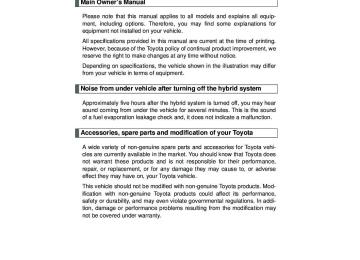- 2009 Toyota Prius Owners Manuals
- Toyota Prius Owners Manuals
- 2008 Toyota Prius Owners Manuals
- Toyota Prius Owners Manuals
- 2013 Toyota Prius Owners Manuals
- Toyota Prius Owners Manuals
- 2004 Toyota Prius Owners Manuals
- Toyota Prius Owners Manuals
- 2001 Toyota Prius Owners Manuals
- Toyota Prius Owners Manuals
- 2005 Toyota Prius Owners Manuals
- Toyota Prius Owners Manuals
- 2015 Toyota Prius Owners Manuals
- Toyota Prius Owners Manuals
- 2012 Toyota Prius Owners Manuals
- Toyota Prius Owners Manuals
- 2002 Toyota Prius Owners Manuals
- Toyota Prius Owners Manuals
- 2010 Toyota Prius Owners Manuals
- Toyota Prius Owners Manuals
- 2014 Toyota Prius Owners Manuals
- Toyota Prius Owners Manuals
- 2006 Toyota Prius Owners Manuals
- Toyota Prius Owners Manuals
- 2003 Toyota Prius Owners Manuals
- Toyota Prius Owners Manuals
- 2007 Toyota Prius Owners Manuals
- Toyota Prius Owners Manuals
- 2011 Toyota Prius Owners Manuals
- Toyota Prius Owners Manuals
- Download PDF Manual
-
l Ever when a part of the solar panel is cast by a shadow. l Ever when a part of the solar panel is covered by fallen leaves or dirt. l The solar panel is not at a high temperature.
n When using the Solar Ventilation System
l Make sure that the “POWER” switch is in ON mode when turning the ventilation switch on. If the ventilation switch is turned on while the “POWER” switch is OFF, the air mode and the status of the air vents will remain unchanged.
l Remove dirt or fallen leaves from the solar panel in order to ensure suffi-
cient electrical output. If the Solar Ventilation System is not needed, be sure to turn the ventila- tion switch off, otherwise the following problems may occur: • Dirty air and exhaust fumes from other vehicles may be drawn from
outside.
• Use in winter may cause heated interior air to leave the vehicle, thus
leading to a drop in temperature.
n Noises when using the Solar Ventilation System
If the amount of sunlight is insufficient, you may hear a sound coming from the air conditioning system. This is the sound of a control function to pre- serve the fan and does not indicate a malfunction.
294
PRIUS_U (OM47685U) DVD
3-1. Using the air conditioning system and defogger
CAUTION
n Solar Ventilation System precautions
l Do not use the system if people are inside the vehicle.
The Solar Ventilation System is not intended to ensure the performance of the air conditioning system. Do not leave children or pets in the vehicle. The temperature of the interior will remain high, possibly resulting in heat- stroke, dehydration, or even death.
l This system should be used only for the relief of discomfort when entering
the vehicle, and should not be used for other purposes.
l Be careful not to touch the solar panel surface in scorching sun weather
conditions as it will rise very high in temperature and may cause burns.
295
PRIUS_U (OM47685U) DVD
3-1. Using the air conditioning system and defogger Remote Air Conditioning System∗
The Remote Air Conditioning System uses electrical energy stored in the hybrid battery (traction battery) and allows the air conditioning to be operated by remote control. n Activating the Remote Air Conditioning System
Press and hold the to operate the Remote Air Condi- tioning System. • The system will shut off if a
door is opened.
• The system can be stopped
by pressing twice.
the
n Using the Remote Air Conditioning System effectively
Efficiency can be increased by using the system in conjunction with the Solar Ventilation System. (→P. 293)
296
∗: If equipped
PRIUS_U (OM47685U) DVD
3-1. Using the air conditioning system and defogger
n Operating conditions
The system will only operate if all of the following conditions are met: l The shift position is in “P”. l The “POWER” switch is OFF. l All doors are closed. l The hood is closed. l The brake pedal is not being depressed. l The air conditioning is not set to MAX HOT.
n When leaving the vehicle
l Check that the headlights are switched to either off or “AUTO”. l Check that the wiper switch is turned off. l Check that all windows are closed. l Check the temperature setting of the air conditioning system.
The Remote Air Conditioning System will operate in accordance with the temperature settings of the air conditioning system.
n Remote Air Conditioning System automatic shut-off
The system will automatically shut off under the following conditions: l About 3 minutes have passed since operation began l Any one of the operating conditions is not met The system may also shut off if the charge level of the hybrid battery (trac- tion battery) drops to low. (→P. 191)
n Conditions affecting operation
The system may not start in the following situations: l The charge level of the hybrid battery (traction battery) is low (→P. 191) l The air conditioning temperature is set at a high level
297
PRIUS_U (OM47685U) DVD
3-1. Using the air conditioning system and defogger
n Security feature
Any unlocked doors will be automatically locked when the system is operat- ing. The buzzer will beep and the emergency flashers flash when the doors have been locked or the system has been turned off. (The doors locked: Once; The system turned off: Twice)
n If the wireless remote control does not function properly
→P. 65
n Customization that can be configured at Toyota dealer
Setting (e.g.Operation using the be changed. (Customizable features →P. 596)
on the wireless remote control) can
298
PRIUS_U (OM47685U) DVD
3-1. Using the air conditioning system and defogger
CAUTION
n Precautions for the Remote Air Conditioning System
Do not use the system if people are in the vehicle. l Even when the system is in use, the internal temperature may still reach a high level due to features such as the automatic shut-off. Children and pets left inside the vehicle may suffer heatstroke or dehydration, or could result in death or serious injury.
l The wipers can be operated during system operation. Children or pets left
inside the vehicle may mistakenly operate these and cause an accident.
l Turn the wipers off. If the Remote Air Conditioning System operates while the wiper switch is in the on position, the wipers may operate and objects may get caught in the wiper blades.
l Do not operate the
if the hood is open. The air conditioning may operate unintentionally and objects may be drawn into the electrical cool- ing fan.
l Depending on the surrounding environment, signals from the wireless switch may transmit further than expected. Pay appropriate attention to the vehicle’s surroundings and use the switch only when necessary.
NOTICE
n To prevent the hybrid battery (traction battery) from being discharged
through incorrect operation
Use the
only when necessary.
299
PRIUS_U (OM47685U) DVD
3-1. Using the air conditioning system and defogger Rear window and outside rear view mirror defoggers
Clear the rear window using the defogger. (Turning the rear window defogger on will turn the outside rear view mirror defoggers on. The outside rear view mirror defoggers are used to remove raindrops, dew and frost from the outside rear view mirrors.) (vehicles with mir- ror defoggers)
The defoggers will automati- cally turn off after approxi- mately 15 minutes. Pressing the switch again also turns the rear window defogger off.
300
PRIUS_U (OM47685U) DVD
3-1. Using the air conditioning system and defogger
n The rear window and outside rear view mirror defoggers can be oper-
ated when The “POWER” switch must be in the ON mode.
CAUTION
n When the outside rear view mirror defoggers are on (vehicles with mir-
ror defoggers) Do not touch the rear view mirror surfaces, as they can become very hot and burn you.
NOTICE
n To prevent 12 volt battery discharge
Turn the defoggers off when the hybrid system is not operating.
301
PRIUS_U (OM47685U) DVD
3-2. Using the audio system Audio system type
With navigation system Owners of models equipped with a navigation system should refer to the “Navigation System Owner’s Manual”. Without navigation system Type A: CD player with changer and AM/FM radio
302
PRIUS_U (OM47685U) DVD
3-2. Using the audio system
Type B: CD player and AM/FM radio (with CD changer control- ler)
Title
Using the radio Using the CD player Playing back MP3 and WMA discs Optimal use of the audio system Using the AUX port Using the steering switches
Page P. 305
P. 314
P. 322
P. 330
P. 333
P. 334n Using cellular phones
Interference may be heard through the audio system’s speakers if a cellular phone is being used inside or close to the vehicle while the audio system is operating.
303
PRIUS_U (OM47685U) DVD
3-2. Using the audio system
CAUTION
n For vehicles sold in the U.S.A.
l Part 15 of the FCC Rules
FCC Warning: Any unauthorized changes or modifications to this equipment will void the user’s authority to operate this device.
l Laser products
• Do not take this unit apart or attempt to make any changes yourself.
This is an intricate unit that uses a laser pickup to retrieve information from the surface of compact discs. The laser is carefully shielded so that its rays remain inside the cabinet. Therefore, never try to disas- semble the player or alter any of its parts since you may be exposed to laser rays and dangerous voltages.
• This product utilizes a laser.
Use of controls or adjustments or performance of procedures other than those specified herein may result in hazardous radiation expo- sure.
NOTICE
n To prevent 12 volt battery discharge
Do not leave the audio system on longer than necessary with the hybrid sys- tem is not operating.
n To avoid damaging the audio system
Take care not to spill drinks or other fluids over the audio system.
304
PRIUS_U (OM47685U) DVD
3-2. Using the audio system Using the radio
Press FM band.
or
to choose either an AM or
Power
Volume
Adjusting the frequency
Mute (type B only)
Station selector
Seeking the frequency
Scanning for receivable stations
Changing the program type
Displaying text message
AM⋅SAT/FM mode buttons
305
PRIUS_U (OM47685U) DVD
3-2. Using the audio system
Setting station presets (excluding XM® Satellite Radio)
STEP 1
Search for desired stations by turning
or pressing “∧” or
“∨” on
STEP 2
Press and hold the button (from to be set to, and you hear a beep.
to
) the station is
Scanning radio stations (excluding XM® Satellite Radio)
n Scanning the preset radio stations
STEP 1
Press and hold until you hear a beep. Preset stations will be played for a few seconds each.
STEP 2
When the desired station is reached, press again.
n Scanning all radio stations within range
once
Press “SCAN” appears on the display and all stations with reception will be played for a few seconds each. When the desired station is reached, press again.
once
STEP 1
STEP 2
306
PRIUS_U (OM47685U) DVD
3-2. Using the audio system
XM® Satellite Radio (if equipped) n Receiving XM® Satellite Radio STEP 1
until “SAT” shows in the display.
Press The display changes as follows each time the button is pressed. “AM” → “SAT1” → “SAT2” → “SAT3”
STEP 2
Turn
to select a desired channel from all the categories
or press “∧” or “∨” on
to select a desired channel in
the current category.
n Presetting XM® Satellite Radio channels
Select the desired channel. Press and hold the button (from to
) until you hear a beep.
n Changing the channel category
Press “∧” or “∨” on
307
PRIUS_U (OM47685U) DVD
3-2. Using the audio system
n Scanning XM® Satellite Radio channels
l Scanning channels in the current category
STEP 1
STEP 2
Press When the desired channel is reached, press the button again.
l Scanning preset channels
STEP 1
STEP 2
Press and hold When the desired channel is reached, press the button again.
until you hear a beep.
n Displaying text information
Press
The display will show up to 10 characters. The display changes as follows each time the button is pressed. l CH NAME l TITLE (SONG/PROGRAM TITLE) l NAME (ARTIST NAME/FEATURE) l CH NUMBER
308
PRIUS_U (OM47685U) DVD
Silencing the sound (type B only)
3-2. Using the audio system
Press
Press the button again to turn the system back on.
ITO32P122
n When the 12 volt battery is disconnected
All preset stations are erased.
n Reception sensitivity
l Maintaining perfect radio reception at all times is difficult due to the con- tinually changing position of the antenna, differences in signal strength and surrounding objects, such as trains, transmitters, etc.
l The radio antenna is mounted on the rear roof. The antenna can be
removed from the base by turning.
309
PRIUS_U (OM47685U) DVD
3-2. Using the audio system
n Receiving XM® Satellite Radio
An XM® Satellite Radio is a tuner designed exclusively to receive broadcasts provided under a separate subscription. Availability is limited to the 48 con- tiguous states and 10 Canadian provinces. l XM® subscriptions
For detailed information about XM® Satellite Radio or to subscribe: U.S.A– Visit on the web at www.xmradio.com or call 1-800-967-2346. Canada– Visit on the web at www.xmradio.ca or call 1-877-438-9677.
l Radio ID
You will need the radio ID when activating XM® service or reporting a
problem. Select “CH000” using number will appear.
, and the receiver’s 8-character ID
l Satellite tuner
The tuner supports only Audio Services (Music and Talk) and the accom- panying Text Information of XM® Satellite Radio.
310
PRIUS_U (OM47685U) DVD
3-2. Using the audio system
n If the satellite radio does not operate normally
If a problem occurs with the XM® tuner, a message will appear on the dis- play. Refer to the table below to identify the problem, and take the suggested corrective action.
The XM® antenna is not connected. Check whether the XM® antenna cable is attached securely. There is a short-circuit in the antenna or the sur- rounding antenna cable. See a Toyota certified dealer. You have not subscribed to XM® Satellite Radio. The radio is being updated with the latest encryp- tion code. Contact XM® Satellite Radio for sub- scription information. When a contract is canceled, you can choose “CH000” and all free-to-air chan- nels. The premium channel you selected is not autho- rized. Wait for about 2 seconds until the radio returns to the previous channel or “CH001”. If it does not change automatically, select another channel. If you want to listen to the premium chan- nel, contact XM® Satellite Radio. The XM® signal is too weak at the current location. Wait until your vehicle reaches a location with a stronger signal. The unit is acquiring audio or program information. Wait until the unit has received the information. The channel you selected is not broadcasting any programming. Select another channel.
ANTENNA
UPDATING
NO SIGNAL
LOADING
OFF AIR
311
PRIUS_U (OM47685U) DVD
3-2. Using the audio system
-----
---
There is no song/program title or artist name/fea- ture associated with the channel at that time. No action needed. The channel you selected is no longer available. Wait for about 2 seconds until the radio returns to the previous channel or “CH001”. If it does not change automatically, select another channel.
Contact the XM® Listener Care Center at 1-800-967-2346 (U.S.A.) or 1-877- 438-9677 (Canada).
n Certifications for the radio tuner
This equipment has been tested and found to comply with the limits for a class B digital device, pursuant to Part 15 of the FCC Rules. These limits are designed to provide reasonable protection against harmful interference in a residential installation. This equipment generates, uses and can radiate radio frequency energy and, if not installed and used in accordance with the instructions, may cause harmful interference to radio communications. How- ever, there is no guarantee that interference will not occur in a particular installation. If this equipment does cause harmful interference to radio or television reception, which can be determined by turning the equipment off and on, the user is encouraged to try to correct the interference by trying one or more of the following: l Reorienting or relocating the receiving antenna. l Connecting the equipment into an outlet on a circuit different from that to
Increasing the separation between the equipment and receiver.
which the receiver is connected.
l Consulting the dealer or an experienced radio/TV technician for help.
312
PRIUS_U (OM47685U) DVD
3-2. Using the audio system
NOTICE
n To prevent damage, remove the antenna in the following cases
l The antenna will touch the ceiling of a garage. l A cover will be put on the roof. l When driving through an automatic car wash. l Any other cases where there is a risk of touching surrounding parts.
313
PRIUS_U (OM47685U) DVD
3-2. Using the audio system Using the CD player
Insert a CD or press
with a CD inserted.
Power
Volume
CD slot
Reverse
Fast-forward
CD insert (type A only)
CD eject
Selecting a track
Search play
Random play
Repeat play
Display text message
CD selection (with a CD changer)
Playback
314
PRIUS_U (OM47685U) DVD
3-2. Using the audio system
Loading a CDs
n Loading a single CD
Type A
STEP 1
STEP 2
Press Insert a CD when the indicator on the slot turns from amber to green.
Type B Insert a CD.
n Loading multiple CDs (type A only) STEP 1
STEP 2
STEP 3
until you hear a beep.
Press and hold Insert a CD when the indicator on the slot turns from amber to green. The indicator on the slot turns to amber when the CD is inserted. Insert the next CD when the indicator on the slot turns from amber to green again. Repeat the procedure for the remaining CDs.
To cancel the operation, press
315
PRIUS_U (OM47685U) DVD
3-2. Using the audio system
Ejecting CDs
n Ejecting a CD
Type A
STEP 1
To select the CD to be ejected, press
(∨ DISC) or
(DISC ∧).
The number of the CD selected is shown on the display.
Press
and remove the CD.
STEP 2
Type B Pressand remove the CD. n Ejecting all CDs (type A only)
Press and hold
until you hear a beep, then remove the CDs.
Selecting a CD (with a CD changer)
n To select a CD to play
Press ber appears on the display.
(∨ DISC) or
n To scan loaded CDs
(DISC ∧) until the desired CD num-
STEP 1
Press and hold The first 10 seconds of the first track on each CD will be played.
until you hear a beep.
STEP 2
Press
once again when the desired CD is reached.
316
PRIUS_U (OM47685U) DVD
3-2. Using the audio system
Selecting a track
Press “∧” to move up or “∨” to move down using
until the
desired track number appears on the display.
Fast forwarding and rewinding tracks
Press and hold
(rewind) or
(fast forward).
Scanning a CD
STEP 1
Press The first 10 seconds of each track will be played.
once again when the desired track is
STEP 2
Press reached.
Random playback
n Current CD
(RAND).
Press Tracks are played in random order until the button is pressed once again.
n All CDs (with a CD changer)
Press and hold Tracks on all loaded CDs are played in random order until the button is pressed once again.
(RAND) until you hear a beep.
317
PRIUS_U (OM47685U) DVD
3-2. Using the audio system
Repeating a track or a disc
n Repeating a track (RPT).
Press
n Repeating a disc (with a CD changer)
Press and hold
(RPT) until you hear a beep.
Switching the display
Press
Each time the button is pressed, the display changes in the order of Track no./Elapsed time → CD title → Track name.
Silencing the sound (type B only)
→P. 309
n Display
Up to 12 characters can be displayed at a time. If there are 13 characters or more, pressing and holding ond or more will display the remaining characters. A maximum of 24 characters can be displayed. If for 6 seconds or more, the display will return to the first 12 characters. Depending on the contents recorded, the characters may not be displayed properly or may not be displayed at all.
is pressed for 1 second or more again or has not been pressed
for 1 sec-
318
PRIUS_U (OM47685U) DVD
3-2. Using the audio system
n Canceling random, repeat and scan playback
Press
(RAND),
(RPT) or
again.
n Error messages
“ERROR”:
“WAIT”:
This indicates a trouble either in the CD or inside the player. The CD may be dirty, damaged or inserted up-side down. Operation has stopped due to a high temperature inside the player. Wait for a while and then press . Contact your Toyota dealer if the CD still cannot be played back.
n Discs that can be used
Discs with the marks shown below can be used. Playback may not be possible depending on recording format or disc fea- tures, or due to scratches, dirt or deterioration.
CDs with copy-protect features may not play correctly.
n CD player protection feature
To protect the internal components, playback is automatically stopped when a problem is detected while the CD player is being used.
n If CDs are left inside the CD player or in the ejected position for
extended periods CDs may be damaged and may not play properly.
n Lens cleaners
Do not use lens cleaners. Doing so may damage the CD player.
319
PRIUS_U (OM47685U) DVD
3-2. Using the audio system
NOTICE
n CDs and adapters that cannot be used
Do not use the following types of CDs, 3 in. (8 cm) CD adapters or Dual Disc. Doing so may damage the player and/or the CD insert/eject function.
l CDs that have a diameter that is not
4.7 in. (12 cm).
l Low-quality and deformed CDs.
l CDs with a transparent or translucent
recording area.
l CDs that have tape, stickers or CD-R labels attached to them, or that have the label peeled off.
320
PRIUS_U (OM47685U) DVD
3-2. Using the audio system
NOTICE
n Player precautions
Failure to follow the precautions below may result in damage to the CDs or the player itself. l Do not insert anything other than CDs into the CD slot. l Do not apply oil to the player. l Store CDs away from direct sunlight. l Never try to disassemble any part of the player.
l Do not insert more than one CD at a
time.
321
ITO32P105
PRIUS_U (OM47685U) DVD
3-2. Using the audio system Playing back MP3 and WMA discs
Insert an MP3 or WMA disc or press
with a disc inserted.
Power
Volume
Reverse
CD slot
Fast-forward
File selection
CD eject
CD insert (type A only)
Folder selection
Selecting a track
Search play
Random play
Repeat play
Display text message
CD selection (with a CD changer)
Playback
Loading and ejecting MP3 and WMA discs
Refer to the section entitled “Using the CD player” for details. (→P. 314)
Selecting a CD (with a CD changer)
Refer to the section entitled “Using the CD player” for details. (→P. 314)
322
PRIUS_U (OM47685U) DVD
3-2. Using the audio system
Selecting and scanning a folder
n Selecting folders one at a time
Press “∧” or “∨” on
to select the desired folder.
To return to the first folder, press and hold “∨” on
until you
hear a beep.
n Selecting the desired folder by cueing the first file of each
folder
Press and hold When the desired folder is reached, press the switch once again.
until you hear a beep.
Selecting and scanning a file
n Selecting one file at a time
or press “∧” or “∨” on
to select the desired
Turn
file.
n Selecting the desired file by cueing the files in the folder
Press
When the desired file is reached, press
once again.
Fast forwarding and reversing files
Press and hold
(reverse) or
(fast forward).
323
PRIUS_U (OM47685U) DVD
3-2. Using the audio system
Random playback
n To play files from a particular folder in random order
Press
(RAND).
n To play all of the files on a disc in random order (RAND) until you hear a beep.
Press and hold
Repeating a file or a folder
n Repeating a file
Press
(RPT). n Repeating a folder
Press and hold
(RPT) until you hear a beep.
Switching the display
Press
Each time the switch is pressed, the display changes in the order of Folder no./File no./Elapsed time→Folder name→File name→Album title (MP3 only)→Track title→Artist name.
Silencing the sound (type B only)
→P. 309
324
PRIUS_U (OM47685U) DVD
3-2. Using the audio system
n Display →P. 318
n Canceling random, repeat and scan playback
→P. 319
n Error messages
“ERROR”:
“WAIT”:
This indicates a trouble either in the CD or inside the player. The CD may be dirty, damaged or inserted up-side down. Operation has stopped due to a high temperature inside the player. Wait for a while and then press . Contact your Toyota dealer if the CD still cannot be played.
“NO MUSIC”: This indicates that the MP3/WMA file is not included in the
CD.
n Discs that can be used
Discs with the marks shown below can be used. Playback may not be possible depending on recording format or disc fea- tures, or due to scratches, dirt or deterioration.
n CD player protection feature
→P. 319
n If CDs are left inside the CD player or in the ejected position for
extended periods →P. 319
325
PRIUS_U (OM47685U) DVD
3-2. Using the audio system
n Lens cleaners
→P. 319
n MP3 and WMA files
MP3 (MPEG Audio LAYER3) is a standard audio compression format. Files can be compressed to approximately 1/10 of their original size by using MP3 compression. WMA (Windows Media Audio) is a Microsoft audio compression format. This format compresses audio data to a size smaller than that of the MP3 format. There is a limit to the MP3 and WMA file standards and to the media/formats recorded by them that can be used. l MP3 file compatibility
• Compatible standards
MP3 (MPEG1 LAYER3, MPEG2 LSF LAYER3)
• Compatible sampling frequencies
MPEG1 LAYER3: 32, 44.1, 48 (kHz) MPEG2 LSF LAYER3: 16, 22.05, 24 (kHz)
• Compatible bit rates
MPEG1 LAYER3: 64, 80, 96, 112, 128, 160, 192, 224, 256, 320 (kbps) • MPEG2 LSF LAYER3: 64, 80, 96, 112, 128, 144, 160 (kbps) * Compatible with VBR • Compatible channel modes: stereo, joint stereo, dual channel and
monaural
326
PRIUS_U (OM47685U) DVD
3-2. Using the audio system
l WMA file compatibility
• Compatible standards
WMA Ver. 7, 8, 9
• Compatible sampling frequencies
32, 44.1, 48 (kHz)
• Compatible bit rates (only compatible with 2-channel playback)
Ver. 7, 8: CBR 48, 64, 80, 96, 128, 160, 192 (kbps) Ver. 9: CBR 48, 64, 80, 96, 128, 160, 192, 256, 320 (kbps)
l Compatible media
Media that can be used for MP3 and WMA playback are CD-Rs and CD- RWs. Playback in some instances may not be possible, depending on the status of the CD-R or CD-RW. Playback may not be possible or the audio may jump if the disc is scratched or marked with fingerprints.
l Compatible disc formats
The following disc formats can be used. • Disc formats: CD-ROM Mode 1 and Mode 2
CD-ROM XA Mode 2, Form 1 and Form 2
• File formats: ISO9660 Level 1, Level 2, (Romeo, Joliet)MP3 and WMA files written in any format other than those listed above may not play correctly, and their file names and folder names may not be displayed correctly.
Items related to standards and limitations are as follows. • Maximum directory hierarchy: 8 levels • Maximum length of folder names/file names: 32 characters • Maximum number of folders: 192 (including the root) • Maximum number of files per disc: 255
327
PRIUS_U (OM47685U) DVD
3-2. Using the audio system
l File names
The only files that can be recognized as MP3/WMA and played are those with the extension .mp3 or .wma.
l Multi-sessions
As the audio system is compatible with multi-sessions, it is possible to play discs that contain MP3 and WMA files. However, only the first session can be played. ID3 and WMA tags ID3 tags can be added to MP3 files, making it possible to record the track title and artist name, etc. The system is compatible with ID3 Ver. 1.0, 1.1, and Ver. 2.2, 2.3 ID3 tags. (The number of characters is based on ID3 Ver. 1.0 and 1.1.) WMA tags can be added to WMA files, making it possible to record the track title and artist name in the same way as with ID3 tags.
l MP3 and WMA playback
When a disc containing MP3 or WMA files is inserted, all files on the disc are first checked. Once the file check is finished, the first MP3 or WMA file is played. To make the file check finish more quickly, we recommend you do not write in any files other than MP3 or WMA files or create any unnec- essary folders. If the discs contain a mixture of music data and MP3 or WMA format data, only music data can be played.
328
PRIUS_U (OM47685U) DVD
3-2. Using the audio system
l Extensions
If the file extensions .mp3 and .wma are used for files other than MP3 and WMA files, they will be mistakenly recognized and played as MP3 and WMA files. This may result in large amounts of interference and damage to the speakers.
l Playback
• To play MP3 file with steady sound quality, we recommend a fixed bit
rate of 128 kbps and a sampling frequency of 44.1 kHz.
• CD-R or CD-RW playback may not be possible in some instances,
depending on the characteristics of the disc.
• There is a wide variety of freeware and other encoding software for MP3 and WMA files on the market, and depending on the status of the encoding and the file format, poor sound quality or noise at the start of playback may result. In some cases, playback may not be possible at all.
• When files other than MP3 or WMA files are recorded on a disc, it may take more time to recognize the disc and in some cases, playback may not be possible at all.
• Microsoft, Windows, and Windows Media are the registered trade-
marks of Microsoft Corporation in the U.S. and other countries.
NOTICE
n CDs and adapters that cannot be used
→P. 320
n Player precautions
→P. 321
329
PRIUS_U (OM47685U) DVD
3-2. Using the audio system Optimal use of the audio system
Displays the current mode Changes the following set- tings • Sound quality and vol-
ume balance The sound quality and bal- be ance changed the best sound.
can to produce
setting
ITO32P125
• Volume and tone quality level (Automatic Sound Levelizer)
Using the AUDIO CONTROL function
n Changing modes
Pressing
selects the mode to be change in the following
order. “BAS” → “MID” → “TRE” → “FAD” → “BAL” → “ASL”
330
PRIUS_U (OM47685U) DVD
3-2. Using the audio system
n Adjusting sound quality
Turning
adjusts the level.
Sound quality
mode
Mode displayed
Level
Turn to the
left
Turn to the
right
Low-pitched
tones*
Mid-pitched
tones*
High pitched
tones* Front/rear
volume balance Left/right volume
balance
BAS
-5 to 5
MID (type A only)
-5 to 5
Low
High
TRE
-5 to 5
FAD
F7 to R7 Shifts to rear
Shifts to
front
BAL
L7 to R7
Shifts to left Shifts to right
*: The sound quality level is adjusted individually in each radio or CD mode.
331
PRIUS_U (OM47685U) DVD
3-2. Using the audio system
n Adjusting the Automatic Sound Levelizer (ASL)
Type A
When “ASL” is selected, turning
to the right turns ASL on,
and turning
to the left turns ASL off.
ASL automatically adjusts the volume and tone quality according to the noise level as you drive your vehicle. Type B
When “ASL” is selected, turning
to the right changes the
ASL level in the order of “LOW”, “MID” and “HIGH”.
Turning
to the left turns off the ASL.
ASL automatically adjusts the volume and tone quality according to vehi- cle speed.
332
PRIUS_U (OM47685U) DVD
3-2. Using the audio system Using the AUX port∗
This adapter can be used to connect a portable audio device and lis- ten to it through the vehicle’s speakers.
STEP 1
Connect the portable audio device.
STEP 2
Press
ITO32P109
ITO32P106
n Operating portable audio devices connected to the audio system
The volume can be adjusted using the vehicle’s audio controls. All other adjustments must be made on the portable audio device itself.
n When using a portable audio device connected to the power outlet
Noise may occur during playback. Use the power source of the portable audio device.
∗: If equipped 333
PRIUS_U (OM47685U) DVD
3-2. Using the audio system Using the steering switches
Some audio features can be controlled using the switches on the steering wheel.
Volume Power on, select audio source Radio: Select radio stations CD: Select tracks, discs
and folder
ITO32P108
Turning on the power
Press
when the audio system is turned off.
The audio system can be turned off by holding the switch down for 1 sec- ond or more.
Changing the audio source
Press when the audio system is turned on. The audio source changes as follows each time the button is pressed. If a CD is not inserted, that mode will be skipped.
FM (1, 2) →CD player → AM → SAT (1, 2, 3)
334
PRIUS_U (OM47685U) DVD
3-2. Using the audio system
Adjusting the volume
Press “+” on volume.
to increase the volume and “-” to decrease the
Hold down the button to continue increasing or decreasing the volume.
Selecting a radio station
STEP 1
Press
to select the radio mode.
STEP 2
Press ∧ or ∨ on To scan for receivable stations, press and hold the switch until you hear a beep.
to select a radio station.
Selecting a track
STEP 1
Press
to select the CD mode.
STEP 2
Press ∧ or ∨ on
to select the desired track.
Selecting a disc or folder in the CD player (Folder selection is available only when MP3/WMA disc is in use.)
STEP 1
Press
to select the CD player.
STEP 2
Press and hold ∧ or ∨ on
until you hear a beep.
335
PRIUS_U (OM47685U) DVD
3-2. Using the audio system
n Canceling automatic selection of a radio station
Push the same switch.
n When operating the steering switches
On vehicles with touch tracer display, the steering switches operation status is displayed on the instrument cluster for confirmation purposes. (→P. 185)
CAUTION
n To reduce the risk of an accident
Exercise care when operating the audio switches on the steering wheel.
336
PRIUS_U (OM47685U) DVD
3-3. Using the hands-free system (for cellular phone) Hands-free system (for cellular phone)∗
With navigation system Owners of models equipped with a navigation system should refer to the “Navigation System Owner’s Manual”. Without navigation system This system supports Bluetooth®, which allows you to make or receive calls without using cables to connect a cellular phone and the system, and without operating the cellular phone.
Title
Using the hands-free system Making a phone call Setting a cellular phone Security and system setup Using the phone book
Page P. 340
P. 349
P. 355
P. 361
P. 365n Conditions affecting operation
The hands-free phone system may not operate normally in the following situ- ations: l The cellular phone is turned off, or located outside the service area. l The cellular phone has a low battery. l The cellular phone is not connected to the system. l The cellular phone is behind the seat or in the glove box, or metal mate-
rial covers or touches the phone.
∗: If equipped 337
PRIUS_U (OM47685U) DVD
3-3. Using the hands-free system (for cellular phone)
n When transferring ownership of the vehicle
Be sure to initialize the system to prevent the personal data from being improperly accessed.
n About Bluetooth®
Bluetooth is a registered trademark of Bluetooth SIG. Inc.
n Compatible models
Compatible with HFP (Hands Free Profile) Ver. 1.0 and OPP (Object Push Profile) Ver. 1.1. If your cellular phone does not support HFP, you cannot enter the Bluetooth® phone, and take OPP service individually. n Certification for the hands-free system
FCC ID: ACJ932C5ZZZ035 IC ID: 216J-C5ZZZ035 NOTE: This device complies with Part 15 of the FCC Rules. Operation is subject to the following two conditions: (1) this device may not cause harmful interfer- ence, and (2) this device must accept any interference received, including interference that may cause undesired operation. FCC WARNING: Changes or modifications not expressly approved by the party responsible for compliance could void the user’s authority to operate the equipment.
338
PRIUS_U (OM47685U) DVD
3-3. Using the hands-free system (for cellular phone)
CAUTION
n While driving
Do not use a cellular phone, or connect the Bluetooth® phone.
NOTICE
n To prevent damage to a cellular phone
Do not leave a cellular phone in the vehicle. The temperature inside may become high resulting in damage to the phone.
339
PRIUS_U (OM47685U) DVD
3-3. Using the hands-free system (for cellular phone) Using the hands-free system
n Audio unit
Displays Bluetooth® con- nection condition
If “BT” is not displayed, the hands-free system cannot be used.
Displays the reception level Displays such items as message, name, and phone number
Lower-case characters and special characters, such as an umlaut, cannot be dis- played.
Selects items such as menu or number Turn: Selects an item Press: Inputs the selected item Push and hold: Displays information that is too long to be displayed at one time on the display Selects speed dials
340
PRIUS_U (OM47685U) DVD
n Steering wheel
3-3. Using the hands-free system (for cellular phone)
Volume The voice guidance volume cannot be adjusted by using this button. Press: Voice command sys- tem on Press and hold: Voice com- mand system off Hands-free phone system off/ends a call/refuses a call Hands-free phone system on/starts a call
ITO33P104