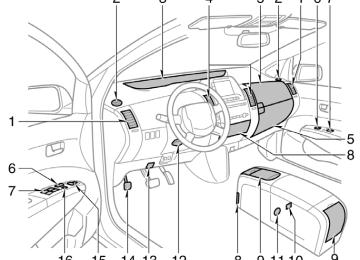- 2009 Toyota Prius Owners Manuals
- Toyota Prius Owners Manuals
- 2008 Toyota Prius Owners Manuals
- Toyota Prius Owners Manuals
- 2013 Toyota Prius Owners Manuals
- Toyota Prius Owners Manuals
- 2004 Toyota Prius Owners Manuals
- Toyota Prius Owners Manuals
- 2001 Toyota Prius Owners Manuals
- Toyota Prius Owners Manuals
- 2005 Toyota Prius Owners Manuals
- Toyota Prius Owners Manuals
- 2015 Toyota Prius Owners Manuals
- Toyota Prius Owners Manuals
- 2012 Toyota Prius Owners Manuals
- Toyota Prius Owners Manuals
- 2002 Toyota Prius Owners Manuals
- Toyota Prius Owners Manuals
- 2010 Toyota Prius Owners Manuals
- Toyota Prius Owners Manuals
- 2014 Toyota Prius Owners Manuals
- Toyota Prius Owners Manuals
- 2006 Toyota Prius Owners Manuals
- Toyota Prius Owners Manuals
- 2003 Toyota Prius Owners Manuals
- Toyota Prius Owners Manuals
- 2007 Toyota Prius Owners Manuals
- Toyota Prius Owners Manuals
- 2011 Toyota Prius Owners Manuals
- Toyota Prius Owners Manuals
- Download PDF Manual
-
generates, uses and can radiate radio frequency energy and, if not installed and used in accordance with the instruc- tions, may cause harmful interference to radio communications. However, there is no guarantee that interference will not occur in a particular installation. If this equipment does cause harmful interfer- ence television reception, which can be determined by turning the equipment off and on, the user is en- couraged to try to correct the interfer- ence by one or more of the following measures: D Reorient or relocate the receiving an-
to radio or
tenna.
D Increase the separation between the
equipment and receiver.
153
D Connect the equipment into an outlet to
on a circuit different which the receiver is connected.
from
that
D Consult the dealer or an experienced
radio/TV technician for help.
FCC WARNING: Changes or modifications not ex- pressly approved by the party respon- sible for compliance could void the user’s authority to operate the equip- ment.
For vehicles sold in Canada
Operation is subject to the following two conditions: (1) this device may not cause interfer- ence, and (2) this device must accept any interference that may cause undesired operation of the device.
interference,
including
154
the
transmitters.
replacing a
ID codes on
REPLACING TIRES AND WHEELS When replacing the tires and wheels, be sure to install tire pressure warning valves and tire pressure warning valves and transmitters are registered on the tire pressure warning ECU. When tire pressure warning valve and transmitter, it is neces- sary to register the ID code of tire pres- sure warning valve and transmitter. Have the ID code registered by your Toyota dealer. If the ID code is not registered, the sys- tem will not work properly. After about 1
hour, light comes on after blinking for 1 minute to indicate a system malfunction.tire pressure warning
the
NOTICE
When the tires or tire pressure warn- ing valves and transmitters must be replaced, have them replaced by your Toyota dealer. The tire pressure warn- ing valves and transmitters will be affected by the installation or removal of tires.
Tire pressure warning reset switch
25p122
When initializing the system, the present tire inflation pressure is stored as stan- dard. The tire pressure warning system determines decreased air pressure by comparing the present and the standard tire inflation pressures. When you change the set tire inflation pressure, it is neces- sary to initialize the tire pressure warning system. D When rotating the tires on vehicles dif- fering with front and rear tire inflation pressures.
D When changing the tire size.
CAUTION
Do not push the reset switch without first adjusting the tire inflation pres- sure to the specified level. Otherwise, the tire pressure warning light may not come on even if the tire inflation pressure is low, or it may come on when the tire inflation pressure is ac- tually normal.
To initialize the system, perform the fol- lowing: 1. Park the vehicle in a safe place and
the hybrid system is off.
2. Adjust the pressure of all the installed tires to the specified cold tire inflation pressure level. (See “Tires” on page 434.)
3. Turn the “POWER” switch to “IG−ON”
mode.
4. Push and hold the tire pressure warn- ing reset switch until the tire pressure warning light blinks slowly three times. 5. Wait for a few minutes with the “POW- ER” switch selected in “IG−ON” mode, and then turn the hybrid system off.
If you push the tire pressure reset switch while the vehicle is moving, initialization is not performed. If you push the tire pressure reset switch accidentally and initialization is performed, adjust to the specified level and initialize the system again.
the tire inflation pressure
25p124
If the tire pressure warning light does not blink slowly three times when you push and hold the reset switch, initialization has failed and the tire pressure warning sys- tem may not work properly. In this case, initialize the system again. If initialization cannot be performed, have the system checked at your Toyota dealer.
155
Parking brake
25p008a
Vehicles sold in the U.S.A.
25p009a
Vehicles sold in Canada
156
When parking, firmly apply the parking brake to avoid inadvertent creeping. To set: Fully depress the parking brake pedal. For better holding power, first de- press the brake pedal and hold it while setting the parking brake. To release: Depress pedal while depressing the brake pedal. To remind you that the parking brake is set, the parking brake reminder light in the instrument panel remains on until you release the parking brake.
the parking brake
CAUTION
D Driving with the parking brake en-
gaged can reduce braking power.
D Before driving, be sure the parking brake is fully released and the park- ing brake reminder light is off.
Cruise control The cruise control allows you to cruise the vehicle at a desired speed over 40
km/h (25 mph) even with your foot off the accelerator pedal. Your cruising speed can be maintained up or down grades within the limits of hybrid system performance, although a slight speed change may occur when driving up or down the grades. On steeper hills, a greater speed change will occur so it is better to drive without the cruise control.CAUTION
D To help maintain maximum control of your vehicle, do not use the cruise control when driving in heavy or varying traffic, or on slip- pery (rainy, icy or snow–covered) or winding roads.
If
D Avoid vehicle speed increases when driving downhill. the vehicle speed is too fast in relation to the cruise control set speed, cancel the cruise control then shift the shift lever to “B” position to use engine braking to slow down.
25p006a
25p007a
TURNING THE SYSTEM ON To operate the cruise control, push the “ON·OFF” switch. This turns the system on. The indicator light in the instrument panel shows that you can now set the vehicle at a desired cruising speed. Anoth- er push on the switch will turn the system completely off.
CAUTION
To avoid accidental cruise control en- gagement, keep the “ON·OFF” switch off when not using the cruise control.
SETTING AT A DESIRED SPEED The transaxle must be in “D” before you set the cruise control speed. Bring your vehicle to the desired speed, push the lever down in the “– SET” direc- tion and release it. This sets the vehicle at that speed. If the speed is not satisfactory, tap the lever up for a faster speed, or tap it down for a slower speed. Each tap changes the set speed by 1.6 km/h (1.0 mph). You can now the accelerator pedal.
take your
foot off
If you need acceleration—for example, when passing—depress the accelerator pedal enough for the vehicle to exceed the set speed. When you release it, the vehicle will return to the speed set prior to the acceleration. CANCELLING THE PRESET SPEED You can cancel the preset speed by: in a. Pulling
control
lever
the
the
“CANCEL” direction and releasing it.
b. Depressing the brake pedal. If the vehicle speed falls below about 40
km/h (25 mph), the preset speed will auto- matically cancel out. If the vehicle speed drops 16 km/h (10
mph) below the preset speed, the preset speed will also automatically cancel out. If the preset speed automatically cancels out other than for the above cases, have your vehicle checked by your Toyota deal- er at the earliest opportunity.157
RESETTING TO A FASTER SPEED Push the lever up in the “+ RES” direction and hold it. Release the lever when the desired speed is attained. While the lever is held up, the vehicle will gradually gain speed. However, a faster way to reset is to ac- celerate the vehicle and then push the control lever down in the “– SET” direc- tion. RESETTING TO A SLOWER SPEED Push the lever down in the “– SET” direc- tion and hold it. Release the lever when the desired speed is attained. While the lever is held down, the vehicle speed will gradually decrease. However, a faster way to reset is to de- press the brake pedal and then push the control lever down in the “– SET” direc- tion.
158
lever or by depressing
RESUMING THE PRESET SPEED If the preset speed is cancelled by pulling the control the brake pedal, pushing the lever up in the “+ RES” direction will restore the speed set prior to cancellation. However, once the vehicle speed falls be- low about 40 km/h (25 mph), the preset speed will not be resumed. CRUISE CONTROL FAILURE WARNING If the instrument cluster flashes when using the cruise control, press the “ON·OFF” button to turn the system off and then press it again to turn it on. If any of the following conditions then oc- curs, there is some trouble in the cruise control system. D The indicator light does not come on. D The indicator light flashes again. D The
light goes out after
“CRUISE”
indicator
indicator
light
the
in
it
comes on.
If this is the case, contact your Toyota dealer and have your vehicle inspected.
SECTION 2– 7
OPERATION OF INSTRUMENTS AND CONTROLS Multi−information display Reference Before using the multi−information display Switch operation Functions Information Hands−free system Adjustment Outside temperature display
. . . . . . . . . . . . . . . . . . . . . . . . . . . . . . . . . . . . . . . . . . . . . . . . . . . . . . . . . . . . . . . . . . . . . . . . . . . . . . . . . . . . . . . . . . . . . . . . . . . . . . . . . . . . . . . . . . . . . . . . . . . . . . . . . . . . . . . . . . . . . . . . . . . . . . . . . . . . . . . . . . . . . . . . . . . . . . . . . . . . . . . . . . . . . . . . . . . . . . . . . . . . . . . . . . . . . . . . . . . . . . . . . . . . . . . . . . . . . . . . . . . . . . . . . . . . . . . . . . . . . . . . . . . . . . . . . . . . . . . . . . . . . . . . . . . . . . . . . . . . . . . . . . . . . . . . . . . . . . . . . . . . . . . . . . . . . .
160
163
163
164
166
171
238
240159
27p163b
Reference
"Type 1
160
1. Multi−information display*
(See page 163 for details.)
2. “DISPLAY” button
The display adjustment shown. (See page 238 for details.)
screen
is
3. “INFO” button
The information menu screen is shown. (See page 166 for details.)
4. “CLIMATE” button
The air conditioning operation screen is shown. (See page 288 for details.)
5. “AUDIO” button
The audio operation screen is shown. (See page 242 for details.)
6. “INFO” button (on the steering pad)
The trip information screen is shown. (See page 168 for details.)
7. Speech command button (on the steer-
ing pad) (See page 236 for details.)
8. Telephone button (on the steering pad)
(See page 171 for details.)
*:
In this manual, English version screens are shown as an example.
"Type 2
27p162b
1. Multi−information display*
(See page 163 for details.)
2. “DISPLAY” button
The display adjustment shown. (See page 238 for details.)
screen
is
3. “INFO” button
The information menu screen is shown. (See page 166 for details.)
4. “CLIMATE” button
The air conditioning operation screen is shown. (See page 288 for details.)
5. “AUDIO” button
The audio operation screen is shown. (See page 242 for details.)
6. “INFO” button (on the steering pad)
The trip information screen is shown. (See page 168 for details.)
7. Speech command button (on the steer-
ing pad) (See page 185 for details.)
8. Telephone button (on the steering pad)
(See page 171 for details.)
*:
In this manual, English version screens are shown as an example.
161
"Type 3
162
1. Multi−information display*
(See page 163 for details.)
2. “DISPLAY” button
The display adjustment shown. (See page 238 for details.)
screen
is
3. “INFO” button
The information menu screen is shown. (See page 166 for details.)
4. “CLIMATE” button
The air conditioning operation screen is shown. (See page 288 for details.)
5. “AUDIO” button
The audio operation screen is shown. (See page 242 for details.)
*:
In this manual, English version screens are shown as an example.
Before using the multi−information display
27p178
Type 1 and Type 2
26p049b
Type 3
the “ACC” mode is enabled,
When the initial screen appears and the system be- gins operating. After a few seconds, the previous mode display will appear. If the electrical power source has been disconnected the multi−information display, the display will be automatically set to the initial mode.
from
CAUTION
Do not adjust the display while the vehicle is moving. Be sure to adjust the display only when the vehicle is stopped.
lightly
Switch operation the This system operates mainly by the switches on the screen. To protect screen, the touch switches on screen with your finger. When you touch a switch on the screen or on the bezel, a beep sounds. D If the system does not respond to a touch of a switch, move your finger away from the screen and then touch it again.
D You cannot operate dimmed switches. D Wipe off fingerprints on the surface of the display using a glass cleaning cloth.
D The displayed
image may become darker and moving images may be slightly distorted when the display is cold.
D When you look at the screen through polarized material such as polarized sunglasses, the screen may be dark and hard to see. If so, look at the screen from different angles, adjust the screen “Display” screen, or take off your sunglasses.
settings
the
on
163
Functions
26p148
26p027c
27p142a
2. Adjustment The contrast and brightness on the screen are adjusted. For details, see page 238.
Type 1*
Type 3
1. Trip
information, Telephone, Lan-
guage and Screen setting
27p149
For details, see page 166. *: For other functions (Maintenance, Cal- ender and Beep setting), see the sepa- rate “Navigation System Owner’s Manu- al”.
Type 2
164
27p150
26p203a
24p117
3. Air conditioner Climate setting operations are available. For details, see page 288.
4. Audio The radio and compact disc operations are available. For details, see page 242.
5. Warning display The warning symbol for the faulty system appears. For details, see page 133.
165
Information
Type 1
Type 2 and Type
26p009b
27p148
26p027c
Push the “INFO” button to display the “Information Menu” screen.
Type 1
Type 3
Trip information: The energy monitor and fuel consumption screen are selected. Telephone: Telephone screen is shown. (See “Hands−free system” on page 171 for details.) Language: Select shown. Screen setting: The screen setting screen is shown.
language screen
is
27p149
Type 2
166
—Trip information
27p151b
Energy monitor screen Touch the “Energy” switch. Vehicle driving condition, hybrid system operating condi- tion and energy recovery condition are shown. 1.
Indicates the flow of energy by orange and yellow arrows. While the energy is recovered, the pointing direction and turn green. Indicates the remaining capacity of the hybrid battery.
the arrows
change
2.
27p152b
Type 1 and Type 2
The screen display updates every 3 sec- onds, so the actual status.
it may not coincide with
Type 1 and Type 2
26p038d
26p039d
Type 3
Type 3
167
Fuel consumption screen Touch the “Consumption” switch. Average fuel consumption, momentary fuel con- sumption recovered energy are shown. 1.
and
Indicates the past momentary fuel con- sumption every 5 minutes. Indicates the energy recovered for 5
minutes with symbols. One symbol re- fers to 50 Wh or the energy by which a 50 W bulb illuminates for an hour. Up to 4 symbols will be shown. Indicates consumption. Indicates the average fuel consumption after being reset. When the “Reset” switch is touched or more than 10 L (2.6 gal., 2.2 Imp.gal.) fuel is supplied, the average fuel consumption is reset.the current momentary
fuel
2.
3.
4.
168
—Language
26P180
27p154
Steering switch operation (Type 1 and Type 2) The trip information screen appears direct- ly by pressing the “INFO” button on the right side of the steering pad. Each press changes the “Energy Monitor” and “Con- sumption” screens alternately.
Type 1 and Type 2
26p115
Type 3
You can select the language shown on the screen. Touch your desired switch on the screen.
—Screen setting
27p145
Type 1 and Type 2
AUTOMATIC TRANSITION The function returning to the previous screen from the audio or air conditioner screen is selectable. Select “ON” or “OFF” and then touch “OK”. ON: The previous screen automatically re- turns from the audio or air condition- er screen 20 seconds after the end of audio or air conditioner screen op- eration.
OFF:The audio or air conditioner screen
remains on.
the desired switch color and
SWITCH COLOR Select touch “OK”. DELETE PERSONAL DATA The following personal data can be de- leted or returned to their default set- tings: D Phone book data D Dialed numbers and received calls D Speed dial D Bluetoothr phone data D Security code This function is available only when the vehicle is not moving.
169
27p145
27p342
27p343
1. Touch “Delete personal data”. The pears.
“Delete personal data” screen ap-
2. Touch “Delete”. The “Confirmation for deleting all personal data” screen appears.
3. Touch “Yes”.
170
BACKGROUND COLOR Select and touch “OK”.
the desired background color
26p030c
Type 3
AUTOMATIC TRANSITION The function returning to the previous screen from the audio or air conditioner screen is selectable. Select “ON” or “OFF” and then touch “OK”. ON: The previous screen automatically re- turns from the audio or air condition- er screen 20 seconds after the end of audio or air conditioner screen op- eration.
OFF:The audio or air conditioner screen
remains on.
Hands−free system— Hands−free system allows you to make or receive a call without taking your hands off the steering wheel by con- necting your cellular phone. Bluetoothr. This Bluetoothr is a wireless data system by which you can call without your cellular phone being connected with a cable or placed on a cradle. If your cellular phone does not support Bluetoothr, this system cannot function.
supports
system
CAUTION
While you are driving, do not use a cellular the Bluetoothr phone.
connect
phone
or
NOTICE
Do not leave your cellular phone in the vehicle. The temperature indoor may be high and damage the phone.
171
INFORMATION
In the following conditions, the sys- tem may not function. D The cellular phone is turned off. D The current position is outside the
communication area.
D The cellular phone is not connected. D The cellular phone has a low bat-
tery.
27p333
27p334
By pushing the telephone button above, you can receive a call or hang up with- out taking your hands off the steering wheel.
You can use when talking on the phone.
the microphone above
172
The other party’s voice outputs from the driver’s speaker. When the received calls or received voice outputs, the audio from the audio system will be muted.
INFORMATION
D Talk alternately with the other party on the phone. If you talk at the same time, the voice may not reach each other. (It is not a malfunc- tion.)
27p180
D Keep the volume of receiving voice down. Otherwise, echo is coming up. When you talk on the phone, speak clearly the micro- phone. the
following situations, your voice may not reach the other party. z Driving on unpaved road. (Mak-
towards
D In
ing a traffic noise.)
z Driving at the high speed. z The window is open. z Turning the air conditioning vents
towards the microphone.
z The sound of the air conditioning
fan is loud.
1. Indicates the condition of Bluetoothr
connection.
“Blue” indicates an excellent connection to Bluetoothr. “Yellow” indicates a bad connection to Bluetoothr, resulting in possible deteriora- tion of voice quality.
: no connection to Bluetoothr.
2. Indicates
the amount of battery
charge left.
Full
Empty It is not displayed while the Bluetoothr is connecting or the phone book data is be- ing transferred. The amount left does not always corre- spond with the one of your cellular phone. This system does not have a charging function. 3. Indicates the receiving area. “Rm” Roaming area. “Hm” Home area. 4. Indicates the level of reception.
is displayed when
is displayed when
receiving
receiving
in
in
Excellent
Too bad The level of reception does not always correspond with the one of your cellular phone.
173
INFORMATION
This system supports the following service. D HFP (Hands Free Profile) Ver. 1.0
D OPP (Object Push Profile) Ver. 1.1
If your cellular phone does not sup- port HFP, you cannot enter the Bluetoothr phone, and take OPP ser- vice individually.An antenna for the Bluetoothr connec- tion is built in the display. The indica- tion of the Bluetoothr connection may turn yellow and the system may not function when you use the Bluetoothr phone in the following conditions and places. D Your cellular phone is hiding behind the display (behind the seat or in the glove box and console box).
D Your cellular phone touches or is cov-
ered with metal materials.
Leave the Bluetoothr phone on the place where “Blue” indication is displayed.
lot of personal data
When you release your vehicle: is registered when you use the hands−free system. When you release your vehicle, initial- ize your data. If you initialize it, the former state will never come back again. Pay much atten- tion when initializing the data. You can initialize the following data in the system. D phone book data D dialed numbers and received calls D speed dial D Bluetoothr phone data D security code
Bluetooth Bluetooth SIG. Inc.
is a
registered
trademark of
174
—Entering a Bluetoothr phone To use the hands−free system, you need to enter your phone into the sys- tem. Once you have registered it, you can make a hands−free call. 1. Push the “INFO” button to display
the “Information” screen.
FCC ID: BABBT003A IC ID: 2024B−BT003A MADE IN JAPAN
the
This device complies with Part 15 of the FCC Rules and RSS−210 of IC Rules. Operation is subject to the fol- lowing two conditions: (1) This device may not cause harmful interference, and (2) This device must accept any inter- ference received, including interference that may cause undesired operation.
CAUTION
Changes or modifications not ex- pressly approved by the party respon- sible for compliance could void the user’s authority to operate the equip- ment.
CAUTION: Radio Frequency Radiation Exposure This equipment complies with FCC radiation exposure limits set forth for uncontrolled equipment and meets the FCC radio frequency (RF) Exposure Guidelines in Supplement C to OET65. This equipment has very low levels of RF energy that it deemed to comply without maximum permissive expo- sure evaluation (MPE). But it is desir- able that it should be installed and operated with at least 20cm and more between radiator and person’s body (excluding extremities; hands, wrists, feet and legs). Co−location: This transmitter must not be co−located or operated in conjunc- tion with any other antenna or trans- mitter.
175
27p181
27p182
27p183
2. Touch the “Telephone” switch to dis-
play “Telephone” screen.
3. Touch the “Settings” switch to dis-
play “Settings” screen.
button of the You can also push the steering wheel to display this screen when the vehicle is stopped.
4. Touch display screen.
the “Bluetooth*” switch
to the “Bluetooth* Settings”
*: Bluetooth is a registered trademark of Bluetooth SIG. Inc.
176
27p184
27p185
27p186
5. Touch the “Register” switch to con- nect your cellular phone to the sys- tem.
6. When this screen is displayed, input the Passkey displayed on the screen into the phone.
For the operation of the phone, see the manual that comes with your cellular phone. If you want to cancel it, touch “Cancel”.
7. When the connection is completed,
this screen is displayed.
You do not need to enter the phone in case of using the same one.
177
27p187
27p188
27p189
D Connecting a Bluetoothr phone (a) automatically When you register your phone, auto connection will be turned on. Always set the Bluetoothr phone in a condition where connection can be established. Each time you touch the “Auto Connect” switch, auto connection will be switched on or off.
this mode and
leave
to
it
When the “ACC” or “IG−ON” mode is enabled, the selected Bluetoothr phone will be automatically connected and the connection result is displayed. This screen appears when the Bluetoothr phone is first connected after the “ACC” or “IG−ON” mode is enabled.
When this screen is displayed, follow the guidance on the screen to try again.
178
27p190
27p191
the auto connection
(b) manually When turned off, you have Bluetoothr manually. Touch the “Connect” switch after hav- ing enabled the Bluetoothr connection on the phone.
failed or to connect
the connection is completed, this
When screen is displayed. Now you can use the Bluetoothr phone.
from
a poor
reception
D Reconnecting the Bluetoothr phone If the Bluetoothr phone is disconnected with the Bluetoothr network when the “ACC” or “IG−ON” mode is enabled, the system automatically reconnects the Bluetoothr phone. In this case, the connection result is not displayed. If the Bluetoothr is disconnected on pur- pose such as you turned your cellular phone off, this does not happen. Recon- nect it by the following methods. D Select the Bluetoothr phone again. D Enter the Bluetoothr phone.
179
—Calling on the Bluetoothr phone After you enter the Bluetoothr phone, you can call by using hands−free sys- tem. You can call using the 7 methods described below.
Each time you digit is deleted.
touch “A”, an inputted
When you touch “ called last is inputted.
”, the number you
Touch “ steering wheel.
” or push the
button of the
27p192
(a) By dial You can call by inputting the telephone number. This cannot be operated while you are driving. Touch the desired key to input the tele- phone number.
180
27p193
27p194
27p195
2. Select the desired number from the
list.
Touch “ steering wheel.
” or push the
button of the
(b) By phone book You can call by phone book data which is transferred from your cellular phone. The system has one phone book. You can register up to 1000 numbers. This cannot be operated while you are driving. Touch the desired key to input the tele- phone number. 1. Touch the “Phone Book” switch to
display “Phone Book” screen.
181
27p196
27p197
27p198
(c) By dialed numbers You can call by dialed number. The system memorizes up to 5 dialed num- bers. If it is over 5, the oldest number is deleted. This cannot be operated while you are driving. 1. Touch the “Call Log” switch to dis-
play “Outgoing Calls” screen.
D When you call by phone book,
the
name (if registered) is displayed.
D When you call the same number con- tinuously, only the newest number is registered.
2. Select the desired number from the
list.
Touch “ steering wheel.
” or push the
button of the
182
27p196
27p199
27p200
(d) By received calls You can call by received calls. When a call is received, the system memo- rizes up to 5 numbers. If it is over 5, the oldest number is deleted. This cannot be operated while you are driving. 1. Touch the “Call Log” switch to dis-
play.
2. Touch the “Incoming Calls” switch to
display “Incoming Calls” screen.
D When a telephone number registered in the phone book is received, the name and the number are displayed.
D Received calls which you did not an- swer are also memorized in the system and “Abs.” left side of the number.
is displayed on
the
D Unnoticed telephone number such as a public telephone is not memorized in the system.
3. Select the desired number from the
list.
183
27p198
27p201
27p202
button of the
” or push the
Touch “ steering wheel. D An international phone call may not be made depending on the cellular phone which you have.
(e) By speed dial You can call by registered telephone number which you selected from a phone book, dialed numbers and re- ceived calls. (See page 191 for regis- tering the speed dial.) 1. Touch the “Speed Dial” switch to
display “Speed Dial” screen.
2. Touch the desired number to call. You can change the page by touch- ing “Speed Dial 2” or “Speed Dial 3”.
When you push the telephone button while you are driving, the screen above ap- pears. Touch the desired name to call. (The telephone number is not displayed.)
184
27p203
27p194
(f) By voice recognition You can call by giving a command. (For the operation and command of voice recognition, see “Speech Command System” on page 236 and “Help screen” on page 237.)
Example: Call Charlize D Dialing by name You can call by giving a voice tag reg- istered in the phone book. For setting the voice recognition, see “Setting the voice recognition” on page 210.
You: System:
You: System:
You: System:
Push the talk switch. “After the beep, please say the name.” “Charlize.” “Charlize chosen, when ready, please briefly push talk switch or push the off−hook switch to dial.” Push the talk switch. “After “Dial”.” “Dial.” “Dialing the name.”
the beep, please say
the
You: System: Now you can call Charlize.
185
Cancelling the voice recognition The voice recognition will be cancelled when you do the following. D Keep on pushing the talk switch. D Push wheel.
the steering
button of
the
D Touch the “Cancel” switch. (Except for
recognizing the command)
D Say “Cancel”.
27p205
D Dialing by phone number You can call by giving a desired num- ber.
27p204
“Next” is displayed when multiple entries are found for a searched name. Up to 6 entries can be displayed including the first searched one. Do the following to change the entry to the next one. D Touch the “Next” switch. D Push the talk switch to say “Next Can-
didate”.
Calling without the voice recognition. After the entry number is displayed, you can also call by pushing the telephone button or touching the “Dial” switch.
186
You: System:
You: System:
You: System:
ready, please briefly the talk switch or push
Push the talk switch. “After the beep, please say the number.” “812387” “When push the off−hook switch to dial.” Push the talk switch. “After the beep, please continue to add numbers or say “Dial”.” “Dial.” “Dialing the number.”
You: System: Now you can call 812387.
27p206
27p207
(g) By POI call (with Navigation Sys-
tem)
” when it You can call by touching “ is displayed on the screen from Naviga- tion system. (See the separate “Navi- gation System Owner’s Manual” for de- tails.)
D Sending a tone You can send a tone by giving a de- sired number. You: System: You: System: You: System: You: System: Now you can send the tone.
Push the talk switch. “Say numbers, pound, or star.” “1234.” “1234.” “Push the talk switch.” Push the talk switch. “Send? Say Yes or No.” “Yes.” “Sending.”
187
—Receiving on the Bluetoothr phone
27p208
—Talking on the Bluetoothr phone
To adjust the volume of received call:
Touch “–” or “+” or use the volume switch of the steering wheel.
On the international phone call, the other party’s name may not be displayed cor- rectly depending on the cellular phone which you have.
27p209
When a call is received, this screen is ” displayed with a sound. Touch “ or push the button of the steering wheel to talk on the phone. To hang up the phone:
” or push the Touch “ the steering wheel again. To refuse to receive the call: ” and hold it.
Touch “
button of
188
While you are talking on the phone, this screen is displayed. You can do the operations below on the screen. To adjust the volume of the other party’s voice:
Touch “–” or “+” or use the volume switch of the steering wheel.
To hang up the phone:
Touch the “
” switch or push the
button of the steering wheel
To mute your voice:
Touch the “Mute” switch.
To input a Key:
Touch the “0−9” switch.
To transfer the call
Touch the “Transfer Call” switch.
You cannot change from hands−free call to cellular phone call while you are driv- ing. When you change from cellular phone call to hands−free call, the hands−free screen will be displayed and you can operate it on the screen. Transferring method and behavior are dif- ferent depending on the cellular phone which you have. For the operation of the phone, see the manual that comes with your cellular phone.
27p206
27p210
the desired number
Touch key. To hang up the phone:
to
input
the
Touch “ the steering wheel.
” or push the
button of
This cannot be operated while you are driving.
If the continuous tone signal is regis- tered in a phone book, this screen ap- pears. (If not registered, “Send” and “Exit” are not displayed.) Confirm the number displayed on the screen and touch “Send”. The number before marked sign will be sent. When you touch “Exit”, this function will be finished and normal tone screen ap- pears. To hang up the phone:
Touch “ the steering wheel.
” or push the
button of
The continuous tone signal is the marked sign (p or w) and the number following telephone number. (ex. 056133p0123w#1:) 189
You can do this operation when you want to operate an answering machine or use a telephone service for example. You can register the phone number and the code number in the phone book.
in bank
27p211
27p212
D Sending a tone by the speed tone You can send a tone by the speed tone. (For registering tone, see “Registering the speed tone” on page 195.) 1. Touch the “Speed Tone” switch.
the speed
2. Touch the desired switch to send a
tone.
190
—Changing the settings of the Bluetoothr phone
27p311
27p214
27p215
Touch the “Settings” switch to display “Settings” screen.
You can change phone.
the settings of the
(a) Registering the speed dial You can register the desired telephone number from phone book, dialed num- bers and received calls. to 17
speed dial numbers can be registered. The 6th entry is the speed dial for redial- ing. 1. Touch the “Speed Dial” switch to the “Speed Dial Settings”Up
display screen.
191
27p216
27p217
27p218
2. Touch
the
“Register” switch of
3. Select the data you want to register.
4. Touch the desired telephone number.
“Speed Dial”.
192
27p219
27p220
27p221
5. Touch the switch you want to regis-
ter in.
6. If you select a switch you registered
before, this screen is displayed.
The latest dialed number is registered in the 6th item (speed redial).
Touch the “Yes” switch if you want to overwrite it.
D Deleting the speed dial individually You can delete “01” − “17” of speed dial individually. If you delete them all at once, all of 17
numbers are deleted. 1. Touch the “Delete” switch of “Speedthe
Dial”.
193
27p222
27p223
27p224
D Deleting all of the speed dial 1. Touch
the “Delete All” switch of
“Speed Dial”.
2. Touch the switch you want to delete.
3. Touch the “Yes” switch.
194
27p225
27p226
27p227
2. Touch the “Yes” switch.
(b) Registering the speed tone You can register the desired tone num- ber. Up to 6 speed tone numbers can be registered. the 1. Touch
“Register” switch of
“Speed Tone”.
2. Use the software keyboard to input
the name.
195
27p228
27p229
27p230
3. Input the number and touch “OK”.
4. Touch the desired switch you want
to register in.
5. If you select a switch you registered
before, this screen is displayed. Touch the “Yes” switch if you want to overwrite it.
196
27p231
27p232
27p233
D Editing the speed tone. You can edit the speed tone. 1. Touch the “Edit” switch of “Speed
Tone”.
2. Touch the switch you want to edit.
3. Use the software keyboard to input
the name.
197
27p234
27p235
27p232
4. Input the number and touch “OK”.
D Deleting the speed tone individually. You can delete “1” to “6” of the speed tone. If you delete them all at once, all of 6
numbers are deleted. 1. Touch the “Delete” switch of “SpeedTone”.
2. Touch the switch you want to delete.
198
27p236
27p237
27p238
3. Touch the “Yes” switch.
D Deleting all the speed tone 1. Touch
the “Delete All” switch of
“Speed Tone”.
2. Touch the “Yes” switch.
199
27p239
27p240
D Automatic volume settings for high
speed
You can set the volume one step up when the vehicle speed is over 80 km/h (50 mph). (When it is under 70 km/h (44
mph), previous volume is back.) Each time you touch the “Adaptive Volume Control” switch, you can switch on or off.(c) Setting the volume 1. Touch the “Volume” switch to dis-
play the “Volume Setting” screen.
2. Touch the “−” or “+” switch to ad- just the “Voice Volume” or “Ring Volume”.
the
adjusting party’s voice. adjusting the ring volume.
other
Voice Volume
. .
Ring Volume
. . .
200
27p241
27p242
27p243
D Initializing the settings You can initialize the settings. Touch the “Default” switch.
Touch the “Yes” switch.
(d) Setting the screen 1. Touch the “Screen” switch to display
the “Screen Settings” screen.
201
27p244
27p245
27p246
2. Do
the detailed settings of
screen and touch “OK”.
the
Icon mode
. . . . .
202
D Receiving Call Display You can select the method of the re- ceiving call display. Touch the “Full” or “Icon” switch. Full mode
. . . . . .
When a call is received, the hands−free screen is displayed and you can operate it on the screen. The is displayed on the upper side of the screen. You can only operate the steering switch.
message
to
the
D Auto answer is received, the display When a call automatically changes talking screen and you can start to talk on the phone (without touching any switch) af- ter the preset time. Touch the “ON” switch of “Auto An- swer” and “−” or “+” switch to adjust the waiting time of auto answer within 1 − 60 seconds.
27p189
27p247
27p248
D The Bluetoothr connection status at
startup
When you turn the “POWER” switch to “ACC” or “IG−ON” and the Bluetoothr is automatically connected, the connec- tion check is displayed.
Touch the “ON” or “OFF” switch of Show Bluetoothr connection status at startup.
D Initializing the settings You can initialize the settings. Touch the “Default” switch.
203
27p249
27p250
27p251
Touch the “Yes” switch.
(e) Setting the phone book You can register phone numbers in the phone book. Touch the “Phone Book” to display the “Phone Book Management” screen.
You can do the detailed settings of phone book.
204
27p252
27p253
27p254
2. Select the group you want to trans-
fer the data to.
3. Touch the “Overwrite” or “Add To”
switch.
D Transferring a telephone number You can transfer the telephone numbers in your Bluetoothr phone to the sys- tem. Up to 1000 person’s data (up to 2 numbers a person) can be registered in the phone book. Transfer it while the engine is running. 1. Touch the “Transfer Data” switch to
display “Select Group” screen.
205
27p255
27p256
27p257
5. When this screen is displayed, the
transfer is completed.
When this screen is displayed, try the transfer operation again.
4. Transfer the phone book data to the system using the Bluetoothr phone. This screen appears while transferring. To cancel it, touch the “Cancel” switch. If interrupted on the way, the phone book data transferred until then can be memorized in the system.
the transferring is
206
27p258
27p259
27p260
D Registering the phone book data You can register the phone book data. 1. Touch the “Register” switch.
2. Touch the desired switch to edit the
phone book.
3. When you complete the edit, touch
the “OK” switch.
207
27p261
27p262
27p263
D Editing the name When you do not input the name, the number is displayed. 1. Touch the “Name” switch.
2. Use the software keyboard to input
the name.
D Editing the phone number You can register a phone number in “TEL1” and “TEL 2” separately. Up to 2 numbers a person can be registered. 1. Touch the “TEL 1” or “TEL 2” switch.
208
27p264
27p265
27p266
2. Input the number and touch ”OK”.
3. Select the desired icon.
“Family”,
“Friends”,
D Selecting the group You can set a group for a contact (for example: “Of- fice”...). It will then be easier for you to find this contact when needed, by using the group display. You can select “No group” or “Group 01” to “Group 19”. “No group” is displayed if you do not set the group. 1. Touch the “Group” switch.
209
27p267
27p268
27p269
2. Select the desired group.
D Setting the voice recognition You can set the voice recognition. Up to 20 numbers can be registered for the voice recognition. 1. Touch the “Voice Rec.” switch.
2. Select the phone number and touch the “REC” switch to record a voice tag.
210
27p270
27p271
27p272
3. Touch the “PLAY” switch to play the
voice tag.
If you want to delete it, touch the “Delete” switch and “OK”.
D Adding data to the phone book You can add data to the phone book. 1. Touch the “Add to” switch.
2. Select the data you want to add log
data to.
211
27p273
27p274
27p272
3. Confirm
the added data on
screen and touch “OK”.
the
D Editing the data You can edit the registered data.