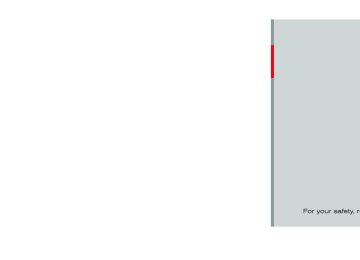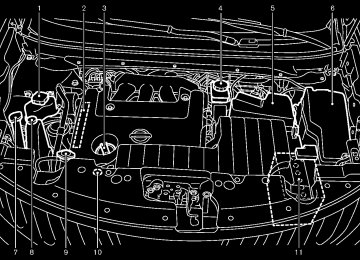- 2005 Nissan Quest Owners Manuals
- Nissan Quest Owners Manuals
- 2004 Nissan Quest Owners Manuals
- Nissan Quest Owners Manuals
- 1999 Nissan Quest Owners Manuals
- Nissan Quest Owners Manuals
- 1998 Nissan Quest Owners Manuals
- Nissan Quest Owners Manuals
- 2000 Nissan Quest Owners Manuals
- Nissan Quest Owners Manuals
- 2011 Nissan Quest Owners Manuals
- Nissan Quest Owners Manuals
- 1996 Nissan Quest Owners Manuals
- Nissan Quest Owners Manuals
- 2012 Nissan Quest Owners Manuals
- Nissan Quest Owners Manuals
- 2007 Nissan Quest Owners Manuals
- Nissan Quest Owners Manuals
- 2002 Nissan Quest Owners Manuals
- Nissan Quest Owners Manuals
- 2001 Nissan Quest Owners Manuals
- Nissan Quest Owners Manuals
- 2008 Nissan Quest Owners Manuals
- Nissan Quest Owners Manuals
- 2009 Nissan Quest Owners Manuals
- Nissan Quest Owners Manuals
- 1997 Nissan Quest Owners Manuals
- Nissan Quest Owners Manuals
- 2006 Nissan Quest Owners Manuals
- Nissan Quest Owners Manuals
- Download PDF Manual
-
Black plate (252,1)
For all operation precautions, see “Audio opera- tion precautions” (P.4-45). The satellite radio mode requires an active XM Satellite Radio subscription. The satellite radio is not available in Alaska, Hawaii and Guam. It may take some time to receive the activation signal after subscribing the XM Satellite Radio. After receiving the activation signal, an available channel list will be automatically updated in the radio. For XM, push the ignition switch from LOCK to ACC to update the channel list.
Audio main operation
GUID-D94FA559-AA63-4E9E-AFB4-0C05BB96C342
Head unit: GUID-D73A39BF-43C8-459F-9C24-47B7F579C407
The auto loudness circuit enhances the low and high frequency ranges automatically in both radio reception and CD playback.ON·OFF/Volume control: GUID-D73A39BF-43C8-459F-9C24-47B7F579C407
Push the ignition switch to the ACC or ON position, and then push the ON·OFF button while the system is off to turn on the last audio source, which was playing immediately before the system was turned off. While the system is on, pushing the ON·OFF button turns the system off. Turn the VOL control knob to adjust the volume.Adjusting tone quality and speaker bal- ance: GUID-D73A39BF-43C8-459F-9C24-47B7F579C407
To adjust Bass, Treble, Balance and Fade, push the Audio control knob. When the display shows the setting you want to change (Bass, Treble, Balance and Fade), rotate the Audio control knob to set the desired setting. For the other setting methods, see “How to use SETTING button” (P.4-14). This vehicle has some sound effect functions as follows: . Speed Sensitive Vol. For more details, see “Vehicle information and settings (models with center multi-function control panel)” (P.4-9).Switching the display: GUID-D73A39BF-43C8-459F-9C24-47B7F579C407
Pushing the DISC·AUX button will switch the displays as follows: iPod®/USB ? CD/DVD ? Music Box® (if so equipped) ? Bluetooth® Audio (if so equipped) ? AUX ? iPod®/USBFM-AM-SAT radio operation GUID-94351D5B-CDB4-4010-BEC9-B879FE15764A When the radio band select button is pushed while the ignition switch is in the ACC or ON position, the radio will come on at the channel last played. The last channel played will also come on when the ON·OFF button is pushed to ON. If another audio source is playing when the radio band select button is turned on, the audio source will automatically be turned off and the last radio channel played will come on. When the stereo broadcast signal is weak, the radio will automatically change from stereo to monaural reception.
radio (FM/AM) band select:
GUID-D73A39BF-43C8-459F-9C24-47B7F579C407
Pushing the radio band select button will change the band as follows: AM ? FM1 ? FM2 ? AMradio (SAT) band select:
GUID-D73A39BF-43C8-459F-9C24-47B7F579C407
Pushing the radio band select button will change the band as follows: XM1 ? XM2 ? XM3 ? XM1
The satellite radio is not available in Alaska, Hawaii and Guam.4-72 Monitor, heater, air conditioner, audio, phone and voice recognition systems
[ Edit: 2011/ 10/ 27 Model: E52-D ]
.
TUNE (Tuning):
GUID-D73A39BF-43C8-459F-9C24-47B7F579C407
For AM and FM radio Turn the radio TUNE knob for manual tuning. For XM Satellite Radio Turn the radio TUNE knob to seek channels from all of the categories when any category is not selected.
or
SEEK tuning/CATE-
GORY (CAT):
GUID-D73A39BF-43C8-459F-9C24-47B7F579C407
or
For AM and FM radio to tune Push the SEEK button from low to high or high to low frequencies and to stop at the next broadcasting station. For XM Satellite Radio to tune Push the SEEK button to the first channel of the next or previous category.
or
During satellite radio reception, the following notices will be displayed under certain condi- tions. . NO SIGNAL (No signal is received while the
SAT tuner is connected.)
. OFF AIR (Broadcasting signed off) . CHECK ANTENNA (Antenna connection
error) LOADING (When the initial setting is performed)
Black plate (253,1)
. UPDATING (When the satellite radio sub-
5. Other buttons can be set
in the same
scription is not active)
manner.
SCAN tuning:
GUID-D73A39BF-43C8-459F-9C24-47B7F579C407
Push the SCAN tuning button to tune from low to high frequencies and stop at each broad- casting station/channel for 5 seconds. Pushing the button again during this 5 seconds period will stop SCAN tuning and the radio will remain tuned to that station/channel. If the SCAN tuning button is not pushed within 5
seconds, SCAN tuning moves to the next station/channel. *1
GUID-D73A39BF-43C8-459F-9C24-47B7F579C407
12 stations/channels can be set for the FM band (6 each for FM1 and FM2), 18 for XM radio (6
each for XM1, XM2 and XM3) and 6 stations can be set for the AM band. 1. Choose the radio band using the radio bandto *6 Station memory operations:
select button.
2. Tune to the desired station/channel using the
the SEEK/TRACK, SCAN button or radio TUNE knob.
3. Push and hold the desired station preset
button *1
to *6 until the radio mutes.
4. The station indicator will then come on and the sound will resume. Memorizing is now complete.
If the battery cable is disconnected, or if the fuse opens, the radio memory will be erased. In that case, reset the desired stations/channels.
List (AM and FM radio) (models with navigation system): GUID-D73A39BF-43C8-459F-9C24-47B7F579C407
When the “List” key on the display is selected while the FM or AM radio is being played, the preset station list will be displayed. If 1 of the 6 preset stations listed is touched and held, the current station will be stored as the new preset.Menu (XM Satellite Radio): GUID-D73A39BF-43C8-459F-9C24-47B7F579C407
When the “Menu” key on the display is selected while the XM Satellite Radio is being played, the menu list will be displayed. The following items are available. . Preset ListDisplays the preset channel list. If 1 of the 6
preset stations listed is touched and held, the current station will be stored as the new preset.. Customize Channel List
Selects specific channels to skip while using the TUNE, SEEK/CATEGORY or Menu- Categories feature.
Monitor, heater, air conditioner, audio, phone and voice recognition systems 4-73
[ Edit: 2011/ 10/ 27 Model: E52-D ]
Black plate (254,1)
Favorite Artists & Songs Stores the current artist or song that is being played. Touch the “Alert” key to be reminded when the stored artist or song is playing on a station while listening to XM.
. Categories
Selecting a category will go to the first channel in that category as defined by XM Radio.
. Direct Tune
Inputs the channel number by using a keypad.
Text (models without navigation system): GUID-D73A39BF-43C8-459F-9C24-47B7F579C407
When the “Text” key is selected with the multi- function controller on the display and then the ENTER button is pushed while the satellite radio is being played, the text information listed below will be displayed on the screen. . CH Name . Category . Name . OtherTitle
Compact Disc (CD) player operation GUID-7F5CB76A-3ADB-4877-B424-147BD79BC6BA The CD slot is located on the instrument lower panel. Push the ignition switch to the ACC or ON position and insert the Compact Disc (CD) into the slot with the label side facing up. The CD will be guided automatically into the slot and start playing. After loading the CD, the number of tracks on the CD and the play time will appear on the display. If the radio is already operating, matically turn off and the CD will play. If the system has been turned off while the CD was playing, pushing the ON·OFF button will start the CD. Do not use 3.1 in (8 cm) discs.
it will auto-
PLAY:
GUID-D73A39BF-43C8-459F-9C24-47B7F579C407
When the DISC·AUX button is pushed with the system off and the CD loaded, the system will turn on and the CD will start to play. When the DISC·AUX button is pushed with the CD loaded and the radio playing, the radio will automatically be turned off and the CD will start to play.4-74 Monitor, heater, air conditioner, audio, phone and voice recognition systems
[ Edit: 2011/ 10/ 27 Model: E52-D ]
Menu (models with navigation system): GUID-D73A39BF-43C8-459F-9C24-47B7F579C407
When the “Menu” key on the display is selected while the CD is being played, the menu screen will be displayed. The following menu options are available.Folder List (CD with compressed audio files) Displays the folder list. Track List Displays the track list.
. Play Mode
Select a play mode from the following items. — Normal — 1 Folder Repeat (CD with compressed
audio files)
— 1 Track Repeat — 1 Disc Random — 1 Folder Random (CD with compressed
audio files)
. Record to Music Box® (for CD)
(if so
equipped) Select to choose specific songs on the CD to record to the Music Box®. Title Text Priority (for CD) Set the priority to CDDB (Compact Disc Data Base) to acquire track information from the Gracenote Database, or set the priority to CD-TEXT to acquire the information from CDs.
Black plate (255,1)
CD EJECT:
GUID-D73A39BF-43C8-459F-9C24-47B7F579C407
When the CD EJECT button is pushed with the CD loaded, the CD will be ejected. When this button is pushed while the CD is being played, the CD will be ejected. If the CD comes out and is not removed, it will be pulled back into the slot to protect it. DVD (Digital Versatile Disc) PLAYER OPERATION (if so equipped)GUID-FECD0FDE-503D-4285-91C2-4252B6A87B01
Precautions GUID-59205F1E-B567-4CA9-8276-9FE4605BF034
Start the engine when using the DVD entertain- ment system. Movies will not be shown on the front display while the vehicle is in any drive position to reduce driver distraction. Audio is available when a movie is played. To view movies in the front display, stop the vehicle in a safe location, move the selector lever to the P (Park) position and apply the parking brake.WARNING
. Automatic Recording (for CD)
(if so
. Artist
equipped) When this item is turned on, the Music Box® hard drive/flash memory automatically starts recording when a CD is inserted.
. Recording Quality (for CD) (if so equipped) The larger number (132) will increase the recorded sound quality while taking up more space on the Music Box® leaving less room for more songs.
For the details of the Music Box®, see “Music box®” (P.4-89).
Text (models without navigation system): GUID-D73A39BF-43C8-459F-9C24-47B7F579C407
When the “Text” key is selected in the screen using the multi-function controller and then the ENTER button is pushed while the CD is being played, the music information below will be displayed on the screen. CD: . Disc title Track title CD with compressed audio files: . Song title . Album titleFolder title File title
or
Next/Previous Track
and Fast Forward/Rewind: GUID-D73A39BF-43C8-459F-9C24-47B7F579C407
When the or button is pushed for more than 1.5 seconds while the CD is being played, forwarding or the CD will play while fast rewinding. When the button is released, the CD will return to normal play speed. When the button is pushed for less than 1.5 seconds while the CD is being played, the next track or the beginning of the current track on the CD will be played.or
REPEAT (RPT), RANDOM (RDM):
GUID-D73A39BF-43C8-459F-9C24-47B7F579C407
When the RPT button is pushed while the CD is played, the play pattern can be changed as follows: (CD)(CD with compressed audio files)
NOS2606
NOS2607
The driver must not attempt to operate the DVD system or wear the headphones while the vehicle is in motion so that full attention may
Monitor, heater, air conditioner, audio, phone and voice recognition systems 4-75
[ Edit: 2011/ 10/ 27 Model: E52-D ]
Display settings GUID-CBC861C9-0101-4094-8656-8871DB9F26AA To adjust the front display mode, push the SETTING button while the DVD is being played. To adjust the display ON/OFF, brightness, tint, color and contrast, select the “Display Adjust- ment” key and then select each key. Then you can adjust each item using the multi- function controller. After changes have been made push the BACK button to save the setting.
be given to vehicle operation.
. Do not attempt to modify the system to display a movie on the front screen while the vehicle is being driven. Doing so may distract the driver and may cause a collision and serious personal injury or death.
CAUTION
. Only operate the DVD while the vehicle engine is running. Operating the DVD for extended periods of time with the engine OFF can dis- charge the vehicle battery.
. Do not allow the system to get wet. Excessive moisture such as spilled liquids may cause the system to malfunction.
. While playing VIDEO-CD media, this DVD player does not guarantee complete functionality of all VI- DEO-CD formats.
4-76 Monitor, heater, air conditioner, audio, phone and voice recognition systems
[ Edit: 2011/ 10/ 27 Model: E52-D ]
Black plate (256,1)
SAA2497
Type A
SAA3091
Type B
Playing a DVD
GUID-08EA1F7A-5937-42A5-A311-5E4E9EB6A70F
DISC·AUX/DVD button: GUID-D73A39BF-43C8-459F-9C24-47B7F579C407
Park the vehicle in a safe location for the front seat occupants to operate the DVD drive while watching the images. Push the DISC·AUX/DVD button on the instru- ment panel and turn the display to the DVD mode. When a DVD is loaded, automatically. The operation screen will be turned on when the DISC·AUX button located on the instrument panel is pushed while a DVD is being played, and it will turn off automatically after a period of time. To turn it on again, push the DISC·AUX/ DVD button again.it will be replayed
DVD operation keys: GUID-D73A39BF-43C8-459F-9C24-47B7F579C407
When the DVD is playing without the operation screen being shown, you may use the touch screen to select items from the displayed video. You may also use the multi-function controller to select an item from the displayed video. When the operation screen is being shown, use the multifunction controller or touch screen to select an item from the displayed menus.PAUSE:
Select the “ resume playing the DVD, use the “PLAY” key.
” key to pause the DVD. To
PLAY:
Select the “ for example, after pausing the DVD.
” key to start playing the DVD,
STOP:
Select the “
” key to stop playing the DVD.
the “
Next/Previous Chapter:
” or “
Select ” key to skip the chapter(s) of the disc forward/backward. The chapters will advance/go back the number of times this key is selected.
Commercial Skip (Type A):
This function is only for DVD-VIDEO, DVD-VR. Select the “ ” key to skip forward or backwards by the set amount as defined in the DVD Settings menu.
” or “
Top Menu (Type A)/Menu (Type B): GUID-D73A39BF-43C8-459F-9C24-47B7F579C407
When the “Top Menu” key is selected in the screen while a DVD is being played, the top menu specific to each disc will be displayed. For details, see the instructions on the disc.Black plate (257,1)
Type A (example)
SAA2498
Type B (example)
SAA3087
Monitor, heater, air conditioner, audio, phone and voice recognition systems 4-77
[ Edit: 2011/ 10/ 27 Model: E52-D ]
Black plate (258,1)
“+” side or “−” side.
DRC (DVD-VIDEO, DVD-VR): GUID-D73A39BF-43C8-459F-9C24-47B7F579C407
DRC (Dynamic Range Compression) automati- cally adjusts the soundtrack volume level to maintain a more even sound to the speakers.DVD Language (DVD-VIDEO, VIDEO-CD): GUID-D73A39BF-43C8-459F-9C24-47B7F579C407
Select the “DVD Language” key to open the number entry screen. Input the number corre- sponding to the preferred language and select the “OK” key. The DVD top menu language will be changed to the one specified.Display: GUID-D73A39BF-43C8-459F-9C24-47B7F579C407
To adjust the image quality of the screen, select the preferred adjustment items.Audio: Select the preferred language for audio.
GUID-D73A39BF-43C8-459F-9C24-47B7F579C407
Subtitle (DVD-VIDEO, DVD-VR): Select the preferred language for subtitles.
GUID-D73A39BF-43C8-459F-9C24-47B7F579C407
Display Mode (DVD-VIDEO, VIDEO-CD, DVD-VR): Select “Cinema” modes.
GUID-D73A39BF-43C8-459F-9C24-47B7F579C407
from the “Full”, “Wide”, “Normal” orTitle List (DVD-VR): Select the preferred title from the list.
GUID-D73A39BF-43C8-459F-9C24-47B7F579C407
DVD settings GUID-9C0F8952-DBBE-47C8-931C-858632203DCD Select the “Settings” key to adjust the following settings.
Key (DVD-VIDEO) (Type A): GUID-D73A39BF-43C8-459F-9C24-47B7F579C407
Keys for the DVD menu operation are displayed. : Move the cursor to select a DVD menu.Enter: Enter the selected menu. Move: Change the display location by moving the operation key. Back: Return to the previous screen. Hide: Hide the operation key.
Title Menu (DVD-VIDEO): GUID-D73A39BF-43C8-459F-9C24-47B7F579C407
Some menus specific to each disc will be shown. For details, see the instructions on the disc.Title Search (DVD-VIDEO, DVD-VR): GUID-D73A39BF-43C8-459F-9C24-47B7F579C407
The scene with the specified title will be displayed each time the “+” side or “−” side is selected.Group Search (VIDEO CD): GUID-D73A39BF-43C8-459F-9C24-47B7F579C407
A scene in the specified group will be displayed each time the “+” side or “−” side is selected.10 Key Search (DVD-VIDEO, VIDEO-CD, CD-DA, DVD-VR): GUID-D73A39BF-43C8-459F-9C24-47B7F579C407
Select the “10 Key Search” key to open thenumber entry screen. Input the number to be searched and select the “OK” key. The specified Title/Chapter or Group/Track will be played.
Select No. (VIDEO-CD): GUID-D73A39BF-43C8-459F-9C24-47B7F579C407
Select the “Select No.” key to open the number entry screen. Input the number to be searched and select the “OK” key. The specified scene will be played.Angle (DVD-VIDEO): GUID-D73A39BF-43C8-459F-9C24-47B7F579C407
If the DVD contains different angles (such as moving images), the current image angle can be switched to another one. Select the “Angle” key. The angle will change each time the “+” side or “−” side is selected.Angle Mark (DVD-VIDEO): GUID-D73A39BF-43C8-459F-9C24-47B7F579C407
When this item is turned on, an angle mark will be shown on the bottom of the screen if the scene can be seen from a different angle.Menu Skip (DVD-VIDEO): GUID-D73A39BF-43C8-459F-9C24-47B7F579C407
DVD menus are automatically configured and the contents will be played directly when the “Menu Skip” key is turned on. Note that some discs may not be played directly even if this item is turned on.CM Skip (DVD-VIDEO) (Type A): GUID-D73A39BF-43C8-459F-9C24-47B7F579C407
Select the “CM Skip” key. Choose the setting time from 15, 30 or 60 seconds by selecting the4-78 Monitor, heater, air conditioner, audio, phone and voice recognition systems
[ Edit: 2011/ 10/ 27 Model: E52-D ]
Black plate (259,1)
Play Mode: Select the preferred play mode.
GUID-D73A39BF-43C8-459F-9C24-47B7F579C407
PG/PL Mode (DVD-VR): Select the “PG” or “PL” mode.
GUID-D73A39BF-43C8-459F-9C24-47B7F579C407
SAA3599
SAA2500
USB MEMORY OPERATION (models with center multi-function control panel)
GUID-F93512CA-61A3-4728-9257-47C64BB70259
Audio main operation GUID-FF8D4D19-09EE-4E91-906B-DCD0791005EB Open the console lid and connect a USB memory as illustrated. Then, push the DISC·AUX button repeatedly to switch to the USB memory mode. If the system has been turned off while the USB memory was playing, pushing the ON·OFF/VOL control knob will start the USB memory.
File selection (models with navigation system) GUID-FF76DC31-BF7F-4693-BB1A-51956EC49808
When there are both audio and movie files in the USB memory, the mode select screen is displayed. Select the preferred content to play. When there is only one type of file, the audio or movie operation screen is displayed and starts to play. If a video file restricts the number of playbacks, a pop-up screen will appear to confirm it is ok to play. Answer yes or no as requested by the display.Monitor, heater, air conditioner, audio, phone and voice recognition systems 4-79
[ Edit: 2011/ 10/ 27 Model: E52-D ]
Black plate (260,1)
Folder selection: GUID-D73A39BF-43C8-459F-9C24-47B7F579C407
To change to another folder on the USB memory, turn the FOLDER selector or choose a folder displayed on the screen using the multi- function controller.REPEAT (RPT), RANDOM (RDM):
GUID-D73A39BF-43C8-459F-9C24-47B7F579C407
When the RPT/RDM button is pushed while the USB memory is played, the play pattern can be change as follows. To change the play mode, push the RPT button repeatedly and the mode will change as follows. Normal ? 1 Folder Repeat ? 1 Track Repeat ? All Random ? 1 Folder Random ? NormalModels with navigation system
SAA2501
Audio file operation
GUID-2A9A36BA-CEC7-4FF7-89F6-8C170CE6D9DE
PLAY:
GUID-D73A39BF-43C8-459F-9C24-47B7F579C407
When the DISC·AUX button is pushed with the system off and the USB memory inserted, the system will turn on. If another audio source is playing and a USB memory is inserted, push the DISC·AUX button repeatedly until the center display changes to the USB memory mode.or
Next/Previous File
and Fast Forward/Rewind: GUID-D73A39BF-43C8-459F-9C24-47B7F579C407
When the or button is pushed for more than 1.5 seconds while a USB memory is being played, the USB memory will play while for- warding or rewinding. When the button is released, the USB memory will return to normal play speed. When the button is pushed for less than 1.5 seconds while the USB memory is being played, the next track or the beginning of the current track on the USB memory will be played. The multi-function controller can also be used to select tracks when the USB memory is being played.or
Models without navigation system
SAA2611
4-80 Monitor, heater, air conditioner, audio, phone and voice recognition systems
[ Edit: 2011/ 10/ 27 Model: E52-D ]
. Play Mode
Select the preferred play mode.
Text (models without navigation system): GUID-D73A39BF-43C8-459F-9C24-47B7F579C407
When the “Text” key is selected on the screen using the multi-function controller and then the ENTER button is pushed while a USB memory is being played, the music information listed below will be displayed on the screen. . Song title . Album Title . ArtistFolder title File title
Black plate (261,1)
SAA2503
Movie file operation (models with navi- gation system) GUID-F07B95C9-71B5-480D-9C83-AF29300659FB Park the vehicle in a safe location for the front seat occupants to operate the USB memory while watching the images.
PLAY:
GUID-D73A39BF-43C8-459F-9C24-47B7F579C407
When the DISC·AUX button is pushed with the system off and the USB memory inserted, the system will turn on. If another audio source is playing and a USB memory is inserted, push the DISC·AUX button repeatedly until the center display changes to the USB memory mode.Monitor, heater, air conditioner, audio, phone and voice recognition systems 4-81
[ Edit: 2011/ 10/ 27 Model: E52-D ]
SAA2502
Menu (models with navigation system): GUID-D73A39BF-43C8-459F-9C24-47B7F579C407
There are some options available during play- back. Select one of the following options that are displayed on the screen if necessary. Refer to the following information for each item. . Movie PlaybackSwitch to the movie playback mode. This item is displayed only when a USB memory contains movie files.
. Folder List/Track List
Displays the folder or track list. The “Movie Playback” key is also displayed in this list screen, and enables switching to the movie playback mode.
Black plate (262,1)
List: GUID-D73A39BF-43C8-459F-9C24-47B7F579C407
Select the “List” key on the movie file operation screen to display the file list.Example
SAA2504
Settings: GUID-D73A39BF-43C8-459F-9C24-47B7F579C407
Select the “Settings” key to adjust the following settings. . Audio File PlaybackSwitch to the audio playback mode. This item is displayed only when the USB memory contains audio files.
. Play Mode
Select the “Normal” or “1 Track Repeat” play mode. 10 Key Search Select the “10 Key Search” key to open the number entry screen. Input the number to be searched and select
Operation keys: GUID-D73A39BF-43C8-459F-9C24-47B7F579C407
To operate the USB memory, select the desired key displayed on the operation screen using the multi-function controller.Pause
Select the “ resume playing the movie file, select the “ key.
” key to pause the movie file. To ”
Play Select the “ for example, after pausing a movie file.
” key to start playing a movie file,
STOP
Select the “
” key to stop playing a movie file.
Skip (Next chapter)
Select the “ ” key to skip the chapter(s) of the file forward. The chapters will advance the number of times the ENTER button is pushed.
Skip (Previous chapter)
Select the “ ” key to skip the chapter(s) of the file backward. The chapters will go back the number of times the “
” key is selected.
4-82 Monitor, heater, air conditioner, audio, phone and voice recognition systems
[ Edit: 2011/ 10/ 27 Model: E52-D ]
Black plate (263,1)
the “OK” key. The specified folder/file will be played.
. Display
To adjust the image quality of the screen, select the preferred adjustment items.
. DRC
DRC (Dynamic Range Compression) auto- matically adjusts the soundtrack volume level to maintain a more even sound to the speakers.
. Audio
Select the preferred language for audio.
. Subtitle
Select the preferred language for subtitle.
. Display Mode
Select the “Normal”, “Wide”, “Cinema” or “Full” mode.
Bluetooth® STREAMING AUDIO (mod- els with navigation system) GUID-19B3B3E9-2FB3-4054-AB3A-26CCD5464DE7
Your NISSAN is equipped with Bluetooth® Streaming Audio. If you have a compatible Bluetooth® device with streaming audio (A2DP profile), you can set up the wireless connection between your Bluetooth® device and the in- vehicle audio system. This connection allows you to listen to the audio from the Bluetooth® device using your vehicle speakers. It also may allow basic control of the device for playing and skipping audio files using the AVRCP Blue- tooth® profile. All Bluetooth® Devices do not have the same level of controls for AVRCP. Please consult the manual for your Bluetooth® Device for more details. Once your Bluetooth® device is connected to the in-vehicle audio system, it will automatically reconnect whenever the device is present in the vehicle and you select Bluetooth® Audio from your audio system. You do not need to manually reconnect for each usage. Wireless LAN (Wi-Fi) and the Bluetooth® functions share the same frequency band (2.4
GHz). Using the Bluetooth® and the wireless LAN functions at the same time may slow down or disconnect the communication and cause undesired noise. It is recommended that you turn off the wireless LAN (Wi-Fi) when using theBluetooth® functions.
Regulatory information
GUID-C8152631-C4EA-48AF-BD3C-EFCC7DCAF0F1
FCC Regulatory information: GUID-D73A39BF-43C8-459F-9C24-47B7F579C407
. CAUTION: To maintain compliance with FCC’s RF exposure guidelines, use only the supplied antenna. Unauthorized antenna, modification, or attachments could damage the transmitter and may violate FCC regula- tions.. Operation is subject to the following two
conditions: 1) This device may not cause interference
and
2) This device must accept any interfer- ence, including interference that may cause undesired operation of the device
IC Regulatory information: GUID-D73A39BF-43C8-459F-9C24-47B7F579C407
. Operation is subject to the following twoconditions: 1) This device may not cause interference,
and
2) This device must accept any interfer- ence, including interference that may cause undesired operation of the device. This Class B digital apparatus meets all requirements of the Canadian Interference- Causing Equipment Regulations.
Monitor, heater, air conditioner, audio, phone and voice recognition systems 4-83
[ Edit: 2011/ 10/ 27 Model: E52-D ]
Black plate (264,1)
Bluetooth trademark:
Bluetooth® is a trademark owned by Bluetooth SIG, Inc. and licensed to Clarion Co., Ltd.
JVH0158M
SAA2506
Connecting procedure GUID-23B01564-12B8-495E-9E91-6DDE97F66F65
1. Push the SETTING button and select the“Bluetooth” key.
2. Select the “Connect Bluetooth” key.
4-84 Monitor, heater, air conditioner, audio, phone and voice recognition systems
[ Edit: 2011/ 10/ 27 Model: E52-D ]
Black plate (265,1)
SAA2507
SAA3005
SAA3006
3. A confirmation screen will be displayed.
Select “No”. Note: Selecting “Yes” will only connect the hands free phone portion of a Bluetooth® device.
4. Choose a PIN code to use with the compatible Bluetooth® audio device using the number input screen. The PIN code will need to be entered into the Bluetooth® audio device after step 5. Select the “OK” key.
5. The standby message screen will appear. Operate the compatible Bluetooth® audio device. For the connecting procedure of the audio device, see the Bluetooth® audio instructions. When the connecting is completed, the screen will return to the Bluetooth® setup display.
Monitor, heater, air conditioner, audio, phone and voice recognition systems 4-85
[ Edit: 2011/ 10/ 27 Model: E52-D ]
Black plate (266,1)
DISC·AUX button:
GUID-D73A39BF-43C8-459F-9C24-47B7F579C407
When the DISC·AUX button is pushed with the system off and the Bluetooth® audio device connected, the system will turn on. If another audio source is playing and the Bluetooth® audio device is connected, push the DISC·AUX button repeatedly until the display changes to the Bluetooth® audio mode.Next/Previous Track and Fast
Forward/Rewind: GUID-D73A39BF-43C8-459F-9C24-47B7F579C407
or button is pushed for more When the than 1.5 seconds while a Bluetooth® audio file is being played, the Bluetooth® audio device will play while forwarding or rewinding. When the button is released, the Bluetooth® audio device will return to normal play speed. When the button is pushed for less than 1.5 seconds while a Bluetooth® audio file is being played, the next track or the beginning of the current track on the Bluetooth® audio device will be played. The multi-function controller can also be used to select tracks when the Blue- tooth® audio play mode screen is shown on the display. (“Bluetooth audio” will be indicated on the header of the screen.)or
SAA2510
Audio main operation GUID-516A57FF-7731-41BC-837A-444B5C0E7120
Push the ignition switch to the ACC or ON position. Then, push the DISC·AUX button repeatedly to switch to the Bluetooth® audio mode. If the system has been turned off while the Bluetooth® audio device was playing, push- ing the ON·OFF/VOL control knob will start the Bluetooth® audio device. The ability to pause, change tracks, fast forward, rewind, randomize and repeat music may be different between devices. Some or all of these functions may not be supported on each device.4-86 Monitor, heater, air conditioner, audio, phone and voice recognition systems
[ Edit: 2011/ 10/ 27 Model: E52-D ]
REPEAT (RPT), RANDOM (RDM):
GUID-D73A39BF-43C8-459F-9C24-47B7F579C407
buttonTo change the play mode, push the repeatedly and the mode changes as follows. Normal ? Shuffle All Tracks ? Shuffle Group ? Repeat 1 Track ? Repeat All Tracks ? Repeat Group ? Normal
Operation keys: GUID-D73A39BF-43C8-459F-9C24-47B7F579C407
To operate a Bluetooth® audio device, select a key displayed on the operation screen using the multi-function controller.Play the “
Select pausing. Select audio play.
Pause
” key to start playing when this key again to pause the
” key to pause the Bluetooth® Select the “ audio device. Select this key again to resume playing.
Play Mode: GUID-D73A39BF-43C8-459F-9C24-47B7F579C407
The play mode setting display will appear when the “Menu” key is selected. Choose the preferred play mode from the following items.. Shuffle
Choose “Shuffle OFF”, “Shuffle All Tracks” and “Shuffle Group”.
. Repeat
Choose from “Repeat OFF”, “Repeat 1
Track”, “Repeat All Tracks” and “Repeat Group”.Black plate (267,1)
Connected Devices: GUID-D73A39BF-43C8-459F-9C24-47B7F579C407
Registered devices are shown on the list. Select a Bluetooth® device from the list, the following options will be available. . SelectSelect “Select” to connect the selected device to the vehicle. If there is a different device currently connected, the selected device will replace the current device.
. Edit
Rename the selected Bluetooth® device using the keypad displayed on the screen. (See “How to use touch screen (models with navigation system)” (P.4-6).)
. Delete
Delete the selected Bluetooth® device.
Edit Bluetooth Info: GUID-D73A39BF-43C8-459F-9C24-47B7F579C407
Change the name broadcasted by this system over Bluetooth®. Change the PIN code that is entered when connecting a hands free device to this system.Replace Connected Phone: GUID-D73A39BF-43C8-459F-9C24-47B7F579C407
Replace the Bluetooth® connection with a connected Bluetooth® cellular phone. For de- tails about Hands-Free Phone System, see “Bluetooth® hands-free phone system (models with navigation system)” (P.4-112).SAA2511
Bluetooth® settings GUID-87EA90EC-9076-4D30-A888-403CBCCB843B To set up the Bluetooth® device system to the preferred settings, push the SETTING button and select the “Bluetooth” key.
this setting is turned off,
Bluetooth: GUID-D73A39BF-43C8-459F-9C24-47B7F579C407
If the connection between the Bluetooth® devices and the in- vehicle Bluetooth® module will be canceled.Connect Bluetooth: GUID-D73A39BF-43C8-459F-9C24-47B7F579C407
Connects to the Bluetooth® device. See “Con- necting procedure” (P.4-84). Up to 5 devices can be registered.Monitor, heater, air conditioner, audio, phone and voice recognition systems 4-87
[ Edit: 2011/ 10/ 27 Model: E52-D ]
Black plate (268,1)
First generation iPod touch® (firmware ver- sion 2.1)
. Second generation iPod touch® (firmware
version 2.1.1) First generation iPod nano® (firmware ver- sion 1.3.1)
. Second generation iPod nano® (firmware
version 1.1.3) Third generation iPod nano® (firmware ver- sion 1.1 PC) Third generation iPhone® (firmware version 2.1)
Make sure that the iPod® version is updated.
Audio main operation GUID-DD5DC732-0DF7-4B29-8CE3-A404C96C1484
Push the ignition switch to the ACC or ON position. Then, push the DISC·AUX button repeatedly to switch to the iPod® mode. If the system has been turned off while the iPod® was playing, pushing the ON·OFF button will start the iPod®.play:
GUID-D73A39BF-43C8-459F-9C24-47B7F579C407
When the DISC·AUX button is pushed with the system off and the iPod® connected, the system will turn on. If another audio source is playing and the iPod® is connected, push the DISC·AUX button repeatedly until the center display changes to the iPod® mode.the U.S. and other countries.
Compatibility The following models are available:
GUID-7B2752AA-29C8-42EE-8D9E-943FFB266E26
Models with navigation system:
GUID-D73A39BF-43C8-459F-9C24-47B7F579C407
Fifth generation iPod® (firmware version 1.2.3 or later) iPod Classic® (firmware version 1.1.1 or later) First generation iPod touch® (firmware ver- sion 2.0.0 or later)SAA3600
GUID-8E2FC0D2-4D4B-472C-B23C-C1B07080E65E
iPod® PLAYER OPERATION (models with center multi-function control panel) Connecting iPod® GUID-24CFEA1D-8616-41D3-A22B-840E53ABEECB Open the console lid and connect the iPod® cable to the USB connector. If compatible, the the iPod® is charged while the battery of connection to the vehicle. Depending on the version of the display on the iPod® shows a NISSAN or Accessory Attached screen when the connec- tion is completed. When the iPod® is connected to the vehicle, the iPod® music library can only be operated by the vehicle audio controls. * iPod® is a trademark of Apple Inc., registered in
the iPod®,
. Second generation iPod touch® (firmware
version 1.2.3 or later) First generation iPod nano® (firmware ver- sion 1.3.1 or later)
. Second generation iPod nano® (firmware
version 1.1.3 or later) Third generation iPod nano® (firmware ver- sion 1.1 or later) Fourth generation iPod nano® (firmware version 1.0.2 or later)
Models without navigation system:
GUID-D73A39BF-43C8-459F-9C24-47B7F579C407
Fifth generation iPod® (firmware version 1.3) First generation iPod Classic® (firmware version 1.1.2 PC). Second generation iPod Classic® (firmware
version 2.0 PC)
4-88 Monitor, heater, air conditioner, audio, phone and voice recognition systems
[ Edit: 2011/ 10/ 27 Model: E52-D ]
Black plate (269,1)
Interface: GUID-D73A39BF-43C8-459F-9C24-47B7F579C407
The interface for iPod® operation shown on the vehicle center display is similar to the iPod® interface. Use the multi-function controller and the ENTER or BACK button to play the iPod® with your favorite settings. The following items can be chosen from the menu list screen. For further information about each item, see the iPod® Owner’s Manual. . Now Playing . Playlists . Artists . Albums . Songs . Podcasts . Genres . Composers . Audiobooks . Shuffle Songs . Play mode The following touch-panel buttons shown on the screen are also available:: returns to the previous screen. : plays/pauses the music selected.
Next/Previous Track and Fast
Forward/Rewind: GUID-D73A39BF-43C8-459F-9C24-47B7F579C407
When the or button is pushed for more than 1.5 seconds while the iPod® is playing, the iPod® will play while fast forwarding or rewind- ing. When the button is released, the iPod® will return to the normal play speed. When the button is pushed for less than 1.5 seconds while the iPod® is playing, the next track or the beginning of the current track on the iPod® will be played. The multi-function controller can also be used to select tracks when the iPod® is playing.or
REPEAT (RPT), RANDOM (RDM):
GUID-D73A39BF-43C8-459F-9C24-47B7F579C407
When the RPT button is pushed while a track is being played, the play pattern can be changed as follows:MUSIC BOX® (if so equipped) GUID-28E6DDA0-C321-4858-9776-AA32FBC28DCC The Music Box® can store songs from CDs being played. The system has 9.3GB storage capacity in models with navigation system or 2.0GB (800 MB for music storage) for models without navigation system. The following CDs can be recorded in the Music Box® audio system. . CDs that contain uncompressed audio files . Hybrid Compact Disc Digital Audio (Hybrid CD-DA) specification in Super Audio CDs . Compact Disc Digital Audio (CD-DA) spe-
cification in CD-Extras First session of multisession disc
Extreme temperature conditions [below -48F (-208C) and above 1588F (708C)] could affect the performance of the system.
NOTE:
If the system needs to be replaced due to a malfunction, all stored music data will be erased.
NOS2652
Monitor, heater, air conditioner, audio, phone and voice recognition systems 4-89
[ Edit: 2011/ 10/ 27 Model: E52-D ]
Black plate (270,1)
Models with navigation system
SAA2514
Recording CDs GUID-3FED8B94-B782-4E3B-B9BA-4F655B5AB146
1. Operate the audio system to play a CD. For the details of playing CDs, see “FM-AM-SAT radio with compact disc (CD) player (Type B)” (P.4-71).2. Select the “Start REC” (models with naviga- tion system)/“REC” (models without naviga- tion system) key.
Models with navigation system
SAA2513
NOTE:
The system starts playing and record- ing the 1st track on the CD when the “Start REC” key is selected. The recording process can be stopped at any time. All tracks that were played before the CD was stopped are stored. Individual tracks can be deleted from the hard drive/flash memory after the CD is recorded.
Models without navigation system
SAA2612
Models without navigation system
SAA2613
4-90 Monitor, heater, air conditioner, audio, phone and voice recognition systems
[ Edit: 2011/ 10/ 27 Model: E52-D ]
Black plate (271,1)
off or the ignition switch is pushed to the OFF position, the recording also stops.
Models with navigation system
SAA2515
If the title information of the track being recorded is stored either on the hard drive/flash memory or the CD, the title is automatically displayed on the screen. For title acquisition from the hard drive/flash memory, music recognition technol- ogy and related data are provided by Grace- note®. If a track is not recorded successfully due to the CD skipping, the mark is displayed behind the track number. The Music Box® hard drive/flash memory cannot perform recording under the following condi- tions.
There is not enough space on the hard drive/flash memory The number of albums reaches the maximum of 500. The number of tracks reaches the maximum of 3,000.
Automatic recording: GUID-D73A39BF-43C8-459F-9C24-47B7F579C407
If the “Automatic Recording” function is turned on, recording starts when a CD is inserted. (See “Music Box® settings” (P.4-95).)Stopping recording: GUID-D73A39BF-43C8-459F-9C24-47B7F579C407
To stop the recording, select the “Stop REC” key button by touching the screen or using the multi-function controller. If the CD is ejected, the audio system is turnedMonitor, heater, air conditioner, audio, phone and voice recognition systems 4-91
Models without navigation system
SAA2614
[ Edit: 2011/ 10/ 27 Model: E52-D ]
Black plate (272,1)
is not selectable (text is grayed out), it means the song already exists in that playlist.
or
the
rewinding. When the button is released, track will return to the normal play speed. When the button is pushed for less than 1.5 seconds while a track is being played, the next track or the beginning of the current track will be played. The multi-function controller can also be used to select tracks when a track is being played.
Play mode selection: GUID-D73A39BF-43C8-459F-9C24-47B7F579C407
The TUNE/FOLDER knob will skip from album to album unless it is playing “All Songs” from the Music Library menu. When playing “All Songs”, the knob will change the track instead of the album. The upper right corner of the main screen will indicate if the TUNE knob is changing by track or album.REPEAT (RPT), RANDOM (RDM):
GUID-D73A39BF-43C8-459F-9C24-47B7F579C407
When the RPT·RDM button is pushed while a track is being played, the play pattern can be changed as follows: (Normal) ? 1 Album Repeat ? 1 Track Repeat ? 1 Album Random ? All Random ? (Normal)Tag Track (models with navigation system): GUID-D73A39BF-43C8-459F-9C24-47B7F579C407
Select “Tag Track” key on the screen when a track is being played. A menu will show the 5
available playlists. Select one of the playlists to add the current song to that playlist. If a playlistPlaying recorded songs GUID-011C8A90-0384-45F2-9919-89B01262C588
Select the Music Box® audio system by using one of the following methods. . Push the audio source switch on the steering wheel repeatedly until the center display changes to the Music Box® mode. (See “Steering-wheel-mounted controls for audio” (P.4-99).). Push the DISC·AUX button repeatedly until the center display changes to the Music Box® mode.
. Give voice commands (models with naviga- tion system). (See “NISSAN voice recogni- tion system (models with navigation system)” (P.4-136).)
GUID-D73A39BF-43C8-459F-9C24-47B7F579C407
Stopping playback: The system stops playing when: a.
another mode (radio, CD, DVD, USB memory, iPod® or AUX) is selected. the audio system is turned off. the ignition switch is pushed to the LOCK position.
b. c.
or
Next/Previous Track
and Fast Forward/Rewind: GUID-D73A39BF-43C8-459F-9C24-47B7F579C407
or button is pushed for more When the than 1.5 seconds while a track is being played, the track will play while fast forwarding or4-92 Monitor, heater, air conditioner, audio, phone and voice recognition systems
[ Edit: 2011/ 10/ 27 Model: E52-D ]
Black plate (273,1)
There are some options available by selecting the “Menu” key on the screen during playback. Select one of the following options that are displayed on the screen if necessary.
Now Playing (models with navigation sys- tem): GUID-D73A39BF-43C8-459F-9C24-47B7F579C407
Displays a track list to choose a preferred track for playback.Music Library: GUID-D73A39BF-43C8-459F-9C24-47B7F579C407
There are some options available during play- back. Select one of the following options that are displayed on the screen if necessary. . ArtistsPlay tracks by an artist whose music is currently being played. The artists are sorted in alphabetical order.
. Albums
Play tracks in each album. The albums are sorted in alphabetical order.
. All Songs
Play tracks from all recorded tracks. The tracks are sorted in alphabetical order.
. Genres
Play tracks by a selected genre.
GUID-D73A39BF-43C8-459F-9C24-47B7F579C407
ifMy Playlists (models with navigation sys- tem): Displays the Playlist and edits the Playlist necessary. Select the “Edit” key. The following items are available . Add Current Songs
Add a current track to the Playlist.
. Add Songs by Album
Displays a list of albums in alphabetical order. Selecting an album displays all of the tracks in the album. Select tracks from the list to add to the Playlist.
. Add Songs by Artist
Displays a list of artists in alphabetical order. Selecting an artist displays all of the tracks by the artist. Select tracks from the list to add to the Playlist. . Edit Songs Order
Reorder the tracks in the Playlist by select- ing a track and specifying the order.
. Edit Name
the name of
the Playlist using the Edit keypad displayed on the screen. (See “How to use multi-function controller” (P.4- 6).)
Monitor, heater, air conditioner, audio, phone and voice recognition systems 4-93
[ Edit: 2011/ 10/ 27 Model: E52-D ]
Models with navigation system
SAA2516
Models without navigation system
SAA2725
Black plate (274,1)
Models with navigation system
SAA2517
Models without navigation system
SAA2438
. Delete Songs
from the list.
Delete tracks in the Playlist by selecting from the displayed song list.
Play Mode (models with navigation sys- tem): GUID-D73A39BF-43C8-459F-9C24-47B7F579C407
Choose the preferred play mode from the following items. . Normal1 Album Repeat 1 Track Repeat 1 Playlist Random 1 Artist Random 1 Album Random 1 All Track Random 1 All Random
Edit Music Information: GUID-D73A39BF-43C8-459F-9C24-47B7F579C407
Displays the following information about the Music Box® hard drive/flash memory to edit if necessary. . Edit Information of Current Song (mod-the current
els with navigation system) Edit the “Track”, “Artist” and “Genre” in- formation of track using the keypad displayed on the screen. (See “How to use touch screen (models with navigation system)” (P.4-6).) Edit
the “Mode” information by selecting
. Edit Information by Album (models
with navigation system) Edit the displayed information of a selected album and the track information on the album.
. Update Gracenote from USB Device (models with navigation system)/ Transfer Titles from USB (models with- out navigation system) Update the in-vehicle Gracenote Database using a USB memory. Search for the title from information acquired from the Internet. Visit www.nissanusa.com/gracenote/ for de- tails. Transfer Missing Titles to USB Transfer the information for an album re- corded without titles to a USB memory. Visit www.nissanusa.com/gracenote/ for details. . Update Gracenote from HDD (models with navigation system)/Update Miss- ing Titles (models without navigation system) Search for the title using the database on the hard drive/flash memory.
4-94 Monitor, heater, air conditioner, audio, phone and voice recognition systems
[ Edit: 2011/ 10/ 27 Model: E52-D ]
Music Box® settings GUID-6040CD16-1933-49FA-ABB1-74E40DF2EBAC To set the Music box® hard drive/flash memory to your preferred settings, select the “Menu” key during playback, and the “Music Box Settings” key with the multi-function controller, and then push the ENTER button.
Music Box Used/Free Space: GUID-D73A39BF-43C8-459F-9C24-47B7F579C407
Information about “Saved Album”, “Saved Track” and “Remaining Time” is displayed.Automatic Recording: GUID-D73A39BF-43C8-459F-9C24-47B7F579C407
When this item is turned on, the Music Box® hard drive/flash memory automatically starts recording when a CD is inserted.CDDB Version (models with navigation system)/Gracenote Database Version (models without navigation system): GUID-D73A39BF-43C8-459F-9C24-47B7F579C407
The version of the built-in Gracenote Database is displayed.Gracenote NOTE:
GUID-679FC628-17EC-4455-9B34-5F1DBB96AF2B
The information contained in the Gracenote Database is not fully guar- anteed. The service of the Gracenote Database on the Internet may be stopped without prior notice for maintenance.
Delete Songs from Music Box: GUID-D73A39BF-43C8-459F-9C24-47B7F579C407
Delete the current song, selected songs or albums by choosing from the list, or all songs/ albums in the Music Box®.Recording Quality: GUID-D73A39BF-43C8-459F-9C24-47B7F579C407
Set the recording quality to 105 kbps or 132
kbps. The default is set to 105 kbps (models with navigation system). Set the recording quality to 96 kbps, 128 kbps or 192 kbps. The default is set to 128 kbps (models without navigation system).End-User License Agreement
USE OF THIS PRODUCT IMPLIES ACCEP- TANCE OF THE TERMS BELOW. Gracenote® MusicID® Terms of Use This application or device contains software from Gracenote, Inc. of Emeryville, California (“Gracenote”). The software from Gracenote (the “Gracenote Software”) enables this appli- cation to perform disc and/or file identification and obtain music-related information, including name, artist, track, and title information (“Grace- note Data”) from online servers or embedded databases (collectively, “Gracenote Servers”)
Black plate (275,1)
to assign, copy,
and to perform other functions. You may use Gracenote Data only by means of the intended End-User functions of this application or device. You agree that you will use Gracenote Data, the Gracenote Software, and Gracenote Servers for your own personal non-commercial use only. You agree not transfer or transmit the Gracenote Software or any Grace- note Data to any third party. YOU AGREE NOT TO USE OR EXPLOIT GRACENOTE DATA, THE GRACENOTE SOFTWARE, OR GRACE- NOTE SERVERS, EXCEPT AS EXPRESSLY PERMITTED HEREIN. You agree that your non-exclusive license to use the Gracenote Data, the Gracenote Software, and Gracenote Servers will terminate if you violate these restrictions. If your license termi- nates, you agree to cease any and all use of the Gracenote Data, the Gracenote Software, and Gracenote Servers. Gracenote reserves all rights in Gracenote Data, the Gracenote Soft- ware, and the Gracenote Servers, including all ownership rights. Under no circumstances will Gracenote become liable for any payment to you for any information that you provide. You agree that Gracenote, Inc. may enforce its rights under this Agreement against you directly in its own name. The Gracenote service uses a unique identifier
Monitor, heater, air conditioner, audio, phone and voice recognition systems 4-95
[ Edit: 2011/ 10/ 27 Model: E52-D ]
Black plate (276,1)
SAA3601
AUXILIARY INPUT JACKS (if so equipped) GUID-C95F11B6-E299-404C-9FBE-68634C1976A4
The auxiliary input jacks are located in the center console. NTSC/PAL compatible devices such as video games, camcorders and portable video players can be connected to the auxiliary jacks. Compatible audio devices, such as some MP3
players, can also be connected to the system through the auxiliary jacks. The auxiliary jacks are color coded for identifica- tion purposes. . Yellow - video input . White - left channel audio inputWARRANT THE RESULTS THAT WILL BE OBTAINED BY YOUR USE OF THE GRACE- NOTE SOFTWARE OR ANY GRACENOTE SERVER. IN NO CASE WILL GRACENOTE BE LIABLE FOR ANY CONSEQUENTIAL OR INCIDENTAL DAMAGES OR FOR ANY LOST PROFITS OR LOST REVENUES.
to track queries for statistical purposes. The purpose of a randomly assigned numeric identi- fier is to allow the Gracenote service to count queries without knowing anything about who you are. For more information, see the web page for the Gracenote Privacy Policy for the Grace- note service. The Gracenote Software and each item of Gracenote Data are licensed to you “AS IS.” Gracenote makes no representations or warran- ties, express or implied, regarding the accuracy of any Gracenote Data from in the Gracenote Servers. Gracenote reserves the right to delete data from the Gracenote Servers or to change data categories for any cause that Gracenote deems sufficient. No warranty is made that the Gracenote Software or Gracenote Servers are error-free or functioning of Gracenote Software or Gracenote Servers will be unin- terrupted. Gracenote is not obligated to provide you with new enhanced or additional data types or categories that Gracenote may provide in the future and is free to discontinue its services at any time. GRACENOTE DISCLAIMS ALL WARRANTIES EXPRESS OR IMPLIED, INCLUDING, BUT NOT LIMITED TO, IMPLIED WARRANTIES OF MERCHANTABILITY, FITNESS FOR A PARTI- CULAR PURPOSE, TITLE, AND NON-INFRIN- G E M E N T. G R A C E N OT E D O E S N OT 4-96 Monitor, heater, air conditioner, audio, phone and voice recognition systems
Copyright: GUID-D73A39BF-43C8-459F-9C24-47B7F579C407
Music recognition technology and related data are provided by Gracenote®. Gracenote is the industry standard in music recognition technol- ogy and related content delivery. For more information, please visit www.gracenote.com. CD and music-related data from Gracenote, Inc., copyright *C 2000-2009 Gracenote. Gracenote Software, copyright *C 2000-2009
Gracenote. This product and service may practice one or more of the following U.S. P a t e n t s : # 5 , 9 8 7 , 5 2 5 ; # 6 , 0 6 1 , 6 8 0 ; #6,154,773, #6,161,132, #6,230,192, #6,230,207, #6,240,459, #6,330,593, and other patents issued or pending. Some services supplied under license from Open Globe, Inc. for U.S. Patent: #6,304,523. Gracenote and CDDB are registered trade- marks of Gracenote. The Gracenote logo and logotype, and the “Powered by Gracenote” logo are trademarks of Gracenote.that
[ Edit: 2011/ 10/ 27 Model: E52-D ]
. Red - right channel audio input Before connecting a device to a jack, turn off the power of the portable device. With a compatible device connected to the jacks, push the DISC·AUX button repeatedly until the display switches to the AUX mode.
Models with navigation system
SAA2496
Black plate (277,1)
AUX Menu GUID-274E05F6-29D4-4ECA-8B6B-8FE4D6B88B40
When the “Menu” key on the display is selected while in the AUX mode, the menu screen will be displayed.Display Mode: GUID-D73A39BF-43C8-459F-9C24-47B7F579C407
Choose the display mode from the following items. . Normal . Wide . CinemaVolume Settings (models with navigation system): GUID-D73A39BF-43C8-459F-9C24-47B7F579C407
Choose the volume setting from the following items. . Medium . HighLow
Display (models with navigation system): GUID-D73A39BF-43C8-459F-9C24-47B7F579C407
Adjust the image quality of the screen, select the preferred adjustment items.Models without navigation system
JVH0185M
Monitor, heater, air conditioner, audio, phone and voice recognition systems 4-97
[ Edit: 2011/ 10/ 27 Model: E52-D ]
. A new disc may be rough on the inner and outer edges. Remove the rough edges by rubbing the inner and outer edges with the side of a pen or pencil as illustrated.
USB memory GUID-BFCFBEA3-5F45-4CCD-B0BF-28837737849D . Never touch the terminal portion of the USB
memory.
. Do not place heavy objects on the USB
memory.
. Do not store the USB memory in highly
humid locations.
. Do not expose the USB memory to direct
sunlight.
. Do not spill any liquids on the USB memory. Refer to the USB memory Owner’s Manual for the details.
Black plate (278,1)
Models with navigation system
SAA1854
SAA0451
CD/DVD/USB MEMORY CARE AND CLEANING
GUID-6D5C9300-F67A-4A8C-B1DF-ABB942A49266
CD/DVD GUID-FBF4F030-8080-496A-BC07-79B1E7F73057
. Handle a CD/DVD by its edges. Never touch the surface of the disc. Do not bend the disc.. Always place the discs in the storage case
when they are not being used. To clean a disc, wipe the surface from the center to the outer edge using a clean, soft cloth. Do not wipe the disc using a circular motion. Do not use a conventional record cleaner or alcohol intended for industrial use.
4-98 Monitor, heater, air conditioner, audio, phone and voice recognition systems
[ Edit: 2011/ 10/ 27 Model: E52-D ]
STEERING-WHEEL-MOUNTED CON- TROLS FOR AUDIO (if so equipped)
GUID-318C205C-ABED-4E18-84B5-C08D0B94B8BA
Menu control switch (models with navi- gation system) or audio tuning switch (models without navigation system) GUID-5335E3A1-1B20-4E7C-81BF-2F67FAB5C480
While the display is showing a MAP (navigation systems only), STATUS or Audio screen, tilt the switch upward or downward to select a station, track, CD or folder. For most audio sources, tilting the switch up/down for more than 1.5
seconds provides a different function than tilting up/down for less than 1.5 seconds.AM and FM radio:
GUID-D73A39BF-43C8-459F-9C24-47B7F579C407
Tilting up/down for less than 1.5 seconds will skip up/down to the next or previous preset station. Tilting up/down for more than 1.5 seconds will seek up or down to the next station.. Pushing the menu control switch will show
SAA1855
the list of preset stations.
Models without navigation system
Source select switch Menu control (models with navigation system) or audio tuning switch (models without navigation system) switch Volume control switch BACK switch
1. 2.
3. 4.
XM Satellite Radio (if so equipped):
GUID-D73A39BF-43C8-459F-9C24-47B7F579C407
Tilting up/down for less than 1.5 seconds will skip up/down to the next or previous preset channel. Tilting up/down for more than 1.5 seconds will go to the next or previous category.Black plate (279,1)
. Pushing the menu control switch will show
the XM Menu.
iPod® (if so equipped):
GUID-D73A39BF-43C8-459F-9C24-47B7F579C407
Tilting up/down for less than 1.5 seconds will skip up/down to the next or previous track. Tilting up/down for more than 1.5 seconds will skip to the next or previous playlist.. Pushing the menu control switch will show
the iPod Menu.
CD:
GUID-D73A39BF-43C8-459F-9C24-47B7F579C407
Tilting up/down for less than 1.5 seconds will skip up/down to the next or previous track. Tilting up/down for more than 1.5 seconds will skip up/down to the next or previous folder number (if playing compressed audio files).. Pushing the menu control switch will show
the CD Menu.
DVD (if so equipped):
GUID-D73A39BF-43C8-459F-9C24-47B7F579C407
Tilting up/down for less than 1.5 seconds will skip up/down to the next or previous track. Tilting up/down for more than 1.5 seconds will skip up/down to the next or previous title.Monitor, heater, air conditioner, audio, phone and voice recognition systems 4-99
[ Edit: 2011/ 10/ 27 Model: E52-D ]
Black plate (280,1)
. Pushing the menu control switch will select
BACK switch (models with navi-
ANTENNA
an item from the DVD display.
. When the transparent operation menu ap-
pears, the switch will control the menu.
USB (if so equipped):
GUID-D73A39BF-43C8-459F-9C24-47B7F579C407
Tilting up/down for less than 1.5 seconds will skip up/down to the next or previous track. Tilting up/down for more than 1.5 seconds will skip up/down to the next or previous folder number. Pushing the menu control switch will show
the USB Menu.
Music Box® (if so equipped):
GUID-D73A39BF-43C8-459F-9C24-47B7F579C407
Tilting up/down for less than 1.5 seconds will skip up/down to the next or previous track. Tilting up/down for more than 1.5 seconds will skip up/down to the next or previous album (folder) (if playing compressed audio files).gation system) GUID-799E95A7-0E9E-46A5-B53B-2B9DAD08AC0B Push this switch to go back to the previous screen or cancel is not completed.