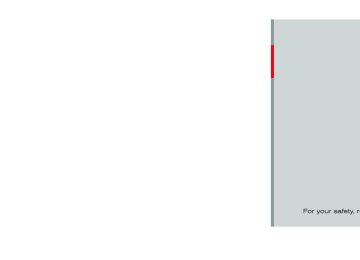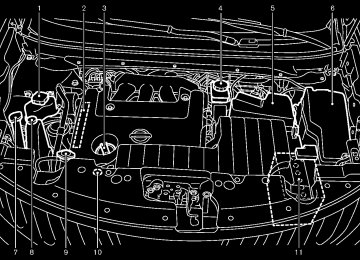- 2005 Nissan Quest Owners Manuals
- Nissan Quest Owners Manuals
- 2004 Nissan Quest Owners Manuals
- Nissan Quest Owners Manuals
- 1999 Nissan Quest Owners Manuals
- Nissan Quest Owners Manuals
- 1998 Nissan Quest Owners Manuals
- Nissan Quest Owners Manuals
- 2000 Nissan Quest Owners Manuals
- Nissan Quest Owners Manuals
- 2011 Nissan Quest Owners Manuals
- Nissan Quest Owners Manuals
- 1996 Nissan Quest Owners Manuals
- Nissan Quest Owners Manuals
- 2012 Nissan Quest Owners Manuals
- Nissan Quest Owners Manuals
- 2007 Nissan Quest Owners Manuals
- Nissan Quest Owners Manuals
- 2002 Nissan Quest Owners Manuals
- Nissan Quest Owners Manuals
- 2001 Nissan Quest Owners Manuals
- Nissan Quest Owners Manuals
- 2008 Nissan Quest Owners Manuals
- Nissan Quest Owners Manuals
- 2009 Nissan Quest Owners Manuals
- Nissan Quest Owners Manuals
- 1997 Nissan Quest Owners Manuals
- Nissan Quest Owners Manuals
- 2006 Nissan Quest Owners Manuals
- Nissan Quest Owners Manuals
- Download PDF Manual
-
the selection if
it
GUID-17BC2CA9-3EA8-43FE-A450-C0DB7EC8EE63
Window antenna GUID-B71C87D5-396E-40B9-8137-095E92B6323A The antenna pattern is printed inside the rear side window.
Volume control switches GUID-1B6A31A0-E225-4A1F-9D21-FB23D90E012E Push the upper (+) or lower (−) side switch to increase or decrease the volume.
Source select switch GUID-23036168-ECD2-4CAA-9199-E2D306B05463
Push the source select switch to change the mode in the sequence of AM, FM, SAT*, CD/ iPod*, USB memory* and DVD*, Music Box*, Bluetooth audio*. (Media not connected/in- serted will be skipped.) *: if so equippedCAUTION
. Do not place metalized film near the rear side window glass or attach any metal parts to it. This may cause poor reception or noise.
. When cleaning the inside of the rear window, be careful not to scratch or damage the rear window antenna. Lightly wipe along the antenna with a dampened soft cloth.
. Pushing the menu control switch will show
the Music Box® Menu.
Bluetooth® Audio (models with navigation system):
GUID-D73A39BF-43C8-459F-9C24-47B7F579C407
Tilting up/down for less than 1.5 seconds will skip up/down to the next or previous track.4-100 Monitor, heater, air conditioner, audio, phone and voice recognition systems
[ Edit: 2011/ 10/ 27 Model: E52-D ]
SAA3602
Satellite antenna (if so equipped) GUID-94401A92-8316-4E58-B736-412213530D97
There is a satellite antenna on the rear part of the vehicle roof.Black plate (281,1)
. Use a damp, soft cloth when clean- ing the Mobile Entertainment Sys- tem components. Do not use solvents or cleaning solutions.
. Do not attempt to use the system in extreme temperature conditions [below −48F (−208C) or above 1588F (708C)]. To avoid discharging the vehicle battery, do not operate the system more than 15
minutes without starting the engine.Movies will not be shown on the front display while the vehicle is in any drive position to reduce driver distraction. Audio is available when a movie is played. To view movies in the front display, stop the vehicle in a safe location, move the selector lever to the P (Park) position and apply the parking brake.
NISSAN MOBILE ENTERTAINMENT SYSTEM (MES) (if so equipped)
GUID-0F736F66-7DA7-4286-91A9-EA463D1F96C6
This vehicle is equipped with the mobile entertainment system, which enables you to play a Digital Versatile Disc (DVD) or USB, providing the images and sounds both in the front and rear display screens.WARNING
The driver must not attempt to operate or view the Mobile Enter- tainment System (MES) while the vehicle is in motion so that full attention may be given to vehicle operation.
. Do not attempt to modify the system to display a movie on the front screen while the vehicle is being driven. Doing so may distract the driver and may cause a collision and serious personal injury or death.
CAUTION
The glass screen on the liquid crystal display may break if hit with a hard or sharp object. If the glass breaks, do not touch the liquid crystalline material.
Monitor, heater, air conditioner, audio, phone and voice recognition systems 4-101
[ Edit: 2011/ 10/ 27 Model: E52-D ]
Black plate (282,1)
components. Do not use solvents or cleaning solutions.
. Be sure to stow the rear display
when it is not used.
CAUTION
. Do not force a DVD into the slot. This could cause damage the player.
. Do not use 8 cm (3.1 in) discs.
Displays
GUID-E350D9CB-3823-4CB1-8C99-1BC70D4DD9A9
WARNING
Park the vehicle in a safe location and apply the parking brake to view the images on the front center display screen using the DVD drive or other devices connected to the auxiliary input jacks.
CAUTION
The glass screen on the liquid crystal display may break if hit with a hard or sharp object. If the glass breaks, do not touch the liquid crystalline material.
. Use soft, damp cloth when cleaning the Mobile Entertainment System
SAA3607
DIGITAL VERSATILE DISC (DVD) SYS- TEM COMPONENTS
GUID-5FB1D909-00A2-4E17-AB46-BB2EFCC4849A
DVD drive GUID-4D956875-F736-4FC5-A527-F8CF590BB438
The DVD slot is located on the instrument lower panel. Insert a DVD into the slot with the label side facing up. The DVD will be guided automatically into the slot. When ejecting the DVD, push the EJECT button4-102 Monitor, heater, air conditioner, audio, phone and voice recognition systems
[ Edit: 2011/ 10/ 27 Model: E52-D ]
Black plate (283,1)
SAA3608
Power ON/OFF: GUID-D73A39BF-43C8-459F-9C24-47B7F579C407
Push the POWER button to turn the head- phones on or off.CAUTION
Do not touch the display when it is opening or closing.
Headphones
GUID-C8155863-6400-425E-9F4D-1405C4FE58D9
CAUTION
. Do not leave headphones on the seats. Sitting on headphones left on a seat could damage the head- phones and may result in personal injury due to shards from the head- phones.
. After using the headphones, place them in the included headphone bag and store them in a location where they will not be an obstruc- tion.
Headphones are a wireless type and no cables are necessary. You can use them in almost all the ranges in the rear seat for listening to the sound from DVD, AUX or USB. (It is not possible to use the headphones in the front seat.)
SAA3655
Flip-down screen
to operate the
Use the remote controller motorized flip-down rear display screen. 1. Push the REAR DISPLAY OPEN/CLOSE button on the remote controller to open or close the display.
2. Adjust
the display angle by pushing the
DISPLAY TILT button
or
The screen can also be opened using the multi- function controller. (See “How to use SETTING button” (P.4-14).) Do not block the range of the wireless remote controller receiver and wireless headphones transmitter *1 .
Monitor, heater, air conditioner, audio, phone and voice recognition systems 4-103
[ Edit: 2011/ 10/ 27 Model: E52-D ]
Black plate (284,1)
the headphones maybe out of the range of the transmitter installed in the rear flip-down display screen. This is not a malfunction, or the sound may be interrupted temporarily when there is an obstacle between the headphones and the transmitter. Remove the obstacle, such as opaque materials, hands, hair, etc.
SAA3609
GUID-D73A39BF-43C8-459F-9C24-47B7F579C407
theVolume control: Turn the volume control knob to adjust volume. The headphones will automatically be turned off within approximately 5 minutes if there is no infrared signal input during that period. To prevent the battery from being discharged, keep the power turned off when not in use. If the sound from the headphones is not clear it may be because:
of an infrared communication device or cellular phone, turn down the headphone volume or stop using the headphones, or
4-104 Monitor, heater, air conditioner, audio, phone and voice recognition systems
[ Edit: 2011/ 10/ 27 Model: E52-D ]
Remote controller
GUID-2588A2CA-F93C-4D91-A8CA-5D040A0DDECA
SAA3610
CAUTION
Do not fold down the 2nd row seat when the remote controller holder is
hooked on the front seatback pocket. Doing so may damage the seatback pocket.
Joystick
The remote controller has the following controls: 1. REAR DISPLAY OPEN/CLOSE button 2. DVD button 3. 4. AUX button 5. ENTER button 6. DISP button 7. SPEAKER VOLUME CONTROL button
or
8. TRACK/CHANNEL button
or
9. DISPLAY TILT button
or
10. USB button (if so equipped) 11. BACK button 12. SOUND button 13. Keypad (Some models do not have a
Commercial Skip button.)
See “Playing a DVD ” (P.4-77) for the function of each buttons.
Black plate (285,1)
Remote controller and headphones bat- tery replacement Replace the battery as follows: 1. Open the lid.
GUID-8A1D3DE9-0E1F-4753-9D1D-E5F067E6239F
The lid is easy to open if a flat head screwdriver etc., is used.
2. Replace both batteries with new ones.
. Size AA (remote control) . Size AAA (headphones) Make sure that the + and 7 ends on the batteries match the markings in- side the compartment.
SAA0978
Remote controller
3. Close the lid securely.
If the battery is removed for any reason other than replacement, close the lid securely.
If you will not be using the remote control for remove the batteries.
long periods of
time,
. Replacement of the batteries is needed when the remote control only functions at extremely close distances to the MES or not at all.
. Be careful not
to touch the battery
terminal.
. An improperly disposed battery can harm the environment. Always confirm local regulations for battery disposal.
Headphones
SAA3611
Monitor, heater, air conditioner, audio, phone and voice recognition systems 4-105
[ Edit: 2011/ 10/ 27 Model: E52-D ]
Black plate (286,1)
. While playing VIDEO-CD media, this DVD player does not guarantee complete functionality of all VI- DEO-CD formats.
Parental level (parental control) GUID-A58211E7-DD2A-4035-81DA-19A2C8A67243
DVDs with the parental control setting can be played with this system. Please use your own judgement to set the parental control with the system.Disc selection GUID-1F9B68E6-F4DF-443B-BE00-D8AD25A6E450
The following disc formats can be played with the DVD drive. . DVD-VIDEO . VIDEO-CD . DTS-CD (models with navigation system) Use DVDs with the region code “ALL” or the code applicable to your country. (The region code is displayed as a small symbol printed on the top of the DVD.) This vehicle-installed DVD player can only play DVDs with an applicable region code.. When changing batteries, do not let dust or oil get on the remote control and headphones.
FCC Notice: For USA:
GUID-D73A39BF-43C8-459F-9C24-47B7F579C407
This device complies with Part 15 of the FCC Rules. Operation is subject to the following two conditions: (1) This device may not cause harmful interference, and (2) this device must accept any interfer- ence received, including interference that may cause undesired operation.
Note: Changes or modifications not ex- pressly approved by the party responsible for compliance could void the user’s authority to operate the equipment.
For Canada:
This device complies with RSS-210 of Industry Canada. Operation is subject to the following two conditions: this device may not cause interference, and (2) this device must accept any interfer- ence, including interference that may cause undesired operation of the device.
(1)
BEFORE OPERATING THE DVD MO- BILE ENTERTAINMENT SYSTEM
GUID-388A77D2-69A0-4B20-A0E4-DDCE2B1067DC
Precautions GUID-5D3D657D-6968-44A5-A144-3182D0634837
Start the engine when using the DVD entertain- ment system.WARNING
The driver must not attempt to operate the DVD system or wear the head- phones while the vehicle is in motion so that full attention may be given to vehicle operation.
CAUTION
. Only operate the DVD while the vehicle engine is running. Operating the DVD for extended periods of time with the engine OFF can dis- charge the vehicle battery.
. Do not allow the system to get wet. Excessive moisture such as spilled liquids may cause the system to malfunction.
4-106 Monitor, heater, air conditioner, audio, phone and voice recognition systems
[ Edit: 2011/ 10/ 27 Model: E52-D ]
Black plate (287,1)
Front display
SAA2497
PLAYING A DVD
GUID-8F95C3F1-CBC0-4993-966D-B8CAD8A4BB3F
DISC·AUX button GUID-B86663CA-BC07-4E91-929F-99AD6ABA7280
Park the vehicle in a safe location for the front seat occupants to operate the DVD drive while watching the images. Insert a DVD into the CD/DVD slot with the labeled side up. The DVD will be guided automatically into the slot. When ejecting the DVD, push the EJECT button. Push the DISC·AUX button on the instrument panel, turn the display to the DVD mode, and begin playing DVD automatically. When a DVD is loaded, automatically. The front screen will be turned on when the DISC·AUX button is pushed while a DVD is being played, and it will turn off automatically after a period of time. To turn it on again, push the DISC·AUX button again.it will be replayed
Adjust Front/Rear display
GUID-D354ED4E-B9CD-431D-845A-31A5483116CD
Front display: GUID-D73A39BF-43C8-459F-9C24-47B7F579C407
To adjust the front display, push the SETTING button while the DVD is being played, select the “Others” key and then select the “Display” key. To adjust the display ON/OFF, brightness, tint, color and contrast, select the “Display Adjust- ment” key and then select the preferred key for setting. You can then adjust each item using the multi- function controller. After changes have been made press the BACK button to save the setting.GUID-D73A39BF-43C8-459F-9C24-47B7F579C407
the rear display, push the “DISP”Rear display: To adjust (Display) button on the remote controller. To adjust aspect, color system, 3D Y/C filter and picture mode, select each key using the joystick on the remote controller and tilt the joystick to right or left. Push the BACK button to apply the settings and return to the previous display.
Rear display
SAA3656
Monitor, heater, air conditioner, audio, phone and voice recognition systems 4-107
[ Edit: 2011/ 10/ 27 Model: E52-D ]
Black plate (288,1)
Front screen (models with navigation system)
SAA2498
DVD operation keys GUID-B86DB395-DEC5-4D6C-A71D-E9C3F49F2777
To operate the DVD drive, select the desired key displayed on the operation screen using the multi-function controller.number of times the ENTER button is pushed. To skip the chapter(s) forward, it is also possible ” button on the keypad of the to push the “ remote controller.
PAUSE:
GUID-D73A39BF-43C8-459F-9C24-47B7F579C407
” key to pause the DVD. ToSelect the “ resume playing the DVD, use the “PLAY” key. To pause the DVD, it is also possible to push the “ the remote controller.
” button on the keypad of
PLAY:
GUID-D73A39BF-43C8-459F-9C24-47B7F579C407
” key to start playing the DVD,Select the “ for example, after pausing the DVD. To start playing the DVD, it is also possible to push the “ ” button on the keypad of the remote controller.
STOP:
GUID-D73A39BF-43C8-459F-9C24-47B7F579C407
” key to stop playing the DVD. Select the “ To stop playing the DVD, it is also possible to push the “ ” button on the keypad of the remote controller.SKIP (REWIND):
GUID-D73A39BF-43C8-459F-9C24-47B7F579C407
Select the “ ” key to skip the chapter(s) of the disc backward. The chapters will go back the number of times the ENTER button is pushed. To skip the chapter(s) backward, possible to push the “ keypad of the remote controller.is also ” button on the
it
Commercial Skip (if so
equipped): GUID-D73A39BF-43C8-459F-9C24-47B7F579C407
This function is only for DVD-VIDEO and DVD- VR. Select the “ ” key to skip forward or backwards by the set amount as defined in the DVD settings menu. To skip forward or backward, it is also possible to push the “ ” button on the keypad of the remote controller.” or “
” or “
SKIP (FORWARD):
GUID-D73A39BF-43C8-459F-9C24-47B7F579C407
” key to skip the chapter(s) of Select the “ the disc forward. The chapters will advance the 4-108 Monitor, heater, air conditioner, audio, phone and voice recognition systemsRear screen (models with navigation system)
SAA3656
[ Edit: 2011/ 10/ 27 Model: E52-D ]
Black plate (289,1)
Setting keys GUID-D63AE974-8FAC-4DB4-92D2-3F23ED97403D Select the “Settings” key with the multi-function controller and push the ENTER button to adjust the following settings. The items indicated with “ * ” can also be set from the rear display. Push the “ DVD” button on the remote controller while a DVD is being played. Select the preferred item using the joystick “ ” on the remote controller and push the ENTER “
” button.
Key (DVD-VIDEO) (models with navigation system): GUID-D73A39BF-43C8-459F-9C24-47B7F579C407
Keys for the DVD menu operation are displayed. : Move the cursor to select a DVD menu.Enter: Enter the selected menu. Move: Change the display location by moving the operation key. Back: Return to the previous screen. Hide: Hide the operation key.
Title Menu (front)/Menu (rear) (DVD-VI- DEO): GUID-D73A39BF-43C8-459F-9C24-47B7F579C407
Menus specific to each disc will be shown. For details, see the instructions attached to the disc.Title Search (DVD-VIDEO): GUID-D73A39BF-43C8-459F-9C24-47B7F579C407
A scene that belongs to a specified title will be displayed each time the “+” side or “−” side isselected.
10 Key Search (DVD-VIDEO, VIDEO-CD, CD-DA): GUID-D73A39BF-43C8-459F-9C24-47B7F579C407
Select the “10 Key Search” key and push the ENTER button to open the number entry screen. Input the number you want to search for and select the “OK” key with the multi-function controller. Then push the ENTER button. The specified Title/Chapter or Group/Track will be played.Angle (DVD-VIDEO): GUID-D73A39BF-43C8-459F-9C24-47B7F579C407
If the DVD contains different angles (such as moving images), the current image angle can be switched to another one. Select the “Angle” key and push the ENTER button. When the “+” side or “−” side is selected, the angle will change.Angle Mark (DVD-VIDEO): GUID-D73A39BF-43C8-459F-9C24-47B7F579C407
When this item is turned on, an angle mark will be shown on the bottom of the screen if the scene can be seen from a different angle.Menu Skip (DVD-VIDEO): GUID-D73A39BF-43C8-459F-9C24-47B7F579C407
DVD menus are automatically configured and the contents will be played directly when the “Menu Skip” key is turned on. Note that some discs may not be played directly even if this item is turned on.Monitor, heater, air conditioner, audio, phone and voice recognition systems 4-109
[ Edit: 2011/ 10/ 27 Model: E52-D ]
Front screen (models without navigation system)
SAA3087
Rear screen (models without navigation system)
SAA3657
Black plate (290,1)
Display tilt: GUID-D73A39BF-43C8-459F-9C24-47B7F579C407
Adjust the display angle by pushing the DIS- PLAY TILT button “”.
DVD mode: GUID-D73A39BF-43C8-459F-9C24-47B7F579C407
To select the DVD mode, push the DVD button.USB mode: GUID-D73A39BF-43C8-459F-9C24-47B7F579C407
To select the USB mode, push the USB button.AUX mode: GUID-D73A39BF-43C8-459F-9C24-47B7F579C407
To select the AUX (auxiliary input jacks), mode, push the AUX button.Volume: GUID-D73A39BF-43C8-459F-9C24-47B7F579C407
To control the speaker volume level, push the VOL button “”.
Display: GUID-D73A39BF-43C8-459F-9C24-47B7F579C407
To adjust the rear display screen (aspect, color system, 3D Y/C filter and picture mode etc.), push the DISP button.Sound: GUID-D73A39BF-43C8-459F-9C24-47B7F579C407
To change the language, push the SOUND button. Each time the button is pushed, the language will change to each language stored in the DVD.Track/Channel: GUID-D73A39BF-43C8-459F-9C24-47B7F579C407
To skip to the previous or next DVD scene selection, push the TRACK CH button “”.
CM Skip (DVD-VIDEO) (models with navi- gation system): GUID-D73A39BF-43C8-459F-9C24-47B7F579C407
The number of seconds for CM Skip can be set to 15, 30 or 60 seconds.DRC (DVD-VIDEO): GUID-D73A39BF-43C8-459F-9C24-47B7F579C407
DRC (Dynamic Range Compression) allows tuning of the dynamic range of sound recorded in the Dolby Digital format.DVD Language (DVD-VIDEO, VIDEO-CD): GUID-D73A39BF-43C8-459F-9C24-47B7F579C407
Select the “DVD Language” key and push the ENTER button to open the number entry screen. Input the number corresponding to the preferred language and select the “OK” key with the multi- function controller. Then push the ENTER button. The DVD top menu language will be changed to the one selected.Display: GUID-D73A39BF-43C8-459F-9C24-47B7F579C407
Adjust the image quality of the screen, select the preferred adjustment items and push the ENTER button.Audio: GUID-D73A39BF-43C8-459F-9C24-47B7F579C407
Choose the preferred language using the multi- function controller and push the ENTER button.Subtitle (DVD-VIDEO): GUID-D73A39BF-43C8-459F-9C24-47B7F579C407
Choose the preferred language using the multi- function controller and push the ENTER button.To turn off ENTER button until a beep sounds.
the subtitles, push and hold the
Display Mode (DVD-VIDEO, VIDEO-CD): GUID-D73A39BF-43C8-459F-9C24-47B7F579C407
Choose from the “Full”, “Wide”, “Normal” or “Cinema” mode using the multi-function con- troller and push the ENTER button again.Play Mode: GUID-D73A39BF-43C8-459F-9C24-47B7F579C407
Choose the preferred play mode using the multi- function controller and push the ENTER button.Remote controller operation GUID-816E5A31-1B94-4815-A03C-0AB03B00B3A9
Use the remote controller to adjust the following items.Rear display open/close: GUID-D73A39BF-43C8-459F-9C24-47B7F579C407
To open or close the flip-down rear display, push the “” button.
Joystick: Use the joystick “ displayed on the rear screen.
GUID-D73A39BF-43C8-459F-9C24-47B7F579C407
the items” to select
ENTER button: Push the ENTER “ selected item complete on the rear screen.
GUID-D73A39BF-43C8-459F-9C24-47B7F579C407
” button to make theBACK button: GUID-D73A39BF-43C8-459F-9C24-47B7F579C407
Push to go back to the previous screen or cancel the selection.4-110 Monitor, heater, air conditioner, audio, phone and voice recognition systems
[ Edit: 2011/ 10/ 27 Model: E52-D ]
Keypad:
GUID-D73A39BF-43C8-459F-9C24-47B7F579C407
: PLAY/PAUSE button : STOP button : FORWARD button : REWIND button : FORWARD button for commercial skip (for
DVD-VIDEO and DVD-VR)
: REWIND button for commercial skip (for
DVD-VIDEO and DVD-VR)
Rear display settings To adjust preferred key and push the ENTER The following settings are available:
GUID-00567E6D-1555-4281-8A99-57190FBFC391
the button.rear display setting, select
Aspect: GUID-D73A39BF-43C8-459F-9C24-47B7F579C407
Select the display size from “CINEMA”, “WIDE”, “FULL” or “NORMAL” using the joystick on the remote controller.Picture Mode: GUID-D73A39BF-43C8-459F-9C24-47B7F579C407
To adjust the display brightness automatically, select the “Brightness” key and then select from “DARKER”, “NORMAL” or “BRIGHTER”. When adjusting manually, select “OFF” and adjust using the joystick on the remote controller and tilt the joystick to the right or left. To adjust tint, color, contrast or black level, select a key using the joystick on the remoteBlack plate (291,1)
CAUTION
. Do not use any solvents or cleaning solutions when cleaning the video system.
. Do not use excessive force on the
monitor screen.
. Avoid touching or scratching the monitor screen as it may become dirty or damaged. . Do not attempt
to operate the system in extreme temperature con- ditions [below −48F (−208C) and above 1588F (708C)].
. Do not attempt
to operate the system in extreme humidity condi- tions (less than 10% or more than 75%).
controller and tilt the joystick to the right or left. Push the BACK button on the remote controller to apply the settings and return to the previous display. To return the adjustment levels to the default value, select “Execute” next to “Initialization” using the joystick on the remote controller and push the ENTER button. The “Execute” key is deactivated when the picture mode settings are already in the default value.
Color System: GUID-D73A39BF-43C8-459F-9C24-47B7F579C407
from To choose the color system, select “NTSC”, “PAL”, “PAL-60”, “PAL-M”, “PAL-N” or “AUTO” using the joystick on the remote controller and tilt the joystick to the right or left.3D Y/C filter: GUID-D73A39BF-43C8-459F-9C24-47B7F579C407
Set to ON/OFF using the joystick on the remote controller. When turned on, small characters and an outline of the shapes will be displayed more clearly than when turned off. CARE AND MAINTENANCE GUID-A7F955DE-E9EA-46F4-9DFB-E580911AB596
Use a lightly dampened, lint free cloth to clean the surfaces of your Mobile Entertainment System (DVD player remote controller, etc.).face, screen,
Monitor, heater, air conditioner, audio, phone and voice recognition systems 4-111
[ Edit: 2011/ 10/ 27 Model: E52-D ]
CAR PHONE OR CB RADIO
GUID-105D6E67-2A52-412D-A202-BB6065AD5B2B When installing a car phone or a CB radio in your vehicle, be sure to observe the following cautions, otherwise the new equipment may adversely affect the electronic control modules and electronic control system harness.
WARNING
. A cellular phone should not be used for any purpose while driving so full attention may be given to vehicle operation. Some jurisdictions prohi- bit the use of cellular phones while driving.
If you must make a call while your vehicle is in motion, the hands-free cellular phone operational mode (if so equipped) is highly recom- mended. Exercise extreme caution at all times so full attention may be given to vehicle operation.
If a conversation in a moving vehicle requires you to take notes, pull off the road to a safe location and stop your vehicle before doing so.
Black plate (292,1)
Bluetooth® HANDS-FREE PHONE SYSTEM (models with navigation system)
GUID-983C61FF-2D71-4F38-99B2-426D4B127A2D
CAUTION
WARNING
. Keep the antenna as far away as possible from the electronic control modules.
. Keep the antenna wire more than 8
in (20 cm) away from the electronic control system harness. Do not route the antenna wire next to any harness.. Adjust the antenna standing-wave ratio as recommended by the man- ufacturer.
. Connect the ground wire from the
CB radio chassis to the body.
. For details, consult a NISSAN deal-
er.
. Use a phone after stopping your vehicle in a safe location. If you have to use a phone while driving, exercise extreme caution at all times so full attention may be given to vehicle operation.
If you find yourself unable to devote full attention to vehicle operation while talking on the phone, pull off the road to a safe location and stop your vehicle before doing so.
CAUTION
To avoid draining the vehicle battery, use a phone after starting the engine.
Your NISSAN is equipped with Bluetooth® Hands-Free Phone System. If you are an owner of a compatible Bluetooth® enabled cellular phone, you can set up the wireless connection between your cellular phone and the in-vehicle phone module. With Bluetooth® wireless tech- nology, you can make or receive a telephone call with your cellular phone in your pocket.
4-112 Monitor, heater, air conditioner, audio, phone and voice recognition systems
[ Edit: 2011/ 10/ 27 Model: E52-D ]
Once a cellular phone is connected to the in- vehicle phone module, no phone connecting procedure is required anymore. Your phone is automatically connected with the in-vehicle phone module when the ignition switch is pushed to the ON position with the registered cellular phone turned on and carried in the vehicle. You can register up to 5 different Bluetooth® cellular phones in the in-vehicle phone module. However, you can talk on only one cellular phone at a time. The NISSAN Voice Recognition system sup- ports the phone commands, so dialing a phone number using your voice is possible. For more details, see “NISSAN voice recognition system (models with navigation system)” (P.4-136). Before using the Bluetooth® Hands-Free Phone System, refer to the following notes. . Wireless LAN (Wi-Fi) and the Bluetooth® functions share the same frequency band (2.4 GHz). Using the Bluetooth® and the wireless LAN functions at the same time may slow down or disconnect the communica- tion and cause undesired noise. is recommended that you turn off the wireless LAN (Wi-Fi) when using the Bluetooth® functions.
It
. Set up the wireless connection between a compatible cellular phone and the in-vehicle phone module before using the Bluetooth® Hands-Free Phone System.
. Some Bluetooth® enabled cellular phones may not be recognized by the in-vehicle phone module. Please visit www.nissanusa.com/bluetooth for a recom- mended phone list.
. You will not be able to use a hands-free
phone under the following conditions: — Your vehicle is outside of the telephone
service area.
— Your vehicle is in an area where it is difficult to receive radio waves; such as in a tunnel, in an underground parking garage, behind a tall building or in a mountainous area.
— Your cellular phone is locked in order not
to be dialed.
. When the radio wave reception is not good it may be to hear the other person’s voice
or ambient sound is too loud, difficult during a call. Immediately after pushed to the ON position, impossible to receive a call period of time.
the ignition switch is it may be for a short
Black plate (293,1)
. Do not place the cellular phone in an area surrounded by metal or far away from the in- vehicle phone module to prevent tone quality degradation and wireless connection dis- ruption.
. While a cellular phone is connected through the the cellular phone may
the Bluetooth® wireless connection, battery power of discharge quicker than usual. If the Bluetooth® Hands-Free Phone System seems to be malfunctioning, please visit www.nissanusa.com/bluetooth for trouble- shooting help.
. Some cellular phones or other devices may cause interference or a buzzing noise to come from the audio system speakers. Storing the device in a different location may reduce or eliminate the noise.
. Refer to the cellular phone Owner’s Manual regarding the telephone pairing procedure specific to your phone, battery charging, cellular phone antenna, etc. The antenna display on the monitor will not coincide with the antenna display of some cellular phones.
. Keep the interior of the vehicle as quiet as possible to hear the caller’s voice clearly as well as to minimize its echoes.
Monitor, heater, air conditioner, audio, phone and voice recognition systems 4-113
[ Edit: 2011/ 10/ 27 Model: E52-D ]
Bluetooth trademark:
Bluetooth® is a trademark owned by Bluetooth SIG, Inc., and licensed to Clarion Co., Ltd.
VOICE COMMANDS GUID-65525BB4-2601-468A-A99C-DFF488459702
You can use voice commands to operate various Bluetooth® Hands-Free Phone System features using the NISSAN Voice Recognition system. For more details, see “NISSAN voice recogni- tion system (models with navigation system)” (P.4-136).Black plate (294,1)
SAA3603
CONTROL BUTTONS 1. TALK
GUID-4FDD5CFC-0810-443E-AC13-8900AD975E24
/PHONE SENDbutton
If reception between callers is unclear, adjusting the incoming or outgoing call volume may improve the clarity.
REGULATORY INFORMATION
GUID-862365A4-73C3-4F77-A5BF-38C30FE38AAE
FCC Regulatory information GUID-FB6526D6-1BE9-483D-95DB-A49FA94DDF01
. CAUTION: To maintain compliance with FCC’s RF exposure guidelines, use only the supplied antenna. Unauthorized antenna, modification, or attachments could damage the transmitter and may violate FCC regula- tions.. Operation is subject to the following two
1. 2.
conditions: this device may not cause interference and this device must accept any interference, including interference that may cause un- desired operation of the device
IC Regulatory information GUID-D053C761-A3AB-4F99-99B1-35EAE4E4988A . Operation is subject to the following two conditions: (1) this device may not cause interference, and (2) this device must accept any interference, including interference that may cause undesired operation of the device. This Class B digital apparatus meets all requirements of the Canadian Interference- Causing Equipment Regulations.
4-114 Monitor, heater, air conditioner, audio, phone and voice recognition systems
[ Edit: 2011/ 10/ 27 Model: E52-D ]
Black plate (295,1)
PHONE SELECTION GUID-F52BBCCB-61A6-493C-B3E7-26527D277517
Up to 5 cellular phones can be registered to the system. To switch to connect another cellular phone, push button and select the “Con- nected Phones” key. The registered cellular If you select a phones are shown on the list. cellular phone that is different from the one currently connected, the newly selected phone will be connected to the system. VEHICLE PHONEBOOK GUID-0478067C-C8CA-44D7-A573-BD04C0FFD3FD This vehicle has two phonebooks available for hands-free use. Depending on the phone, the system may automatically download the entire cell phone’s phonebook into the “Handset Phonebook”. For the details about downloading a phonebook, see “Phone setting” (P.4-120). If a phonebook does not automatically download, the vehicle phonebook may be set for up to 1,000 entries. This phonebook allows the recording of a name to speak while using voice recognition.SAA2519
SAA2520
CONNECTING PROCEDURE 1. Push the
GUID-21176BFE-792B-4765-B92B-3205D8DDC7DE the
button, and select
“Connect Phone” key.
2. When a PIN code appears on the screen, operate the compatible Bluetooth® cellular phone to enter the PIN code. The connecting procedure of the cellular phone varies according to each cellular phone. See the cellular phone Owner’s Manual for the details. You can also visit www.nissanusa.com/bluetooth or call NISSAN Consumer Affairs Department for instructions on pairing NISSAN recom- mended cellular phones. When the connection process is completed, the screen will return to the Phone menu display.
Monitor, heater, air conditioner, audio, phone and voice recognition systems 4-115
[ Edit: 2011/ 10/ 27 Model: E52-D ]
Black plate (296,1)
SAA2521
SAA2522
SAA2523
1. Push the
button and select the “Vehicle
Phonebook” key.
2. Select the “Add New” key at the top of the
screen.
3. Choose the method for entering the phone- book entry. For this example, select “Enter Number by Keypad”. Input the name and phone number manually using the keypad displayed on the screen. (See “How to use touch screen (models with navigation system)” (P.4-6).)
4.
5. Select the “Voicetag” key to record a name to speak when using the NISSAN Voice Recognition system.
6. Select the “Store” key and prepare to speak
the name after the tone.
7. When the voicetag is successfully saved, select the “OK” key to save the phonebook entry.
4-116 Monitor, heater, air conditioner, audio, phone and voice recognition systems
[ Edit: 2011/ 10/ 27 Model: E52-D ]
There are different methods to input a phone number. Select one of the following options
8. After the phonebook entry is saved,
it will show a screen that the number. Press the BACK button to return to the Vehicle Phonebook.
is ready to call
instead of “Enter Number by Keypad” in step 3. . Copy from Call History
incoming, The system will show a list of outgoing or missed calls that were down- loaded from the connected cellular phone (depending on the phone’s compatibility). Select one of these entries to save in the vehicle phonebook.
. Copy from the Handset
The system will show the connected cellular phone’s phonebook that was downloaded (depending on the phone’s compatibility). Select one of these entries to save in the vehicle phonebook.
Black plate (297,1)
SAA2620
SAA2523
Editing the Vehicle Phonebook 1. Push the
GUID-DCA53C75-BAF5-473E-9820-3B6F07F337A6
button and select the “VehiclePhonebook” key.
2. Select the desired entry from the displayed
list.
3. Select the “Edit” key. 4. Select the desired item to change.
The following editing items are available: . Entry #
Changes the displayed number of selected entry.
the
. Name
Edit the name of the entry using the keypad displayed on the screen.
. Number
Edit the phone number using the keypad displayed on the screen. Type Select an icon from the icon list.
. Voicetag
Confirm and store the voicetag. Voicetags
Monitor, heater, air conditioner, audio, phone and voice recognition systems 4-117
[ Edit: 2011/ 10/ 27 Model: E52-D ]
allow easy dialing using the NISSAN Voice Recognition system. (See “NISSAN voice recognition system (models with navigation system)” (P.4-136).)
To delete an entry, select the “Delete” key at step 3.
Black plate (298,1)
SAA2524
SAA2621
GUID-5F54DB75-9326-47BC-A871-B23ED8640ECD
MAKING A CALL To make a call, follow this procedure. 1. Push the
button on the steering wheel. The “PHONE” screen will appear on the display.
2. Select the “Handset Phonebook” key on the
“PHONE” menu.
3. Select the desired entry from the list. 4. Confirm the correct entry by selecting for the
correct number from the list.
4-118 Monitor, heater, air conditioner, audio, phone and voice recognition systems
[ Edit: 2011/ 10/ 27 Model: E52-D ]
5. Select the “Call” key to start dialing the
number.
There are different methods to make a call. Select one of the following options instead of “Handset Phonebook” in step 2 above. . Vehicle Phonebook
Select an entry stored in the Vehicle’s Phonebook. . Call History
Select an outgoing, incoming or missed call downloaded from your cell phone (depend- ing on your phone’s compatibility).
. Dial Number
Input the phone number manually using the
keypad displayed on the screen. (See “How to use touch screen (models with navigation system)” (P.4-6).)
Black plate (299,1)
. Reject Call
Reject an incoming call. To finish the call, perform one of following procedures listed below.
the
a) b)
Select the “Hang up” key. Push the
button on the steering wheel.
SAA2525
RECEIVING A CALL GUID-F40E182B-7233-40B7-BF81-7AF4F052ECBB When you hear a phone ring, the display will change to the incoming call mode. To receive a call, perform one of the following procedures listed below. a) b) There are some options available when receiving a call. Select one of the following displayed on the screen. . Answer
Select the “Answer” key. Push the
button on the steering wheel.
Accept an incoming call to talk.
. Hold Call
Put an incoming call on hold.
Monitor, heater, air conditioner, audio, phone and voice recognition systems 4-119
[ Edit: 2011/ 10/ 27 Model: E52-D ]
. Cancel Mute
This will appear after “Mute” is selected. Mute will be canceled.
. Switch Call*
Select “Switch Call” to answer another incoming call. By selecting “Hang up”, you can end a call and can speak to a caller who is on hold again. * This function may not be usable, depend- ing on the model of phone.
To adjust the person’s voice to be louder or quieter, push the volume control switch (+ or −) on the steering wheel or turn the volume control knob on the instrument panel while talking on the phone. This adjustment is also available in the SETTING mode.
Black plate (300,1)
JVH0136M
PHONE SETTING GUID-9C2ADD49-FB1F-489C-9048-7D6FE59EE3DB To set up the Bluetooth® Hands-Free Phone System to your preferred settings, push the SETTING button on the instrument panel and select the “PHONE” key.
Edit Vehicle Phonebook GUID-4E6C9612-2E2F-4BEF-B25D-AFFAAB4756A5
To edit the vehicle phonebook, use the same procedure as described in “Vehicle phonebook” (P.4-115).SAA3587
DURING A CALL GUID-CD16AE29-C092-4D4C-B4F8-BE1BCA13F8E5
There are some options available during a call. Select one of the following displayed on the screen if necessary. . Hang upFinish the call. . Use Handset
Transfer the call to the cellular phone.
. Mute
Mute your voice to the person.
. Keypad
Using the touch tone, send digits to the connected party for using services such as voicemail.
4-120 Monitor, heater, air conditioner, audio, phone and voice recognition systems
[ Edit: 2011/ 10/ 27 Model: E52-D ]
Black plate (301,1)
Auto Download GUID-75043781-6D31-473A-AA5E-C5693BCE9F6C When this item is activated, the phonebook of a hands-free phone is automatically downloaded at the same time that the hands-free phone is connected.
Delete Phonebook GUID-9D40C1F9-9831-40CB-80C1-B76DADA1E2F4
The vehicle phonebook entries can be deleted all at the same time or one by one.Download Handset Phonebook GUID-4FE1A458-39BA-45DA-926C-519C57E2DEDE Download the contacts registered in a Blue- tooth® cellular phone. Availability of this function depends on each cellular phone. The memory downloading procedure from the cellular phone also varies according to each cellular phone. See cellular phone Owner’s Manual for details.
Volume & Ringtone GUID-48AAFABD-93E0-4CCC-8BED-BD3623012016
The following kinds of phone volume can be set. Pushing the button and selecting the “Volume & Ringtone” key can also operate the same settings. . Ringtone/Incoming Call/Outgoing Call To increase or decrease the volume, select the “Ringtone”, “Incoming Call” or “Out- going Call” key and adjust it with the multi- function controller. . Automatic HoldWhen this function is activated, an incoming phone call is automatically held.
. Vehicle Ringtone
When this function is activated, a specific ringtone that is different from the cellular phone will sound when receiving a call.
Monitor, heater, air conditioner, audio, phone and voice recognition systems 4-121
[ Edit: 2011/ 10/ 27 Model: E52-D ]
Black plate (302,1)
TROUBLESHOOTING GUIDE The system should respond correctly to all voice commands without difficulty. If problems are encountered, try the following solutions. Where the solutions are listed by number, try each solution in turn, starting with number 1, until the problem is resolved.
GUID-B762F3AA-D406-41E7-8EB6-DD02D266D9E5
Symptom
The system fails to interpret the command correctly.
The system consistently selects the wrong voicetag.
Solution 1. Ensure that the command is valid. (See “NISSAN voice recognition system (models with navigation system)” (P.4- 136).) 2. Ensure that the command is spoken after the tone. 3. Speak clearly without pausing between words and at a level appropriate to the ambient noise level in the vehicle. 4. Ensure that the ambient noise level is not excessive (for example, windows open or defroster on). NOTE: If it is too noisy to use the phone, it is likely that the voice commands will not be recognized. 5. If more than one command was said at a time, try saying the commands separately. 1. Ensure that the voicetag requested matches what was originally stored. (See “Vehicle phonebook” (P.4-115).) 2. Replace one of the names being confused with a new name.
4-122 Monitor, heater, air conditioner, audio, phone and voice recognition systems
[ Edit: 2011/ 10/ 27 Model: E52-D ]
Bluetooth® HANDS-FREE PHONE SYSTEM (models without navigation system) (if so equipped) GUID-CB2433AC-F184-4F3C-A0AF-4350B0B4D115
WARNING
. Use a phone after stopping your vehicle in a safe location. If you have to use a phone while driving, exercise extreme caution at all times so full attention may be given to vehicle operation.
If you find yourself unable to devote full attention to vehicle operation while talking on the phone, pull off the road to a safe location and stop your vehicle before doing so.
CAUTION
To avoid draining the vehicle battery, use a phone after starting the engine.
Black plate (303,1)
pushed to the ON position with the connected cellular phone turned on and carried in the vehicle. You can connect up to 5 different Bluetooth® cellular phones in the in-vehicle phone module. However, you can talk on only one cellular phone at a time. Before using the Bluetooth® Hands-Free Phone System, refer to the following notes. . Wireless LAN (Wi-Fi) and the Bluetooth® functions share the same frequency band (2.4 GHz). Using the Bluetooth® and the wireless LAN functions at the same time may slow down or disconnect the communica- tion and cause undesired noise. is recommended that you turn off the wireless LAN (Wi-Fi) when using the Bluetooth® functions.
It
. Set up the wireless connection between a compatible cellular phone and the in-vehicle phone module before using the Bluetooth® Hands-Free Phone System.
. Some Bluetooth® enabled cellular phones may not be recognized by the in-vehicle phone module. Please visit www.nissanusa. com/bluetooth for a recommended phone list and connecting.
. You will not be able to use a hands-free
phone under the following conditions:
SAA3677
button
button
PHONE SEND PHONE END
1. 2. Your NISSAN is equipped with the Bluetooth® Hands-Free Phone System. If you have a compatible Bluetooth® enabled cellular phone, you can set up the wireless connection between your cellular phone and the in-vehicle phone module. With Bluetooth® wireless technology, you can make or receive a hands-free telephone call in your vehicle. Once your cellular phone is connected to the in- vehicle phone module, no other phone connect- ing procedure is required. Your phone is automatically connected with the in-vehicle phone module when the ignition switch is
Monitor, heater, air conditioner, audio, phone and voice recognition systems 4-123
[ Edit: 2011/ 10/ 27 Model: E52-D ]
Black plate (304,1)
REGULATORY INFORMATION
GUID-A460D0D9-8490-43FD-B196-3549133FC984
FCC Regulatory information GUID-1004B2AB-B6EF-4D5E-AA6F-295F6B4E7FCB . CAUTION: To maintain compliance with FCC’s RF exposure guidelines, use only the supplied antenna. Unauthorized antenna, modification, or attachments could damage the transmitter and may violate FCC regula- tions.
. Operation is subject to the following two
conditions: 1)
2)
this device may not cause interference and this device must accept any interference, including interference that may cause undesired operation of the device
IC Regulatory information GUID-7756FBD9-E590-428A-83DB-72F994B08146
. Operation is subject to the following two conditions: (1) this device may not cause interference, and (2) this device must accept any interference, including interference that may cause undesired operation of the device. This Class B digital apparatus meets all requirements of the Canadian Interference- Causing Equipment Regulations.— Your vehicle is outside of the telephone
service area.
— Your vehicle is in an area where it is difficult to receive radio waves; such as in in an underground parking a tunnel, garage, near a tall building or in a mountainous area.
— Your cellular phone is locked to prevent it
from being dialed.
. When the radio wave condition is not ideal it may be to hear the other person’s voice
or ambient sound is too loud, difficult during a call. Immediately after pushed to the ON position, impossible to receive a call period of time.
the ignition switch is it may be for a short
. Do not place the cellular phone in an area surrounded by metal or far away from the in- vehicle phone module to prevent tone quality degradation and wireless connection dis- ruption.
. While a cellular phone is connected through the Bluetooth® wireless connection, the the cellular phone may battery power of discharge quicker than usual. The Blue- tooth® Hands-Free Phone System cannot charge cellular phones.
If the Bluetooth® Hands-Free Phone System seems to be malfunctioning, see “Trouble- shooting guide” later in this section. You can also visit www.nissanusa.com/bluetooth for troubleshooting help.
. Some cellular phones or other devices may cause interference or a buzzing noise to come from the audio system speakers. Storing the device in a different location may reduce or eliminate the noise.
. Refer to the cellular phone Owner’s Manual regarding battery charging, cellular phone antenna, etc. This wireless hands free car kit is based on Bluetooth® technology, — Frequency: 2402 MHz - 2480 MHz — Output Power: 4.14 dBm E.I.R.P — Modulation: FHSS GFSK 8DPSK, p/
4DQPSK
— Number of Channels: 79
— This wireless equipment can’t be used for any services related to safety because there is the possibility of radio interfer- ence.4-124 Monitor, heater, air conditioner, audio, phone and voice recognition systems
[ Edit: 2011/ 10/ 27 Model: E52-D ]
Bluetooth trademark:
Bluetooth® is a trademark owned by Bluetooth SIG, Inc., and licensed to Visteon Corporation.
USING THE SYSTEM GUID-C7720271-1095-40A1-A993-ADA55AD8056D The NISSAN Voice Recognition system allows hands-free operation of the Bluetooth® Hands- Free Phone System. If the vehicle is in motion, some commands may not be available so full attention may be given to vehicle operation.
Initialization GUID-E04130A7-73D6-4C02-83AE-F6CC44F6D90F When the ignition switch is pushed to the ON position, NISSAN Voice Recognition is initia- lized, which may take up to one minute. If the button is pushed before the initialization the system will accept any com-
completes, mand.
Operating tips GUID-529B7283-6BEE-486B-9D55-4787A36E96B6
To get the best performance out of the NISSAN Voice Recognition system, observe the follow- ing: . Keep the interior of the vehicle as quiet as possible. Close the windows to eliminate surrounding noises (traffic noises, vibration sounds, etc.), which may prevent the system from recognizing voice commands correctly.Black plate (305,1)
“Cancel” or “Quit.” The system announces “Cancel” and ends the VR session. You can also push and hold the button for 5
seconds on the steering wheel at any time to cancel the VR session. Whenever the VR session is cancelled, a double beep is played to indicate you have exited the system. If you want to adjust the volume of the voice feedback, push the volume control switch (+ or −) on the steering wheel while being provided with feedback. You can also use the radio volume control knob. In most cases you can interrupt the voice feedback to speak the next command by pressing the button on the steering wheel. To use the system faster, you may speak the second level commands with the main menu command on the main menu. For example, press the button and after the tone say, “Call Redial.” Note: The combined com- mand of Call and (a Name) cannot be used.. Wait until the tone sounds before speaking a command. Otherwise, the command will not be received properly.
. Start speaking a command within 5 seconds
after the tone sounds.
. Speak in a natural voice without pausing
between words.
Giving voice command GUID-B4702458-FD3D-46CE-B9A2-8A6A85342DB3
To operate NISSAN Voice Recognition, push and release the button located on the steering wheel. After the tone sounds, speak a command. The command given is picked up by the microphone, and voice feedback is given when the command is accepted.If you need to hear the available commands for the current menu again, say “Help” and the system will repeat them. If a command is not recognized, the system announces, “Command not recognized. Please say again.” Repeat the command in a clear voice. If you want to go back to the previous command, you can say “Go back” or “Correction” anytime the system is waiting for a response.
. You can cancel a command when the system is waiting for a response by saying,
Monitor, heater, air conditioner, audio, phone and voice recognition systems 4-125
[ Edit: 2011/ 10/ 27 Model: E52-D ]
Black plate (306,1)
INFO
If you are controlling the telephone system by voice command for the first time or do not know the appropriate voice command, speak “Help”. The system announces the available commands.
. When you speak numbers, you can speak
both “zero” or “oh” for “0”.
Manual command selection GUID-AEB01510-6F8C-44AC-B23E-16356BBFEA8A Commands can be selected manually. While the commands are displayed on the screen, select a command by operating the Tune switch, and then push the button. Once a command is manually selected, the voice command function is cancelled. To return to voice command mode, push the the current operation, and then perform the first procedure of voice command.
button to cancel
How to say numbers GUID-BBE71952-2BDF-4FBD-8D14-9614A4765E39
NISSAN Voice Recognition requires a certain way to speak numbers in voice commands. Refer to the rules and examples below. . Either “zero” or “oh” can be used for “0”.Example: 1-800-662-6200
— “One eight oh oh six six two six two ohoh”, or
— “One eight zero zero six six two six two
oh oh”
. Words can be used for the first 4 digits
places only. Example: 1-800-662-6200
— “One eight hundred six six two six two ohoh”,
— NOT “One eight hundred six six two sixty
two hundred, and
— NOT “One eight oh oh six six two sixty
two hundred.
. Numbers can be spoken in small groups. The system will prompt you to continuing entering digits, if desired. Example: 1-800-662-6200
— “One eight zero zero”The system repeats the numbers and prompts you to enter more.
— “six six two”
The system repeats the numbers and
prompts you to enter more.
— “six two zero zero”
. You can say “Star” for “*” and “Pound” for “#” at any time in any position of the phone number. (Available only when using the “Special Number” command.) Example: 1-555-1212 *123
— “One five five five one two one two starone two three”
. Say “pound” for “#”. Say “star” for “*” (available when using the “Special Number” command and the “Send” command during a call).
. Say “plus” for “+” (available only when using
the “Special Number” command).
. Say “pause” for a 2 second pause (available
only when storing a phone book number). See “Making a call by entering a phone number” (P.4-128) and “List of voice com- mands” (P.4-129) for more information.
NOTE:
For best results, say phone numbers as single digits. The voice command “Help” is available at any time. Please say the “Help” command to get information about how to use the system.
4-126 Monitor, heater, air conditioner, audio, phone and voice recognition systems
[ Edit: 2011/ 10/ 27 Model: E52-D ]
Black plate (307,1)
GETTING STARTED GUID-9CE2AB0E-4408-4B85-9414-45446CEA7E27
The following procedures will help you get started using the Bluetooth® Hands-Free Phone System with NISSAN Voice Recognition. For additional command options, refer to “List of voice commands” (P.4-129).language set
Choosing a language GUID-053AE39D-F793-4D5E-ABB7-4C4C5003EC77
For models with center multi-function control panel: The available voice commands are only applic- able to the relevant in the LANGUAGE setting screen. (See “How to use SETTING button” (P.4-14).) For models without center multi-function control panel: You can interact with the Bluetooth® Hands- Free Phone System using English, Spanish or French. To change the language, perform the following. 1. Press and hold the button for more than5 seconds.
2. The system announces: “Press the PHONE SEND ( the hands-free phone system to enter the speaker adapta- tion mode or press the PHONE END ( button to select a different language.”
) button for
3. Push the
button.
For information on speaker adaptation, see “Speaker adaptation (SA) mode” (P.4-133). 4. The system announces the current language and gives you the option to change the language to Spanish (in Spanish) or French (in French). Use the following chart to select the language. NOTE: You must push the
button or the button within 5 seconds to change
the language.
Current lan-
guage
English Spanish French
(TALK/ Push PHONE SEND)
to select
Spanish English English
Push (MODE/
PHONE END)
to select French French Spanish
5.
If you decide not to change the language, do not press either button. After 5 seconds, the VR session will end, and the language will not be changed.
Monitor, heater, air conditioner, audio, phone and voice recognition systems 4-127
[ Edit: 2011/ 10/ 27 Model: E52-D ]
SAA1858
CONTROL BUTTONS GUID-1E7F6DCF-3CF5-4DC4-976E-0463D905B41F The control buttons for the Bluetooth® Hands- Free Phone System are located on the steering wheel.
PHONE SEND
button to initiate a VR session or
Push the answer an incoming call. You can also use the button to interrupt system feedback and give a command at once.
PHONE END
While the voice recognition system is active, press the button to go back one step. Press and hold the button for 5 seconds to quit the voice recognition system at any time.
When prompted for a Passkey code, enter “1234” from the handset. The Passkey code “1234” has been assigned by NISSAN and cannot be changed.
4. The system asks you to say a name for the
phone *D . If the name is too long or too short, the system tells you, then prompts you for a name again. Also, if more than one phone is connected and the name sounds too much like a name already used, then prompts you for a name again.
the system tells you,
Making a call by entering a phone number
GUID-E86F36A9-830C-4B10-95AA-DAA46434BD8F
Black plate (308,1)
nounces the next set of available commands. Say: “Special Number” to dial more than 10
digits or any special characters.4. Say the number you wish to call starting with the area code in single digit format. If the system has trouble recognizing the correct phone number, try entering the number in the following groups: 3-digit area code, 3- digit prefix and the last 4-digits. For example, 555-121-3354 can be said as “five five five” as the 1st group, then “one two one” as the 2nd group, and “three three five four” as the 3rd group. For dialing more than 10 digits or any special characters, say “Special Num- ber”. See “How to say numbers” (P.4-126) for more information.
5. When you have finished speaking the phone the system repeats it back and
number, announces the available commands.
6. Say: “Dial” *C . The system acknowledges
NOS2624
the command and makes the call.
For additional command options, see “List of voice commands” (P.4-129).
1. Push the
button on steering wheel. A
tone will sound.
2. Say: “Call” *A . The system acknowledges the command and announces the next set of available commands.
3. Say: “Phone Number” *B . The system acknowledges the command and an-
Connecting procedure NOTE:
GUID-2486C589-DD87-475A-9CD9-C9218404AF59
The connecting procedure must be per- formed when the vehicle is stationary. If the vehicle starts moving during the pro- cedure, the procedure will be cancelled.
NOS2623
1. Push the
button on the steering wheel. The system announces the available com- mands.
2. Say: “Connect Phone” *A . The system acknowledges the command and an- nounces the next set of available commands. 3. Say: “Add phone” *B . The system acknowl- edges the command and asks you to initiate pairing from the phone handset *C .