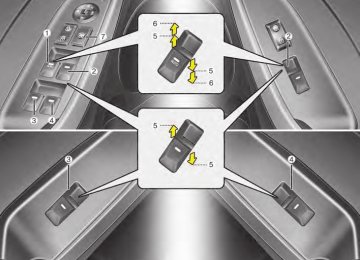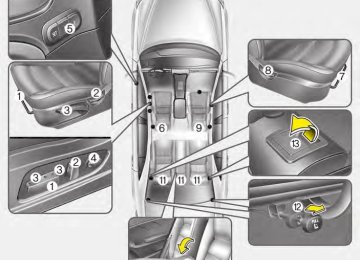- Download PDF Manual
-
na as possible.
(cid:129) Terrain: Hills, mountains, tall build- ings, bridges, tunnels, freeway overpasses, parking garages, dense tree foliage and thunder- storms can interfere with your reception.
to
SiriusXM Satellite Radio service: SiriusXM is a subscription-based satellite radio service that broad- casts music, sports, news and enter- tainment programming radio receivers, which are available for installation in motor vehicles or facto- ry installed, as well as for the home, portable and wireless devices, and through an Internet connection on a personal computer. Vehicles that are equipped with a factory installed SiriusXM Satellite Radio system include: (cid:129) Hardware and an introductory trial subscription term, which begins on the date of sale or lease of the vehi- cle. (cid:129) For a small upgrade fee, access to SiriusXM music channels, and other select channels over the Internet using any computer con- nected to the Internet (U.S. cus- tomers only).
For information on extended sub- scription terms, contact SiriusXM at 1-888-539-7474.
NOTE: SiriusXM services require a sub- scription sold separately, or as a package, by Sirius XM Radio Inc. If you decide to continue service after your trial, the subscription plan you choose will automatical- ly renew thereafter and you will be charged according to your chosen payment method at then-current rates. Fees and taxes apply. To cancel you must call SiriusXM at 1-866-635-2349. See SiriusXM Customer Agreement for com- plete terms at www.siriusxm.com. SiriusXM U.S. satellite and data services are available only in the 48 contiguous states, DC and Puerto Rico (with coverage limita- tions). SiriusXM satellite service is also available in Canada; see www.siriusxm.ca. All fees and pro- gramming subject to change. Sirius, XM and all related marks and logos are trademarks of Sirius XM Radio Inc.
4 220
YDM USA 4b (AUDIO).QXP 5/1/2016 1:07 PM Page 221
SiriusXM Radio Mode
Radio Mode Display Controls
(1) Mode Display Displays current operating mode.
(2) Channel Information Displays the category, channel num- ber, channel name, artist and title information.
(3) Preset Displays current playing preset number [1] ~ [6].
(4) Preset Display Displays saved presets.
(5) Info Displays detailed information about the current broadcast.
Features of your vehicle
Using SiriusXM Satellite Radio Your Kia vehicle is equipped with a 3- month trial subscription to SiriusXM so you have access to over 140
channels of music, information, and entertainment programming.Activation In order to extend or reactivate your Sirius Select subscription, you will need to contact SiriusXM Customer Care at 1-800-643-2112. Have your 12-digit RID (Radio Identification Number)/ESN (Electronic Serial Number) ready. To retrieve the RID/ ESN, turn on the radio, press the [RADIO] button, and tune to channel zero. Please note that the vehicle will need to be turned on, in Sirius mode, and have an unobstructed view of the sky in order for the radio to receive the activation signal.
221
YDM USA 4b (AUDIO).QXP 5/1/2016 1:07 PM Page 222
Features of your vehicle
Seek Press the [SEEK/TRACK] button to play the previous/next channel. ❈ If the “Category” icon is displayed, channels are changed within the current category.
Tune Turn the TUNE knob to select the desired channel.
Scan Press the [SCAN] button to scan all channels with superior reception for 5 seconds each. Once scan is complete, the previous- ly played channel will be restored. During Scan, pressing the [SCAN] button again will cancel the scan operation and restore the previously played channel. If the “Category” icon is displayed, channels are changed within the cur- rent category.
4 222
Selecting Presets/Saving Presets Press the [Preset] to display the broadcast information for the chan- nel saved to each button. Press the [1] ~ [6] to play the desired preset. While listening to a channel you want to save as a preset, press and hold one of the [1] ~ [6] to save the current channel to the selected preset.
Searching Categories Select the category by using the [CAT/FOLDER] button and press the TUNE knob to select. Channels for the selected category are played.
✽✽ Troubleshooting 1. Antenna Error
If this message is displayed, the antenna or antenna cable is bro- ken or unplugged. Please consult with your Kia dealership.
2. No Signal
If this message is displayed, it means that the antenna is covered and that the SiriusXM Satellite Radio signal is not available. Ensure the antenna is uncovered and has a clear view of the sky.
YDM USA 4b (AUDIO).QXP 5/1/2016 1:07 PM Page 223
Media Mode
Mode Display on the Status Bar
Features of your vehicle
When a Bluetooth®Wireless Technology, iPod®, USB, or AUX device is con- nected or a CD is inserted, the cor- responding mode icon will be dis- played.
Icon
Title
Bluetooth®Wireless Technology CD USB(iPod®) AUX
Media Mode Screen
Pressing the [MEDIA] button will change the operating mode in the order of CD ➟ USB(iPod®) ➟ AUX ➟ My Music ➟ BT Audio. If [Mode Pop up] is turned on within [SETUP] button (cid:2) [Display], then pressing the [MEDIA] button will dis- play the Media Mode Pop up screen. Turn the TUNE knob to move the focus. Press the knob to select. The media Mode Pop up screen can be displayed only when there are two or more media modes turned on.
223
YDM USA 4b (AUDIO).QXP 5/1/2016 1:07 PM Page 224
Features of your vehicle
MENU: Audio CD
Audio CD Mode Display Controls
(1) Mode Displays current operating mode.
(8) Repeat Turns the Repeat feature on/off.
(2) Operation State From Repeat/Shuffle/Scan, displays the currently operating function.
(3) Track Info Displays information about the cur- rent track.
(9) List Moves to the list screen. Turn the TUNE knob left/right to search for tracks. Once the desired track is displayed, press the knob to select and play.
(4) Play/Pause Changes the play/pause state.
(5) Play Time Displays the current play time.
(6) Info Shows detailed information about the current track.
(7) Shuffle Turns the Shuffle feature on/off.
4 224
YDM USA 4b (AUDIO).QXP 5/1/2016 1:07 PM Page 225
Features of your vehicle
Rewinding/Fast-forwarding Tracks While playing, press and hold the [SEEK/TRACK] button to rewind or fast-forward the current track.
Scan Press the [SCAN] button to play the first 10 seconds of each file.
Selecting from the List Turn the TUNE knob left/right to search for the desired track. Once you find the desired track, press the TUNE knob to start play- ing.
With the Audio CD Mode Playing/Pausing CD Tracks Once an audio CD is inserted, the mode will automatically start and begin playing. While playing, press the [II] to pause and press [(cid:2)] to play. Only genuine audio CDs are sup- ported. Other discs may result in recognition failure. (e.g. copy CD-R, CDs with labels) The artist and title information are displayed on the screen if track infor- mation is included within the audio CD.
Changing Tracks Press the [SEEK/TRACK] button to move to the previous or next track. Pressing the [SEEK/TRACK ∨∨] but- ton after the track has been playing for 2 seconds will start the current track from the beginning. Pressing the [SEEK/TRACK ∨∨] but- ton before the track has been playing for 1 second will start the previous track.
225
YDM USA 4b (AUDIO).QXP 5/1/2016 1:07 PM Page 226
Features of your vehicle
MENU: MP3 CD
MP3 CD Mode Display Controls
4 226
(7) Info Shows detailed information about the current file. When the ‘Folder File’ option is set as the default display within Display setup, the album/artist/file informa- tion are displayed as detailed file information. When the ‘Album Artist Song’ option is set as the default display, the fold- er name/file name are displayed as detailed file information. The title, artist and album info are displayed only when such informa- tion is recorded within the MP3 file ID3 tag.
(1) Mode Displays current operating mode.
(2) Operation State From Repeat/Shuffle/Scan, displays the currently operating function.
(3) File Index Displays the current file number.
(4) File Info Displays information about the cur- rent file.
(5) Play/Pause Changes the play/pause state.
(6) Play Time Displays the current play time.
YDM USA 4b (AUDIO).QXP 5/1/2016 1:07 PM Page 227
(10) Copy Copies the current file into My Music. Selecting another feature during copying will display a pop-up asking whether you wish to cancel copying. To cancel, select “Yes”.
(11) List Moves to the list screen. Turn the TUNE knob left/right to search for files. Once the desired file is displayed, press the knob to select and play.
(8) Shuffle Turns the Shuffle feature on/off. Each time the button is pressed, the feature changes in the order of Shuffle Folder ➟ Shuffle All ➟ Off. (cid:129) Shuffle Folder: Plays all files within the current folder in shuffle order. (cid:129) Shuffle All: Plays all files in shuffle
order.
(9) Repeat Turns the Repeat feature on/off. Each time the button is pressed, the feature changes in the order of Repeat ➟ Repeat Folder ➟ Off. (cid:129) Repeat: Repeats the current file. (cid:129) Repeat Folder: Repeats all files
within the current Folder.
Features of your vehicle
With the MP3 CD Mode Playing/Pausing MP3 Files Once an MP3 disc is inserted, the mode will automatically start and begin playing. While playing, press the [II] to pause and press [(cid:2)] to play. If there are numerous files and fold- ers within the disc, reading time could take more than 10 seconds and the list may not be displayed or song searches may not operate. Once loading is complete, try again.
Changing Files Press the [SEEK/TRACK] button to move to the previous or next file. Pressing the [SEEK/TRACK ∨∨] but- ton after the file has been playing for 2 seconds will start the current file from the beginning. Pressing the [SEEK/TRACK ∨∨] but- ton before the file has been playing for 1 second will start the previous file.
227
YDM USA 4b (AUDIO).QXP 5/1/2016 1:07 PM Page 228
Features of your vehicle
Searching Folders Press the [CAT/FOLDER] button to select and search folders. Once the desired folder is displayed, press the TUNE knob to select. The first file within the selected fold- er will begin playing.
Selecting from the List Turn the TUNE knob left/right to search for the desired file. Once you find the desired file, press the TUNE knob to start playing.
Rewinding/Fast-forwarding Files While playing, press and hold the [SEEK/TRACK] button to rewind or fast-forward the current file.
Scan Press the [SCAN] button to play the first 10 seconds of each file.
4 228
YDM USA 4b (AUDIO).QXP 5/1/2016 1:07 PM Page 229
MENU: USB
USB Mode Display Controls
Features of your vehicle
(7) Info Displays detailed information for the current file. When the ‘Folder File’ option is set as the default display within Display setup, the album/artist/file informa- tion are displayed as detailed file information. When the ‘Album Artist Song’ option is set as the default display, the fold- er name/file name are displayed as detailed file information. The title, artist and album info are displayed only when such informa tion are recorded within the MP3 file ID3 tag.
(1) Mode Displays current operating mode.
(2) Operation State From Repeat/Shuffle/Scan, displays the currently operating function.
(3) File Index Displays the current file number.
(4) File Info Displays information about the cur- rent file.
(5) Play/Pause Changes the play/pause state.
(6) Play Time Displays the current play time.
229
YDM USA 4b (AUDIO).QXP 5/1/2016 1:07 PM Page 230
(10) Copy Copies the current file into My Music. Selecting another feature during copying will display a pop-up asking whether you wish to cancel copying. To cancel, select “Yes”.
(11) List Moves to the list screen. Turn the TUNE knob left/right to search for files. Once the desired file is displayed, press the knob to select and play.
With the USB Mode Playing/Pausing USB Files Once a USB is connected, the mode will automatically start and begin playing a USB file. While playing, press the [II] to pause and press [(cid:2)] to play. Loading may require additional time if there are many files and folders within the USB and may result in faulty list display or file search. Normal operations will resume once loading is complete. The device may not support normal operation when using a USB memo- ry type besides (Metal Cover Type) USB Memory.
Features of your vehicle
(8) Shuffle Turns the Shuffle feature on/off. Each time the button is pressed, the feature changes in the order of Shuffle Folder ➟ Shuffle All ➟ Off. (cid:129) Shuffle Folder: Plays the files in the
current folder in shuffle order.
(cid:129) Shuffle All: Plays all files in shuffle
order.
(9) Repeat Turns the Repeat feature on/off. Each time the button is pressed, the feature changes in the order of Repeat➟ Repeat Folder ➟ Off. (cid:129) Repeat: Repeats the current file. (cid:129) Repeat Folder: Repeats all files
within the current folder.
4 230
YDM USA 4b (AUDIO).QXP 5/1/2016 1:07 PM Page 231
Features of your vehicle
Changing Files Press the [SEEK/TRACK] button to move to the previous or next file. Pressing the [SEEK/TRACK ∨∨] but- ton after the file has been playing for 2 seconds will start the current file from the beginning. Pressing the [SEEK/TRACK ∨∨] but- ton before the file has been playing for 1 second will start the previous file.
Searching Folders Press the [CAT/FOLDER] button to select and search folders. Once the desired folder is displayed, press the TUNE knob to select. The first file within the selected fold- er will begin playing.
Selecting from the List Turn the TUNE knob left/right to search for the desired file. Once you find the desired file, press the TUNE knob to start playing.
Rewinding/Fast-forwarding Files While playing, press and hold the [SEEK/TRACK] button to rewind or fast-forward the current file.
Scan Press the [SCAN] button to play the first 10 seconds of each file.
231
YDM USA 4b (AUDIO).QXP 5/1/2016 1:07 PM Page 232
Features of your vehicle
MENU: iPod®
iPod®Mode Display Controls
4 232
(1) Mode Displays current operating mode.
(2) Operation State From Repeat/Shuffle, displays the cur- rently operating function.
(3) Song Index Displays the current song/total num- ber of songs.
(4) Song Info Displays information about the cur- rent song.
(5) Play/Pause Changes the play/pause state.
(6) Play Time Displays the current play time.
(7) Shuffle Turns the Shuffle feature on/off. Each time the button is pressed, the feature changes in the order of Shuffle All ➟ Off. (cid:129) Shuffle All: Plays all songs in shuffle
order.
(8) Repeat Turns the Repeat feature on/off. (cid:129) Repeat: Repeats the current song
(9) List Moves to the list screen. Turn the TUNE knob left/right to search for the desired category. Once you find the desired category, press the TUNE knob to select and play.
YDM USA 4b (AUDIO).QXP 5/1/2016 1:07 PM Page 233
With the iPod®Mode Playing/Pausing iPod® Songs Once an iPod® is connected, the mode will automatically start and begin playing an iPod® song. While playing, press the [II] to pause and press [(cid:2)] to play. iPod® products with unsupported communication protocols may not properly operate in the audio system.
Changing Songs Press the [SEEK/TRACK] button to move to the previous or next song. Pressing the [SEEK/TRACK ∨∨] but- ton after the song has been playing for 2 seconds will start the current song from the beginning. Pressing the [SEEK/TRACK ∨∨] but- ton before the song has been playing for 1 second will start the previous song. Slight time differences may exist depending your iPod® product.
Rewinding/Fast-forwarding Songs While playing, press and hold the [SEEK/TRACK] button to rewind or fast-forward the current song.
Searching Categories Turn the TUNE knob left/right to search for the desired category. Once you find the desired category, press the TUNE knob to select and play. There are eight categories that can be searched, including Playlists, Artists, Albums, Genres, Songs, Composers, Audiobooks and Podcasts.
Features of your vehicle
Category Menu (1) Displays the play screen. (2) Moves to the iPod® root category
screen.
(3) Moves to the previous category. If the search mode is accessed while playing a song, the most recently searched category is displayed. Search steps upon initial connection may differ depending on the type of iPod® device.
233
YDM USA 4b (AUDIO).QXP 5/1/2016 1:07 PM Page 234
Features of your vehicle
MENU: AUX
AUX Mode Display Controls
Press the [MEDIA] button (cid:2) Select [AUX]. An external device can be connected to play music.
4 234
Connecting an External Device External audio players (Camcorders, car VCR, etc.) can be played through a dedicated cable. If an external device connector is connected with the AUX terminal, then AUX mode will automatically operate. Once the connector is dis- connected, the previous mode will be restored. AUX mode can be used only when an external audio player (camcorder, car VCR, etc.) has been connected. The AUX volume can be controlled separately from other audio modes. Connecting a connector jack to the AUX terminal without an external device will convert the system to AUX mode, but only output noise. When an external device is not being used, also remove the connector jack. When the external device power is connected to the power jack, playing the external device may output noise. In such cases, disconnect the power connection before use. Fully insert the AUX cable to the AUX jack upon use.
YDM USA 4b (AUDIO).QXP 5/1/2016 1:07 PM Page 235
MENU: My Music
My Music Mode Display Controls
(1) Mode Displays current operating mode.
(2) Operation State From Repeat/Shuffle/Scan, displays the currently operating function.
Features of your vehicle
(7) Info Displays detailed information for the current file. The title, artist and album info are displayed only when such informa- tion is recorded within the MP3 file ID3 tag.
(3) File Index Displays the current file/total number of files.
(8) Shuffle Turns the Shuffle feature on/off.
(4) File Info Displays information about the cur- rent file.
(5) Play/Pause Changes the play/pause state.
(6) Play Time Displays the current play time.
(9) Repeat Turns the Repeat feature on/off.
(10) Delete Deletes the current file.
(11) List Moves to the list screen. Turn the TUNE knob left/right to search for files. Once the desired file is displayed, press the knob to select and play.
235
YDM USA 4b (AUDIO).QXP 5/1/2016 1:07 PM Page 236
Features of your vehicle
With the My Music Mode Playing/Pausing My Music Files While playing, press the [II] to pause and press [(cid:2)] to play. If there are no files saved within My Music, the [My Music] will be dis- abled.
Changing Files Press the [SEEK/TRACK] button to move to the previous or next file. Pressing the [SEEK/TRACK ∨∨] but- ton after the file has been playing for 2 seconds will start the current file from the beginning. Pressing the [SEEK/TRACK ∨∨] but- ton before the file has been playing for 1 second will start the previous file.
4 236
Selecting from the List Turn the TUNE knob left/right to search for the desired file. Once you find the desired file, press the TUNE knob to start playing. From the List screen, it is possible to delete files you previously saved into My Music.
List Menu (1) Moves to the previous screen. (2) Selects all files. (3) Unselects all selected files. (4) Deletes selected files. After selecting the files you want to delete, press the [Delete] to delete the selected files. If there is memory available, up to 6,000 files can be saved. Identical files cannot be copied more than 1,000 times. To check memory information, go to [SETUP] button (cid:2) [System] (cid:2) [Memory Information]
Rewinding/Fast-forwarding Files While playing, press and hold the [SEEK/TRACK] button to rewind or fast-forward the current file.
Scan Press the [SCAN] button to play the first 10 seconds of each file.
YDM USA 4b (AUDIO).QXP 5/1/2016 1:07 PM Page 237
Features of your vehicle
MENU: Bluetooth®Wireless Technology Audio
Using Bluetooth®Wireless Technology Audio Mode
Playing/Pausing Bluetooth® Wireless Technology Audio Once a Bluetooth®Wireless Technology device is connected, the mode will automatically start. While playing, press the [(cid:2)II] pause and press [(cid:2)II] to play. The play/pause feature may operate differently depending on the mobile phone.
to
Changing Files Press the [SEEK/TRACK] button to move to the previous or next file.
Setting Connection If a Bluetooth® Wireless Technology device has not been connected, press the [SETUP] button (cid:2) [Phone] to dis- the Bluetooth® Wireless play Technology connection screen. It is possible to use the pair phone, connect/disconnect and delete fea- tures from your Bluetooth® Wireless Technology phone. If music is not yet playing from your mobile device after converting to Bluetooth® Wireless Technology Audio mode, pressing the play button once may start playing the mode. Check to see that music is playing the Bluetooth® Wireless from Technology device after converting to Bluetooth® Wireless Technology Audio Mode.
237
YDM USA 4b (AUDIO).QXP 5/1/2016 1:07 PM Page 238
Features of your vehicle
Phone Mode
(4) When pressed shortly
(6) When pressed shortly
Making a call using the Steering wheel controls
❈ The actual features in the vehicle
may differ from the illustration.
(1) Mutes audio volume. (2) Each time this button is pressed, the mode is changed in the order of FM1 ➟ FM2 ➟ AM ➟ SAT1 ➟ SAT2
➟ SAT3 ➟ CD ➟ USB(iPod®) ➟ AUX ➟ My Music ➟ BT Audio. If the media is not connected or a disc is not inserted, correspon- ding modes will be disabled.(3) Used to control volume.
4 238
- Radio mode: Searches broad- cast frequencies saved to pre- sets.
- Media(CD/USB/iPod®/My Music/ BT Audio) modes: Changes the track, file or chapter.
When pressed and held
- Radio mode,
automatically searches broadcast frequencies and channels.
- Media(CD/USB/iPod®/My Music) modes, rewinds or fast forward the track or song(file).
- BT Audio mode may not be sup-
ported in some mobile phones.
(5) When pressed shortly
- Starts voice recognition. - When selecting during a voice prompt, stops the prompt and converts to voice command wait- ing state.
When pressed and held
- Ends voice recognition.
- When pressed in the phone screen, displays call history screen.
- When pressed in the dial screen,
makes a call.
- When pressed in the incoming
call screen, answers the call.
- When pressed during call wait- ing, switches to waiting call (Call Waiting).
When pressed and held
- When pressed in the Bluetooth® Wireless Technology Handsfree wait mode, redials the last call.
- When pressed during a Bluetooth® Wireless Technology Handsfree call, switches call back to mobile phone. (Private)
- When pressed while calling on the mobile phone, switches call to Bluetooth® Wireless back Technology Handsfree. (Operates only when Bluetooth® Wireless Technology Handsfree is con- nected)
(7) Ends phone call.
YDM USA 4b (AUDIO).QXP 5/1/2016 1:07 PM Page 239
Bluetooth®Wireless Technology
When No Devices have been Paired
➀ Press the [PHONE] button or the [CALL] button on the steering wheel controls. The following screen is displayed.
➁ Press the [OK] to enter the Pair
Phone screen.
Features of your vehicle
SSP supported device: ➃ After a few moments, a screen is
displayed 6 digits passkey. Check the passkey on your Bluetooth® Wireless Technology device and confirm.
➄ Once pairing is complete, the fol
lowing screen is displayed.
239
(cid:129) Vehicle Name: Name of device as shown when searching from your Bluetooth® Wireless Technology device
(cid:129) Passkey: Passkey used to pair the
device
➂ From your Bluetooth® Wireless Technology device (i.e. Mobile Phone), search and select your car audio system.
❈ SSP: Secure Simple Pairing Non SSP supported device: ➃ After a few moments, a screen is displayed where the passkey is entered. Enter the passkey “0000” to pair your Bluetooth® Wireless Technology device with the car audio system.
YDM USA 4b (AUDIO).QXP 5/1/2016 1:07 PM Page 240
Features of your vehicle
✽✽ NOTICE
Pairing through [PHONE] Setup Press the [SETUP] button (cid:2) Select [Phone].
Paired Phone List Press the [SETUP] button (cid:2) Select [Phone] (cid:2) Select [Pair Phone List]. (cid:129) Connected Phone: Device that is
currently connected.
(cid:129) Paired Phone: Device that is paired
but not connected.
connected, pressing
If Bluetooth® Wireless Technology devices are paired but none are cur- rently the [PHONE] button or the [CALL] but- ton on the steering wheel control dis- plays the following screen. Press the [Pair] to pair a new device or press the [Connect] to connect a previously paired device.
Pair Phone The following steps are the same as those described in the section “When No Devices have been Paired” on the previous page.
Connecting a Device From the paired phone list, select the device you want to connect and press the [Connect](1).
4 240
YDM USA 4b (AUDIO).QXP 5/1/2016 1:07 PM Page 241
Features of your vehicle
✽✽ NOTICE • When deleting the currently con- nected device, the device will auto- matically be disconnected to proceed with the deleting process. • If a paired Bluetooth® Wireless Technology device is deleted, the device’s call history and contacts data will also be deleted.
• To re-use a deleted device, you must
pair the device again.
Changing Priority It is possible to pair up to five Bluetooth® Wireless Technology devices with the car audio system. The “Change Priority” feature is used to set the connection priority of paired phones. From the paired phone list, select the phone you want to switch to the highest priority, then press the [Change priority](4) from the Menu. The selected device will be changed to the highest priority.
Disconnecting a Device From the paired phone list, select the currently connected device and press the [Disconnect](2).
Deleting a Device From the paired phone list, select the device you want to delete and press the [Delete](3).
241
YDM USA 4b (AUDIO).QXP 5/1/2016 1:07 PM Page 242
Features of your vehicle
Phone Menu Screen
connected, press to display
Phone Menus With a Bluetooth® Wireless Technology the device [PHONE] button the Phone menu screen. (cid:129) Favorites: Up to 20 frequently used contacts can be saved for easy access.
(cid:129) Call History: Displays the call histo-
ry list screen.
(cid:129) Contacts: Displays the Contacts
list screen.
(cid:129) Dial Number: Displays the dial screen where numbers can be dialed to make calls.
(cid:129) Setup: Displays Phone related set-
tings.
4 242
✽✽ NOTICE • If you press the [Call History] but there is no call history data, a prompt is displayed which asks to download call history data.
• If you press the [Contacts] but there is no contact data stored, a prompt is displayed which asks to download contacts data.
• This feature may not be supported in some mobile phones. For more infor- mation on download support, refer to your mobile phone user’s manual.
Favorites (cid:129) Saved favorite contact: Connects
call upon selection.
(cid:129) To add favorite: Downloaded con-
tacts be saved as favorite.
(cid:129) Delete All: Deletes all stored
favorite contacts.
✽✽ NOTICE • To save Favorite, contacts should be
downloaded.
• Contact saved in Favorites will not be automatically updated if the contact has been updated in the phone. To update Favorites, delete the Favorite and create a new Favorite.
YDM USA 4b (AUDIO).QXP 5/1/2016 1:07 PM Page 243
Features of your vehicle
(cid:129) Calling through the call history is not possible when there is no call history stored or a Bluetooth® Wireless Technology phone is not connected.
(cid:129) Up to 50 received, dialed and missed calls are stored in Call History.
(cid:129) Time of received/dialed calls and call time information are not saved.
Call History A list of incoming, outgoing and missed calls is displayed. Press the [Download] to download the call history. (cid:129) Call History:
- Displays recent calls (call history). - Connects call upon selection.
(cid:129) Download: Download Recent Call
History.
(cid:129) Call history may not be saved in the call history list in some mobile phones.
(cid:129) Calls received with hidden caller ID will not be saved in the call history list.
Contacts The list of saved phone book entries is displayed. Press the [Download] to download the call history. (cid:129) Contacts List:
- Displays downloaded contact
entries.
- Connects call upon selection.
(cid:129) Sort by: Find a contact in alphabet-
ical order.
(cid:129) Download: Download contact entries.
243
YDM USA 4b (AUDIO).QXP 5/1/2016 1:07 PM Page 244
(Continued) • It is not possible to begin download- ing a contact list when the contact download feature has been turned off within the Bluetooth® Wireless Technology device. In addition, some devices may require device authori- zation upon attempting to download contacts. If downloading does not normally occur, check the Bluetooth® Wireless Technology device settings or the screen state.
• The contacts download feature may not be supported in some mobile phones. For more information of supported Bluetooth® devices and function support, refer to your phone’s user manual.
Calling by Dialing a Number (cid:129) Dial Pad: Used to enter phone
number.
(cid:129) Call: If a number has been entered, calls the number. If no number has been entered, switches to call his- tory screen.
(cid:129) End: Deletes the entered phone
number.
(cid:129) Delete: Deletes entered numbers
one digit at a time.
Features of your vehicle
✽✽ NOTICE • Up to 1,000 contacts saved in your Bluetooth® Wireless Technology phone can be downloaded into the car contacts. Contacts that have been downloaded to the car cannot be edited or deleted on the phone.
• Mobile phone contacts are managed separately for each paired Bluetooth® Wireless Technology device (max 5
devices x 1,000 contacts each). Previously downloaded data is main- tained even if the Bluetooth® Wireless Technology device has been discon- nected. (However, the contacts and call history saved to the phone will be deleted if a paired phone is deleted.)• It is possible to download contacts
during Bluetooth® streaming audio.
• When downloading contacts, the icon will be displayed within the sta- tus bar.
(Continued)
4 244
YDM USA 4b (AUDIO).QXP 5/1/2016 1:07 PM Page 245
✽✽ NOTICE • When an incoming call pop-up is dis- played, most Audio and SETUP mode features are disabled. Only the call volume will operate.
•The telephone number may not be properly displayed in some mobile phones.
Answering a Call Answering a call with a Bluetooth® Wireless Technology device connect- ed will display the following screen. (cid:129) Caller: Displays the other party’s name when the incoming caller is saved within your contacts.
(cid:129) Incoming Number: Displays the
incoming number.
(cid:129) Accept: Accepts the incoming call. (cid:129) Reject: Rejects the incoming call.
Features of your vehicle
During a Handsfree Call (cid:129) Caller: Displays the other party’s name if the incoming caller is saved within your contacts.
(cid:129) Incoming Number: Displays the
incoming number.
(cid:129) Call time: Displays the call time. (cid:129) End: Ends call. (cid:129) Private: Converts to Private mode. (cid:129) Out Vol.: Sets call volume as heard
by the other party.
(cid:129) Mute: Turns Mic Mute On/Off.
✽✽ NOTICE If the mic is muted, the other party will not be able to hear your voice.
245
YDM USA 4b (AUDIO).QXP 5/1/2016 1:07 PM Page 246
✽✽ NOTICE Contact List Best Practices 1) Do not store single-name entries. (e.g., “Bob”, “Mom”, “Kim” etc.) Instead, always use full names (including first and last names) for all contacts. (e.g., use “Jacob Stevenson” instead of “Dad”)
2) Do not use abbreviations. (i.e., use “Lieutenant” instead of “Lt.” or “Sergeant” instead of “Sgt.”)
3) Do not use acronyms. (i.e., use “County Finance Department” instead of “CFD”)
4) Do not use special characters. (e.g., “@”, “hyphen -”, “aster- isk*”, “ampersand &”)
5) If a name is not recognized from the contact list, change it to a more descriptive name. (e.g., use “Grandpa Joseph” instead of “Pa Joe”)
Skipping Prompt Messages While prompt message is being stat- ed (cid:2) Shortly press the button on the steering wheel controls. The prompt message is immediately ended and the beep tone will sound. After the “Beep”, say the voice com- mand.
Re-starting Voice Recognition While system waits for a command (cid:2) Shortly press the button on the steering wheel controls. The command wait state is immedi- ately ended and the beep tone will sound. After the “Beep”, say the voice command.
Features of your vehicle
Voice Recognition Mode
Using Voice Recognition
Starting Voice Recognition Shortly press the button on the steering wheel controls. Say a com- mand. If prompt feedback is in [ON], then the system will say “Please say a command after the beep (BEEP)”. (cid:129) If prompt feedback is in [ON] mode, then the system will only say “(BEEP)”.
(cid:129) To change Prompt Feedback [ON]/[OFF], go to [SETUP] button (cid:2) [System] (cid:2) [Prompt Feedback]. For proper recognition, say the com- mand after the voice instruction and beep tone.
4 246
YDM USA 4b (AUDIO).QXP 5/1/2016 1:07 PM Page 247
Features of your vehicle
More Help Here are some examples of mode commands. You can say a radio type like ‘FM’, ‘AM’, or ‘Satellite’. You can also say a media source like ‘CD’, ‘USB’, ‘My Music’, or ‘iPod®’. Additionally, there are phone commands like ‘Contacts’, ‘Call History’, or ‘Dial Number’. You can find more detailed commands in the user's manual. Please say a command after the beep.
Ending Voice Recognition
Shortly pressing the
button:
Please say a command after the beep. (BEEP)
Contacts
Please say the contact name you want to call.
Cancel
Illustration on Using Voice Recognition
Starting Voice Recognition
Shortly pressing the
button:
Please say a command after the beep. (BEEP)
Beep~
More Help
More Help Here are some examples of mode commands. You can say a radio type like ‘FM’, ‘AM’, or ‘Satellite’. You can also say a media source like ‘CD’, ‘USB’, ‘My Music’, or ‘iPod®’. Additionally, there are phone commands like ‘Contacts’, ‘Call History’, or ‘Dial Number’. You can find more detailed commands in the user's manual. Please say a command after the beep.
Skipping Voice Recognition
Shortly pressing the
button:
Please say a...
while guidance message is being stated
Shortly pressing the
button:
(BEEP)
More Help
247
YDM USA 4b (AUDIO).QXP 5/1/2016 1:07 PM Page 248
Features of your vehicle
Voice Command List Common Commands These commands can be used in most operations. (However a few commands may not be available during certain operations)
Function
Provides guidance on commands that can be used anywhere in the system. Provides guidance on commands that can be used within the current mode. Calls
saved in Contacts. Ex) Call “John Smith” Calls to the number that is saved as “Mobile” in Contacts. Ex) Call “John Smith” on Mobile Calls to the number that is saved as “Office” in Contacts. Ex) Call “John Smith” in Office Calls to the number that is saved as “Home” in Contacts Ex) Call “John Smith” at Home Calls to the number that is saved as “Other” in Contacts Ex) Call “John Smith” on Other Provides guidance on Phone related commands. After saying this command, say “Favorites”,“Call History”, “Contacts” or ”Dial Number” execute cor- responding functions. Displays the Favorite screen. Command
More Help
Help
Call
Call
on Mobile Call
in Office Call
at Home Call
on Other Phone
Favorites
4 248
Command
Call History Contacts
Dial Number
Redial Tutorial
Function
Displays the Call History screen. Displays the Contacts screen. After saying this command, say the name of a contact saved in the Contacts to automatically connect the call. Displays the Dial number screen. After saying this command, you can say the number that you want to call. Connects the last dialed call number. Provides guidance on how to use voice recognition and Bluetooth® connections
(cid:129) When listening to the radio, displays the next (FM1➟FM2➟AM➟SAT1➟SAT2➟
radio screen. SAT3➟FM1)
(cid:129) When listening to a different mode, displays the
Radio
most recently played radio screen.
(cid:129) When currently listening to the FM radio, main-
tains the current state.
(cid:129) When listening to a different mode, displays the
most recently played FM screen.
FM1(FM One) Displays the FM1 screen. FM2(FM Two) Displays the FM2 screen. AM Displays the AM screen.
YDM USA 4b (AUDIO).QXP 5/1/2016 1:07 PM Page 249
Features of your vehicle
Command AUX (Auxiliary) Bluetooth® Audio Plays the music saved in connected Bluetooth®
Plays the connected external device.
Function
Mute Cancel (Exit)
device. Mutes the sound. Ends voice command.
Command
Function
FM Preset 1~6 Plays the most recently played broadcast saved in
FM Preset 1~6.
AM Preset 1~6 Plays the broadcast saved in AM Preset 1~6. FM 87.5~107.9 Plays the FM broadcast of the corresponding fre-
AM 530~1710
SIRIUS (Satellite)
quency. Plays the AM broadcast of the corresponding fre- quency. (cid:129) When listening to the SiriusXM ®, maintains the
current state.
(cid:129) When listening to a different mode, displays the
most recently played SiriusXM® screen. Displays the selected SiriusXM® screen.
Plays the selected SiriusXM® channel.
Moves to the most recently played media screen. Plays music on the CD. Plays music on the USB device. Plays music on the iPod®. Plays music saved in My Music.
SIRIUS (Satellite) 1~3
SIRIUS Channel 0~223
Media CD USB iPod® My Music249
YDM USA 4b (AUDIO).QXP 5/1/2016 1:07 PM Page 250
Features of your vehicle
FM/AM Radio Commands Commands available during FM/AM Radio operation.
Command
Preset 1~6
ScanPreset Scan
Function
Plays the broadcast station saved in Preset 1~6. Scans receivable frequencies from the current broadcast and plays for 10 seconds each. Moves to the next preset from the current present and plays for 10 seconds each.
Satellite Radio Commands Commands that can be used while listening to Satellite Radio.
Command Channel 0~223
ScanPreset 1~6
InformationFunction
Plays the selected Satellite Radio channel. Scans receivable channels from the current broadcast and plays for 10 seconds each. Plays the broadcast saved in Preset 1~6. Displays the information of the current broadcast.
4 250
YDM USA 4b (AUDIO).QXP 5/1/2016 1:07 PM Page 251
Audio CD Commands Commands available during Audio CD operation.
MP3 CD/USB Commands Commands available during MP3 CD/USB operation.
Features of your vehicle
Command
Shuffle Shuffle Off
Repeat Repeat Off
Track 1~30
Function
Randomly plays the tracks within the CD. Cancels random play to play tracks in sequential order. Repeats the current track. Cancels repeat play to play tracks in sequential order. Plays the desired track number.
Function
Command
Shuffle Shuffle Off
Repeat Repeat Off
Randomly plays the files within the current folder. Cancels random play to play files in sequential order. Repeats the current file. Cancels repeat play to play files in sequential order. Displays the information screen of the current file. Plays the first file in the next folder.
Information Next Folder Previous Folder Plays the first file in the previous folder.
251
YDM USA 4b (AUDIO).QXP 5/1/2016 1:07 PM Page 252
Features of your vehicle
iPod® Commands Commands available during iPod® operation.
My Music Commands Commands available during My Music operation.
Command
Shuffle
Shuffle Off
Repeat Repeat Off
Function
Randomly plays the songs within the current cate- gory.
Cancels random play to play songs in sequential order. Repeats the current song. Cancels repeat play to play songs in sequential order.
Command
Shuffle Shuffle Off
Repeat Repeat Off
Delete
Function Randomly plays all saved files. Cancels random play to play files in sequential order. Repeats the current file. Cancels repeat play to play files in sequential order. Deletes the current file. You will bypass an addi- tional confirmation process.
252
YDM USA 4b (AUDIO).QXP 5/1/2016 1:07 PM Page 253
Bluetooth® Wireless Technology Audio Commands Commands available during Bluetooth® Wireless Technology audio streaming from mobile phone opera- tion Command Operation.
Command
Play Pause
Function
Plays the currently paused song. Pauses the current song.
Features of your vehicle
4 253
YDM USA 4b (AUDIO).QXP 5/1/2016 1:07 PM Page 254
Features of your vehicle
Setup Mode
Press the [SETUP] button to display the Setup screen. You can select and control options related to [Display], [Sound], [Phone] and [System].
254
With the Display Button Press the [SETUP] button (cid:2) Select [Display]. You can select and control options related to [Brightness], [Mode Pop up] and [Media Display].
Adjusting the Brightness Use the [Left/Right] to adjust the screen brightness or set the Brightness on Automatic, Day or Night mode. Press the [Default] to reset. (cid:129) Automatic: Adjusts the brightness
automatically.
(cid:129) Day: Always maintains the bright-
ness on high.
(cid:129) Night: Always maintains the bright-
ness on low.
Mode Pop up This feature is used to display the Mode Pop up screen when entering radio and media modes. When this feature is turned on, pressing the [RADIO] or [MEDIA] button will display the Mode Pop up screen.
✽✽ NOTICE The media Mode Pop up screen can be displayed only when two or more media modes have been connected.
YDM USA 4b (AUDIO).QXP 5/1/2016 1:07 PM Page 255
Features of your vehicle
With the Sound Button Press the [SETUP] button (cid:2) Select [Sound]. You can select and control options related to [Sound Setting], [Speed Dependent Vol.], [Voice Recognition Vol.] and [Touch Screen Beep].
Media Display This feature is used to change the information displayed within USB and MP3 CD modes. (cid:129) Folder File: Displays file name and
folder name.
(cid:129) Album Artist Song: Displays album
name/artist name/song name.
Sound Setting Use the [Up/Down/Left/Right] to adjust the Fader/Balance settings. Use the [Left/Right] to adjust the Bass/Middle/Treble settings. Press the [Default] to reset.
4 255
YDM USA 4b (AUDIO).QXP 5/1/2016 1:07 PM Page 256
Features of your vehicle
SDVC (Speed Dependent Volume Control) The volume level is controlled auto- matically according to the vehicle speed. SDVC can be set by selecting from On/Off.
Voice Recognition Volume Use on screen [-], [+] to adjust the Voice Recognition volume.
Touch Screen Beep This feature is used to turn the touch screen beep on/off.
256
YDM USA 4b (AUDIO).QXP 5/1/2016 1:07 PM Page 257
With the Phone Button Press the [SETUP] button (cid:2) Select [Phone]. You can select and control options related to [Pair Phone], [Paired Phone List], [Contacts Download], [Outgoing Volume] and [Bluetooth System Off].
Pairing a New Device Bluetooth® Wireless Technology devices can be paired with the audio system. For more information, refer to the “Pairing through Phone Setup” section within Bluetooth®Wireless Technology.
Features of your vehicle
Viewing Paired Phone List This feature is used to view mobile phones that have been paired with the audio system. Upon selecting a paired phone, the setup menu is dis- played. For more information, refer to the “Setting Bluetooth®Wireless Technology Connection” section within Bluetooth® Wireless Technology. (1) Moves to the previous screen. (2) Connect/Disconnect Phone: Connect/ Disconnects currently selected phone.
(3) Delete: Deletes
selected phone.
the currently
(4) Change priority: Sets currently selected phone to highest con- nection priority.
4 257
YDM USA 4b (AUDIO).QXP 5/1/2016 1:07 PM Page 258
Features of your vehicle
✽✽ NOTICE - Before
Downloading Contacts
• Only contacts within connected phones can be downloaded. Also check to see that your mobile phone supports the download fea- ture.
• To learn more about whether your mobile phone supports contact downloads, refer to your mobile phone user’s manual.
• The contacts for only the connect-
ed phone can be downloaded.
258
Outgoing Volume Use the [-], [+] to adjust the outgoing volume level. While on a call, the volume can be changed by using the [SEEK/TRACK] button.
Downloading Contacts As the contacts are downloaded from the mobile phone, a download progress bar is displayed. (cid:129) Upon downloading phone con- tacts, the previous corresponding data is deleted.
(cid:129) This feature may not be supported
in some mobile phones.
(cid:129) Voice Recognition may not operate while contacts are being down- loaded.
YDM USA 4b (AUDIO).QXP 5/1/2016 1:07 PM Page 259
With the System Button Press the [SETUP] button (cid:2) Select [System]. You can select and control options related to [Memory Information], [Prompt Feedback] and [Language].
Features of your vehicle
Memory Information This feature displays information related to system memory. (cid:129) Using: Displays capacity currently
in use.
(cid:129) Capacity: Displays total capacity.
Turning Bluetooth System Off Once Bluetooth® Wireless Technology is turned off, Bluetooth® Wireless Technology related features will not be supported within the audio sys- tem. To turn Bluetooth® Wireless Technology back on, go to [SETUP] button (cid:2) [Phone] and press “Yes”.
4 259
YDM USA 4b (AUDIO).QXP 5/1/2016 1:07 PM Page 260
Features of your vehicle
Prompt Feedback This feature is used to select the desired prompt feedback option from ON and OFF. (cid:129) ON: When using voice recognition, provides detailed guidance prompts. (cid:129) OFF: When using voice recognition,
omits some guidance prompts.
Language This feature is used to change the system and voice recognition lan- guage. If the language is changed, the sys- tem will restart and apply the select- ed language.
260
YDM USA 4b (AUDIO).QXP 5/1/2016 1:07 PM Page 261
Features of your vehicle
of Google,
Sirius, XM and all related marks and logos are trademarks of Sirius XM Radio Inc. Android™ is a trademark Inc. BlackBerry is a registered trade- mark of Research In Motion Limited (RIM). All other marks, channel names and logos are the property of their respective own- ers. All rights reserved.
iPod® is a registered trademark of Apple Inc. iPod® mobile digital device sold separately. The Bluetooth® word mark and logos are registered trademarks owned by Bluetooth® SIG, Inc. and any use of such marks by Kia is under license. SiriusXM services require a subscription sold separately, or as a package, by Sirius XM Radio Inc. If you decide to continue serv- ice after your trial, the subscrip- tion plan you choose will automat- ically renew thereafter and you will be charged according to your chosen payment method at then- current rates. Fees and taxes apply. To cancel you must call SiriusXM at 1-866-635-2349. See SiriusXM Customer Agreement for complete terms at www.sir- iusxm.com. SiriusXM U.S. satellite and data services are available only in the 48 contiguous states, DC and Puerto Rico (with cover- age limitations). SiriusXM satellite service in Canada; see www.siriusxm.ca. All fees and programming subject to change.
is also available
4 261
YDM USA 4b (AUDIO).QXP 5/1/2016 1:07 PM Page 262
Features of your vehicle
Declaration of Conformity
FCC
This equipment has been tested and found to comply with the limits for a Class B digital device, pursuant to part 15
of the FCC Rules. These limits are designed to provide reasonable protection against harmful interference in a resi- dential installation.This equipment generates, uses and can radiate radio frequency energy and, if not installed and used in accordance with the instructions,may cause harmful interference to radio communications. However, there is no guarantee that interference will not occur in a particular installation. If this equipment does cause harmful interference to radio or tel- evision reception, which can be determined by turning the equipment off and on, the user is encouraged to try to cor- rect the interference by one or more of the following measures:
(cid:129) Reorient or relocate the receiving antenna.
Increase the separation between the equipment and receiver.
(cid:129) Connect the equipment into an outlet on a circuit different from that to which the receiver is connected. (cid:129) Consult the dealer or an experienced radio/TV technician for help.
Caution: Any changes or modifications to this device not explicitly approved by manufacturer could void your authority to operate this equipment.
262
(cid:129) YDM USA 4b (AUDIO).QXP 5/1/2016 1:07 PM Page 263
Features of your vehicle
This device complies with part 15 of the FCC Rules. Operation is subject to the following two conditions: (1) This device may not cause harmful interference, and (2) this device must accept any interference received, includ- ing interference that may cause undesired operation.
This equipment complies with FCC radiation exposure limits set forth for an uncontrolled environment.
This equipment should be installed and operatedwith minmum 20cm between the and your body. This transmitter must not be collocated or operating in conjunction with any other antenna or transmitter unless authorized to do so by the FCC.
4 263
YDM USA 5.QXP 5/1/2016 1:15 PM Page 1
Driving your vehicle
• Be sure the exhaust system does not leak. . . . . . . . . . 5-3
Before driving . . . . . . . . . . . . . . . . . . . . . . . . . . . . . . 5-4
• Before entering vehicle . . . . . . . . . . . . . . . . . . . . . . . . . 5-4
• Necessary inspections . . . . . . . . . . . . . . . . . . . . . . . . . . 5-4
• Before starting . . . . . . . . . . . . . . . . . . . . . . . . . . . . . . . . 5-4
key positions . . . . . . . . . . . . . . . . . . . . . . . . . . . . . . . 5-6
• Illuminated ignition switch. . . . . . . . . . . . . . . . . . . . . . 5-6
• Ignition switch position. . . . . . . . . . . . . . . . . . . . . . . . . 5-6
Engine start/stop button . . . . . . . . . . . . . . . . . . . . . 5-8
• Illuminated ENGINE START/STOP button . . . . . . . 5-8
• ENGINE START/STOP button position. . . . . . . . . . . 5-8
Starting the engine . . . . . . . . . . . . . . . . . . . . . . . . . 5-11
• Starting the engine with an ignition key . . . . . . . . . . 5-11
• Starting the engine with a smart key. . . . . . . . . . . . . 5-12
Manual Transaxle. . . . . . . . . . . . . . . . . . . . . . . . . . 5-14
• Manual transaxle operation . . . . . . . . . . . . . . . . . . . . 5-14
• Good driving practices . . . . . . . . . . . . . . . . . . . . . . . . 5-16
Automatic transaxle . . . . . . . . . . . . . . . . . . . . . . . . 5-17
• Automatic transaxle operation. . . . . . . . . . . . . . . . . . 5-17
• Good driving practices . . . . . . . . . . . . . . . . . . . . . . . . 5-22
Dual Clutch Transmission (DCT) . . . . . . . . . . . . . 5-23
• Dual clutch transmission operation . . . . . . . . . . . . . 5-23
• Paddle shifter . . . . . . . . . . . . . . . . . . . . . . . . . . . . . . . . 5-29
• Good driving practices . . . . . . . . . . . . . . . . . . . . . . . . 5-31Brake system. . . . . . . . . . . . . . . . . . . . . . . . . . . . . . 5-32
• Power brakes . . . . . . . . . . . . . . . . . . . . . . . . . . . . . . . . 5-32
• Parking brake . . . . . . . . . . . . . . . . . . . . . . . . . . . . . . . 5-33
• Anti-lock brake system (ABS) . . . . . . . . . . . . . . . . . . 5-35
• Electronic stability control (ESC) . . . . . . . . . . . . . . . 5-37
• Hill-start assist control (HAC) . . . . . . . . . . . . . . . . . . 5-41
• Vehicle stability management (VSM) . . . . . . . . . . . . 5-41
• Good braking practices. . . . . . . . . . . . . . . . . . . . . . . . 5-43Autonomous emergency braking (AEB)/
Forward collision warning (FCW) . . . . . . . . . . . 5-45
• System setting and activation. . . . . . . . . . . . . . . . . . . 5-45
• AEB warning message and system control. . . . . . . . 5-47
• Brake operation . . . . . . . . . . . . . . . . . . . . . . . . . . . . . . 5-48
• Sensor to detect the distance from the vehicle infront (front radar) . . . . . . . . . . . . . . . . . . . . . . . . . . . 5-49
• System malfunction . . . . . . . . . . . . . . . . . . . . . . . . . . . 5-50
• Limitation of the system . . . . . . . . . . . . . . . . . . . . . . . 5-51
• Recognizing pedestrians . . . . . . . . . . . . . . . . . . . . . . . 5-54
Cruise Control system . . . . . . . . . . . . . . . . . . . . . . 5-56
• Cruise control switch . . . . . . . . . . . . . . . . . . . . . . . . . 5-56
• To set cruise control speed: . . . . . . . . . . . . . . . . . . . . 5-57
• To increase cruise control set speed: . . . . . . . . . . . . . 5-58
• To decrease the cruising speed: . . . . . . . . . . . . . . . . . 5-58
• To temporarily accelerate with the cruise control on . . 5-58
• To cancel cruise control, do one of the following . . . 5-59YDM USA 5.QXP 5/1/2016 1:15 PM Page 2
• To resume cruising speed at more than
approximately 25 mph (40 km/h): . . . . . . . . . . . . . . 5-59
• To turn cruise control off, do one of the following. . 5-60
Drive mode integrated control system . . . . . . . . . 5-61
• DRIVE mode . . . . . . . . . . . . . . . . . . . . . . . . . . . . . . . . 5-61
Lane Keeping Assist System (LKAS) . . . . . . . . . . 5-64
• LKAS operation. . . . . . . . . . . . . . . . . . . . . . . . . . . . . . 5-65
• LKAS malfunction . . . . . . . . . . . . . . . . . . . . . . . . . . . 5-70
• LKAS function change . . . . . . . . . . . . . . . . . . . . . . . . 5-71
Blind spot detection system (BSD) . . . . . . . . . . . . 5-72• BSD (Blind Spot Detection) /
LCA (Lane Change Assist) . . . . . . . . . . . . . . . . . . . . 5-73
• RCTA (Rear Cross Traffic Alert). . . . . . . . . . . . . . . . 5-76
• Limitations condition . . . . . . . . . . . . . . . . . . . . . . . . . 5-77
Economical operation . . . . . . . . . . . . . . . . . . . . . . 5-80
Special driving conditions . . . . . . . . . . . . . . . . . . . 5-82
• Hazardous driving conditions . . . . . . . . . . . . . . . . . . 5-82
• Rocking the vehicle . . . . . . . . . . . . . . . . . . . . . . . . . . . 5-82
• Smooth cornering . . . . . . . . . . . . . . . . . . . . . . . . . . . . 5-83
• Driving at night . . . . . . . . . . . . . . . . . . . . . . . . . . . . . . 5-83
• Driving in the rain. . . . . . . . . . . . . . . . . . . . . . . . . . . . 5-84
• Driving in flooded areas . . . . . . . . . . . . . . . . . . . . . . . 5-84
• Driving off-road. . . . . . . . . . . . . . . . . . . . . . . . . . . . . . 5-85
• Highway driving . . . . . . . . . . . . . . . . . . . . . . . . . . . . . 5-85Winter driving . . . . . . . . . . . . . . . . . . . . . . . . . . . . 5-86
• Snowy or Icy conditions . . . . . . . . . . . . . . . . . . . . . . . 5-86
• Use high quality ethylene glycol coolant . . . . . . . . . . 5-88
• Check battery and cables . . . . . . . . . . . . . . . . . . . . . . 5-88
• Change to "winter weight" oil if necessary . . . . . . . 5-88
• Check spark plugs and ignition system. . . . . . . . . . . 5-88
• To keep locks from freezing . . . . . . . . . . . . . . . . . . . . 5-89
• Use approved window washer anti-freeze in system . . 5-89
• Don't let your parking brake freeze . . . . . . . . . . . . . 5-89
• Don't let ice and snow accumulate underneath . . . . 5-89
• Carry emergency equipment . . . . . . . . . . . . . . . . . . . 5-89
Vehicle load limit . . . . . . . . . . . . . . . . . . . . . . . . . . 5-90
• Tire and loading information label . . . . . . . . . . . . . . 5-90
• Certification label . . . . . . . . . . . . . . . . . . . . . . . . . . . . 5-93
Vehicle weight . . . . . . . . . . . . . . . . . . . . . . . . . . . . . 5-95
• Base curb weight . . . . . . . . . . . . . . . . . . . . . . . . . . . . 5-95
• Vehicle curb weight . . . . . . . . . . . . . . . . . . . . . . . . . . . 5-95
• Cargo weight . . . . . . . . . . . . . . . . . . . . . . . . . . . . . . . . 5-95
• GAW (Gross axle weight) . . . . . . . . . . . . . . . . . . . . . . 5-95
• GAWR (Gross axle weight rating). . . . . . . . . . . . . . . 5-95
• GVW (Gross vehicle weight) . . . . . . . . . . . . . . . . . . . 5-95
• GVWR (Gross vehicle weight rating) . . . . . . . . . . . . 5-95YDM USA 5.QXP 5/1/2016 1:15 PM Page 3
Be sure the exhaust system does not leak. The exhaust system should be checked whenever the vehicle is raised to change the oil or for any other purpose. If you hear a change in the sound of the exhaust or if you drive over some- thing that strikes the underneath side of the vehicle, have the exhaust sys- tem checked as soon as possible by an authorized Kia dealer.
WARNING - Engine exhaust
Do not inhale exhaust fumes or leave your engine running in an enclosed area for a prolonged