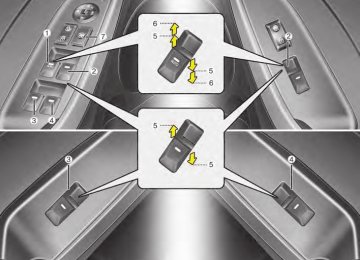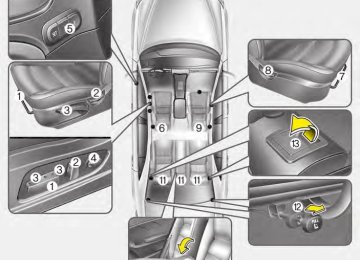- Download PDF Manual
-
of soft cloth before playback (wipe it from the center to the outside edge).
(cid:129) Do not damage the disc surface or attach pieces of sticky tape or paper.
(cid:129) Make certain only CDs are insert- ed into the CD player (Do not insert more than one CD at a time).
(cid:129) Keep CDs in their cases after use to protect them from scratches or dirt.
YDM USA 4b (AUDIO).QXP 5/1/2016 1:06 PM Page 149
Features of your vehicle
(cid:129) Depending on the type of CD- R/CD-RW CDs, certain CDs may not operate normally according to the manufacturing companies. In such circumstances, continued use may cause malfunctions to your audio system.
NOTE: Order of playing files (folders) : 1. Song playing order : to
sequentially.
2. Folder playing order : ❋ If no song file is contained in the folder, that folder is not displayed.
✽✽ NOTICE
- Playing an Incompatible
Copy Protected Audio CD
Some copy protected CDs, which do not comply with international audio CD standards (Red Book), may not play on your car audio. Please note that inabilities to properly play a copy protected CD may indicate that the CD is defective, not the CD player.
149
YDM USA 4b (AUDIO).QXP 5/1/2016 1:06 PM Page 150
Features of your vehicle
WARNING - Driver
Distraction
(cid:129) Do not stare at the screen while driving. Staring at the screen for prolonged periods of time could lead to traffic accidents.
(cid:129) Using the phone while driving may lead to a lack of attention traffic conditions and of increase the likelihood of accidents. Use the phone fea- ture after parking the vehicle.
WARNING - Audio
System
(cid:129) Do not disassemble, assem- ble, or modify the audio sys- tem. Such acts could result in accidents, fire, or electric shock.
(cid:129) Heed caution not to spill water or introduce foreign objects into the device. Such acts could lead to smoke, fire, or product malfunction.
WARNING - Antenna
Do not touch the antenna dur- ing thunder or lightening as such acts may lead to lightning induced electric shock.
CAUTION
Refrain from use if the screen is blank or no sound can be heard as these signs may indicate a product malfunction.
4 150
YDM USA 4b (AUDIO).QXP 5/1/2016 1:06 PM Page 151
Features of your vehicle
(Continued) (cid:129) Prevent caustic solutions such as perfume and cosmetic oil from contacting the dashboard because they may cause dam- age or discoloration.
(cid:129) Placing the audio system within an electromagnetic environment may result in noise interference.
✽✽ NOTICE In case of product malfunction, please contact your place of pur- chase or After Service center.
(cid:129) Adjust the volume to levels that allow the driver to hear sounds from outside of the vehicle. Driving in a state where external sounds cannot be heard may lead to acci- dents.
(cid:129) Pay attention to the volume setting when turning the device on. A sud- den output of extreme volume upon turning the device on could lead to hearing impairment. (Adjust the volume to a suitable levels before turning off the device.)
(cid:129) If you want to change the position of device installation, please inquire with your place of purchase or service maintenance center. Technical expertise is required to install or disassemble the device. (cid:129) Turn on the car ignition before using this device. Do not operate the audio system for long periods of time with the ignition turned off as such operations may lead to battery discharge.
CAUTION - LCD Monitor
Do not subject the device to severe shock or impact. Direct pressure onto the front side of the monitor may cause damage to the LCD or touch screen.
CAUTION - Device
cleaning
(cid:129) When cleaning the device, make sure to turn off the device and use a dry and smooth cloth.
(cid:129) Never use tough materials, chemical cloths, or solvents (alcohol, benzene, thinners, etc.) as such materials may damage the device panel or cause color/quality deteriora- tion.
(Continued)
151
YDM USA 4b (AUDIO).QXP 5/1/2016 1:06 PM Page 152
Features of your vehicle
USING THE USB DEVICE (cid:129) To use an external USB device, make sure the device is not con- nected when starting up the vehicle. Connect the device after starting up.
(cid:129) If you start the engine when the USB device is connected, it may damage the USB device. (USB flashdrives are very sensitive to electric shock.)
(cid:129) If the engine is started up or turned off while the external USB device is connected, the external USB device may not work.
(cid:129) The System may not play unau- thenticated MP3 or WMA files. 1) It can only play MP3 files with the compression rate between 8Kbps ~ 320Kbps.
2) It can only play WMA music files with the compression rate between 8Kbps ~ 320Kbps.
(cid:129) Take precautions for static elec- tricity when connecting or discon- necting the external USB device. (Continued)
4 152
(Continued) (cid:129) An encrypted MP3 PLAYER is
not recognizable.
(cid:129) Depending on the condition of the external USB device, the connected external USB device can be unrecognizable.
(cid:129) When the formatted byte/sector setting of External USB device is not or 2048BYTE, then the device will not be recognized.
512BYTE
either
(cid:129) Use only a USB device format-
ted to FAT 12/16/32.
(cid:129) USB devices without USB I/F authentication may not be recog- nizable.
(cid:129) Make sure the USB connection terminal does not come in con- tact with the human body or other objects.
(cid:129) If you repeatedly connect or dis- connect the USB device in a short period of time, it may break the device.
(Continued)
(Continued) (cid:129) You may hear a strange noise when connecting or disconnect- ing a USB device.
(cid:129) If you disconnect the external USB device during playback in USB mode, the external USB device can be damaged or may malfunction. Therefore, discon- nect the external USB device when the audio is turned off or in another mode. (e.g, Radio, CD) (cid:129) Depending on the type and capacity of the external USB device or the type of the files stored in the device, there is a difference in the time taken for recognition of the device.
(cid:129) Do not use the USB device for purposes other than playing music files.
(cid:129) Playing videos through the USB
is not supported.
(cid:129) Use of USB accessories such as rechargers or heaters using USB I/F may lower performance or cause trouble.
(Continued)
YDM USA 4b (AUDIO).QXP 5/1/2016 1:06 PM Page 153
Features of your vehicle
(Continued) (cid:129) If you use devices such as a USB hub purchased separately, the vehicle’s audio system may not recognize the USB device. In that case, connect the USB device directly to the multimedia terminal of the vehicle.
(cid:129) If the USB device is divided by log- ical drives, only the music files on the highest-priority drive are rec- ognized by car audio.
(cid:129) Devices such as MP3 Player/ Cellular phone/Digital camera can be unrecognizable by standard USB I/F can be unrecognizable.
(cid:129) Charging through the USB may not be supported in some mobile devices.
(cid:129) USB HDD or USB types liable to connection failures due to vehicle vibrations are not supported. (i- stick type)
(cid:129) Some non-standard USB devices (METAL COVER TYPE USB) can be unrecognizable.
(Continued)
(Continued) (cid:129) Some USB flash memory read- ers (such as CF, SD, micro SD, etc.) or external-HDD type devices can be unrecognizable. (cid:129) Music files protected by DRM (DIGITAL RIGHTS MANAGE- MENT) are not recognizable.
(cid:129) The data in the USB memory may be lost while using this audio. Always back up important data on a personal storage device.
(cid:129) Please avoid using USB memory prod- ucts which can be used as key chains or cellular phone accessories as they could cause damage to the USB jack. Please make certain only to use plug type connector products.
153
YDM USA 4b (AUDIO).QXP 5/1/2016 1:06 PM Page 154
Features of your vehicle
USING THE iPod® DEVICE (cid:129) Some iPod ® models may not support communication protocol and files may not properly play. Supported iPod® models: - iPhone® 3GS/4
- iPod® touch 1st~4th generation - iPod® nano 1st~6th generation - iPod® classic(cid:129) The order of search or playback of songs in the iPod® can be dif- ferent from the order searched in the audio system.
(cid:129) If the iPod ® is disabled due to its the own malfunction, iPod®. (Reset: Refer to iPod® manual)
reset
(cid:129) An iPod ® may not operate nor-
mally on low battery.
(Continued)
4 154
(Continued) (cid:129) Some iPod ® devices, such as the iPhone®, can be connected through the Bluetooth® Wireless Technology interface. The device must have audio Bluetooth® Wireless Technology capability (such as for stereo headphone Bluetooth® Wireless Technology ). The device can play, but it will not be controlled by the audio system.
(cid:129) To use iPod ® features within the audio, use the cable provided upon purchasing an iPod® device.
(cid:129) Skipping or improper operation may occur depending on the characteristics your iPod®/iPhone® device.
of
(cid:129) If your iPhone ® is connected to both the Bluetooth® Wireless Technology and USB, the sound may not be properly played. In your iPhone®, select the Dock or Bluetooth® connector Wireless Technology to change the sound output (source).
(Continued)
(Continued) (cid:129) When connecting iPod ® with the iPod® Power Cable, insert the connector to the multimedia socket completely. If not inserted completely, communications between iPod® and audio may be interrupted.
(cid:129) When adjusting
the sound effects of the iPod® and the audio system, the sound effects of both devices will overlap and might reduce or distort the qual- ity of the sound.
(cid:129) Deactivate (turn off) the equaliz- er function of an iPod® when adjusting the audio system’s vol- ume, and turn off the equalizer of the audio system when using the equalizer of an iPod®.
(cid:129) When not using iPod ® with car audio, detach the iPod® cable from iPod®. Otherwise, iPod® may remain in accessory mode, and may not work properly.
(cid:129) Beside support 1M cable when purchasing iPod/iPhone products, Long Cable cannot be recognized.
YDM USA 4b (AUDIO).QXP 5/1/2016 1:06 PM Page 155
Bluetooth®Wireless Technology
Before Using the Bluetooth® Handsfree
Precautions for Safe Driving
Features of your vehicle
Bluetooth®Wireless Technology The Bluetooth® word mark and logos are registered trademarks owned by Bluetooth SIG, lnc. and any use of such marks by Kia is under license. A Bluetooth® enabled call phone is required to use Bluetooth® wireless technology.
WARNING
Driving while distracted can result in a loss of vehicle control that may lead to an accident, severe personal injury, and death. The driver’s primary responsibility is in the safe and legal operation of a vehicle, and use of any handheld devices, other equipment, or vehicle sys- tems which take the driver’s eyes, attention and focus away from the safe operation of a vehi- cle or which are not permissible by law should never be used dur- ing operation of the vehicle.
What is Bluetooth®? (cid:129) Bluetooth® refers to a short-dis- tance wireless networking technol- ogy which uses a 2.4GHz ~ 2.48GHz frequency to connect var- ious devices within a certain dis- tance.
(cid:129) Supported within PCs, external devices, Bluetooth® phones, PDAs, various electronic devices, and automotive environments, Bluetooth® allows data to be trans- mitted at high speeds without hav- ing to use a connector cable.
(cid:129) Bluetooth® Handsfree refers to a device which allows the user to con- veniently make phone calls with Bluetooth® mobile phones through the audio system.
(cid:129) Bluetooth® Handsfree may not be supported in some mobile phones. To learn more about mobile device compatibility, visit http://www.kia.com/us/en/content/o wners/bluetooth.
(cid:129) Bluetooth® Handsfree is a feature that enables drivers to practice safe driving. Connecting the head unit with a Bluetooth® phone allows the user to conveniently make and receive calls and use contacts. Before using Bluetooth®, carefully read the contents of this user’s manual.
(cid:129) Excessive use or operations while driving may lead to negligent driv- ing practices and result in acci- dents. Refrain from excessive oper- ations while driving.
(cid:129) Viewing the screen for prolonged periods of time is dangerous and may lead to accidents. When driv- ing, view the screen only for short periods of time.
155
YDM USA 4b (AUDIO).QXP 5/1/2016 1:06 PM Page 156
Features of your vehicle
When connecting a Bluetooth® Phone
(cid:129) Before connecting the head unit with the mobile phone, check to see that the mobile phone sup- ports Bluetooth® features.
(cid:129) Even
if
the phone supports Bluetooth®, the phone will not be found during device searches if the phone has been set to hidden state or the Bluetooth® power is turned off. Disable the hidden state or turn on the Bluetooth® power prior to searching/connect- ing with the Head unit.
(cid:129) Bluetooth phone is automatically connected when the ignition on. (cid:129) If you do not want automatic con- nection with your Bluetooth® device, turn off the Bluetooth® feature within your mobile phone. (cid:129) The Handsfree call volume and quality may differ depending on the mobile phone.
4 156
(cid:129) Park the vehicle when connecting the head unit with the mobile phone.
(cid:129) Bluetooth®
connection may become intermittently discon- nected in some mobile phones. Follow these steps to try again. 1. Within the mobile phone, turn the Bluetooth® function off/on and try again.
2. Turn the mobile phone power
Off/On and try again.
3. Completely remove the mobile phone battery, reboot, and then again.
4. Reboot the Audio System and
try again.
5. Delete all paired devices, pair
and try again.
(cid:129) Handsfree call quality and volume may differ depending on the model of your mobile phone.
YDM USA 4b (AUDIO).QXP 5/1/2016 1:06 PM Page 157
Features of your vehicle
Voice Recognition
(cid:129) When using the voice recognition feature, only commands listed with- in the user's manual are supported. (cid:129) Be aware that during the operation of the voice recognition system, pressing any key other than the key terminate voice recognition
mode.
(cid:129) For superior voice recognition per- formance, position the microphone used for voice recognition above the head of the driver’s seat and maintain a proper position when saying commands.
(cid:129) Within the following situations, voice recognition may not function properly due to external sound. - When the windows and sunroof
are open
- When the wind of the cooling /
heating device is strong
- When entering and passing
through tunnels
(Continued)
(Continued)
- When driving on rugged and
uneven roads
- During severe rain (heavy rains,
windstorms)
(cid:129) Phone related voice commands can be used only when a Bluetooth® Wireless Technology device is connected.
(cid:129) When making calls by stating a name, the corresponding contact must be downloaded and stored within the audio system.
(cid:129) After downloading the Bluetooth® Wireless Technology phone book, it takes some times to convert the phone book data into voice infor- mation. During this time, voice recognition may not properly oper- ate.
(cid:129) Pronounce the voice commands naturally and clearly as if in a nor- mal conversation.
157
YDM USA 4b (AUDIO).QXP 5/1/2016 1:06 PM Page 158
Features of your vehicle
AUDIO (Without Touch Screen)
■ Type A
4 158
B0G3G0000EU
YDM USA 4b (AUDIO).QXP 5/1/2016 1:06 PM Page 159
Feature of Your Audio
Head unit
❈ The actual features in the vehicle
may differ from the illustration.
(1) EJECT (cid:129) Ejects the disc.
(2) RADIO (cid:129) Changes to FM/AM/SiriusXM mode. (cid:129) Each time the button is pressed, the mode is changed in the order of FM1 ➟ FM2 ➟ AM ➟ SAT1 ➟ SAT2 ➟ SAT3.
(cid:129) In [SETUP] button (cid:2) [Display], the radio pop up screen will be dis- played when [Mode Pop up] is turned [On]. When the pop up screen is displayed, use the TUNE knob or preset buttons to select the desired mode.
(3) MEDIA (cid:129) Changes to CD, USB(iPod ®), AUX,
My Music, BT Audio mode.
(cid:129) Each time the b utton is pressed, the mode is changed in the order of CD ➟ USB(iPod®) ➟ AUX ➟ My Music ➟ BT(Bluetooth®) Audio.
(cid:129) In [SETUP] button (cid:2) [Display], the media pop up screen will be dis- played when [Mode Pop up] is turned [On]. When the pop up screen is displayed, use the TUNE knob or preset buttons to select the desired mode.
Features of your vehicle
(4) PHONE (cid:129) Operates Phone Screen. (cid:129) When a phone is not connected, the connection screen is displayed.
(5) SEEK/TRACK (cid:129) Radio mode: Automatically search-
es for broadcast frequencies.
(cid:129) CD, USB, iPod ®, My Music mode
- Shortly press the button: Moves
to next or previous song (file).
- Press and hold
the button: Rewinds or fast-forwards the cur- rent song.
(cid:129) Bluetooth ® Audio mode: Moves to
next or previous song(file). - The Play/Pause feature may operate differently depending on the mobile phone.
(6) POWER/VOL knob (cid:129) Power knob: Turns power On/Off
by pressing the knob.
(cid:129) Volume knob: Sets volume by turn-
ing the knob left/right.
159
YDM USA 4b (AUDIO).QXP 5/1/2016 1:06 PM Page 160
Features of your vehicle
(7) [1] ~ [6] (Preset) (cid:129) Radio mode: Saves frequencies (channels) or receives saved fre- quencies (channels).
(cid:129) CD, USB, iPod ®, My Music mode
- [RPT] button: Repeat - [RDM] button: Random
In the Radio, Media, Setup, and Menu pop up screen, the number menu is selected.
(8) DISP (cid:129) Each time the button is shortly pressed, sets the Screen Off ➟ Screen On ➟ Screen Off.
(cid:129) Audio operation is maintained and only the Screen will be turned Off. (cid:129) In the Screen Off state, press any button to turn the Screen On again.
4 160
(9) SCAN (cid:129) Radio mode
- Shortly press
the button: Previews each broadcast for 5
seconds each.- Press and hold
the button: Previews the broadcasts saved in preset [1] ~ [6] buttons for 5
seconds each.- Press the [SCAN] button again to continue listening to the cur- rent frequency.
- SAT Radio does not support the
preset scan feature.
(cid:129) CD, USB, My Music mode
- Shortly press
the button: Previews each song (file) for 10
seconds each.- Press the [SCAN] button again to continue listening to the cur- rent song (file).
(10) SETUP (cid:129) Moves to the Display, Sound,
Phone, System setting modes.
YDM USA 4b (AUDIO).QXP 5/1/2016 1:06 PM Page 161
Features of your vehicle
(11) MENU (cid:129) Displays menus for the current
mode. iPod ® List: Move to parent category.
(12) CAT/FOLDER (cid:129) SiriusXM Radio: Category Search. (cid:129) MP3 CD/USB mode: Folder Search.
(13) TUNE knob (cid:129) Radio mode: Changes frequency
by turning the knob left/right.
(cid:129) CD, USB, iPod ®, My Music mode: Searches songs (files) by turning the knob left/right. When the desired song is dis- played, press the knob to play the song.
(cid:129) Moves focus in all selection menus
and selects menus.
161
(cid:129) YDM USA 4b (AUDIO).QXP 5/1/2016 1:06 PM Page 162
Features of your vehicle
✽✽ NOTICE - Using Compact
Discs
• If the temperature inside the car is too high, open the car windows to ventilate before using the system.
• It is illegal to copy and use MP3/WMA files without permis- sion. Use CDs that are created only by lawful means.
• Do not apply volatile agents, such as benzene and thinner, normal clean- ers and magnetic sprays made for audio cassettes onto CDs.
• To prevent the disc surface from getting damaged, hold CDs by the edges or the center hole only.
• Clean the disc surface with a piece of soft cloth before playback (wipe it from the center to the outside edge).
• Do not damage the disc surface or attach pieces of sticky tape or paper.
• Make certain only CDs are insert- ed into the CD player (Do not insert more than one CD at a time).
• Keep CDs in their cases after use to protect them from scratches or dirt.
4 162
• Depending on the type of CD- R/CD-RW CDs, certain CDs may not operate normally depending on manufacturing company or recording methods.
✽✽ NOTICE - Playing an
Incompatible Copy Protected Audio CD Some copy protected CDs, which do not comply with international audio CD standards (Red Book), may not play on your car audio. Please note that inabilities to properly play a copy protected CD may indicate that the CD is defective, not the CD player.
NOTE: Order of playing files (folders): 1. Song playing order: to
sequentially.
2. Folder playing order: ❋ If no song file is contained in the folder, that folder is not dis- played.
YDM USA 4b (AUDIO).QXP 5/1/2016 1:06 PM Page 163
Features of your vehicle
(Continued) (cid:129) Please refrain from use if the screen is blank or no sound can be heard as these signs may indicate product malfunc- tion. Continued use in such conditions could lead to acci- dents (fires, electric shock) or product malfunctions.
(cid:129) Do not touch the antenna dur- ing thunder or lightening as such acts may lead to light- ning induced electric shock. (cid:129) Do not stop or park in park- ing-restricted areas to operate the product. Such acts could lead to traffic accidents.
WARNING - Distracted
Driving
Driving while distracted can result in a loss of vehicle con- trol that may lead to an acci- dent, severe personal injury, and death. The driver’s primary responsibility is in the safe and legal operation of a vehicle, and use of any handheld devices, other equipment, or vehicle sys- tems which take the driver’s eyes, attention and focus away from the safe operation of a vehicle or which are not permis- sible by law should never be used during operation of the vehicle.
WARNING - Audio System Safety
Warnings
(cid:129) Do not stare at the screen while driving. Staring at the screen for prolonged periods of time could lead to traffic accidents.
(cid:129) Do not disassemble, assem- ble, or modify the audio sys- tem. Such acts could result in accidents, fire, or electric shock.
(cid:129) Using the phone while driving may lead to a lack of attention of traffic conditions and increase the likelihood of accidents. Use the phone fea- ture after parking the vehicle. (cid:129) Exercise caution not to spill water or introduce foreign objects into the device. Such acts could lead to smoke, fire, or product malfunction.
(Continued)
163
✽✽ NOTICE In case of product malfunction, please contact your dealer or vehicle service center.
YDM USA 4b (AUDIO).QXP 5/1/2016 1:06 PM Page 164
Features of your vehicle
✽✽ NOTICE • If you want to change the position installation, please of device inquire with your place of pur- chase or service maintenance cen- ter. Technical expertise is required to install or disassemble the device.
• Turn on the car ignition before using this device. Do not operate the audio system for long periods of time with the ignition turned off as such operations may lead to battery discharge.
CAUTION
(cid:129) Do not subject the device to severe shock or impact.Direct pressure onto the front side of the monitor may cause damage to the LCD or touch screen.
(cid:129) When cleaning the device, make sure to turn off the device and use a dry and smooth cloth. Never use tough materials, chemical cloths, or solvents (alcohol, benzene, thinners, etc.) as such materials may damage the device panel or cause color/quality deterioration
(cid:129) Do not place beverages close to the audio system. Spilling beverages may lead to system malfunction.
(cid:129) Placing the audio system with- in an electromagnetic environ- ment may result in noise inter- ference.
4 164
YDM USA 4b (AUDIO).QXP 5/1/2016 1:06 PM Page 165
✽✽ NOTICE - Using the USB
Devices
• To use an external USB device, make sure the device is not con- nected when starting up the vehi- cle. Connect the device after start- ing up.
• If you start the engine when the USB device is connected, it may damage the USB device. (USB flashdrives are very sensitive to electric shock.)
• If the engine is started up or turned off while the external USB device is connected, the external USB device may not work.
• The System may not play unau-
thenticated MP3 or WMA files.
1) It can only play MP3 files with the compression rate between 8Kbps ~ 320Kbps.
2) It can only play WMA music files rate
with compression between 8Kbps ~ 320Kbps.
the
• Take precautions for static electric- ity when connecting or disconnect- ing the external USB device.
(Continued)
(Continued) • An encrypted MP3 PLAYER is
not recognizable.
• Depending on the condition of the external USB device, the connect- ed external USB device can be unrecognizable.
• When the formatted byte/sector setting of External USB device is not or 2048BYTE, then the device will not be recognized.
512BYTE
either
• Use only a USB device formatted
to FAT 12/16/32.
• USB devices without USB I/F authentication may not be recog- nizable.
• Make sure the USB connection terminal does not come in contact with the human body or other objects.
• If you repeatedly connect or dis- connect the USB device in a short period of time, it may break the device.
(Continued)
Features of your vehicle
(Continued) • You may hear a strange noise when connecting or disconnecting a USB device.
• If you disconnect the external USB device during playback in USB mode, the external USB device can be damaged or may malfunction. Therefore, disconnect the external USB device when the audio is turned off or in another mode. (e.g, Radio)
• Depending on the type and capac- ity of the external USB device or the type of files stored in the device, there is a difference in the time for recognition the device.
• Do not use the USB device for pur- poses other than playing music files.
• Playing videos through the USB is
not supported.
• Use of USB accessories such as rechargers or heaters using USB I/F may lower performance or cause trouble.
(Continued)
165
YDM USA 4b (AUDIO).QXP 5/1/2016 1:06 PM Page 166
(Continued) • Some USB flash memory readers (such as CF, SD, micro SD, etc.) or external-HDD type devices can be unrecognizable.
• Music files protected by DRM (DIG- ITAL RIGHTS MANAGEMENT) are not recognizable.
• The data in the USB memory may be lost while using this audio. Always back up important data on a personal storage device.
• Please avoid using USB memory products which can be used as key chains or cellular phone accessories as they could cause damage to the USB jack. Please make certain only to use plug type connector products.
Features of your vehicle
(Continued) • If you use devices such as a USB hub purchased separately, the vehicle’s audio system may not recognize the USB device. In that case, connect the USB device directly to the multimedia termi- nal of the vehicle.
• If the USB device is divided by log- ical drives, only the music files on the highest-priority drive are rec- ognized by car audio.
• Devices such as MP3 Player/ Cellular phone/Digital camera can be unrecognizable by standard USB I/F.
• Charging through the USB may not be supported in some mobile devices.
• USB HDD or USB types liable to connection failures due to vehicle vibrations are not supported. (i- stick type)
• Some non-standard USB devices (METAL COVER TYPE USB) can be unrecognizable.
(Continued)
4 166
YDM USA 4b (AUDIO).QXP 5/1/2016 1:06 PM Page 167
✽✽ NOTICE - Using iPod® Device iPod® is a registered trademark of Apple inc. • Some iPod® models may not sup- port communication protocol and files may not play properly. Supported iPod® models: - iPhone® 3GS/4
- iPod® touch 1st~4th generation - iPod® nano 1st~6th generation - iPod® classic• The order of search or playback of songs in the iPod® can be different from the order searched in the audio system.
• If the iPod® is disabled due to its own malfunction, reset the iPod®. (Reset: Refer to iPod® manual)
• An iPod® may not operate nor-
mally on low battery.
(Continued)
can be
(Continued) • Some iPod® devices, such as the iPhone®, connected through the Bluetooth® Wireless Technology interface. The device must have audio Bluetooth® Wireless Technology capability (such as for stereo headphone Bluetooth® Wireless Technology ). The device can play, but it will not be controlled by the audio system. • To use iPod® features within the audio mode, use the cable provid- ed upon purchasing an iPod® device.
• Skipping or improper operation may occur depending on the char- acteristics of your iPod®/iPhone® device. • If your iPhone® is connected to both the Bluetooth® Wireless Technology and USB, only iPod® mode will be supported during Bluetooth® Audio Streaming. To use Bluetooth® Audio Streaming, disconnect cable with iPhone®.
iPod®
(Continued)
Features of your vehicle
(Continued) • When connecting iPod® with the iPod® Power Cable, insert the con- nector to the multimedia socket completely. If not inserted com- pletely, communications between iPod® and audio may be interrupt- ed.
• When adjusting the sound effects of the iPod® and the audio system, the sound effects of both devices will overlap and might reduce or distort the quality of the sound.
• Deactivate (turn off) the equalizer function of an iPod® when adjust- ing the audio system’s volume, and turn off the equalizer of the audio system when using the equalizer of an iPod®.
• When not using iPod® with car audio, detach the iPod® cable from iPod®. Otherwise, iPod® may remain in accessory mode, and may not work properly.
• Use an iPod®/iPhone® USB cable shorter than 1 meter in length, longer cables cannot be recognized.
167
YDM USA 4b (AUDIO).QXP 5/1/2016 1:06 PM Page 168
Features of your vehicle
✽✽ NOTICE - Using the
Bluetooth®Wireless Technology Cellular Phone
• Bluetooth® Wireless Technology Handsfree refers to a device which allows the user to conveniently make phone calls with Bluetooth® Wireless Technology mobile phones through the audio system. • Bluetooth® Wireless Technology allows devices to be connected in a short distance, including hands- free devices, stereo headsets, wire- less remote controllers, etc. For more the Bluetooth® Wireless Technology website at www.Bluetooth.com. Before using Bluetooth® Wireless Technology audio features.
information, visit
• The Bluetooth® word mark and logos are registered trademarks owned by Bluetooth® SIG, Inc. and any use of such marks by Kia is under license. Other trademarks and trade names are those of their respective owners. A Bluetooth® enabled cell phone is required to use Bluetooth® Wireless Technology. (Continued)
4 168
(Continued) • Bluetooth® Wireless Technology features supported within the vehicle are as follows. Some fea- tures may not be supported depending on your Bluetooth® Wireless Technology device. - Answering
placing Bluetooth® Wireless Technology Handsfree calls
and
- Menu operation during call (Switch to Private, Switch to call waiting, Outgoing volume)
Download
device auto connection
- Download Call History - Download Mobile Phone book - Phone book/Call History Auto - Bluetooth® Wireless Technology - Bluetooth® Wireless Technology • Before using Bluetooth® Wireless Technology related features of the audio system, refer your phone’s User’s Manual for phone-side Bluetooth® Wireless Technology operations.
Audio
(Continued)
and
• Pairing
connecting
turning on
(Continued) • The phone must be paired to the audio system to use Bluetooth® Wireless Technology related fea- tures. Bluetooth® Wireless Technology enabled mobile phone will work only when the Bluetooth® Wireless Technology option within your mobile phone has been turned on. (Methods of the Bluetooth® Wireless Technology enabled feature may differ depending on the mobile phone.) • Do not use a cellular phone or per- form Bluetooth® Wireless Technology settings (e.g. pairing a phone) while driving. the phone supports Bluetooth® Wireless Technology, the phone will not be found during device searches if the phone has been set to hidden state or the Bluetooth® Wireless Technology power is turned off. Disable the hidden state or turn on the Bluetooth® Wireless Technology power prior to searching/connect- ing with the car audio system.
• Even
if
(Continued)
YDM USA 4b (AUDIO).QXP 5/1/2016 1:06 PM Page 169
Features of your vehicle
(Continued) • You will not be able to use the hands-free feature when your phone (in the car) is outside of the cellular service area (e.g. in a tun- nel, in an underground location, in a mountainous area, etc.).
• If the cellular phone signal is poor or the vehicle's interior noise is too loud, it may be difficult to hear the other person’s voice during a call. • Do not place the phone near or inside metallic objects, otherwise communications with Bluetooth® Wireless Technology system or cel- lular service stations can be dis- turbed.
• Placing the audio system within an electromagnetic environment may result in noise interference.
• Some cellular phones or other devices may cause interference noise or a malfunction to the audio system. In this case, storing the device in a different location may resolve the condition.
(Continued)
(Continued) • While a phone
is connected through Bluetooth® Wireless Technology your phone may dis- charge quicker than usual for additional Bluetooth® Wireless Technology-related operations.
(IGN/ACC ON),
• If Priority is set upon vehicle igni- tion the Bluetooth® Wireless Technology phone will be automatically con- nected. Even if you are outside, the Bluetooth® Wireless Technology phone will be automatically con- nected once you are in the vicinity of the vehicle. If you do not want to automatically connect your Bluetooth® Wireless Technology phone, try the following. 1) Turn off the Bluetooth® Wireless in your 2) Turn off the Bluetooth® Wireless Technology feature in your car audio system.
Technology mobile phone.
feature
(Continued)
(Continued)
off]
- To turn off the Bluetooth® Wireless Technology feature in your car audio system, go to [SETUP] button (cid:2) [Phone] and the Bluetooth® [turn Wireless Technology feature. • Bluetooth® Wireless Technology connection may become intermit- tently disconnected some mobile phones. Follow these steps to try again. 1) Turn the Bluetooth® Wireless Technology function within the mobile phone off/on and try again.
in
2) Turn the mobile phone power
Off/On and try again.
3) Completely remove the mobile phone battery, reboot, and then again.
4) Reboot the audio system and try
again.
5) Delete all paired devices, pair and
try again. • It is possible to pair up to five Bluetooth® Wireless Technology devices to the car system.
(Continued)
169
YDM USA 4b (AUDIO).QXP 5/1/2016 1:06 PM Page 170
✽✽ NOTICE • Bluetooth® Wireless Technology Handsfree is a feature that enables drivers to practice safe driving. Connecting the car audio system with a Bluetooth® Wireless Technology phone allows the user to conveniently make calls, receive calls, and manage the phone book. the Bluetooth® Before using Wireless Technology, carefully read the contents of this user’s manual.
WARNING
(cid:129) Excessive use or operations while driving may lead to neg- ligent driving practices and be the cause of accidents.
(cid:129) Do not operate the device
excessively while driving.
(cid:129) Viewing the screen for pro- longed periods of time while driving is dangerous and may lead to accidents.
Features of your vehicle
(Continued) • Phone contact names should be saved in English or they may not be displayed correctly.
• The Handsfree call volume and quality may differ depending on the mobile phone. • Only one Bluetooth® Wireless Technology device can be connect- ed at a time.
• In some mobile phones, starting the ignition while talking through Bluetooth® Wireless Technology enabled handsfree call will result in the call becoming disconnected. (Switch the call back to your mobile phone when starting the ignition.)
• If the mobile phone is not paired or connected, it is not possible to enter Phone mode. Once a phone is paired or connected, the guid- ance screen will be displayed.
• Bluetooth® Handsfree may not be supported in some mobile phones. To learn more about mobile device compatibility, visit http://www. kia.com/us/en/content/owners/ bluetooth.
4 170
YDM USA 4b (AUDIO).QXP 5/1/2016 1:06 PM Page 171
Features of your vehicle
(Continued) • Phone related voice commands can be used only when a Bluetooth® Wireless Technology device is con- nected.
• When making calls by stating a name, the corresponding contact must be downloaded and stored within the audio system. • After downloading the Bluetooth® Wireless Technology phone book, it takes some times to convert the phone book data into voice infor- mation. During this time, voice recognition may not properly operate.
• Pronounce the voice commands naturally and clearly as if in a nor- mal conversation.
✽✽ NOTICE - Using Voice Recognition
• When using the voice recognition feature, only commands listed within the user's manual are sup- ported.
• Be aware that during the opera- tion of the voice recognition sys- tem, pressing any button other than the button terminates the voice recognition mode.
• For optimal voice recognition per- formance, position your head below the microphone above the driver’s seat and maintain proper position when speaking voice com- mands.
• Within the following situations, voice recognition may not function properly due to external sound. - When the windows and sunroof
are open
- When the blower AC/heater is
set to high
- When entering and passing
through tunnels
- When driving on rugged and
uneven roads
- During severe rain (heavy rains,
windstorms)
(Continued)
171
YDM USA 4b (AUDIO).QXP 5/1/2016 1:06 PM Page 172
Features of your vehicle
Radio Mode
With the Radio Mode Button
Seek Press the [SEEK/TRACK] button. (cid:129) Shortly pressing
the button: Automatically searches for the next station.
(cid:129) Pressing and holding the button: While holding the button, frequen- cy changes without stopping. When the button is released, auto- matically searches for the next fre- quency from that point.
4 172
Preset Seek Press the [1] ~ [6] buttons. (cid:129) Shortly pressing the button: Plays the frequency saved in the corre- sponding button.
(cid:129) Pressing and holding the button: Pressing and holding the desired button from [1] ~ [6] will save the currently playing broadcast to the selected button and sound a BEEP.
Scan Press the [SCAN] button. (cid:129) Shortly pressing the button: The broadcast increases and previews each broadcast for 5
seconds each. After scanning all frequencies, returns and plays the current broadcast frequency.frequency
(cid:129) Pressing and holding the button: Previews the broadcasts saved in preset [1] ~ [6] buttons for 5 sec- onds each.
Selecting through manual search Turn the TUNE knob left/right to adjust the frequency.
MENU:Radio
Within [MENU] button is the A.Store (Auto Store).
A.Store (Auto Store): [1] Button Select A.Store (Auto Store) to save frequencies with superior reception to preset [1] ~ [6] buttons. If no fre- quencies are received, then the most recently received frequency will be broadcast.
YDM USA 4b (AUDIO).QXP 5/1/2016 1:06 PM Page 173
SiriusXM®Satellite Radio information
Satellite Radio channels: Enjoy SiriusXM Satellite Radio with a 3-month trial subscription to the Sirius Select package. You’ll get over 140 channels, including commercial- free music, plus all your favorite sports, exclusive talk, entertainment, and a selection of premium program- ming. For more information and a complete list of SiriusXM channels, visit siriusxm.com in the United States, siriusxm.ca in Canada, or call SiriusXM at 1-888-539-7474.
Satellite Radio reception factors: To receive the satellite signal, your vehicle has been equipped with a satellite radio antenna located on the roof of your vehicle. The vehicle roof provides the best location for an unobstructed, open view of the sky, a requirement of a satellite radio sys- tem. Like AM/FM, there are several factors that can affect satellite radio reception performance: (cid:129) Antenna obstructions: For optimal reception performance, keep the antenna clear of snow and ice build-up and keep luggage and other material as far away from the antenna as possible.
(cid:129) Terrain: Hills, mountains, tall build- ings, bridges, tunnels, freeway overpasses, parking garages, dense tree foliage and thunder- storms can interfere with your reception.
to
SiriusXM Satellite Radio service: SiriusXM is a subscription-based satellite radio service that broad- casts music, sports, news and enter- tainment programming radio receivers, which are available for installation in motor vehicles or facto- ry installed, as well as for the home, portable and wireless devices, and through an Internet connection on a personal computer. Vehicles that are equipped with a factory installed SiriusXM Satellite Radio system include: (cid:129) Hardware and an introductory trial subscription term, which begins on the date of sale or lease of the vehicle.
(cid:129) For a small upgrade fee, access to SiriusXM music channels, and other select channels over the Internet using any computer con- nected to the Internet (U.S. cus- tomers only).
Features of your vehicle
For information on extended sub- scription terms, contact SiriusXM at 1-888-539-7474.
NOTE: SiriusXM services require a sub- scription sold separately, or as a package, by Sirius XM Radio Inc. If you decide to continue service after your trial, the subscription plan you choose will automatical- ly renew thereafter and you will be charged according to your chosen payment method at then-current rates. Fees and taxes apply. To cancel you must call SiriusXM at 1-866-635-2349. See SiriusXM Customer Agreement for com- plete terms at www.siriusxm.com. SiriusXM U.S. satellite and data services are available only in the 48 contiguous states, DC and Puerto Rico (with coverage limita- tions). SiriusXM satellite service is also available in Canada; see www.siriusxm. ca. All fees and programming subject to change. Sirius, XM and all related marks and logos are trademarks of Sirius XM Radio Inc.
173
YDM USA 4b (AUDIO).QXP 5/1/2016 1:06 PM Page 174
Features of your vehicle
SiriusXM Radio Mode
Using SiriusXM Satellite Radio
Please note that the vehicle will need to be turned on, in Sirius mode, and have an unobstructed view of the sky in order for the radio to receive the activation signal.
Your Kia vehicle is equipped with a 3- month trial subscription to SiriusXM so you have access to over 140
channels of music, information, and entertainment programming.Activation In order to extend or reactivate your Sirius Select subscription, you will need to contact SiriusXM Customer Care at 1-800-643-2112. Have your 12-digit RID (Radio Identification (Electronic Serial Number)/ESN Number) ready. To retrieve the RID/ESN, turn on the radio, press the [RADIO] button, and tune to channel zero.
4 174
Seek Press the [SEEK/TRACK] button. (cid:129) Shortly pressing the button: Select
previous or next channel.
(cid:129) Pressing and holding the button: Continuously move to previous or next channel.
(cid:129) If the “Category” icon is displayed, channels are changed within the current category.
Scan Press the [SCAN] button. (cid:129) Shortly pressing
the button: Previews each broadcast for 5 sec- onds each.
(cid:129) Press the [SCAN] button again to continue listening to the current frequency.
(cid:129) If the “Category” icon is displayed, channels are changed within the current category.
Category Press the [CAT/FOLDER] button. (cid:129) The display will indicate the catego- ry menus, highlight the category that the current channel belongs to. (cid:129) In the Category List Mode, press the [CAT/FOLDER] button to navi- gate category list.
(cid:129) Press TUNE knob to select the lowest channel in the highlighted category.
(cid:129) If channel is selected by selecting category, then the “CATEGORY” icon is displayed at the top of the screen.
YDM USA 4b (AUDIO).QXP 5/1/2016 1:06 PM Page 175
Features of your vehicle
Preset Press the [1] ~ [6] buttons. (cid:129) Shortly pressing the button: Plays the channel saved in the corre- sponding button.
(cid:129) Pressing and holding the button: Pressing and holding the desired button from [1] ~ [6] will save the current broadcast to the selected button and sound a BEEP.
✽✽ Troubleshooting 1. Antenna Error
If this message is displayed, the antenna or antenna cable is bro- ken or unplugged. Please consult with your Kia dealership.
2. No Signal
If this message is displayed, it means that the antenna is covered and that the SiriusXM Satellite Radio signal is not available. Ensure the antenna is uncovered and has a clear view of the sky.
Tune (cid:129) Rotate TUNE knob: Changes the channel number or scrolls catego- ry list.
(cid:129) Press TUNE knob: Selects the
menu.
Menu:SiriusXM Radio
Press the [MENU] button.
Info (Information): [1] Button Displays the Artist/Song info of the current song.
175
YDM USA 4b (AUDIO).QXP 5/1/2016 1:06 PM Page 176
Features of your vehicle
Media Mode
■ USB Mode
With the Media Mode Button Press the [MEDIA] button to change the mode in the order of CD ➟ USB(iPod®) ➟ AUX ➟ My Music ➟ BT Audio. The folder/file name is displayed on the screen. ■ Audio CD Mode
■ My Music Mode
■ MP3 CD Mode
The CD is automatically played when a CD is inserted. The USB music is automatically played when a USB is connected.
4 176
Repeat While song (file) is playing (cid:2) [RPT] button. Audio CD, MP3 CD, USB, iPod®, My Music mode: RPT on screen. (cid:129) To repeat one song (press the but-
ton): Repeats the current song.
MP3 CD, USB mode: FLD.RPT on screen. (cid:129) To repeat folder (press the button twice): Repeats all files within the current folder.
Press the [RPT] button again to turn off repeat.
YDM USA 4b (AUDIO).QXP 5/1/2016 1:06 PM Page 177
Random While song (file) is playing (cid:2) [RDM] button. Audio CD, My Music mode: RDM on screen. (cid:129) Random (press the button): Plays
all songs in random order.
MP3 CD, USB mode: FLD.RDM on screen. (cid:129) Folder Random (press the button): Plays all files within the current folder in random order.
iPod® mode: ALL RDM on screen. (cid:129) All Random (press the button):
Plays all files in random order.
MP3 CD, USB: ALL RDM on screen. (cid:129) All Random (press the button twice): Plays all files in random order.
Press the [RDM] button again to turn off random.
is playing (cid:2)
Changing Song/File While song (file) [SEEK/TRACK ∨∨] button. (cid:129) Shortly pressing the button: Plays the current song from the begin- ning. If the [SEEK/TRACK ∨∨] button is pressed again within 2 seconds, the previous song is played. (cid:129) Pressing and holding the button:
Rewinds the song. While song (file) [SEEK/TRACK ∧∧] button. (cid:129) Shortly pressing the button: Plays
is playing (cid:2)
the next song.
(cid:129) Pressing and holding the button:
Fast forwards the song.
is playing (cid:2)
Scan While song (file) [SCAN] button. (cid:129) Shortly pressing the button: Scans all songs from the next song for 10
seconds each.(cid:129) Press the [SCAN] button again to
turn off.
(cid:129) The SCAN function is not support-
ed in iPod® mode.
Features of your vehicle
Folder Search (Only MP3 CD, USB mode) While file is playing (cid:2) [CAT/ FOLDER ∧∧] button. (cid:129) Searches the next folder. While file is playing (cid:2) [CAT/ FOLDER ∨∨] button. (cid:129) Searches the parent folder. If a folder is selected by pressing the TUNE knob, the first file within the selected folder will be played. In iPod® mode, moves to the Parent Folder.
Searching Songs/Files (cid:129) Turning TUNE knob: Searches for
songs (files).
(cid:129) Pressing TUNE knob: Plays select-
ed song (file).
177
YDM USA 4b (AUDIO).QXP 5/1/2016 1:06 PM Page 178
Features of your vehicle
MENU:Audio CD
MENU:MP3 CD/USB
Press the Audio CD mode [MENU] button to set the Repeat, Random, Information features.
Repeat: [1] Button Repeat the current song. Press RPT again to turn off.
Random: [2] Button Randomly play songs within the cur- rent CD. Press RDM again to turn off.
Information: [3] Button Display information for the current song. Press the [MENU] button to turn off info display.
Press the MP3 CD/USB mode [MENU] button to set the Repeat, Folder Random, Folder Repeat, All Random, Information, and Copy fea- tures.
Repeat: [1] Button Repeat the current song. Press RPT again to turn off.
Folder Random: [2] Button Randomly play songs within the cur- rent folder. Press F.RDM again to turn off.
Folder Repeat: [3] Button Repeat songs within the current fold- er. Press F.RPT again to turn off.
4 178
All Random: [4] Button Randomly play all songs within the CD/USB. Press A.RDM again to turn off.
Information: [5] Button Display information for the current song. Press the [MENU] button to turn off info display.
Copy: [6] Button This is used to copy the current song into My Music. You can play the copied Music in My Music mode. If another button is pressed while copying is in progress, a pop up ask- ing you whether to cancel copying is displayed. If another media is connected or inserted (USB, CD, iPod®, AUX) while copying is in progress, copying is canceled. Music will not be played while copy- ing is in progress.
YDM USA 4b (AUDIO).QXP 5/1/2016 1:06 PM Page 179
Information: [3] Button Displays information for the current song. Press the [MENU] button to turn off info display.
Search: [4] Button Displays iPod® category list. While in iPod® category sublists, press the [MENU] button to move up to the parent category.
MENU:iPod®
In iPod® mode, press the [MENU] button to set the Repeat, Random, Information and Search features.
Repeat: [1] Button Repeat the current song. Press RPT again to turn repeat off.
Random: [2] Button Plays all songs within the currently playing category in random order. Press RDM again to turn off.
Features of your vehicle
MENU:AUX
AUX is used to play external MEDIA currently connected with the AUX terminal. AUX mode will automatically start when an external device is connect- ed with the AUX terminal. If an external device is connected, you can also press the [MENU] but- ton to change to AUX mode. AUX mode cannot be started unless there is an external device connect- ed to the AUX terminal.
✽✽ NOTICE - Using the AUX Fully insert the AUX cable into the AUX terminal for use.
179
YDM USA 4b (AUDIO).QXP 5/1/2016 1:07 PM Page 180
Features of your vehicle
MENU:My Music
In My Music mode, press the [MENU] button to set the Repeat, Random, Information, Delete, Delete All and Delete Selection features.
Repeat: [1] Button Repeats the currently playing song. Press RPT again to turn repeat off.
Random: [2] Button Plays all songs in random order. Press RDM again to turn random off.
Information: [3] Button Displays information for the current song. Press the [MENU] button to turn off info display.
4 180
Delete Selection: [6] Button Songs within My Music are selected and deleted.
Delete: [4] Button Deletes currently playing file. In the play screen, pressing delete will delete the currently playing song. Deletes file from list. ➀ Select the file you wish to delete
by using the TUNE knob.
➁ Press the [MENU] button and select [Delete] from the menu to delete the selected file.