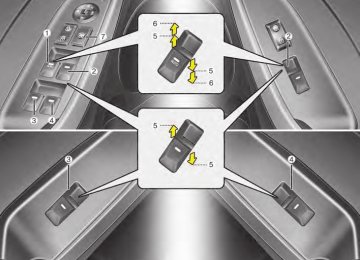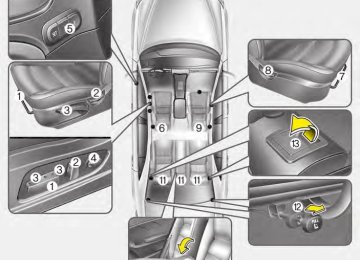- Download PDF Manual
-
Delete All: [5] Button Deletes all songs of My Music.
➀ Select the songs you wish to
delete from the list.
➁ After selecting, press [MENU] but- ton and select [Delete] from the menu.
YDM USA 4b (AUDIO).QXP 5/1/2016 1:07 PM Page 181
✽✽ NOTICE - Using the My Music • Even if memory is available, a maximum of 6,000 songs can be stored.
• The same song can be copied up to
1,000 times.
• Memory info can be checked in
the System menu of Setup.
MENU:Bluetooth® Wireless Technology Audio If BT Audio is selected, Bluetooth® Wireless Technology audio will start playing. Audio may not automatically start playing in some mobile phones.
(cid:129) Play/Stop: Press the TUNE knob to play and pause the current song. The title/artist info may not be sup- ported in some mobile phones. When it is not supported, no title or artist will be displayed. (cid:129) Previous/Next song Press [SEEK/TRACK] button to play previous or next song. The previous song/next song/play/ pause functions may not be support- ed in some mobile phones.
Features of your vehicle
WARNING - Distracted
Driving
Driving while distracted can result in a loss of vehicle control that may lead to an accident, severe personal injury, and death. The driver’s primary responsibility is in the safe and legal operation of a vehicle, and use of any handheld devices, other equipment, or vehicle sys- tems which take the driver’s eyes, attention and focus away from the safe operation of a vehi- cle or which are not permissible by law should never be used dur- ing operation of the vehicle.
181
YDM USA 4b (AUDIO).QXP 5/1/2016 1:07 PM Page 182
Features of your vehicle
Phone Mode
Making a call using the Steering wheel controls
❈ The actual features in the vehicle
may differ from the illustration.
(1) Mutes audio volume. (2) Press the button to change audio
source. FM1 ➟ FM2 ➟ AM ➟ SAT1 ➟ SAT2
➟ SAT3 ➟ CD ➟ USB(iPod®) ➟ AUX ➟ My Music ➟ BT Audio(3) Raises or lowers speaker volume.
4 182
(4) Activates voice recognition. (5) Places and transfers calls. (cid:129) Check call history and making
calls. - Shortly press the [CALL] button
on the steering wheel controls.
Pairing on the Steering wheel controls
- The call history list will be dis-
played on the screen.
- Press the [CALL] button again to connect a call to the selected number.
(cid:129) Redialing the most recently called
number. - Press and hold the [CALL] but- ton on the steering wheel con- trols.
- The most recently called number
is redialed.
(6) Ends calls or cancels functions.
❈ If call history does not exist, a screen asking whether to down- load call history is displayed. (The download feature may not be sup- ported in some mobile phones)
1. Press the [CALL] button on the
steering wheel controls.
2. Select [OK] to enter the Pair
Phone screen.
(cid:129) Vehicle Name: Name of device as shown when searching from your Bluetooth® Wireless Technology device
(cid:129) Passkey: Passkey used to pair the
device
YDM USA 4b (AUDIO).QXP 5/1/2016 1:07 PM Page 183
3. From your Bluetooth® Wireless Technology device (i.e. Mobile Phone), search and select your car audio system.
❈ SSP: Secure Simple Pairing Non SSP supported device: 4. After a few moments, a screen is displayed where the passkey is entered. Enter the passkey “0000” to pair your Bluetooth® Wireless Technology device with the car audio system.
Some phones (i.e., iPhone®, Android TM and Blackberry® phones) may offer an option to allow acceptance of all future Bluetooth® connection requests by default. Visit http://www.kia.com/ for additional information on pairing your Bluetooth®-enabled mobile phone, and to view a phone compat- ibility list.
(cid:129) If Bluetooth® Wireless Technology devices are paired but none are currently connected, pressing the [CALL] button on the steering wheel control displays the following screen. Select [Pair] to pair a new device or select [Connect] to con- nect a previously paired device.
SSP supported device: 4. After a few moments, a screen is displayed that has the 6 digit passkey from any nearby SSP device that is found. Check the passkey on your Bluetooth® Wireless Technology.
Features of your vehicle
MENU:Phone
With a Bluetooth®Wireless Technology the device [PHONE] button the Phone menu screen.
connected, press to display
Favorites: [1] Button Up to 20 frequently used contacts can be saved for easy access.
Call History: [2] Button Displays the call history list screen. If you select the [History] but there is no call history data, a prompt is dis- played which asks to download call history data.
183
YDM USA 4b (AUDIO).QXP 5/1/2016 1:07 PM Page 184
Features of your vehicle
Contacts: [3] Button Displays the Contacts list screen. If you select the [Contacts] but there is no contacts data stored, a prompt is displayed which asks to download contacts data.
Setup: [4] Button Displays Phone related settings. This feature may not be supported in some mobile phones. For more infor- mation on download support, refer to your mobile phone’s user manual.
Answering a Call Answering a call with a Bluetooth® Wireless Technology device connect- ed will display the following screen. To accept the call, press [CALL] but- ton on the steering wheel while the call is incoming. (cid:129) Caller: Displays the other party’s name when the incoming caller is saved within your contacts.
(cid:129) Incoming Number: Displays the
incoming number.
✽✽ NOTICE • When an incoming call pop-up is displayed, most Audio and SETUP mode features are disabled. Only the call volume will operate.
• The telephone number may not be properly displayed in some mobile phones.
4 184
YDM USA 4b (AUDIO).QXP 5/1/2016 1:07 PM Page 185
Favorites Press the [PHONE] button (cid:2) Select [Fav]. (cid:129) Saved favorite contact: Connects
call upon selection.
(cid:129) To add favorite: Downloaded con-
tacts can be saved as favorite.
(cid:129) To save Favorite, contacts should
be downloaded.
(cid:129) Contact saved in Favorites will not be automatically updated if the contact has been updated in the phone. To update Favorites, delete the Favorite and create a new Favorite.
Call History Press the [PHONE] button (cid:2) Select [History]. A list of incoming, outgoing and missed calls is displayed. (cid:129) Call history may not be saved in the call history list in some mobile phones.
(cid:129) Calls received with hidden caller ID will not be saved in the call history list.
(cid:129) Calling through the call history is not possible when there is no call history stored or a Bluetooth® Wireless Technology phone is not connected.
(cid:129) Up to 50 received, dialed and missed calls are stored in Call History.
(cid:129) Time of received/dialed calls and call time information are not stored in Call History.
Features of your vehicle
Contacts Press the [PHONE] button (cid:2) Select [Contacts]. The list of saved phone book entries is displayed.
✽✽ NOTICE Find a contact in alphabetical order, press the [MENU] button.
185
YDM USA 4b (AUDIO).QXP 5/1/2016 1:07 PM Page 186
(cid:129) It is not possible to begin down- loading a contact list when the con- tact download feature has been turned off within the Bluetooth® Wireless Technology device. In addition, some devices may require device authorization upon attempting to download contacts. If downloading does not normally occur, check the Bluetooth® Wireless Technology device set- tings or for notifications on the screen.
(cid:129) The contacts download feature may not be supported in some mobile phones. For more informa- tion of supported Bluetooth® devices and function support, refer to your phone’s user manual.
Features of your vehicle
(cid:129) Up to 1,000 contacts saved in your Bluetooth® Wireless Technology phone can be downloaded into the car contacts. Contacts that have been downloaded to the car cannot be edited or deleted on the phone. (cid:129) Mobile phone contacts are man- aged separately for each paired Bluetooth® Wireless Technology device (max 5 devices x 1,000 con- tacts each). Previously down- loaded data is maintained even if the Bluetooth® Wireless Technology device has been disconnected. (However, the contacts and call history saved to the phone will be deleted if a paired phone is delet- ed.)
(cid:129) It is possible to download contacts during Bluetooth® streaming audio. (cid:129) When downloading contacts, the icon will be displayed within the status bar.
4 186
YDM USA 4b (AUDIO).QXP 5/1/2016 1:07 PM Page 187
Voice Recognition Mode
Using Voice Recognition
Shortly press the button on the steering wheel controls. Say a com- mand. If prompt feedback is in [On], then the system will say “Please say a command after the beep (BEEP)”. (cid:129) If prompt feedback is in [On] mode, then the system will only say “(BEEP)”.
(cid:129) To change Prompt Feedback [On]/[Off], go to [SETUP] button (cid:2) [System] (cid:2) [Prompt Feedback].
(cid:129) For proper recognition, say the command after the voice instruc- tion and beep tone.
Contact List Best Practices (cid:129) Use full names vs. short or single syllable names. (“John Smith” vs. “Dad”, “Smith Residence” vs. “Home”)
(cid:129) Avoid using special characters or
hyphens. (@, &, #, /, -, *, +, etc.)
(cid:129) Avoid using acronyms. (“In Case of
Emergency” vs. “ICE”)
(cid:129) Spell words completely, no abbre- viations. (“Doctor Goodman” vs. “Dr. Goodman”)
Skipping Prompt Messages While prompt message is being stat- ed (cid:2) Shortly press the button on the steering wheel controls. The prompt message is immediately ended and the beep tone will sound. After the “Beep”, say the voice com- mand.
Features of your vehicle
Re-starting Voice Recognition While system waits for a command (cid:2) Shortly press the button on the steering wheel controls. The command wait state is immedi- ately ended and the beep tone will sound. After the “Beep”, say the voice command.
Ending Voice Recognition While Voice Recognition is operating (cid:2) Press and hold the button on the steering wheel controls. (cid:129) While using voice command, pressing any steering wheel con- trols or a different button will end voice command.
(cid:129) When the system is waiting for a voice command, say “cancel” or “end” to end voice command.
(cid:129) When the system is waiting for a voice command, press and hold the button on the steering wheel to end voice command.
187
YDM USA 4b (AUDIO).QXP 5/1/2016 1:07 PM Page 188
Features of your vehicle
Voice Recognition and Phone Contact Tips: The Kia Voice Recognition System may have difficulty understanding some accents or uncommon names. When using Voice Recognition to place a call, speak in a moderate tone, with clear pronunciation. To maximize the use of Voice Recognition, consider these guide- lines when storing contacts: (cid:129) Use full names vs. short or single syllable names. (“John Smith” vs. “Dad”, “Smith Residence” vs. “Home”)
(cid:129) Avoid using special characters or
hyphens. (@, &, #, /, -, *, +, etc.)
(cid:129) Avoid using acronyms. (“In Case of
Emergency” vs. “ICE”)
(cid:129) Spell words completely, no abbre- viations. (“Doctor Goodman” vs. “Dr. Goodman”)
4 188
YDM USA 4b (AUDIO).QXP 5/1/2016 1:07 PM Page 189
Features of your vehicle
More Help Here are some examples of mode commands. You can say a radio type like ‘FM’, ‘AM’, or ‘Satellite’. You can also say a media source like ‘CD’, ‘USB’, ‘My Music’, or ‘iPod®’. Additionally, there are phone commands like ‘Contacts’, ‘Call History’, or ‘Dial Number’. You can find more detailed commands in the user's manual. Please say a command after the beep.
Ending Voice Recognition
Shortly pressing the
button:
Please say a command after the beep. (BEEP)
Contacts
Please say the contact name you want to call.
Cancel
Illustration on Using Voice Recognition
Starting Voice Recognition
Shortly pressing the
button:
Please say a command after the beep. (BEEP)
Beep~
More Help
More Help Here are some examples of mode commands. You can say a radio type like ‘FM’, ‘AM’, or ‘Satellite’. You can also say a media source like ‘CD’, ‘USB’, ‘My Music’, or ‘iPod®’. Additionally, there are phone commands like ‘Contacts’, ‘Call History’, or ‘Dial Number’. You can find more detailed commands in the user's manual. Please say a command after the beep.
Skipping Voice Recognition
Shortly pressing the
button:
Please say a...
while guidance message is being stated
Shortly pressing the
button:
(BEEP)
More Help
189
YDM USA 4b (AUDIO).QXP 5/1/2016 1:07 PM Page 190
Features of your vehicle
Voice Command List Common Commands These commands can be used in most operations. (However a few commands may not be available during certain operations)
Function
Provides guidance on commands that can be used anywhere in the system. Provides guidance on commands that can be used within the current mode. Calls
saved in Contacts. Ex) Call “John Smith” Calls to the number that is saved as “Mobile” in Contacts. Ex) Call “John Smith” on Mobile Calls to the number that is saved as “Office” in Contacts. Ex) Call “John Smith” in Office Calls to the number that is saved as “Home” in Contacts Ex) Call “John Smith” at Home Calls to the number that is saved as “Other” in Contacts Ex) Call “John Smith” on Other Provides guidance on Phone related commands. After saying this command, say “Favorites”,“Call History”, “Contacts” or ”Dial Number” execute cor- responding functions. Displays the Favorite screen. Command
More Help
Help
Call
Call
on Mobile Call
in Office Call
at Home Call
on Other Phone
Favorites
4 190
Command
Call History Contacts
Dial Number
Redial Tutorial
Function
Displays the Call History screen. Displays the Contacts screen. After saying this command, say the name of a contact saved in the Contacts to automatically connect the call. Displays the Dial number screen. After saying this command, you can say the number that you want to call. Connects the last dialed call number. Provides guidance on how to use voice recognition and Bluetooth® connections (cid:129) When listening to the radio, displays the next (FM1➟FM2➟AM➟SAT1➟SAT2➟
radio screen. SAT3)
(cid:129) When listening to a different mode, displays the
Radio
most recently played radio screen.
(cid:129) When currently listening to the FM radio, main-
tains the current state.
(cid:129) When listening to a different mode, displays the
most recently played FM screen.
FM1(FM One) Displays the FM1 screen. FM2(FM Two) Displays the FM2 screen. AM Displays the AM screen.
YDM USA 4b (AUDIO).QXP 5/1/2016 1:07 PM Page 191
Features of your vehicle
Command AUX (Auxiliary) Bluetooth® Audio Plays the music saved in connected Bluetooth®
Plays the connected external device.
Function
Mute Cancel (Exit)
device. Mutes the sound. Ends voice command.
Command
Function
FM Preset 1~6 Plays the most recently played broadcast saved in
FM Preset 1~6.
AM Preset 1~6 Plays the broadcast saved in AM Preset 1~6. FM 87.5~107.9 Plays the FM broadcast of the corresponding fre-
AM 530~1710
SIRIUS (Satellite)
quency. Plays the AM broadcast of the corresponding fre- quency. (cid:129) When listening to the SiriusXM ®, maintains the
current state.
(cid:129) When listening to a different mode, displays the
most recently played SiriusXM® screen. Displays the selected SiriusXM® screen.
Plays the selected SiriusXM® channel.
Moves to the most recently played media screen. Plays music on the CD. Plays music on the USB device. Plays music on the iPod®. Plays music saved in My Music.
SIRIUS (Satellite) 1~3
SIRIUS Channel 0~223
Media CD USB iPod® My Music191
YDM USA 4b (AUDIO).QXP 5/1/2016 1:07 PM Page 192
Features of your vehicle
FM/AM Radio Commands Commands available during FM/AM Radio operation.
Command
Preset 1~6
ScanPreset Scan
Function
Plays the broadcast station saved in preset 1~6. Scans receivable frequencies from the current broadcast and plays for 10 seconds each. Moves to the next preset from the current present and plays for 10 seconds each.
Satellite Radio Commands Commands that can be used while listening to Satellite Radio.
Command Channel 0~223
ScanPreset 1~6
InformationFunction
Plays the selected Satellite Radio channel. Scans receivable channels from the current broadcast and plays for 10 seconds each. Plays the broadcast saved in preset 1~6. Displays the information of the current broadcast.
4 192
YDM USA 4b (AUDIO).QXP 5/1/2016 1:07 PM Page 193
Audio CD Commands Commands available during Audio CD operation.
MP3 CD/USB Commands Commands available during MP3 CD/USB operation.
Features of your vehicle
Command
Random Random Off
Repeat Repeat Off
Track 1~30
Function
Randomly plays the tracks within the CD. Cancels random play to play tracks in sequential order. Repeats the current track. Cancels repeat play to play tracks in sequential order. Plays the desired track number.
Function
Command
Random Random Off
Repeat Repeat Off
Randomly plays the files within the current folder. Cancels random play to play files in sequential order. Repeats the current file. Cancels repeat play to play files in sequential order. Displays the information screen of the current file. Plays the first file in the next folder.
Information Next Folder Previous Folder Plays the first file in the previous folder.
193
YDM USA 4b (AUDIO).QXP 5/1/2016 1:07 PM Page 194
Features of your vehicle
iPod® Commands Commands available during iPod® operation.
My Music Commands Commands available during My Music operation.
Command
Random
Random Off
Repeat Repeat Off
Function
Randomly plays the songs within the current cate- gory.
Cancels random play to play songs in sequential order. Repeats the current song. Cancels repeat play to play songs in sequential order.
Command
Random Random Off
Repeat Repeat Off
Delete
Function Randomly plays all saved files. Cancels random play to play files in sequential order. Repeats the current file. Cancels repeat play to play files in sequential order. Deletes the current file. You will bypass an addi- tional confirmation process.
4 194
YDM USA 4b (AUDIO).QXP 5/1/2016 1:07 PM Page 195
Bluetooth® Wireless Technology Audio Commands Commands available during Bluetooth® Wireless Technology audio streaming from mobile phone opera- tion Command Operation.
Command
Play Pause
Function
Plays the currently paused song. Pauses the current song.
Features of your vehicle
195
YDM USA 4b (AUDIO).QXP 5/1/2016 1:07 PM Page 196
Media Display When playing an MP3 file, select the desired display info from ‘Folder/File’ or ‘Album/Artist/Song’.
With the Sound Button
Press the [SETUP] button (cid:2) Select [Sound].
Features of your vehicle
Setup Mode
With the Display Button
Press the [SETUP] button (cid:2) Select [Display].
Mode Pop up [Mode Pop up] (cid:2) Changes [On] selection mode. (cid:129) During On state, press the [RADIO] or [MENU] button to display the mode change pop up screen.
4 196
YDM USA 4b (AUDIO).QXP 5/1/2016 1:07 PM Page 197
Position This menu allows you to set the Fader, Balance. Select [Position]. (cid:129) Return: While adjusting values, the TUNE knob will
pressing restore the parent menu.
(cid:129) Fader, Balance: Selects the sound
fader and balance.
(cid:129) Default: Restores default settings.
Speed Dependent Volume Control This feature is used to automatically control the volume level according to the speed of the vehicle. Select [Speed Dependent Vol.] (cid:2) Set [Off/On].
Tone This menu allows you to set the Bass, Middle, Treble. Select [Tone]. (cid:129) Return: While adjusting values, pressing the TUNE knob will restore the parent menu. (cid:129) Bass, Middle, Treble: Selects the sound tone. (cid:129) Default: Restores default settings.
Features of your vehicle
Voice Recognition Volume Adjusts voice recognition volume. Select [Voice Recognition Vol.].
197
YDM USA 4b (AUDIO).QXP 5/1/2016 1:07 PM Page 198
Features of your vehicle
With the Phone Button
Press the [SETUP] button (cid:2) Select [Phone].
Pair Phone The following steps are the same as those described the section “Pairing on the Steering wheel con- trols” on the previous page.
in
4 198
(cid:129) Bluetooth® Wireless Technology features supported within the vehi- cle are as follows. Some features may not be supported depending on your Bluetooth® Wireless Technology device. - Outgoing/Incoming Handsfree
calls
- Operations during a call (Switch to Private, Switch to call waiting, MIC on/off)
- Downloading Call History - Downloading Mobile Contacts - Bluetooth® Wireless Technology
device auto connection
- Bluetooth® Audio Streaming
(cid:129) Up to five Bluetooth® Wireless Technology devices can be paired to the Car Handsfree system.
(cid:129) Only one Bluetooth® Wireless Technology device can be con- nected at a time.
(cid:129) Other devices cannot be paired while a Bluetooth® Wireless Technology device is connected.
(cid:129) Only Bluetooth®Wireless Technology Handsfree and Bluetooth® audio related features are supported.
(cid:129) Bluetooth ® related operations are possible only within devices that support Handsfree or audio fea- tures, such as a Bluetooth® Wireless Technology mobile phone or a Bluetooth® audio device.
(cid:129) If a connected Bluetooth®Wireless Technology device becomes dis- connected due to being out of communication range, turning the device OFF, or a Bluetooth® Wireless Technology communica- tion error, corresponding Bluetooth® Wireless Technology devices are automatically searched and recon- nected.
YDM USA 4b (AUDIO).QXP 5/1/2016 1:07 PM Page 199
Features of your vehicle
(cid:129) If the system becomes unstable due to communication errors between the car Handsfree and the Bluetooth® Wireless Technology device, reset the device by turning off and back on again. Upon reset- ting Bluetooth® Wireless Technology device, the system will be restored. (cid:129) After pairing is complete, a con- tacts download request is sent once to the mobile phone. Some mobile phones may require confir- mation upon receiving a download request, ensure your mobile phone accepts the connection. Refer to your phones user’s manual for additional information regarding phone pairing and connections.
Phone List Press the [SETUP] button (cid:2) Select [Phone] (cid:2) Select [Phone List]. 1) Connected Phone: Device that is
currently connected.
2) Paired Phone: Device that is
paired but not connected.
(cid:129) Connecting a Device From the paired phone list, select the device you want to connect and select [Connect].
199
YDM USA 4b (AUDIO).QXP 5/1/2016 1:07 PM Page 200
Features of your vehicle
(cid:129) Changing Priority What is Priority? It is possible to pair up to five Bluetooth® Wireless Technology devices with the car audio system. The “Change Priority” feature is used to set the connection priority of paired phones.
(cid:129) Disconnecting a Device From the paired phone list, select the currently connected device and select [Disconnect].
From the paired phone list, select the phone you want to switch to the highest priority, then select [Change Priority] from the Menu. The selected device will be changed to the high- est priority. Priority icon will be displayed when the selected phone is set as a priori- ty phone.
4 200
YDM USA 4b (AUDIO).QXP 5/1/2016 1:07 PM Page 201
Features of your vehicle
Pairing a New Device Press the [SETUP] button (cid:2) Select [Phone] (cid:2) Select [Pair Phone]. Bluetooth® Wireless Technology devices can be paired with the audio system. For more information, refer to the “Pairing through Phone Setup” sec- tion within Bluetooth® Wireless Technology.
(cid:129) Deleting a Device From the paired phone list, select the device you want to delete and select [Delete]. - When deleting the currently con- nected device, the device will auto- matically be disconnected to pro- ceed with the deleting process.
- If a paired Bluetooth® Wireless Technology device is deleted, the device’s call history and contacts data will also be deleted.
- To re-use a deleted device, you
must pair the device again.
Viewing Paired Phone List Press the [SETUP] button (cid:2) Select [Phone] (cid:2) Select [Phone List]. This feature is used to view mobile phones that have been paired with the audio system. Upon selecting a paired phone, the setup menu is dis- played. For more information, refer to the “Setting Bluetooth®Wireless Technology Connection” section within Bluetooth® Wireless Technology.
201
YDM USA 4b (AUDIO).QXP 5/1/2016 1:07 PM Page 202
Features of your vehicle
1) Connect/Disconnect Phone: Connect/ Disconnects currently selected phone.
2) Change Priority: Sets currently selected phone to highest connec- tion priority.
3) Delete: Deletes
selected phone.
the currently
4) Return: Moves to the previous
screen.
(cid:129) To learn more about whether your mobile phone supports contact downloads, refer to your mobile phone user’s manual.
(cid:129) The contacts for only the connect-
ed phone can be downloaded.
4 202
Outgoing Volume Press the [SETUP] button (cid:2) Select [Phone] (cid:2) Select [Outgoing Volume] Use TUNE knob to adjust the outgo- ing volume level. (cid:129) While on a call, the volume can be changed by using the [SEEK/TRACK] button.
Downloading Contacts Press the [SETUP] button (cid:2) Select [Phone] (cid:2) Select [Contacts Download]. As the contacts are downloaded from the mobile phone, a download progress bar is displayed. (cid:129) Upon downloading phone con- tacts, the previous corresponding data is deleted.
(cid:129) This feature may not be supported
in some mobile phones.
(cid:129) Voice Recognition may not operate while contacts are being down- loaded.
YDM USA 4b (AUDIO).QXP 5/1/2016 1:07 PM Page 203
Features of your vehicle
With the System Button
Memory Information Displays currently used memory and total system memory. Select [Memory Information] (cid:2) [OK]. The currently used memory is dis- played on the left side while the total system memory is displayed on the right side.
Press the [SETUP] button (cid:2) Select [System].
203
Turning Bluetooth System Off Press the [SETUP] button (cid:2) Select [Phone] (cid:2) Select [Bluetooth System Off]. Once Bluetooth® Wireless Technology is turned off, Bluetooth® Wireless Technology related features will not be supported within the audio sys- tem. (cid:129) To turn Bluetooth®Wireless Technology back on, go to [SETUP] button (cid:2) [Phone] and select “Yes”.
YDM USA 4b (AUDIO).QXP 5/1/2016 1:07 PM Page 204
Features of your vehicle
Prompt Feedback This feature is used to change voice command feedback between Normal and Expert modes. Select [Prompt Feedback] (cid:2) Set through TUNE knob. (cid:129) On: This mode is for beginner users and provides detailed instructions during voice command operation.
(cid:129) Off: This mode is for expert users and omits some information during voice command operation. (When using Expert mode, guidance instructions can be heard through the [Help] or [Menu] commands.
Language This menu is used to set the display and voice recognition language. Select [Language]. The system will reboot after the lan- guage is changed. (cid:129) Language support by region.
English, Français, Español
4 204
YDM USA 4b (AUDIO).QXP 5/1/2016 1:07 PM Page 205
Features of your vehicle
of Google,
Sirius, XM and all related marks and logos are trademarks of Sirius XM Radio Inc. Android™ is a trademark Inc. BlackBerry is a registered trade- mark of Research In Motion Limited (RIM). All other marks, channel names and logos are the property of their respective own- ers. All rights reserved.
iPod® is a registered trademark of Apple Inc. iPod® mobile digital device sold separately. The Bluetooth® word mark and logos are registered trademarks owned by Bluetooth® SIG, Inc. and any use of such marks by Kia is under license. SiriusXM services require a subscription sold separately, or as a package, by Sirius XM Radio Inc. If you decide to continue serv- ice after your trial, the subscrip- tion plan you choose will automat- ically renew thereafter and you will be charged according to your chosen payment method at then- current rates. Fees and taxes apply. To cancel you must call SiriusXM at 1-866-635-2349. See SiriusXM Customer Agreement for complete terms at www.sir- iusxm.com. SiriusXM U.S. satellite and data services are available only in the 48 contiguous states, DC and Puerto Rico (with cover- age limitations). SiriusXM satellite service in Canada; see www.siriusxm.ca. All fees and programming subject to change.
is also available
205
YDM USA 4b (AUDIO).QXP 5/1/2016 1:07 PM Page 206
Features of your vehicle
AUDIO (With Touch Screen)
■ Type B
4 206
B0H3G0000EU
YDM USA 4b (AUDIO).QXP 5/1/2016 1:07 PM Page 207
Feature of Your Audio
Head unit
❈ The actual features in the vehicle
may differ from the illustration.
(1) EJECT (cid:129) Ejects the disc.
(2) RADIO (cid:129) Changes to FM/AM/SiriusXM mode. (cid:129) Each time the button is pressed, the mode is changed in the order of FM1 ➟ FM2 ➟ AM ➟ SAT1 ➟ SAT2 ➟ SAT3.
(3) MEDIA (cid:129) Changes to CD/USB(iPod ®)/AUX/ My Music/Bluetooth® Audio mode. (cid:129) Each time the button is pressed, the mode is changed in the order of CD ➟ USB(iPod®) ➟ AUX ➟ My Music ➟ BT(Bluetooth®) Audio.
(4) PHONE (cid:129) Changes to Phone mode. (cid:129) When a phone is not connected, the connection screen is displayed.
(5) POWER/VOL knob (cid:129) Power knob: Press to turn power
on/off.
(cid:129) Volume knob: Turn left/right to con-
trol volume.
Features of your vehicle
(6) SEEK/TRACK (cid:129) When pressed briefly
- Radio mode: Plays previous/
next frequency.
- Media (CD/USB/iPod®/My Music) track,
modes: Changes song(file).
the
(cid:129) When pressed and held
- Radio mode:
Continuously changes the frequency. Upon release, plays the current fre- quency.
- Media(CD/USB/iPod®/My Music) modes: Rewinds or fast forwards the track or file.
- During a Handsfree call, controls
the call volume.
207
YDM USA 4b (AUDIO).QXP 5/1/2016 1:07 PM Page 208
Features of your vehicle
(9) SCAN (cid:129) Radio mode: Previews all receiv- able broadcasts for 5 seconds each.
(cid:129) Media (CD/USB/My Music) modes: Previews each song (file) for 10
seconds each.(10) SETUP (cid:129) Changes to Setup mode.
(11) TUNE knob (cid:129) Radio mode: Turn
broadcast frequencies.
to change
(cid:129) Media (CD/USB/iPod ®/My Music) modes: Turn to search Tracks/ channels/files.
(12) CAT/FOLDER (cid:129) SiriusXM Radio: Category Search. (cid:129) MP3 CD/USB mode: Search Folder.
(7) DISP (cid:129) Turns the monitor display on/off.
(8) MUTE (cid:129) When the button is pressed, stops sound and “Audio Mute” is dis- played on LCD.
4 208
YDM USA 4b (AUDIO).QXP 5/1/2016 1:07 PM Page 209
✽✽ NOTICE - Using Compact
Discs
• This device has been manufactured to be com- patible with software bearing the following logo marks. • Do not clean discs with chemical solutions, such as record sprays, antistatic sprays, antistatic liq- uids, benzene, or thinners.
• After using a disc, put the disc back in its original case to prevent disc scratches.
• Hold discs by their edges or within the center hole to prevent damage to disc surfaces.
• Do not introduce foreign sub- stances into the disc insert/eject slot. Introducing foreign sub- stances could damage the device interior.
• Do not insert two discs simultane-
ously.
• When using CD-R/CD-RW discs, differences in disc reading and playing times may occur depend- ing on the disc manufacturer, pro- duction method and the recording method used.
(Continued)
(Continued) • Clean fingerprints and dust off the disc surface (coated side) with a soft cloth.
• The use of CD-R/CD-RW discs attached with labels may result in disc slot jams or difficulties in disc removal. Such discs may also result in noise while playing.
• Some CD-R/CD-RW discs may not properly operate depending on the disc manufacturer, production method and the recording method used. If problems persist, trying using a different CD as continued use may result in malfunctions.
• The performance of this product may differ depending on the CD- RW Drive Software.
• Copy-protected CDs such as S- type CDs may not function in the device. DATA discs cannot be played. (However, such discs may still operate but will do so abnor- mally.)
(Continued)
Features of your vehicle
(Continued) • Do not use abnormally shaped discs (8cm, heart-shaped, octagon- shaped) as such discs could lead to malfunctions.
• If the disc is straddled on the disc slot without removal for 10 sec- onds, the disc will automatically be re-inserted into the disc player. • Only genuine audio CDs are sup- ported. Other discs may result in recognition failure. (e.g. copy CD- R, CDs with labels)
209
YDM USA 4b (AUDIO).QXP 5/1/2016 1:07 PM Page 210
Features of your vehicle
✽✽ NOTICE - Using the USB
Devices
• Connect the USB device after turning on the engine. The USB device may become damaged if it is already connected when the ignition is turned on. The USB device may not operate properly if the car ignition is turned on or off with the USB device connected.
• Be careful for static electricity when connecting/disconnecting USB devices.
• Encoded MP3 Players will not be recognized when connected as an external device.
• When connecting an external USB device, the vehicle's audio system may not recognize the USB depending on what firmware is used by USB device or what files are on the USB.
• Only products formatted with byte/sectors under 64Kbyte will be recognized.
• This device recognizes USB devices formatted in FAT 12/16/32
file formats. This device does not recognize files in NTFS file for- mat.(Continued)
4 210
(Continued) • Some USB devices may not be sup- ported due to compatibility issues. • Avoid contact between the USB connector and bodily parts or for- eign objects.
• Repeated connecting/disconnect- ing of USB devices within short periods of time may result in prod- uct malfunction.
• A strange noise may occur when
disconnecting the USB.
• Make sure to connect/disconnect external USB devices with the audio power turned off.
• The amount of time required to recognize the USB device may dif- fer depending on the type, size or file formats stored on the USB. Such differences in time are not indications of malfunctions.
• The vehicle audio system only sup- ports USB devices designed to play music files.
• USB images and videos are not
supported.
(Continued) • Do not use the USB I/F to charge batteries or USB accessories that generate heat. Doing so may lead to worsened performance or dam- age to the audio system.
• The audio system may not recog- nize the USB device if separately purchased USB hubs and exten- sion cables are being used. Connect the USB device directly with the USB port of the vehicle.
• When using mass storage USB devices with separate logical drives, only files saved to the root drive can be played.
• Files may not properly operate if application programs are installed on the USBs.
• The audio system may not operate normally if MP3 Players, cellular phones, digital cameras, or other electronic devices (USB devices not recognized as portable disk drives) are connected with the audio system.
(Continued)
(Continued)
YDM USA 4b (AUDIO).QXP 5/1/2016 1:07 PM Page 211
Features of your vehicle
(Continued) • Avoid use of USB memory products that can also be used as key chains or mobile phone accessories. Use of such products may cause damage to the USB jack.
• Connecting an MP3 device or phone through various channels, such as AUX/BT or Audio/ USB mode may result in pop noises or abnormal operation.
(Continued) • Charging through the USB may not work for some mobile devices. • The device may not support nor- mal operation when using a typi- cal USB memory device (minia- ture, keychain, etc.). For best results, use a typical USB device that has a metal case.
• The device may not support nor- mal operation when using formats such as HDD Type, CF, or SD Memory.
• The device will not support files locked by DRM (Digital Rights Management.)
• USB memory sticks used by con- necting an Adaptor (SD Type or CF Type) may not be properly rec- ognized.
• The device may not operate prop- erly when using USB HDDs or USBs subject to connection fail- ures caused by vehicle vibrations. (e.g. i-stick type)
(Continued)
211
YDM USA 4b (AUDIO).QXP 5/1/2016 1:07 PM Page 212
Features of your vehicle
✽✽ NOTICE - Using an iPod® • iPod® is a registered trademark of
Apple Inc.
• In order to use the iPod® with your vehicle's audio system, you must use a dedicated iPod® cable. (the cable that is supplied when purchasing iPod®/iPhone® prod- ucts)
• If the iPod® is connected to the vehicle while it is playing, a high pitch sound could occur for approximately 1-2 seconds imme- diately after connecting. If possi- ble, connect the iPod® to the vehi- cle with the iPod® stopped/paused. • When the vehicle ignition is set to ACC or ON, connecting the iPod® through the iPod® cable will charge the iPod® through the car audio system.
• When connecting with the iPod® cable, make sure to fully insert the jack to prevent communication interference.
(Continued)
4 212
(Continued) • When the EQ features of an exter- nal device, such as the iPod®, and the audio system are both active, EQ effects could overlap and cause sound deterioration and dis- tortion. Whenever possible, turn off the EQ feature within the external device when it is connect- ed to the audio system.
• Noise may occur when an iPod® or AUX device is connected. When such devices are not being used, disconnect the device for storage. • When the iPod® or AUX device power is connected to the power jack, playing the external device may result in noise. In such cases, disconnect the power connection before use.
• Skipping or improper operation may occur depending on the char- acteristics of your iPod®/iPhone® device.
(Continued)
(Continued) • If your iPhone® is connected to both the Bluetooth® Wireless Technology and USB, the sound may not be properly played. In your iPhone®, select the Dock con- nector or Bluetooth® Wireless Technology to change the sound output (source).
• iPod® mode cannot be operated when the iPod® cannot be recog- nized due to versions that do not support communication protocols. • For fifth generation iPod® Nano devices, the iPod® may not be rec- ognized when the battery level is low. Please charge the iPod® for use.
• The search/play orders shown within the iPod® device may differ from the orders shown within the audio system.
• If the iPod® malfunctions due to an iPod® device defect, reset the iPod® and try again. (To learn more, refer to your iPod® manual) (Continued)
YDM USA 4b (AUDIO).QXP 5/1/2016 1:07 PM Page 213
(Continued) • Some iPod® products may not sync with the System depending on the version. If the Media is removed before the Media is rec- ognized, then the system may not properly restore the previously operated mode. (iPad® charging is not supported.)
• Use an iPod® cable shorter than 1
meter in length such as the one originally supplied with a new iPod®, longer cables may lead to the audio system not recognizing the iPod®.✽✽ NOTICE - Using the
Bluetooth®Wireless Technology Audio Mode
• Bluetooth® Wireless Technology Audio Mode can be used only when a Bluetooth® Wireless Technology phone has been con- nected. • Bluetooth® Wireless Technology Audio Mode will not be available when connecting mobile phones that do not support this feature. • If a Bluetooth® Wireless Technology Phone is being used to play music and receives an incoming or out- going phone call, then the music will stop. • Moving the Track up/down while playing Bluetooth® Wireless Technology audio mode may result in pop noises with some mobile phones. • Bluetooth® Wireless Technology streaming audio may not be sup- ported in some mobile phones.
Features of your vehicle
(Continued) • When returning to Bluetooth® Wireless Technology Audio mode after ending a call, the mode may not automatically restart in some mobile phones.
• Receiving an incoming call or making an outgoing call while playing Bluetooth® Wireless Technology Audio may result in audio interference.
(Continued)
213
YDM USA 4b (AUDIO).QXP 5/1/2016 1:07 PM Page 214
Features of your vehicle
✽✽ NOTICE - Using the
Bluetooth®Wireless Technology Cellular Phone
• Bluetooth® Wireless Technology Handsfree refers to a device which allows the user to conveniently make phone calls with Bluetooth® Wireless Technology mobile phones through the audio system. • Bluetooth® Wireless Technology allows devices to be connected in a short distance, including hands- free devices, stereo headsets, wire- less remote controllers, etc. For more the Bluetooth® Wireless Technology website at www.Bluetooth.com. Before using Bluetooth® Wireless Technology audio features.
information, visit
• The Bluetooth® word mark and logos are registered trademarks owned by Bluetooth® SIG, Inc. and any use of such marks by Kia is under license. Other trade- marks and trade names are those of their respective owners. A Bluetooth® enabled cell phone is required to use Bluetooth® Wireless Technology.
(Continued)
4 214
(Continued) • Bluetooth® Wireless Technology features supported within the vehicle are as follows. Some fea- tures may not be supported depending on your Bluetooth® Wireless Technology device. - Answering
placing Bluetooth® Wireless Technology Handsfree calls
and
- Menu operation during call (Switch to Private, Switch to call waiting, Outgoing volume)
Audio
device auto connection
- Download Call History - Download Mobile Phone book - Bluetooth® Wireless Technology - Bluetooth® Wireless Technology • Before using Bluetooth® Wireless Technology related features of the audio system, refer your phone’s User’s Manual for phone-side Bluetooth® Wireless Technology operations.
(Continued)
and
• Pairing
connecting
turning on
(Continued) • The phone must be paired to the audio system to use Bluetooth® Wireless Technology related fea- tures. Bluetooth® Wireless Technology enabled mobile phone will work only when the Bluetooth® Wireless Technology option within your mobile phone has been turned on. (Methods of the Bluetooth® Wireless Technology enabled feature may differ depending on the mobile phone.) • Do not use a cellular phone or per- Bluetooth® Wireless form Technology settings (e.g. pairing a phone) while driving. the phone supports Bluetooth® Wireless Technology, the phone will not be found during device searches if the phone has been set to hidden state or the Bluetooth® Wireless Technology has been deactivated. Disable the hidden state or activate the Bluetooth® Wireless Technology prior to searching/connecting with the car audio system.
• Even
if
(Continued)
YDM USA 4b (AUDIO).QXP 5/1/2016 1:07 PM Page 215
Features of your vehicle
(Continued) • You will not be able to use the hands-free feature when your phone (in the car) is outside of the cellular service area. (e.g. in a tun- nel, in an underground area, in a mountainous area, etc.)
• If the cellular phone signal is poor or the vehicles interior noise is too loud, it may be difficult to hear the other person’s voice during a call. • Do not place the phone near or inside metallic objects, otherwise communications with Bluetooth® Wireless Technology system or cel- lular service stations can be dis- turbed.
• Placing the audio system within an electromagnetic environment may result in noise interference.
• Some cellular phones or other devices may cause interference noise or malfunction to the audio system. In this case, storing the device in a different location may resolve the condition.
(Continued)
(Continued) • While a phone
is connected through Bluetooth® Wireless Technology your phone may dis- charge quicker than usual for additional Bluetooth® Wireless Technology-related operations.
(IGN/ACC ON),
• If Priority is set upon vehicle igni- tion the Bluetooth® Wireless Technology phone will be automatically con- nected. Even if you are outside, the Bluetooth® Wireless Technology phone will be automatically con- nected once you are in the vicinity of the vehicle. If you do not want to automatically connect your Bluetooth® Wireless Technology phone, try the following. 1) Turn off the Bluetooth® Wireless in your 2) Turn off the Bluetooth® Wireless Technology feature in your car audio system.
Technology mobile phone.
feature
(Continued)
(Continued)
off]
- To turn off the Bluetooth® Wireless Technology feature in your car audio system, go to [SETUP] button (cid:2) [Phone] and the Bluetooth® [turn Wireless Technology feature. • Bluetooth® Wireless Technology connection may become intermit- tently disconnected some mobile phones. Follow these steps to try again. 1) Turn the Bluetooth® Wireless Technology function within the mobile phone off/on and try again.
in
2) Turn the mobile phone power
Off/On and try again.
3) Completely remove the mobile phone battery, reboot, and then try again.
4) Reboot the audio system and try
again.
5) Delete all paired devices, pair and
try again. • It is possible to pair up to five Bluetooth® Wireless Technology devices to the car system.
(Continued)
215
YDM USA 4b (AUDIO).QXP 5/1/2016 1:07 PM Page 216
✽✽ NOTICE • Bluetooth® Wireless Technology Handsfree is a feature that enables drivers to practice safe driving. Connecting the car audio system with a Bluetooth® Wireless Technology phone allows the user to conveniently make calls, receive calls, and manage the phone book. the Bluetooth® Before using Wireless Technology, carefully read the contents of this user’s manual.
WARNING
(cid:129) Excessive use or operations while driving may lead to neg- ligent driving practices and be the cause of accidents.
(cid:129) Do not operate the device
excessively while driving.
(cid:129) Viewing the screen for pro- longed periods of time while driving is dangerous and may lead to accidents.
Features of your vehicle
(Continued) • Phone contact names should be saved in English or they may not be displayed correctly.
• The Handsfree call volume and quality may differ depending on the mobile phone. • Only one Bluetooth® Wireless Technology device can be connect- ed at a time.
• In some mobile phones, starting the ignition while talking through Bluetooth® Wireless Technology enabled handsfree call will result in the call becoming disconnected. (Switch the call back to your mobile phone when starting the ignition.)
• If the mobile phone is not paired or connected, it is not possible to enter Phone mode. Once a phone is paired or connected, the guid- ance screen will be displayed.
• Bluetooth® Handsfree may not be supported in some mobile phones. To learn more about mobile device compatibility, visit http://www. kia.com/us/en/content/owners/ bluetooth.
4 216
YDM USA 4b (AUDIO).QXP 5/1/2016 1:07 PM Page 217
Features of your vehicle
(Continued) • Phone related voice commands can be used only when a Bluetooth® Wireless Technology device is con- nected.
• When making calls by stating a name, the corresponding contact must be downloaded and stored within the audio system. • After downloading the Bluetooth® Wireless Technology phone book, it takes some time to convert the phone book data into voice infor- mation. During this time, voice recognition may not properly operate.
• Pronounce the voice commands naturally and clearly as if in a nor- mal conversation.
✽✽ NOTICE - Using Voice Recognition
• When using the voice recognition feature, only commands listed within the user’s manual are sup- ported.
• Be aware that during the opera- tion of the voice recognition sys- tem, pressing any button other than the button will terminate the voice recognition mode.
• For optimal voice recognition per- formance, position your head below the microphone above the driver’s seat and maintain proper position when speaking voice com- mands.
• Within the following situations, voice recognition may not function properly due to external sound. - When the windows and sunroof
are open
- When the blower AC/heater is
set to high
- When entering and passing
through tunnels
- When driving on rugged and
uneven roads
- During severe rain (heavy rains,
windstorms)
(Continued)
217
YDM USA 4b (AUDIO).QXP 5/1/2016 1:07 PM Page 218
(1) Mode Display Displays current operating mode.
(2) Frequency Displays the current frequency.
(3) Preset Displays current preset number [1] ~ [6].
(4) Preset Display Displays preset buttons.
(5) A.Store Automatically saves frequencies with superior reception to preset buttons.
With the Radio Mode Button
Pressing the [RADIO] button will change the operating mode in the order of FM1 ➟ FM2 ➟ AM ➟ SAT1 ➟ SAT2 ➟ SAT3. If [Mode Pop up] is turned on within [SETUP] button (cid:2) [Display], then pressing the [RADIO] button will dis- play the Radio Mode Pop up screen. Turn the TUNE knob to move the focus. Press the knob to select.
Features of your vehicle
Radio Mode
Radio Mode Display Controls
4 218
YDM USA 4b (AUDIO).QXP 5/1/2016 1:07 PM Page 219
Seek Press the [SEEK/TRACK] button to play the previous/next frequency.
Tune Turn the TUNE knob to select the desired frequency.
Selecting Presets/Saving Presets Press the [Preset] to display the broadcast information for the fre- quency saved to each button. Press the [1] ~ [6] to play the desired preset. While listening to a frequency you want to save as a preset, press and hold one of the [1] ~ [6] to save the current frequency to the selected preset.
Features of your vehicle
A.Store(Auto Store) Press the [A.Store] to automatically save receivable frequencies to pre- set buttons.
Scan Press the [SCAN] button to preview frequencies with superior reception for 5 seconds each. Press and hold the [SCAN] button to preview presets for 5 seconds each. Once scan is complete, the previous frequency will be restored. While Scan is operating, pressing the [SCAN] button will cancel scanning.
219
YDM USA 4b (AUDIO).QXP 5/1/2016 1:07 PM Page 220
Features of your vehicle
SiriusXM®Satellite Radio information
Satellite Radio channels: Enjoy SiriusXM Satellite Radio with a 3- month trial subscription to the Sirius Select package.You’ll get over 140 chan- nels, including commercial-free music, plus all your favorite sports, exclusive talk, entertainment, and a selection of premium programming. For more infor- mation and a complete list of SiriusXM channels, visit siriusxm.com in the United States, siriusxm.ca in Canada, or call SiriusXM at 1-888-539-7474.
Satellite Radio reception factors: To receive the satellite signal, your vehi- cle has been equipped with a satellite radio antenna located on the roof of your vehicle. The vehicle roof provides the best location for an unobstructed, open view of the sky, a requirement of a satellite radio system. Like AM/FM, there are several factors that can affect satellite radio reception performance: (cid:129) Antenna obstructions: For optimal reception performance, keep the antenna clear of snow and ice build- up and keep luggage and other material as far away from the anten-