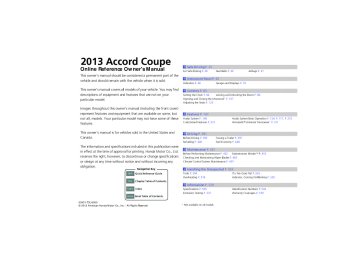- 2012 Honda Accord Coupe Owners Manuals
- Honda Accord Coupe Owners Manuals
- 1997 Honda Accord Coupe Owners Manuals
- Honda Accord Coupe Owners Manuals
- 2013 Honda Accord Coupe Owners Manuals
- Honda Accord Coupe Owners Manuals
- 1990 Honda Accord Coupe Owners Manuals
- Honda Accord Coupe Owners Manuals
- 2003 Honda Accord Coupe Owners Manuals
- Honda Accord Coupe Owners Manuals
- 2010 Honda Accord Coupe Owners Manuals
- Honda Accord Coupe Owners Manuals
- 2008 Honda Accord Coupe Owners Manuals
- Honda Accord Coupe Owners Manuals
- 1998 Honda Accord Coupe Owners Manuals
- Honda Accord Coupe Owners Manuals
- 1992 Honda Accord Coupe Owners Manuals
- Honda Accord Coupe Owners Manuals
- 2001 Honda Accord Coupe Owners Manuals
- Honda Accord Coupe Owners Manuals
- 2007 Honda Accord Coupe Owners Manuals
- Honda Accord Coupe Owners Manuals
- 2009 Honda Accord Coupe Owners Manuals
- Honda Accord Coupe Owners Manuals
- 1991 Honda Accord Coupe Owners Manuals
- Honda Accord Coupe Owners Manuals
- 2002 Honda Accord Coupe Owners Manuals
- Honda Accord Coupe Owners Manuals
- 2006 Honda Accord Coupe Owners Manuals
- Honda Accord Coupe Owners Manuals
- 2011 Honda Accord Coupe Owners Manuals
- Honda Accord Coupe Owners Manuals
- 1995 Honda Accord Coupe Owners Manuals
- Honda Accord Coupe Owners Manuals
- 2005 Honda Accord Coupe Owners Manuals
- Honda Accord Coupe Owners Manuals
- 1993 Honda Accord Coupe Owners Manuals
- Honda Accord Coupe Owners Manuals
- 1994 Honda Accord Coupe Owners Manuals
- Honda Accord Coupe Owners Manuals
- 1996 Honda Accord Coupe Owners Manuals
- Honda Accord Coupe Owners Manuals
- 2000 Honda Accord Coupe Owners Manuals
- Honda Accord Coupe Owners Manuals
- 1999 Honda Accord Coupe Owners Manuals
- Honda Accord Coupe Owners Manuals
- 2004 Honda Accord Coupe Owners Manuals
- Honda Accord Coupe Owners Manuals
- Download PDF Manual
-
2 Voice Control Operation P. 219
The ST indicator appears on the display indicating stereo FM broadcasts. Stereo reproduction in AM is not available.
Switching the Audio Mode Press the SOURCE button on the steering wheel.
2 Audio Remote Controls P. 153
You can also switch the mode by pressing the MENU button and selecting Change Source on the Audio menu screen.
You can store 6 AM stations and 12 FM stations into the preset memory.
Index
Home
228
■ Radio Data System (RDS) Provides text data information related to your selected RDS-capable FM station.
■ To find an RDS station from Station List 1. Press the MENU button while listening to an FM station.
2. Rotate
to select Station List, then press
3. Rotate
to select the station, then press
■ Manual update Updates your available station list at any time. 1. Press the MENU button while listening to an FM station.
2. Rotate
to select Station List, then press
3. Rotate
to select Refresh, then press
Continued
uuAudio System Basic Operation uPlaying AM/FM Radio
2013 Accord Coupe
QRG
1Radio Data System (RDS)
When you select an RDS-capable FM station, the RDS automatically turns on, and the frequency display changes to the station name. However, when the signals of that station become weak, the display changes from the station name to the frequency.
TOC
Index
Home
229
2013 Accord Coupe
1Radio text
The text indicator comes on when you received a text message. The indicator stays on until you read the message.
uuAudio System Basic OperationuPlaying AM/FM Radio
■ Radio text Display the radio text information of the selected RDS station. 1. Press the MENU button.
2. Rotate
to select Radio Text, then press
■ Scan Samples each of the strongest stations on the selected band for 10 seconds. Interface Dial 1. Press the MENU button.
2. Rotate
to select Scan, then press
To turn off scan, press
to select Cancel Scan, or press the BACK button.
Audio with Touch Screen 1. Select More.
2. Select Scan.
To turn off scan, select Cancel Scan.
QRG
TOC
Index
Home
230
Playing XM® Radio
Audio/Information Screen
Audio with Touch Screen
(Power) Button
Press to turn the audio system on and off.
VOL (Volume) Knob Turn to adjust the volume.
Presets Select to store a station.
To listen to a stored channel, select 1-12.
BACK Button Press to go back to the previous display.
uuAudio System Basic OperationuPlaying XM® Radio
2013 Accord Coupe
QRG
Source Select to change an audio source.
or
or
to the previous
to display and select
Category Up/Down Icons Select an XM® Radio category. More Select to display the menu items. Skip/Seek Icons Select or next channel. In channel mode, select and hold to change the channel rapidly. MENU Button Press to display the menu items. Interface Dial/ENTER Button Press and turn to tune the radio frequency. Move up, down, right and left to select secondary menu.
TOC
Index
Home
Continued
231
uuAudio System Basic OperationuPlaying XM® Radio
■ To Play the XM® Radio 1. Select the XM® mode.
2 Audio Remote Controls P. 153
2 Audio with Touch Screen P. 211Interface Dial 2. Press the MENU button.
3. Rotate
to select XM Tune Mode, then press
4. Rotate
to select Channel Mode or Category Mode, then press
5. Rotate
to select Channel List, then press
6. Rotate
to select a channel from a list, then press
Audio with Touch Screen 2. Select More.
3. Select Tune Mode.
4. Select CH Channel Mode or CAT Category Mode.
5. Select a channel using the
icons on the tune mode screen or
the preset numbers (1-12) on the preset mode screen.
2013 Accord Coupe
1Playing XM® Radio
You can control the XM® radio using voice commands.
2 Voice Control Operation P. 219
In the channel mode, all available channels are selectable. In the category mode, you can select a channel within a category (Jazz, Rock, Classical, etc.).
There may be instances when XM® Radio does not broadcast all the data fields (artist name, title). This does not indicate a problem with your audio system.
QRG
TOC
Index
Home
232
■ Preset Memory To store a station: 1. Tune to the selected station.
Interface Dial 2. Press the MENU button.
3. Rotate
to select Save Preset, then press
4. Rotate
to select the preset number you want to store that station, then press
and hold
Audio with Touch Screen 2. Select More.
3. Select Save Preset.
4. Select the preset number you want to store that station.
uuAudio System Basic OperationuPlaying XM® Radio
2013 Accord Coupe
QRG
1Playing XM® Radio
You can store 12 XM® stations into the preset memory.
TOC
Index
Home
233
uuAudio System Basic OperationuPlaying a CD
QRG
Playing a CD Your audio system supports audio CDs, CD-Rs and CD-RWs in either MP3, WMA, or AAC*1 format. With the CD loaded, select the CD mode.
Audio/Information Screen
TOC
Audio with Touch Screen
(Power) Button
Press to turn the audio system on and off.
VOL (Volume) Knob Turn to adjust the volume.
Interface Dial/ENTER Button Press and turn to select an item, then press to set your selection. Move up, down, right and left to select secondary menu.
BACK Button Press to go back to the previous display.
*1:Only AAC format files recorded with iTunes ® are playable on this unit.
Index
Home
234
2013 Accord Coupe
Source Select to change an audio source.
CD Slot Insert a CD about halfway into the CD slot.
(CD Eject) Button
Press to eject a CD.
Folder Up/Down Icons to skip to the next folder, Select and to skip to the beginning of the previous folder in MP3, WMA, or AAC.
More Select to display the menu items.
or
Skip/Seek Icons Select (files in MP3, WMA, or AAC). Select and hold to move rapidly within a track/file.
to change tracks
MENU Button Press to display the menu items.
uuAudio System Basic OperationuPlaying a CD
2013 Accord Coupe
QRG
■ How to Select a File from the Music Search List
(MP3/WMA/AAC)
1. Press the MENU button.
2. Rotate
to select Music Search, then
press
Folder Selection
3. Rotate
, move
or
, then press
to
select a file from the Music Search list.
1Playing a CD
NOTICE Do not use CDs with adhesive labels. The label can cause the CD to jam in the unit.
WMA files protected by digital rights management (DRM) cannot be played. The audio system displays Unplayable File, then skips to the next file.
Text data appears on the display under the following circumstances: • When you select a new folder, file, or track. • When you change the audio mode to CD. • When you insert a CD.
If you eject the CD but do not remove it from the slot, the system reloads the CD automatically after several seconds.
You can control a CD audio using voice commands.
2 Voice Control Operation P. 219
File Selection
Continued
TOC
Index
Home
235
uuAudio System Basic OperationuPlaying a CD
■ How to Select a Play Mode You can select scan, repeat, and random modes when playing a track or file.
Random/Repeat is selected.
Interface Dial 1. Press the MENU button.
2. Rotate
to select Scan or Random/
Repeat, then press
3. Rotate
to select a mode, then press
Audio with Touch Screen 1. Select More.
2. Select Scan or Random/Repeat.
3. Select a mode.
QRG
TOC
2013 Accord Coupe
1How to Select a Play Mode Play Mode Menu Items Scan Scan Folders (MP3/WMA/AAC): Provides 10-second sampling of the first file in each of the main folders. Scan Tracks: Provides 10-second sampling of all tracks on the CD (all files in the current folder in MP3, WMA, or AAC).
Random/Repeat Repeat Folder (MP3/WMA/AAC): Repeats all files in the current folder. Repeat Track: Repeats the current track/file. Random in Folder (MP3/WMA/AAC): Plays all files in the current folder in random order. Random All Tracks: Plays all tracks/files in random order.
Random/Repeat is selected.
■ To turn off a play mode Interface Dial
1. Press the MENU button.
2. Rotate
to select the mode you want
to turn off, then press
Audio with Touch Screen 1. Select More.
2. Select the mode you want to turn off.
Index
Home
236
uuAudio System Basic OperationuPlaying Hard Disc Drive (HDD) Audio
Playing Hard Disc Drive (HDD) Audio The Hard Disc Drive (HDD) Audio function plays tracks from music CDs that have been recorded onto the built-in HDD. You can arrange the tracks in playlists or play the tracks using various search methods.
2013 Accord Coupe
QRG
Audio/Information Screen
Audio with Touch Screen
(Power) Button
Press to turn the audio system on and off.
VOL (Volume) Knob Turn to adjust the volume.
Interface Dial/ENTER Button Press and turn to select an item, then press to set your selection. Move up, down, right and left to select secondary menu.
BACK Button Press to go back to the previous display or cancel a setting.
Source Select to change an audio source.
CD Slot Insert a CD about halfway into the CD slot.
(CD Eject) Button Press to eject a CD.
to skip to the
to skip to the next playlist/
Playlist/Album Up/Down Icons Select album, and beginning of the previous playlist/ album. More Select to display the menu items.
or
to change tracks.
Skip/Seek Icons Select Select and hold to move rapidly within a track. MENU Button Press to display the menu items. SETTINGS Button Press to go the Setting menu screen.
TOC
Index
Home
Continued
237
uuAudio System Basic OperationuPlaying Hard Disc Drive (HDD) Audio
■ Recording a Music CD to HDD The songs on music CDs are automatically recorded by factory default to the HDD the first time you play each disc. You can then play the songs directly from the HDD.
Recording Indicator
Recording
Ready to record
■ Stop Recording 1. Press the MENU button.
2. Rotate
to select Cancel Record to HDD, then press
■ Recording a CD Manually 1. Press the MENU button.
2. Rotate
to select Rec to HDD, then press
2013 Accord Coupe
1Recording a Music CD to HDD
You can add tracks to user playlists, where you can mix and match tracks from other CDs recorded on the HDD.
2 Editing an Album or Playlist P. 241
2 Editing Track Information P. 244If you stop the engine or the power system is turned off while recording a CD, there may be pauses between songs when you play back from the HDD.
Repeat, random, and scan functions are not available during recording.
You can play music from other sources (e.g., XM, HDD, etc.) while recording.
Please note that there is no compensation offered in the case of unsuccessful recording of audio data or the loss of audio data due to any cause whatsoever.
Clearing the HDD Any music tracks stored on the HDD can be deleted.
2 Deleting all HDD Data P. 310
1Recording a CD Manually
Use this feature to set up the music search abilities when using Song By Voice™ (SBV) commands.
QRG
TOC
Index
Home
238
uuAudio System Basic OperationuPlaying Hard Disc Drive (HDD) Audio
2013 Accord Coupe
QRG
■ How to Select a Track from the Music Search List
1. Press the MENU button.
2. Rotate
to select Music Search, then
press
3. Rotate
, move
or
, then press
to
select a track from the Music Search list. u Title information is displayed if found in the Gracenote® Album Info (Gracenote® Media Database) stored on the HDD. u The HDD has two types of playlists:
original playlists and user playlists. An original playlist is automatically created for each album when a music CD is recorded. You can customize up to six user playlists provided on the HDD by adding tracks from your original playlists.
Continued
1How to Select a Track from the Music Search List
You can control the HDD audio using voice commands.
2 Voice Control Operation P. 219
2 Song By VoiceTM (SBV) P. 251Music tracks recorded on HDD cannot be recorded onto CDs or other devices.
Tracks are recorded at four times the playback speed using ultra-efficient compression technology; therefore, sound quality may vary slightly from the original.
If the HDD is ever replaced, all music data is lost and cannot be recovered. If there is a problem, you may see an error message on the display.
2 Hard Disc Drive (HDD) Audio P. 264
TOC
Index
Home
239
QRG
TOC
uuAudio System Basic OperationuPlaying Hard Disc Drive (HDD) Audio
■ How to Select a Play Mode You can select scan, repeat, and random modes when playing a track.
Random/Repeat is selected.
Interface Dial 1. Press the MENU button.
2. Rotate
to select Scan or Random/
Repeat, then press
3. Rotate
to select a mode, then press
Audio with Touch Screen 1. Select More.
2. Select Scan or Random/Repeat.
3. Select a mode.
Random/Repeat is selected.
■ To turn off a play mode Interface Dial 1. Press the MENU button.
2013 Accord Coupe
1How to Select a Play Mode Play Mode Menu Items Scan Scan Albums: Provides 10-second sampling of the first track in each album. Scan Tracks: Provides 10-second sampling of all tracks on HDD.
Random/Repeat Repeat Album: Repeats all tracks in the current album. Repeat Track: Repeats the current track. Random in Album: Plays all tracks in the current album in random order. Random All Tracks: Plays all tracks in random order.
2. Rotate
to select the mode you want
to turn off, then press
Audio with Touch Screen 1. Select More.
2. Select the mode you want to turn off.
Index
Home
240
uuAudio System Basic OperationuPlaying Hard Disc Drive (HDD) Audio
2013 Accord Coupe
QRG
■ Editing an Album or Playlist Change the playlist name, album name, genre, and track order of the current playlist. You can also delete tracks, playlists, and albums.
■ Editing an album 1. Press the MENU button.
2. Rotate
to select Edit/Delete, then
press
3. Rotate
u The pop-up menu appears on the screen.
to select Albums, then press
4. To edit an album name:
to select Edit name, then
Rotate press u Enter the name using the interface dial or
the audio with touch screen.
To delete an album: Rotate
to select Delete, then press
To edit track information or delete a track: Rotate press
to select List Tracks, then
2 Editing Track Information P. 244
Continued
1Editing an Album or Playlist
The maximum number of songs in each of the six user playlists is 999. Adding new songs overwrites the oldest songs.
The maximum number of original playlists is 999 with a maximum of 99 songs in each playlist.
Each album CD counts as an original playlist. Adding a track from a user playlist into the same user playlist will cause the track to appear twice in the playlist.
Deleting an album (original playlist) also deletes the album tracks you have stored in any user playlists.
Deleting a user playlist or deleting all tracks from a user playlist does not remove the playlist folder. The folder retains the playlist name and artist information.
TOC
Index
Home
241
uuAudio System Basic OperationuPlaying Hard Disc Drive (HDD) Audio
2013 Accord Coupe
■ Editing a playlist 1. Press the MENU button.
2. Rotate press
to select Edit/Delete, then
3. Rotate
to select Playlists, then
press u The pop-up menu appears on the screen.
4. To edit a playlist name:
to select Edit name, then
Rotate press u Enter the name using the interface dial or
the audio with touch screen.
To delete a playlist: Rotate
to select Delete, then press
To edit track information or delete a track: Rotate press
to select List Tracks, then
2 Editing Track Information P. 244
QRG
TOC
Index
Home
242
uuAudio System Basic OperationuPlaying Hard Disc Drive (HDD) Audio
2013 Accord Coupe
QRG
■ Creating a new playlist 1. Press the MENU button.
2. Rotate
to select Edit/Delete, then
press
3. Rotate press 4. Rotate
to select Playlists, then
to select Create New Playlist,
then press u Enter the name using the interface dial or the audio with touch screen, then select tracks from the Music Search list.
Continued
TOC
Index
Home
243
uuAudio System Basic OperationuPlaying Hard Disc Drive (HDD) Audio
■ Editing Track Information Change the track title, artist name, genre and composer. You can also delete tracks.
2013 Accord Coupe
1. Press the MENU button.
2. Rotate press
to select Edit/Delete, then
3. Rotate
to select Tracks, then press
4. Rotate
to select a track you want to edit
or delete, then press u The pop-up menu appears on the screen.
5. To edit track information:
to select Edit name, then
Rotate press u Enter the track name, track artist, etc.
using the interface dial or the audio with touch screen. Move select OK, then press
, rotate
to
To delete a track: Rotate
to select Delete, then press
QRG
TOC
Index
Home
244
uuAudio System Basic OperationuPlaying Hard Disc Drive (HDD) Audio
2013 Accord Coupe
QRG
■ Displaying Music Information Music information (album name, artist name, genre) can be acquired by accessing the Gracenote® Album Info.
1. Press the MENU button.
2. Rotate
to select Edit/Delete, then
press
3. Rotate
to select Albums, then press
4. Rotate
to select an album you want to
edit, then press u The pop-up menu appears on the screen.
to select Edit name, then
5. Rotate press 6. Move press u The system starts to access the
to select Get Music Info, then
Gracenote® Album Info.
Continued
TOC
Index
Home
245
2013 Accord Coupe
1Updating Gracenote® Album Info
To acquire updated files: • Consult a dealer. • U.S.: Visit automobiles.honda.com. • Canada: Visit www.hondanavi.ca. Once you perform an update, any information you edited before will be overwritten or erased.
uuAudio System Basic OperationuPlaying Hard Disc Drive (HDD) Audio
■ Updating Gracenote® Album Info Update the Gracenote® Album Info (Gracenote® Media Database) that is included with the navigation system.
1. Insert the update disc into the disc slot or connect the USB flash drive that includes the update.
2. Press the SETTINGS button in the HDD
mode.
3. Rotate
to select Audio Settings, then
press u Repeat the procedure to select
Gracenote Album DB Info Update.
4. Rotate
to select Update from CD or
Update from USB, then press u The system starts updating and the
confirmation message appears on the screen. Press
to finish.
QRG
TOC
Index
Home
246
Playing an iPod® Connect the iPod® using your dock connector to the USB port, then select the iPod mode.
uuAudio System Basic OperationuPlaying an iPod®
2013 Accord Coupe
QRG
2 USB Port P. 149
Audio/Information Screen
Album Art
Audio with Touch Screen
(Power) Button
Press to turn the audio system on and off.
Album Art Icon
VOL (Volume) Knob Turn to adjust the volume.
Interface Dial/ENTER Button Press and turn to select an item, then press to set your selection. Move up, down, right and left to select secondary menu.
BACK Button Press to go back to the previous display.
USB Indicator Appears when an iPod® is connected.
Source Select to change an audio source.
Album Bar Select to search for an album.
More Select to display the menu items.
Skip/Seek Icons Select Select and hold to move rapidly within a song.
or
to change songs.
MENU Button Press to display the menu items.
TOC
Index
Home
Continued
247
uuAudio System Basic OperationuPlaying an iPod®
■ How to Select an Album
Select an album image.
Select the album bar.
Album Bar
Album Image
1. Select the album bar.
u The image of the current album is displayed.
2. Select
or
icon to search for an album.
u When the album image you are looking for appears, select it to play.
2013 Accord Coupe
1How to Select an Album
You cannot select an album while the vehicle is moving.
Select
to go back to the previous screen.
QRG
TOC
Index
Home
248
uuAudio System Basic OperationuPlaying an iPod®
2013 Accord Coupe
QRG
■ How to Select a Song from the Music Search List
1. Press the MENU button.
2. Rotate
to select Music Search, then
press
1How to Select a Song from the Music Search List
You can control an iPod® using voice commands.
2 Voice Control Operation P. 219
2 Song By VoiceTM (SBV) P. 251Available operating functions vary on models or versions. Some functions may not be available on the vehicle's audio system.
If there is a problem, you may see an error message on the audio/information screen.
2 iPod®/USB Flash Drive P. 265
3. Rotate
, move
or
, then press
to
select a song from the Music Search list.
Continued
TOC
Index
Home
249
2013 Accord Coupe
1How to Select a Play Mode Play Mode Menu Items Repeat Song: Repeats the current track. Shuffle Albums: Plays all available albums in a selected list (playlists, artists, albums, songs, genres, or composers) in random order. Shuffle All Songs: Plays all available files in a selected list (playlists, artists, albums, songs, genres, or composers) in random order.
QRG
TOC
uuAudio System Basic OperationuPlaying an iPod®
■ How to Select a Play Mode You can select repeat and shuffle modes when playing a file.
Interface Dial 1. Press the MENU button.
2. Rotate
to select Shuffle/Repeat, then
press
3. Rotate
to select a mode, then press
Audio with Touch Screen 1. Select More.
2. Select Shuffle/Repeat.
3. Select a mode.
■ To turn off a play mode Interface Dial 1. Press the MENU button.
2. Rotate
to select the mode you want to
turn off, then press
Audio with Touch Screen 1. Select More.
2. Select the mode you want to turn off.
Index
Home
250
Song By VoiceTM (SBV) Use SBV to search for and play music from your HDD or iPod® using voice commands.
■ To enable SBV
1. Press the SETTINGS button.
2. Rotate
to select System Settings, then
press
3. Rotate
press
4. Rotate press
to select Song by Voice, then
to select On or Off, then
Continued
uuAudio System Basic OperationuSong By VoiceTM (SBV)
2013 Accord Coupe
QRG
1Song By VoiceTM (SBV)
Setting options: • On (factory default): Song By Voice commands are
available.
• Off: Disable the feature.
TOC
Index
Home
251
2013 Accord Coupe
1Searching for music using SBV
Song By VoiceTM Commands List
2 Song By VoiceTM commands P. 221
NOTE: Song By VoiceTM commands are available for tracks stored on the HDD or iPod®.
You can add phonetic modifications of difficult words so that it is easier for SBV to recognize artists, songs, albums, and composers in voice commands.
2 Phonetic Modification P. 253
uuAudio System Basic OperationuSong By VoiceTM (SBV)
QRG
■ Searching for music using SBV
1. Set the Song by Voice setting to On.
2. Press the
(Talk) button and say “Music Search” to activate the SBV feature for the HDD and iPod®.
3. Press the
button and say a command.
u Example 1: Say “(List) ‘Artist A’“ to view a
list of songs by that artist. Select the desired song to start playing.
u Example 2: Say “Play ‘Artist A’“ to start
playing songs by that artist.
4. To cancel SBV, press the
(hang-up/back) button on the steering wheel. The selected song continues playing.
Once you have canceled this mode, you need button and say “Music Search” to press the again to re-activate this mode.
TOC
Index
Home
252
■ Phonetic Modification Add phonetic modifications of difficult or foreign words so that it is easier for SBV to recognize artists, songs, albums, and composers in voice commands when searching for music on the HDD or iPod®.
1. Press the SETTINGS button.
2. Rotate
to select System Settings,
then press
3. Rotate
to select Song by Voice Phonetic Modification, then press
4. Move
and rotate
to select New
Modification, then press
5. Rotate
to select HDD or iPod, then
press
Continued
uuAudio System Basic OperationuSong By VoiceTM (SBV)
2013 Accord Coupe
QRG
1Phonetic Modification
Phonetic Modification is grayed out when Song By Voice is set to Off.
You can store up to 2,000 phonetic modification items.
TOC
Index
Home
253
uuAudio System Basic Operationu
2013 Accord Coupe
QRG
TOC
Index
Home
254
6. Rotate
to select the item to modify
(e.g., Artist), then press u The list of the selected item appears on
the screen.
7. Rotate
to select an entry (e.g., No
Name), then press u The pop-up menu appears on the
screen.
u The listen to the current phonetic
modification, rotate then press
to select Play,
u To delete the current phonetic
modification, rotate Delete, then press
to select
8. Rotate press
to select Modify, then
9. Enter the phonetic spelling you wish to
use (e.g., “Artist A”) when prompted.
10. Move
to select OK to exit.
u The artist “No Name” is phonetically
modified to “Artist A.” When in the SBV mode, you can press the button and use the voice command “Play ‘Artist A’” to play songs by the artist “No Name.”
(Talk)
U.S. models Compatible phones only Playing Internet Radio Connect a compatible phone through Bluetooth®. iPhone You can also connect the phone using your dock connector to the USB port. Make sure the audio setting is correct for the connection type.
2 USB/Bluetooth Connection Priority * P. 305
Select Source to select Pandora or Aha mode.Audio/Information Screen
Album Art
Audio with Touch Screen
(Power) Button
Press to turn the audio system on and off. VOL (Volume) Knob Turn to adjust the volume.
Play/Pause Icon Select to resume or play a song. BACK Button Press to go back to the previous display. Interface Dial/ENTER Button Press and turn to select an item, then press to set your selection. Move up, down, right and left to select secondary menu.
* Not available on all models
Continued
uuAudio System Basic OperationuPlaying Internet Radio
2013 Accord Coupe
QRG
1Playing Internet Radio
Pandora®, the Pandora logo, and the Pandora trade dress are trademarks or registered trademarks of Pandora Media, Inc., used with permission. Pandora is currently available exclusively in the United States.
USB Indicator Appears when a phone is connected.
Rating Icon
Source Select Pandora® or AhaTM.
Station Up/Down Icons Select to change a station. Skip Icon Select to skip a song. More Select to display the menu items.
Like/Dislike Icons Select to evaluate a song.
TOC
Index
Home
255
uuAudio System Basic OperationuPlaying Internet Radio
■ Pandora® Menu You can operate some of the Pandora® menu items from your vehicle’s audio system. The available items are: • Skip Forward • Play/Pause • Station List • Like
• Dislike • Bookmark This Song • Bookmark This Artist • Change Source
■ Operating a menu item
The menu items are shown in the lower half of the audio/information screen. Rotate
to select an item and press
To select Change Source, press the MENU button, then press
2013 Accord Coupe
1Playing Internet Radio
To find out if your phone is compatible with this feature, visit www.handsfreelink.honda.com, or call (888) 528-7876.
Pandora® is a personalized Internet radio service that selects music based on an artist, song, or genre a user enters, and streams what is likely to be of interest.
To use this service in your vehicle, the Pandora® app must first be installed on your phone. Visit www.pandora.com. for more information.
If you cannot operate Pandora® through the audio system, it may be streaming through Bluetooth® Audio. Make sure Pandora® mode on your audio system is selected.
1Pandora® Menu
You can control Pandora® using voice commands.
2 Voice Control Operation P. 219
Available operating functions vary on software versions. Some functions may not be available on the vehicle's audio system.
If there is a problem, you may see an error message on the audio/information screen.
2 Pandora® P. 266
There are restrictions on the number of songs you can skip or dislike in a given hour.
QRG
TOC
Index
Home
256
uuAudio System Basic OperationuPlaying Internet Radio
2013 Accord Coupe
QRG
■ AhaTM Menu You can operate some of the AhaTM menu items from your vehicle’s audio system. The available items are: • Like • Dislike • Play/Pause • 15sec Back • 30sec Skip
• View text • View list • Reply • Change Source • Stations
1AhaTM Menu
AhaTM by Harman is a cloud-based service that organizes your favorite web content into live radio stations. You can access podcasts, internet radio, location-based services, and audio updates from social media sites.
You can control AhaTM using voice commands.
2 Voice Control Operation P. 219
■ Operating a menu item
The menu items are shown in the lower half of the audio/information screen. Rotate
to select an item and press
To select Change Source or Stations, press the MENU button, then press
Available operating functions vary on software versions. Some functions may not be available on the vehicle's audio system.
If there is a problem, you may see an error message on the audio/information screen.
2 AhaTM P. 268
The menu items vary depending on the station you selected.
To use this service in your vehicle, the HondaLink app must be installed on your phone. Visit owners.honda.com/apps for more information.
You must have a previously set up Aha account prior to using the service in your vehicle. Visit www.aharadio.com for more information.
TOC
Index
Home
257
uuAudio System Basic OperationuPlaying a USB Flash Drive
QRG
Playing a USB Flash Drive Your audio system reads and plays sound files on a USB flash drive in either MP3, WMA, or AAC*1 format. Connect your USB flash drive to the USB port, then select the USB mode.
2 USB Port P. 149
Audio/Information Screen
TOC
Audio with Touch Screen
(Power) Button
Press to turn the audio system on and off.
VOL (Volume) Knob Turn to adjust the volume.
BACK Button Press to go back to the previous display.
Interface Dial/ENTER Button Press and turn to select an item, then press to set your selection. Move up, down, right and left to select secondary menu.
*1:Only AAC format files recorded with iTunes ® are playable on this unit.
Index
Home
258
2013 Accord Coupe
USB Indicator Appears when a USB flash drive is connected.
Source Select to change an audio source.
to skip to the next folder, to skip to the beginning of
Folder Up/Down Icons Select and the previous folder. More Select to display the menu items.
Skip/Seek Icons Select Select and hold to move rapidly within a file.
to change files.
or
MENU Button Press to display the menu items.
uuAudio System Basic OperationuPlaying a USB Flash Drive
2013 Accord Coupe
QRG
■ How to Select a File from the Music Search List 1. Press the MENU button.
2. Rotate
to select Music Search, then
press
Folder Selection
3. Rotate
, move
or
, then press
to
select a file from the Music Search list.
1Playing a USB Flash Drive
You can control a USB flash drive using voice commands.
2 Voice Control Operation P. 219
Use the recommended USB flash drives.
2 General Information on the Audio System
P. 269
Files in WMA format protected by digital rights management (DRM) are not played. The audio system displays Unplayable File, and then skips to the next file.
If there is a problem, you may see an error message on the audio/information screen.
2 iPod®/USB Flash Drive P. 265
File Selection
Continued
TOC
Index
Home
259
QRG
TOC
uuAudio System Basic OperationuPlaying a USB Flash Drive
■ How to Select a Play Mode You can select scan, repeat, and random modes when playing a file.
Interface Dial 1. Press the MENU button.
2. Rotate
to select Scan or Random/
Repeat, then press
3. Rotate
to select a mode, then press
Random/Repeat is selected.
Audio with Touch Screen 1. Select More.
2. Select Random/Repeat.
3. Select a mode.
Random/Repeat is selected.
■ To turn off a play mode Interface Dial 1. Press the MENU button.
2013 Accord Coupe
1How to Select a Play Mode Play Mode Menu Items Scan Scan Folders: Provides 10-second sampling of the first file in each of the main folders. Scan Tracks: Provides 10-second sampling of all files in the current folder.
Random/Repeat Repeat Folder: Repeats all files in the current folder. Repeat Track: Repeats the current file. Random in Folder: Plays all files in the current folder in random order. Random All Tracks: Plays all files in random order.
2. Rotate
to select the mode you want to
turn off, then press
Audio with Touch Screen 1. Select More.
2. Select the mode you want to turn off.
Index
Home
260
uuAudio System Basic OperationuPlaying Bluetooth® Audio
Playing Bluetooth® Audio Your audio system allows you to listen to music from your Bluetooth®-compatible phone. This function is available when the phone is paired and connected to the vehicle's Bluetooth® HandsFreeLink® (HFL) system.
2 Phone Setup P. 356
Audio/ Information