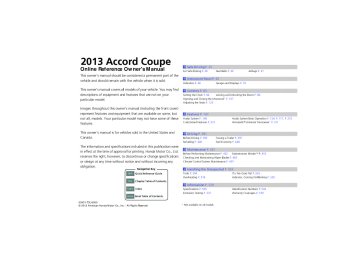- 2012 Honda Accord Coupe Owners Manuals
- Honda Accord Coupe Owners Manuals
- 1997 Honda Accord Coupe Owners Manuals
- Honda Accord Coupe Owners Manuals
- 2013 Honda Accord Coupe Owners Manuals
- Honda Accord Coupe Owners Manuals
- 1990 Honda Accord Coupe Owners Manuals
- Honda Accord Coupe Owners Manuals
- 2003 Honda Accord Coupe Owners Manuals
- Honda Accord Coupe Owners Manuals
- 2010 Honda Accord Coupe Owners Manuals
- Honda Accord Coupe Owners Manuals
- 2008 Honda Accord Coupe Owners Manuals
- Honda Accord Coupe Owners Manuals
- 1998 Honda Accord Coupe Owners Manuals
- Honda Accord Coupe Owners Manuals
- 1992 Honda Accord Coupe Owners Manuals
- Honda Accord Coupe Owners Manuals
- 2001 Honda Accord Coupe Owners Manuals
- Honda Accord Coupe Owners Manuals
- 2007 Honda Accord Coupe Owners Manuals
- Honda Accord Coupe Owners Manuals
- 2009 Honda Accord Coupe Owners Manuals
- Honda Accord Coupe Owners Manuals
- 1991 Honda Accord Coupe Owners Manuals
- Honda Accord Coupe Owners Manuals
- 2002 Honda Accord Coupe Owners Manuals
- Honda Accord Coupe Owners Manuals
- 2006 Honda Accord Coupe Owners Manuals
- Honda Accord Coupe Owners Manuals
- 2011 Honda Accord Coupe Owners Manuals
- Honda Accord Coupe Owners Manuals
- 1995 Honda Accord Coupe Owners Manuals
- Honda Accord Coupe Owners Manuals
- 2005 Honda Accord Coupe Owners Manuals
- Honda Accord Coupe Owners Manuals
- 1993 Honda Accord Coupe Owners Manuals
- Honda Accord Coupe Owners Manuals
- 1994 Honda Accord Coupe Owners Manuals
- Honda Accord Coupe Owners Manuals
- 1996 Honda Accord Coupe Owners Manuals
- Honda Accord Coupe Owners Manuals
- 2000 Honda Accord Coupe Owners Manuals
- Honda Accord Coupe Owners Manuals
- 1999 Honda Accord Coupe Owners Manuals
- Honda Accord Coupe Owners Manuals
- 2004 Honda Accord Coupe Owners Manuals
- Honda Accord Coupe Owners Manuals
- Download PDF Manual
-
Album Image
1. Select the album bar.
u The image of the current album is displayed.
2. Select
or
icon to search for an album.
u When the album image you are looking for appears, select it to play.
Continued
uuAudio System Basic OperationuPlaying an iPod®
2013 Accord Coupe
QRG
1How to Select an Album
You cannot select an album while the vehicle is moving.
Select
to go back to the previous screen.
TOC
Index
Home
199
uuAudio System Basic OperationuPlaying an iPod®
■ How to Select a Song from the Music Search List
1. Press
. Rotate
to select Music
Search, then press
2. Rotate
to select a menu.
3. Press
to display the items on that menu.
4. Rotate
to select an item, then press
2013 Accord Coupe
1How to Select a Song from the Music Search List
Available operating functions vary on models or versions. Some functions may not be available on the vehicle's audio system.
If there is a problem, you may see an error message on the audio/information screen.
2 iPod®/USB Flash Drive P. 265
Folder Selection
File Selection
QRG
TOC
Index
Home
200
■ How to Select a Play Mode You can select repeat and shuffle modes when playing a file.
Selector Knob 1. Press
to switch to the Audio menu
screen.
2. Rotate
to select Shuffle/Repeat, then
press
3. Rotate
to select a mode, then press
Audio with Touch Screen 1. Select More.
2. Select Shuffle/Repeat.
3. Select a mode.
■ To turn off a play mode Selector Knob 1. Press screen.
to switch to the Audio menu
2. Rotate
to select the mode you want
to turn off, then press
Audio with Touch Screen 1. Select More.
2. Select the mode you want to turn off.
Continued
uuAudio System Basic Operationu
2013 Accord Coupe
QRG
1How to Select a Play Mode Play Mode Menu Items Repeat Song: Repeats the current track. Shuffle Albums: Plays all available albums in a selected list (playlists, artists, albums, songs, genres, or composers) in random order. Shuffle All Songs: Plays all available files in a selected list (playlists, artists, albums, songs, genres, or composers) in random order.
TOC
Index
Home
201
uuAudio System Basic OperationuPlaying Internet Radio
U.S. models Compatible phones only Playing Internet Radio Connect a compatible phone through Bluetooth®. iPhone You can also connect the phone using your dock connector to the USB port. Make sure the audio setting is correct for the connection type.
2 USB/Bluetooth Connection Priority * P. 292
Select Source to select Pandora or Aha mode.2013 Accord Coupe
1Playing Internet Radio
Pandora®, the Pandora logo, and the Pandora trade dress are trademarks or registered trademarks of Pandora Media, Inc., used with permission. Pandora is currently available exclusively in the United States.
Audio/Information Screen
Album Art
Audio with Touch Screen
(Volume/Power) Knob
Source Select Pandora® or AhaTM. VOL/ Press to turn the audio system on and off. Turn to adjust the volume. Play/Pause Icon Select to resume or play a song. Like/Dislike Icons Select to evaluate a song. More Select to display the menu items.
USB Indicator Appears when a phone is connected.
Rating Icon
Station Up/Down Icons Select to change a station.
Selector Knob Press and turn to select an item, then press to set your selection.
Skip Icon Select to skip a song. BACK Button Press to go back to the previous display.
* Not available on all models
QRG
TOC
Index
Home
202
uuAudio System Basic OperationuPlaying Internet Radio
2013 Accord Coupe
QRG
■ Pandora® Menu You can operate some of the Pandora® menu items from your vehicle’s audio system. The available items are: • Like • Dislike • Station List • Change Source • Bookmark Track • Bookmark Artist • Play/Pause
■ Operating a menu item
1. Press
to switch to the Audio menu
screen.
1Playing Internet Radio
To find out if your phone is compatible with this feature, visit www.handsfreelink.honda.com, or call (888) 528-7876.
Pandora® is a personalized Internet radio service that selects music based on an artist, song, or genre a user enters, and streams what is likely to be of interest.
To use this service in your vehicle, the Pandora® app must first be installed on your phone. Visit www.pandora.com. for more information.
If you cannot operate Pandora® through the audio system, it may be streaming through Bluetooth® Audio. Make sure Pandora® mode on your audio system is selected.
2. Rotate
to select an item and press
1Pandora® Menu
Available operating functions vary on software versions. Some functions may not be available on the vehicle's audio system.
If there is a problem, you may see an error message on the audio/information screen.
2 Pandora® P. 266
There are restrictions on the number of songs you can skip or dislike in a given hour.
Continued
TOC
Index
Home
203
uuAudio System Basic OperationuPlaying Internet Radio
■ AhaTM Menu You can operate some of the AhaTM menu items from your vehicle’s audio system. The available items are: • Like • Play/Pause • Stations • Change Source • Dislike
• 15sec Back • 30sec Skip • View text • View list
■ Operating a menu item
1. Press
to switch to the Audio menu
screen.
2. Rotate
to select an item and press
2013 Accord Coupe
1AhaTM Menu
AhaTM by Harman is a cloud-based service that organizes your favorite web content into live radio stations. You can access podcasts, internet radio, location-based services, and audio updates from social media sites.
Available operating functions vary on software versions. Some functions may not be available on the vehicle's audio system.
If there is a problem, you may see an error message on the audio/information screen.
2 AhaTM P. 268
The menu items vary depending on the station you selected.
To use this service in your vehicle, the HondaLink app must be installed on your phone. Visit owners.honda.com/apps for more information.
You must have a previously set up Aha account prior to using the service in your vehicle. Visit www.aharadio.com for more information.
QRG
TOC
Index
Home
204
uuAudio System Basic OperationuPlaying a USB Flash Drive
Playing a USB Flash Drive Your audio system reads and plays sound files on a USB flash drive in either MP3, WMA or AAC*1 format. Connect your USB flash drive to the USB port, then select the USB mode.
2 USB Port P. 149
Audio/Information Screen
2013 Accord Coupe
QRG
Audio with Touch Screen
Source Select to change an audio source.
(Volume/Power) Knob
VOL/ Press to turn the audio system on and off. Turn to adjust the volume.
More Select to display the menu items.
BACK Button Press to go back to the previous display.
*1:Only AAC format files recorded with iTunes ® are playable on this unit.
USB Indicator Appears when a USB flash drive is connected.
Folder Up/Down Icons Select and the previous folder.
to skip to the next folder, to skip to the beginning of
Selector Knob Press and turn to select an item, then press to set your selection.
Skip/Seek Icons Select Select and hold to move rapidly within a file.
to change files.
or
TOC
Index
Home
Continued
205
uuAudio System Basic OperationuPlaying a USB Flash Drive
■ How to Select a File from the Music Search List
1. Press
. Rotate
to select Music
Search, then press
2. Rotate
to select a folder.
3. Press
to change the display to a list of
files in that folder.
4. Rotate
to select a file, then press
Folder Selection
File Selection
2013 Accord Coupe
1Playing a USB Flash Drive
Use the recommended USB flash drives.
2 General Information on the Audio System
P. 269
Files in WMA format protected by digital rights management (DRM) are not played. The audio system displays Unplayable File, and then skips to the next file.
If there is a problem, you may see an error message on the audio/information screen.
2 iPod®/USB Flash Drive P. 265
QRG
TOC
Index
Home
206
uuAudio System Basic OperationuPlaying a USB Flash Drive
2013 Accord Coupe
QRG
■ How to Select a Play Mode You can select scan, repeat, and random modes when playing a file.
Selector Knob 1. Press
to switch to the Audio menu
screen.
2. Rotate
to select Scan or Random/
Repeat, then press
3. Rotate
to select a mode, then press
Audio with Touch Screen 1. Select More.
2. Select Scan or Random/Repeat.
3. Select a mode.
■ To turn off a play mode Selector Knob 1. Press screen.
to switch to the Audio menu
Random/Repeat is selected.
Random/Repeat is selected.
1How to Select a Play Mode Play Mode Menu Items Scan Scan Folders: Provides 10-second sampling of the first file in each of the main folders. Scan Tracks: Provides 10-second sampling of all files in the current folder.
Random/Repeat Repeat Folder: Repeats all files in the current folder. Repeat Track: Repeats the current file. Random in Folder: Plays all files in the current folder in random order. Random All Tracks: Plays all files in random order.
2. Rotate
to select the mode you want
to turn off, then press
Audio with Touch Screen 1. Select More.
2. Select the mode you want to turn off.
TOC
Index
Home
207
2013 Accord Coupe
1Playing Bluetooth® Audio
Not all Bluetooth-enabled phones with streaming audio capabilities are compatible with the system. For a list of compatible phones: • U.S.: Visit www.handsfreelink.honda.com, or call
1-888-528-7876.
• Canada: Visit www.handsfreelink.ca, or call
1-888-528-7876.
In some states, it may be illegal to perform some data device functions while driving.
If more than one phone is paired to the HFL system, there will be a delay before the system begins to play.
uuAudio System Basic OperationuPlaying Bluetooth® Audio
QRG
Playing Bluetooth® Audio Your audio system allows you to listen to music from your Bluetooth®-compatible phone. This function is available when the phone is paired and connected to the vehicle's Bluetooth® HandsFreeLink® (HFL) system.
2 Phone Setup P. 321
Audio/ Information Screen
Audio with Touch Screen VOL/ (Volume/Power) Knob Press to turn the audio system on and off. Turn to adjust the volume.
Pause Icon
Skip/Seek Icons Select or change files.
to
More Select to display the menu items.
TOC
Index
Home
208
Bluetooth Indicator Appears when your phone is connected to HFL.
Source Select to change an audio source.
Folder Up/Down Icons Select change folder.
or
to
Selector Knob Press and turn to select an item, then press to set your selection.
BACK Button Press to go back to the previous display.
Play Icon
uuAudio System Basic OperationuPlaying Bluetooth® Audio
2013 Accord Coupe
QRG
■ To Play Bluetooth® Audio Files
1. Make sure that your phone is paired and
connected to HFL.
2. Select the Bluetooth® Audio mode.
If the phone is not recognized, another HFL- compatible phone, which is not compatible for Bluetooth® Audio, may already be connected.
1To Play Bluetooth® Audio Files
To play the audio files, you may need to operate your phone. If so, follow the phone maker's operating instructions.
The pause function may not be available on some phones.
Switching to another mode pauses the music playing from your phone.
■ To pause or resume a file Selector knob 1. Press 2. Rotate Audio with Touch Screen Select the play icon or pause icon.
to switch to the Audio menu screen. to select Play or Pause, then press
■ Switching to HFL
Press the (pick-up) button on the steering wheel to receive a call when Bluetooth® Audio is playing.
2 Bluetooth® HandsFreeLink® P. 313
Button
Press the the call and return to Bluetooth® Audio.
(hang-up/back) button to end
Button
1Switching to HFL
If you receive a call while Bluetooth® Audio is in the pause mode, it will resume play after ending the call.
TOC
Index
Home
209
Audio System Basic Operation
QRG
2013 Accord Coupe
Models with navigation system To use the audio system function, the power mode must be in ACCESSORY or ON.
BACK Button
MENU Button
Use the interface dial or MENU button to access some audio functions.
1Audio System Basic Operation
Voice Control System The audio system is voice operable. See the navigation system manual for details.
to switch between the normal and
Press extended display for some functions.
Interface dial: Rotate left or right to scroll through the available choices. Press to set your selection. Move right, left, up or down to select secondary menu. MENU button: Press to select any mode. The available mode includes Change Source, Station List, Save Preset, Radio Text,
Music Search, and play modes. Play modes can be also selected from Scan, Random/ Repeat, and so on.
BACK button: Press to go back to the previous display.
button: Press to change the audio/
information screen brightness. Press
uEach time you press
once and make an adjustment. , the mode switches between the daytime mode, nighttime mode and off mode.
Button
Interface Dial
TOC
Index
Home
210
These indications are used to show how to operate the interface dial. Rotate Press Move
to select secondary menu.
to enter.
to select.
or
Audio Menu Items
2 Station List P. 229
2 Save Preset P. 228
P. 233
2 Radio text P. 230
2 Music Search P. 235
P. 239
P. 249
P. 2592 Scan P. 236
P. 240
P. 2602 Random/Repeat P. 236
P. 240
P. 250
P. 260Audio with Touch Screen Use the touch screen to operate the audio system.
■ Selecting an Audio Source
Select Source.
uuAudio System Basic OperationuAudio with Touch Screen
2013 Accord Coupe
QRG
1Audio with Touch Screen
Icons that appear on the screen vary by the source selected.
Select
to go back to the previous screen.
Use the
icons to turn the page.
Select Source, then select an icon on the source list to switch the audio source.
Source List Icons
■ Displaying the Menu Items
Select More to display the menu items.
Select More.
Menu Items
Continued
TOC
Index
Home
211
uuAudio System Basic OperationuAudio with Touch Screen
QRG
■ Adjusting the Sound
1. Select More, then Sound Settings.
2. Use (+, (- or others to adjust the setting.
2013 Accord Coupe
1Adjusting the Sound
Select Off, Low, Mid or High for the SVC setting.
2 Adjusting the Sound P. 217
■ Changing the Screen Settings
1. Select More, then Screen Settings.
2. Use (+, (- or others to adjust the setting.
1Changing the Screen Settings
The followings are adjustable screen settings: • Brightness • Contrast • Black Level • Display
Changes between the daytime or nighttime modes.
• Beep
Mutes a beep that sounds every time you touch the screen.
• Keyboard
Changes the on-screen keyboard from the alphabetical order to the qwerty type.
• Blackout
Sets the screen black out timing.
TOC
Index
Home
212
uuAudio System Basic OperationuAudio/Information Screen
Audio/Information Screen Displays the audio status and wallpaper. From this screen, you can go to various setup options.
2013 Accord Coupe
QRG
■ Switching the Display Press the
(display) button to change the display.
1Switching the Display
You can also use the AUDIO, NAV, PHONE and INFO buttons to go to the corresponding display.
(Display) Button
Audio
Navigation
Audio/Information Screen
PHONE Button
NAV Button
INFO Button
AUDIO Button
Info
Phone
Continued
TOC
Index
Home
213
2013 Accord Coupe
uuAudio System Basic OperationuAudio/Information Screen
■ Audio Shows the current audio information.
■ Navigation Shows the navigation screen. 2Refer to the Navigation System Manual
■ Phone Shows the HFL information. 2Bluetooth® HandsFreeLink® P. 350
■ Info Shows the Trip Computer or Clock/Wallpaper and other information. Rotate to select an item, then press
■ Trip computer (Current Drive) Shows the range, and instant and average fuel economy of the current trip, as well as the average fuel economy from your last trip.
■ Trip computer (History of Trip A) Shows the range, average fuel economy and distances traveled for the current trip, as well as the average fuel economy and distances traveled during the last three driving cycles. Each time you reset the trip meter A, the information on the display updates. The history of the previous three driving cycles is kept.
■ Deleting the history manually 1. Move 2. You will receive a confirmation message on the screen. Rotate
on the History of Trip A screen to select Delete History, then press
to select Yes,
then press
■ Clock/Wallpaper Shows a clock screen or an image you import.
QRG
TOC
Index
Home
214
uuAudio System Basic OperationuAudio/Information Screen
■ Wallpaper Setup You can change, store, and delete the wallpaper on the audio/information screen.
■ Import wallpaper You can import up to three images, one at a time, for wallpaper from a USB flash drive.
1. Connect the USB flash drive to the USB
port.
2 USB Port P. 149
2. Press the SETTINGS button.
3. Rotate
to select System Settings, then
press uRepeat the procedure to select Clock,
Clock/Wallpaper Type.
4. Move
to select Wallpaper.
uThe screen will change to the wallpaper
list.
5. Move
to select Add New, then press
6. Rotate
to select a desired picture.
uThe preview is displayed on the left side
on the screen.
7. Press
, then move
to select Start
Import. uThe confirmation message will appear.
Then the display will return to the wallpaper list.
Continued
2013 Accord Coupe
QRG
1Wallpaper Setup
• When importing wallpaper files, the image must be
in the USB flash drive’s root directory. Images in a folder cannot be imported.
• The file name must be fewer than 64 characters. • The file format of the image that can be imported
is BMP (bmp) or JPEG (jpg).
• The individual file size limit is 6 MB. • The maximum image size is 1,680 x 936 pixels. If the image size is less than 420 × 234 pixels, the image is displayed in the middle of the screen with the extra area appearing in black.
• Up to 255 files can be selected. • If the USB flash drive does not have any pictures,
the No files detected message appears.
TOC
Index
Home
215
uuAudio System Basic OperationuAudio/Information Screen
■ Select wallpaper 1. Press the SETTINGS button. 2. Rotate
to select System Settings, then press
u Repeat the procedure to select Clock/Wallpaper Type.
3. Move
to select Wallpaper.
u The screen changes to the wallpaper list.
4. Rotate
to select a desired wallpaper.
u The preview is displayed on the left side on the screen.
5. Press
u The pop-up menu appears on the screen.
6. Rotate
to select Set, then press
u The display will return to the wallpaper list.
■ Delete wallpaper 1. Press the SETTINGS button. 2. Rotate
to select System Settings, then press
u Repeat the procedure to select Clock/Wallpaper Type.
3. Move
to select Wallpaper.
u The screen changes to the wallpaper list.
4. Rotate
to select a wallpaper that you want to delete, then press
u The preview is displayed on the left side on the screen.
5. Press
u The pop-up menu appears on the screen.
to select Delete, then press
6. Rotate
u The confirmation message will appear.
7. Rotate
to select Yes, then press
to delete completely.
u The display will return to the wallpaper list.
QRG
TOC
Index
Home
216
2013 Accord Coupe
1Wallpaper Setup
From the pop-up menu, rotate and press
to see a preview at full-size screen.
to select Preview
To go back to the previous screen, press OK, or press the BACK button.
to select
When the file size is large, it takes a while to be previewed.
Adjusting the Sound
uuAudio System Basic OperationuAdjusting the Sound
2013 Accord Coupe
QRG
1. Press the SETTINGS button.
1Adjusting the Sound
2. Rotate
to select Audio Settings, then
press
3. Rotate
to select Sound, then press
The SVC has four modes: Off, Low, Mid, and High. SVC adjusts the volume level based on the vehicle speed. As you go faster, audio volume increases. As you slow down, audio volume decreases.
SETTINGS Button
Rotate choices:
to scroll through the following
Bass
Treble
Fader
Balance
SUBW
Subwoofer
SVC
Speed-sensitive Volume Compensation
TOC
Index
Home
217
2013 Accord Coupe
1Changing the Screen Brightness
You can change the Contrast and Black Level settings in the same manner.
uuAudio System Basic OperationuDisplay Setup
QRG
Display Setup You can change the brightness or color theme of the audio/information screen.
■ Changing the Screen Brightness
1. Press the SETTINGS button.
2. Rotate
to select System Settings, then
press
3. Rotate press
to select Brightness, then
4. Rotate
to adjust the setting.
■ Changing the Screen’s Color Theme
1. Press the SETTINGS button.
2. Rotate
to select System Settings, then
press
3. Rotate
to select Background Color,
then press
4. Rotate
to select the setting you want,
then press
TOC
Index
Home
218
uuAudio System Basic OperationuVoice Control Operation
Voice Control Operation Your vehicle has a voice control system that allows hands-free operation of most of the navigation system functions. The voice control system uses the steering wheel and a microphone near the map lights on the ceiling.
(hang-up/back) buttons on the
(Talk) and
■ Voice Recognition To achieve optimum voice recognition when using the navigation voice control system: • Make sure the correct screen is displayed for the voice command that you are
using.
• Close the windows and moonroof.
• Adjust the dashboard and side vents so air does not blow onto the microphone
on the ceiling.
• Speak clearly in a clear, natural speaking voice without pausing between words.
• Reduce any background noise if possible. The system may misinterpret your
command if more than one person is speaking at the same time.
• Refer to the Voice Help feature.
2 Refer to the navigation System Manual
Continued
2013 Accord Coupe
QRG
1Voice Control Operation When you press the what you would like to do. Press and release the button again to bypass this prompt and give a command.
button, a helpful prompt asks
1Voice Recognition
The voice control system can only be used from the driver’s seat because the microphone unit removes noises from the front passenger’s side.
TOC
Index
Home
219
uuAudio System Basic OperationuVoice Control Operation
■ Navigation Commands
■ On Screen Commands
2 Refer to the Navigation System Manual
2013 Accord Coupe
■ Info Commands The system accepts these commands on any screen. • Trip computer • Traffic information • Display clock • Display wallpaper
(Talk) button is pressed,
When the available voice commands appear on the screen. For a complete list of commands, say “Voice Help” after the beep.
■ Voice Portal Commands The system accepts these commands on the Voice Portal screen. • Call Your contact name • Call Phone Number • Find nearest POI category name • Go home • Route menu • Cancel route
■ Phone Commands The system accepts these commands on any screen. • Call by number • Call by name
Contacts that are imported from your phone to the vehicle are all made available by voice. Voice Tags can also be recorded for each of your Speed Dial entries.
QRG
TOC
Index
Home
220
uuAudio System Basic OperationuVoice Control Operation
2013 Accord Coupe
■ Climate Control Commands The system accepts these commands on most screens. • Climate control automatic*1
• Climate control off*1
• Air conditioner on*1
• Air conditioner off*1
• Climate control defrost on*1
• Climate control defrost off*1
• Rear defrost on*1
• Rear defrost off*1
• Climate control fresh air • Climate control recirculate • Climate control vent • Climate control bi-level • Climate control floor • Climate control floor and defrost • Fan speed up • Fan speed down • Fan speed # (#: 1 to 7) • Temperature # degrees (#: 57 to 87°F, 15to 29°C)
• Driver temperature # degrees (#: 57 to
87°F, 15 to 29°C)
• Passenger temperature # degrees (#: 57
to 87°F, 15 to 29°C)
• Temperature up • Temperature down
• Driver temperature up • Driver temperature down • Passenger temperature up • Passenger temperature down • Temperature max heat • Temperature max cool • Driver temperature max heat • Driver temperature max cool • Passenger temperature max heat • Passenger temperature max cool • Climate control sync on*1
• Climate control sync off*1*1: These commands toggle the function on and off, so your intended action.
the command may not match
■ Audio Commands The system accepts these commands on most screens.
■ Using Song By VoiceTM Song By VoiceTM is a feature that allows you to select music from your Hard Disc Drive or iPod® device using your voice. To activate this mode, you must press the
(Talk) button on the Voice Portal screen
and say:“Music search.”
■ Song By VoiceTM commands • Music search • List album (specify album) • List artist (specify artist) • List composer (specify composer) • List genre (specify genre) • List playlist (specify playlist) • Play album (specify album) • Play artist (specify artist) • Play composer (specify composer) • Play genre (specify genre) • Play playlist (specify playlist) • Play song (specify song) • What am I listening to? • Who am I listening to? • Who is this? • What’s playing? • Who’s playing? • What album is this?
QRG
TOC
Index
Home
Continued
221
uuAudio System Basic OperationuVoice Control Operation
■ HDD commands • Hard Disc Drive play • Hard Disc Drive play track # (#: 1 to 30) • Hard Disc Drive skip forward • Hard Disc Drive skip back • Hard Disc Drive album up*2
• Hard Disc Drive album down*2
• Hard Disc Drive track up • Hard Disc Drive track down • Hard Disc Drive playlist up*2
• Hard Disc Drive playlist down*2
• Hard Disc Drive track random*1
• Hard Disc Drive track repeat*1
• Hard Disc Drive track scan*1
• Hard Disc Drive normal play • What am I listening to? • Who am I listening to? • Who is this? • What’s playing? • Who’s playing? • What album is this?*1: These commands toggle the function on and off, so your intended action.
the command may not match
*2: These commands are available only in the
corresponding playback mode. For example, “Artist” commands are available only in “Artist” mode.
■ Radio commands • Audio on*1
• Audio off*1
• Radio on*1
• Radio off*1
• Radio select FM • Radio select AM • Radio tune to # FM(#: frequency from 87.7 to 107.9)
• Radio tune to # AM
(#: frequency from 530 [five thirty] to 1710 [seventeen ten])
• Radio seek up • Radio seek down • Radio next station • Radio preset # (#: 1 to 12) • Radio FM preset # (#: 1 to 12) • Radio AM preset # (#: 1 to 6) • Radio scan*1
• Radio select XM • XM channel #(#: 0 to 255 [two fifty five])
• XM channel down • XM category up • XM category down • XM preset # (#: 1 to 12) • XM scan*1
• XM category mode • XM channel modeQRG
TOC
Index
Home
222
2013 Accord Coupe
*1: These commands toggle the function on and off, so your intended action.
the command may not match
NOTE: Radio volume levels cannot be controlled using voice control.
■ Disc commands • Disc play • Disc play track # (#: 1 to 30) • Disc skip forward • Disc skip back • Disc track random*1
• Disc track repeat*1
• Disc track scan*1
• Disc folder up • Disc folder down • Disc folder random*1
• Disc folder repeat*1
• Disc folder scan*1
• Disc normal play*1: These commands toggle the function on and off, so your intended action.
the command may not match
■ iPod® commands • iPod play • iPod play track # (#: 1 to 30) • iPod skip forward • iPod skip back • iPod track shuffle*1
• iPod album shuffle*1
• iPod track repeat*1
• iPod normal play • What am I listening to? • Who am I listening to? • Who is this? • What’s playing? • Who’s playing? • What album is this?■ USB commands • USB play • USB play track # (#: 1 to 30) • USB skip forward • USB skip back • USB track random*1
• USB track repeat*1
• USB track scan*1
• USB folder up • USB folder down • USB folder random*1
• USB folder repeat*1
• USB folder scan*1
• USB normal playuuAudio System Basic OperationuVoice Control Operation
2013 Accord Coupe
QRG
■ Bluetooth® Audio commands • Bluetooth Audio play • Bluetooth Audio skip forward • Bluetooth Audio skip back • Bluetooth Audio group up • Bluetooth Audio group down • Bluetooth Audio pause • Bluetooth Audio resume • Bluetooth Audio track random • Bluetooth Audio track repeat
NOTE: Bluetooth® Audio commands may not work on some phones or Bluetooth® Audio devices.
TOC
*1: These commands toggle the function on and off, so your intended action.
the command may not match
*1: These commands toggle the function on and off, so your intended action.
the command may not match
■ AUX commands • Auxiliary play
Index
Home
Continued
223
uuAudio System Basic OperationuVoice Control Operation
2013 Accord Coupe
■ Pandora® commands The system accepts these commands while the Pandora® is playing. • Pandora play • Pandora skip forward • Pandora station up • Pandora station down • Pandora pause • Pandora resume • Pandora thumbs up • Pandora thumbs down
■ AhaTM commands The system accepts these commands while the AhaTM is playing. • Aha radio play • Aha radio skip forward • Aha radio skip back • Aha radio station up • Aha radio station down • Aha radio resume • Aha radio pause • Aha radio like • Aha radio dislike
■ Internet service commands • Internet service play • Internet service skip forward*1
• Internet service skip back*1
• Internet service station up*1
• Internet service station down*1
• Internet service resume*1
• Internet service pause*1
• Internet service like*1
• Internet service dislike*1*1: The system accepts these commands while the
Internet service is playing.
QRG
TOC
Index
Home
224
■ Keyboard Entry Commands In keyboard screen, letters can be selected by saying each individual letter or by saying a keyward phrase. These keyward phrases are:
■ Letters Say . . .
Or say . . .
Apple/Alpha Boy/Bravo Charlie Dog/Delta Edward/Echo Frank/Foxtrot George/Golf Henry/Hotel Igloo/India John/Juliet King/Kilo Larry/Lima Mary/Mike Nancy/November Oscar Paul/Papa Queen/Quebec Robert/Romeo Sam/Sierra Tom/Tango Uncle/Uniform Victor William/Whiskey X-ray Yellow/Yankee Zebra/Zulu
uuAudio System Basic OperationuVoice Control Operation
■ Numbers Number . . .
Zero One Two Three Four Five Six Seven Eight Nine
2013 Accord Coupe
QRG
Or say . . .
TOC
Index
Home
Continued
225
uuAudio System Basic OperationuVoice Control Operation
2013 Accord Coupe
Or say . . .
■ Accented letters Symbol . . . À Â Ä Ç È É Ê Ë Ì Î Ï Ô Ù Û Ü
A grave A circumflex A umlaut C cedilla E grave E acute E circumflex E umlaut I grave I circumflex I umlaut O circumflex U grave U circumflex U umlaut
Or say . . .
■ Punctuation marks Symbol . . .
At Sign Caret Asterisk Underscore Back Quote Comma Dot Question mark Colon Semicolon Plus
■ Symbols Symbol . . . “ ‘
Or say . . .
Hyphen Exclamation point Double Quote Pound Dollar Percent Ampersand Apostrophe Open Parenthesis Close Parenthesis Tilde Slash Less than Greater than Open Brace Close Brace
QRG
TOC
Index
Home
226
Playing AM/FM Radio
Audio/Information Screen
Audio with Touch Screen
(Power) Button
Press to turn the audio system on and off.
VOL (Volume) Knob Turn to adjust the volume.
Presets Select to store a station.
To listen to a stored channel, select 1-6 (AM) or 1-12 (FM).
BACK Button Press to go back to the previous display.
uuAudio System Basic Operation uPlaying AM/FM Radio
2013 Accord Coupe
QRG
Source Select to change a band or change an audio source.
TOC
Tune Up/Down Icons Select frequency.
or
to tune the radio
More Select to display the menu items.
to search up and
or
Skip/Seek Icons Select down the selected band for a station with a strong signal. MENU Button Press to display the menu items.
Interface Dial/ENTER Button Press and turn to tune the radio frequency. Move up, down, right and left to select secondary menu.
Index
Home
Continued
227
uuAudio System Basic OperationuPlaying AM/FM Radio
QRG
■ Preset Memory To store a station: 1. Tune to the selected station.
Interface Dial 2. Press the MENU button.
3. Rotate
to select Save Preset, then press
4. Rotate
to select the preset number you want to store that station, then press
TOC
and hold
Audio with Touch Screen 2. Select More.
3. Select Save Preset.
4. Select the preset number you want to store that station.
2013 Accord Coupe
1Playing AM/FM Radio
You can control the AM/FM radio using voice commands.