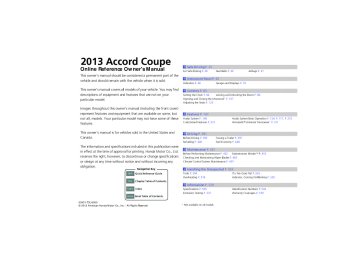- 2012 Honda Accord Coupe Owners Manuals
- Honda Accord Coupe Owners Manuals
- 1997 Honda Accord Coupe Owners Manuals
- Honda Accord Coupe Owners Manuals
- 2013 Honda Accord Coupe Owners Manuals
- Honda Accord Coupe Owners Manuals
- 1990 Honda Accord Coupe Owners Manuals
- Honda Accord Coupe Owners Manuals
- 2003 Honda Accord Coupe Owners Manuals
- Honda Accord Coupe Owners Manuals
- 2010 Honda Accord Coupe Owners Manuals
- Honda Accord Coupe Owners Manuals
- 2008 Honda Accord Coupe Owners Manuals
- Honda Accord Coupe Owners Manuals
- 1998 Honda Accord Coupe Owners Manuals
- Honda Accord Coupe Owners Manuals
- 1992 Honda Accord Coupe Owners Manuals
- Honda Accord Coupe Owners Manuals
- 2001 Honda Accord Coupe Owners Manuals
- Honda Accord Coupe Owners Manuals
- 2007 Honda Accord Coupe Owners Manuals
- Honda Accord Coupe Owners Manuals
- 2009 Honda Accord Coupe Owners Manuals
- Honda Accord Coupe Owners Manuals
- 1991 Honda Accord Coupe Owners Manuals
- Honda Accord Coupe Owners Manuals
- 2002 Honda Accord Coupe Owners Manuals
- Honda Accord Coupe Owners Manuals
- 2006 Honda Accord Coupe Owners Manuals
- Honda Accord Coupe Owners Manuals
- 2011 Honda Accord Coupe Owners Manuals
- Honda Accord Coupe Owners Manuals
- 1995 Honda Accord Coupe Owners Manuals
- Honda Accord Coupe Owners Manuals
- 2005 Honda Accord Coupe Owners Manuals
- Honda Accord Coupe Owners Manuals
- 1993 Honda Accord Coupe Owners Manuals
- Honda Accord Coupe Owners Manuals
- 1994 Honda Accord Coupe Owners Manuals
- Honda Accord Coupe Owners Manuals
- 1996 Honda Accord Coupe Owners Manuals
- Honda Accord Coupe Owners Manuals
- 2000 Honda Accord Coupe Owners Manuals
- Honda Accord Coupe Owners Manuals
- 1999 Honda Accord Coupe Owners Manuals
- Honda Accord Coupe Owners Manuals
- 2004 Honda Accord Coupe Owners Manuals
- Honda Accord Coupe Owners Manuals
- Download PDF Manual
-
Edit a previously stored speed dial number. ● Change a number. ● Create or delete a voice tag. Delete a previously stored speed dial number.
Delete All
Delete all of the previously stored speed dial number.
Auto Transfer
Auto Answer
Ring Tone
Automatic Phone Sync*1
Use Contact Photo*2
Set calls to automatically transfer from your phone to HFL when you enter the vehicle. Set whether to automatically answer an incoming call after about four seconds. Select the ring tone. Set phonebook data to be automatically imported when a phone is paired to HFL. Display a caller’s picture on an incoming call screen.
TOC
*1: Appears only when a phone is connected to HFL.
*2: Models with two displays
Index
Home
Continued
317
uuBluetooth® HandsFreeLink®uHFL Menus
2013 Accord Coupe
QRG
TOC
Text Message*1, *2
Text/Email*1, *3
Enable Text Message*2
Enable Text/Email*3
Select Account *
New Text Message Alert*2
New Text/Email Alert*3
Message Auto Reading
Turn the text message/E-mail function on and off.
Select a mail or text message account. Select whether a pop-up alert comes on the screen when HFL receives a new text message/E-mail. Sets the system to automatically read an incoming text message/E-mail.
Default
Cancel/Reset all customized items in the Phone Settings group as default.
*1: Appears only when a phone is connected to HFL.
*2: Models with one display
*3: Models with two displays
Index
Home
318
* Not available on all models
uu Bluetooth® HandsFreeLink®uHFL Menus
2013 Accord Coupe
QRG
■ Phone screen
Dial*1
Redial*1Call
History*1
Speed Dial*1
Models with one display 1. Press the PHONE button. 2. Press the MENU button to display the
menu items.
Models with two displays 1. Press the DISP button. 2. Rotate
to select Phone, then press
Enter a phone number to dial. Redial the last number dialed in the phone’s history.
All
Dialed Received Missed
Display the last 20 outgoing, incoming and missed calls. Display the last 20 outgoing calls. Display the last 20 incoming calls. Display the last 20 missed calls.
New Entry
Manual Input Import from Call History Import from Phonebook
Enter a phone number to store as a speed dial number. Select a phone number from the call history to store as a speed dial number. Select a phone number from the phonebook to store as a speed dial number.
(Existing entry list) More Speed Dials
Dial the selected number in the speed dial list. Display another paired phone’s speed dial list.
*1: Appears only when a phone is connected to HFL.
Continued
TOC
Index
Home
319
uuBluetooth® HandsFreeLink®uHFL Menus
2013 Accord Coupe
Phonebook*1
Display the paired phone’s phonebook.
Text Message*1, *2
Text/Email*1, *3
Select Account *
Select a mail or text message account.
Select a message and press
Message is read
aloud.
Read/Stop
Previous Message
Next Message
Reply
Call
System reads received message aloud, or stop message from being read. See the previous message. See the next message. Reply to a received message using one of six fixed phrases. Make a call to the sender.
QRG
TOC
*1: Appears only when a phone is connected to HFL.
*2: Models with one display
*3: Models with two displays
Index
Home
320
* Not available on all models
■ Phone Setup
uu Bluetooth® HandsFreeLink®uHFL Menus
2013 Accord Coupe
QRG
1Phone Setup
Your Bluetooth-compatible phone must be paired to HFL before you can make and receive hands-free calls.
Phone Pairing Tips: • You cannot pair your phone while the vehicle is
moving.
• Up to six phones can be paired. • Your phone's battery may drain faster when it is
paired to HFL.
• If your phone is not ready for pairing or not found by the system within three minutes, the system will time out and returns to idle.
Once you have paired a phone, you can see it displayed on the screen with one or two icons on the right side. These icons indicate the following:
: The phone can be used with HFL. : The phone is compatible with Bluetooth® Audio.
When pairing is completed, an Automatic Phone Sync prompt appears. Select On if you want your call history and phonebook automatically imported to HFL.
2 Changing the Automatic Phone Sync
setting P. 331
■ To pair a cell phone (when there is no
phone paired to the system)
1. Go to the Phone screen. 2 Phone screen P. 319
to select Yes, then press 2. Rotate 3. Make sure your phone is search or discoverable mode, then press u HFL automatically searches for a
Bluetooth device.
4. When your phone appears on the list, select
it by pressing u If your phone does not appear, you can
select Refresh to search again.
u If your phone still does not appear, select
Phone Not Found and search for Bluetooth devices using your phone. From your phone, select HandsFreeLink.
5. HFL gives you a pairing code on the audio/
information screen. u Confirm if the pairing code on the screen
and your phone match. This may vary by phone.
6. You will receive a notification on the screen
if pairing is successful.
Continued
TOC
Index
Home
321
uuBluetooth® HandsFreeLink®uHFL Menus
2013 Accord Coupe
QRG
TOC
Index
Home
322
■ To pair a cell phone (when a phone has
already been paired to the system)
1. Go to the Phone Settings screen.
2 Phone Settings screen P. 316
2. Rotate
to select Connect Phone, then
press u Repeat the procedure to select Add
Bluetooth Device.
3. Make sure your phone is in search or
discoverable mode, then press u HFL automatically searches for a
Bluetooth device.
4. When your phone appears on the list, select
it by pressing u If your phone does not appear, you can
select Refresh to search again.
u If your phone still does not appear, select
Phone Not Found and search for Bluetooth devices using your phone. From your phone, select HandsFreeLink.
5. HFL gives you a pairing code on the audio/
information screen. u Confirm if the pairing code on the screen
and your phone match. This may vary by phone.
6. You will receive a notification on the screen
if pairing is successful.
uu Bluetooth® HandsFreeLink®uHFL Menus
2013 Accord Coupe
■ To change the pairing code setting Models with one display 1. Press the SETTINGS button.
1To change the pairing code setting
The pairing code may be six or four digits depending on your phone.
The default pairing code is 0000 until you change the setting.
To create your own, select Fixed, and delete the current code, then enter a new one.
For a randomly generated pairing code each time you pair a phone, select Random.
Edit Pairing Code
Models with two displays 1. Press and hold the DISP button.
All models 2. Rotate
to select System Settings, then
press u Repeat the procedure to select
Bluetooth, then Edit Pairing Code. to select Fixed or Random,
3. Rotate
then press
Continued
QRG
TOC
Index
Home
323
uuBluetooth® HandsFreeLink®uHFL Menus
■ To replace an already-paired phone
1To replace an already-paired phone with a new phone
2013 Accord Coupe
The replaced phone will keep the same speed dial entries, call history, and security PIN information from the previously paired phone.
with a new phone
1. Go to the Phone Settings screen.
2 Phone Settings screen P. 316
2. Rotate
to select Bluetooth Device List,
then press
3. Rotate
to select a paired phone you
want to replace, then press
4. Rotate
to select Replace This Device,
then press
5. HFL enters the pairing process and searches
a new phone. u Follow the prompts to pair a new phone.
6. You will receive a notification on the screen
if pairing is successful.
QRG
TOC
Index
Home
324
uu Bluetooth® HandsFreeLink®uHFL Menus
2013 Accord Coupe
QRG
■ To delete a paired phone 1. Go to the Phone Settings screen.
2 Phone Settings screen P. 316
2. Rotate
to select Bluetooth Device List,
then press
3. Rotate
to select a phone you want to
delete, then press
4. Rotate
to select Delete This Device,
then press
5. You will receive a confirmation message on to select Yes, then
the screen. Rotate press
6. You will receive a notification on the screen
if it is successful.
Continued
TOC
Index
Home
325
uuBluetooth® HandsFreeLink®uHFL Menus
■ To Set Up a Text Message/Email Options
2013 Accord Coupe
■ To turn on or off the text/E-mail
function
1. Go to the Phone Settings screen.
2 Phone Settings screen P. 316
Models with one display 2. Rotate
to select Text Message, then
press u Repeat the procedure to select Enable
Text Message.
u A pop-up menu appears on the screen.
Models with two displays 2. Rotate
to select Text/Email, then
press u Repeat the procedure to select Enable
Text/Email.
u A pop-up menu appears on the screen.
All models 3. Rotate
press
to select On or Off, then
QRG
TOC
Index
Home
326
■ To turn on or off the text/E-mail notice Models with one display 1. On the Text Message screen, rotate
to
select New Text Message Alert, then press
Models with two displays 1. On the Text/Email screen, rotate
to
select New Text/Email Alert, then press u A pop-up menu appears on the screen.
All models 2. Rotate
press
to select On or Off, then
■ To set up the auto reading option 1. On the Text Message or the Text/Email to select Message Auto
screen, rotate Reading, then press u A pop-up menu appears on the screen.
2. Rotate
to select On, Off or Auto then
press
Continued
uu Bluetooth® HandsFreeLink®uHFL Menus
2013 Accord Coupe
QRG
1To turn on or off the text/E-mail notice
On: A pop-up notification comes on every time you receive a new message. Off: The message you receive is stored in the system without notification.
1To set up the auto reading option
On: A text message/Email is always read aloud. Off: A text message/Email is not read aloud. Auto: A text message/Email is read aloud only when driving.
TOC
Index
Home
327
uuBluetooth® HandsFreeLink®uHFL Menus
■ To Create a Security PIN You can protect each of the six cell phones with a security PIN.
1. Go to the Phone Settings screen.
2 Phone Settings screen P. 316
2. Rotate
to select Bluetooth Device List,
then press
3. Rotate
to select a phone you want to
add a security PIN to, then press
4. Rotate
to select Edit PIN, then press
5. Enter a new four-digit number.
2013 Accord Coupe
1To Create a Security PIN
If the phone is already security PIN protected, you need to enter the current security PIN before clearing the PIN or creating a new one.
Audio/information screen
to select, then press
to delete. Press OK to enter the
Audio/information screen Rotate Press security PIN. Audio with touch screen * You can also enter a number using the icons.
Audio with touch screen *
6. Re-enter the four-digit number.
u The screen returns to the screen in
step 4.
* Not available on all models
QRG
TOC
Index
Home
328
■ Automatic Transferring If you get into the vehicle while you are on the phone, the call can be automatically transferred to HFL.
1. Go to the Phone Settings screen.
2 Phone Settings screen P. 316
2. Rotate
to select Phone, then press u Repeat the procedure to select Auto
Transfer.
3. Rotate
to select On, then press
■ Auto Answer You can set HFL to automatically answer an incoming call in four seconds. 1. Go to the Phone Settings screen.
2 Phone Settings screen P. 316
2. Rotate
to select Phone, then press u Repeat the procedure to select Auto
Answer.
3. Rotate
to select On, then press
Continued
uu Bluetooth® HandsFreeLink®uHFL Menus
2013 Accord Coupe
QRG
TOC
Index
Home
329
uuBluetooth® HandsFreeLink®uHFL Menus
■ Ring Tone You can change the ring tone setting.
1. Go to the Phone Settings screen.
2 Phone Settings screen P. 316
2. Rotate
to select Phone, then press u Repeat the procedure to select Ring
Tone.
3. Rotate
to select Fixed, Mobile Phone
or Off, then press
2013 Accord Coupe
1Ring Tone
Fixed: The fixed ring tone sounds from the speaker. Mobile Phone: The ring tone stored in the connected cell phone sounds from the speaker. Off: No ring tones sound from the speaker.
QRG
TOC
Index
Home
330
■ Automatic Import of Cellular Phonebook and Call History ■ When Automatic Phone Sync is
set to On:
When your phone is paired, the contents of its phonebook and call history are automatically imported to HFL.
■ Changing the Automatic Phone Sync
setting
1. Go to the Phone Settings screen.
2 Phone Settings screen P. 316
2. Rotate
to select Phone, then press
u Repeat the procedure to select
Automatic Phone Sync.
3. Rotate
press
to select On or Off, then
Continued
uu Bluetooth® HandsFreeLink®uHFL Menus
2013 Accord Coupe
QRG
1Automatic Import of Cellular Phonebook and Call History
When you select a person from the list in the cellular phonebook, you can see up to three category icons. The icons indicate what types of numbers are stored for that name.
Pref
Home
Fax
Car
Mobile
Other
Work
Pager
Message
Voice
On some phones, it may not be possible to import the category icons to HFL.
The phonebook is updated after every connection. Call history is updated after every connection or call.
TOC
Index
Home
331
uuBluetooth® HandsFreeLink®uHFL Menus
■ Speed Dial Up to 20 speed dial numbers can be stored per phone.
Mr.AAA
Mr.BBB
Mr.CCC
Mr.DDD
Mr.EEE
111AAA####
222BBB####
333CCC####
444DDD####
555EEE####
To store a speed dial number: 1. Go to the Phone screen. 2 Phone screen P. 354
Models with one display Press the MENU button to display the menu items.
2013 Accord Coupe
1Speed Dial
When a voice tag is stored, press the button to call the number using the voice tag. Say “Call” and the voice tag name.
to select Speed Dial, then
2. Rotate press u Repeat the procedure to select New
Select a method to store
Entry.
3. Rotate
to select a place to choose a
number from, then press From Import from Call History: u Select a number from the call history. From Manual Input: u Input the number manually. From Import from Phonebook: u Select a number from the linked cell
phone’s imported phonebook.
4. When the speed dial is successfully stored, you are asked to create a voice tag for the number. Rotate then press 5. Using the
button, follow the prompts to
to select Yes or No,
store a voice tag for the speed dial entry.
QRG
TOC
Index
Home
332
■ To add a voice tag to a stored speed
dial number
1. Go to the Phone Settings screen.
2 Phone Settings screen P. 316
2. Rotate
to select Phone, then press u Repeat the procedure to select Edit
Speed Dial.
3. Select an existing speed dial entry. u From the pop-up menu, rotate
to
select Edit, then press
to select Voice Tag, then
4. Rotate press u From the pop-up menu, rotate
to
select Record, then press
5. Using the
button, follow the prompts to
complete the voice tag.
Continued
uu Bluetooth® HandsFreeLink®uHFL Menus
2013 Accord Coupe
QRG
1Speed Dial
Avoid using duplicate voice tags. Avoid using “home” as a voice tag. It is easier for HFL to recognize a longer name. For example, use “John Smith” instead of “John.”
TOC
Index
Home
333
uuBluetooth® HandsFreeLink®uHFL Menus
2013 Accord Coupe
■ To delete a voice tag 1. Go to the Phone Settings screen.
2 Phone Settings screen P. 316
2. Rotate
to select Phone, then press u Repeat the procedure to select Edit
Speed Dial.
3. Select an existing speed dial entry. u From the pop-up menu, rotate
to
select Edit, then press
to select Voice Tag, then
4. Rotate press u From the pop-up menu, rotate
to
select Clear, then press
5. You will receive a confirmation message on to select Yes, then
the screen. Rotate press
■ To delete a speed dial 1. Go to the Phone Settings screen.
2 Phone Settings screen P. 316
2. Rotate
to select Phone, then press u Repeat the procedure to select Edit
Speed Dial.
3. Select an existing speed dial entry. u From the pop-up menu, rotate
to
select Delete, then press
4. You will receive a confirmation message on to select Yes, then
the screen. Rotate press
QRG
TOC
Index
Home
334
■ Making a Call
1Making a Call
You can make calls by inputting any phone number, or by using the imported phonebook, call history, speed dial entries, or redial.
Any voice-tagged speed dial entry, phonebook name, or number can be dialed by voice from most screens. button and say “Call” and the voice tag Press the name, “Call by name” and the phonebook name, or the phone number.
uu Bluetooth® HandsFreeLink®uHFL Menus
2013 Accord Coupe
QRG
The maximum range between your phone and vehicles is 30 feet (10 meters).
Once a call is connected, you can hear the voice of the person you are calling through the audio speakers.
TOC
Index
Home
335
Continued
uuBluetooth® HandsFreeLink®uHFL Menus
■ To make a call using the imported
1To make a call using the imported phonebook
2013 Accord Coupe
This function is disabled while the vehicle is moving. However, you can call a stored voice-tagged speed dial number using voice commands.
2 Limitations for Manual Operation P. 315
2 Speed Dial P. 332Models with two displays You can use the keyboard on the audio with touch screen for an alphabetical search.
phonebook
1. Go to the Phone screen. 2 Phone screen P. 319
Models with one display Press the MENU button to display the menu items.
2. Rotate
to select Phonebook, then
press
3. Rotate
to select a name, then press u You can also search by letter. Rotate
to select Alphabet Search, then press
Models with two displays u Use the keyboard on the touch screen for
entering letters.
to select a number, then
4. Rotate press u Dialing starts automatically.
QRG
TOC
Index
Home
336
■ To make a call using a phone number 1. Go to the Phone screen. 2 Phone screen P. 319
Models with one display Press the MENU button to display the menu items.
2. Rotate
to select Dial, then press
3. Rotate press
to select a number, then
4. Rotate
to select
, then press
u Dialing starts automatically.
■ To make a call using redial 1. Go to the Phone screen. 2 Phone screen P. 319
Models with one display Press the MENU button to display the menu items.
2. Rotate
to select Redial, then press
u Dialing starts automatically.
Continued
uu Bluetooth® HandsFreeLink®uHFL Menus
2013 Accord Coupe
QRG
1To make a call using a phone number
This function is disabled while the vehicle is moving. However, you can call a stored voice-tagged speed dial number, phonebook name, or number using voice commands.
2 Limitations for Manual Operation P. 315
2 Speed Dial P. 332Models with two displays You can use the keyboard on the audio with touch screen to input numbers. Select numbers, then
to start dialing.
1To make a call using redial
Press and hold the number dialed in your phone’s history.
button to redial the last
TOC
Index
Home
337
uuBluetooth® HandsFreeLink®uHFL Menus
■ To make a call using the call history
1To make a call using the call history
2013 Accord Coupe
The call history displays the last 20 dialed, received, or missed calls. (Appears only when a phone is connected to HFL.)
Audio/information screen Call history is stored by All, Dialed, Received, and Missed.
1. Go to the Phone screen. 2 Phone screen P. 319
Models with one display Press the MENU button to display the menu items.
2. Rotate
to select Call History, then
press
3. Rotate
to select All, Dialed, Received,
or Missed, then press
4. Rotate
to select a number, then
press u Dialing starts automatically.
QRG
TOC
Index
Home
338
uu Bluetooth® HandsFreeLink®uHFL Menus
2013 Accord Coupe
QRG
Audio with touch screen * You can dial to the last six numbers in the call history. 1. Select
2. Select Call History.
3. Select 1-6.
u Dialing starts automatically.
TOC
Index
Home
339
* Not available on all models
Continued
uuBluetooth® HandsFreeLink®uHFL Menus
■ To make a call using a speed dial entry Audio/information screen
1. Go to the Phone screen. 2 Phone screen P. 319
Models with one display Press the MENU button to display the menu items.
2. Rotate
to select Speed Dial, then
press
3. Rotate
to select a number, then press
u Dialing starts automatically.
Audio with touch screen * You can dial to the first six numbers in the speed dial entries ( 1. Select
).
2. Select Speed Dial.
3. Select 1-6.
u Dialing starts automatically.
QRG
TOC
Index
Home
340
2013 Accord Coupe
1To make a call using a speed dial entry
Select More Speed Dials to view another paired phone’s speed dial list. You can make a call from that list using the currently connected phone.
When a voice tag is stored, press the call the number using the voice tag.
button to
2 Speed Dial P. 332
Any voice-tagged speed dial entry, phonebook name, or number can be dialed by voice from any screen. Press the
button and follow the prompts.
Models with one display To call stored speed dial entries 1-6, press the corresponding preset buttons from the Phone screen.
* Not available on all models
■ Receiving a Call
When there is an incoming call, an audible notification sounds (if activated) and the Incoming Call screen appears.
uu Bluetooth® HandsFreeLink®uHFL Menus
2013 Accord Coupe
QRG
1Receiving a Call Call Waiting Press the answer the incoming call.
button to put the current call on hold to
Press the
button again to return to the current call.
Press the
button to answer the call.
Ignore the incoming call if you do not want to answer it.
Press the
button to decline or end the call.
Press the current call.
button if you want to hang up the
Models with two displays You can select the icons on the audio with touch screen instead of the
buttons.
and
TOC
Index
Home
341
Continued
uuBluetooth® HandsFreeLink®uHFL Menus
■ Options During a Call The following options are available during a call. Mute: Mute your voice.
Transfer: Transfer a call from HFL to your phone.
Touch Tones: Send numbers during a call. This is useful when you call a menu- driven phone system.
2013 Accord Coupe
1Options During a Call
Touch Tones: Available on some phones.
Models with two displays You can select the icons on the audio with touch screen.
Mute Icon
Models with one display Pres the MENU button to display the options.
Models with two displays The available options are shown on the lower half of the screen.
All models Rotate
to select the option, then press uThe mute icon appears when Mute is
selected. Select Mute again to turn it off.
QRG
TOC
Index
Home
342
■ Receiving a Text Message/E-mail HFL can display newly received text messages as well as 20 of the most recently received messages on a linked cell phone. Each received message can be read aloud and replied to using a fixed common phrase.
1Receiving a Text Message/E-mail
The system does not display any received messages while you are driving. You can only hear them read aloud.
uu Bluetooth® HandsFreeLink®uHFL Menus
2013 Accord Coupe
QRG
Models with two displays HFL can also display E-mails.
With some phones, you may be able to display up to 20 most recent text messages and E-mails.
State or local laws may limit your use of the HFL text message/E-mail feature. Only use the text message/ E-mail feature when conditions allow you to do so safely.
When you receive a text message or E-mail for the first time after the phone is paired to HFL, you are asked to turn the New Text Message Alert or the New Text/Email Alert setting to On.
2 To turn on or off the text/E-mail notice
P. 327
1. A pop-up appears and notifies you of a new
text message or E-mail.
2. Rotate
to select Read to listen to the
message, then press u The text message or E-mail is displayed. The system automatically starts reading out the message.
3. To discontinue the message read-out, press
press
Continued
TOC
Index
Home
343
uuBluetooth® HandsFreeLink®uHFL Menus
Models with two displays ■ Selecting a Mail Account If a paired phone has text message or mail accounts, you can select one of them to be active and receive notifications.
2013 Accord Coupe
1Selecting a Mail Account
You can also select a mail account from the folder list screen or the message list screen. Rotate list, then press
to select Select Account on the top of the
1. Go to the Phone Settings screen.
2 Phone Settings screen P. 316
Message List
to select Text/Email, then
2. Rotate press u Repeat the procedure to select Select
Account.
3. Rotate
to select Text message or an E-
mail account you want, then press
You can only receive notifications from one text message or mail account at a time.
QRG
TOC
Index
Home
344
uu Bluetooth® HandsFreeLink®uHFL Menus
2013 Accord Coupe
QRG
■ Displaying Messages
Message List
Text Message
■ Displaying text messages 1. Go to the Phone screen. 2 Phone screen P. 319
Models with one display Press the MENU button to display the menu items.
Models with one display 2. Rotate
to select Text Message, then
press
1Displaying Messages
The
icon appears next to an unread message.
If you delete a message on the phone, the message is also deleted in the system. If you send a message from the system, the message goes to your phone’s outbox.
To see the previous or next message, press on the text message screen. From the pop-up menu, rotate to select Previous Message or Next Message,
then press
Models with two displays 2. Rotate press u Select account if necessary.
to select Text/Email, then
All models 3. Rotate press u The text message is displayed. The
to select a message, then
system automatically starts reading the message aloud.
Continued
TOC
Index
Home
345
uuBluetooth® HandsFreeLink®uHFL Menus
■ Displaying E-mails Models with two displays 1. Go to the Phone screen. 2 Phone screen P. 319
2013 Accord Coupe
1Displaying E-mails
Received text messages and E-mails may appear in the message list screen at the same time. In this case, text messages are titled No Subject.
to select Text/Email, then press
2. Rotate press u Select account if necessary.
3. Rotate
to select a folder, then press
4. Rotate
to select a message, then press
press u The E-mail is displayed. The system
automatically starts reading the message aloud.
QRG
Folder List
Message List
TOC
E-mail
Index
Home
346
uu Bluetooth® HandsFreeLink®uHFL Menus
2013 Accord Coupe
QRG
1Using the Stop or Read option
This option changes to: • Stop while the text message/E-mail is read out.
Select this option to discontinue the message read out.
• Read when the system has finished reading out the
text message/E-mail, or after you selected Stop. Select this option to hear the system read out the selected message.
■ Using the Stop or Read option 1. Go to the text message or E-mail screen.
u The system automatically starts reading
the message aloud.
2 Displaying Messages P. 345
2. Press
to have the pop-up menu appear
on the screen.
3. Rotate
to select Stop or Read, then
press
TOC
Index
Home
347
Continued
uuBluetooth® HandsFreeLink®uHFL Menus
2013 Accord Coupe
■ Reply to a message 1. Go to the text message or E-mail screen.
u The system automatically starts reading
the message aloud.
2 Displaying Messages P. 345
2. Press
to have the pop-up menu appear
on the screen.
1Reply to a message
The available fixed reply messages are as follows: • Talk to you later, I’m driving. • I’m on my way. • I’m running late. • OK • Yes • No
3. Rotate
to select Reply, then press
You cannot add, edit, or delete reply messages.
4. Rotate
to select the reply message, then
press u The pop-up menu appears on the screen.
5. Select Send to send the message.
u Complete appears on the screen when the reply message was successfully sent.
QRG
TOC
Index
Home
348
uu Bluetooth® HandsFreeLink®uHFL Menus
2013 Accord Coupe
QRG
■ Making a call to a sender 1. Go to the text message screen.
u The system automatically starts reading
the message aloud.
2 Displaying text messages P. 345
2. Press
to have the pop-up menu appear
on the screen.
3. Rotate
to select Call, then press
TOC
Index
Home
349
Bluetooth® HandsFreeLink®
Models with navigation system Bluetooth® HandsFreeLink® (HFL) allows you to place and receive phone calls using your vehicle’s navigation system, without handling your cell phone.
Using HFL ■ HFL Buttons
Volume up
Pick-up Button
Volume down
Hang-up/Back Button Talk Button
Microphone
PHONE Button Interface Dial
(Pick-up) button: Press to go to the Phone Call screen or to answer an
incoming call.
(Hang-up/back) button: Press to end a call or to cancel a command.
(Talk) button: Press to give HFL voice commands.
PHONE button: Press to go directly to the Phone screen.
Interface dial: Rotate
to select an item on the screen, then press
. Move
or
to select secondary menu.
QRG
TOC