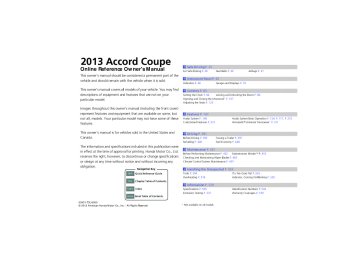- 2012 Honda Accord Coupe Owners Manuals
- Honda Accord Coupe Owners Manuals
- 1997 Honda Accord Coupe Owners Manuals
- Honda Accord Coupe Owners Manuals
- 2013 Honda Accord Coupe Owners Manuals
- Honda Accord Coupe Owners Manuals
- 1990 Honda Accord Coupe Owners Manuals
- Honda Accord Coupe Owners Manuals
- 2003 Honda Accord Coupe Owners Manuals
- Honda Accord Coupe Owners Manuals
- 2010 Honda Accord Coupe Owners Manuals
- Honda Accord Coupe Owners Manuals
- 2008 Honda Accord Coupe Owners Manuals
- Honda Accord Coupe Owners Manuals
- 1998 Honda Accord Coupe Owners Manuals
- Honda Accord Coupe Owners Manuals
- 1992 Honda Accord Coupe Owners Manuals
- Honda Accord Coupe Owners Manuals
- 2001 Honda Accord Coupe Owners Manuals
- Honda Accord Coupe Owners Manuals
- 2007 Honda Accord Coupe Owners Manuals
- Honda Accord Coupe Owners Manuals
- 2009 Honda Accord Coupe Owners Manuals
- Honda Accord Coupe Owners Manuals
- 1991 Honda Accord Coupe Owners Manuals
- Honda Accord Coupe Owners Manuals
- 2002 Honda Accord Coupe Owners Manuals
- Honda Accord Coupe Owners Manuals
- 2006 Honda Accord Coupe Owners Manuals
- Honda Accord Coupe Owners Manuals
- 2011 Honda Accord Coupe Owners Manuals
- Honda Accord Coupe Owners Manuals
- 1995 Honda Accord Coupe Owners Manuals
- Honda Accord Coupe Owners Manuals
- 2005 Honda Accord Coupe Owners Manuals
- Honda Accord Coupe Owners Manuals
- 1993 Honda Accord Coupe Owners Manuals
- Honda Accord Coupe Owners Manuals
- 1994 Honda Accord Coupe Owners Manuals
- Honda Accord Coupe Owners Manuals
- 1996 Honda Accord Coupe Owners Manuals
- Honda Accord Coupe Owners Manuals
- 2000 Honda Accord Coupe Owners Manuals
- Honda Accord Coupe Owners Manuals
- 1999 Honda Accord Coupe Owners Manuals
- Honda Accord Coupe Owners Manuals
- 2004 Honda Accord Coupe Owners Manuals
- Honda Accord Coupe Owners Manuals
- Download PDF Manual
-
Index
Home
350
2013 Accord Coupe
1Bluetooth® HandsFreeLink®
To use HFL, you need a Bluetooth-compatible cell phone. For a list of compatible phones, pairing procedures, and special feature capabilities: • U.S.: Visit www.handsfreelink.honda.com, or call
(888) 528-7876.
• Canada: Visit www.handsfreelink.ca, or call
(888) 528 -7876.
To use HFL, the Bluetooth setting must be On.
2 Customized Features P. 273
Voice control tips • Aim the vents away from the ceiling and close the windows, as noise coming from them may interfere with the microphone. • Press and release the
button when you want to
call a number using a stored voice tag, a phonebook name, or a number. Speak clearly and naturally after a beep.
• If the microphone picks up voices other than yours,
the command may be misinterpreted.
• To change the volume level, use the audio system's volume knob or the remote audio controls on the steering wheel.
State or local laws may prohibit the operation of handheld electronic devices while operating a vehicle.
uu Bluetooth® HandsFreeLink®uUsing HFL
2013 Accord Coupe
QRG
■ HFL Status Display The audio/information screen notifies you when there is an incoming call.
Bluetooth Indicator Comes on when your phone is connected to HFL. HFL Mode
Caller’s Name
Caller’s Number
Battery Level Status Roam Status
Signal Strength
■ Limitations for Manual Operation
Certain manual functions are disabled or inoperable while the vehicle is in motion. You cannot select a grayed-out option until the vehicle is stopped.
Only previously stored speed dial entries with voice tags, phonebook names, or numbers can be called using voice commands while the vehicle is in motion.
2 Speed Dial P. 368
Disabled Option
1Bluetooth® HandsFreeLink®
Bluetooth® Wireless Technology The Bluetooth® word mark and logos are registered trademarks owned by Bluetooth SIG, Inc., and any use of such marks by Honda Motors Co., Ltd., is under license. Other trademarks and trade names are those of their respective owners.
HFL Limitations An incoming call on HFL will interrupt the audio system when it is playing. It will resume when the call is ended.
1HFL Status Display
The information that appears on the audio/ information screen varies between phone models.
You can change the system language to English, French, or Spanish.
2 Customized Features P. 273
TOC
Index
Home
351
uuBluetooth® HandsFreeLink®uHFL Menus
QRG
HFL Menus The power mode must be in ACCESSORY or ON to use HFL.
■ Phone Settings screen
1. Press the SETTINGS button.
2. Rotate
to select Phone Settings, then
press
2013 Accord Coupe
1HFL Menus
To use HFL, you must first pair your Bluetooth- compatible cell phone to the system while the vehicle is parked.
Some functions are limited while driving. A message appears on the screen when the vehicle is moving and the operation is canceled.
Connect phone
Bluetooth Device List
(Existing entry list)
Connect a phone to the system.
Add Bluetooth
Device
Pair a phone to the system.
Disconnect
Disconnect a paired phone from the system.
(Existing entry list)
Edit Device
Name Edit PIN
Replace This
Device
Delete This
Device
Edit the user name of a paired phone.
Create a security PIN for a paired phone. Replace a previously paired phone with a new phone.
Delete a previously paired phone.
Add Bluetooth
Device
Pair a phone to the system.
TOC
Phone
Index
Home
352
uu Bluetooth® HandsFreeLink®uHFL Menus
2013 Accord Coupe
QRG
Edit Speed
Dial
Delete All Delete all the previously stored speed dial numbers.
New Entry
(Existing entry list)
Manual Input
Import from Call History Import from Phonebook
Enter a phone number to store as a speed dial number. Select a phone number from the call history to store as a speed dial number. Select a phone number from the phonebook to store as a speed dial number.
Edit
Delete
Edit a previously stored speed dial number. ● Change a number. ● Create or delete a voice tag. Delete a previously stored speed dial number.
Auto Transfer
Auto Answer
Ring Tone
Automatic Phone Sync
Use Contact Photo
Default
Enable Text/Email
Select Account
New Text/Email Alert
Set calls to automatically transfer from your phone to HFL when you enter the vehicle. Set whether to automatically answer an incoming call after about four seconds. Select the ring tone. Set phonebook data to be automatically imported when a phone is paired to HFL. Display a caller’s picture on an incoming call screen. Cancel/Reset all customized items in the Phone Settings group as default.
Turn the text message/E-mail function on and off. Select a mail or text message account. Select whether a pop-up alert comes on the screen when HFL receives a new text message/E-mail.
Text/Email*1
*1: Appears only when a phone is connected to HFL.
TOC
Index
Home
Continued
353
uuBluetooth® HandsFreeLink®uHFL Menus
QRG
■ Phone screen
1. Press the PHONE button. 2. Press the MENU button to display the
menu items.
2013 Accord Coupe
Dial*1
Enter a phone number to dial.
Phonebook*1
Display the paired phone’s phonebook.
Speed Dial*1
New Entry
Manual Input Import from Call History Import from Phonebook
Enter a phone number to store as a speed dial number. Select a phone number from the call history to store as a speed dial number. Select a phone number from the phonebook to store as a speed dial number.
(Existing entry list)
Dial the selected number in the speed dial list.
More Speed Dials
Display another paired phone’s speed dial list.
*1: Appears only when a phone is connected to HFL.
TOC
Index
Home
354
uu Bluetooth® HandsFreeLink®uHFL Menus
2013 Accord Coupe
QRG
Redial*1
Redial the last number dialed in the phone’s history.
Call History*1
All
Dialed Received Missed
Display the last 20 outgoing, incoming and missed calls. Display the last 20 outgoing calls. Display the last 20 incoming calls. Display the last 20 missed calls.
Select a message and press
Message is read aloud.
Text/Email*1
(Read/Stop)
Previous
Next
Reply
System reads received message aloud, or stop message from being read. See the previous message. See the next message. Reply to a received message using one of six fixed phrases.
TOC
Call
Make a call to the sender.
Select Account
Select a mail or text message account.
*1: Appears only when a phone is connected to HFL.
Index
Home
Continued
355
uuBluetooth® HandsFreeLink®uHFL Menus
QRG
■ Phone Setup
■ To pair a cell phone (when there is no
phone paired to the system)
1. Press the PHONE button.
2. Rotate
to select Yes, then press
3. Make sure your phone is search or discoverable mode, then press u HFL automatically searches for a
Bluetooth device.
4. When your phone appears on the list, select
it by pressing u If your phone does not appear, you can
select Refresh to search again.
u If your phone still does not appear, move
to select Phone Not Found? and
search for Bluetooth devices using your phone. From your phone, select HandsFreeLink.
5. HFL gives you a pairing code on the audio/
information screen. u Confirm if the pairing code on the screen
and your phone match. This may vary by phone.
6. You will receive a notification on the screen
if pairing is successful.
TOC
Index
Home
356
2013 Accord Coupe
1Phone Setup
Your Bluetooth-compatible phone must be paired to HFL before you can make and receive hands-free calls.
Phone Pairing Tips: • You cannot pair your phone while the vehicle is
moving.
• Up to six phones can be paired. • Your phone's battery may drain faster when it is
paired to HFL.
• If your phone is not ready for pairing or not found by the system within three minutes, the system will time out and returns to idle.
Once you have paired a phone, you can see it displayed on the screen with one or two icons on the right side. These icons indicate the following:
: The phone can be used with HFL. : The phone is compatible with Bluetooth® Audio.
When pairing is completed, an Automatic Phone Sync prompt appears. Select On if you want your call history and phonebook automatically imported to HFL.
2 Changing the Automatic Phone Sync
setting P. 367
■ To pair a cell phone (when a phone has
already been paired to the system)
1. Press the SETTINGS button.
2. Rotate
to select Phone Settings, then
press u Repeat the procedure to select Connect
Phone, then Add Bluetooth Device.
3. Make sure your phone is in search or
discoverable mode, then press u HFL automatically searches for a
Bluetooth device.
4. When your phone appears on the list, select
it by pressing u If your phone does not appear, you can
select Refresh to search again.
u If your phone still does not appear, move
to select Phone Not Found? and
search for Bluetooth devices using your phone. From your phone, select HandsFreeLink.
5. HFL gives you a pairing code on the audio/
information screen. u Confirm if the pairing code on the screen
and your phone match. This may vary by phone.
6. You will receive a notification on the screen
if pairing is successful.
Continued
uu Bluetooth® HandsFreeLink®uHFL Menus
2013 Accord Coupe
QRG
TOC
Index
Home
357
uuBluetooth® HandsFreeLink®uHFL Menus
2013 Accord Coupe
■ To change the pairing code setting
1To change the pairing code setting
1. Press the SETTINGS button.
2. Rotate
to select System Settings, then
press u Repeat the procedure to select Edit
Pairing Code.
3. Rotate
to select Fixed or Random,
then press
The pairing code may be six or four digits depending on your phone.
The default pairing code is 0000 until you change the setting. To create your own, select Fixed, and delete the current code, then enter a new one.
For a randomly generated pairing code each time you pair a phone, select Random.
QRG
TOC
Index
Home 358
■ To replace an already-paired phone
1To replace an already-paired phone with a new phone
uu Bluetooth® HandsFreeLink®uHFL Menus
2013 Accord Coupe
The replaced phone will keep the same speed dial entries, call history, and security PIN information from the previously paired phone.
with a new phone
1. Press the SETTINGS button.
2. Rotate
to select Phone Settings, then
press u Repeat the procedure to select
Bluetooth Device List.
3. Rotate
to select a paired phone you
want to replace, then press
4. Rotate
to select Replace This Device,
then press
5. HFL enters the pairing process and searches
a new phone. u Follow the prompts to pair a new phone.
6. You will receive a notification on the screen
if pairing is successful.
Continued
QRG
TOC
Index
Home
359
uuBluetooth® HandsFreeLink®uHFL Menus
2013 Accord Coupe
■ To delete a paired phone
1. Press the SETTINGS button.
2. Rotate
to select Phone Settings, then
press u Repeat the procedure to select
Bluetooth Device List.
3. Rotate
to select a phone you want to
delete, then press
4. Rotate
to select Delete This Device,
then press
5. You will receive a confirmation message on to select Yes, then
the screen. Rotate press
6. You will receive a notification on the screen
if it is successful.
QRG
TOC
Index
Home 360
uu Bluetooth® HandsFreeLink®uHFL Menus
2013 Accord Coupe
QRG
■ To Set Up a Text Message/E-mail Options
■ To turn on or off the text/E-mail
function
1. Press the SETTINGS button.
2. Rotate
to select Phone Settings, then
press u Repeat the procedure to select Enable
Text/Email.
u A pop-up menu appears on the screen.
3. Rotate press
to select On or Off, then
■ To turn on or off the text/E-mail notice
1To turn on or off the text/E-mail notice
On: A pop-up notification comes on every time you receive a new text message.
Off: The message you receive is stored in the system without notification.
1. Press the SETTINGS button.
2. Rotate
to select Phone Settings, then
press u Repeat the procedure to select New
Text/Email Alert.
u A pop-up menu appears on the screen.
3. Rotate
to select On or Off, then
press
Continued
TOC
Index
Home
361
uuBluetooth® HandsFreeLink®uHFL Menus
■ To set up the auto reading option
1To set up the auto reading option
2013 Accord Coupe
On: A text message/Email is always read aloud. Off: A text message/Email is not read aloud. Auto: A text message/Email is read aloud only when driving.
1. Press the SETTINGS button.
2. Rotate
to select System Settings, then
press u Repeat the procedure to select Message
Auto Reading.
u A pop-up menu appears on the screen.
3. Rotate
to select On, Off or Auto, then
press
QRG
TOC
Index
Home
362
■ To Create a Security PIN You can protect each of the six cell phones with a security PIN.
1. Press the SETTINGS button.
2. Rotate
to select Phone Settings, then
press u Repeat the procedure to select
Bluetooth Device List.
3. Rotate
to select a phone you want to
add a security PIN to, then press
4. Rotate
to select Edit PIN, then press
Audio/information screen
5. Enter a new four-digit number.
Audio with touch screen
to select, then press to delete. Rotate
Audio/information screen Rotate Move OK to enter the security PIN. Audio with touch screen You can also enter a number using the icons.
to select
6. Re-enter the four-digit number.
u The screen returns to the screen in
step 4.
Continued
uu Bluetooth® HandsFreeLink®uHFL Menus
2013 Accord Coupe
QRG
1To Create a Security PIN
If the phone is already security PIN protected, you need to enter the current security PIN before clearing the PIN or creating a new one.
TOC
Index
Home
363
uuBluetooth® HandsFreeLink®uHFL Menus
QRG
■ Editing User Name
2013 Accord Coupe
Edit the user name of a paired phone as follows:
1. Press the SETTINGS button.
2. Rotate
to select Phone Settings, then
press u Repeat the procedure to select
Bluetooth Device List.
3. Rotate
to select a phone you want to
edit, then press
4. Rotate
to select Edit Device Name,
then press
5. Enter a new name of the phone.
to delete. Rotate
to select, then press
Audio/information screen Rotate Move to select OK then press name. Audio with touch screen You can also enter a name using the icons.
or move to enter the
Audio/information screen
Audio with touch screen
TOC
Index
Home 364
■ Automatic Transferring If you get into the vehicle while you are on the phone, the call can be automatically transferred to HFL.
1. Press the SETTINGS button.
2. Rotate
to select Phone Settings, then
press u Repeat the procedure to select Auto
Transfer.
3. Rotate
to select On, then press
■ Auto Answer You can set HFL to automatically answer an incoming call in four seconds.
1. Press the SETTINGS button.
2. Rotate
to select Phone Settings, then
press u Repeat the procedure to select Auto
Answer.
3. Rotate
to select On, then press
Continued
uu Bluetooth® HandsFreeLink®uHFL Menus
2013 Accord Coupe
QRG
TOC
Index
Home
365
uuBluetooth® HandsFreeLink®uHFL Menus
■ Ring Tone You can change the ring tone setting.
1. Press the SETTINGS button.
2. Rotate
to select Phone Settings, then
press u Repeat the procedure to select Ring
Tone.
3. Rotate
to select Fixed, Mobile Phone
or Off, then press
2013 Accord Coupe
1Ring Tone
Fixed: The fixed ring tone sounds from the speaker. Mobile Phone: The ring tone stored in the connected cell phone sounds from the speaker. Off: No ring tones sound from the speaker.
QRG
TOC
Index
Home
366
■ Automatic Import of Cellular Phonebook and Call History
■ When Automatic Phone Sync is set to
On:
When your phone is paired, the contents of its phonebook and call history are automatically imported to HFL.
■ Changing the Automatic Phone Sync
setting
1. Press the SETTINGS button.
2. Rotate
to select Phone Settings, then
press u Repeat the procedure to select
Automatic Phone Sync.
3. Rotate press
to select On or Off, then
Continued
uu Bluetooth® HandsFreeLink®uHFL Menus
2013 Accord Coupe
QRG
1Automatic Import of Cellular Phonebook and Call History
When you select a person from the list in the cellular phonebook, you can see up to three category icons. The icons indicate what types of numbers are stored for that name.
Pref
Home
Fax
Car
Mobile
Other
Work
Pager
Message
Voice
On some phones, it may not be possible to import the category icons to HFL.
The phonebook is updated after every connection. Call history is updated after every connection or call.
TOC
Index
Home
367
2013 Accord Coupe
1Speed Dial
When a voice tag is stored, press the button to call the number using the voice tag. Say “Call” and the voice tag name.
uuBluetooth® HandsFreeLink®uHFL Menus
■ Speed Dial Up to 20 speed dial numbers can be stored per phone.
To store a speed dial number: 1. Press the PHONE button.
2. Press the MENU button.
3. Rotate
to select Speed Dial, then
press u Repeat the procedure to select New
Entry.
4. Rotate
to select a place to choose a
number from, then press From Import from Call History: u Select a number from the call history. From Manual Input: u Input the number manually. From Import from Phonebook: u Select a number from the linked cell
phone’s imported phonebook.
5. When the speed dial is successfully stored, you are asked to create a voice tag for the number. Rotate then press
to select Yes or No,
6. Using the
button, follow the prompts to
store a voice tag for the speed dial entry.
QRG
TOC
Index
Home
368
■ To add a voice tag to a stored speed
dial number
1. Press the SETTINGS button.
2. Rotate
to select Phone Settings, then
press u Repeat the procedure to select Edit
Speed Dial.
3. Select an existing speed dial entry. u From the pop-up menu, rotate
to
select Edit, then press
to select Voice Tag, then
4. Rotate press u From the pop-up menu, rotate
to
select Record, then press
5. Using the
button, follow the prompts to
complete the voice tag.
Continued
uu Bluetooth® HandsFreeLink®uHFL Menus
2013 Accord Coupe
QRG
1Speed Dial
Avoid using duplicate voice tags.
Avoid using “home” as a voice tag.
It is easier for HFL to recognize a longer name. For example, use “John Smith” instead of “John.”
TOC
Index
Home
369
uuBluetooth® HandsFreeLink®uHFL Menus
2013 Accord Coupe
■ To delete a voice tag 1. Press the SETTINGS button. 2. Rotate
to select Phone Settings, then
press u Repeat the procedure to select Edit
Speed Dial.
3. Select an existing speed dial entry. u From the pop-up menu, rotate
to
select Edit, then press
4. Rotate
to select Voice Tag, then
press u From the pop-up menu, rotate
select Clear, then press
to
5. You will receive a confirmation message on to select Yes, then
the screen. Rotate press
■ To delete a speed dial 1. Press the SETTINGS button. 2. Rotate
to select Phone Settings, then
press u Repeat the procedure to select Edit
Speed Dial.
3. Select an existing speed dial entry. u From the pop-up menu, rotate
to
select Delete, then press
4. You will receive a confirmation message on to select Yes, then
the screen. Rotate press
QRG
TOC
Index
Home
370
■ Phonebook Phonetic Modification Add phonetic modifications or a new voice tag to the phone’s contact name so that it is easier for HFL to recognize voice commands.
■ To add a new voice tag
1Phonebook Phonetic Modification
Phonetic Modification is grayed out when Song By Voice is set to Off.
You can store up to 20 phonetic modification items.
uu Bluetooth® HandsFreeLink®uHFL Menus
2013 Accord Coupe
QRG
1. Press the SETTINGS button.
2. Rotate
to select System Settings, then
press
3. Rotate
to select Phonebook Phonetic
Modification, then press
4. Rotate
to select the phone you want to
add phonetic modification to, then press
Continued
TOC
Index
Home
371
uuBluetooth® HandsFreeLink®uHFL Menus
5. Rotate
to select New Voice Tag, then
press
2013 Accord Coupe
6. Move
or
and rotate contact name, then press u The pop-up menu appears on the screen.
to select a
7. Rotate
to select Modify, then press
8. Using the
button, follow the prompts to
complete the voice tag.
9. You will receive a confirmation message on
the screen. Rotate press
to select OK, then
QRG
TOC
Index
Home
372
■ To modify a voice tag 1. Press the SETTINGS button.
2. Rotate
to select System Settings, then
press
3. Rotate
to select Phonebook Phonetic
Modification, then press
4. Rotate
to select the phone you want to
add phonetic modification to, then press
5. Rotate
to select a contact name you
want to modify, then press u The pop-up menu appears on the screen.
6. Rotate
to select Modify, then press
7. Using the
button, follow the prompts to
complete the voice tag.
8. You will receive a confirmation message on
the screen. Rotate press
to select OK, then
Continued
uu Bluetooth® HandsFreeLink®uHFL Menus
2013 Accord Coupe
QRG
1Phonebook Phonetic Modification
You cannot modify or delete a contact name if it is edited with a phone other than the phone connected to HFL.
TOC
Index
Home
373
uuBluetooth® HandsFreeLink®uHFL Menus
2013 Accord Coupe
■ To delete a modified voice tag 1. Press the SETTINGS button.
2. Rotate
to select System Settings, then
press
3. Rotate
to select Phonebook Phonetic
Modification, then press
4. Rotate
to select the phone you want to
delete phonetic modification, then press
5. Rotate
to select a contact name you
want to delete, then press u The pop-up menu appears on the screen.
6. Rotate
to select Delete, then press
7. Move press
and rotate
to select OK, then
QRG
TOC
Index
Home
374
Connect phone
Phone#1
Phone#2
Phone#3Connect phone
■ To delete all modified voice tags
1. Press the SETTINGS button.
2. Rotate
to select System Settings, then
press
3. Rotate
to select Phonebook Phonetic
Modification, then press
4. Rotate
to select the phone you want to
delete phonetic modification, then press u The contact name list appears.
5. Move
and rotate
to select Delete All,
then press
6. You will receive a confirmation message on to select Yes, then
the screen. Rotate press
Continued
uu Bluetooth® HandsFreeLink®uHFL Menus
2013 Accord Coupe
QRG
TOC
Index
Home
375
uuBluetooth® HandsFreeLink®uHFL Menus
QRG
■ Making a Call
2013 Accord Coupe
1Making a Call
You can make calls by inputting any phone number, or by using the imported phonebook, call history, speed dial entries, or redial.
Any voice-tagged speed dial entry, phonebook name, or number can be dialed by voice from most screens. button and say “Call” and the voice tag Press the name, “Call by name” and the phonebook name, or the phone number.
The maximum range between your phone and vehicles is 30 feet (10 meters).
Once a call is connected, you can hear the voice of the person you are calling through the audio speakers.
TOC
Index
Home
376
uu Bluetooth® HandsFreeLink®uHFL Menus
2013 Accord Coupe
■ To make a call using the imported
1To make a call using the imported phonebook
phonebook
1. Press the PHONE button.
2. Press the MENU button.
3. Rotate
to select Phonebook, then
press
4. The phonebook is stored alphabetically.
to Search.
Move u You can use the keyboard on the touch
screen for an alphabetical search.
This function is disabled while the vehicle is moving. However, you can call a stored voice-tagged speed dial number, phonebook name, or number using voice commands.
2 Limitations for Manual Operation P. 351
2 Speed Dial P. 368You can use the keyboard on the audio with touch screen for an alphabetical search.
to select a number, then
5. Rotate press u Dialing starts automatically.
Continued
QRG
TOC
Index
Home
377
uuBluetooth® HandsFreeLink®uHFL Menus
2013 Accord Coupe
■ To make a call using a phone number
1To make a call using a phone number
1. Press the PHONE button.
2. Press the MENU button.
3. Rotate
to select Dial, then press
4. Rotate
to select a number, then
press
5. Rotate
to select
, then press
u Dialing starts automatically.
This function is disabled while the vehicle is moving. However, you can call a stored voice-tagged speed dial number, phonebook name, or number using voice commands.
2 Limitations for Manual Operation P. 351
2 Speed Dial P. 368You can use the keyboard on the audio with touch screen to input numbers. Select numbers, then
to start dialing.
■ To make a call using redial
1. Press the PHONE button.
2. Press the MENU button.
3. Rotate
to select Redial, then press
u Dialing starts automatically.
1To make a call using redial
Press and hold the number dialed in your phone’s history.
button to redial the last
QRG
TOC
Index
Home
378
uu Bluetooth® HandsFreeLink®uHFL Menus
2013 Accord Coupe
QRG
1To make a call using the call history
The call history displays the last 20 dialed, received, or missed calls. (Appears only when a phone is connected to HFL.)
These icons next to the number indicate the following:
: Dialed calls. : Received calls. : Missed calls.
■ To make a call using the call history 1. Press the PHONE button.
2. Press the MENU button.
3. Rotate
to select Call History, then
press
4. Move
or
to select All, Dialed,
Received, and Missed.
to select a number, then
5. Rotate press u Dialing starts automatically.
■ To make a call using a speed dial entry
1To make a call using a speed dial entry
1. Press the PHONE button.
2. Press the MENU button.
to select Speed Dial, then
3. Rotate press 4. Rotate press u Dialing starts automatically.
to select a number, then
to select More Speed Dials to view another
Move paired phone’s speed dial list. You can make a call from that list using the currently connected phone.
When a voice tag is stored, press the call the number using the voice tag.
button to
2 Speed Dial P. 368
Any voice-tagged speed dial entry, phonebook name or number can be dialed by voice from any screen. Press the
button and follow the prompts.
Continued
TOC
Index
Home
379
2013 Accord Coupe
button to put the current call on hold to
1Receiving a Call Call Waiting Press the answer the incoming call. Press the current call. Ignore the incoming call if you do not want to answer it. Press the current call.
button again to return to the
button if you want to hang up the
You can select the icons on the audio with touch screen instead of the
buttons.
and
uuBluetooth® HandsFreeLink®uHFL Menus
QRG
■ Receiving a Call
When there is an incoming call, an audible notification sounds (if activated) and the Incoming call screen appears.
Press the
button to answer the call.
Press the
button to decline or end the call.
TOC
Index
Home
380
■ Options During a Call The following options are available during a call.
Mute: Mute your voice.
Transfer: Transfer a call from HFL to your phone.
Touch Tones: Send numbers during a call. This is useful when you call a menu- driven phone system.
Mute Icon
The available options are shown on the Phone screen.
Rotate
to select the option, then press uThe mute icon appears when Mute is
selected. Select Mute again to turn it off.
Continued
uu Bluetooth® HandsFreeLink®uHFL Menus
2013 Accord Coupe
QRG
1Options During a Call
Touch Tones: Available on some phones.
You can select the icons on the audio with touch screen.