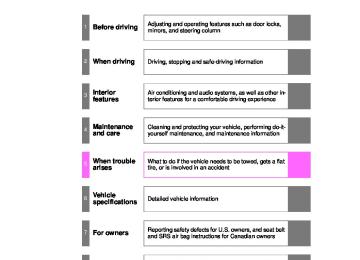- 2003 Toyota Sienna Owners Manuals
- Toyota Sienna Owners Manuals
- 1999 Toyota Sienna Owners Manuals
- Toyota Sienna Owners Manuals
- 2005 Toyota Sienna Owners Manuals
- Toyota Sienna Owners Manuals
- 2010 Toyota Sienna Owners Manuals
- Toyota Sienna Owners Manuals
- 2014 Toyota Sienna Owners Manuals
- Toyota Sienna Owners Manuals
- 1998 Toyota Sienna Owners Manuals
- Toyota Sienna Owners Manuals
- 2004 Toyota Sienna Owners Manuals
- Toyota Sienna Owners Manuals
- 2001 Toyota Sienna Owners Manuals
- Toyota Sienna Owners Manuals
- 2006 Toyota Sienna Owners Manuals
- Toyota Sienna Owners Manuals
- 2009 Toyota Sienna Owners Manuals
- Toyota Sienna Owners Manuals
- 2000 Toyota Sienna Owners Manuals
- Toyota Sienna Owners Manuals
- 2012 Toyota Sienna Owners Manuals
- Toyota Sienna Owners Manuals
- 2008 Toyota Sienna Owners Manuals
- Toyota Sienna Owners Manuals
- 2007 Toyota Sienna Owners Manuals
- Toyota Sienna Owners Manuals
- 2002 Toyota Sienna Owners Manuals
- Toyota Sienna Owners Manuals
- 2011 Toyota Sienna Owners Manuals
- Toyota Sienna Owners Manuals
- 2015 Toyota Sienna Owners Manuals
- Toyota Sienna Owners Manuals
- Download PDF Manual
-
(Ver. 1.3 or higher recommended)
Portable players must correspond to the above specifications in order to be connected to the Bluetooth® audio system. However, please note that some functions may be limited depending on the type of portable player. Please go to “http://www.toyota.com/bluetooth” to find approved Bluetooth® phones for this system.
■Certification for the Bluetooth® audio system
FCC ID: AJDK025 IC ID: 775E-K025
MADE IN THAILAND This device complies with Part 15 of the FCC Rules and RSS-Gen of IC Rules. Operation is subject to the following two conditions: (1) This device may not cause harmful interference, and (2) This device must accept any interference received, including interference that may cause undesired oper- ation.488
SIENNA_OM_OM45483U_(U)
3-3. Using the Bluetooth® audio system
CAUTION
■FCC WARNING
Changes or modifications not expressly approved by the party responsible for compliance could void the user’s authority to operate the equipment. Radio Frequency Radiation Exposure. This equipment complies with FCC/ IC radiation exposure limits set forth for uncontrolled equipment and meets the FCC radio frequency (RF) Exposure Guidelines in Supplement C to OET65 and RSS-102 of the IC radio frequency (RF) Exposure rules. This equipment has very low levels of RF energy that it deemed to comply with- out maximum permissive exposure evaluation (MPE). But it is desirable that it should be installed and operated with at least 7.9 in. (20 cm) and more between the radiator and person’s body (excluding extremities: hands, wrists, feet and ankles). This transmitter must not be co-located or operated in conjunction with any other antenna or transmitter.
■While driving
Do not connect portable players or operate the controls.
■Caution regarding interference with electronic devices
●Your audio unit is fitted with Bluetooth® antennas. People with implanted pacemakers or cardiac defibrillators should maintain a reasonable dis- tance between themselves and the Bluetooth® antennas. The radio waves may affect the operation of such devices.
●Before using Bluetooth® devices, users of any electrical medical device other than implanted pacemakers and implanted cardiac defibrillators should consult the manufacturer of the device for information about its operation under the influence of radio waves. Radio waves could have unexpected effects on the operation of such medical devices.
NOTICE
■To prevent damage to portable players
Do not leave portable players in the vehicle. The temperature inside the vehicle may become high, resulting in damage to the player.
489
SIENNA_OM_OM45483U_(U)
3-3. Using the Bluetooth® audio system Using the Bluetooth® audio system
■ Audio unit
Display A message, name, number, etc. is displayed. Lower-case characters and special characters cannot be displayed.
Selects items such as menu and number Turn: Selects an item Press: Inputs the selected item Bluetooth® connection con- dition
If “BT” is not displayed, the Bluetooth® audio sys- tem cannot be used.
■ Microphone
490
SIENNA_OM_OM45483U_(U)
3-3. Using the Bluetooth® audio system
Operating the system using voice commands
By following voice guidance instructions output from the speaker, voice commands enable to the operation of the Bluetooth® audio sys-
tem without the need to check the display or operate
■ Operation procedure when using voice commands
Press the talk switch and follow voice guidance instructions.
■ Auxiliary commands when using voice commands
The following auxiliary commands can be used when operating the system using a voice command: Cancel: Exits the Bluetooth® audio system Repeat: Repeats the previous voice guidance instruction Go back: Returns to the previous procedure Help: Reads aloud the function summary if a help comment is registered for the selected function
491
SIENNA_OM_OM45483U_(U)
3-3. Using the Bluetooth® audio system
Using the Bluetooth® audio system for the first time
Before using the Bluetooth® audio system, it is necessary to register a Bluetooth® enabled portable player in the system. Follow the proce- dure below to register (pair) a portable player:
STEP 1
Press
until “BT AUDIO” is displayed.
STEP 2
Press
that corresponds to “SETUP”.
The introductory guidance and portable player name registration instructions are heard.
STEP 3
Select “Pair Audio Player (Pair Audio)” using a voice com-
mand or
STEP 4
Register a portable player name by either of the following methods:
a. Select “Record Name” using
, and say the name to
be registered.
b. Press the talk switch and say the name to be registered.
A voice guidance instruction to confirm the input is heard.
492
SIENNA_OM_OM45483U_(U)
3-3. Using the Bluetooth® audio system
STEP 5
Select “Confirm” using a voice command or
A passkey is displayed and heard, and a voice guidance instruction for inputting the passkey into the portable player is heard. STEP 6
Input the passkey into the portable player. Refer to the manual that comes with the portable player for the oper- ation of the portable player.
Guidance for registration completion is heard. If the portable player has a Bluetooth® phone, the phone can be reg- istered at the same time. (P. 553)
493
SIENNA_OM_OM45483U_(U)
3-3. Using the Bluetooth® audio system
Menu list of the Bluetooth® audio system
■ Normal operation
First menu
Second menu
“BT•A Setup”
“Setup”
“System Setup”*
Third menu
Operation detail
“Pair Audio Player” “Select Audio Player”
“Change Name”
“List Audio Play- ers” “Set Passkey”
“Delete Audio”
“Guidance Vol- ume”
“Device Name”
“Initialize”
Registering a portable player
Selecting a portable player to be used Changing the registered name of a portable player Listing the registered porta- ble players Changing the passkey Deleting a registered porta- ble player Setting voice guidance vol- ume Displaying the Bluetooth® device address and name Initializing the system
“BT•A Setup” can be canceled by pressing the on-hook switch or saying the voice command, “Cancel”. *: Selection of system set-up is possible only by the operation of
the steering wheel switch.
494
SIENNA_OM_OM45483U_(U)
3-3. Using the Bluetooth® audio system
■When using a voice command
For numbers, say a combination of single digits from zero to nine. Say the command correctly and clearly.
■Situations in which the system may not recognize your voice
●When driving on rough roads ●When driving at high speeds ●When air is blowing out of the vents onto the microphone ●When the air conditioning fan emits a loud noise
■Operations that cannot be performed while driving
●Operating the system with
●Registering a portable player to the system
■Changing the passkey
P. 501
495
SIENNA_OM_OM45483U_(U)
3-3. Using the Bluetooth® audio system Operating a Bluetooth® enabled portable player
Power
Volume
Selecting a track/ fast-forwarding and reversing
Selecting an album
Selector buttons
Playback/pause
Displaying text messages
Playback
Selecting an album
Press “” or “” on
Selecting tracks
Press “” or “” on
to select the desired track.
496
SIENNA_OM_OM45483U_(U)
3-3. Using the Bluetooth® audio system
Playing and pausing tracks
Press
Fast-forwarding and rewinding tracks
Press and hold “” or “” on
Switching the display
Press
Each time the button is pressed, the display changes in the following order: Track title Track title/Artist name Track title/Album name Track title/Elapsed time
Using the steering wheel audio switches
P. 479
■Bluetooth® audio system functions
Depending on the portable player that is connected to the system, certain functions may not be available.
497
SIENNA_OM_OM45483U_(U)
3-3. Using the Bluetooth® audio system Setting up a Bluetooth® enabled portable player
Registering a portable player in the Bluetooth® audio system allows the system to function. The following functions can be used for reg- istered portable players: ■ Functions and operation procedures
STEP 1
Press
until “BT AUDIO” is displayed.
STEP 2
STEP 3
that corresponds to “SETUP”
Press Select one of the following functions using a voice com-
mand or
● Registering a portable player
“Pair Audio Player”
● Selecting a portable player to be used
“Select Audio Player”
● Changing the registered name
“Change Name”
● Listing the registered portable players
“List Audio Players”
● Changing the passkey
“Set Passkey”
● Deleting a registered portable player
“Delete Audio Player”
498
SIENNA_OM_OM45483U_(U)
3-3. Using the Bluetooth® audio system
Registering a portable player
Select “Pair Audio Player” using a voice command or perform the procedure for registering a portable player. (P. 492)
, and
Selecting a portable player to be used
STEP 1
Select “Select Audio Player” using a voice command or
STEP 2
Select the portable player to be used by either of the following methods, and select “Confirm” by using a voice command or
a. Press the talk switch and say the name of the desired por-
table player.
b. Press the talk switch and say “List Audio Players”. When the name of the desired portable player is read aloud, press the talk switch.
STEP 3
Press the talk switch and say “From Car” or “From Audio”, and
select “Confirm” by using a voice command or
499
SIENNA_OM_OM45483U_(U)
3-3. Using the Bluetooth® audio system
Vehicles without a smart key system When the portable player is on standby for the connection, it will be automatically connected whenever the engine switch is in either “ACC” or “ON” position. If a portable player that has already been paired is selected, it is nec- essary to select “From Car” or “From audio” setting. Vehicles with a smart key system When the portable player is on standby for the connection, it will be automatically connected whenever the “ENGINE START STOP” switch is in either ACCESSORY or IGNITION ON position. If a portable player that has already been paired is selected, it is nec- essary to select “From Car” or “From audio” setting.
Changing the registered name of a portable player
STEP 1
Select “Change Name” using a voice command or
STEP 2
Select the name of the portable player to be changed by either of the following methods, and select “Confirm” using a
voice command or
a. Press the talk switch and say the name of the desired por-
table player.
b. Press the talk switch and say “List Audio Players”. When the name of the desired portable player is read aloud, press the talk switch.
STEP 3
Press the talk switch or select “Record Name” using and say the new name.
STEP 4
Select “Confirm” using a voice command or
500
SIENNA_OM_OM45483U_(U)
3-3. Using the Bluetooth® audio system
Listing the registered portable players
. The list
Select “List Audio Players” using a voice command or of registered portable players will be read aloud. When listing is complete, the system returns to “BT•A Setup”. Pressing the talk switch while the name of a portable player is being read aloud selects the portable player, and the following functions will become available: ● Selecting a portable player: “Select Audio Player” ● Changing a registered name: “Change Name” ● Deleting a portable player: “Delete Audio Player”
Changing the passkey
STEP 1
Select “Set Passkey” using a voice command or
STEP 2
Press the talk switch, say a 4 to 8-digit number, and select
“Confirm” using a voice command or
STEP 3
When the entire number to be registered as a passkey has
been input, press
again.
If the number to be registered has 8 digits, pressing of the knob is not necessary.
501
SIENNA_OM_OM45483U_(U)
3-3. Using the Bluetooth® audio system
Deleting a registered portable player
STEP 1
Select “Delete Audio Player” using a voice command or
STEP 2
Select the portable player to be deleted by either of the follow- ing methods and select “Confirm” using a voice command or
a. Press the talk switch and say the name of the desired por-
table player.
b. Press the talk switch and say “List Audio Players”. When the name of the desired portable player is read aloud, press the talk switch.
If the portable player to be deleted is paired as a Bluetooth® phone, the registration of the mobile phone can be deleted at the same time. A voice guidance instruction to delete a mobile phone is heard.
STEP 3
Select “Confirm” by using a voice command or
■The number of portable players that can be registered Up to 2 portable players can be registered in the system.
502
SIENNA_OM_OM45483U_(U)
3-3. Using the Bluetooth® audio system Bluetooth® audio system setup
■ System setup items and operation procedures
P. 569
503
SIENNA_OM_OM45483U_(U)
3-4. Using the rear audio system Rear seat entertainment system features
The rear seat entertainment system is designed to allow the rear pas- sengers to enjoy audio and DVD video separately from the front audio system.
Front audio system DVD player Display Headphone volume control dials and headphone jacks Power outlets Rear seat entertainment system controller A/V input port
504
: If equipped
SIENNA_OM_OM45483U_(U)
3-4. Using the rear audio system
Opening and closing the display
■ Opening and closing the display
Press the lock release button to open the display.
Pull the display down to an easily viewable angle (at 100 or 120).
To close the display, push the display up until a click is heard.
The illumination of the screen is automatically turned off when the display is closed. However, the rear seat entertainment system is not turned off. (The sound is not turned off.)
This screen appears for a few seconds when the rear display is opened.
Vehicles without navigation sys-
tem only: Press
while
this screen is displayed to change the language. (The screen will be displayed for approximately 4
seconds.)505
■ Caution display
SIENNA_OM_OM45483U_(U)
3-4. Using the rear audio system
Loading a disc
STEP 1
Open the cover.
STEP 2
STEP 3
Close the cover.
Ejecting a disc
STEP 1
Open the cover.
STEP 2
Insert the disc into the slot with the label side up.
The “DISC” indicator light turns on while the disc is loaded. The player will play the track or chapter, and will repeat it after it reaches the end.
Press
and remove the disc.
STEP 3
Close the cover.
506
SIENNA_OM_OM45483U_(U)
3-4. Using the rear audio system
Turning the rear seat entertainment system power on/off
■ Operating from the front audio system
Selecting either the front audio system or DVD player audio for the speakers
Press that corresponds to “OFF”, to turn off the rear seat entertainment system.
Press that corre- sponds to “ON”, to turn on the rear seat entertainment system.
■ Operating from the remote controller
Press seat entertainment screen.
to control the rear
507
SIENNA_OM_OM45483U_(U)
3-4. Using the rear audio system
Setting the rear seat entertainment system lock
Vehicles with a navigation system
Owners of models equipped with a navigation system should refer to the “NAVIGATION SYSTEM OWNER’S MANUAL”.
Vehicles without a navigation system Front audio system
Selecting either the front audio system or DVD player audio for the speakers Selecting or “UNLOCK” for the rear seat entertainment system
“LOCK”
The rear seat entertainment lock remains on, system even when the engine switch is turned off.
DVD player display
508
SIENNA_OM_OM45483U_(U)
3-4. Using the rear audio system
Adjusting and turning off the screen
■ Adjusting the screen
on the remote con-
Press troller. Select the brightness, contrast, tone or color, and make adjust-
ments. Press
to input it.
“-” or “Red”
“+” or “Green”
Darkens Weakens the contrast
Brightens Strengthens the contrast
Weakens the tone
Strengthens the tone
Strengthens the red color
Strengthens the green color
“Brightness” “Contrast” “Tone” (if displayed) “Color” (if displayed)
■ Turning off the screen
on the remote con-
Press troller. Press the “Screen off” displayed on the screen.
Press
or
to turn on the screen.
509
SIENNA_OM_OM45483U_(U)
3-4. Using the rear audio system
Headphone jacks
To use the headphones, con- nect them to the jack. To adjust the volume Turn the knob clockwise to increase the volume. Turn the knob counterclock- wise to decrease the volume.
■The rear seat entertainment system can be used when
Vehicles without a smart key system The engine switch is in the “ACC” or “ON” position. Vehicles with a smart key system The “ENGINE START STOP” switch is in the ACCESSORY or IGNITION ON mode.
■Discs that can be used
Discs with the marks shown below can be used. Playback may not be possible depending on recording format or disc fea- tures, or due to scratches, dirt or deterioration.
■When
appears on the screen
It indicates that the selected switch is inoperable.
510
SIENNA_OM_OM45483U_(U)
3-4. Using the rear audio system
■Headphone audio during split screen display
Audio from the left-hand screen will be played through the left headphone, and audio from the right-hand screen will be played through the right head- phone.
■Error messages
Message
Cause
Correction Procedures
No disc found
Check disc
DVD error
No music files found
Region code error
There is no disc in the DVD player • The disc is dirty or dam- aged • The disc is inserted upside down • There is a malfunction within the system • Operation is stopped due to a high tempera- ture inside the player This indicates that no playable data is included in the disc The DVD has an incompatible DVD region code
Insert a disc
• Clean the disc • Insert the disc correctly
• Eject the disc and allow the player to cool down • If the malfunction still exists, take the vehicle to your Toyota dealer
Eject the disc
Insert a DVD with a compatible region code
511
SIENNA_OM_OM45483U_(U)
3-4. Using the rear audio system
■Before using the remote controller (for new vehicle owners)
STEP 1
Remove the cover.
STEP 2
Remove the insulating sheet.
■When the remote controller batteries are fully depleted
Remove the depleted batteries and install new 2 AA batteries.
■If the remote controller batteries are discharged
The following symptoms may occur. ●The rear seat entertainment system control will not function properly. ●The operational range is reduced.
512
SIENNA_OM_OM45483U_(U)
3-4. Using the rear audio system
■When using AA batteries
Batteries can be purchased at your Toyota dealer, electric appliance shops, or camera stores. Replace only with the same or equivalent type recommended by a Toyota dealer. Dispose of used batteries according to the local laws.
■Headphones
With some headphones generally available on the market, it may be difficult to receive signals properly. Toyota recommends the use of Toyota genuine wireless headphones. Please contact your Toyota dealer for further details.
■Volume
●Adjust the volume when you connect the headphones to the jack. Loud
volume from headphones may cause hearing loss or damage.
●Conversational speech on some DVDs is recorded at a low volume to emphasize the impact of sound effects. If you adjust the volume assum- ing that the conversations represent the maximum volume level that the DVD will play, you may be startled by louder sound effects or when you change to a different audio source. Be sure to adjust the volume with this in mind.
513
SIENNA_OM_OM45483U_(U)
3-4. Using the rear audio system
CAUTION
■While driving
Do not use headphones. Doing so may cause an accident, resulting in death or serious injury.
■When the rear seat entertainment system is not used
Keep the display closed. In the event of an accident or sudden braking, the opened display may hit an occupant’s body, resulting in injury.
■To prevent accidents and electric shock
Do not disassemble or modify the remote controller.
■When the remote controller is not used
Stow the remote controller. Injuries may result in the event of an accident or sudden braking.
■Removed battery and other parts
Keep away from children. These parts are small and if swallowed by a child they can cause choking. Failure to do so could result in death or serious injury.
NOTICE
■For normal operation after replacing the battery
Observe the following precautions to prevent accidents. ●Always work with dry hands.
Moisture may cause the battery to rust.
●Do not touch or move any other components inside the remote controller. ●Do not bend either of the battery terminals.
514
SIENNA_OM_OM45483U_(U)
3-4. Using the rear audio system Using the DVD player (DVD video)
■ Remote controller
Turning on or off the rear entertainment screen Turning on the DVD mode Selecting a chapter Turning on the title selection screen Reversing a disc Playing/pausing a disc Turning on or off the opera- tion switches (icon) on the display Inputting switch (icon) Selecting a switch (icon) Turning on the menu screen Fast forwarding a disc
selected
the
515
SIENNA_OM_OM45483U_(U)
3-4. Using the rear audio system
■ Display (Page 1)
Turning off the operation switches (icon) on the dis- play Displaying page 2
Turning on the title selection screen for the disc Turning on the menu screen for the disc Reversing a disc Stopping a disc Pausing the disc/canceling the pause Fast forwarding a disc516
SIENNA_OM_OM45483U_(U)
3-4. Using the rear audio system
Displaying the initial setting screen Displaying page 1
Search for a title Returning to the previous screen Changing guage Changing the subtitle lan- guage Changing the anglethe audio
lan-
■ Display (Page 2)
■ Front audio system
Press: Selecting a chapter Press and hold: Fast-for- warding/reversing a disc Playing/pausing a disc Selecting the DVD mode Stopping/playing a disc Starting a disc Displaying the elapsed time
NOTICE
■Cleaning the display
Wipe the display with a dry soft cloth. If the screen is wiped with a rough cloth, the surface of the screen may be scratched.
517
SIENNA_OM_OM45483U_(U)
3-4. Using the rear audio system
NOTICE
■To prevent damage to the remote controller
●Keep the remote control away from direct sunlight, temperature heat and
high humidity.
●Do not drop or knock the remote controller against hard objects. ●Do not sit on or place heavy objects on the remote controller.
■DVD player
Never try to disassemble or oil any part of the DVD player. Do not insert any- thing other than a disc into the slot.
Turning on or off the operation switches
Press
to turn on the operation switches.
Press switches.
once again or select
to turn off the operation
Turning on the title selection screen
or select
Press to turn on the title selection screen. For the operation of the title selection screen, see the separate man- ual for the DVD disc.
518
SIENNA_OM_OM45483U_(U)
3-4. Using the rear audio system
Turning on the menu screen
or select
Press to turn on the menu screen. For the operation of the menu screen, see the separate manual for the DVD disc.
Slow playback
Press
or select
to pause video and then press
or select
. Video is played slowly when you press
or
select
by pressing and holding
Returning to the previous screen
Select the menu screen, see the separate manual for the DVD disc.
to return to the previous screen. For the operation of
519
SIENNA_OM_OM45483U_(U)
3-4. Using the rear audio system
Searching for a title
STEP 1
Select
on the control icon screen.
STEP 2
Input the desired title number
and then select
: deletes the last input number
: returns to the previous screen
Changing the subtitle language
STEP 1
Select
on the control icon screen.
Select subtitle language screen.
to display the
Each time you press
the next available language is selected.
: returns to the previous screen
STEP 2
520
SIENNA_OM_OM45483U_(U)
3-4. Using the rear audio system
Changing the audio language
STEP 1
Select
on the control icon screen.
STEP 2
Select audio language screen.
to display the
Each time you press
the next available language is selected.
: returns to the previous screen
Changing the angle
STEP 1
Select
on the control icon screen.
STEP 2
Select screen to change the angle.
to display the
Each time you press
the next available angle selected.
is
: returns to the previous screen
521
SIENNA_OM_OM45483U_(U)
3-4. Using the rear audio system
■DVD player and DVD video discs
This DVD player is compatible NTSC color TV formats. DVD video discs conforming to other formats such as PAL or SECAM cannot be used.
■Region codes
Some DVD video discs have a region code indicating where you can use them. If the DVD video disc is not labeled “ALL” or “1”, you cannot use it in this DVD player. If you attempt to play an inappropriate DVD video disc in this player, “Region code error” appears on the screen. Even if the DVD video disc does not have a region code, in some cases you cannot use it.
■Marks shown on DVD video discs
Indicates NTSC format of color TV.
Indicates the number of audio tracks.
Indicates the number of language subtitles.
Indicates the number of angles.
Indicates the screen to be selected. Wide screen: 16:9
Standard: 4:3
Indicates regions in which this video disc can be played. ALL: all countries Number: region code522
SIENNA_OM_OM45483U_(U)
3-4. Using the rear audio system
■DVD video disc glossary
●DVD video discs: Digital Versatile Discs that hold world’s standard video. DVD video discs have adopted “MPEG2”, one of the world standards of digital compression technologies. The picture data is compressed by 1/ 40 on average and stored. Variable rate encoded technology has been adopted in which the volume of data assigned to the picture is changed depending on the picture format. Audio data is stored using PCM and Dolby digital, which enables higher quality of sound. Furthermore, multi- angle and multi-language features will also help you enjoy the more advanced technology of DVD video.
●Viewer restrictions: This feature limits what can be viewed in conformity with the level of restrictions of the country. The level of restrictions varies depending on the DVD video disc. Some DVD video discs cannot be played at all, or violent scenes are skipped or replaced with other scenes. • Level 1: DVD video discs for children can be played. • Level 2 - 7: DVD video discs for children and G-rated movies can be
played.
• Level 8: All types of DVD video discs can be played.
523
SIENNA_OM_OM45483U_(U)
3-4. Using the rear audio system
●Multi-angle feature: Allows you to enjoy the same scene at different
angles.
●Multi-language feature: Allows you to select the language of the subtitles
and audio.
●Region codes: Region codes are provided on DVD players and DVD discs. If the DVD video disc does not have the same region code as the DVD player, you cannot play the disc on the DVD player.
●Audio: This DVD player can play liner PCM, Dolby digital, dts and MPEG
audio format DVD. Other decoded type cannot be played.
●Title and chapter: Video and audio programs stored on DVD video discs
are divided into sections by title and chapter.
●Title: The largest unit of the video and audio programs stored on DVD video discs. Usually, one piece of a movie, one album, or one audio pro- gram is assigned as a title.
●Chapter: A unit smaller than a title. A title comprises multiple chapters.
■Audio
Manufactured under licence from Dolby Laboratories. “Dolby” and the dou- ble-D symbol are trademarks of Dolby Laboratories. Manufactured under license under U.S. Patent #’s: 5,451,942; 5,956,674; 5,974,380; 5,978,762; 6,487,535 & other U.S. and worldwide patents issued & pending. DTS is a registered trademark and the DTS logos, Symbol and DTS 2.0 Channel are trademarks of DTS, lnc. ©1996-2008 DTS, lnc. All Rights Reserved.
524
SIENNA_OM_OM45483U_(U)
3-4. Using the rear audio system Using the DVD player (video CD)
■ Remote controller
Selecting a switch (icon) Selecting a chapter Reversing a disc Playing/pausing a disc Fast forwarding a disc Inputting switch (icon)
the
selected
■ Display (page 1)
Turning off the menu screen Displaying page 1
Reversing a disc Stopping a disc Pausing the disc/canceling the pause Fast forwarding a disc525
SIENNA_OM_OM45483U_(U)
3-4. Using the rear audio system
■ Display (page 2)
■ Front audio system
Selecting a disc menu num- ber Displaying page 2
Turning on the disc menu Returning to the previous page screen (with the disc menu displayed) Proceeding to the next page screen (with the disc menu displayed) Changing transmissionto a multiplex
Press: Selecting a chapter Press and hold: Fast-for- warding/reversing a disc Playing/pausing a disc Selecting the DVD mode Stopping/playing a disc Starting a disc Displaying the elapsed time
526
SIENNA_OM_OM45483U_(U)
3-4. Using the rear audio system
Selecting a desired screen
■ Selecting a menu number
STEP 1
Select
on the control icon screen.
STEP 2
Input the desired menu number
and select
: deletes the last input num- ber
to
the previous
: returns screen
■ Searching manually
Select
or
on the screen, or press
or
until the desired screen appears.
527
SIENNA_OM_OM45483U_(U)
3-4. Using the rear audio system
Changing the sound-multiplex mode
Select
on the control icon screen. The mode cycles through
each time the
is pressed.
“Main” “Sub” “Main/Sub”
Slow playback
Press
or select
to pause video and then press
or select
. Video is played slowly when you press
or
select
by pressing and holding
528
SIENNA_OM_OM45483U_(U)
3-4. Using the rear audio system Using the DVD player (audio CD/CD text)
■ Front audio system
to display the
Press control screen. Repeat play Random playback Search playback
Press: Selecting a chapter Press and hold: Fast-for- warding/reversing a disc Playing/pausing a disc Selecting the DVD mode Repeat play (P. 443) Random playback (P. 442) Displaying the elapsed time
■Canceling random, repeat and scan play
Select
or
again.
529
SIENNA_OM_OM45483U_(U)
3-4. Using the rear audio system Using the DVD player (WMA/MP3 discs)
■ Using the control screen
■ Front audio system
to display the
Press control screen. Repeat play Random playback Search playback
Press: Selecting a chapter Press and hold: Fast-for- warding/reversing a disc Playing/pausing a disc Selecting the DVD mode Repeat play (P. 452) Random playback (P. 451) Displaying the elapsed time
Repeat play
■ Repeating a file
Select
■ Repeating all of the files in a folder
Select
, and press and hold
530
SIENNA_OM_OM45483U_(U)
3-4. Using the rear audio system
Random playback
■ Playing files from a particular folder in random order
Select
■ Playing all of the files on a disc in random order
Select
, and press and hold
Search playback
■ Selecting the desired file by cueing the files in the folder
Select The player will scan all the files in the folder. Each file will be played for 10 seconds.
■ Selecting the desired file by cueing the folders on the disc
Select
, and press and hold
The player will scan all the folders on the disc. The first file in each folder will be played for 10 seconds.
■Canceling random, repeat and play back
Select
or
again.
531
SIENNA_OM_OM45483U_(U)
Press video mode.
to select the
Before switching to the video mode, connect the audio device to the A/V input port.
Open the cover.
The A/V input port is composed of 3 input ports. Yellow: Image input port White: Left channel audio input port Red: Right channel audio input port
3-4. Using the rear audio system Using the video mode
Using the port
Type A
Type B
532
SIENNA_OM_OM45483U_(U)
3-4. Using the rear audio system
■A/V input port
The rear seat entertainment system plays video and sound when an audio- video device is connected to the A/V input port. For details, refer to the man- ufacturer’s instructions.
■Power outlet
The power outlet is used to connect the audio device. (P. 610)
NOTICE
■When the A/V input port is not in use
Keep the A/V input port cover closed. Inserting anything other than an appropriate plug may cause electrical fail- ure or short circuit.
533
SIENNA_OM_OM45483U_(U)
3-4. Using the rear audio system Changing the DVD initial setting
to display the
Select initial setting screen. The following initialization can be changed here. ● Audio language ● Subtitle language ● DVD language ● Angle mark ● Parental lock
534
SIENNA_OM_OM45483U_(U)
Changing the audio language
3-4. Using the rear audio system
Select “Audio Language”.
Select the language you want to
hear, and press
to input
it.
: returns to the previous screen
Select “Others” if you cannot find the language you want to hear. Enter the appropriate 4-digit lan- guage code. (P. 542)
Input the desired audio language
code and the select