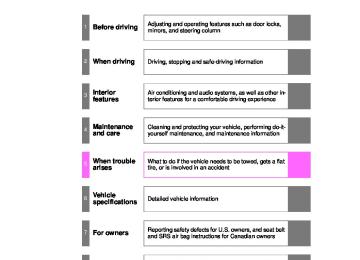- 2003 Toyota Sienna Owners Manuals
- Toyota Sienna Owners Manuals
- 1999 Toyota Sienna Owners Manuals
- Toyota Sienna Owners Manuals
- 2005 Toyota Sienna Owners Manuals
- Toyota Sienna Owners Manuals
- 2010 Toyota Sienna Owners Manuals
- Toyota Sienna Owners Manuals
- 2014 Toyota Sienna Owners Manuals
- Toyota Sienna Owners Manuals
- 1998 Toyota Sienna Owners Manuals
- Toyota Sienna Owners Manuals
- 2004 Toyota Sienna Owners Manuals
- Toyota Sienna Owners Manuals
- 2001 Toyota Sienna Owners Manuals
- Toyota Sienna Owners Manuals
- 2006 Toyota Sienna Owners Manuals
- Toyota Sienna Owners Manuals
- 2009 Toyota Sienna Owners Manuals
- Toyota Sienna Owners Manuals
- 2000 Toyota Sienna Owners Manuals
- Toyota Sienna Owners Manuals
- 2012 Toyota Sienna Owners Manuals
- Toyota Sienna Owners Manuals
- 2008 Toyota Sienna Owners Manuals
- Toyota Sienna Owners Manuals
- 2007 Toyota Sienna Owners Manuals
- Toyota Sienna Owners Manuals
- 2002 Toyota Sienna Owners Manuals
- Toyota Sienna Owners Manuals
- 2011 Toyota Sienna Owners Manuals
- Toyota Sienna Owners Manuals
- 2015 Toyota Sienna Owners Manuals
- Toyota Sienna Owners Manuals
- Download PDF Manual
-
443
SIENNA_OM_OM45483U_(U)
3-2. Using the audio system
■Error messages
“CD CHECK”: This indicates a problem either with the CD or inside the player. The CD may be dirty, damaged or inserted up-side down.
“WAIT” or “PLEASE WAIT”: Operation has stopped due to a high temper- ature inside the player. Wait for a while and then press . Contact your Toyota dealer if the CD still cannot be played back.
or
■Discs that can be used
Discs with the marks shown below can be used. Playback may not be possible depending on recording format or disc fea- tures, or due to scratches, dirt or deterioration.
CDs with copy-protect features may not play correctly.
■CD player protection feature
To protect the internal components, playback is automatically stopped when a problem is detected.
■If CDs are left inside the CD player or in the ejected position for
extended periods CDs may be damaged and may not play properly.
■Lens cleaners
Do not use lens cleaners. Doing so may damage the CD player.
444
SIENNA_OM_OM45483U_(U)
3-2. Using the audio system
NOTICE
■CDs and adapters that cannot be used
Do not use the following types of CDs. Also, do not use 3 in. (8 cm) CD adapters, DualDiscs or printable discs. Doing so may damage the player and/or the CD insert/eject function.
●CDs that have a diameter that is not
4.7 in. (12 cm).
●Low-quality and deformed CDs.
●CDs with a transparent or translucent
recording area.
●CDs that have tape, stickers or CD-R labels attached to them, or that have the label peeled off.
445
SIENNA_OM_OM45483U_(U)
3-2. Using the audio system
NOTICE
■Player precautions
Failure to follow the precautions below may result in damage to the CDs or the player itself. ●Do not insert anything other than CDs into the CD slot. ●Do not apply oil to the CD player. ●Store CDs away from direct sunlight. ●Never try to disassemble any part of the player.
●Do not insert more than one CD at a
time.
446
SIENNA_OM_OM45483U_(U)
3-2. Using the audio system Playing MP3 and WMA discs
Type A
Power
Volume
CD eject
Selecting a file
Fast-forwarding
Reversing
Selecting a folder
Selecting a file
Playback
Searching playback
Repeat play
Random playback
Displaying text messages
447
SIENNA_OM_OM45483U_(U)
3-2. Using the audio system
CD eject
Selecting a file/fast-forwarding and reversing
CD load (type C only)
Selecting a file
Type B and C
Power
Volume
Playback/ pause
Playback
Searching playback
Repeat play
Displaying text messages
CD selection
Random play
Loading and ejecting MP3 and WMA discs
P. 438
Selecting MP3 and WMA discs (type C only)
P. 438
448
SIENNA_OM_OM45483U_(U)
3-2. Using the audio system
Selecting and scanning a folder
■ Selecting folders one at a time
Press “” or “” on
to select the desired folder.
■ Scanning the first file of all the folders
STEP 1
Press and hold The first 10 seconds of the first file in each folder will be played.
until you hear a beep.
STEP 2
When the desired folder is reached, press
again.
■ Returning to the first folder
Press and hold “” on
until you hear a beep.
449
SIENNA_OM_OM45483U_(U)
3-2. Using the audio system
Selecting and scanning files
■ Selecting one file at a time
Turn the or select the desired file.
dial or press “” or “” on
to
■ Selecting the desired file by cueing the files in the folder
STEP 1
Press
STEP 2
When the desired file is reached, press
once again.
450
SIENNA_OM_OM45483U_(U)
3-2. Using the audio system
Fast forwarding and reversing files
Type A Press or Type B and C Press and hold “” or “” on
Playing and pausing files (type B and C)
Press
Random playback
■ Playing files from a particular folder in random order
or
Press To cancel, press the button again.
that corresponds to “RDM”.
■ Playing all of the files on a disc in random order
or
Press and hold hear a beep. To cancel, press the button again.
that corresponds to “RDM” until you
451
SIENNA_OM_OM45483U_(U)
3-2. Using the audio system
Repeat play
■ Repeating a file
or
Press To cancel, press the button again.
that corresponds to “RPT”.
■ Repeating all of the files in a folder
until you hear a beep.
Type A Press and hold To cancel, press the button again. Type B and C Press To cancel, press the button again.
that corresponds to “RPT” twice.
■ Repeating all of the files in a disc (type C only) that corresponds to “RPT” three times.
Press To cancel, press the button again.
Switching the display
Press
Each time
is pressed, the display changes in the following order:
Type A Folder no./File no./Elapsed time Folder name File name Album title (MP3 only) Track title Artist name. Type B and C Track title Track title/Artist name Track title/Album name Track title/Elapsed time.
452
SIENNA_OM_OM45483U_(U)
3-2. Using the audio system
■Display (type A only)
P. 443
■Error messages
“CD CHECK”: This indicates a problem either with the CD or inside the player. The CD may be dirty, damaged or inserted up-side down.
“WAIT” or “PLEASE WAIT”: Operation has stopped due to a high temper- ature inside the player. Wait for a while and then press . Contact your Toyota dealer if the CD still cannot be played back.
or
■Discs that can be used
P. 444
■CD player protection feature
P. 444
■If CDs are left inside the CD player or in the ejected position for
extended periods P. 444
453
SIENNA_OM_OM45483U_(U)
3-2. Using the audio system
■Lens cleaners
P. 444
■MP3 and WMA files
MP3 (MPEG Audio LAYER3) is a standard audio compression format. Files can be compressed to approximately 1/10 of their original size by using MP3 compression. WMA (Windows Media Audio) is a Microsoft audio compression format. This format compresses audio data to a size smaller than that of the MP3
format. There is a limit to the MP3 and WMA file standards and to the media/formats recorded by them that can be used. ●MP3 file compatibility• Compatible standards
MP3 (MPEG1 LAYER3, MPEG2 LSF LAYER3)
• Compatible sampling frequencies
MPEG1 LAYER3: 32, 44.1, 48 (kHz) MPEG2 LSF LAYER3: 16, 22.05, 24 (kHz)
• Compatible bit rates
MPEG1 LAYER3: 64, 80, 96, 112, 128, 160, 192, 224, 256, 320 (kbps) • MPEG2 LSF LAYER3: 64, 80, 96, 112, 128, 144, 160 (kbps) * Compatible with VBR • Compatible channel modes: stereo, joint stereo, dual channel and
monaural
●WMA file compatibility
• Compatible standards
WMA Ver. 7, 8, 9
• Compatible sampling frequencies
32, 44.1, 48 (kHz)
• Compatible bit rates
Ver. 7, 8: CBR 48, 64, 80, 96, 128, 160, 192 (kbps) Ver. 9: CBR 48, 64, 80, 96, 128, 160, 192, 256, 320 (kbps) * Only compatible with 2-channel playback
454
SIENNA_OM_OM45483U_(U)
3-2. Using the audio system
●Compatible media
Media that can be used for MP3 and WMA playback are CD-Rs and CD- RWs. Playback in some instances may not be possible, depending on the status of the CD-R or CD-RW. Playback may not be possible or the audio may jump if the disc is scratched or marked with fingerprints.
●Compatible disc formats
The following disc formats can be used. • Disc formats: CD-ROM Mode 1 and Mode 2
CD-ROM XA Mode 2, Form 1 and Form 2
• File formats: ISO9660 Level 1, Level 2, (Romeo, Joliet)MP3 and WMA files written in any format other than those listed above may not play correctly, and their file names and folder names may not be displayed correctly.
Items related to standards and limitations are as follows. • Maximum directory hierarchy: 8 levels • Maximum length of folder names/file names: 32 characters • Maximum number of folders: 192 (including the root) • Maximum number of files per disc: 255
●File names
The only files that can be recognized as MP3/WMA and played are those with the extension .mp3 or .wma.
455
SIENNA_OM_OM45483U_(U)
3-2. Using the audio system
●Multi-sessions
As the audio system is compatible with multi-sessions, it is possible to play discs that contain MP3 and WMA files. However, only the first session can be played.
●ID3 and WMA tags
ID3 tags can be added to MP3 files, making it possible to record the track title and artist name, etc. The system is compatible with ID3 Ver. 1.0, 1.1, and Ver. 2.2, 2.3 ID3 tags. (The number of characters is based on ID3 Ver. 1.0 and 1.1.) WMA tags can be added to WMA files, making it possible to record the track title and artist name in the same way as with ID3 tags.
●MP3 and WMA playback
When a disc containing MP3 or WMA files is inserted, all files on the disc are first checked. Once the file check is finished, the first MP3 or WMA file is played. To make the file check finish more quickly, we recommend you do not write in any files other than MP3 or WMA files or create any unnec- essary folders. If the discs contain a mixture of music data and MP3 or WMA format data, only music data can be played.
456
SIENNA_OM_OM45483U_(U)
3-2. Using the audio system
●Extensions
If the file extensions .mp3 and .wma are used for files other than MP3 and WMA files, they will be mistakenly recognized and played as MP3 and WMA files. This may result in large amounts of interference and damage to the speakers.
●Playback
• To play MP3 file with steady sound quality, we recommend a fixed bit
rate of 128 kbps and a sampling frequency of 44.1 kHz.
• CD-R or CD-RW playback may not be possible in some instances,
depending on the characteristics of the disc.
• There is a wide variety of freeware and other encoding software for MP3 and WMA files on the market, and depending on the status of the encoding and the file format, poor sound quality or noise at the start of playback may result. In some cases, playback may not be possible at all.
• When files other than MP3 or WMA files are recorded on a disc, it may take more time to recognize the disc and in some cases, playback may not be possible at all.
• Microsoft, Windows, and Windows Media are the registered trade-
marks of Microsoft Corporation in the U.S. and other countries.
NOTICE
■CDs and adapters that cannot be used (P. 445) ■Player precautions (P. 446)
457
SIENNA_OM_OM45483U_(U)
3-2. Using the audio system Operating an iPod
Connecting an iPod enables you to enjoy music from the vehicle speakers. ■ Connecting an iPod STEP 1
Open the cover and connect an iPod using an iPod cable.
Turn on the power of the iPod if it is not turned on.
STEP 2
Press
■ Control panel
Power
Volume
Selecting a folder
Fast-forwarding and reversing/Selecting a song
Selector knob
Playback/pause
Selector buttons
Displaying text messages
Playback
458
: If equipped
SIENNA_OM_OM45483U_(U)
3-2. Using the audio system
Selecting a play mode
STEP 1
Press menu mode.
that corresponds to “BROWSE” to select iPod
STEP 2
Press
that corresponds to the desired play mode.
Second selection
Third selection
Fourth selection
■ Play mode list
Play mode
PLIST
First
selection
Playlists select
ARTIST
Artists select
ALBUM
Albums select
Songs select Albums select Songs select
GENRE
Genre select
Artists select
SONGS
PODCST
COMPSR
BOOK
Songs select Albums select Composers select Songs select
Songs select Albums select
Songs select
Albums select
Albums select Songs select
Songs select
Songs select
Depending on the model, the name of your iPod may be displayed at the top of list.
459
SIENNA_OM_OM45483U_(U)
3-2. Using the audio system
■ Selecting a list
STEP 1
Turn
to display the first selection list.
STEP 2
Press
to select the desired item.
STEP 3
that corresponds to “MORE” changes to the
Pressing second selection list. Repeat the same procedure to select the desired song name. To return to the previous selection list, press that corresponds to “
”.
Selecting songs from a song list
STEP 1
Press
that corresponds to “LIST”.
The current playlist is displayed.
STEP 2
Turning
to select the desired song.
returns the screen from list display to the previous
Press screen.
Selecting songs
Turn
or press “” or “” on
to select the desired song.
460
SIENNA_OM_OM45483U_(U)
3-2. Using the audio system
Playing and pausing songs
Press the
Fast-forwarding and rewinding songs
Press and hold “” or “” on
Shuffle playback
■ Playing songs from one playlist or album in random order
that corresponds to “RDM”.
Press To cancel, press the button twice.
■ Playing songs from all the playlists or albums in random order
that corresponds to “RDM” twice.
Press To cancel, press the button again.
Repeat play
Press
that corresponds to “RPT”.
To cancel, press the button again. Even when the repeat play option has not been selected, playback will automatically continue from the first song in the current play list once the last song has ended.
461
SIENNA_OM_OM45483U_(U)
3-2. Using the audio system
Switching the display
Press
Each time the button is pressed, the display changes in the following order: Track title Track title/Artist name Track title/Album name Track title/Elapsed
■About iPod
●Apple is not responsible for the operation of this device or its compliance
with safety and regulatory standards.
●iPod is a trademark of Apple Inc., registered in the U.S. and other coun-
tries.
■iPod functions
●When an iPod is connected and the audio source is changed to iPod mode, the iPod will resume play from the same point in which it was last used.
●Depending on the iPod that is connected to the system, certain functions may not be available. Disconnecting the device and reconnecting it once again may resolve some malfunctions.
■iPod problems
To resolve most problems encountered when using your iPod, disconnect your iPod from the vehicle iPod connection and reset it. For instructions on how to reset your iPod, refer to your iPod Owner’s Man- ual.
■Error messages
“iPod ERROR”:
This indicates a problem in the iPod, inside the USB ECU in the vehicle or the connection between them.
“NO SONGS”: This indicates that there is no music data in the iPod. “UPDATE YOUR iPod”: This indicates that the version of the iPod is not
compatible.
462
SIENNA_OM_OM45483U_(U)
3-2. Using the audio system
■Compatible models
Model
Generation
iPod iPod nano
iPod touch iPod classic
5th generation 1st generation 2nd generation 3rd generation 1st generation 1st generation
Software version Ver. 1.2.0 or higher Ver. 1.3.0 or higher Ver. 1.1.2 or higher Ver. 1.0.0 or higher Ver. 1.1.0 or higher Ver. 1.0.0 or higher
Depending on differences between models or software version etc., some models listed above might be incompatible with this system. iPod 4th generation and earlier models are not compatible with this system. iPhone, iPod mini, iPod shuffle and iPod photo are not compatible with this system. Items related to standards and limitations are as follows: ●Maximum number of lists in device: 9999
●Maximum number of songs in device: 65535
●Maximum number of songs per list: 65535463
SIENNA_OM_OM45483U_(U)
3-2. Using the audio system
CAUTION
■While driving
Do not connect iPod or operate the controls on the iPod.
NOTICE
■To prevent damage to iPod
●Do not leave iPod in the vehicle. The temperature inside the vehicle may
become high, resulting in damage to the player.
●Do not push down on or apply unnecessary pressure to the iPod while it is
connected as this may damage the iPod or its terminal.
●Do not insert foreign objects into the port as this may damage the iPod or
its terminal.
464
SIENNA_OM_OM45483U_(U)
3-2. Using the audio system Operating a USB memory
Connecting a USB memory enables you to enjoy music from the vehicle speakers. ■ Connecting a USB memory
STEP 1
Open the cover and connect a USB memory.
Turn on the power of the USB memory if it is not turned on.
Press
STEP 2
■ Control panelPower
Volume
Selecting a folder
Fast-forwarding and reversing/Selecting a song
Selecting a file
Playback/pause
Selector buttons
Searching playback
Displaying text messages
Playback
: If equipped 465
SIENNA_OM_OM45483U_(U)
3-2. Using the audio system
Selecting and scanning a folder
■ Selecting a folder
Press “” or “” on
to select the desired folder.
■ Returning to the first file of the first folder
Press and hold “” on
until you hear a beep.
■ Scanning the first file of all the folders
STEP 1
Press and hold
until you hear a beep.
The first 10 seconds of the first file in each folder will be played. When the desired folder is reached, press
again.
STEP 2
466
SIENNA_OM_OM45483U_(U)
3-2. Using the audio system
Selecting and scanning files
■ Selecting a file
Turn
or press “” or “” on
to select the desired file.
■ Scanning the files in a folder
STEP 1
Press
The first 10 seconds of each file will be played. To cancel, press
again.
STEP 2
When the desired file is reached, press
again.
Playing and pausing files
Press
Fast-forwarding and rewinding files
Press and hold “” or “” on
467
SIENNA_OM_OM45483U_(U)
3-2. Using the audio system
Random playback
■ Playing files from a folder in random order
that corresponds to “RDM”.
Press To cancel, press the button twice.
■ Playing all the files from a USB memory in random order
that corresponds to “RDM” twice.
Press To cancel, press the button again.
Repeat play
■ Repeating a file
that corresponds to “RPT”.
Press To cancel, press the button twice.
■ Repeating all the files in a folder
that corresponds to “RPT” twice.
Press To cancel, press the button again.
Switching the display
Press
Each time the button is pressed, the display changes in the following order: Track title Track title/Artist name Track title/Album name Track title/Elapsed time
468
SIENNA_OM_OM45483U_(U)
3-2. Using the audio system
■USB memory functions
Depending on the USB memory that is connected to the system, certain functions may not be available. Disconnecting the device and reconnecting it once again may resolve some malfunctions.
■Error messages
“USB ERROR”: This indicates a problem in the USB memory or its connec-
tion.
“NO SUPPORT”: This indicates that no MP3/WMA files are included in the
USB memory player.
■USB memory
●Compatible devices
USB memory that can be used for MP3 and WMA playback Depending on the type of USB device, playback may not be possible.
●Compatible device formats
The following device formats can be used: • USB communication formats: USB2.0 FS (12mbps) • File formats: FAT16/32 (Windows) • Correspondence class: Mass storage class MP3 and WMA files written in any format other than those listed above may not play correctly, and their file names and folder names may not be displayed correctly. Items related to standards and limitations are as follows: • Maximum directory hierarchy: 8 levels • Maximum number of folders in a device: 999 (including the root) • Maximum number of files in a device: 65025
• Maximum number of files per folder: 255469
SIENNA_OM_OM45483U_(U)
3-2. Using the audio system
●MP3 and WMA files
MP3 (MPEG Audio LAYER 3) is a standard audio compression format. Files can be compressed to approximately 1/10 of their original size using MP3 compression. WMA (Windows Media Audio) is a Microsoft audio compression format. This format compresses audio data to a size smaller than that of the MP3
format. There is a limit to the MP3 and WMA file standards that can be used and to the media/formats on which the files are recorded.●MP3 file compatibility
• Compatible standards
MP3 (MPEG1 AUDIO LAYERII, III, MPEG2 AUDIO LAYERII, III, MPEG2.5)
• Compatible sampling frequencies
MPEG1 AUDIO LAYERII, III: 32, 44.1, 48 (kHz) MPEG2 AUDIO LAYERII, III: 16, 22.05, 24 (kHz) MPEG2.5: 8, 11.025, 12 (kHz)
• Compatible bit rates (compatible with VBR) MPEG1 AUDIO LAYERII, III: 32-320 (kbps) MPEG2 AUDIO LAYERII, III: 32-160 (kbps) MPEG2.5: 32-160 (kbps)
• Compatible channel modes: stereo, joint stereo, dual channel and
monaural
●WMA file compatibility
• Compatible standards
WMA Ver. 9
• Compatible sampling frequencies HIGH PROFILE 32, 44.1, 48 (kHz)
• Compatible bit rates
HIGH PROFILE 32-320 (kbps, VBR)
●File names
The only files that can be recognized as MP3/WMA and played are those with the extension .mp3 or .wma.
470
SIENNA_OM_OM45483U_(U)
3-2. Using the audio system
●ID3 and WMA tags
ID3 tags can be added to MP3 files, making it possible to record the track title, artist name, etc. The system is compatible with ID3 Ver. 1.0, 1.1, and Ver. 2.2, 2.3, 2.4 ID3
tags. (The number of characters is based on ID3 Ver. 1.0 and 1.1.) WMA tags can be added to WMA files, making it possible to record the track title and artist name in the same way as with ID3 tags.●MP3 and WMA playback
When a device containing MP3 or WMA files is connected, all files in the USB memory device are checked. Once the file check is finished, the first MP3 or WMA file is played. To make the file check finish more quickly, we recommend that you do not include any files other than MP3 or WMA files or create any unnecessary folders.
●Extensions
If the file extensions .mp3 and .wma are used for files other than MP3 and WMA files, they will be mistakenly recognized and played as MP3 and WMA files. This may result in large amounts of interference and damage to the speakers.
●Playback
• To play MP3 files with steady sound quality, we recommend a fixed bit rate of at least 128 kbps and a sampling frequency of 44.1 kHz. • There is a wide variety of freeware and other encoding software for MP3 and WMA files on the market, and depending on the status of the encod- ing and the file format, poor sound quality or noise at the start of playback may result. In some cases, playback may not be possible at all. • Microsoft, Windows, and Windows Media are registered trademarks of Microsoft Corporation in the U.S.A. and other countries.
471
SIENNA_OM_OM45483U_(U)
3-2. Using the audio system
CAUTION
■While driving
Do not connect USB memory or operate the controls on the USB memory.
NOTICE
■To prevent damage to USB memory
●Do not leave USB memory in the vehicle. The temperature inside the vehi-
cle may become high, resulting in damage to the player.
●Do not push down on or apply unnecessary pressure to the USB memory while it is connected as this may damage the USB memory or its terminal. ●Do not insert foreign objects into the port as this may damage the USB
memory or its terminal.
472
SIENNA_OM_OM45483U_(U)
3-2. Using the audio system Optimal use of the audio system
Type A
Adjusting the sound quality and ASL
Type B and C
Selector buttons
Selector knob
Menu button
473
SIENNA_OM_OM45483U_(U)
3-2. Using the audio system
Using the audio control function
■ Changing sound quality modes
Type A
Pressing
selects the mode in the following order.
“BAS” “TRE” “FAD” “BAL” “ASL” Type B and C
STEP 1
Press
STEP 2
Press “BASS”, “MID” (type C only), “TREB”, “FADE”, or “BAL”
that corresponds to the desired mode.
474
SIENNA_OM_OM45483U_(U)
3-2. Using the audio system
■ Adjusting sound quality
Turning
or
adjusts the level.
Sound quality
mode
Mode displayed
Level
Turn to the
left
Turn to the
right
Low-pitched
tones*1
Mid-pitched tones*1High-pitched
tones*1
Front/rearvolume balance Left/right volume
balance
BAS
-5 to 5
MID*2
-5 to 5
Low
High
TRE
-5 to 5
FAD
F7 to R7 Shifts to rear
Shifts to
front
BAL
L7 to R7
Shifts to left Shifts to right
*1:The sound quality level is adjusted individually in each audio mode. *2:Type C only
SIENNA_OM_OM45483U_(U)
475
3-2. Using the audio system
■ Adjusting the Automatic Sound Levelizer (ASL)
Type A
When “ASL” is selected, turning “ASL” level in the order of “LOW”, “MID” and “HIGH”.
to the right changes the
Turning
to the left turns “ASL” off.
ASL automatically adjusts the volume and tone quality according to vehi- cle speed. Type B and C
STEP 1
Press
STEP 2
Press
that corresponds to “MORE”.
STEP 3
Press
that corresponds to “ASL”.
STEP 4
that corresponds to the desired mode.
Press Type B: “LOW”, “MID”, “HIGH”, or “OFF” Type C: “ON” or “OFF” ASL automatically adjusts the volume and tone quality according to vehicle speed.
476
SIENNA_OM_OM45483U_(U)
3-2. Using the audio system
■ Setting the number of preset pages (type B and C)
The number of preset pages desired can be set from 1 to 6. The initial setting is 6 pages.
STEP 1
Press
STEP 2
Press
that corresponds to “MORE”.
STEP 3
Press
that corresponds to “PRESET”.
STEP 4
Press set pages.
that corresponds to the desired number of pre-
■ Language settings (type B and C)
P. 425
■Trademark owned by SRS Labs, Inc. (type A and B)
The audio systems utilize SRS FOCUS™ and SRS TruBass audio enhancement technologies, under license from SRS Labs, Inc., in all mode except AM radio mode.
FOCUS, TruBass, SRS and Inc. FOCUS and TruBass technologies are incorporated under license from SRS Labs, Inc.
symbols are trademarks of SRS Labs,
477
SIENNA_OM_OM45483U_(U)
3-2. Using the audio system Using the AUX port
This port can be used to connect a portable audio device and listen to it using the vehicle’s speakers.
STEP 1
Open the cover and connect the portable audio device.
STEP 2
Press
or
■Operating portable audio devices connected to the audio system
The volume can be adjusted using the vehicle’s audio controls. All other adjustments must be made on the portable audio device itself.
■When using a portable audio device connected to the power outlet
Noise may occur during playback. Use the power source of the portable audio device.
478
SIENNA_OM_OM45483U_(U)
3-2. Using the audio system Using the steering switches
Some audio features can be controlled using the switches on the steering wheel. Operation may differ depending on the type of audio system or navi- gation system. For details, refer to the manual provided with the audio system or navigation system.
Volume Power on, select audio source Radio mode: Selects a radio
station CD mode: Selects
track, file (MP3
and WMA) and discBluetooth® audio mode:
Selects a track and album
iPod mode: Selects a song USB memory mode:
Selects a file and folder
RSE mode: Selects
track/ file and chap- ter
: If equipped 479
SIENNA_OM_OM45483U_(U)
3-2. Using the audio system
Turning on the power
Press
when the audio system is turned off.
The audio system can be turned off by holding the switch down until you hear a beep.
Changing the audio source
Press when the audio system is turned on. The audio source changes as follows each time the button is pressed. If a mode cannot be used, it will be skipped. Type A: FM (1, 2) CD player AUX AM SAT (1, 2, 3) Type B and C: FM SAT CD player (type B) or CD changer (type C) RSE* Bluetooth® audio AUX iPod or USB memory AM *: If equipped
Adjusting the volume
Press “+” on volume.
to increase the volume and “-” to decrease the
Hold down the button to continue increasing or decreasing the volume.
480
SIENNA_OM_OM45483U_(U)
3-2. Using the audio system
Selecting a radio station
STEP 1
Press
to select the radio mode.
STEP 2
Press “” or “” on
to select a radio station.
To scan for receivable stations, press and hold the switch until you hear a beep.
Selecting a track/file or song
STEP 1
Press USB memory mode.
to select CD, RSE, Bluetooth® audio, iPod or
STEP 2
Press “” or “” on song.
Selecting an album
to select the desired track/file or
STEP 1
Press
to select Bluetooth® audio mode.
STEP 2
Press and hold “” or “” on
until you hear a beep.
Selecting a folder
STEP 1
Press
to select USB memory mode.
STEP 2
Press and hold “” or “” on
until you hear a beep.
481
SIENNA_OM_OM45483U_(U)
3-2. Using the audio system
Selecting a disc in the CD changer (type C only)
STEP 1
Press
to select the CD mode.
STEP 2
Press and hold “” or “” on
until you hear a beep.
Selecting a track/file or chapter (vehicles with rear seat entertainment system)
STEP 1
Press
to select the RSE mode.
STEP 2
Press “” or “” on chapter.
to select the desired track/file or
■Canceling automatic selection of a radio station
Press
again.
CAUTION
■To reduce the risk of an accident
Exercise care when operating the audio switches on the steering wheel.
482
SIENNA_OM_OM45483U_(U)
3-2. Using the audio system Detachable pole antenna
The antenna can be removed. ■ Removing the antenna STEP 1
the
Place around the antenna.
included wrench
When not in use, the wrench is stored in glove box.
STEP 2
Loosen the antenna with the wrench and remove it.
: If equipped 483
SIENNA_OM_OM45483U_(U)
3-2. Using the audio system
■ Installing the antenna STEP 1
STEP 2
Tighten the antenna by one hand until it will not turn any more.
Using the wrench, tighten the antenna an additional 1/8th turn (20 to 45 degrees) to secure it in place.
After tightening the antenna, remove the wrench.
■About the wrench
After using the included wrench, store it in the glove box for safekeeping.
484
SIENNA_OM_OM45483U_(U)
3-2. Using the audio system
NOTICE
■To avoid damaging the antenna
Remove the antenna in the following situations. ●When using an automatic carwash. ●When the antenna will touch the ceiling of a garage, etc. ●When covering the vehicle with a car cover.
■Removing the antenna
●For normal driving, make sure the antenna is installed. ●When removing the antenna to use an automatic carwash, etc., be careful not to lose the antenna. Also, make sure to reinstall the antenna before driving the vehicle.
■Using the wrench
●When installing or removing the antenna, use the included wrench. ●Be careful not to scratch or damage the vehicle body with the wrench. ●Do not over-tighten the antenna.
Over-tightening may damage the antenna.
●Do not use any tools other than the included wrench to install or remove
the antenna. Otherwise damage may result on the antenna’s finish.
485
SIENNA_OM_OM45483U_(U)
3-3. Using the Bluetooth® audio system Bluetooth® audio system
The Bluetooth® audio system enables you to enjoy music played on a portable digital audio player (portable player) from the vehicle speakers via wireless communication. This audio system supports Bluetooth®, a wireless data system capable of playing portable audio music without cables. If your por- table player does not support Bluetooth®, the Bluetooth® audio sys- tem will not function. Vehicles with a navigation system
Owners of models equipped with a navigation system should refer to the “NAVIGATION SYSTEM OWNER’S MANUAL”.
Vehicles without a navigation system
Title
Using the Bluetooth® audio system Operating a Bluetooth® enabled portable player Setting up a Bluetooth® enabled portable player Bluetooth® audio system setup
Page P. 490
P. 496
P. 498
P. 503486
: If equipped
SIENNA_OM_OM45483U_(U)
3-3. Using the Bluetooth® audio system
■Conditions under which the system will not operate
●If using a portable player that does not support Bluetooth® ●If the portable player is switched off ●If the portable player is not connected ●If the portable player’s battery is low ●If the portable player is behind the seat or in the glove box or console box ●If metal is covering or touching the portable player
■When transferring ownership of the vehicle
Be sure to initialize the system to prevent personal data from being improp- erly accessed. (P. 573)
■About Bluetooth®
Bluetooth is a registered trademark of Bluetooth SIG, Inc.
487
SIENNA_OM_OM45483U_(U)
3-3. Using the Bluetooth® audio system
■Compatible models
●Bluetooth® specifications:
Ver. 1.2, or higher (Recommended: Ver. 2.0+EDR or higher)
●Following Profiles:
• A2DP (Advanced Audio Distribution Profile) Ver. 1.0 or higher • AVRCP (Audio/Video Remote Control Profile) Ver. 1.0 or higher