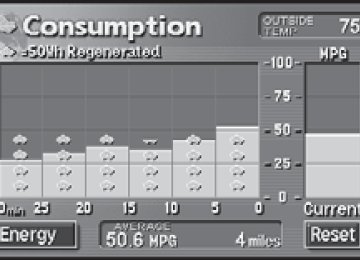- 2009 Toyota Prius Owners Manuals
- Toyota Prius Owners Manuals
- 2008 Toyota Prius Owners Manuals
- Toyota Prius Owners Manuals
- 2013 Toyota Prius Owners Manuals
- Toyota Prius Owners Manuals
- 2004 Toyota Prius Owners Manuals
- Toyota Prius Owners Manuals
- 2001 Toyota Prius Owners Manuals
- Toyota Prius Owners Manuals
- 2005 Toyota Prius Owners Manuals
- Toyota Prius Owners Manuals
- 2015 Toyota Prius Owners Manuals
- Toyota Prius Owners Manuals
- 2012 Toyota Prius Owners Manuals
- Toyota Prius Owners Manuals
- 2002 Toyota Prius Owners Manuals
- Toyota Prius Owners Manuals
- 2010 Toyota Prius Owners Manuals
- Toyota Prius Owners Manuals
- 2014 Toyota Prius Owners Manuals
- Toyota Prius Owners Manuals
- 2006 Toyota Prius Owners Manuals
- Toyota Prius Owners Manuals
- 2003 Toyota Prius Owners Manuals
- Toyota Prius Owners Manuals
- 2007 Toyota Prius Owners Manuals
- Toyota Prius Owners Manuals
- 2011 Toyota Prius Owners Manuals
- Toyota Prius Owners Manuals
- Download PDF Manual
-
ITY32P012
ITY32P013
217
PRIUS_U_(L/O_0802)
3-2. Using the air conditioning system and defogger
n Operating conditions
The “POWER” switch must be in the ON mode.
CAUTION
n When the outside rear view mirror defoggers are on (vehicles with mir-
ror defoggers) Do not touch the rear view mirror surfaces, as they can become very hot and burn you.
NOTICE
n To prevent 12 volt battery discharge
Turn the defoggers off when the engine is not running.
218
PRIUS_U_(L/O_0802)
3-3. Using the audio system Audio system type (Vehicle with AUX adapter)
CD and CD changer and AM/FM radio Press This illustration below is for a vehicle equipped with the CD changer player.
to display the audio operation screen.
AUDIO
Vehicles with navigation system Vehicles without navigation system
The audio system appearance and screen may differ slightly for vehicles equipped with the CD changer.
ITY33P001
219
PRIUS_U_(L/O_0802)
3-3. Using the audio system
CD player:Plays audio CDs, CD text, MP3 discs and WMA discs.
Title
Using the radio Using the CD player Playing MP3 and WMA discs Optimal use of the audio system Using the AUX adapter Using the steering wheel switches
Page P. 225
P. 239
P. 254
P. 262
P. 268
P. 269n Using cellular phones
Interference may be heard through the audio system’s speakers if a cellular phone is being used inside or close to the vehicle while the audio system is operating.
220
PRIUS_U_(L/O_0802)
3-3. Using the audio system
CAUTION
n For vehicles sold in the U.S.A. and Canada
l Part 15 of the FCC Rules
FCC Warning: Any unauthorized changes or modifications to this equipment will void the user’s authority to operate this device.
l Laser products
• Do not take this unit apart or attempt to make any changes yourself.
This is an intricate unit that uses a laser pickup to retrieve information from the surface of compact discs. The laser is carefully shielded so that its rays remain inside the cabinet. Therefore, never try to disas- semble the player or alter any of its parts since you may be exposed to laser rays and dangerous voltages.
• This product utilizes a laser.
Use of controls or adjustments or performance of procedures other than those specified herein may result in hazardous radiation expo- sure.
NOTICE
n To prevent 12 volt battery discharge
Do not leave the audio system on longer than necessary when the engine is not running.
n To avoid damaging the audio system
Take care not to spill drinks or other fluids over the audio system.
221
PRIUS_U_(L/O_0802)
3-3. Using the audio system Audio system type (Vehicle without AUX adapter)
CD and AM/FM radio Press
AUDIO
to display the audio operation screen.
ITY33P002
222
PRIUS_U_(L/O_0802)
3-3. Using the audio system
CD player:Plays audio CDs and CD text.
Title
Using the radio Using the CD player Optimal use of the audio system Using the steering wheel switches
Page P. 234
P. 247
P. 266
P. 269n Using cellular phones
Interference may be heard through the audio system’s speakers if a cellular phone is being used inside or close to the vehicle while the audio system is operating.
CAUTION
n For vehicles sold in the U.S.A. and Canada
l Part 15 of the FCC Rules
FCC Warning: Any unauthorized changes or modifications to this equipment will void the user’s authority to operate this device.
l Laser products
• Do not take this unit apart or attempt to make any changes yourself.
This is an intricate unit that uses a laser pickup to retrieve information from the surface of compact discs. The laser is carefully shielded so that its rays remain inside the cabinet. Therefore, never try to disas- semble the player or alter any of its parts since you may be exposed to laser rays and dangerous voltages.
• This product utilizes a laser.
Use of controls or adjustments or performance of procedures other than those specified herein may result in hazardous radiation expo- sure.
223
PRIUS_U_(L/O_0802)
3-3. Using the audio system
NOTICE
n To prevent 12 volt battery discharge
Do not leave the audio system on longer than necessary when the engine is not running.
n To avoid damaging the audio system
Take care not to spill drinks or other fluids over the audio system.
224
PRIUS_U_(L/O_0802)
3-3. Using the audio system Using the radio (vehicle with AUX adapter)
Press
or
to choose either an AM or FM band.
When you press
AUDIO
while listening to the radio, the following
audio control screen appears.
Preset stations
Scan for receivable stations (AM mode only)
Adjust the frequency (AM, FM mode) or channel (SAT mode)
Display audio control
Power Volume
Scan for Seek receivable frequency stations This illustration is a vehicle not equipped with the CD changer
AM⋅SAT/FM mode buttons
ITY33P003
225
PRIUS_U_(L/O_0802)
3-3. Using the audio system
Setting station presets (excluding XM® satellite radio)
STEP 1
Search for desired stations by turning the
TUNE FILE
dial or press-
STEP 2
ing ∧ or ∨ on Touch and hold one of the preset stations (1 - 6) until you hear a beep.
Scanning radio stations (excluding XM® satellite radio)
n Scanning the preset radio stations
STEP 1
on the screen or press
AM station Touch appears. Preset stations will be played for a few seconds each. When the desired station is reached, touch
SCAN
STEP 2
until “P⋅SCAN”
or press
SCAN
once again.
STEP 1
STEP 2
FM station Press When the desired station is reached, press the button once again.
until “P⋅SCAN” appears.
SCAN
226
PRIUS_U_(L/O_0802)
3-3. Using the audio system
n Scanning all radio stations within range
STEP 1
on the screen or press
AM station Touch “SCAN” appears on the screen and all stations with reception will be played for a few seconds each. When the desired station is reached, touch
or press
SCAN
STEP 2
SCAN
once again.
STEP 1
SCAN
FM station Press “SCAN” appears on the screen and all stations with reception will be played for a few seconds each. When the desired station is reached, press the button once again.
STEP 2
RDS (Radio Data System)
This feature allows your radio to receive station identification informa- tion and program information (classical, jazz, etc.) from radio stations which broadcast this information. n Receiving RDS broadcasts STEP 1
on the
or
Touch screen.
227
PRIUS_U_(L/O_0802)
3-3. Using the audio system
The type of program changes each time the button is pressed. l ROCK l EASYLIS (Easy listening) l CLS/JAZZ (Classical music and Jazz) l R & B (Rhythm and Blues) l RELIGION l MISC (Miscellaneous) l ALARM (Emergency messages) If the system receives no RDS stations, “NO PTY” appears on the display. When a program is set, “TYPE SEEK” appears.
INFORM (Information)
STEP 2
on the screen or press ∧ or ∨ on
Touch The radio seeks or scans the station by the relevant program type. If no radio station of that type is found, “NOTHING” appears on the screen.
n Displaying radio text messages
Touch
on the screen.
If “MSG” appears on the screen, a text message may be dis- played.
228
PRIUS_U_(L/O_0802)
n Traffic announcement
XM® satellite radio (if equipped) n Receiving XM® satellite radio STEP 1
3-3. Using the audio system
Touch
on the screen.
“TRAF SEEK” appears on the dis- play, and the radio will start seek- ing any station broadcasting traffic program information. If no traffic program station is found, “NOTHING” appears on the display.
Press on the screen.
until “SAT” appears
The display changes as follows each time the switch is pressed. AM → SAT1 → SAT2 → SAT3
STEP 2
Turn the
TUNE FILE
dial to select a desired channel from all the
categories or press ∧ or ∨ on channel in the current category.
n Presetting XM® satellite radio channels
to select a desired
Select the desired channel. Touch one of the preset stations (1 - 6) and hold it until you hear a beep. n Changing the channel category
Touch
or
on the screen.
229
PRIUS_U_(L/O_0802)
3-3. Using the audio system
n Scanning XM® satellite radio channels
l Scanning channels in the current category on the screen or press
STEP 1
Touch “SCAN” appears on the screen. When the desired channel is reached, touch press the button once again.
SCAN
STEP 2
l Scanning preset channels
or
STEP 1
on the screen or press
Touch until you hear a beep. “P⋅SCAN” appears on the screen. When the desired channel is reached, touch press the button once again. n Displaying the title and artist name
STEP 2
SCAN
and hold it
or
Touch
on the screen.
The screen will display up to 10
characters. Touch the button once again to return to the previous screen.230
PRIUS_U_(L/O_0802)
3-3. Using the audio system
n When the 12 volt battery is disconnected
All preset stations are erased.
n Reception sensitivity
l Maintaining perfect radio reception at all times is difficult due to the con- tinually changing position of the antenna, differences in signal strength and surrounding objects, such as trains, transmitters, etc.
l The radio antenna is mounted on the roof. To maintain clear radio recep- tion, do not attach metallic window tinting or other metallic objects to the antenna wire mounted inside the rear window.
n XM® satellite radio
An XM® Satellite Radio is a tuner designed exclusively to receive broadcasts provided under a separate subscription. Availability is limited to the 48 contiguous states and 10 Canadian provinces. l XM® subscriptions
For detailed information about XM® Satellite Radio or to subscribe: U.S.A. – Visit on the web at www.xmradio.com or call 1-800-967-2346. Canada. – Visit on the web at www.xmradio.ca or call 1-877-438-9677.
l Radio ID
You will need the radio ID when activating XM® service or reporting a
problem. Select “CH000” using the acter ID number will appear.
TUNE FILE
dial, and the receiver’s 8-char-
l Satellite tuner
The tuner supports only Audio Services (Music and Talk) and the accom- panying Text Information of XM® satellite radio. *: Terms and services provided by XM® Radio are subject to change without
notice.
231
PRIUS_U_(L/O_0802)
3-3. Using the audio system
n If the satellite radio does not operate normally
If a problem occurs with the XM® tuner, a message will appear on the screen. Refer to the table below to identify the problem, and take the sug- gested corrective action.
ANTENNA
UPDATING
NO SIGNAL
LOADING
OFF AIR
-----
The XM® antenna is not connected. Check whether the XM® antenna cable is attached securely. There is a short-circuit in the antenna or the sur- rounding antenna cable. See a Toyota certified dealer. You have not subscribed to XM® satellite radio. The radio is being updated with the latest encryp- tion code. Contact XM® satellite radio for subscrip- tion information. When a contract is canceled, you can choose “CH000” and all free-to-air channels. The premium channel you selected is not autho- rized. Wait for about 2 seconds until the radio returns to the previous channel or “CH001”. If it does not change automatically, select another channel. If you want to listen to the premium chan- nel, contact XM® satellite radio. The XM® signal is too weak at the current location. Wait until your vehicle reaches a location with a stronger signal. The unit is acquiring audio or program information. Wait until the unit has received the information. The channel you selected is not broadcasting any programming. Select another channel. There is no song/program title or artist name/fea- ture associated with the channel at that time. No action needed.
232
PRIUS_U_(L/O_0802)
3-3. Using the audio system
---
The channel you selected is no longer available. Wait for about 2 seconds until the radio returns to the previous channel or “CH001”. If it does not change automatically, select another channel.
Contact the XM® Listener Care Center at 1-800-967-2346 (U.S.A.) or 1-877- 438-9677 (Canada).
n Certifications for the radio tuner
This equipment has been tested and found to comply with the limits for a class B digital device, pursuant to Part 15 of the FCC Rules. These limits are designed to provide reasonable protection against harmful interference in a residential installation. This equipment generates, uses and can radiate radio frequency energy and, if not installed and used in accordance with the instructions, may cause harmful interference to radio communications. How- ever, there is no guarantee that interference will not occur in a particular installation. If this equipment does cause harmful interference to radio or television reception, which can be determined by turning the equipment off and on, the user is encouraged to try to correct the interference by trying one or more of the following: l Reorienting or relocating the receiving antenna. l Connecting the equipment into an outlet on a circuit different from that to
Increasing the separation between the equipment and receiver.
which the receiver is connected.
l Consulting the dealer or an experienced radio/TV technician for help.
233
PRIUS_U_(L/O_0802)
3-3. Using the audio system Using the radio (Vehicle without AUX adapter)
Press
or
to choose either an AM or FM band.
When you press
AUDIO
while listening to the radio, the following
audio control screen appears.
Display audio control screen
Power
Volume
Seek frequency
AM/FM mode buttons
Presser stations
Scan for receivable stations (AM mode only)
Adjust the frequency (AM,FM mode)
Scan for receivable station
ITY33P009
234
PRIUS_U_(L/O_0802)
3-3. Using the audio system
Setting station presets
STEP 1
Search for desired stations by turning the
TUNE
dial or
STEP 2
pressing ∧ or ∨ on Touch and hold one of the preset stations (1 - 6) until you hear a beep.
Scanning radio stations
n Scanning the preset radio stations
STEP 1
on the screen or press
AM station Touch appears. Preset stations will be played for a few seconds each. When the desired station is reached, touch
SCAN
STEP 2
until “P⋅SCAN”
or press
SCAN
once again.
FM station
STEP 1
STEP 2
SCAN
until “P⋅SCAN” appears.
Press When the desired station is reached, press the button once again.
235
PRIUS_U_(L/O_0802)
3-3. Using the audio system
n Scanning all radio stations within range
STEP 1
on the screen or press
AM station Touch “SCAN” appears on the screen and all stations with reception will be played for a few seconds each. When the desired station is reached, touch
or press
SCAN
STEP 2
SCAN
once again.
FM station
STEP 1
STEP 2
SCAN
Press “SCAN” appears on the screen and all stations with reception will be played for a few seconds each. When the desired station is reached, press the button once again.
RDS (Radio Data System)
This feature allows your radio to receive station identification informa- tion and program information (classical, jazz, etc.) from radio stations which broadcast this information. n Receiving RDS broadcasts STEP 1
on the screen.
Touch
or
ITY33P010
236
PRIUS_U_(L/O_0802)
3-3. Using the audio system
The type of program changes each time the button is pressed. l ROCK l EASYLIS (Easy listening) l CLS/JAZZ (Classical music and Jazz) l R & B (Rhythm and Blues) l RELIGION l MISC (Miscellaneous) l ALARM (Emergency messages) If the system receives no RDS stations, “NO PTY” appears on the display. When a program is set, “TYPE SEEK” appears.
INFORM (Information)
STEP 2
on the screen or press ∧ or ∨ on
Touch The radio seeks or scans the station by the relevant program type. If no radio station of that type is found, “NOTHING” appears on the screen.
n Displaying radio text messages
Touch
on the screen.
If “MSG” appears on the screen, a text message may be dis- played.
ITY33P011
237
PRIUS_U_(L/O_0802)
3-3. Using the audio system
n Traffic announcement
Touch
on the screen.
“TRAF SEEK” appears on the dis- play, and the radio will start seek- ing any station broadcasting traffic program information. If no traffic program station is found, “NOTHING” appears on the display.
ITY33P028
n When the 12 volt battery is disconnected
All preset stations are erased.
n Reception sensitivity
l Maintaining perfect radio reception at all times is difficult due to the con- tinually changing position of the antenna, differences in signal strength and surrounding objects, such as trains, transmitters, etc.
l The radio antenna is mounted on the roof. To maintain clear radio recep- tion, do not attach metallic window tinting or other metallic objects to the antenna wire mounted inside the rear window.
238
PRIUS_U_(L/O_0802)
3-3. Using the audio system Using the CD player (Vehicle with AUX adapter)
Insert a CD or press
with a CD inserted.
When you press
AUDIO
while listening to a CD, the following audio
control screen appears.
Display audio control screen
CD slot CD load
Volume
Display track list
Select CD
Random playback Search playback
Repeat play
CD eject
This illustration is a vehicle equipped with the CD changer.
Power
Playback
ITY33P015
239
PRIUS_U_(L/O_0802)
3-3. Using the audio system
Loading a CD
n Loading a CD (CD player without changer)
Insert a CD.
n Loading a single CD (CD player with changer) STEP 1
Press When the indicator changes from flashing amber to green, insert a CD after the CD player door opens.
STEP 2
n Loading multiple CDs STEP 1
STEP 2
STEP 3
until you hear a beep.
Press and hold When the indicator changes from flashing amber to green, insert a CD after the CD player door opens. After inserting a CD, wait until the indicator changes from flashing amber to green, then insert the next CD after the CD door has opened. Repeat steps 2 and 3 until you have inserted all CDs. To cancel the operation, press the button. If you do not insert a CD within 15 seconds, loading will be canceled automat- ically.
or
Ejecting CDs
n Ejecting a CD (CD player without changer)
Press
and remover the CD.
n Ejecting a CD (CD player with changer) STEP 1
To select the CD to be ejected, touch the desired disc number (1 - 6) on the screen.
STEP 2
Press
and remover the CD.
240
PRIUS_U_(L/O_0802)
3-3. Using the audio system
n Ejecting all CDs (CD player with changer)
Press and hold CDs.
until you hear a beep, then remove the
Selecting, fast forwarding and scanning tracks
n Selecting a track
Press ∧ to move up and ∨ to move down using desired track number appears on the screen.
until the
To fast forward or rewind, press and hold ∧ or ∨ on
n Selecting a track from the track list STEP 1
on the screen.
Touch
STEP 2
Touch the desired track number. : changes the list by 6
track groups.or
This function is available only when the vehicle is not moving.
ITY33P013
n Scanning a CD STEP 1
on the screen.
Touch “SCAN” appears on the screen. The first 10 seconds of each track will be played. Touch
STEP 2
once again when the desired track is reached.
241
PRIUS_U_(L/O_0802)
3-3. Using the audio system
Selecting a CD (CD player with changer only)
n To select a CD to play
Touch the desired disc number (1 - 6) on the screen.
n To scan loaded CDs on the screen until you hear a beep. Touch and hold STEP 1
The first 10 seconds of the first track on each CD will be played. Touch once again when the desired CD is reached.STEP 2
Random playback
n Current CD
on the screen.
Touch Songs are played in random order until random playback is canceled.
n All CDs (CD player with changer only)
Touch and hold Tracks on all loaded CDs are played in random order until the button is touched once again.
on the screen until you hear a beep.
Repeating a track or a disc
n Repeating a track
Touch
on the screen.
n Repeating a disc (CD player with changer only)
Touch
on the screen and hold until you hear a beep.
242
PRIUS_U_(L/O_0802)
3-3. Using the audio system
n Canceling random, repeat and scan playback
Touch
, or
on the screen once again.
n Displaying the title and artist name
If a CD-TEXT disc is inserted, the title of the disc and track will be displayed. Up to 13 letters can be displayed.
n Error messages
Refer to the following table and take the appropriate measures. If the prob- lem is not rectified, take the vehicle to your Toyota dealer.
Message
Cause
CD X Check
CD Error
NO DATA DISC
• The disc X is dirty or damaged • The disc X is inserted upside down • The disc X is not play- able with the player • There is a malfunction within the system • Operation is stopped due to a high tempera- ture inside the player This indicates that no playable data is included in the disc
Correction Procedures
• Clean the disc • Insert the disc correctly • Confirm the disc is playable with the player
• Eject the disc • Eject the disc and allow the player to cool down
Eject the disc
243
PRIUS_U_(L/O_0802)
3-3. Using the audio system
n Discs that can be used
Discs with the marks shown below can be used. Playback may be possible depending on recording format or disc features, or due to scratches, dirt or deterioration.
CDs with copy-protect features may not be used.
n CD player protection feature
To protect the internal components, playback is automatically stopped when a problem is detected.
n If CDs are left inside the CD player or in the ejected position for
extended periods CDs may be damaged and may not play properly.
n Lens cleaners
Do not use lens cleaners. Doing so may damage the CD player.
244
PRIUS_U_(L/O_0802)
3-3. Using the audio system
NOTICE
n Discs and adapters that cannot be used
Do not use the following types of discs, 3 in. (8 cm) disc adapters or dual discs. Doing so may damage the player and render the disc insert/eject function unusable.
l Discs that have a diameter that is not
4.7 in. (12 cm).
l Low-quality and deformed discs.
l Discs with a transparent or translucent
recording area.
l Discs that have tape, stickers or CD-R labels attached to them, or that have the label peeled off.
245
PRIUS_U_(L/O_0802)
3-3. Using the audio system
NOTICE
n Player precautions
Failure to follow the precautions below may result in damage to the discs or the player itself. l Do not insert anything other than discs into the disc slot. l Do not apply oil to the player. l Store discs away from direct sunlight. l Never try to disassemble any part of the player.
l Do not insert more than one disc at a
time.
246
PRIUS_U_(L/O_0802)
3-3. Using the audio system Using the CD player (Vehicle without AUX adapter)
Insert a CD or press
with a CD inserted.
When you press
AUDIO
while listening to a CD, the following audio
control screen appears.
Display audio control screen
CLIMATE
AUDIO
Repeat play
CD slot
Power
PWR
Volume
DISPLAY
INFO
Select CD
Search playback
Random playback
CD eject
ODO TRIP
km/h MPH
VOL
SEEK TRACK
AM
FM
DISC
SCAN
TUNE
Playback
ITY33P014
247
PRIUS_U_(L/O_0802)
3-3. Using the audio system
Loading a CD
n Loading a single CD
Insert a CD.
Ejecting CDs
n Ejecting a CD
Press
and remove the CD.
Selecting, fast forwarding and scanning tracks
n Selecting a track
Press ∧ to move up and ∨ to move down using desired track number appears on the screen.
until the
To fast forward or rewind, press and hold ∧ or ∨ on
n Scanning a CD STEP 1
Touch on the screen. “SCAN” appears on the screen. The first 10 seconds of each track will be played. Touch
once again when the desired track is reached.
STEP 2
248
PRIUS_U_(L/O_0802)
3-3. Using the audio system
Displaying the disc and track title
Touch
on the screen.
Random playback
n Current CD
Touch Songs are played in random order until random playback is canceled.
on the screen.
Repeating a track or a disc
n Repeating a track
Touch
on the screen.
PRIUS_U_(L/O_0802)
249
3-3. Using the audio system
n Canceling random, repeat and scan playback
Touch
or
on the screen once again.
n Displaying the title and artist name
If a CD-TEXT disc is inserted, the title of the disc and track will be displayed. Up to 29 letters can be displayed.
n Error messages
Refer to the following table and take the appropriate measures. If the prob- lem is not rectified, take the vehicle to your Toyota dealer.
Message
Cause
CD X Check
CD Error
NO DATA DISC
• The disc X is dirty or damaged • The disc X is inserted upside down • The disc X is not play- able with the player • There is a malfunction within the system • Operation is stopped due to a high tempera- ture inside the player This indicates that no playable data is included in the disc
Correction Procedures
• Clean the disc • Insert the disc correctly • Confirm the disc is playable with the player
• Eject the disc • Eject the disc and allow the player to cool down
Eject the disc
250
PRIUS_U_(L/O_0802)
3-3. Using the audio system
n Discs that can be used
Discs with the marks shown below can be used. Playback may be possible depending on recording format or disc features, or due to scratches, dirt or deterioration.
CDs with copy-protect features may not be used.
n CD player protection feature
To protect the internal components, playback is automatically stopped when a problem is detected.
n If CDs are left inside the CD player or in the ejected position for
extended periods CDs may be damaged and may not play properly.
n Lens cleaners
Do not use lens cleaners. Doing so may damage the CD player.
251
PRIUS_U_(L/O_0802)
3-3. Using the audio system
NOTICE
n Discs and adapters that cannot be used
Do not use the following types of discs, 3 in. (8 cm) disc adapters or dual discs. Doing so may damage the player and render the disc insert/eject function unusable.
l Discs that have a diameter that is not
4.7 in. (12 cm).
l Low-quality and deformed discs.
l Discs with a transparent or translucent
recording area.
l Discs that have tape, stickers or CD-R labels attached to them, or that have the label peeled off.
252
PRIUS_U_(L/O_0802)
3-3. Using the audio system
NOTICE
n Player precautions
Failure to follow the precautions below may result in damage to the discs or the player itself. l Do not insert anything other than discs into the disc slot. l Do not apply oil to the player. l Store discs away from direct sunlight. l Never try to disassemble any part of the player.
l Do not insert more than one disc at a
time.
253
PRIUS_U_(L/O_0802)
3-3. Using the audio system Playing MP3 and WMA discs (if equipped)
Insert an MP3 or WMA disc or press
with a disc inserted.
When you press
AUDIO
during playback of the disc, the following
audio control screen appears.
Display audio control screen
Repeat play
CD slot
CD load
Power
Volume
Display folder list
Search playback Random playback
CD eject
Playback
ITY33P015
This illustration is a vehicle equipped with the CD changer.
254
PRIUS_U_(L/O_0802)
3-3. Using the audio system
Loading, ejecting and selecting MP3 and WMA discs
Refer to the section entitled “Using the CD player” for details. (→P. 239)
Selecting a folder
n Selecting a folder
Touch “FOLDER ous/next folder.
” or “
” on the screen to select the previ-
n Selecting a folder from the folder list STEP 1
on the screen.
Touch
STEP 2
Touch the desired folder number. :changes the list by 6
folder groups.or
: displays the details of the file currently playing.
: displays the file list.
ITY33P016
This function is available only when the vehicle is not moving.
n Selecting the desired folder by cueing the first file of each
folder Touch and hold the desired folder is reached, touch
on the screen until you hear a beep. When
once again.
255
PRIUS_U_(L/O_0802)
3-3. Using the audio system
Selecting and scanning files
n Selecting one file at a time
Turn the
TUNE FILE
dial or press ∧ or ∨ on
to select the
desired file.
n Selecting a file from the file list STEP 1
Touch
on the screen to turn the folder list on.
STEP 2
Touch screen.
on the folder list
STEP 3
Touch the desired file number.
ITY33P016
or
: changes the list by 6
groups.
: displays the folder list. : displays the details of the
file currently playing.
ITY33P018
This function is available only when the vehicle is not moving.
256
PRIUS_U_(L/O_0802)
3-3. Using the audio system
n Selecting a desired file by cueing the files in the folder
on the screen.
Touch When the desired file is reached, touch
once again.
File repeat
Touch
on the screen.
Folder repeat
Touch and hold
on the screen until you hear a beep.
Random playback
n To play files from a particular folder in random order
Touch
on the screen.
n To play all the files on a disc in random order
Touch and hold
on the screen until you hear a beep.
n Canceling random, repeat and scan playback
Touch
or
on the screen once again.
n Error messages
→P. 243
n CD player protection feature
To protect the internal components, playback is automatically stopped when a problem is detected while the CD player is being used.
n If CDs are left inside the CD player or in the ejected position for
extended periods CDs may be damaged and may not play properly.
n Lens cleaners
Do not use lens cleaners. Doing so may damage the CD player.
257
PRIUS_U_(L/O_0802)
3-3. Using the audio system
n MP3 and WMA files
MP3 (MPEG Audio LAYER 3) is a standard audio compression format. Files can be compressed to approximately 1/10 of their original size by using MP3 compression. WMA (Windows Media TMAudio) is a Microsoft audio compression format. This format compresses audio data to a size smaller than that of the MP3
format. There is a limit to the MP3 and WMA file standards and to the media/formats recorded by them that can be used. l MP3 file compatibility• Compatible standards
MP3 (MPEG1 LAYER3, MPEG2 LSF LAYER3)
• Compatible sampling frequencies
MPEG1 LAYER3: 32, 44.1, 48 (kHz) MPEG2 LSF LAYER3: 16, 22.05, 24 (kHz)
• Compatible bit rates
MPEG1 LAYER3: 64, 80, 96, 112, 128, 160, 192, 224, 256, 320 (kbps) • MPEG2 LSF LAYER3: 64, 80, 96, 112, 128, 144, 160 (kbps) *: Compatible with VBR • Compatible channel modes: stereo, joint stereo, dual channel and
monaural
l WMA file compatibility
• Compatible standards
WMA Ver. 7, 8, 9
• Compatible sampling frequencies
32, 44.1, 48 (kHz)
• Compatible bit rates
Ver. 7, 8: CBR 48, 64, 80, 96, 128, 160, 192 (kbps) Ver. 9: CBR 48, 64, 80, 96, 128, 160, 192, 256, 320 (kbps) *: Only compatible with 2-channel playback
l Compatible media
Media that can be used for MP3 and WMA playback are CD-Rs and CD- RWs. Playback in some instances may not be possible, depending on the status of the CD-R or CD-RW. Playback may not be possible or the audio may jump if the disc is scratched or marked with fingerprints.
258
PRIUS_U_(L/O_0802)
3-3. Using the audio system
l Compatible disc formats
The following disc formats can be used. • Disc formats: CD-ROM Mode 1 and Mode 2
CD-ROM XA Mode 2, Form 1 and Form 2
• File formats: ISO9660 level 1, level 2, (Romeo, Joliet) MP3 and WMA files written in any format other than those listed above may not play correctly, and their file names and folder names may not be displayed correctly. Items related to standards and limitations are as follows: • Maximum directory hierarchy: 8 levels • Maximum length of folder names/file names: 32 characters • Maximum number of folders: 192 (including the root) • Maximum number of files per disc: 255
l File names
The only files that can be recognized as MP3/WMA and played are those with the extension .mp3 or .wma.
l Multi-sessions
As the audio system is compatible with multi-sessions, it is possible to play discs that contain MP3 and WMA files. However, only the first session can be played. ID3 and WMA tags ID3 tags can be added to MP3 files, making it possible to record the track title and artist name, etc. The system is compatible with ID3 Ver. 1.0, 1.1, and Ver. 2.2, 2.3 ID3 tags. (The number of characters is based on ID3 Ver. 1.0 and 1.1.) WMA tags can be added to WMA files, making it possible to record the track title and artist name in the same way as with ID3 tags.
259
PRIUS_U_(L/O_0802)