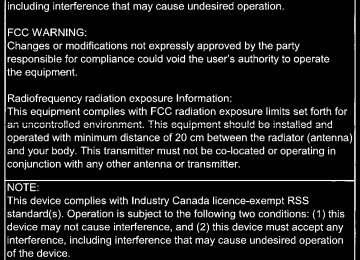- 2009 Toyota Corolla Owners Manuals
- Toyota Corolla Owners Manuals
- 2010 Toyota Corolla Owners Manuals
- Toyota Corolla Owners Manuals
- 2004 Toyota Corolla Owners Manuals
- Toyota Corolla Owners Manuals
- 1999 Toyota Corolla Owners Manuals
- Toyota Corolla Owners Manuals
- 2001 Toyota Corolla Owners Manuals
- Toyota Corolla Owners Manuals
- 1996 Toyota Corolla Owners Manuals
- Toyota Corolla Owners Manuals
- 2015 Toyota Corolla Owners Manuals
- Toyota Corolla Owners Manuals
- 2013 Toyota Corolla Owners Manuals
- Toyota Corolla Owners Manuals
- 2007 Toyota Corolla Owners Manuals
- Toyota Corolla Owners Manuals
- 2000 Toyota Corolla Owners Manuals
- Toyota Corolla Owners Manuals
- 2012 Toyota Corolla Owners Manuals
- Toyota Corolla Owners Manuals
- 1998 Toyota Corolla Owners Manuals
- Toyota Corolla Owners Manuals
- 1997 Toyota Corolla Owners Manuals
- Toyota Corolla Owners Manuals
- 2003 Toyota Corolla Owners Manuals
- Toyota Corolla Owners Manuals
- 2019 Toyota Corolla Owners Manuals
- Toyota Corolla Owners Manuals
- Download PDF Manual
-
incorrect operation may occur.
• If the palm of your hand touches the operating section, incorrect opera-
tion may occur.
• If operations are performed quickly, non-response may occur.
●Please do not reach your hand to the part of button when Entune Audio turn on. Because the button may become unresponsive for a while. But it will be back to normal for a given time even if Entune Audio turned on under the condition.
■When using the touch screen
●If the screen is cold, the display may be dark, or the system may seem to be
operating slightly slower than normal.
●The screen may seem dark and hard to see when viewed through sun- glasses. Change your angle of viewing, adjust the display on the “Display Settings” screen (P. 282) or remove your sunglasses.
●Flick operations may not be performed smoothly in high altitudes.
COROLLA_TMMMS_TMMC_U
5-1. Basic Operations
275
NOTICE
■To avoid damaging the touch screen
●To prevent damaging the screen, lightly touch the screen buttons with your
finger.
●Do not use objects other than your finger to touch the screen. ●Wipe off fingerprints using a glass cleaning cloth. Do not use chemical
cleaners to clean the screen, as they may damage the touch screen.
COROLLA_TMMMS_TMMC_U
276
5-1. Basic Operations
Basic audio operations Basic audio operations and functions common to each mode are explained in this section.
Operating Entune Audio
Press this button to eject a disc
Insert a disc into the disc slot
Press the “” or “” button to seek up or down for a radio station, or to access a desired track or file.
Press to pause or resume playing music.
:Select to pause music.
:Select to resume playing music.
Turn this knob to select radio station bands, tracks and files. Also the knob can be used to select items in the list display.
Press this knob to turn Entune Audio on and off, and turn it to adjust the volume.
COROLLA_TMMMS_TMMC_U
5-1. Basic Operations
277
Random playback Select
to change on/off.
Repeat play Select
to change on/off.
■Using cellular phones
Interference may be heard through Entune Audio’s speakers if a cellular phone is being used inside or close to the vehicle while Entune Audio is oper- ating.
WARNING
■Laser product
This product is a class 1 laser product. Do not open the cover of the player or attempt to repair the unit yourself. Refer servicing to qualified personnel. ●Laser products
• Do not take this unit apart or attempt to make any changes yourself.
This is an intricate unit that uses a laser pickup to retrieve information from the surface of compact discs. The laser is carefully shielded so that its rays remain inside the cabinet. Therefore, never try to disassem- ble the player or alter any of its parts since you may be exposed to laser rays and dangerous voltages. • This product utilizes a laser.
Use of controls or adjustments or performance of procedures other than those specified herein may result in hazardous radiation exposure. THE USE OF OPTICAL INSTRUMENTS WITH THIS PRODUCT WILL INCREASE EYE HAZARD.
NOTICE
■To prevent battery discharge
Do not leave Entune Audio on longer than necessary when the engine is off.
■To avoid damaging Entune Audio
Take care not to spill drinks or other fluids on Entune Audio.
COROLLA_TMMMS_TMMC_U
278
5-2. Setup
Setup menu You can adjust Entune Audio to your desired settings.
Display “Setup” screen Press the “SETUP” button to display the “Setup” screen.
Select to adjust the settings for operation sounds, screen ani- mation, etc. (P. 279) Select to set the voice settings. (P. 283) Select to adjust the settings for contrast and brightness of the screen. (P. 282) Select to adjust the settings for registering, removing, connecting and disconnecting Bluetooth® devices. (P. 319) Select to adjust the settings for phone sound, contact, etc. (P. 341) Select to set audio settings. (P. 281) Select to turn the screen off. Select to set the vehicle customization (P. 564).
COROLLA_TMMMS_TMMC_U
5-2. Setup
279
General settings Settings are available for adjusting the operation sounds, screen animation, etc.
Screen for general settings Press the “SETUP” button. Select “General” on the “Setup” screen.
or
“Français”
“English”, “Español” can be selected. On/off can be selected to sound beeps. Select to change the screen color. Select to change the key- board layout. Select to change the capaci- tive touch button sensor sen- sitivity. The animation effect for the screen can be set to on/off. Select to delete personal data (P. 280) Select to update program versions. For details, contact your Toyota dealer. Select to display the software information. Notices related to third party software used in this product are enlisted. (This includes instructions for obtaining such software, where applicable.)
■To return to the default volume settings
Select “Default”, and then “Yes”.
COROLLA_TMMMS_TMMC_U
280
5-2. Setup
Delete personal data
Select “Delete Personal Data” on the “General Settings” screen. Select “Delete”. Check carefully beforehand, as data cannot be retrieved once deleted. A confirmation screen will be displayed. Select “Yes”. The following personal data will be deleted or changed to its default settings. • General settings • Audio settings • Phone settings
COROLLA_TMMMS_TMMC_U
5-2. Setup
281
Audio settings Settings are available for adjusting the radio operation, cover art, etc.
Screen for audio settings
Press the “SETUP” button. Select “Audio” on the “Setup” screen.
Number of Radio Presets Select the number of radio preset stations. Display Cover Art on/off Automatic Sound Levelizer
Automatic sound leveliser (ASL)
Select “Automatic Sound Levelizer”. Select “High”, “Mid”, “Low” or “Off”.
■About Automatic Sound Leveliser (ASL)
ASL automatically adjusts the volume and tone quality according to the vehi- cle speed.
COROLLA_TMMMS_TMMC_U
282
5-2. Setup
Display settings Settings are available for adjusting the contrast and brightness of the screen.
Screen for display settings Press the “SETUP” button. Select “Display” on the “Setup” screen.
Adjust screen contrast/bright- ness Adjust screen contrast/bright- ness of the rear view monitor camera Changes to day mode.
Adjusting the screen contrast/brightness
Select “General” on the “Display Settings” screen. Adjust the display as desired by selecting “+” or “-”.
Day mode When the headlights are turned on, the screen dims. However, the screen can be switched to day mode by selecting “Day Mode”.
The screen will stay in day mode when the headlights are turned on until “Day Mode” is selected again.
COROLLA_TMMMS_TMMC_U
5-2. Setup
283
Voice settings This screen is used for guidance for voice command systems setting.
the
voice
Adjust the voice guidance vol- ume setting. Set recognition prompts “High”, “Low” or “Off”. Set the train voice recognition. Set the voice prompt interrupt on/off. Set the voice recognition tuto- rial.
■To return to the default volume settings
Select “Default”, and then “Yes”.
COROLLA_TMMMS_TMMC_U
284
5-3. Using Entune Audio
Selecting the audio source Switching between audio sources such as radio and CD are explained in this section.
Changing audio source
Press the “AUDIO” button to display the audio source selection screen. If the audio source selection screen is not displayed, press the “AUDIO” button again. Select source.
the desired audio
the desired audio to
or
Select source then reorder.
Using the steering wheel switches to change audio source The audio source changes as follows each time the “MODE/HOLD” switch is pressed.
COROLLA_TMMMS_TMMC_U
5-3. Using Entune Audio
285
List screen operation When a list screen is displayed, use the appropriate buttons to scroll through the list.
How to scroll
: Select to scroll to the next or previous page.
: If appears to the right of titles, the complete titles are too long for the display. Select this button to scroll the title.
Turn the “TUNE·SCROLL” knob to move the cursor box to select a desired item from the list, and press the “TUNE·SCROLL” knob to play it. The track that is being played is highlighted. To return to the top screen, select “Now Playing” on the list screen.
COROLLA_TMMMS_TMMC_U
286
5-3. Using Entune Audio
Selecting, fast-forwarding and reversing tracks/files/songs ■ Selecting a track/file/song
Press the “” or “” button on “SEEK·TRACK” or turn the “TUNE·SCROLL” knob to select the desired track/file/song number. To fast-forward or reverse, press and hold the “” or “” button on “SEEK·TRACK”.
■ Selecting a track/file/song from the track/file/song list
Select “Browse” or cover art. Select the desired track/file/ song.
When an MP3/WMA/AAC disc or USB memory device is being used, the folder can be selected. When a Bluetooth® device or iPod is being used, the album can be selected. According to the audio device, the following is displayed.
Audio source
List name
Audio CD MP3/WMA/AAC disc Bluetooth®
USB
iPod
Track Folder, File Album, Track Artists, Albums, Songs, Genres, Composers Artists, Albums, Songs, Genres, Composers, Audiobooks, Videos
COROLLA_TMMMS_TMMC_U
5-3. Using Entune Audio
287
Optimal use of Entune Audio On the “Sound Settings” screen, sound quality (Treble/Mid/ Bass), volume balance can be adjusted.
How to adjust the sound settings and sound quality
Select “-” or “+” to adjust the treble, mid or bass to a level between -5 and 5. Select “Front” or “Rear” to adjust the front/rear audio balance. Select “L” or “R” to adjust the left/right audio balance.
■The sound quality level is adjusted individually
The treble, mid and bass levels can be adjusted for each audio mode sepa- rately.
COROLLA_TMMMS_TMMC_U
288
5-4. Using the radio
Radio operation Select “AM” or “FM” on the audio source selection screen to begin listening to the radio.
Audio control screen Pressing the “AUDIO” button displays the audio control screen from any screens of the selected source. Audio source selection screen appears Preset stations Select to display RBDS text messages* Scanning for receivable station Select to display a list of receiv- able stations Setting the sound (P. 287)
*: FM only Selecting a station Tune in to the desired station using one of the following methods. ■ Seek tuning
Press the “” or “” button on “SEEK·TRACK”. The radio will begin seeking up or down for a station of the nearest frequency and will stop when a station is found.
■ Manual tuning
Turn the “TUNE·SCROLL” knob.
■ Preset stations
Select the desired preset station.
COROLLA_TMMMS_TMMC_U
5-4. Using the radio
289
Setting station presets
Search for desired stations by turning the “TUNE·SCROLL” knob or pressing the “” or “” button on “SEEK·TRACK”. Select “(add new)”. To change the preset station to a different one, select and hold the preset station. Select “Yes”. Select “OK” after setting the new preset station.
■ Refreshing the station list
Select “Refresh” on the “Station List” screen. To cancel the refresh, select “Cancel Refresh”.
■Reception sensitivity
●Maintaining perfect radio reception at all times is difficult due to the continu- ally changing position of the antenna, differences in signal strength and sur- rounding objects, such as trains, transmitters, etc.
●The radio antenna is mounted inside the rear window. To maintain clear radio reception, do not attach metallic window tinting or other metallic objects to the antenna wire mounted inside the rear window.
COROLLA_TMMMS_TMMC_U
290
5-5. Playing an audio CD and MP3/WMA/AAC discs
CD player operation Insert disc or select “CD” on the audio source selection screen with a disc inserted to begin listening to a CD.
Audio control screen Pressing the “AUDIO” button displays the audio control screen from any screens of the selected source. Audio source selection screen appears Displaying the track/file list MP3/WMA/AAC: Displaying folder list Random playback (P. 277) Repeat play (P. 277) Pause Select Setting the sound (P. 287)
to resume play
the
COROLLA_TMMMS_TMMC_U
5-5. Playing an audio CD and MP3/WMA/AAC discs
291
■Displaying the title and artist name
If a CD-TEXT disc is inserted, the title of the disc and track will be displayed.
■Error messages
If an error message is displayed, refer to the following table and take the appropriate measures. If the problem is not rectified, take the vehicle to your Toyota dealer.
Message
Cause
• The disc is dirty or
damaged.
Correction procedures • Clean the disc. • Insert the disc cor-
• The disc is inserted
rectly.
upside down.
• The disc is not play-
able with the player.
• Confirm the disc is the
playable with player.
“Check DISC”
“Disc Error”
There is a malfunction within the system.
Eject the disc.
“No music files found.” No playable data included on the disc.
is
Eject the disc.
■Discs that can be used
Discs with the marks shown below can be used. Playback may not be possible depending on recording format or disc fea- tures, or due to scratches, dirt or deterioration.
CDs with copy-protection features may not play correctly.
■CD player protection feature
To protect the internal components, playback is automatically stopped when a problem is detected.
■If a disc is left inside the CD player or in the ejected position for
extended periods Disc may be damaged and may not play properly.
■Lens cleaners
Do not use lens cleaners. Doing so may damage the CD player.
COROLLA_TMMMS_TMMC_U
5-5. Playing an audio CD and MP3/WMA/AAC discs
292
■MP3, WMA and AAC filesMP3 (MPEG Audio LAYER3) is a standard audio compression format. Files can be compressed to approximately 1/10 of their original size by using MP3 compression. WMA (Windows Media Audio) is a Microsoft audio compression format. This format compresses audio data to a size smaller than that of the MP3 for- mat. AAC is short for Advanced Audio Coding and refers to an audio compression technology standard used with MPEG2 and MPEG4. MP3, WMA and AAC file and media/formats compatibility are limited. ●MP3 file compatibility
• Compatible channel modes: stereo, joint stereo, dual channel and mon-
• Compatible standards
MP3 (MPEG1 LAYER3, MPEG2 LSF LAYER3)
• Compatible sampling frequencies
MPEG1 LAYER3: 32, 44.1, 48 (kHz) MPEG2 LSF LAYER3: 16, 22.05, 24 (kHz) • Compatible bit rates (compatible with VBR)
MPEG1 LAYER3: 32-320 (kbps) MPEG2 LSF LAYER3: 8-160 (kbps)
aural
●WMA file compatibility
• Compatible standards
WMA Ver. 7, 8, 9
• Compatible sampling frequencies
32, 44.1, 48 (kHz)
Ver. 7, 8: CBR 48-192 (kbps) Ver. 9: CBR 48-320 (kbps)
• Compatible bit rates (only compatible with 2-channel playback)
COROLLA_TMMMS_TMMC_U
5-5. Playing an audio CD and MP3/WMA/AAC discs
293
●AAC file compatibility
• Compatible standards
MPEG4/AAC-LC
• Compatible sampling frequencies
11.025/12/16/22.05/24/32/44.1/48 (kHz)
• Compatible bit rates
16-320 (kbps)
Compatible channel modes: 1ch and 2ch
●Compatible media
Media that can be used for MP3, WMA and AAC playback are CD-Rs and CD-RWs. Playback in some instances may not be possible if the CD-R or CD-RW is not finalized. Playback may not be possible or the audio may jump if the disc is scratched or marked with fingerprints.
●Compatible disc formats
The following disc formats can be used. • Disc formats: CD-ROM Mode 1 and Mode 2
• File formats:
CD-ROM XA Mode 2, Form 1 and Form 2
ISO9660 Level 1, Level 2, (Romeo, Joliet) UDF (2.01 or lower)MP3, WMA and AAC files written in any format other than those listed above may not play correctly, and their file names and folder names may not be displayed correctly.
Items related to standards and limitations are as follows. • Maximum directory hierarchy: 8 levels (including the root) • Maximum length of folder names/file names: 32 characters • Maximum number of folders: 192 (including the root) • Maximum number of files per disc: 255
●File names
The only files that can be recognized as MP3/WMA/AAC and played are those with the extension .mp3, .wma or .m4a.
●Discs containing multi-session recordings
As Entune Audio is compatible with multi session discs, it is possible to play discs that contain MP3, WMA and AAC files. However, only the first session can be played.
COROLLA_TMMMS_TMMC_U
294
5-5. Playing an audio CD and MP3/WMA/AAC discs
●ID3, WMA and AAC tags
ID3 tags can be added to MP3 files, making it possible to record the track title, artist name, etc. The system is compatible with ID3 Ver. 1.0, 1.1, and Ver. 2.2, 2.3 ID3 tags. (The number of characters is based on ID3 Ver. 1.0 and 1.1.) WMA tags can be added to WMA files, making it possible to record the track title and artist name in the same way as with ID3 tags. AAC tags can be added to AAC files, making it possible to record the track title and artist name in the same way as with ID3 tags.
●MP3, WMA and AAC playback
When a disc containing MP3, WMA or AAC files is inserted, all files on the disc are first checked. Once the file check is finished, the first MP3, WMA or AAC file is played. To make the file check finish more quickly, we recom- mend you do not write any files to the disc other than MP3, WMA or AAC files or create any unnecessary folders. Discs that contain a mixture of music data and MP3, WMA or AAC format data cannot be played.
●Extensions
If the file extensions .mp3, .wma and .m4a are used for files other than MP3, WMA and AAC files, they may be mistakenly recognized and played as MP3, WMA and AAC files. This may result in large amounts of interfer- ence and damage to the speakers.
●Playback
• To play MP3 files with steady sound quality, we recommend a fixed bit
rate of at least 128 kbps and a sampling frequency of 44.1 kHz.
• CD-R or CD-RW playback may not be possible in some instances,
depending on the characteristics of the disc.
• There is a wide variety of freeware and other encoding software for MP3, WMA and AAC files on the market, and depending on the status of the encoding and the file format, poor sound quality or noise at the start of playback may result. In some cases, playback may not be possible at all. • When files other than MP3, WMA or AAC files are recorded on a disc, it may take more time to recognize the disc and in some cases, playback may not be possible at all.
• Microsoft, Windows, and Windows Media are the registered trademarks
of Microsoft Corporation in the U.S.A. and other countries.
COROLLA_TMMMS_TMMC_U
5-5. Playing an audio CD and MP3/WMA/AAC discs
295
NOTICE
■Discs and adapters that cannot be used
Do not use the following types of CDs. Also, do not use 3 in. (8 cm) CD adapters, Dual Discs or printable discs. Doing so may damage the CD player and/or the CD insert/eject function.
●Discs that have a diameter that is not 4.7 in. (12 cm). ●Low-quality or deformed discs. ●Discs with a transparent or translucent recording area. ●Discs that have tape, stickers or CD-R labels attached to them, or that
have had the label peeled off.
■Player precautions
Failure to follow the precautions below may result in damage to the discs or the player itself. ●Do not insert anything other than discs into the disc slot. ●Do not apply oil to the player. ●Store discs away from direct sunlight. ●Never try to disassemble any part of the player.
COROLLA_TMMMS_TMMC_U
296
5-6. Using an external device
Listening to an iPod Connecting an iPod enables you to enjoy music from the vehicle speakers. Select “iPod” on the audio source selection screen. When the iPod connected to the system includes iPod video, the system can only output the sound by selecting the browse screen.
Connecting an iPod P. 272
Audio control screen Pressing the “AUDIO” button displays the audio control screen from any screens of the selected source. Audio source selection screen appears Displays cover art Selecting the play mode Shuffle play Repeat play Pause Select Setting the sound (P. 287)
to resume playback
COROLLA_TMMMS_TMMC_U
5-6. Using an external device
297
Selecting a play mode
Select “Browse” on the screen. Select the desired play mode. Then select a song to begin using the selected play mode.
Shuffle play Select
Repeat play Select
to change on/off.
to change on/off.
COROLLA_TMMMS_TMMC_U
298
5-6. Using an external device
■About iPod
●“Made for iPod”, “Made for iPhone” and “Made for iPad” mean that an elec- tronic accessory has been designed to connect specifically to iPod or iPhone, or iPad, respectively, and has been certified by the developer to meet Apple performance standards.
●Apple is not responsible for the operation of this device or its compliance with safety and regulatory standards. Please note that the use of this acces- sory with iPod, iPhone or iPad may affect wireless performance.
●iPad, iPhone, iPod, iPod classic, iPod nano, and iPod touch are trademarks of Apple Inc., registered in the U.S. and other countries. Lightning is a trade- mark of Apple Inc.
■iPod cover art
●Depending on the iPod and songs in the iPod, iPod cover art may be dis-
played.
●This function can be changed to on/off. (P. 281) ●It may take time to display iPod cover art, and the iPod may not be operated
while the cover art display is in process.
●Only iPod cover art that is saved in JPEG format can be displayed.
■iPod functions
●When an iPod is connected and the audio source is changed to iPod mode,
the iPod will resume play from the same point in which it was last used.
●Depending on the iPod that is connected to the system, certain functions may not be available. If a function is unavailable due to a malfunction (as opposed to a system specification), disconnecting the device and recon- necting it may resolve the problem.
●While connected to the system, the iPod cannot be operated with its own controls. It is necessary to use the controls of the vehicle's Entune Audio instead.
●When the battery level of an iPod is very low, the iPod may not operate. If
so, charge the iPod before use.
●Compatible models (P. 300)
COROLLA_TMMMS_TMMC_U
5-6. Using an external device
299
■iPod problems
To resolve most problems encountered when using your iPod, disconnect your iPod from the vehicle iPod connection and reset it. For instructions on how to reset your iPod, refer to your iPod Owner's Manual.
■Error messages
Message
Cause/Correction procedures
“Connection error. Please consult your Owner’s Man- ual for instructions on how to connect the iPod.”
“No music files found.”
“No videos found.”
“There are no songs avail- able for playback. Please add compatible to your iPod.”
files
“iPod authorization unsuc- cessful.”
This indicates a problem in the iPod or its con- nection.
This indicates that there is no music data in the iPod. This indicates that no video files are included in the iPod.
This indicates that songs are not found in a selected playlist.
This indicates that the display Entune Audio failed to authorize the iPod. Please check your iPod.
COROLLA_TMMMS_TMMC_U
5-6. Using an external device
300
■Compatible modelsThe following iPod®, iPod nano®, iPod classic®, iPod touch® and iPhone® devices can be used with this system. ●Made for
• iPod touch (5th generation) • iPod touch (4th generation) • iPod touch (3rd generation) • iPod touch (2nd generation) • iPod touch (1st generation) • iPod classic • iPod with video • iPod nano (7th generation) • iPod nano (6th generation) • iPod nano (5th generation) • iPod nano (4th generation) • iPod nano (3rd generation) • iPod nano (2nd generation) • iPod nano (1st generation) • iPhone 5s • iPhone 5c • iPhone 5
• iPhone 4S • iPhone 4
• iPhone 3GS • iPhone 3G • iPhoneThis system only supports audio playback. Depending on differences between models or software versions etc., some models might be incompatible with this system.
WARNING
■While driving
Do not connect an iPod or operate the controls.
NOTICE
■To prevent damage to the iPod or its terminals
●Do not leave the iPod in the vehicle. The temperature inside the vehicle
may become high, resulting in damage to the iPod.
●Do not push down on or apply unnecessary pressure to the iPod while it is
connected.
●Do not insert foreign objects into the port.
COROLLA_TMMMS_TMMC_U
5-6. Using an external device
301
Listening to a USB memory device Connecting a USB memory device enables you to enjoy music from the vehicle speakers. Touch “USB” on the audio source selection screen.
Connecting a USB memory device P. 272
Audio control screen Pressing the “AUDIO” button displays the audio control screen from any screens of the selected source. Audio source selection screen appears Displaying the folder list Random playback (P. 277) Repeat play (P. 277) Pause Select Setting the sound (P. 287)
to resume playback
Selecting a play mode
Select “Browse” on the screen. Select the desired play mode. Then select a song to begin using the selected play mode.
■ Displaying the now playing list
Touch the cover art display.
COROLLA_TMMMS_TMMC_U
302
5-6. Using an external device
■USB memory functions
●Depending on the USB memory device that is connected to the system, the device itself may not be operable and certain functions may not be avail- able. If the device is inoperable or a function is unavailable due to a mal- function (as opposed to a system specification), disconnecting the device and reconnecting it may resolve the problem.
●If the USB memory device still does not begin operation after being discon-
nected and reconnected, format the memory.
■Error messages for USB memory
Message
Cause/Correction procedures
“Connection error. Please consult your Owner’s Man- ual for instructions on how to connect the USB device.”
“No music files found.”
This indicates a problem with the USB mem- ory device or its connection.
This indicates that no MP3/WMA/AAC files are included on the USB memory device.
■USB memory
●Compatible devices
USB memory device that can be used for MP3, WMA and AAC playback.
●Compatible device formats
The following device format can be used: • USB communication format: USB2.0 HS (Mbps) and FS (12 Mbps) • File system format: FAT16/32 (Windows) • Correspondence class: Mass storage class
MP3, WMA and AAC files written to a device with any format other than those listed above may not play correctly, and their file names and folder names may not be displayed correctly.
Items related to standards and limitations are as follows: • Maximum directory hierarchy: 8 levels • Maximum number of folders in a device: 3000 (including the root) • Maximum number of files in a device: 9999
• Maximum number of files per folder: 255●MP3, WMA and AAC files MP3 (MPEG Audio LAYER 3) is a standard audio compression format. Files can be compressed to approximately 1/10 of their original size using MP3 compression. WMA (Windows Media Audio) is a Microsoft audio compression format. This format compresses audio data to a size smaller than that of the MP3 format. AAC is short for Advanced Audio Coding and refers to an audio compression technology standard used with MPEG2 and MPEG4. MP3, WMA and AAC file and media/formats compatibility are limited.
COROLLA_TMMMS_TMMC_U
●MP3 file compatibility
5-6. Using an external device
303
• Compatible standards
MP3 (MPEG1 AUDIO LAYERII, III, MPEG2 AUDIO LAYERII, III)
• Compatible sampling frequencies
MPEG1 AUDIO LAYERII, III: 32, 44.1, 48 (kHz) MPEG2 AUDIO LAYERII, III: 16, 22.05, 24 (kHz)
• Compatible bit rates (compatible with VBR) MPEG1 AUDIO LAYERII, III: 32-320 (kbps) MPEG2 AUDIO LAYERII, III: 8-160 (kbps)
• Compatible channel modes: stereo, joint stereo, dual channel and mon-
aural
●WMA file compatibility
• Compatible standards
WMA Ver. 7, 8, 9
• Compatible sampling frequencies HIGH PROFILE 32, 44.1, 48 (kHz)
• Compatible bit rates
HIGH PROFILE 48-320 (kbps, VBR)
●AAC file compatibility
• Compatible standards
MPEG4/AAC-LC
• Compatible sampling frequencies
11.025/12/16/22.05/24/32/44.1/48 (kHz)
• Compatible bit rates
16-320 (kbps)
• Compatible channel modes: 1 ch and 2 ch
●File names
The only files that can be recognized as MP3/WMA/AAC and played are those with the extension .mp3, .wma or .m4a.
●ID3, WMA and AAC tags
ID3 tags can be added to MP3 files, making it possible to record the track title, artist name, etc. The system is compatible with ID3 Ver. 1.0, 1.1, and Ver. 2.2, 2.3 ID3 tags. (The number of characters is based on ID3 Ver. 1.0 and 1.1.) WMA tags can be added to WMA files, making it possible to record the track title and artist name in the same way as with ID3 tags. AAC tags can be added to AAC files, making it possible to record the track title and artist name in the same way as with ID3 tags.
COROLLA_TMMMS_TMMC_U
304
5-6. Using an external device
●MP3, WMA and AAC playback
• When a device containing MP3, WMA and AAC files is connected, all files in the USB memory device are checked. Once the file check is fin- ished, the first MP3, WMA and AAC file is played. To make the file check finish more quickly, we recommend that you do not include any files other than MP3, WMA and AAC files or create any unnecessary folders.
• When a USB memory device is connected and the audio source is changed to USB memory mode, the USB memory device will start play- ing the first file in the first folder. If the same device is removed and reconnected (and the con- tents have not been changed), the USB mem- ory device will resume play from the same point in which it was last used.
●Extensions
If the file extensions .mp3, .wma and .m4a are used for files other than MP3, WMA and AAC files, they will be skipped (not played).
●Playback
• To play MP3 files with steady sound quality, we recommend a fixed bit
rate of at least 128 kbps and a sampling frequency of 44.1 kHz.
• There is a wide variety of freeware and other encoding software for MP3, WMA and AAC files on the market, and depending on the status of the encoding and the file format, poor sound quality or noise at the start of playback may result. In some cases, playback may not be possible at all. • Microsoft, Windows, and Windows Media are the registered trademarks
of Microsoft Corporation in the U.S.A. and other countries.
WARNING
■While driving
Do not connect a USB memory device or operate the device controls.
NOTICE
■To prevent damage to the USB memory device or its terminals
●Do not leave the USB memory device in the vehicle. The temperature inside the vehicle may become high, resulting in damage to the USB memory device.
●Do not push down on or apply unnecessary pressure to the USB memory
device while it is connected.
●Do not insert foreign objects into the port.
COROLLA_TMMMS_TMMC_U
5-6. Using an external device
305
Using the AUX port To use the AUX port, connect a portable player, press the “AUDIO” button, then select “AUX” to display the audio control screen.
Connecting a portable audio player P. 272
■Operating portable audio players connected to Entune Audio
The volume can be adjusted using the vehicle's audio controls. All other adjustments must be made on the portable audio player itself.
■When using a portable audio player connected to the power outlet
Noise may occur during playback. Use the power source of the portable audio player.
WARNING
■While driving
Do not connect a portable audio player or operate the device controls.
COROLLA_TMMMS_TMMC_U
306
5-7. Connecting Bluetooth®
Preparations to use wireless communica- tion The following can be performed using Bluetooth® wireless com- munication: ■ A portable audio player can be operated and listened to via
Entune Audio
■ Hands-free phone calls can be made via a cellular phone In order to use wireless communication, register and connect a Bluetooth® device by performing the following procedures.
■About Bluetooth®
The Bluetooth® word mark and logos are registered trademarks owned Bluetooth SIG, Inc. and any use of such marks by Fujitsu Ten Limited is under license. Other trademarks and trade names are those of their respective owners.
WARNING
■Certifications for the Bluetooth
FCC ID: BABFT0077A ●CAUTION: Radio Frequency Radiation Exposure
This equipment complies with FCC radiation exposure limits set forth for uncontrolled equipment and meets the FCC radio frequency (RF) Expo- sure Guidelines. This equipment has very low levels of RF energy that it deemed to comply without maximum permissive exposure evaluation (MPE). But it is desir- able that it should be installed and operated with at least 20cm and more between the radiator and person's body in normal use position. • Co-location: This transmitter must not be co-located or operated in con-
junction with any other antenna or transmitter.
• This device complies with part 15 of the FCC Rules. Operation is sub- ject to the following two conditions: (1) This device may not cause harmful interference, and (2) this device must accept any interference received, including interference that may cause undesired operation.
COROLLA_TMMMS_TMMC_U
5-7. Connecting Bluetooth®
307
WARNING
●FCC WARNING:
Changes or modifications not expressly approved by the party responsi- ble for compliance could void the user's authority to operate the equip- ment.
●IC: 2024B-FT0077A
• This device complies with Industry Canada’s licence-exempt RSSs. Operation is subject to the following two conditions: (1) This device may not cause interference; and (2) This device must accept any interfer- ence, including interference that may cause undesired operation of the device.
●CAUTION: Radio Frequency Radiation Exposure
This equipment complies with IC radiation exposure limits set forth for uncontrolled equipment and meets RSS-102 of the IC radio frequency (RF) Exposure rules. This equipment has very low levels of RF energy that it deemed to comply without maximum permissive exposure evaluation (MPE). But it is desirable that it should be installed and operated with at least 20cm and more between the radiator and person's body (excluding extremities: hands, wrists, feet and ankles).
●IC: 2024B-FT0077A
• Le présent appareil est conforme aux CNR d'Industrie Canada appli- cables aux appareils radio exempts de licence. L'exploitation est autori- sée aux deux conditions suivantes : (1) l'appareil ne doit pas produire de brouillage; (2) l'utilisateur de l'appareil doit accepter tout brouillage radioélectrique subi, même si le brouillage est susceptible d'en compro- mettre le fonctionnement.
●ATTENTION: l'exposition aux rayonnements radiofréquence
- Cet équipement se conforme aux limites d’exposition aux radiations éta- blies par Industrie Canada pour un environnement non contrôlé ainsi qu’aux directives d’exposition aux fréquences radioélectriques (RF) émises par Industrie Canada dans la norme CNR-102. Cet équipement émet un niveau d’énergie RF faible à un point tel qu’il se conforme sans devoir effectuer d’évaluation d’exposition maximum admissible (EMA). Lorsque l’équipement est utilisé, il est toutefois souhaitable de laisser au moins 20cm entre l’antenne et le corps (à l’exception des extrémités : mains, poignets, pieds et chevilles).
COROLLA_TMMMS_TMMC_U
308
5-7. Connecting Bluetooth®
Device registration/connection flow
1. Register the Bluetooth® device to be used with Entune
Audio (P. 310, 311, 312)
2. Connect the Bluetooth® device to be used
(P. 315)
To be used for audio
To be used for hands-free phone
3. Start Bluetooth® connec-
tion (P. 315)
3. Start Bluetooth® connec-
tion (P. 315)
4. Check connection status
(P. 320)
4. Check connection status
(P. 323)
5. Use Bluetooth® audio
(P. 320)
5. Use Bluetooth® phone
(P. 322)
COROLLA_TMMMS_TMMC_U
5-7. Connecting Bluetooth®
309
Registering and connecting from the “Bluetooth* Setup” screen To display the screen shown below, press the “SETUP” button and select “Bluetooth*” on the “Setup” screen.
Select to connect the device to be used with Entune Audio. (P. 315) Select to register a Bluetooth® device to be used with Entune Audio. (P. 312) Select detailed Bluetooth® system settings. (P. 319) Select to delete registered devices. (P. 314)
set
to
*: Bluetooth is a registered trademark of Bluetooth SIG, Inc.
COROLLA_TMMMS_TMMC_U
5-7. Connecting Bluetooth®
310
Registering a Bluetooth® audio player for the first time To use the Bluetooth® Audio, it is necessary to register an audio player with the system. Once the player has been registered, it is possible to use the Bluetooth® Audio. For details about registering a Bluetooth® device (P. 312)Turn the Bluetooth® connection setting of your audio player on. Press the “AUDIO” button. Select “ Select “Select Device”. Follow the steps in “How to registering a Bluetooth® device” from step
. (P. 312)
Audio”.
COROLLA_TMMMS_TMMC_U
5-7. Connecting Bluetooth®
311
Registering a Bluetooth® phone for the first time To use the hands-free system, it is necessary to register a Bluetooth® phone with the system. Once the phone has been registered, it is possible to use the hands-free system. For details about registering a Bluetooth® device (P. 312)” button.
Turn the Bluetooth® connection setting of your cellular phone on. Press the “ Select “OK” to register a phone. Follow the steps in “How to registering a Bluetooth® device” from step
. (P. 312)
COROLLA_TMMMS_TMMC_U
5-7. Connecting Bluetooth®
312
Registering a Bluetooth® device Bluetooth® compatible phones (HFP) and portable audio players (AVP) can be registered simultaneously. You can register up to 5
Bluetooth® devices.How to registering a Bluetooth® device
Display the “Bluetooth* Setup” screen. (P. 309) Select “Add”. When this screen is displayed, search for the device name dis- played on this screen on the screen of your Bluetooth® device. For details about operating the Bluetooth® device, see the manual that comes with it. To cancel the registration, select “Cancel”. Register the Bluetooth® device using your Bluetooth® device. A PIN-code is not required for SSP (Secure Simple Pairing) compatible Bluetooth® devices. Depending on the type of Bluetooth® device being connected, a message confirming registration may be displayed on the Bluetooth® device’s screen. Respond and operate the Bluetooth® device according to the confirmation message.
*: Bluetooth is a registered trademark of Bluetooth SIG, Inc.
COROLLA_TMMMS_TMMC_U
5
5-7. Connecting Bluetooth®
313
Check that this screen is dis- played when is complete.
registration
Select “OK” when the connection status changes from “Connect- ing...” to “Connected”. If an error message is displayed, follow the guidance on the screen to try again.
Registration can be performed “Bluetooth* Setup” screen. ■ When registering from the “Bluetooth* Audio” screen
from screens other
than
the
Display the “Bluetooth* Audio” screen. (P. 284) Select “Select Device”. Follow the steps in “How to registering a Bluetooth® device” from step
. (P. 312)
*: Bluetooth is a registered trademark of Bluetooth SIG, Inc.
COROLLA_TMMMS_TMMC_U
314
5-7. Connecting Bluetooth®
Deleting a Bluetooth® device
Display the “Bluetooth* Setup” screen. (P. 309) Select “Remove”. Select the desired device. A confirmation message will be displayed, select “Yes” to delete the device. Check that a confirmation screen is displayed when the operation is complete.
*: Bluetooth is a registered trademark of Bluetooth SIG, Inc.
COROLLA_TMMMS_TMMC_U
5-7. Connecting Bluetooth®
315
Connecting a Bluetooth® device Up to 5 Bluetooth® devices (Phones (HFP) and audio players (AVP)) can be registered. If more than 1 Bluetooth® device has been registered, select which device to connect to.
Press the “SETUP” button. Select “Bluetooth*”. Select the device to be con- nected. Supported profile icons will be dis- played.
Phone Audio player
Supported profile icons for cur- rently connected devices will illumi- nate. Dimmed icons can be selected to connect to the function directly.
*: Bluetooth is a registered trademark of Bluetooth SIG, Inc.
COROLLA_TMMMS_TMMC_U
316
5-7. Connecting Bluetooth®
Auto connection To turn auto connection mode on, set “Bluetooth* Power” to on. (P. 319) When you register a phone, auto connection will be activated. Always set it to this mode and leave the Bluetooth® phone in a place where a connection can be established.
When the engine switch is turned to the “ACC” or “ON” position (vehicles without a smart key system) or ACCESSORY or IGNITION ON mode (vehicles with a smart key system), the system will search for a nearby cel- lular phone you have registered. Next, the system automatically connects with the most recent of the phones connected to in the past. Then, the connection result is displayed.
*: Bluetooth is a registered trademark of Bluetooth SIG, Inc. Manual connection When auto connection has failed or “Bluetooth* Power” is turned off, you must connect the Bluetooth® device manually.
Follow the steps in “Connecting a Bluetooth® device” from step (P. 315)
*: Bluetooth is a registered trademark of Bluetooth SIG, Inc. Connecting a Bluetooth® audio player Registering an additional device
Select “Select Device” on the Bluetooth® audio control screen. For more information: P. 312
Selecting a registered device
Select “Select Device” on the Bluetooth® audio control screen. For more information: P. 315
COROLLA_TMMMS_TMMC_U
5-7. Connecting Bluetooth®
317
■Reconnecting a Bluetooth® phone
If the system cannot connect due to poor signal strength with the engine switch in the “ACC” or “ON” position (vehicles without a smart key system) or ACCESSORY or IGNITION ON mode (vehicles with a smart key system), the system will automatically attempt to reconnect. If the system is attempting to connect to a Bluetooth® phone and the Bluetooth® phone is turned off and then back on, the system will attempt to reconnect.
COROLLA_TMMMS_TMMC_U
5-7. Connecting Bluetooth®
318
Displaying a Bluetooth® device details You can confirm and change the registered device details.Bluetooth® device registration status
Display the “Bluetooth* Setup” screen. (P. 309) Select the device. Select “Device Info”. Following screen is displayed:
Device Name Change connection method Bluetooth® Address Display your telephone num- ber The number may not be dis- played depending on the model of phone. Compatibility profile of the device Restore default settings
*: Bluetooth is a registered trademark of Bluetooth SIG, Inc. Changing connection method
Select “Connect Audio Player from”. Select “Vehicle” or “Device”. “Vehicle”: Connect Entune Audio to the portable audio player. “Device”: Connect the portable audio player to Entune Audio
COROLLA_TMMMS_TMMC_U
5-7. Connecting Bluetooth® Detailed Bluetooth® system settings You can confirm and change the detailed Bluetooth® settings.
319
How to check and change detailed Bluetooth® settings
Display the “Bluetooth* Setup” screen. (P. 309) Select “System Settings”. The following screen is displayed:
Bluetooth* Power on/off You can change Bluetooth* function on/off Bluetooth* Name Change PIN-code Bluetooth* Address Display Phone Status You can set the system to show the status confirmation display when connecting a telephone Display Audio Player Status You can set the system to show the status confirmation display when connecting an audio player Compatibility profile of the system Restore default settings
*: Bluetooth is a registered trademark of Bluetooth SIG, Inc. Editing the Bluetooth* PIN You can change the PIN-code that is used to register your Bluetooth® devices in the system.
Select “Bluetooth* PIN”. Input a PIN-code, and select “OK”.
*: Bluetooth is a registered trademark of Bluetooth SIG, Inc.
COROLLA_TMMMS_TMMC_U
5-8. Bluetooth® Audio
320
Listening to Bluetooth® Audio The Bluetooth® audio system enables the user to enjoy music played on a portable player from the vehicle speakers via wire- less communication. When a Bluetooth® device cannot be connected, check the connec- tion status on the “Bluetooth* Audio” screen. If the device is not con- nected, either register or reconnect the device. (P. 315) *: Bluetooth is a registered trademark of Bluetooth SIG, Inc.Status display You can check such indicators as signal strength and battery charge on the screen.
Connection status Battery charge
Indicators
Connection status
Battery charge