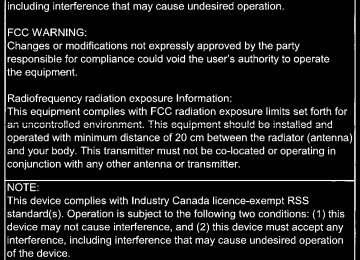- 2009 Toyota Corolla Owners Manuals
- Toyota Corolla Owners Manuals
- 2010 Toyota Corolla Owners Manuals
- Toyota Corolla Owners Manuals
- 2004 Toyota Corolla Owners Manuals
- Toyota Corolla Owners Manuals
- 1999 Toyota Corolla Owners Manuals
- Toyota Corolla Owners Manuals
- 2001 Toyota Corolla Owners Manuals
- Toyota Corolla Owners Manuals
- 1996 Toyota Corolla Owners Manuals
- Toyota Corolla Owners Manuals
- 2015 Toyota Corolla Owners Manuals
- Toyota Corolla Owners Manuals
- 2013 Toyota Corolla Owners Manuals
- Toyota Corolla Owners Manuals
- 2007 Toyota Corolla Owners Manuals
- Toyota Corolla Owners Manuals
- 2000 Toyota Corolla Owners Manuals
- Toyota Corolla Owners Manuals
- 2012 Toyota Corolla Owners Manuals
- Toyota Corolla Owners Manuals
- 1998 Toyota Corolla Owners Manuals
- Toyota Corolla Owners Manuals
- 1997 Toyota Corolla Owners Manuals
- Toyota Corolla Owners Manuals
- 2003 Toyota Corolla Owners Manuals
- Toyota Corolla Owners Manuals
- 2019 Toyota Corolla Owners Manuals
- Toyota Corolla Owners Manuals
- Download PDF Manual
-
and provides assistance by operating the steering wheel to keep the vehicle in its lane. The LDA system recognizes visi- ble white (yellow) lines with the camera sensor on the upper por- tion of the windshield.
Functions included in LDA system ◆ Lane departure alert function When the system determines that the vehicle might depart from its lane, a warning is dis- played on the multi-information display and the warning buzzer sounds to alert the driver.
When the warning buzzer sounds, check the surrounding road situation and carefully operate the steering wheel to move the vehicle back to the center of the lane.
COROLLA_TMMMS_TMMC_U
4-5. Using the driving support systems
227
◆ Steering control function
When the system determines that the vehicle might depart from its lane, the system pro- vides assistance as necessary by operating the steering wheel in small amounts for a short period of time to keep the vehi- cle in its lane.
If the system detects that the steering wheel has not been operated for a fixed amount of time or the steering wheel is not being firmly gripped, a warning is displayed on the multi-infor- mation display and the warning buzzer sounds.
◆ Vehicle sway warning function When the vehicle is swaying or appears as if it may depart from its the warning buzzer sounds and a message is displayed on the multi-information display to alert the driver.
lane multiple
times,
COROLLA_TMMMS_TMMC_U
228
4-5. Using the driving support systems
WARNING
■Before using LDA system
Do not rely solely upon the LDA system. The LDA system does not auto- matically drive the vehicle or reduce the amount of attention that must be paid to the area in front of the vehicle. The driver must always assume full responsibility for driving safely by paying careful attention to the surround- ing conditions and operating the steering wheel to correct the path of the vehicle. Also, the driver must take adequate breaks when fatigued, such as from driving for a long period of time. Failure to perform appropriate driving operations and pay careful attention may lead to an accident, resulting in death or serious injury.
■To avoid operating LDA by mistake
When not using the LDA system, use the LDA switch to turn the system off.
■Situations unsuitable for LDA system
Do not use the LDA system in the following situations. The system may not operate properly and lead to an accident, resulting in death or serious injury. ●A spare tire, tire chains, etc. are equipped. ●When the tires have been excessively worn, or when the tire inflation pres-
sure is low.
●Tires which differ by structure, manufacturer, brand or tread pattern are
used.
●Objects or patterns that could be mistaken for white (yellow) lines are
present on the side of the road (guardrails, curbs, reflective poles, etc.).
●Vehicle is driven on a snow-covered road. ●White (yellow) lines are difficult to see due to rain, snow, fog, dust, etc. ●Asphalt repair marks, white (yellow) line marks, etc. are present due to
road repair.
●Vehicle is driven in a temporary lane or restricted lane due to construction
work.
●Vehicle is driven on a road surface which is slippery due to rainy weather,
fallen snow, freezing, etc.
●Vehicle is driven in traffic lanes other than on highways and freeways. ●Vehicle is driven in a construction zone. ●During emergency towing
COROLLA_TMMMS_TMMC_U
4
4-5. Using the driving support systems
229
WARNING
■Preventing LDA system malfunctions and operations performed by
mistake ●Do not modify the headlights or place stickers, etc. on the surface of the
lights.
●Do not modify the suspension etc. If the suspension etc. needs to be
replaced, contact your Toyota dealer.
●Do not install or place anything on the hood or grille. Also, do not install a
grille guard (bull bars, kangaroo bar, etc.).
●If your windshield needs repairs, contact your Toyota dealer.
Turning LDA system on Press the LDA switch to turn the LDA system on.
The LDA indicator illuminates and a message is displayed on the multi-information display. Press the LDA switch again to turn the LDA system off. When the LDA system is turned on or off, operation of the LDA system continues in the same condition the next time the engine is started.
COROLLA_TMMMS_TMMC_U
230
4-5. Using the driving support systems
Indications on multi-information display
LDA indicator The illumination condition of the indicator informs the driver of the system operation status. Illuminated in white: LDA system is operating. Illuminated in green: Steering wheel assistance of the steering control function is operat- ing. Flashing in orange: Lane departure alert function is operating. Operation display of steering wheel operation support Indicates that steering wheel assistance of the steering control function is operating. Lane departure alert function display Displayed when the multi-information display is switched to the driving assist system information screen.
Inside of displayed white lines
is white
Inside of displayed white lines
is black
Indicates that the system is recog- nizing white (yellow) lines. When the vehicle departs from its lane, the white line displayed on the side from flashes orange.
the vehicle departs
Indicates that the system is not able to recognize white (yellow) lines or is temporarily canceled.
COROLLA_TMMMS_TMMC_U
4
4-5. Using the driving support systems
231
■Operation conditions of each function
●Lane departure alert function
This function operates when all of the following conditions are met. • LDA is turned on. • Vehicle speed is approximately 32 mph (50 km/h) or more. • System recognizes white (yellow) lines. • Width of traffic lane is approximately 9.8 ft. (3 m) or more. • Turn signal lever is not operated. • Vehicle is driven on a straight road or around a gentle curve with a radius
of more than approximately 492 ft. (150 m).
• No system malfunctions are detected. (P. 480)
●Steering control function
This function operates when all of the following conditions are met in addi- tion to the operation conditions for the lane departure alert function. • Setting for the steering control function is set to on. (P. 90) • Vehicle is not accelerated or decelerated by a certain amount or more. • Steering wheel is not operated with a steering force level suitable for
changing lanes.
• ABS, VSC, TRAC and PCS are not operating. • TRAC or VSC is not turned off.
●Vehicle sway warning function
This function operates when all of the following conditions are met. • Setting for the vehicle sway warning function is set to on. (P. 90) • Vehicle speed is approximately 32 mph (50 km/h) or more. • Width of traffic lane is approximately 9.8 ft. (3 m) or more. • No system malfunctions are detected. (P. 480)
■Temporary cancellation of functions
When the operation conditions are no longer met, a function may be tempo- rarily canceled. However, when the operation conditions are met again, oper- ation of the function is automatically restored. (P. 231)
■Steering control function
Depending on the vehicle speed, lane departure situation, road conditions, etc., the driver may not feel the function is operating or the function may not operate at all.
■Lane departure alert function
The warning buzzer may be difficult to hear due to external noise, audio play- back, etc.
COROLLA_TMMMS_TMMC_U
4-5. Using the driving support systems
232
■Hands off steering wheel warningWhen the system determines that the driver has removed their hands from the steering wheel while the steering control function is operating, a warning message urging the driver to hold the steering wheel and the symbol shown in the illus- tration are displayed on the multi-infor- mation display. If the driver continues to keep their hands off of the steering wheel, a buzzer sounds and a warning message and the symbol shown in the illustration are dis- played on the multi-information display. This warning also operates in the same way when the driver continuously oper- ates the steering wheel only a small amount. Always keep your hands on the steering wheel when using this system, regardless of warnings. Depending on the vehicle and road con- ditions, the warning may not operate.
■Vehicle sway warning function
When the system determines that the vehicle is swaying while the vehicle sway warning function is operating, a buzzer sounds and a warning message urging the driver to rest and the symbol shown in the illustration are simultaneously dis- played on the multi-information display. Depending on the vehicle and road con- ditions, the warning may not operate.
Vehicles with a mono-
chrome display
Vehicles with a color dis-
play
Vehicles with a mono-
chrome display
Vehicles with a color dis-
play
COROLLA_TMMMS_TMMC_U
4
4-5. Using the driving support systems
233
■White (yellow) lines are only on one side of road
The LDA system will not operate for the side on which white (yellow) lines could not be recognized.
■Conditions in which functions may not operate properly
In the following situations, the camera sensor may not detect white (yellow) lines and various functions may not operate normally. ●There are shadows on the road that run parallel with, or cover, the white
(yellow) lines.
●The vehicle is driven in an area without white (yellow) lines, such as in front
of a tollgate or checkpoint, or at an intersection etc.
●The white (yellow) lines are cracked, “Botts’ dots”, “Raised pavement
marker” or stones are present.
●The white (yellow) lines cannot be seen or are difficult to see due to sand,
etc.
●The vehicle is driven on a road surface that is wet due to rain, puddles, etc. ●The traffic lines are yellow (which may be more difficult to recognize than
lines that are white).
●The white (yellow) lines cross over a curb, etc. ●The vehicle is driven on a bright surface, such as concrete. ●The vehicle is driven on a surface that is bright due to reflected light, etc. ●The vehicle is driven in an area where the brightness changes suddenly,
such as at the entrances and exits of tunnels, etc.
●Light from the headlights of an oncoming vehicle, the sun, etc. enters the
camera.
●The vehicle is driven where the road diverges, merges, etc. ●The vehicle is driven on a slope. ●The vehicle is driven on a road which tilts left or right, or a winding road. ●The vehicle is driven on an unpaved or rough road. ●The vehicle is driven around a sharp curve. ●The traffic lane is excessively narrow or wide. ●The vehicle is extremely tilted due to carrying heavy luggage or having
improper tire pressure.
●The distance to the preceding vehicle is extremely short. ●The vehicle is moving up and down a large amount due to road conditions
during driving (poor roads or road seams).
●The headlight lenses are dirty and emit a faint amount of light at night, or the
beam axis has deviated.
●The vehicle is struck by a crosswind. ●The vehicle has just changed lanes or crossed an intersection. ●Snow tires, etc. are equipped.
COROLLA_TMMMS_TMMC_U
4-5. Using the driving support systems
234
■Warning messageWarning messages are used to indicate a system malfunction or to inform the driver of the need for caution while driving. (P. 489)
■Customization
The following settings can be changed.
Function
Setting details
Lane departure alert function
Adjust alert sensitivity
Steering control function
Turn steering wheel assistance on and off
Vehicle sway warning function
For how to change settings, refer to P. 564
Turn function on and off Adjust alert sensitivity
COROLLA_TMMMS_TMMC_U
4-5. Using the driving support systems
235
Dynamic radar cruise control
Summary of functions In vehicle-to-vehicle distance control mode, the vehicle automatically accelerates and decelerates to match the speed changes of the pre- ceding vehicle even if the accelerator pedal is not depressed. In con- stant speed control mode, the vehicle runs at a fixed speed. Use the dynamic radar cruise control on freeways and highways. ● Vehicle-to-vehicle distance control mode (P. 238) ● Constant speed control mode (P. 243) Vehicles with a monochrome
Vehicles with a color display
display
Vehicle-to-vehicle distance switch Set speed Display Indicators Cruise control switch
COROLLA_TMMMS_TMMC_U
236
4-5. Using the driving support systems
WARNING
■Before using dynamic radar cruise control
Driving safely is the sole responsibility of the driver. Do not rely solely on the system, and drive safely by always paying careful attention to your sur- roundings. The dynamic radar cruise control provides driving assistance to reduce the driver's burden. However, there are limitations to the assistance provided. Set the speed appropriately depending on the speed limit, traffic flow, road conditions, weather conditions, etc. The driver is responsible for checking the set speed. Even when the system is functioning normally, the condition of the preced- ing vehicle as detected by the system may differ from the condition observed by the driver. Therefore, the driver must always remain alert, assess the danger of each situation and drive safely. Relying on this system or assuming the system ensures safety while driving can lead to an acci- dent, resulting in death or serious injury.
■Cautions regarding the driving assist systems
Observe the following precautions, as there are limitations to the assistance provided by the system. Failure to do so may cause an accident resulting in death or serious injury. ●Assisting the driver to measure following distance
The dynamic radar cruise control is only intended to help the driver in determining the following distance between the driver’s own vehicle and a designated vehicle traveling ahead. It is not a mechanism that allows care- less or inattentive driving, and it is not a system that can assist the driver in low-visibility conditions. It is still necessary for driver to pay close attention to the vehicle’s surroundings.
●Assisting the driver to judge proper following distance
The dynamic radar cruise control determines whether the following dis- tance between the driver’s own vehicle and a designated vehicle traveling ahead is within a set range. It is not capable of making any other type of judgement. Therefore, it is absolutely necessary for the driver to remain vigilant and to determine whether or not there is a possibility of danger in any given situation.
●Assisting the driver to operate the vehicle
The dynamic radar cruise control has limited capability to prevent or avoid a collision with a vehicle traveling ahead. Therefore, if there is ever any danger, the driver must take immediate and direct control of the vehicle and act appropriately in order to ensure the safety of all involved.
■To avoid inadvertent dynamic radar cruise control activation
Switch the dynamic radar cruise control off using the “ON-OFF” button when not in use.
COROLLA_TMMMS_TMMC_U
4
4-5. Using the driving support systems
237
WARNING
■Situations unsuitable for dynamic radar cruise control
Do not use dynamic radar cruise control in any of the following situations. Doing so may result in inappropriate speed control and could cause an acci- dent resulting in death or serious injury. ●Roads where there are pedestrians, cyclers, etc. ●In heavy traffic ●On roads with sharp bends ●On winding roads ●On slippery roads, such as those covered with rain, ice or snow ●On steep downhills, or where there are sudden changes between sharp up
and down gradients Vehicle speed may exceed the set speed when driving down a steep hill.
●At entrances to freeways and highways ●When weather conditions are bad enough that they may prevent the sen-
sors from detecting correctly (fog, snow, sandstorm, heavy rain, etc.)
●When there is rain, snow, etc. on the front surface of the radar sensor or
camera sensor
●In traffic conditions that require frequent repeated acceleration and decel-
eration
●During emergency towing ●When an approach warning buzzer is heard often
COROLLA_TMMMS_TMMC_U
238
4-5. Using the driving support systems
Driving in vehicle-to-vehicle distance control mode This mode employs a radar sensor to detect the presence of vehicles up to approximately 328 ft. (100 m) ahead, determines the current vehicle-to-vehicle following distance, and operates to maintain a suit- able following distance from the vehicle ahead.
Note that vehicle-to-vehicle distance will close in when traveling on long downhill slopes.
Example of constant speed cruising When there are no vehicles ahead The vehicle travels at the speed set by the driver. The desired vehicle-to- vehicle distance can also be set by operating the vehicle-to-vehicle dis- tance switch. Example of deceleration cruising and follow-up cruising When a preceding vehicle driving slower than the set speed appears When a vehicle is detected running ahead of you, the system automatically decelerates your vehicle. When a greater reduction in vehicle speed is necessary, the system applies the brakes (the stop lights will come on at this time). The system will respond to changes in the speed of the vehicle ahead in order to maintain the vehicle-to-vehicle distance set by the driver. Approach warning warns you when the system cannot decelerate suffi- ciently to prevent your vehicle from closing in on the vehicle ahead. Example of acceleration When there are no longer any preceding vehicles driving slower than the set speed The system accelerates until the set speed is reached. The system then returns to constant speed cruising.
COROLLA_TMMMS_TMMC_U
4
4-5. Using the driving support systems
239
Setting the vehicle speed (vehicle-to-vehicle distance control mode)
Press the “ON-OFF” button to activate the cruise control. Radar cruise control indicator will come on and a message will be displayed on the multi-information display. Press the button again to deacti- vate the cruise control. If the “ON-OFF” button is pressed and held for 1.5 seconds or more, the system turns on in constant speed control mode. (P. 243) Accelerate or decelerate, with accelerator pedal operation, to the desired vehicle speed (at or above approximately 30 mph [50 km/h]) and push the lever down to set the speed. Cruise control “SET” indicator will come on. The vehicle speed at the moment the lever is released becomes the set speed.
Vehicles with a monochrome
display
Vehicles with a color display
COROLLA_TMMMS_TMMC_U
240
4-5. Using the driving support systems
Adjusting the set speed To change the set speed, operate the lever until the desired set speed is displayed.
Increases the speed Decreases the speed
Fine adjustment: Momentarily move the lever in the desired direction. Large adjustment: Hold the lever up or down to change the speed, and release when the desired speed is reached. In the vehicle-to-vehicle distance control mode, the set speed will be increased or decreased as follows: Type A
Fine adjustment: By 1 mph (1.6 km/h)*1 or 1 km/h (0.6 mph)*2 each time the lever is operated Large adjustment: Increases or decreases in 1 mph (1.6 km/h) *1 or 1 km/h (0.6 mph)*2 increments for as long as the lever is held
Type B
Fine adjustment: By 1 mph (1.6 km/h)*1 or 1 km/h (0.6 mph)*2 each time the lever is operated Large adjustment: Increases or decreases in 5 mph (8 km/h)*1 or 5 km/h (3.1 mph)*2 increments for as long as the lever is held
In the constant speed control mode (P. 243), the set speed will be increased or decreased as follows:
Fine adjustment: By 1 mph (1.6 km/h)*1 or 1 km/h (0.6 mph)*2 each time the lever is operated Large adjustment: The speed will continue to change while the lever is held.
*1: When the set speed is shown in “MPH” *2: When the set speed is shown in “km/h”
COROLLA_TMMMS_TMMC_U
4
4-5. Using the driving support systems
241
Changing the vehicle-to-vehicle distance (vehicle-to-vehicle dis- tance control mode) Pressing the switch changes the vehicle-to-vehicle distance as fol- lows:
Preceding vehicle mark
Long Medium Short The vehicle-to-vehicle distance is set automatically to long mode when the engine switch is turned to the “ON” position (vehicles without a smart key system) or IGNITION ON mode (vehicles with a smart key system). If a vehicle is running ahead of you, the preceding vehicle mark will also be displayed.
Vehicle-to-vehicle distance settings (vehicle-to-vehicle distance control mode) Select a distance from the table below. Note that the distances shown correspond to a vehicle speed of 50 mph (80 km/h). Vehicle-to-vehicle distance increases/decreases in accordance with vehicle speed.
Distance options
Long Medium Short
Vehicle-to-vehicle distance Approximately 160 ft. (50 m) Approximately 130 ft. (40 m) Approximately 100 ft. (30 m)
COROLLA_TMMMS_TMMC_U
242
4-5. Using the driving support systems
Canceling and resuming the speed control
Pulling the lever toward you cancels the speed control. The speed setting is also canceled when the brake pedal is depressed or the clutch pedal is depressed (vehicles with a manual transmis- sion) for some seconds. Pushing the lever up resumes the cruise control and returns vehicle speed to the set speed. However, cruise control does not resume when the vehicle speed is approximately 25 mph (40 km/h) or less.
Approach warning (vehicle-to-vehicle distance control mode) When your vehicle is too close to a vehicle ahead, and sufficient automatic deceleration via the cruise control is not possible, the display will flash and the buzzer will sound to alert the driver. An example of if another driver cuts in front of you while you are following a vehicle. Depress to ensure an appropriate vehicle-to- vehicle distance. ■ Warnings may not occur when
the brake pedal
this would be
In the following instances, warnings may not occur even when the vehicle-to-vehicle distance is small. ● When the speed of the preceding vehicle matches or exceeds
your vehicle speed
● When the preceding vehicle is traveling at an extremely slow
speed
● Immediately after the cruise control speed was set ● When depressing the accelerator pedal
COROLLA_TMMMS_TMMC_U
4
4-5. Using the driving support systems
243
Selecting constant speed control mode When constant speed control mode is selected, your vehicle will main- tain a set speed without controlling the vehicle-to-vehicle distance. Select this mode only when vehicle-to-vehicle distance control mode does not function correctly due to a dirty radar sensor, etc.
With the cruise control off, press and hold the “ON-OFF” button for 1.5 seconds or more. Immediately after the “ON-OFF” button is pressed, the radar cruise control indicator will come on. Afterwards, it switches to the cruise control indicator. Switching to constant speed con- trol mode is only possible when operating the lever with the cruise control off. Accelerate or decelerate, with accelerator pedal operation, to the desired vehicle speed (at or above approximately 25 mph [40 km/h]) and push the lever down to set the speed. Cruise control “SET” indicator will come on. The vehicle speed at the moment the lever is released becomes the set speed. Adjusting the speed setting: P. 240
Canceling and resuming the speed setting: P. 242 Vehicles with a monochrome
display
Vehicles with a color display
COROLLA_TMMMS_TMMC_U
244
4-5. Using the driving support systems
■Dynamic radar cruise control can be set when
Vehicles with a continuously variable transmission ●The shift lever is in D or range 4 or higher of S has been selected.
(vehicles without paddle shift switches)
●The shift lever is in D.
(vehicles with paddle shift switches)
●Range 4 or higher of D has been selected by using the paddle shift switch.
(vehicles with paddle shift switches)
●Vehicle speed is at or above approximately 30 mph (50 km/h). Vehicles with a manual transmission ●The shift lever is in the position 2 or higher. ●Vehicle speed is at or above approximately 30 mph (50 km/h).
■Accelerating after setting the vehicle speed
The vehicle can accelerate by operating the accelerator pedal. After acceler- ating, the set speed resumes. However, during vehicle-to-vehicle distance control mode, the vehicle speed may decrease below the set speed in order to maintain the distance to the preceding vehicle.
■Automatic cancelation of vehicle-to-vehicle distance control mode
Vehicle-to-vehicle distance control mode is automatically canceled in the fol- lowing situations: ●Actual vehicle speed falls at or below approximately 25 mph (40 km/h). ●VSC is activated. ●TRAC is activated for a period of time. ●When the VSC or TRAC system is turned off. ●The sensor cannot detect correctly because it is covered in some way. ●Pre-collision braking is activated. ●The engine speed is too high, or too low. (vehicles with a manual transmis-
sion)
If vehicle-to-vehicle distance control mode is automatically canceled for any other reason, there may be a malfunction in the system. Contact your Toyota dealer.
COROLLA_TMMMS_TMMC_U
4-5. Using the driving support systems
245
■Automatic cancelation of constant speed control mode
Constant speed control mode is automatically canceled in the following situa- tions: ●Actual vehicle speed is more than approximately 10 mph (16 km/h) below
the set vehicle speed.
●Actual vehicle speed falls below approximately 25 mph (40 km/h). ●VSC is activated. ●TRAC is activated for a period of time. ●When the VSC or TRAC system is turned off. ●Pre-collision braking is activated. ●The engine speed is too high, or too low. (vehicles with a manual transmis-
sion)
If constant speed control mode is automatically canceled for any other rea- son, there may be a malfunction in the system. Contact your Toyota dealer.
■Brake system operation sound
If the brakes are applied automatically while the vehicle is in vehicle-to- vehicle distance control mode, a brake system operation sound may be heard. This dose not indicate a malfunction.
■Warning messages and buzzers for dynamic radar cruise control
Warning messages and buzzers are used to indicate a system malfunction or to inform the driver of the need for caution while driving. If a warning message is shown on the multi-information display, read the message and follow the instructions. (P. 489)
■When the sensor may not be correctly detecting the vehicle ahead
In the case of the following and depending on the conditions, operate the brake pedal when deceleration of the system is insufficient or operate the accelerator pedal when acceleration is required. As the sensor may not be able to correctly detect these types of vehicles, the approach warning (P. 242) may not be activated. ●Vehicles that cut in suddenly ●Vehicles traveling at low speeds ●Vehicles that are not moving in the same lane ●Vehicles with small rear ends (trailers with no load on board, etc.)
●Motorcycles traveling in the same lane
COROLLA_TMMMS_TMMC_U
246
4-5. Using the driving support systems
●When water or snow thrown up by the surrounding vehicles hinders the
detecting of the sensor
●When your vehicle is pointing upwards (caused by a heavy load in the luggage compartment, etc.)
●Preceding vehicle has an extremely
high ground clearance
■Conditions under which the vehicle-to-vehicle distance control mode
may not function correctly In the case of the following conditions, operate the brake pedal (or accelera- tor pedal, depending on the situation) as necessary. As the sensor may not be able to correctly detect vehicles ahead, the system may not operate properly. ●When the road curves or when the
lanes are narrow
●When steering wheel operation or your
position in the lane is unstable
●When the vehicle ahead of you decelerates suddenly ●When driving on a road surrounded by a structure, such as in a tunnel or on
a bridge
●While the vehicle speed is decreasing to the set speed after the vehicle
accelerates by depressing the accelerator pedal
COROLLA_TMMMS_TMMC_U
4
4-5. Using the driving support systems
247
Rear view monitor system The rear view monitor system assists the driver by displaying guide lines and an image of the view behind the vehicle while backing up, for example while parking. The screen illustrations used in this text are intended as examples, and may differ from the image that is actually displayed on the screen.
Vehicles without a smart key sys- tem: The rear view image is dis- played when the shift position is in R and the engine switch is in the “ON” position. Vehicles with a smart key system: The rear view image is displayed when the shift position is in R and the engine switch is in IGNITION ON mode.
The rear view monitor system will be deactivated when the shift lever is in any position other than R.
COROLLA_TMMMS_TMMC_U
248
4-5. Using the driving support systems
Using the rear view monitor system ■ Screen description
Vehicle width guide lines The line indicates a guide path when the vehicle is being backed straight up. The displayed width is wider than the actual vehicle width. Vehicle center guide line The line indicates the estimated vehicle center on the ground. Distance guide line The line shows points approximately 1.5 ft. (0.5 m) (red) from the edge of the bumper. Distance guide line The line shows distance behind the vehicle, a point approximately 3 ft. (1 m) (blue) from the edge of the bumper.
COROLLA_TMMMS_TMMC_U
4-5. Using the driving support systems
249
Rear view monitor system precautions ■ Area displayed on screen
The rear view monitor system displays an image of the view from the bumper of the rear area of the vehicle. To adjust the image on the rear view monitor system screen. (P. 282) • The area displayed on
the screen may vary according to vehicle orientation conditions.
• Objects which are close to either corner of the bumper or under the bumper cannot be dis- played.
• The camera uses a special lens. The distance of the image that appears on the screen differs from the actual distance.
on the monitor.
Corners of bumper
• Items which are located higher than the camera may not be displayed
COROLLA_TMMMS_TMMC_U
250
4-5. Using the driving support systems ■ Rear view monitor system camera
The camera for the rear view monitor system located is above the license plate.
● Using the camera
If dirt or foreign matter (such as water droplets, snow, mud etc.) is adhering to the camera, it cannot transmit a clear image. In this case, flush it with a large quantity of water and wipe the cam- era lens clean with a soft and wet cloth.
■ Differences between the screen and the actual road
The distance guide lines and the vehicle width guide lines may not actually be parallel with the dividing lines of the parking space, even when they appear to be so. Be sure to check visually. The distances between the vehicle width guide lines and the left and right dividing lines of the parking space may not be equal, even when they appear to be so. Be sure to check visually. The distance guide lines give a distance guide for flat road sur- faces. In any of the following situations, there is a margin of error between the fixed guide lines on the screen and the actual dis- tance/course on the road.
COROLLA_TMMMS_TMMC_U
4
4-5. Using the driving support systems
251
● When the ground behind the vehicle slopes up sharply
The distance guide lines will appear to be closer to the vehicle than the actual dis- tance. Because of this, objects will appear to be far- ther away than they actually are. In the same way, there will be a margin of error between the guidelines and the actual distance/course on the road.
● When the ground behind the vehicle slopes down sharply
The distance guide lines will appear to be farther from the vehicle than the actual dis- this, tance. Because of objects will appear to be closer than they actually are. In the same way, there will be a margin of error between the guidelines and the actual distance/course on the road.
COROLLA_TMMMS_TMMC_U
252
4-5. Using the driving support systems
● When any part of the vehicle sags
When any part of the vehicle sags due to the number of passengers or the distribu- tion of the load, there is a margin of error between the fixed guide the screen and the actual dis- tance/course on the road.
lines on
A margin of error
■ When approaching three-dimensional objects
The distance guide lines are displayed according to flat surfaced objects (such as the road). It is not possible to determine the posi- tion of three-dimensional objects (such as vehicles) using the vehi- cle width guide lines and distance guide lines. When approaching a three-dimensional object that extends outward (such as the flatbed of a truck), be careful of the following. ● Distance guide lines
truck
that a
Visually check the surround- ings and the area behind the vehicle. On the screen, it appears is parked at point . However, in reality if you back up to point , you will hit the truck. On it is closest appears that and is farthest away. However, in reality, the dis- tance to is the same, and is farther than
the screen,
and
and
COROLLA_TMMMS_TMMC_U
4-5. Using the driving support systems
253
■ Vehicle width guide lines
Visually check the surroundings and the area behind the vehicle. In the case shown below, the truck appears to be outside of the vehi- cle width guide lines and the vehicle does not look as if it hits the truck. However, the rear body of the truck may actually cross over the vehicle width guide lines. In reality if you back up as guided by the vehicle width guide lines, the vehicle may hit the truck.
Vehicle width guide lines
COROLLA_TMMMS_TMMC_U
254
4-5. Using the driving support systems
Things you should know ■ If you notice any symptoms
If you notice any of the following symptoms, refer to the likely cause and the solution, and re-check. If the symptom is not resolved by the solution, have the vehicle inspected by your Toyota dealer.
Likely cause
Solution
The image is difficult to see • The vehicle is in a dark area • The temperature around the lens
is either high or low
• The outside temperature is low • There are water droplets on the
camera
• It is raining or humid • Foreign matter
adhering to the camera
(mud etc.)
is
• Sunlight or headlights are shining
directly into the camera
• The vehicle is under fluorescent lights, mercury
lights, sodium lights etc.
If this happens due to these causes, it does not indicate a malfunction. Back up while visually checking the vehicle’s surroundings. (Use the monitor again once conditions have been improved.) To adjust the image on the rear view monitor system screen. (P. 282)
Flush the camera with a large quan- tity of water and wipe the camera lens clean with a soft and wet cloth.
The image is blurry Dirt or foreign matter (such as water droplets, snow, mud etc.) is adher- ing to the camera. The image is out of alignment Have the vehicle inspected by your The camera or surrounding area has received a strong impact. Toyota dealer. The fixed guide lines are very far out of alignment • The vehicle is tilted (there is a heavy load on the vehicle, tire pressure is low due to a tire punc- ture, etc.)
If this happens due to these causes, it does not indicate a malfunction. Back up while visually checking the vehicle's surroundings.
• The vehicle is used on an incline. The camera position is out of align- ment.
Have the vehicle inspected by your Toyota dealer.
COROLLA_TMMMS_TMMC_U
4
4-5. Using the driving support systems
255
WARNING
■When using the rear view monitor system
The rear view monitor system is a supplemental device intended to assist the driver when backing up. When backing up, be sure to visually check all around the vehicle both directly and using the mirrors before proceeding. If you do not, you may hit another vehicle, and could possibly cause an acci- dent. Pay attention to the following precautions when using the rear view monitor system. ●Never depend on the rear view monitor system entirely when backing up. The image and the position of the guide lines displayed on the screen may differ from the actual state. Use caution, just as you would when backing up any vehicle.
●Be sure to back up slowly, depressing the brake pedal to control vehicle
speed.
●The instructions given are only guidelines.
When and how much to turn the steering wheel will vary according to traf- fic conditions, road surface conditions, vehicle condition, etc. when park- ing. It is necessary to be fully aware of this before using the rear view monitor system.
●When parking, be sure to check that the parking space will accommodate
your vehicle before maneuvering into it.
●Do not use the rear view monitor system in the following cases:
• On icy or slick road surfaces, or in snow • When using tire chains or the compact spare tire • When the trunk lid is not closed completely • On roads that are not flat or straight, such as curves or slopes.
●In low temperatures, the screen may darken or the image may become faint. The image could distort when the vehicle is moving, or you may become unable to see the image on the screen. Be sure to visually check all around the vehicle both directly and using the mirrors before proceed- ing.
●If the tire sizes are changed, the position of the fixed guide lines displayed
on the screen may change.
●The camera uses a special lens. The distances between objects and pedestrians that appear in the image displayed on the screen will differ from the actual distances. (P. 250)
COROLLA_TMMMS_TMMC_U
256
4-5. Using the driving support systems
NOTICE
■How to use the camera
●The rear view monitor system may not operate properly in the following
cases. • If the back of the vehicle is hit, the position and mounting angle of the
camera may change.
• As the camera has a water proof construction, do not detach, disassem-
ble or modify it. This may cause incorrect operation.
• When cleaning the camera lens, flush the camera with a large quantity of water and wipe it with a soft and wet cloth. Strongly rubbing the cam- era lens may cause the camera lens to be scratched and unable to transmit a clear image.
• Do not allow organic solvent, car wax, window cleaner or glass coating to adhere to the camera. If this happens, wipe it off as soon as possible. • If the temperature changes rapidly, such as when hot water is poured
on the vehicle in cold weather, the system may not operate normally.
• When washing the vehicle, do not apply intensive bursts of water to the camera or camera area. Doing so may result in the camera malfunc- tioning.
●Do not expose the camera to strong impact as this could cause a malfunc- tion. If this happens, have the vehicle inspected by your Toyota dealer as soon as possible.
COROLLA_TMMMS_TMMC_U
4-5. Using the driving support systems
257
Driving assist systems
To keep driving safety and performance, the following systems operate automatically in response to various driving situations. Be aware, however, that these systems are supplementary and should not be relied upon too heavily when operating the vehi- cle.
◆ ABS (Anti-lock Brake System)
Helps to prevent wheel lock when the brakes are applied suddenly, or if the brakes are applied while driving on a slippery road surface
◆ Brake assist
Generates an increased level of braking force after the brake pedal is depressed when the system detects a panic stop situation
◆ VSC (Vehicle Stability Control)
Helps the driver to control skidding when swerving suddenly or turning on slippery road surfaces
◆ TRAC (Traction Control)
Helps to maintain drive power and prevent the drive wheels from spinning when starting the vehicle or accelerating on slippery roads
◆ Hill-start assist control
Helps to reduce the backward movement of the vehicle when start- ing on an uphill
◆ EPS (Electric Power Steering)
Employs an electric motor to reduce the amount of effort needed to turn the steering wheel
COROLLA_TMMMS_TMMC_U
258
4-5. Using the driving support systems
When the TRAC/VSC systems are operating The slip indicator light will flash while the TRAC/VSC systems are operating.
Disabling the TRAC system If the vehicle gets stuck in mud, dirt or snow, the TRAC system may
reduce power from the engine to the wheels. Pressing to turn the system off may make it easier for you to rock the vehicle in order to free it.
To turn the TRAC system off, quickly press and release
Press
again to turn the system back on.
Vehicles with a monochrome
display
Vehicles with a color display
The “TRAC OFF” indicator light will come on.
“Traction Control Turned Off” will be shown.
COROLLA_TMMMS_TMMC_U
4-5. Using the driving support systems
259
■Turning off both TRAC and VSC systems
To turn the TRAC and VSC systems off, press and hold for more than 3
seconds while the vehicle is stopped. The “TRAC OFF” indicator light and VSC OFF indicator light will come on.* (vehicles with a monochrome display) “Traction Control Turned Off” will be shown and VSC OFF indicator light will come on.* (vehicles with a color display) Press *: Pre-collision brake assist and pre-collision braking will also be disabled. The pre-collision system warning light will come on and the message will be shown on the multi-information display. (P. 225)again to turn the systems back on.
■When the “TRAC OFF” indicator light comes on even if
pressed (vehicles with a monochrome display) TRAC cannot be operated. Contact your Toyota dealer.
■When “Traction Control Turned Off” is shown even if
pressed (vehicles with a color display) TRAC cannot be operated. Contact your Toyota dealer.
has not been
has not been
■Sounds and vibrations caused by the ABS, brake assist, VSC, TRAC and
hill-start assist control systems ●A sound may be heard from the engine compartment when the brake pedal is depressed repeatedly, when the engine is started or just after the vehicle begins to move. This sound does not indicate that a malfunction has occurred in any of these systems.
●Any of the following conditions may occur when the above systems are
operating. None of these indicates that a malfunction has occurred. • Vibrations may be felt through the vehicle body and steering. • A motor sound may be heard also after the vehicle comes to a stop. • The brake pedal may pulsate slightly after the ABS is activated. • The brake pedal may move down slightly after the ABS is activated.
■EPS operation sound
When the steering wheel is operated, a motor sound (whirring sound) may be heard. This does not indicate a malfunction.
■Automatic reactivation of TRAC and VSC systems
After turning the TRAC and VSC systems off, the systems will be automati- cally re-enabled in the following situations: ●Vehicles without a smart key system: When the engine switch is turned to
the “LOCK” position Vehicles with a smart key system: When the engine switch is turned off
●If only the TRAC system is turned off, the TRAC will turn on when vehicle
speed increases If both the TRAC and VSC systems are turned off, automatic re-enabling will not occur when vehicle speed increases.
COROLLA_TMMMS_TMMC_U
4-5. Using the driving support systems
260
■Reduced effectiveness of the EPS systemThe effectiveness of the EPS system is reduced to prevent the system from overheating when there is frequent steering input over an extended period of time. The steering wheel may feel heavy as a result. Should this occur, refrain from excessive steering input or stop the vehicle and turn the engine off. The EPS system should return to normal within 10 minutes.
■Operating conditions of hill-start assist control
When the following four conditions are met, the hill-start assist control will operate: ●Vehicles with a continuously variable transmission: The shift lever is in a position other than P or N (when starting off forward/backward on an upward incline)
●Vehicles with a manual transmission: The shift lever is in a position other than R when starting off forward on an upward incline, or the shift lever is in R when starting off backward on an upward incline.
●The vehicle is stopped ●The accelerator pedal is not depressed ●The parking brake is not engaged
■Automatic system cancelation of hill-start assist control
The hill-start assist control will turn off in any of the following situations: ●Vehicles with a continuously variable transmission: The shift lever is shifted
to P or N
●Vehicles with a manual transmission: The shift lever is shifted to R when starting off forward on an upward incline, or the shift lever is shifted to other than R when starting off backward on an upward incline.
●The accelerator pedal is depressed ●The parking brake is engaged ●2 seconds at maximum elapsed after the brake pedal is released
COROLLA_TMMMS_TMMC_U
4
4-5. Using the driving support systems
261
WARNING
■The ABS does not operate effectively when
●The limits of tire gripping performance have been exceeded (such as
excessively worn tires on a snow covered road).
●The vehicle hydroplanes while driving at high speed on wet or slick roads. ■Stopping distance when the ABS is operating may exceed that of nor-
mal conditions The ABS is not designed to shorten the vehicle’s stopping distance. Always maintain a safe distance from the vehicle in front of you, especially in the following situations: ●When driving on dirt, gravel or snow-covered roads ●When driving with tire chains ●When driving over bumps in the road ●When driving over roads with potholes or uneven surfaces
■TRAC/VSC may not operate effectively when
Directional control and power may not be achievable while driving on slip- pery road surfaces, even if the TRAC/VSC system is operating. Drive the vehicle carefully in conditions where stability and power may be lost.
■Hill-start assist control does not operate effectively when
●Do not overly rely on hill-start assist control. Hill-start assist control may
not operate effectively on steep inclines and roads covered with ice.
●Unlike the parking brake, hill-start assist control is not intended to hold the vehicle stationary for an extended period of time. Do not attempt to use hill-start assist control to hold the vehicle on an incline, as doing so may lead to an accident.
■When the TRAC/VSC is activated
The slip indicator light flashes. Always drive carefully. Reckless driving may cause an accident. Exercise particular care when the indicator light flashes.
■When the TRAC/VSC systems are turned off
Be especially careful and drive at a speed appropriate to the road condi- tions. As these are the systems to help ensure vehicle stability and driving force, do not turn the TRAC/VSC systems off unless necessary.
COROLLA_TMMMS_TMMC_U
262
4-5. Using the driving support systems
WARNING
■Replacing tires
Make sure that all tires are of the specified size, brand, tread pattern and total load capacity. In addition, make sure that the tires are inflated to the recommended tire inflation pressure level. The ABS, TRAC and VSC systems will not function correctly if different tires are installed on the vehicle. Contact your Toyota dealer for further information when replacing tires or wheels.
■Handling of tires and the suspension
Using tires with any kind of problem or modifying the suspension will affect the driving assist systems, and may cause a system to malfunction.
COROLLA_TMMMS_TMMC_U
4-6. Driving tips
263
Winter driving tips
Carry out the necessary preparations and inspections before driving the vehicle in winter. Always drive the vehicle in a man- ner appropriate to the prevailing weather conditions.
Preparation for winter ● Use fluids that are appropriate to the prevailing outside tempera-
tures. • Engine oil • Engine coolant • Washer fluid
● Have a service technician inspect the condition of the battery. ● Have the vehicle fitted with four snow tires or purchase a set of tire
chains for the front tires.
Ensure that all tires are the same size and brand, and that chains match the size of the tires.
Before driving the vehicle Perform the following according to the driving conditions: ● Do not try to forcibly open a window or move a wiper that is frozen. Pour warm water over the frozen area to melt the ice. Wipe away the water immediately to prevent it from freezing.
● To ensure proper operation of the climate control system fan, remove any snow that has accumulated on the air inlet vents in front of the windshield.
● Check for and remove any excess ice or snow that may have accu- mulated on the exterior lights, vehicle’s roof, chassis, around the tires or on the brakes.
● Remove any snow or mud from the bottom of your shoes before
getting in the vehicle.
COROLLA_TMMMS_TMMC_U
264
4-6. Driving tips
When driving the vehicle Accelerate the vehicle slowly, keep a safe distance between you and the vehicle ahead, and drive at a reduced speed suitable to road con- ditions.
When parking the vehicle ● Park the vehicle and move the shift lever to P (continuously variable transmission), 1 or R (manual transmission) without setting the parking brake. The parking brake may freeze up, preventing it from being released. If the vehicle is parked without setting the parking brake, make sure to block the wheels. Failure to do so may be dangerous because it may cause the vehi- cle to move unexpectedly, possibly leading to an accident.
● Vehicles with a continuously variable transmission: If the vehicle is parked without setting the parking brake, confirm that the shift lever cannot be moved out of P*.
*: The shift lever will be locked if it is attempted to be shifted from P to any other position without depressing the brake pedal. If the shift lever can be shifted from P, there may be a problem with the shift lock system. Have the vehicle inspected by your Toyota dealer immediately
COROLLA_TMMMS_TMMC_U
4
4-6. Driving tips
265
Selecting tire chains Vehicles with 15-inch tires Use the tire chains of correct size and type.
Use SAE Class “S” type radial tire chains except radial cable chains or V-bar type chains.
Vehicles with 16-inch and 17-inch tires Use the correct tire chain size when mounting the snow chains. Chain size is regulated for each tire size. Side chain:
0.12 in. (3 mm) in diameter 0.39 in. (10 mm) in width 1.18 in. (30 mm) in length
Cross chain:
0.16 in. (4 mm) in diameter 0.55 in. (14 mm) in width 0.98 in. (25 mm) in length
Regulations on the use of tire chains Regulations regarding the use of tire chains vary depending on loca- tion and type of road. Always check local regulations before installing chains.
■Tire chain installation
Observe the following precautions when installing and removing chains: ●Install and remove tire chains in a safe location. ●Install tire chains on the front tires. Do not install tire chains on the rear tires. ●Install tire chains on front tires as tightly as possible. Retighten chains after
driving 1/4 1/2 mile (0.5 1.0 km).
●Install tire chains following the instructions provided with the tire chains.
COROLLA_TMMMS_TMMC_U
266
4-6. Driving tips
WARNING
■Driving with snow tires
Observe the following precautions to reduce the risk of accidents. Failure to do so may result in a loss of vehicle control and cause death or serious injury. ●Use tires of the size specified. ●Maintain the recommended level of air pressure. ●Do not drive in excess of 75 mph (120 km/h), regardless of the type of
snow tires being used.
●Use snow tires on all, not just some wheels.
■Driving with tire chains
Observe the following precautions to reduce the risk of accidents. Failure to do so may result in the vehicle being unable to be driven safely, and may cause death or serious injury. ●Do not drive in excess of the speed limit specified for the tire chains being
used, or 30 mph (50 km/h), whichever is lower.
●Avoid driving on bumpy road surfaces or over potholes. ●Avoid sudden acceleration, abrupt steering, sudden braking and shifting
operations that cause sudden engine braking.
●Slow down sufficiently before entering a curve to ensure that vehicle con-
trol is maintained.
●Do not use LDA (Lane Departure Alert with steering control) system.
NOTICE
■Repairing or replacing snow tires (vehicles with a tire pressure
warning system) Request repairs or replacement of snow tires from Toyota dealers or legitimate tire retailers. This is because the removal and attachment of snow tires affects the operation of the tire pressure warning valves and transmitters.
■Fitting tire chains (vehicles with a tire pressure warning system)
The tire pressure warning valves and transmitters may not function cor- rectly when tire chains are fitted.
COROLLA_TMMMS_TMMC_U
4-6. Driving tips
267
COROLLA_TMMMS_TMMC_U
268
Audio system
5-1.
5-2.
5-3.
5-4.
5-5.
Basic Operations Audio system types........... 270
Steering wheel audio switches .......................... 271
AUX port/USB port............ 272
Entune Audio .................... 273
Basic audio operations...... 276
Setup Setup menu....................... 278
General settings................ 279
Audio settings ................... 281
Display settings................. 282
Voice settings.................... 283
Using Entune Audio Selecting the audio source ............................. 284
List screen operation......... 285
Optimal use of Entune Audio .................. 287
Using the radio Radio operation................. 288
Playing an audio CD and MP3/WMA/AAC discs CD player operation .......... 290COROLLA_TMMMS_TMMC_U
269
5-9.
Bluetooth® phone Using a Bluetooth® Phone ............................. 322
Making a call ..................... 325
Receiving a call................. 328
Speaking on the phone ..... 329
Bluetooth® phone message function............ 333
Using the steering wheel switches .......................... 338
Bluetooth® phone settings ........................... 339
Contact/ Call History Settings ....... 341
What to do if... (Troubleshooting)............ 3515-10. Bluetooth®
Bluetooth®......................... 355
5-11. Using the voice
command system Voice command system.... 359
Audio system
5-6.
5-7.
5-8.
Using an external device Listening to an iPod .......... 296
Listening to a USB memory device................ 301
Using the AUX port ........... 305
Connecting Bluetooth® Preparations to use wireless communication................ 306
Registering a Bluetooth® audio player for the first time .......................... 310
Registering a Bluetooth® phone for the first time .... 311
Registering a Bluetooth® device.............................. 312
Connecting a Bluetooth® device.............................. 315
Displaying a Bluetooth® device details .................. 318
Detailed Bluetooth® system settings ............... 319
Bluetooth® Audio Listening to Bluetooth® Audio............................... 320COROLLA_TMMMS_TMMC_U
270
5-1. Basic Operations
Audio system types
Entune Audio P. 273
Entune Audio Plus or Entune Premium Audio Refer to the “NAVIGATION AND MULTIMEDIA SYSTEM OWNER’S MANUAL”.COROLLA_TMMMS_TMMC_U
5-1. Basic Operations
271
Steering wheel audio switches Some audio features can be controlled using the switches on the steering wheel. Operation may differ depending on the type of audio system or navigation system. For details, refer to the manual provided with the audio system or navigation system.
Operating the audio system using the steering wheel switches Type A
Type B
Volume switch • Increases/decreases volume • Press and hold: Continuously increases/decreases volume Cursor switch • Selects (radio stations/radio presets/tracks/files/songs) • Moves cursor • Press and hold: Seeks up/down (radio stations) • Fast up/down (tracks/files) “MODE/HOLD” switch: • Changes audio source • Press and hold: Mutes or pauses the current operation.
To cancel the mute or pause, press and hold again.
WARNING
■To reduce the risk of an accident
Exercise care when operating the audio switches on the steering wheel.
COROLLA_TMMMS_TMMC_U
272
5-1. Basic Operations
AUX port/USB port Connect an iPod, USB memory device or portable audio player to the AUX port/USB port as indicated below. Select “iPod”, “USB” or “AUX” on the audio source selection screen and the device can be operated via audio system.
Connecting using the AUX port/USB port ■ iPod
Open the cover and connect an iPod using an iPod cable.
Turn on the power of the iPod if it is not turned on.
■ USB memory
Open the cover and connect a USB memory device.
Turn on the power of the USB memory device if it is not turned on.
■ Portable audio player
Open the cover and connect a portable audio player.
Turn on the power of the portable audio player if it is not turned on.
■AUX port
The AUX port only supports audio input.
WARNING
■While driving
Do not connect a device or operate the device controls.
COROLLA_TMMMS_TMMC_U
5-1. Basic Operations
273
Entune Audio With an Entune Audio Operations such as listening to audio, using the hands-free phone and changing Entune Audio settings are started by using the following buttons. With an Entune Audio Plus Owners of this system should refer to the “NAVIGATION AND MULTIMEDIA SYSTEM OWNER'S MANUAL”.
Entune Audio operation buttons
Display the “Select Audio Source” screen or audio top screen. (P. 284)
Press this button to access the Bluetooth® hands-free system. (P. 322)
Press this button to access the fuel consumption screen. (P. 96)
Press this button to customize the function settings. (P. 278)
: If equipped
COROLLA_TMMMS_TMMC_U
274
5-1. Basic Operations
Operating the touch screen By touching the screen with your finger, you can control Entune Audio, etc. ■ Drag*
Touch the screen with your finger, and move the screen to the desired position. ● Scrolling the lists
■ Flick*
Touch the screen with your finger and quickly move the screen by flicking your finger. ● Scrolling the main screen page
*: The above operations may not be performed on all screens.
■Capacitive touch switches
The control panel uses capacitive touch sensors. ●In the following cases, incorrect operation or non-response may occur.
• If the operating section is dirty or has liquid attached to it, incorrect opera-
• If the operating section receives electromagnetic waves, incorrect opera-
tion or non-response may occur.
tion or non-response may occur.
• If wearing gloves during operation, non-response may occur. • If fingernails are used to operate the system, non-response may occur. • If a touch pen is used to operate the system, non-response may occur. • If the palm of your hand touches the operating section during operation,