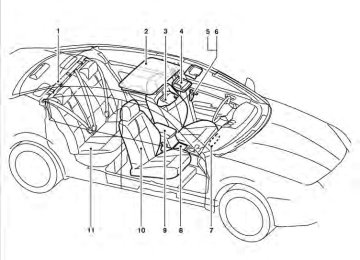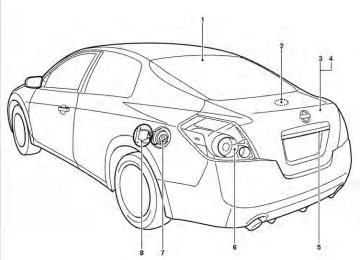- 2009 Nissan Altima Owners Manuals
- Nissan Altima Owners Manuals
- 2002 Nissan Altima Owners Manuals
- Nissan Altima Owners Manuals
- 1999 Nissan Altima Owners Manuals
- Nissan Altima Owners Manuals
- 2004 Nissan Altima Owners Manuals
- Nissan Altima Owners Manuals
- 2003 Nissan Altima Owners Manuals
- Nissan Altima Owners Manuals
- 1997 Nissan Altima Owners Manuals
- Nissan Altima Owners Manuals
- 2010 Nissan Altima Owners Manuals
- Nissan Altima Owners Manuals
- 1996 Nissan Altima Owners Manuals
- Nissan Altima Owners Manuals
- 2005 Nissan Altima Owners Manuals
- Nissan Altima Owners Manuals
- 1998 Nissan Altima Owners Manuals
- Nissan Altima Owners Manuals
- 2008 Nissan Altima Owners Manuals
- Nissan Altima Owners Manuals
- 2007 Nissan Altima Owners Manuals
- Nissan Altima Owners Manuals
- 2001 Nissan Altima Owners Manuals
- Nissan Altima Owners Manuals
- 2000 Nissan Altima Owners Manuals
- Nissan Altima Owners Manuals
- 2011 Nissan Altima Owners Manuals
- Nissan Altima Owners Manuals
- 2012 Nissan Altima Owners Manuals
- Nissan Altima Owners Manuals
- 2006 Nissan Altima Owners Manuals
- Nissan Altima Owners Manuals
- Download PDF Manual
-
of 500.
● The number of tracks reaches the maximum
of 3,000.
Automatic recording:
If the “Automatic Recording” function is turned to ON, recording starts when a CD is inserted. For more information, see “Music Box settings” in this section.
4-78 Monitor, climate, audio, phone and voice recognition systems
LHA1283
Playing recorded songs Select the Music Box audio system by using one of the following methods: ● Press the SOURCE select switch on the
steering wheel. For information, see “Steering wheel switch for audio control” in this section.
● Press the DISC·AUX button repeatedly until the center display changes to the Music Box mode.
● Give voice commands.
For information, see “NISSAN Voice Recog- nition system” in this section.
Stopping playback: The system stops playing when: ● Another mode (radio, CD, USB, Bluetooth姞
Audio or AUX) is selected.
● The audio system is turned off. ● The ignition switch is placed in the OFF
position.
Seeking button:
side of the seeking button while Press the a track is playing to return to the beginning of the side of the seeking current track. Press the button while a track is playing to skip to the beginning of the next track.
side of the seek- If you press and hold the ing button or the side of the seeking button for more than approximately 1.5 seconds; the track will play while rewinding or fast forwarding. side of the seeking button or When the the side of the seeking button is released, the track will return to the normal playing speed.
TUNE/FOLDER knob: The TUNE/FOLDER knob skips from album to album unless it is playing “All Songs” from the Music Library menu. When playing “All Songs”, the TUNE/FOLDER knob changes the track in- stead of the album. The upper right corner of the screen indicates if the TUNE/FOLDER knob is changing by track or album.
LHA1284
Music Box menu There are some options available during play- back. Select the “Menu” key, then select one of the following that are displayed on the screen, if necessary. Refer to the following information for each item: ● Now Playing
Lists the tracks stored in the Music Box system. Touch the name of the track to begin playing that track.
● Music Library
Lists the songs in the Music Library. Tracks can be searched by Album, Artist or Genre.
Monitor, climate, audio, phone and voice recognition systems 4-79
LHA1287
– Edit Name - changes the name of theplaylist.
– Delete Songs - deletes songs from the
playlist.
LHA1285
LHA1286
● My Playlists
Displays the playlists stored in the system. Touch the “Edit” key next to a playlist to perform the following operations for that playlist:
– Add Current Song - adds the song cur-
rently playing to the playlist.
– Add Songs by Album - adds songs to the
playlist by album.
– Add Songs by Artist - adds songs to the
playlist by artist.
– Edit Song Order - edits the order of the
songs in the playlist.
4-80 Monitor, climate, audio, phone and voice recognition systems
The “Transfer Missing Titles to USB” and “Up- date Gracenote from HDD” options can be used to update the titles of songs in the Music Library. Visit www.nissanusa.com/gracenote for detailed instructions on how to update the Gracenote database.
LHA1288
LHA1289
● Play Mode
Alters the play mode of the playlist. Touch the key of the mode you wish to apply. The modes change the play pattern as follows: – Normal - no play pattern is applied. – 1 Album Repeat - the songs in the current
album are repeated.
– 1 Track Repeat - the current track is re-
peated.
– 1 Album Random - the songs in the cur-
rent album are played randomly.
– All Random - all songs are played ran-
domly.
● Edit Music Information
Edits the information of the songs in the Music Library. – Edit Information of Current Song – Edit Information by Album – Update Gracenote from USB Device – Transfer Missing Titles to USB – Update Gracenote from HDD
Monitor, climate, audio, phone and voice recognition systems 4-81
LHA1290
LHA1291
LHA1292
Music Box settings To set up the Music Box system to your preferred settings, touch the “Menu” key during playback, then touch the “Music Box Settings” key. ● Music Box Used/Free Space:
Displays the number of tracks and albums stored on the hard drive. The percentage of hard drive space taken up and the amount of remaining recording time left are also shown.
● Automatic Recording:
When this item is turned to ON, the Music Box system automatically starts recording when a CD is inserted.
4-82 Monitor, climate, audio, phone and voice recognition systems
● Delete Songs from Music Box:
Delete music data stored on the hard drive.
● Recording Quality:
Set the recording quality of 105 kbps or 132
kbps. The default is set to 132 kbps.● CDDB Version:
Shows the version of CDDB (Compact Disc Data Base).
Gracenote姞
NOTE: ● The
information
the Gracenote姞 Database is not fully guaran- teed.
contained
in
● The service of the Gracenote姞 Database on the Internet may be stopped without prior notice for maintenance.
End-User License Agreement
USE OF THIS PRODUCT IMPLIES ACCEP- TANCE OF THE TERMS BELOW.
Gracenote姞 MusicID™ Terms of Use
This device contains software from Gracenote, Inc. of Emeryville, California (“Gracenote”). The software from Gracenote (the “Gracenote Soft- ware”) enables this application to do online disc identification and obtain music-related informa- tion, including name, artist, track, and title infor- mation (“Gracenote Data”) from online servers (“Gracenote Servers”) and to perform other func- tions. You may use Gracenote Data only by means of the intended End-User functions of this device.
DATA,
GRACENOTE
You agree that you will use Gracenote Data, the Gracenote Software, and Gracenote Servers for your own personal non-commercial use only. You agree not to assign, copy, transfer or transmit the Gracenote Software or any Gracenote Data to any third party. YOU AGREE NOT TO USE OR EXPLOIT THE GRACENOTE SOFTWARE, OR GRACENOTE SERVERS, EXCEPT AS EXPRESSLY PERMIT- TED HEREIN. You agree that your non-exclusive license to use the Gracenote Data, the Gracenote Software, and Gracenote Servers will terminate if you vio- late these restrictions. If your license terminates, you agree to cease any and all use of the Gracenote Data, the Gracenote Software, and Gracenote Servers. Gracenote reserves all rights in Gracenote Data, the Gracenote Software, and the Gracenote Servers, including all ownership rights. Under no circumstances will Gracenote become liable for any payment to you for any information that you provide. You agree that Gracenote, Inc. may enforce its rights under this Agreement against you directly in its own name. The Gracenote MusicID Service uses a unique identifier to track queries for statistical purposes. The purpose of a randomly assigned numeric identifier is to allow the Gracenote MusicID ser- vice to count queries without knowing anything about who you are. For more information, see the
web page for the Gracenote Privacy Policy for the Gracenote MusicID Service.
The Gracenote Software and each item of Gracenote Data are licensed to you “AS IS.” Gracenote makes no representations or warran- ties, express or implied, regarding the accuracy of any Gracenote Data from in the Gracenote Servers. Gracenote reserves the right to delete data from the Gracenote Servers or to change data categories for any cause that Gracenote deems sufficient. No warranty is made that the Gracenote Software or Gracenote Servers are error-free or that functioning of Gracenote Soft- ware or Gracenote Servers will be uninterrupted. Gracenote is not obligated to provide you with new enhanced or additional data types or cat- egories that Gracenote may provide in the future and is free to discontinue its online services at any time.
GRACENOTE DISCLAIMS ALL WARRANTIES EXPRESS OR IMPLIED, INCLUDING, BUT NOT LIMITED TO, IMPLIED WARRANTIES OF MER- CHANTABILITY, FITNESS FOR A PARTICULAR PURPOSE, TITLE, AND NONINFRINGEMENT. GRACENOTE DOES NOT WARRANT THE RE- SULTS THAT WILL BE OBTAINED BY YOUR USE OF THE GRACENOTE SOFTWARE OR ANY GRACENOTE SERVER. IN NO CASE WILL GRACENOTE BE LIABLE FOR ANY Monitor, climate, audio, phone and voice recognition systems 4-83
BLUETOOTH姞 STREAMING AUDIO (if so equipped) If you have a compatible Bluetooth姞 audio device that is capable of playing audio files, the device can be connected to the vehicle’s audio system so that the audio files on the device play through the vehicle’s speakers.
CONSEQUENTIAL OR INCIDENTAL DAM- AGES OR FOR ANY LOST PROFITS OR LOST REVENUES. Copyright: Music recognition technology and related data are provided by Gracenote姞. Gracenote is the industry standard in music recognition technol- ogy and related content delivery. For more infor- mation visit www.gracenote.com. CD and music-related data from Gracenote, Inc., copyright © 2000-2007 Gracenote. Gracenote Software, copyright © 2000-2007 Gracenote. This product and service may practice one or more of the following U.S. Patents: #5,987,525; #6,161,132, #6,061,680; #6,230,192, #6,240,459, #6,330,593, and other patents issued or pend- ing. Some services supplied under license from Open Globe, Inc. for U.S. Patent: #6,304,523. Gracenote and CDDB are registered trademarks of Gracenote. The Gracenote logo and logotype, and the “Powered by Gracenote” logo are trade- marks of Gracenote.
#6,154,773, #6,230,207,
4-84 Monitor, climate, audio, phone and voice recognition systems
LHA1316
Connecting Bluetooth姞 audio To connect your Bluetooth姞 audio device to the vehicle, follow the procedure below: 1. Press the SETTING button on the instru-
ment panel.
2. Select the “Bluetooth” key. 3. Select the “Connect Bluetooth” key.
LHA1317
4. A screen will appear asking if you are con- necting the device to use with the hands- free phone system. Select the “No” key.LHA1351
5. Enter a PIN of your choice. It will be needed by your Bluetooth姞 audio device to com- plete the connection process. See the Bluetooth姞 audio device’s owner’s manual for more information.LHA1299
Audio main operation To switch to the Bluetooth姞 audio mode, press the DISC-AUX button repeatedly until the Bluetooth姞 audio mode is displayed on the screen. The controls for the Bluetooth姞 audio are dis- played on the screen.
Monitor, climate, audio, phone and voice recognition systems 4-85
LHA1316
LHA1296
4. Select the “Audio Player” key.
Bluetooth姞 audio settings To adjust the Bluetooth姞 audio settings, follow the procedure below: 1. Press the SETTING button on the instru-
ment panel.
2. Select the “Bluetooth” key. 3. Select the “Connected Devices” key.
LHA1297
5. A list of the connected Bluetooth姞 audio players is displayed. Select the name of the device you wish to edit.4-86 Monitor, climate, audio, phone and voice recognition systems
● A new disc may be rough on the inner and outer edges. Remove the rough edges by rubbing the inner and outer edges with the side of a pen or pencil as illustrated.
LHA1298
6. The Device Name and Device Address are displayed on the screen. Select the “Select” key to make this device the active Bluetooth姞 audio player. Select the “Edit” key to edit the details of the player, such as Device Name. Select the “Delete” key to delete the device.LHA0049
CD CARE AND CLEANING ● Handle a CD by its edges. Do not bend the
disc. Never touch the surface of the disc.
● Always place the discs in the storage case
when they are not being used.
● To clean a disc, wipe the surface from the center to the outer edge using a clean, soft cloth. Do not wipe the disc using a circular motion.
● Do not use a conventional record cleaner or
alcohol intended for industrial use.
Monitor, climate, audio, phone and voice recognition systems 4-87
Type A
Type B
Type C
LHA0752
LHA0753
LHA0754
1. 2. 3.
Source select and Power on switch Tuning switch Volume control switch
1. 2. 3.
Source select and Power on switch Tuning switch Volume control switch
Volume control switch
1. Source select and Power on switch 2. Menu control switch/ENTER button 3. STEERING WHEEL SWITCH FOR AUDIO CONTROL (if so equipped) POWER on switch With the ignition switch in the ACC or ON posi- tion, push the SOURCE switch to turn the audio system on.
4-88 Monitor, climate, audio, phone and voice recognition systems
SOURCE select switch Push the source select switch to change the mode in the following sequence: Type A Switch: PRESET BANK A → PRESET BANK B → PRE- SET BANK C → CD* → AUX* → PRESET BANK A. * These modes are only available when compat- ible media storage is inserted into the device. While in one of the preset radio station banks (A, to B or C), use the tuning switch select one of the preset radio stations (1 – 6). Type B Switch: AM → FM* → XM* (satellite radio, if so equipped) → CD** → USB/iPod** → AUX** → AM * When using the SOURCE switch, the audio mode switches to the FM preset bank (FM1 or FM2) or XM preset bank (XM1 or XM2) that was last active. To switch between the FM1 and FM2
preset banks or the XM1 and XM2 preset banks, use the controls on the audio system. ** These modes are only available when compat- ible media is connected to the system.or
Type C Switch: AM → FM1 → FM2 → XM1 → XM2 → XM3
(satellite radio, if so equipped) → CD/DVD*→ Music Box** → USB/iPod姞* → Bluetooth姞 Au- dio* → AUX* → AM. * These modes are only available when compat- ible media storage is inserted into the device.** This mode is only available when music has been downloaded into the Music Box system. Volume control switch Push the volume control switch to increase or decrease the volume.
Tuning (Type A and Type B switches only)
Memory change (radio):
While in one of the preset radio station banks, push the tuning switch for less than 1.5 seconds to change to the next preset station in memory. Seek tuning (radio):
or
for more Push the tuning switch than 1.5 seconds to seek the next or previous radio station.
or
Next/Previous track (CD):
for less Push the tuning switch than 1.5 seconds to return to the beginning of the present track or skip to the next track. Push several times to skip back or skip through tracks.
or
Menu control switch/ENTER button (Type C switch only)
While the display is showing a map or audio screen, tilt the Menu Control switch upward or downward to select a station, track, CD or folder. For most audio sources, tilting the switch up/down for more than 1.5 seconds provides a different function than a tilting up/down for less than 1.5 seconds. AM and FM: ● Tilt up/down for less than 1.5 seconds to
increase or decrease the preset station.
● Tilt up/down for more than 1.5 seconds to
seek up or down to the next station.
● Press the ENTER button to show the list of
preset stations.
Monitor, climate, audio, phone and voice recognition systems 4-89
XM (if so equipped): ● Tilt up/down for less than 1.5 seconds to
increase or decrease the preset station.
● Tilt up/down for more than 1.5 seconds to
increase or decrease the title number.
● Press the ENTER button to select an item
● Tilt up/down for more than 1.5 seconds to
go to the next or previous category.
● Press the ENTER button to show the XM
Menu.
iPod姞: ● Tilt up/down for less than 1.5 seconds to
increase or decrease the track number.
● Press the ENTER button to show the iPod
Menu.
CD: ● Tilt up/down for less than 1.5 seconds to
increase or decrease the track number.
● Tilt up/down for more than 1.5 seconds to increase or decrease the folder number (if playing compressed audio files).
● Press the ENTER button to show the CD
Menu.
DVD: ● Tilt up/down for less than 1.5 seconds to
increase or decrease the track number.
from the DVD display.
● When the transparent operation menu ap-
pears, the switch will control the menu.
USB: ● Tilt up/down for less than 1.5 seconds to
increase or decrease the track number.
● Tilt up/down for more than 1.5 seconds to
increase or decrease the folder number.
● Press the ENTER button to show the USB
Menu.
Music Box: ● Tilt up/down for less than 1.5 seconds to
increase or decrease the track number.
● Tilt up/down for more than 1.5 seconds to increase or decrease the album (folder) number (if playing compressed audio files). ● Press the ENTER button to show the Music
Box Menu.
Bluetooth姞 Audio: ● Tilt up/down for less than 1.5 seconds to
increase or decrease the track number.
4-90 Monitor, climate, audio, phone and voice recognition systems
AUX: ● Press the ENTER button to show the AUX
Menu.
ANTENNA Window antenna The antenna pattern is printed inside the rear window.
CAUTION
● Do not place metalized film near the rear window glass or attach any metal parts to it. This may cause poor recep- tion or noise.
● When cleaning the inside of the rear window, be careful not to scratch or damage the rear window antenna. Lightly wipe along the antenna with a dampened soft cloth.
CAUTION
● Keep the antenna as far away as pos- control
sible from the electronic modules.
● Keep the antenna wire more than 8 in (20 cm) away from the electronic con- trol system harnesses. Do not route the antenna wire next to any harness.
● Adjust the antenna standing-wave ratio as recommended by the manufacturer. ● Connect the ground wire from the CB
radio chassis to the body.
● For details, consult a NISSAN dealer.
BLUETOOTH姞 HANDS-FREE PHONE SYSTEM WITHOUT NAVIGATION SYSTEM (if so equipped) WARNING
● Use a phone after stopping your vehicle in a safe location. If you have to use a phone while driving, exercise extreme caution at all times so full attention may be given to vehicle operation.
● If you are unable to devote full attention to vehicle operation while talking on the phone, pull off the road to a safe location and stop your vehicle.
CAUTION
To avoid discharging the vehicle battery, use a phone after starting the engine.
CAR PHONE OR CB RADIO
When installing a CB, ham radio or car phone in your NISSAN, be sure to observe the following precautions; otherwise, the new equipment may adversely affect the engine control system and other electronic parts.
WARNING
● A cellular telephone should not be used while driving so full attention may be given to vehicle operation. Some juris- dictions prohibit the use of cellular tele- phones while driving.
● If you must make a call while your ve- hicle is in motion, the hands free cellu- lar phone operational mode (if so equipped) is highly recommended. Ex- ercise extreme caution at all times so full attention may be given to vehicle operation.
● If you are unable to devote full attention to vehicle operation while talking on the phone, pull off the road to a safe location and stop your vehicle.
Monitor, climate, audio, phone and voice recognition systems 4-91
the ignition switch is placed in the ON position with the previously connected cellular phone turned on and carried in the vehicle. You can connect up to 5 different Bluetooth姞 cellular phones to the in-vehicle phone module. However, you can talk on only one cellular phone at a time. Before using the Bluetooth姞 Hands-Free Phone System, refer to the following notes. ● Set up the wireless connection between a compatible cellular phone and the in-vehicle phone module before using the hands-free phone system.
● Some Bluetooth姞 enabled cellular phones may not be recognized by the in-vehicle phone mod- ule. Please visit www.nissanusa.com/bluetooth for a recommended phone list and connecting instructions.
● You will not be able to use a hands-free
phone under the following conditions: – Your vehicle is outside of the cellular ser-
vice area.
– Your vehicle is in an area where it is difficult to receive a cellular signal; such as in a tunnel, in an underground parking garage, near a tall building or in a moun- tainous area.
Your NISSAN is equipped with the Bluetooth姞 Hands-Free Phone System. If you have a com- patible Bluetooth姞 enabled cellular phone, you can set up the wireless connection between your cellular phone and the in-vehicle phone module. With Bluetooth姞 wireless technology, you can
WHA1042
make or receive a hands-free telephone call with your cellular phone in the vehicle. Once your cellular phone is connected to the in- vehicle phone module, no other phone connecting procedure is required. Your phone is automatically connected with the in-vehicle phone module when4-92 Monitor, climate, audio, phone and voice recognition systems
– Your cellular phone is locked to prevent it
from being dialed.
● When the radio wave condition is not ideal or ambient sound is too loud, it may be difficult to hear the other person’s voice dur- ing a call.
● Do not place the cellular phone in an area surrounded by metal or far away from the in-vehicle phone module to prevent tone quality degradation and wireless connection disruption.
● While a cellular phone is connected through the Bluetooth姞 wireless connection, the bat- tery power of the cellular phone may dis- charge quicker than usual. The Bluetooth姞 Hands-Free Phone System cannot charge cellular phones.
● If the hands-free phone system seems to be malfunctioning, see “Troubleshooting guide” in also visit www.nissanusa.com/bluetooth for trouble- shooting help.
section. You
can
this
● Some cellular phones or other devices may cause interference or a buzzing noise to come from the audio system speakers. Stor- ing the device in a different location may reduce or eliminate the noise.
BLUETOOTH威 is a trademark owned by Bluetooth SIG, Inc., U.S.A. and licensed to Visteon.
USING THE SYSTEM The NISSAN Voice Recognition system allows hands-free operation of the Bluetooth姞 Phone System. If the vehicle is in motion, some commands may not be available so full attention may be given to vehicle operation. Initialization When the ignition switch is placed in the ON position, NISSAN Voice Recognition is initialized, button is which takes a few seconds. If the pressed before the initialization completes, the system will announce “Hands-free phone system not ready” and will not react to voice commands.
● Refer to the cellular phone Owner’s Manual regarding the telephone charges, cellular phone antenna and body, etc.
REGULATORY INFORMATION FCC Regulatory information
– CAUTION: To maintain compliance with FCC’s RF exposure guidelines, use only the supplied antenna. Unauthorized antenna, modification, or attachments could damage the transmitter and may violate FCC regula- tions.
– Operation is subject to the following two con-
ditions:
1. This device may not cause interference and 2. this device must accept any interference, including interference that may cause unde- sired operation of the device.
IC Regulatory information – Operation is subject to the following two con- ditions: (1) this device may not cause interfer- ence, and (2) this device must accept any interference, including interference that may cause undesired operation of the device.
– This Class B digital apparatus meets all re- the Canadian Interference-
quirements of Causing Equipment Regulations.
Monitor, climate, audio, phone and voice recognition systems 4-93
Operating tips To get the best performance out of the NISSAN Voice Recognition system, observe the following: ● Keep the interior of the vehicle as quiet as possible. Close the windows to eliminate surrounding noises (traffic noises, vibration sounds, etc.), which may prevent the system from recognizing voice commands correctly. ● Wait until the tone sounds before speaking a command. Otherwise, the command will not be received properly.
● Start speaking a command within 5 seconds
after the tone sounds.
● Speak in a natural voice without pausing
between words.
Giving voice commands To operate NISSAN Voice Recognition, press and release the button located on the steering wheel. After the tone sounds, speak a command. The command given is picked up by the micro- phone, and voice feedback is given when the command is accepted. ● If you need to hear the available commands for the current menu again, say “Help” and the system will repeat them.
● If a command is not recognized, the system announces, recognized. Please try again.” Repeat the command in a clear voice.
“Command not
● If you want to go back to the previous com- mand, you can say “Go back” or “Correc- tion” any time the system is waiting for a response.
● You can cancel a command when the sys- tem is waiting for a response by saying, “Cancel” or “Quit.” The system announces “Cancel” and ends the VR session. You can button on the also press and hold the steering wheel for 5 seconds at any time to end the VR session. Whenever the VR ses- sion is cancelled, a double beep is played to indicate you have exited the system.
● If you want to adjust the volume of the voice feedback, press the volume control switches (+ or -) on the steering wheel while being provided with feedback. You can also use the radio volume control knob.
● In most cases you can interrupt the voice feedback to speak the next command by button on the steering pressing the wheel.
● To use the system faster, you may speak the second level commands with the main menu command on the main menu. For example, button and after the tone press the say, “Call Redial.”
NOTE:
The combined command of Call and (a Name) cannot be used.
How to say numbers
NISSAN Voice Recognition requires a certain way to speak numbers in voice commands. Refer to the following rules and examples. ● Either “zero” or “oh” can be used for “0”.
Example: 1-800-662-6200
– “One eight oh oh six six two six two oh
oh”, or
– “One eight zero zero six six two six two oh
oh”
● Words can be used for the first 4 digits
places only.
Example: 1-800-662-6200
– “One eight hundred six six two six two oh
oh”,
4-94 Monitor, climate, audio, phone and voice recognition systems
– NOT “One eight hundred six six two sixty
two hundred,” and
– NOT “One eight oh oh six six two sixty two
hundred”
● Say “plus” for “+” (available only when using
the “Special Dialing” command).
● Say “pause” for a 2-second pause (available
only when storing a phone book number).
● Numbers can be spoken in small groups. The system will prompt you to continue en- tering digits, if desired.
Example: 1-800-662-6200
– “One eight zero zero”
The system repeats the numbers and prompts you to enter more.
– “six six two”
The system repeats the numbers and prompts you to enter more.
– “six two zero zero”
● Say “pound” for “#”. Say “star” for “*” (avail- able when using the “Special number” com- mand and the “Send” command during a call).
See “List of voice commands” and “Special number” in this section for more information.
Example: 1-555-1212 *123
– “One five five five one two one two starone two three”
NOTE: For best results, say phone numbers as single digits. The voice command “Help” is available at any time. Please use the “Help” command to get information on how to use the system.
LHA0757
CONTROL BUTTONS The control buttons for the Bluetooth姞 Hands- Free Phone System are located on the steering wheel.
PHONE/SEND Press the a VR session or answer an incom- ing call.
button to initiate
Monitor, climate, audio, phone and voice recognition systems 4-95
button
You can also use the to interrupt the system feedback and give a command at once. See “List of voice commands” and “During a call” in this section for more information.
PHONE/END While the voice recognition sys- tem is active, press and hold the button for 5 seconds to quit the voice recognition system at any time. TUNING SWITCH While using the voice recognition system, tilt the tuning switch up or down to manually control the phone system. GETTING STARTED The following procedures will help you get started using the Bluetooth姞 Hands-Free Phone System with NISSAN Voice Recognition. For ad- ditional command options, refer to “List of voice commands” in this section.
Choosing a language You can interact with the Bluetooth姞 Hands-Free Phone System using English, Spanish or French.
NOTE:
You must press the seconds to change the language.
button within 5
To change the language, perform the following.
5.
1. Press and hold the
than 5 seconds.
button for more
If you decide not to change the language, do not press either button. After 5 seconds, the VR session will end, and the language will not be changed.
2. The
system announces:
the “Press the ) button for PHONE/SEND ( hands-free phone system to enter the speaker adaptation mode or press the ) button to select a dif- PHONE/END ( ferent language.”
3. Press the
button.
For information on speaker adaptation, see “Speaker Adaptation (SA) mode” in this sec- tion.
4. The system announces the current language and gives you the option to change the lan- guage to Spanish (in Spanish) or French (in French). To select the current language, ) button. To press the PHONE/SEND ( select a different language, tilt the tuning switch (
) up or down.
or
Connecting procedure
NOTE:
The connecting procedure must be per- formed when the vehicle is stationary. If the vehicle starts moving during the procedure, the procedure will be cancelled.
Main Menu “Connect phone” 䊊A
“Add phone” 䊊B
Initiate from handset 䊊C
Name phone 䊊D
1. Press the
button on the steering wheel. The system announces the available commands.
2. Say: “Connect phone” 䊊A . The system ac- knowledges the command and announces the next set of available commands.
4-96 Monitor, climate, audio, phone and voice recognition systems
3. Say: “Add phone” 䊊B . The system acknowl- edges the command and asks you to initiate connecting from the phone handset 䊊C . The connecting procedure of the cellular phone varies according to each cellular phone model. See the cellular phone Own- er’s Manual for details. You can also visit www.nissanusa.com/bluetooth for instruc- tions on connecting NISSAN recommended cellular phones.
When prompted for a Passkey code, enter “1234” from the handset. The Passkey code “1234” has been assigned by NISSAN and cannot be changed.
4. The system asks you to say a name for the
phone 䊊D . If the name is too long or too short, the system tells you, then prompts you for a name again.
Also, if more than one phone is connected and the name sounds too much like a name already used, the system tells you, then prompts you for a name again.
Making a call by entering a phone number
Main Menu “Call” 䊊A
“Phone Number” 䊊B
Speak the digits 䊊C
“Dial” 䊊D
1. Press the
button on the steering
wheel. A tone will sound.
2. Say: “Call” 䊊A . The system acknowledges the command and announces the next set of available commands. Say: “Special Dialing” to dial more than 10
digits or any special characters.3. Say “Phone Number” 䊊B . The system ac- knowledges the command and announces the next set of available commands.
4. Say the number you wish to call starting with the area code in single digit format 䊊C . If the system has trouble recognizing the correct phone number, try entering the number in the following groups: 3-digit area code, 3-digit prefix and the last 4-digits. For ex- ample, 555-121-3354 can be said as “five five five” as the 1st group, then “one two one” as the 2nd group, and “three three five
four” as the 3rd group. For dialing more than 10 digits or any special characters, say “Special Dialing”. See “How to say num- bers” in this section for more information.
5. When you have finished speaking the phone number, the system repeats it back and an- nounces the available commands.
6. Say: “Dial” 䊊D . The system acknowledges
the command and makes the call.
For additional command options, see “List of voice commands” in this section. Receiving a call When you hear the ring tone, press the button on the steering wheel.
Once the call has ended, press the on the steering wheel.
button
NOTE: If you do not wish to take the call when you button hear the ring tone, press the on the steering wheel. For additional command options, see “List of voice commands” later in this section.
Monitor, climate, audio, phone and voice recognition systems 4-97
LIST OF VOICE COMMANDS
“Call”
Main Menu
“Call” “Phonebook” “Recent Calls” “Connect Phone”
button on When you press and release the the steering wheel, you can choose from the commands on the Main Menu. The following pages describe these commands and the com- mands in each sub-menu. Remember to wait for the tone before speaking.
After the main menu, you can say “Help” to hear the list of commands currently available any time the system is waiting for a response.
If you want to end an action without completing it, you can say “Cancel” or “Quit” at any time the system is waiting for a response. The system will end the VR session. Whenever the VR session is cancelled, a double beep is played to indicate you have exited the system.
Main Menu “Call”
(Speak name) 䊊A “Phone Number”
(Speak Digits) 䊊B “Special Number” 䊊C
“Redial” 䊊D “Call Back” 䊊E
(Speak name) 䊊A If you have stored entries in the phonebook, you can dial a number associated with a name and location.
See “Phonebook” in this section to learn how to store entries.
When prompted by the system, say the name of the phone book entry you wish to call. The system acknowledges the name.
If there are multiple locations associated with the name, the system asks you to choose the loca- tion.
If you want to go back to the previous command, you can say “Go back” or “Correction” any time the system is waiting for a response. 4-98 Monitor, climate, audio, phone and voice recognition systems
Once you have confirmed the name and location, the system begins the call.
(Speak Digits) 䊊B When prompted by the system, say the number you wish to call. Refer to “How to say numbers” and “Making a call by entering a phone number” in this section for more details. “Special Number” 䊊C For dialing more than 10 digits or any special characters, say “Special Number”. When the system acknowledges the command, the system will prompt you to speak the number. “Redial” 䊊D Use the Redial command to call the last number that was dialed.
The system acknowledges the command, re- peats the number and begins dialing.
If a redial number does not exist, the system announces, “There is no number to redial” and ends the VR session. “Call Back” 䊊E Use the Call Back command to dial the number of the last incoming call within the vehicle.
The system acknowledges the command, re- peats the number and begins dialing.
If a call back number does not exist, the system announces, “There is no number to call back” and ends the VR session. During a call
During a call there are several command options button on the steering available. Press the wheel to mute the receiving voice and enter com- mands. ● “Help” — The system announces the avail-
able commands.
● “Go back/Correction” — The system an- nounces “Go back,” ends the VR session and returns to the call.
● “Cancel/Quit” — The system announces “Cancel,” ends the VR session and returns to the call.
● “Send/Enter/Call/Dial” — Use the Send command to enter numbers, “*” or “#” during a call. For example, if you were directed to dial an extension by an automated system:
Say: “Send one two three four.” The system acknowledges the command and sends the tones associated with the numbers. The system then ends the VR ses- sion and returns to the call. Say “star” for “*”, Say “pound” for “#”.
● “Transfer call” — Use the Transfer Call com- mand to transfer the call from the Bluetooth姞 Hands-Free Phone System to the cellular phone when privacy is desired. The system announces, “Transfer call. Call transferred to privacy mode.” The system then ends the VR session. To reconnect the call from the cellular phone to the Bluetooth姞 Hands-Free System, press the
button.
● “Mute” — Use the Mute command to mute your voice so the other party cannot hear it. Use the mute command again to unmute your voice.
NOTE: If a call is ended or the cellular phone network connection is lost while the Mute feature is on, the Mute feature will be reset to “off” for the next call so the other party can hear your voice.
“Phonebook” (phones without automatic phonebook download function)
NOTE: The “Transfer Entry” command is not avail- able when the vehicle is moving.
Main Menu
“Phonebook”
“Transfer Entry” 䊊A “Delete Entry” 䊊B “List Names” 䊊C
For phones that do not support automatic down- load of the phonebook (PBAP Bluetooth姞 pro- file), the “Phonebook” command is used to manu- ally add entries to the vehicle phonebook. The phonebook stores up to 40 names for each phone connected to the system.
NOTE: Each phone has its own separate phone- book. You cannot access Phone A’s phone- book if you are currently connected with Phone B.
Monitor, climate, audio, phone and voice recognition systems 4-99
for details. You
also visit Manual can www.nissanusa.com/bluetooth for instructions on transferring phone numbers from NISSAN recommended cellular phones.
“Phonebook” (phones with automatic phonebook download function) NOTE:
“Transfer Entry” 䊊A Use the Transfer Entry command to store a new name in the system. When prompted by the system, say the name you would like to give the new entry. For example, say: “Mary.”
The system repeats the number and prompts you for the next command. When you have finished entering numbers or transferring an entry, choose “Store.”
location and
The system confirms the name, number. “Delete Entry” 䊊B Use the Delete Entry command to erase one entry from the phonebook. After the system rec- ognizes the command, speak the name to delete or say “List Names” to choose an entry. “List Names” 䊊C Use the List Names command to hear all the names in the phonebook.
If the name is too long or too short, the system tells you, then prompts you for a name again. Also, if the name sounds too much like a name already stored, the system tells you, then prompts you for a name again. The system will ask you to transfer a phone number stored in the cellular phone’s memory. Enter a phone number by voice command: For example, say: “five five five one two one two.” See “How to say numbers” in this section for more information. To transfer a phone number stored in the cellular phone’s memory: Say “Transfer entry.” The system acknowledges the command and asks you to initiate the transfer from the phone handset. The new contact phone number will be transferred from the cellular phone via the Bluetooth姞 communication link. The transfer procedure varies according to each cellular phone. See the cellular phone Owner’s 4-100 Monitor, climate, audio, phone and voice recognition systems
The system recites the phonebook entries but does not include the actual phone numbers. When the playback of the list is complete, the system goes back to the main menu.
You can stop the playback of the list at any time button on the steering by pressing the wheel. The system ends the VR session.
The “Transfer Entry” command is not avail- able when the vehicle is moving.
Main Menu
“Phonebook”
“List Names” 䊊A “Transfer Entry” 䊊B “Delete Entry” 䊊C “Record Name” 䊊D
(PBAP Bluetooth姞 profile),
For phones that support automatic download of the phonebook the “Phonebook” command is used to manage entries in the vehicle phonebook. You can say the name of an entry at this menu to initiate dialing of that entry. The phonebook stores up to 1000 names for each phone connected to the system. When a phone is connected to the system, the phonebook is automatically downloaded to the vehicle. This feature allows you to access your phonebook from the Bluetooth姞 system and call contacts by name. You can record a custom voice tag for contact names that the system has difficulty recognizing. For more information see “Record name” in this section.
NOTE:
Each phone has its own separate phone- book. You cannot access Phone A’s phone- book if you are currently connected with Phone B. “List Names” 䊊A Use the List Names command to hear all the names and locations in the phone book.
The system recites the phone book entries but does not include the actual phone numbers. When the playback of the list is complete, the system goes back to the main menu.
You can stop the playback of the list at any time button on the steering by pressing the wheel. The system ends the VR session. See the “Record name” command in this section for infor- mation about recording custom voice tags for list entries that the system has difficulty pronounc- ing. “Transfer Entry” 䊊B Use the Transfer Entry command to store a new name in the system.
When prompted by the system, say the name you would like to give the new entry. For example, say: “Mary.”
If the name is too long or too short, the system tells you, then prompts you for a name again.
Also, if the name sounds too much like a name already stored, the system tells you, then prompts you for a name again.
The system will ask you to transfer a phone number stored in the cellular phone’s memory.
Enter a phone number by voice command:
For example, say: “five five five one two one two.” See “How to say numbers” in this section for more information.
To transfer a phone number stored in the cellular phone’s memory:
Say “Transfer entry.” The system acknowledges the command and asks you to initiate the transfer from the phone handset. The new contact phone number will be transferred from the cellular phone via the Bluetooth姞 communication link. The transfer procedure varies according to each cellular phone. See the cellular phone Owner’s also Manual can visit www.nissanusa.com/bluetooth for instructions on transferring phone numbers from NISSAN recommended cellular phones.
for details. You
The system repeats the number and prompts you for the next command. When you have finished entering numbers or transferring an entry, choose “Store.”
location and
The system confirms the name, number. “Delete Entry” 䊊C Use the Delete Entry command to erase one entry from the phonebook. After the system rec- ognizes the command, speak the name to delete or say “List Names” to choose an entry. “Record Name” 䊊D The system allows you to record custom voice tags for contact names in the phonebook that the vehicle has difficulty recognizing. This feature can also be used to record voice tags to directly dial an entry with multiple numbers. Up to 40 voice tags can be recorded to the system. “Recent Calls”
Main Menu
“Recent Calls”
“Outgoing” 䊊A “Incoming” 䊊B “Missed” 䊊C
Monitor, climate, audio, phone and voice recognition systems 4-101
Use the Recent Calls command to access out- going, incoming or missed calls. “Outgoing” 䊊A Use the Outgoing command to list the outgoing calls made from the vehicle. “Incoming” 䊊B Use the Incoming command to list the incoming calls made to the vehicle. “Missed” 䊊C Use the Missed command to list the calls made to the vehicle that were not answered. “Connect Phone”
NOTE:
The Add Phone command is not available when the vehicle is moving.
Main Menu
“Connect Phone”
“Add Phone” 䊊A “Select Phone” 䊊B “Delete Phone” 䊊C “Turn Bluetooth OFF” 䊊D
Use the Connect Phone commands to manage the phones connecting to the vehicle or to enable the Bluetooth姞 function on the vehicle. “Add Phone” 䊊A Use the Add Phone command to add a phone to the vehicle. See “Connecting procedure” in this section for more information. “Select Phone” 䊊B Use the Select Phone command to select from a list of phones connected to the vehicle. The sys- tem will list the names assigned to each phone and then prompt you for the phone you wish to select. Only one phone can be active at a time. “Delete Phone” 䊊C Use the Delete Phone command to delete a phone that is connected to the vehicle. The sys- tem will list the names assigned to each phone and then prompt you for the phone you wish to delete. Deleting a phone from the vehicle will also delete that phonebook for that phone. “Turn Bluetooth OFF” 䊊D Use the Turn Bluetooth OFF command to prevent a wireless connection to your phone.
4-102 Monitor, climate, audio, phone and voice recognition systems
SPEAKER ADAPTATION (SA) MODE Speaker Adaptation allows up to two out-of- dialect users to train the system to improve rec- ognition accuracy. By repeating a number of commands, the users can create a voice model of their own voice that is stored in the system. The system is capable of storing a different speaker adaptation model for each connected phone. Training procedure The procedure for training a voice is as follows. 1. Position the vehicle in a reasonably quiet
outdoor location.
2. Sit in the driver’s seat with the engine run- ning, the parking brake on, and the transmis- sion in P (Park).
3. Press and hold the
than 5 seconds.
button for more
4. The
system announces:
“Press the ) button for the PHONE/SEND ( hands-free phone system to enter the speaker adaptation mode or press the ) button to select a dif- PHONE/END ( ferent language.”
5. Press the
button.
For information on selecting a different lan- guage, see “Choosing a language” in this section.
6. Voice memory A or memory B is selected automatically. If both memory locations are already in use, the system will prompt you to overwrite one. Follow the instructions pro- vided by the system.
7. When preparation is complete and you are
ready to begin, press the
button.
8. The SA mode will be explained. Follow the
instructions provided by the system.
9. When training is finished, the system will tell you an adequate number of phrases have been recorded.
10. The system will announce that speaker ad- aptation has been completed and the sys- tem is ready.
The SA mode will stop if:
● The
button is pressed for more than 5
seconds in SA mode.
● The vehicle begins moving during SA mode. ● The ignition switch is placed in the OFF or
LOCK position.
Training phrases During the SA mode, the system instructs the trainer to say the following phrases. (The system will prompt you for each phrase.) ● phonebook transfer entry ● dial three oh four two nine ● delete call back number ● incoming ● transfer entry ● eight pause nine three two pause seven ● delete all entries ● call seven two four zero nine ● phonebook delete entry ● next entry ● dial star two one seven oh ● yes ● no ● select ● missed ● dial eight five six nine two ● Bluetooth on ● outgoing
● call three one nine oh two ● nine seven pause pause three oh eight ● cancel ● call back number ● call star two zero nine five ● delete phone ● dial eight three zero five one ● record name ● four three pause two nine pause zero ● delete redial number ● phonebook list names ● call eight oh five four one ● correction ● connect phone ● dial seven four oh one eight ● previous entry ● delete ● dial nine seven two six six ● call seven six three oh one ● go back ● call five six two eight zero ● dial six six four three seven
Monitor, climate, audio, phone and voice recognition systems 4-103
● To go back to the previous menu, press the ) button. If the current PHONE/END ( menu is the Main Menu, pressing the ) button will exit the PHONE/END ( Phone system.
● To exit the manual control mode, press and ) button for 5
hold the PHONE/END ( seconds.
MANUAL CONTROL While using the voice recognition system, it is possible to select menu options by using the steering wheel controls instead of speaking voice commands. The manual control mode does not allow dialing a phone number by digits. The user may select an entry from the Phonebook or Re- cent Calls lists. To re-activate voice recognition, exit the manual control mode by pressing and ) button. At that holding the PHONE/END ( ) button time, pressing the PHONE/SEND ( will start the Hands Free Phone System. Operating tips ● To enter manual control mode, start the voice recognition system and tilt the tuning ) switch up or down. The system will speak ⬙Showing Manual Options⬙ when manual controls are initially activated.
● To browse the menu options, tilt the tuning ) switch up or down. The system will always speak the current menu option. De- pending on the audio display, it will also show the current menu option.
● To select the current menu option, press the
PHONE/SEND (
) button.
4-104 Monitor, climate, audio, phone and voice recognition systems
TROUBLESHOOTING GUIDE The system should respond correctly to all voice commands without difficulty. If problems are en- countered, try the following solutions. Where the solutions are listed by number, try each solution in turn, starting with number 1, until the problem is resolved.
Symptom
System fails to interpret the command correctly.
The system consistently selects the wrong entry from the phone book.
Solution 1. Ensure that the command is valid. See “List of voice commands” in this section. 2. Ensure that the command is spoken after the tone. 3. Speak clearly without pausing between words and at a level appropriate to the ambient noise level in the vehicle. 4. Ensure that the ambient noise level is not excessive (for example, windows open or defroster on). NOTE: If it is too noisy to use the phone, it is likely that the voice commands will not be recognized. 5. If more than one command was said at a time, try saying the commands separately. 6. If the system consistently fails to recognize commands, the voice training procedure should be carried out to im- prove the recognition response for the speaker. See “Speaker Adaptation (SA) mode” in this section. 1. Ensure that the phone book entry name requested matches what was originally stored. This can be confirmed by using the “List Names” command. See “Phonebook” in this section. 2. Replace one of the names being confused with a new name.
Monitor, climate, audio, phone and voice recognition systems 4-105
BLUETOOTH姞 HANDS-FREE PHONE SYSTEM WITH NAVIGATION SYSTEM (if so equipped)
WARNING
● Use a phone after stopping your vehicle in a safe location. If you have to use a phone while driving, exercise extreme caution at all times so full attention may be given to vehicle operation.
● If you are unable to devote full attention to vehicle operation while talking on the phone, pull off the road to a safe location and stop your vehicle.
CAUTION
To avoid discharging the vehicle battery, use a phone after starting the engine.
Your NISSAN is equipped with the Bluetooth姞 Hands-Free Phone System. If you have a com- patible Bluetooth姞 enabled cellular phone, you can set up the wireless connection between your cellular phone and the in-vehicle phone module. With Bluetooth姞 wireless technology, you can
WHA1501
make or receive a hands-free telephone call with your cellular phone in the vehicle.Once your cellular phone is connected to the in-vehicle phone module, no other phone con- necting procedure is required. Your phone is automatically connected with the in-vehicle
4-106 Monitor, climate, audio, phone and voice recognition systems
phone module when the ignition switch is placed in the ON position with the connected cellular phone turned on and carried in the vehicle. You can register up to 5 different Bluetooth姞 cellular phones to the in-vehicle phone module. However, you can talk on only one cellular phone at a time.
NISSAN Voice Recognition system supports the phone commands, so dialing a phone number using your voice is possible. For more details, see “NISSAN Voice Recognition System” in this sec- tion. Before using the Bluetooth姞 Hands-Free Phone System, refer to the following notes. ● Set up the wireless connection between a cellular phone and the in-vehicle phone module before using the hands-free phone system.
● Some Bluetooth姞 enabled cellular phones may not be recognized by the in-vehicle phone visit www.nissanusa.com/bluetooth for a recom- mended phone list and connecting.
module.
Please
● You will not be able to use a hands-free
phone under the following conditions: – Your vehicle is outside of the cellular ser-
vice area.
● If the hands-free phone system seems to be malfunctioning, see “Troubleshooting guide” in also visit www.nissanusa.com/bluetooth for trouble- shooting help.
section. You
can
this
● Some cellular phones or other devices may cause interference or a buzzing noise to come from the audio system speakers. Stor- ing the device in a different location may reduce or eliminate the noise.
● Refer to the cellular phone owner’s manual regarding the telephone charges, cellular phone antenna and body, etc.
● The signal strength display on the monitor will not coincide with the signal strength display of some cellular phones.
● If reception between callers is unclear, ad- justing the incoming or outgoing call volume may improve the clarity. See “Call volume” in this section.
– Your vehicle is in an area where it is difficult to receive cellular signal; such as in a tunnel, in an underground parking garage, near a tall building or in a moun- tainous area.
– Your cellular phone is locked to prevent it
from being dialed.
● When the radio wave condition is not ideal or ambient sound is too loud, it may be difficult to hear the other person’s voice dur- ing a call.
● Immediately after
the ignition switch is placed in the ON position, it may be impos- sible to receive a call for a short period of time.
● Do not place the cellular phone in an area surrounded by metal or far away from the in-vehicle phone module to prevent tone quality degradation and wireless connection disruption.
● While a cellular phone is connected through the Bluetooth姞 wireless connection, the bat- tery power of the cellular phone may dis- charge quicker than usual. The Bluetooth姞 Hands-Free Phone System cannot charge cellular phones.
Monitor, climate, audio, phone and voice recognition systems 4-107
BLUETOOTH威 is a trademark owned by Bluetooth SIG, Inc., U.S.A. and licensed to Clarion.
VOICE COMMANDS You can use voice commands to operate various Bluetooth姞 Hands-Free Phone System features using the NISSAN Voice Recognition system. For more details, see “NISSAN Voice Recognition System” in this section.
REGULATORY INFORMATION FCC Regulatory information
– CAUTION: To maintain compliance with FCC’s RF exposure guidelines, use only the supplied antenna. Unauthorized antenna, modification, or attachments could damage the transmitter and may violate FCC regula- tions.
– Operation is subject to the following two con-
ditions:
1. This device may not cause interference and
2. this device must accept any interference, including interference that may cause unde- sired operation of the device.
IC Regulatory information
– Operation is subject to the following two con- ditions: (1) this device may not cause interfer- ence, and (2) this device must accept any interference, including interference that may cause undesired operation of the device.
– This Class B digital apparatus meets all re- the Canadian Interference-
quirements of Causing Equipment Regulations.
4-108 Monitor, climate, audio, phone and voice recognition systems
LHA1236
CONNECTING PROCEDURE 1. Press the SETTING button on the instru- ment panel and select the “Bluetooth” key on the display.
2. Select the “Connect Bluetooth” key.
LHA1316
LHA1317
3. A popup box will appear on the screen, prompting you to confirm that the connec- tion is for the phone system. Select the “Yes” key.LHA1318
4. When a PIN code appears on the screen, operate the Bluetooth姞 cellular phone to enter the PIN code. The connecting procedure of the cellular phone varies according to each cellular phone. See the cellular phone Owner’s for details. You can also visit Manual www.nissanusa.com/bluetooth or call the NISSAN Consumer Affairs Department for instructions on connecting recommended cellular phones. When the connecting is complete, the screen will return to the Bluetooth姞 settings screen.Monitor, climate, audio, phone and voice recognition systems 4-109
LHA1320
LHA1321
VEHICLE PHONEBOOK This vehicle has two phonebooks available for your use. Depending on your phone, the system may automatically download your entire cell phone’s phonebook into the “Handset Phone- book”. For the details on downloading your phonebook, see “Handset phonebook” in this section. If your phonebook does not automati- cally download, you may set up the vehicle phonebook for up to 40 entries. This phonebook allows you to record a name to speak while using voice recognition.
1. Press the
wheel.
button on the steering
2. Select the “Vehicle Phonebook” key 3. Select the “Add New” key at the top of the
screen.
4. Choose the method for entering the phone- book entry. For this example, select “Enter Number by Keypad”.
5. Enter the digits and select the “OK” key. For more information, see “How to use the touch screen” in this section.
4-110 Monitor, climate, audio, phone and voice recognition systems
LHA1381
6. Select the “Voicetag” key to record a name to speak when using the Voice Recognition system.7. Select the “Store” key and prepare to speak
the name after the tone.
8. When the voicetag is successfully saved ), select the “OK” key to save the
phonebook entry.
9. After the phonebook entry is saved, it will show a screen that is ready to call the num- ber. Select the “Back” key to return to the Vehicle Phonebook.
● Copy from Call History
The system will show a list of your incoming, outgoing or missed calls that were down- loaded from your cell phone (depending on your phone’s compatibility). You may select one of these entries to save in the vehicle phonebook.
● Copy from the Handset
The system will show your cell phone’s phonebook that was downloaded (depend- ing on your phone’s compatibility). You may select one of these entries to save in the vehicle phonebook.
● Editing the Vehicle Phonebook
5. Select the desired item to change.
LHA1382
LHA1383
1. Press the
wheel.
button on the steering
2. Select the “Vehicle Phonebook” key. 3. Select the desired entry from the displayed
list.
4. Select the “Edit” key.
The following editing items are available: ● Entry #
Changes the displayed number of the se- lected entry.
● Name
Edit the name of the entry using the keypad displayed on the screen.
● Number
Edit the phone number using the keypad displayed on the screen.
● Type
Select the icon from the icon list.
Monitor, climate, audio, phone and voice recognition systems 4-111
● Voicetag
Confirm and store the voicetag. Voicetags allow easy dialing using the NISSAN Voice Recognition system. For more information, see “NISSAN Voice Recognition System” in this section.
To delete an entry, select the “Delete” key at step 3. HANDSET PHONEBOOK Many phones will support an automatic down- load of the cellular phone’s phonebook. Since this method allows for up to 1000 numbers to be stored and entries are automatically assigned voice tags by the system, this is a useful function for easy dialing supported by the Voice Recogni- tion system.
To transfer the handset phonebook to the vehicle manually, follow these steps: 1. Press the SETTING button on the instru-
ment panel.
2. Select the “Phone” key. 3. Select the “Download Handset Phonebook”
key.
Once the handset phonebook is transferred to it can be accessed by pressing the vehicle, button on the steering wheel, then the selecting the “Handset Phonebook” key. Whether the handset phonebook is transferred manually or automatically, the process can take up to five minutes to complete, depending on the size of the handset phonebook. See the cellular phone’s owner’s manual for more details.
LHA1319
Transferring the handset phonebook If your cellular phone supports automatic down- loading, the system transfers the handset phone- book automatically by default. To ensure that this feature is activated, press the SETTING button on the instrument panel and select the “Phone” key. The “Auto Downloaded” selection should have the amber indicator next to the word ON activated. Select the “Auto Downloaded” key to toggle this feature on or off.
4-112 Monitor, climate, audio, phone and voice recognition systems
● Call History: Select the name from the in-
coming or outgoing call history.
● Dial Number: Input the phone number manu- ally using a keypad displayed on the screen. For information on how to use the touch- screen, see “How to use the touch screen” in this section.
3. For all of the methods listed in Step 2 except “Dial Number”, dialing commences when the listed name is selected. Dialing commences when “OK” is selected if the number is input- ted manually. The screen changes to the “Call in Progress” screen.
4. After the call
is over, perform one of the
following to finish the call: a. Select the “Hang up” key on the Call in
Progress screen.
b. Press the
wheel.
switch on the steering
LHA1322
MAKING A CALL To make a call, follow the procedure below:
1. Press the
button on the steering wheel. The “Phone” screen will appear on the display.
2. Select one of the following options to make a
call:
● Vehicle Phonebook: Select the name from
an entry stored in the vehicle phonebook.
● Handset Phonebook: Select the name from an entry stored in the handset phonebook.
LHA1323
RECEIVING A CALL When you hear a phone ring, the display will change to phone mode. To receive a call, follow one of the procedures listed below.
a. Select the “Answer” key on the display.
b. Press the phone wheel switches.
button on the steering
There are some options available when receiving a call. Select one of the following displayed on the screen. Answer: Accept an incoming call to talk.
Monitor, climate, audio, phone and voice recognition systems 4-113
Hold Call: Put an incoming call on hold. Reject Call: Reject an incoming call. To finish the call, follow one of the procedures listed below: a. Select the “Reject Call” key on the display.
b. Press and hold the phone steering wheel switches.
button on the
LHA1324