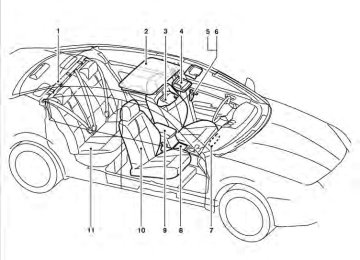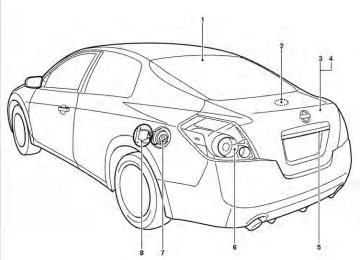- 2009 Nissan Altima Owners Manuals
- Nissan Altima Owners Manuals
- 2002 Nissan Altima Owners Manuals
- Nissan Altima Owners Manuals
- 1999 Nissan Altima Owners Manuals
- Nissan Altima Owners Manuals
- 2004 Nissan Altima Owners Manuals
- Nissan Altima Owners Manuals
- 2003 Nissan Altima Owners Manuals
- Nissan Altima Owners Manuals
- 1997 Nissan Altima Owners Manuals
- Nissan Altima Owners Manuals
- 2010 Nissan Altima Owners Manuals
- Nissan Altima Owners Manuals
- 1996 Nissan Altima Owners Manuals
- Nissan Altima Owners Manuals
- 2005 Nissan Altima Owners Manuals
- Nissan Altima Owners Manuals
- 1998 Nissan Altima Owners Manuals
- Nissan Altima Owners Manuals
- 2008 Nissan Altima Owners Manuals
- Nissan Altima Owners Manuals
- 2007 Nissan Altima Owners Manuals
- Nissan Altima Owners Manuals
- 2001 Nissan Altima Owners Manuals
- Nissan Altima Owners Manuals
- 2000 Nissan Altima Owners Manuals
- Nissan Altima Owners Manuals
- 2011 Nissan Altima Owners Manuals
- Nissan Altima Owners Manuals
- 2012 Nissan Altima Owners Manuals
- Nissan Altima Owners Manuals
- 2006 Nissan Altima Owners Manuals
- Nissan Altima Owners Manuals
- Download PDF Manual
-
Bit rate Version
Tag information (Song title and artist name)
Folder levels Text character number limitation
Displayable character codes*3
CD, CD-R, CD-RW, DVD-ROM, DVD±R, DVD±RW, DVD±R DL, USB 2.0
CD, CD-R, CD-RW, DVD-ROM, DVD±R, DVD±RW, DVD±R DL, ISO9660 LEVEL1, ISO9660 LEVEL2, Romeo, Joliet * ISO9660 Level 3 (packet writing) is not supported. * Files saved using the Live File System component (on a Windows Vista姞 operating system-based computer) are not supported. UDF Bridge (UDF 1.02 + ISO9660), UDF 1.5, UDF 2.0
* VDF 1.5/VDF 2.0 (packet writing) is not supported. USB memory: FAT16, FAT32
MPEG1, MPEG2, MPEG2.5
8 kHz - 48 kHz 8 kbps - 320 kbps, VBR*4
WMA7, WMA8, WMA9
32 kHz - 48 kHz 32 kbps - 192 kbps, VBR*4
8 kHz - 96 kHz 16 kbps - 320 kbps, VBR*4
ATRAC3, ATRAC3 Plus ID3 tag VER1.0, VER1.1, VER2.2, VER2.3, VER 2.4 (MP3 only) WMA tag (WMA only) Folder levels: 8, Folders: 255 (including root folder), Files: 512 (Max. 255 files for one folder) 128 characters 01: ASCII, 02: ISO-8859-1, 03: UNICODE (UTF-16 BOM Big Endian), 04: UNICODE (UTF-16 Non-BOM Big Endian), 05: UNICODE (UTF-8), 06: UNICODE (Non-UTF 16 BOM Little Endian), 07: SHIFT-JIS*1 Files created with a combination of 48 kHz sampling frequency and 64 kbps bit rate cannot be played. *2 Protected WMA files (DRM) cannot be played. *3 Available codes depend on what kind of media, versions and information are going to be displayed. *4 When VBR files are played, the playback time may not be displayed correctly. 4-40 Monitor, climate, audio, phone and voice recognition systems
Troubleshooting guide:
Symptom
Cannot play
Poor sound quality It takes a relatively long time before the music starts playing.
Music cuts off or skips
Skipping with high bit rate files Moves immediately to the next song when playing Songs do not play back in the desired order
Cause and Countermeasure
Check if the CD/DVD/USB device was inserted correctly. Check if the CD/DVD is scratched or dirty. Check if there is condensation inside the player. If there is, wait until the condensation is gone (about 1 hour) before using the player. If there is a temperature increase error, the player will play correctly after it returns to the normal temperature. If there is a mixture of music CD files (CD-DA data) and compressed audio files on a CD, only the music CD files (CD-DA data) will be played. Files with extensions other than “.MP3”, “.WMA”, “.AAC”, “.M4A” or “.AA3” cannot be played. In addition, the character codes and number of charac- ters for folder names and file names should be in compliance with the specifications. Check if the disc or file is generated in an irregular format. This may occur depending on the variation or the setting of the compressed audio file writ- ing application or other text editing applications. Check if the finalization process, such as session close and disc close, is done for the disc. Check if the CD/DVD/USB device is protected by copyright. Check if the CD/DVD is scratched or dirty. If there are many folders or file levels on the CD/DVD/USB device, or if it is a multisession disc, some time may be required before the music starts playing.
The writing software and hardware combination might not match, or the writing speed, writing depth, writing width, etc., might not match the specifications. Try using the slowest writing speed. Skipping may occur with large quantities of data, such as for high bit rate data.
If an unsupported compressed audio file has been given a supported extension like “.MP3”, or when play is prohibited by copyright protection, the player will skip to the next song. The playback order is the order in which the files were written by the writing software. Therefore, the files might not play in the desired order. Random/Shuffle may be active on the audio system or on the USB device.
Monitor, climate, audio, phone and voice recognition systems 4-41
Compressed Video Files (models with Navigation System) Explanation of terms: ● DivX – DivX refers to the DivX姞 codec owned by Div, Inc. used for a lossy compres- sion of video based on MPEG-4.
● AVI – AVI stands for Audio Video Interleave. It is standard file format originated by Micro- soft Corporation. A .divx encoded file can be saved into the .avi file format for playback on this system if it meets the requirements stated in the table in this section. However, all .avi files are not playable on this system since different encodings can be used other than the DivX姞 codec.
● ASF – ASF stands for Advanced Systems Format. It is file format owned by Microsoft Corporation. Note: Only .asf files that meet the requirements stated in the table in this section can be played.
● Bit rate — Bit rate denotes the number of bits per second used by a digital video files. The size and quality of a compressed digital audio file is determined by the bit rate used when encoding the file.
4-42 Monitor, climate, audio, phone and voice recognition systems
Requirements for Supporting Video Playback:
CD, CD-R, CD-RW, DVD, DVD±R, DVD±RW, DVD±RW DL, USB 2.0 Memory CD, CD-R, CD-RW, DVD, DVD±R, DVD±RW, DVD±RW DL
Media
File Systems
File Types
Bit Rates
Resolution
.asf
USB Memory .divx, .avi
.asf
.divx, .avi
.divx, .avi
ISO9660 LEVEL1, ISO9660 LEVEL2, Romeo, Joliet, UDF Bridge (UDF1.02+ISO9660), UDF1.5, UDF2.0
* ISO9660 Level 3 (packet writing) is not supported. * Files saved using the Live File System component (on a Windows Vista-based computer) are not supported. * VDF1.5/VDF2.0 (packet writing) is not supported. FAT16, FAT32
Video Codecs Audio Codecs Video Codec Audio Codec Maximum Average Maximum Peak Minimum Maximum Minimum MaximumDivX3, DivX4, DivX5, DivX6
MP3, MPEG2.5 Audio Layer3, AC3, LPCM ISO-MPEG4
G.726
4 Mbps 8 Mbps 32 x 32
720 x 480
32 x 32
720 x 576Monitor, climate, audio, phone and voice recognition systems 4-43
12. RADIO button 13. CD button 14. DISP button 15. PRESET A·B·C button 16. Station select (1 - 6) buttons 17.
pause/mute button
FM/AM RADIO WITH COMPACT DISC (CD) PLAYER (if so equipped) For all operation precautions, see “Audio opera- tion precautions” earlier in this section. Audio main operation PWR/VOL control knob
Place the ignition switch in the ACC or ON position, then press the PWR/VOL control knob. If you listen to the radio with the engine not running, place the ignition in the ACC position. The mode (radio or CD) that was playing imme- diately before the system was turned off resumes playing.
When no CD is loaded, the radio comes on. Pressing the PWR/VOL control knob again turns the system off.
Turn the PWR/VOL control knob to the right to increase volume or to the left to decrease volume.
LHA0728
AUX IN jack SCAN button RDM/RPT button
6. CLOCK button 7. 8. 9. 10. PWR/VOL control knob 11. AUX button
SEEK/TRACK button
1. 2. CD insert slot 3. 4. 5.
TUNE/FF·REW button CD eject button
AUDIO button (BASS, TREBLE, FADE and BALANCE)
4-44 Monitor, climate, audio, phone and voice recognition systems
AUDIO button (Bass, Treble, Fade and Balance)
Press the AUDIO button to change the mode as follows: Bass → Treble → Fade → Balance → Beep ON/OFF → Audio → Bass To adjust Bass, Treble, Fade and Balance press the AUDIO button until the desired mode ap- pears the to adjust Bass TUNE/FF·REW and Treble to the desired level. You can also use the TUNE/FF·REW button to adjust Fade and Balance mode. Fade adjusts the sound level be- tween the front and rear speakers and Balance adjusts the sound between the right and left speaker.
display. or
Press
the
in
To turn the Beep sound off or on, press the AUDIO button until Beep is displayed. Press the until the TUNE/FF·REW button desired mode is displayed. This turns on or turns off the beep sound when audio buttons are pressed.
or
Once you have adjusted the sound quality to the desired level, press the AUDIO button repeatedly until the radio or CD display reappears. Other- wise, the radio or CD display will automatically reappear after about 10 seconds.
DISP (display) button:
Clock set
Pressing the DISP (display) button will show text about CD information in the audio display.
1. Press and hold the CLOCK button for ap-
proximately 2 seconds.
If the text information is to long to fully be dis- played on the screen; press and hold the DISP button for longer than 1.5 seconds to scroll through the rest of the text. CD display mode
To change the text displayed while playing a CD with text, press the DISP button. The DISP button will allow you to scroll through CD text as follows: Track number and Track time → Album title → Song title. ● Track number displays the track number se-
lected on the disc.
● Track time displays the amount of time the
track has played.
● Album title displays the title of the CD being
played.
● Song title displays the title of the selected
CD track.
Clock operation Pressing the CLOCK button displays the clock with the radio on or off. Press the CLOCK button again to turn off the clock display.
2. The display will show “H-Seek M-Tune”.
3. Press
or
the SEEK/TRACK button to adjust the hours.
4. Press
or
TUNE/FF·REW button to adjust the minutes.
5. Press the CLOCK button again to exit the
clock set mode.
The display will return to the regular clock display after 10 seconds, or you may press the CLOCK button again to return to the regular clock display.
pause/mute button:
To mute or pause the audio sound, press the pause/mute button. Press the button again to resume the audio sound. FM/AM radio operation FM/AM band select:
Pressing the RADIO button will change the band as follows: AM ←→ FM
Monitor, climate, audio, phone and voice recognition systems 4-45
When the RADIO button is pressed while the ignition switch is in the ACC or ON position, the radio will come on at the station last played.
If a compact disc is playing when the RADIO button is pressed, the compact disc will auto- matically be turned off and the last radio station played will come on.
The FM stereo indicator, ST, illuminates during FM stereo reception. When the stereo broadcast signal is weak, the radio automatically changes from stereo to monaural reception.
TUNE/FF·REW (tuning) button:
Press the TUNE/FF·REW button for manual tuning. To move quickly through the channels, hold the tuning buttons down.
or
SEEK (tuning) button:
cient signal strength. When scanning, SCAN blinks in the display. Pressing the SCAN button again during this 5 second period stops scan tuning and the radio remains tuned to that station. Station memory operations:
18 stations can be set for the FM and AM radio to the A, B and C preset button in any combination of AM or FM stations.
1. Press the PRESET A·B·C button to change between storage banks. The radio displays the icon A, B or C to indicate which set of presets are active.
2. Tune to the desired station using manual TUNE or SEEK tuning. Press and hold any of the desired station memory buttons (1 – 6) until a beep sound is heard. (The radio mutes when the select button is pressed.)
3. The channel indicator will then come on and the sound will resume. Programming is now complete.
4. Other buttons can be set in the same man-
Compact disc (CD) player operation Place the ignition switch in the ACC or ON position, and carefully insert the compact disc into the slot with the label side up. The compact disc is automatically pulled into the slot and starts to play. If the radio is already operating, it automatically turns off and the compact disc begins to play. CD button: When the CD button is pressed with a compact disc loaded and the radio playing, the radio turns off and the last used compact disc starts to play.
TUNE/FF·REW (Fast Forward, Rewind) button:
or
When the TUNE/FF·REW button is pressed while the compact disc is playing, the compact disc plays at an increased speed while fast forwarding or rewinding. When the button is released, the compact disc returns to normal play speed.
or
Press the SEEK/TRACK button to tune from high to low or low to high frequen- cies and stop at the next broadcasting station. SCAN (tuning) button: Press the SCAN button. SCAN illuminates in the display window. Scan tuning begins from low to high frequencies. Scan tuning stops for 5 sec- onds at each broadcasting station that has suffi- 4-46 Monitor, climate, audio, phone and voice recognition systems
ner.
If the battery cable is disconnected, or if the fuse opens, the radio memory will be canceled. In that case, reset the desired stations.
AUX (Auxiliary) button: The AUX IN jack is located on the CD player. The AUX IN audio input jack accepts any standard analog audio input such as from a portable cas- sette tape/CD player, MP3 player or laptop com- puters. Press the AUX button to play a compatible device when it is plugged into the AUX IN jack.
SEEK/TRACK button:
starts
is pressed while the compact disc When is playing, the next track following the present to play one from the beginning. several times to skip several tracks. Press Each time the button is pressed, the CD ad- vances 1 additional track. The track number ap- pears in the display window. (When the last track on the compact disc is skipped, the first track is played.)
is pressed, the track being played When several returns to the beginning. Press times to skip back several tracks. Each time the button is pressed the CD moves back 1 track.
pause/mute button:
To pause the sound while a CD is playing, press the pause/mute button. “Pause” is shown on the display. Press the button again to resume playing the CD. RDM/RPT button: When the RDM/RPT button is pressed while the compact disc is being played, the play pattern can be changed as follows: Random Disc ←→ Repeat Track ←→ Normal
Random Disc: The order of the tracks on the disc will be mixed during play. Repeat Track: The track that is currently playing will be repeated. SCAN (CDs) button: Press the SCAN button less than 1.5 seconds to scan all tracks of the current disc for 10 seconds per track. The SCAN icon is flashed during scan mode. The scan mode is canceled once it scans through all tracks on the disc, or if the SCAN button is pressed during scan mode.
CD EJECT:
When the pact disc loaded, ejected.
button is pressed with a com- the compact disc will be
button is pressed while the When the compact disc is playing, the compact disc will eject and the system will turn off. CD IN indicator: A CD icon indicator appears on the display when a CD is loaded with the system on.
Monitor, climate, audio, phone and voice recognition systems 4-47
12. AM-FM button 13. RPT button 14. VOL/ON-OFF control knob 15. RDM button
*No satellite radio reception is available when the AUX button is pressed to ac- cess satellite radio stations unless op- tional satellite receiver and antenna are installed and an XM姞 satellite radio ser- vice subscription is active. Satellite ra- dio is not available in Alaska, Hawaii and Guam.
FM/AM/SAT RADIO WITH COMPACT DISC (CD) PLAYER (if so equipped) For all operation precautions, see “Audio opera- tion precautions” earlier in this section. Audio main operation VOL/ON·OFF control:
Place the ignition switch in the ACC or ON position and push the VOL/ON·OFF control knob while the system is off to call up the mode (radio or CD) that was playing immediately before the system was turned off.
SCAN button Station select (1 - 6) buttons
1. 2. 3. CD insert slot 4. Display screen 5. iPod MENU button 6. 4-48 Monitor, climate, audio, phone and voice recognition systems
SEEK/CATEGORY button SETTING/ENTER button, SCROLL/ TUNE knob AUX IN jack 9. 10. AUX button 11. CD button
CD eject button
7. 8.
WHA1475
To turn the system off, press the VOL/ON·OFF control knob. Turn the VOL/ON·OFF control knob to adjust the volume. This vehicle may be equipped with Speed Sen- sitive Volume (SSV) for audio. When this feature is active, the audio volume changes as the driving speed changes. Setting control knob (Audio, Display and Clock): Press the SETTING button to adjust the audio, display and clock settings as follows: Bass → Treble → Fade → Balance → Speed Sensitive Volume (SSV) (if so equipped) → Brightness → Contrast → On-screen Clock → Clock Adjust → Bass Once the desired setting is displayed on the screen, turn the SCROLL/TUNE knob left or right to adjust the chosen setting. Press the SETTING button to move to the next setting or wait approxi- mately five seconds to exit the setting adjustment mode.
LHA1270
Audio settings: Adjust the bass, treble, fade and balance by selecting the desired setting with the SETTING button and then adjusting the level with the SCROLL/TUNE knob. Balance adjusts the sound between the left and right speakers. Fade adjusts the sound between the front and rear speakers.
LHA1271
Speed Sensitive Volume (if so equipped): To change the Speed Sensitive Volume (SSV) level from 1 to 5, or to turn the feature off entirely, choose the Speed Sensitive Volume (SSV) set- ting with the SETTING button and then adjust the level with the SCROLL/TUNE knob. Speed Sen- sitive Volume (SSV) adjusts the volume of the audio system as the vehicle’s driving speed changes.Monitor, climate, audio, phone and voice recognition systems 4-49
LHA1272
LHA1273
LHA1274
Display settings: To adjust the brightness or contrast of the display screen, press the SETTING button until the cho- sen setting is displayed. Use the SCROLL/TUNE knob to adjust the display to the desired level.
On-screen Clock: The clock is shown in the upper right corner of the screen. To turn this feature off or to re-enable the clock display after it has been turned off, press the SETTING button until the On-screen Clock mode the SCROLL/TUNE knob to toggle the feature on or off.
displayed.
Use
is
Clock adjust:
To adjust the time, perform the following steps:
1. Press the SETTING button repeatedly until the Clock Adjust mode is displayed on the screen.
2. The hours will begin blinking. Adjust the hours by turning the SCROLL/TUNE knob left or right and press the ENTER button.
3. The minutes will begin blinking. Adjust the minutes by turning the SCROLL/TUNE knob left or right and press the ENTER button.
4-50 Monitor, climate, audio, phone and voice recognition systems
iPod姞 MENU button This button can only be used for iPod姞 opera- tions. See “iPod姞 player operation without Navi- gation System” later in this section for details about the function of this button. FM/AM/SAT radio operation AM·FM button:
Press the AM·FM button to change the band as follows: AM → FM1 → FM2 → AM If another audio source is playing when the AM·FM button is pressed, the audio source play- ing will automatically be turned off and the last radio station played will begin playing.
The FM stereo indicator (STEREO) is shown on the screen during FM stereo reception. When the stereo broadcast signal is weak, the radio auto- matically changes from stereo to monaural re- ception. SAT band select:
Pressing the AUX button will change the band as follows: AUX → XM1* → XM2* → AUX (satellite, if so equipped)
When the AUX button is pressed while the igni- tion switch is in the ACC or ON position, the radio will come on at the station last played.
The last station played will also come on when the VOL/ON-OFF control knob is pressed to turn the radio on.
*When the AUX button is pressed, the satellite radio mode will be skipped unless an optional satellite receiver and antenna are installed and an XM姞 satellite radio service subscription is active. Satellite radio is not available in Alaska, Hawaii and Guam.
If a compact disc is playing when the AUX button is pressed, the compact disc will automatically be turned off and the last radio station played will come on. SCROLL/TUNE knob (Tuning):
Turn the SCROLL/TUNE knob to the left or right for manual tuning.
SEEK tuning:
the SEEK/CATEGORY button Press or to tune from low to high or high to low frequencies and to stop at the next broadcasting station.
SCAN tuning:
Press the SCAN button to stop at each broad- casting station for 5 seconds. SCAN will appear on the screen while the radio is scan tuning.
Pressing the button again during this 5 second period will stop SCAN tuning and the radio will remain tuned to that station. If the SCAN button is not pressed within 5 seconds, SCAN tuning moves to the next station. 1 to 6 Station memory operations:
Twelve stations can be set for the FM band (6 for FM1, 6 for FM2) and six stations can be set for the AM band.
1. Choose the radio band AM, FM1 or FM2
using the AM·FM select button.
2. Tune to the desired station using manual, SEEK or SCAN tuning. Press and hold any of the desired station memory buttons (1 – 6) until a beep sound is heard.
3. The channel indicator will then come on and the sound will resume. Programming is now complete.
4. Other buttons can be set in the same man-
ner.
Monitor, climate, audio, phone and voice recognition systems 4-51
If the battery cable is disconnected or if the fuse opens, the radio memory will be canceled. In that case, reset the desired stations. Compact disc (CD) player operation Place the ignition switch in the ACC or ON position and carefully insert the compact disc into the slot with the label side up. The compact disc is automatically pulled into the slot and starts to play. If the radio is already operating, it automatically turns off and the compact disc begins to play. CD button: When the CD button is pressed with the system off and the compact disc loaded, the system will turn on and the compact disc will start to play. When the CD button is pressed with a compact disc loaded and the radio playing, the radio will automatically be turned off and the compact disc will start to play.
SEEK/CATEGORY (Reverse or Fast Forward) button:
or
and
hold
the SEEK/CATEGORY Press button for 1.5 seconds while the compact disc is playing to reverse or fast forward the track being played. The compact disc plays at an increased speed while reversing or fast for- warding. When the button is released, the com- pact disc returns to normal play speed.
LHA1275
CD/MP3 display mode: While listening to an MP3/WMA CD, certain text may be displayed on the screen if the CD has been encoded with text information. Depending on how the MP3/WMA CD is encoded, informa- tion such as Artist, Song and Folder will be dis- played. The track number and the total number of tracks in the current folder or on the current disc are displayed on the screen as well. For example, the first track out of fourteen total is currently playing.
SEEK/CATEGORY button:
Press the SEEK/CATEGORY button while a CD or MP3/WMA CD is playing to return to the the current beginning of track. Press the several times SEEK/CATEGORY button to skip backward several tracks.
track. Press
while Press the SEEK/CATEGORY button a CD or MP3/WMA CD is playing to advance one the SEEK/CATEGORY several times to skip forward sev- button eral tracks. If the last track on a CD is skipped, the first track on the disc is played. If the last track in a folder of an MP3/WMA CD is skipped, the first track of the next folder is played.
4-52 Monitor, climate, audio, phone and voice recognition systems
SCROLL/TUNE knob (MP3/WMA CD only):
If an MP3/WMA CD with multiple folders is play- ing, turn the SCROLL/TUNE knob to change folders. Turn the knob to the left to skip back a folder. Turn the knob to the right to skip ahead a folder. RPT button:
When the RPT button is pressed while a com- pact disc is playing, the play pattern can be changed as follows:
CD: 1 TRK RPT ←→ OFF CD with MP3 or WMA: 1 FOLDER RPT → 1 TRK RPT → OFF 1 TRK RPT: the current track will be repeated.
1 FOLDER RPT: the current folder will be re- peated.
OFF: No repeat play pattern is applied. The indi- cator on the display will turn off.
The current play pattern of the CD is displayed on the screen unless no pattern is applied.
RDM button: When the RDM button is pressed while a com- pact disc is playing, the play pattern can be changed as follows: CD: 1 DISC RDM ←→ OFF CD with MP3 or WMA: 1 DISC RDM → 1 FOLDER RDM → OFF 1 DISC RDM: all tracks on the disc will be played randomly. 1 FOLDER RDM: all tracks in the current folder will be played randomly. OFF: No random play pattern is applied. The indicator on the display will turn off. The current play pattern of the CD is displayed on the screen unless no pattern is applied. AUX button: The AUX IN jack is located on the CD player. The AUX IN audio input jack accepts any standard analog audio input such as from a portable cas- sette tape/CD player, MP3 player or a laptop computer.
Press the AUX button to play a compatible device plugged into the AUX IN jack. The AUX button is also used to switch the audio system to a source plugged into the USB input jack in the center console. When a device is plugged into the AUX IN jack while another device is plugged into the USB input jack, the AUX button is used to toggle between the two functions. For more information about the USB input jack, see “USB interface” in this section.
EJECT button:
button is pressed with a com- When the pact disc loaded, the compact disc will eject and the last source will be played.
button is pressed twice with a When the compact disc loaded, the compact disc will be ejected further for easier CD removal. If the disc is not removed within 20 seconds, the disc will reload. Additional features For more information about the USB interface available with this system, see “USB interface (models without Navigation System)” in this sec- tion.
Monitor, climate, audio, phone and voice recognition systems 4-53
11.
button
*No satellite radio reception is available when the XM button is pressed to ac- cess satellite radio stations unless op- tional satellite receiver and antenna are installed and an XM姞 satellite radio ser- vice subscription is active. Satellite ra- dio is not available in Alaska, Hawaii and Guam.
FM/AM/SAT RADIO WITH CD/DVD PLAYER (if so equipped) For all operation precautions, see ⬙Audio opera- tion precautions⬙ in this section. Audio main operation VOL/ON·OFF control:
Place the ignition switch in the ACC or ON position and push the VOL/ON·OFF control knob while the system is off to call up the mode that was playing immediately before the system was turned off.
To turn the system off, press the VOL/ON·OFF control knob.
Turn the VOL/ON·OFF control knob to adjust the volume.
LHA1391
1. OPEN/TILT button (Screen tilts down to
expose CD/DVD insert slot) Display screen SETTING button AUDIO button/control knob Station select (1 - 6) buttons
2. 3. 4. 5. 4-54 Monitor, climate, audio, phone and voice recognition systems
Seeking button VOL/ON·OFF control knob DISC·AUX button XM button*
6. 7. 8. 9. 10. FM·AM button
This vehicle has Speed Sensitive Volume (SSV) for audio. The audio volume changes as the driv- ing speed changes. AUDIO control knob (Bass, Treble, Bal- ance and Fade): Press the AUDIO control knob to change the mode as follows: Bass → Treble → Balance → Fade To adjust Bass, Treble, Balance and Fade, press the AUDIO control knob until the desired mode appears in the display. Turn the tuning knob to adjust Bass and Treble to the desired level. You can also use the tuning knob to adjust Fade and Balance modes. Fade adjusts the sound level between the front and rear speakers and Balance adjusts the sound between the right and left speakers. Once you have adjusted the sound quality to the desired level, press the AUDIO control knob re- peatedly until the radio or CD display reappears. If the control knob is not pressed for approxi- mately 10 seconds, the radio or CD display will automatically reappear.
LHA1236
LHA1256
Speed Sensitive Volume (SSV): To change the SSV mode from OFF to 5, press the SETTING button. Select the “Audio” key to display the audio settings screen. Select the “–” key or “+” key to change the SSV level. While in this screen you can also adjust the other audio settings by selecting the corresponding key. Once you have adjusted the sound quality to the desired level, select the “Back” key.
Monitor, climate, audio, phone and voice recognition systems 4-55
● Song displays the ID3 encoded tag of the
song name.
● Album displays the ID3 encoded tag of the
album name.
● Artist displays the ID3 encoded tag of the
artist’s name.
Some of this text might not display while playing a regular CD. FM/AM/SAT radio operation FM/AM band select: Pressing the FM·AM button will change the band as follows: AM → FM1 → FM2 → AM When the FM·AM button is pressed while the ignition switch is in the ACC or ON position, the radio will come on at the station last played. The last station played will also come on when the VOL/ON·OFF control knob is pressed ON. If a compact disc is playing when the FM·AM button is pressed, the compact disc will auto- matically be turned off and the last radio station played will come on.
LHA1257
LHA1258
Display album cover art: When an audio source encoded with album cover art is played, the album cover art can be displayed on the screen. To toggle this feature on or off, touch the “Display Album Cover Art” key. When the feature is activated, the amber indica- tor next to the word ON will illuminate.
CD, DVD or USB with compressed audio files
While listening to a CD or compressed audio files, certain text might be able to be displayed (when CD encoded with text is being used).
Depending on how the CD or compressed audio files are encoded, the following text might be displayed: ● Folder displays the name of
the current
folder being accessed.
● File displays the name of the file currently
playing.
4-56 Monitor, climate, audio, phone and voice recognition systems
The FM stereo indicator STEREO will illuminate during FM stereo reception. When the stereo broadcast signal is weak, the radio will automati- cally change from stereo to monaural reception. XM band select:
Press the XM button to change the band as follows: XM1* → XM2* → XM3* → XM1 (satellite, if so equipped)
When the XM button is pressed while the ignition switch is in the ACC or ON position, the radio will come on at the station last played.
The last station played will also come on when the VOL/ON·OFF control knob is pressed ON.
*When the XM button is pressed, the satellite radio reception will not be available unless an optional satellite receiver and antenna are in- stalled and an XM姞 satellite radio service sub- scription is active. Satellite radio is not available in Alaska, Hawaii and Guam.
If a compact disc is playing when the XM button is pressed, the compact disc will automatically be turned off and the last radio station played will come on.
TUNE/FOLDER (Tuning) knob:
To manually TUNE/FOLDER knob to the right or left.
radio,
tune
the
turn
the
Seeking button:
For AM or FM: side of the seeking button to Press the tune from high to low frequencies and stop at the side next broadcasting station. Press the of the seeking button to tune from low to high frequencies and stop at the next broadcasting station.
or
For XM: side of the seeking Press the button to go to the first channel of the previous or next category. 1 to 6 Station memory operations:
Six stations can be set for the AM band. Twelve stations can be set for the FM band (6 for FM1, 6
for FM2). Eighteen channels can be set for the XM radio (6 for XM1, 6 for XM2, 6 for XM3 – if so equipped).1. Choose the radio band AM, FM1 or FM2
using the FM·AM select button, or choose the satellite band XM1, XM2 or XM3 using the XM button.2. Tune
to
the
station
using desired seeking button. Press and the hold any of the desired station memory but- tons (1 – 6) until the preset number is up- dated on the display and the sound is briefly muted.
3. The channel indicator will then come on and the sound will resume. Programming is now complete.
4. Other buttons can be set in the same man-
ner.
If the battery cable is disconnected, or if the fuse opens, the radio memory will be canceled. In that case, reset the desired stations. List (AM and FM) Select the “List” key to see a list of the presets in the AM, FM1 or FM2 preset banks.
Monitor, climate, audio, phone and voice recognition systems 4-57
– Turn the Alert ON to indicate whenever a favorite artist or song is playing on XM. The audio system must be playing XM radio for this feature to work.
– Delete a favorite artist or song.
● Categories – Displays a category list for XM radio. Select a category to select the first channel for that category.
● Direct Tune – Tune to a channel by entering
the channel number.
Radio data system (RDS): RDS stands for Radio Data System, and is a data information service transmitted by some radio stations on the FM band (not AM band). Cur- rently, most RDS stations are in large cities, but many stations are now considering broadcasting RDS data. RDS can display: ● Station call sign, such as “WHFR 98.3”. ● Station name, such as “The Groove”. ● Music or programming type such as “Clas-
sical”, “Country”, or “Rock”.
● Station specific text. If the station broadcasts RDS information, the text information is automatically displayed.
LHA1413
Compact disc (CD) player operation Place the ignition switch in the ACC or ON position. The CD/DVD insert slot is located be- hind the display screen. To insert a CD, press the OPEN/TILT button on the audio unit. The display screen will automatically move down to expose the CD/DVD insert slot. Insert the CD into the slot with the label side facing up. The CD will be guided automatically into the slot and begin play- ing. To return the display screen to its upright position after the CD is inserted, press the OPEN/TILT button again.
If the radio is already operating, it will automati- cally turn off and the compact disc will play.
LHA1375
Menu (XM, if so equipped)
Select the “Menu” key to see a list of options: ● Preset List – Displays the list of presets. Press and hold the key on the touchscreen to save a preset.
● Customize Channel List – deselect chan- nels to skip while using the TUNE/FOLDER knob.
● Favorite Artist & Songs
– Tags the current artist or song playing on
XM as a favorite.
4-58 Monitor, climate, audio, phone and voice recognition systems
disc was
If the system has been turned off while the com- pact the VOL/ON·OFF control knob will start the compact disc. DISC·AUX button:
pressing
playing,
When the DISC·AUX button is pressed with the system off and the compact disc loaded, the system will turn on and the compact disc will start to play.
When the DISC·AUX button is pressed with the compact disc loaded but the radio playing, the radio will automatically be turned off and the compact disc will start to play.
Seeking button:
When the side of the seeking button is pressed while a compact disc is playing, the track being played returns to its beginning. Press sev- eral times to skip back through tracks. The com- pact disc will go back the number of times the button is pressed.
side of the seeking button is When the pressed while the compact disc is playing, the next track will start to play from its beginning. Press several times to skip through tracks. The compact disc will advance the number of times
the button is pressed. (When the last track on the compact disc is skipped through, the first track will be played.)
Seeking (Rewind and Fast Forward) button:
side of the seeking Press and hold the button or the side of the seeking button while a compact disc is playing; the compact disc will play while rewinding or fast forwarding. When the button is released, the compact disc will return to normal play speed. TUNE/FOLDER knob While playing a CD with compressed audio files, turn the TUNE/FOLDER knob right or left to play the next or previous folder.
LHA1258
CD menu Touch the “Menu” key on the display while a CD or CD with compressed audio files is playing to bring up a list of options. Depending on the type of CD being played, the following options may be available:
Monitor, climate, audio, phone and voice recognition systems 4-59
LHA1259
● Play Mode This option allows you to alter the play pattern of the CD. Touch the key of the mode you wish to apply. The modes change the play pattern as follows:
LHA1262
Normal - Plays all tracks on the CD in sequential order until stopped.LHA1260
● Folder List The folders on the disc are displayed. Select the key of a folder name to begin playing tracks from that folder.
1 Track Repeat - the current track is repeated. 1 Disc Random- tracks from the entire disc are played randomly. 1 Folder Repeat (compressed audio files CD only) - the current folder is repeated. 1 Folder Random (compressed audio files CD only) - tracks from the current folder are played randomly. 4-60 Monitor, climate, audio, phone and voice recognition systems
LHA1261
LHA1267
LHA1415
● Track List The tracks on the disc are displayed. Select the key of a track name to begin playing that track.
● Title Text Priority ● Record to Music Box, Automatic Recording,
Recording Quality
For more information about these options, see “Music Box姞” in this section.
CD EJECT button:
To eject a CD, press the OPEN/TILT button to lower the display screen. Once the screen is in button to the lowered position, press the the left of the CD/DVD insert slot 䊊1 . The CD will be ejected.
button is pressed while the CD When the is being played, the CD will eject and the system will turn off.
Monitor, climate, audio, phone and voice recognition systems 4-61
Before connecting a device to the auxiliary input jacks, turn off the power of the portable device. With a compatible device connected to the aux- iliary input jacks, press the DISC·AUX button repeatedly until the AUX mode appears in the display. The output from the device will be played through the display (when the vehicle is in the (P) Park position and the parking brake engaged) and audio system.
AUX (auxiliary) input jacks
WHA1532
The auxiliary input jacks are located inside the center console 䊊1 . NTSC compatible devices such as video games, camcorders and portable video players can be connected to the auxiliary input jacks. Audio devices, such as some MP3
players, can also be connected to the system through the auxiliary input jacks. The auxiliary input jacks are color coded for iden- tification purposes: ● Red – right channel audio input ● White – left channel audio input ● Yellow – video input 4-62 Monitor, climate, audio, phone and voice recognition systemsWHA1393
AUX settings
Select the “Settings” key.
The display mode can be set to Normal, Wide or Cinema. The volume setting can be set to Low, Medium or High. Additional features For more information about the iPod姞 player available with this system, see “iPod姞 player op- eration with Navigation System” in this section.
For more information about the USB interface available with this system, see “USB interface (models with Navigation System)” in this section.
CAUTION
● Only operate the DVD while the vehicle engine is running. Operating the DVD for extended periods of time with the engine OFF can discharge the vehicle battery.
● Do not allow the system to get wet. Excessive moisture such as spilled liq- uids may system to malfunction.
cause
the
● While playing VIDEO-CD media, this DVD player does not guarantee com- plete functionality of all VIDEO-CD formats.
DIGITAL VERSATILE DISC (DVD) PLAYER OPERATION (models with Navigation System) Precautions Start the engine when using the DVD entertain- ment system.
Movies will not be shown on the front display while the vehicle is in any drive position to reduce driver distraction. Audio is available when a movie is played. To view movies on the front display, stop the vehicle in a safe location, move the shift selector to the P (Park) position and apply the parking brake.
WARNING
● The driver must not attempt to operate the DVD system or wear the head- phones while the vehicle is in motion so that full attention may be given to ve- hicle operation.
● Do not attempt to modify the system to display a movie on the front screen while the vehicle is being driven. Doing so may distract the driver and may cause a collision and serious personal injury or death.
LHA1394
For more information about the Music Box姞 fea- ture available with this system, see “Music Box姞” in this section. the Bluetooth姞 For more information about streaming audio feature available with this sys- tem, see “Bluetooth姞 streaming audio” in this section.Monitor, climate, audio, phone and voice recognition systems 4-63
To eject a DVD, press the OPEN/TILT button to lower the display screen. Once the screen is in button to the lowered position, press the the left of the CD/DVD insert slot 䊊1 . The DVD will be ejected. DISC-AUX button Park the vehicle in a safe location for the front seat occupants to operate the DVD drive while watching the images. Press the DISC-AUX button until the DVD mode is active on the display. When a DVD is loaded, it will be replayed auto- matically. The operation screen will be turned on when the DISC-AUX button is pressed while a DVD is playing. The operation screen will turn off auto- matically after a period of time. To turn it on again, press the DISC-AUX button.
LHA1376
DVD operation keys
When the DVD is playing without the operation screen being shown, you may use the touch- screen to select items from the displayed video. When the operation screen is being shown, use the touchscreen to select an item from the dis- played menus.
PAUSE:
Select the sume playing the DVD, use the
key to pause the DVD. To re-
key.
LHA1415
Playing a DVD Inserting/Ejecting the DVD The CD/DVD insert slot is located behind the display screen. To insert the DVD, press the OPEN/TILT button on the audio unit. The display screen will automatically move down to expose the CD/DVD insert slot. Insert the DVD into the slot with the label side facing up. The DVD will be guided automatically into the slot and begin play- ing. To return the display screen to its upright position after the DVD is inserted, press the OPEN/TILT button again.
4-64 Monitor, climate, audio, phone and voice recognition systems
PLAY:
Top Menu:
key to start playing the DVD or Select the resume playing the DVD after it has been paused.
STOP:
Select the
key to stop playing the DVD.
NEXT/PREVIOUS CHAPTER:
key to skip the chapter(s) of the Select the disc forward. Select the key to skip the chapter(s) of the disc backward. The chapters will advance forward or backward the number of times the respective key is touched.
CM SKIP:
or
This function is only for DVD-VIDEO and DVD- key to fast forward VR. Select the or rewind a set interval of time based on the CM settings. For more information, see “DVD set- tings” in this section. Next/Prev: This function is only for DVD-AUDIO. Select the “+” or “-” key to advance or rewind the still image. The still image will advance or rewind the number of times the key is touched.
When the “Top Menu” key is selected while the DVD is playing, the top menu specific to each disc will be displayed. For details, see the instruc- tions attached to the disc. DVD settings Select the “Settings” key to adjust the following settings: ● Key (DVD-VIDEO, DVD-AUDIO)
Displays the operation keys for the specific DVD menu.
– Select the directional keys to move the
cursor on the DVD menu.
– Select the “Enter” key to fix the selected
menu item.
– Select the “Move” key to move the loca- tion of the operation keys on the screen.
– Select the “Back” key to return to the
previous menu screen.
– Select the “Hide” key to hide the opera-
tion keys.
● Title Menu (DVD-VIDEO)
Some menus specific to each disc will be shown. For details, see the instructions at- tached to the disc.
● Title Search (DVD-VIDEO, DVD-VR)
The scene with the specified title will be displayed the number of times the “+” or “-” side is selected.
● Group Search (DVD-AUDIO, VIDEO CD) The scene with the specified group will be displayed the number of times the “+” or “-” side is selected.
● 10 Key Search (DVD-VIDEO, VIDEO CD,
CD-DA, DVD-VR) Select the “10 Key Search” key to open the number entry screen. Input the number you want to search for and select the “OK” key. The specified Title/Chapter or Group/Track will be played.
● Select No. (VIDEO CD)
Select the “Select No.” key to open the number entry screen. Input the number you want to search for and select the “OK” key. The specified scene will be played.
● Angle (DVD-VIDEO)
If the DVD contains different angles (such as moving images), the current image angle can be switched to another one. Select the “Angle” key and use the “+” or “-” key to change the angle.
Monitor, climate, audio, phone and voice recognition systems 4-65
● Display
Adjust the image quality of the screen by selecting the preferred adjustment items.
● Audio
Choose the preferred language for the au- dio.
● Subtitle (DVD-VIDEO, DVD-VR)
Choose the preferred language for the sub- titles.
● Display Mode (DVD-VIDEO, VIDEO CD,
DVD-VR) Choose from the “Full”, “Wide”, “Normal” or “Cinema” mode.
● Title List (DVD-VR)
Choose the preferred title from the list.
● Play Mode
Choose the preferred play mode.
● PG/PL Mode (DVD-VR)
Choose from the “PG” or “PL” mode.
● Angle Mark (DVD-VIDEO)
When this item is turned on, an angle mark will be shown on the bottom of the screen if the scene can be seen from a different angle.
● Menu Skip (DVD-VIDEO)
DVD menus are automatically configured and the contents will be played directly when the “Menu Skip” key is turned on. Note that some discs may not be played directly even if this item is turned on.
● CM Skip (DVD-VIDEO)
Select the “CM Skip” key to choose the setting time for CM backward and forward operations. Use the “+” or “-” key to choose a setting time of 15, 30 or 60 seconds.
● DRC (DVD-VIDEO, DVD-VR)
DRC (Dynamic Range Compression) auto- matically adjusts the soundtrack volume level to maintain a more even sound to the speakers.
● DVD Language (DVD-VIDEO, VIDEO CD) Select the “DVD Language” key to open the number entry screen. Input the number cor- responding to the preferred language and select the “OK” key. The DVD top menu language will be changed to the one speci- fied.
4-66 Monitor, climate, audio, phone and voice recognition systems
WHA1530
USB INTERFACE (models without Navigation System) (if so equipped) Connecting a device to the USB input jack The USB input jack is located in the center con- sole. Open the protective cover 䊊1 on the USB jack, then insert the USB device into the jack.
When a compatible storage device is plugged into the jack, compatible audio files on the stor- age device can be played through the vehicle’s audio system.
Audio file operation AUX button: Place the ignition switch in the ON or ACC position and press the AUX button to switch to the USB input mode. If another audio source is plugged in through the AUX IN jack on the radio, the AUX button toggles between the two sources.
SEEK/CAT (Reverse or Fast Forward) buttons:
Press and hold the SEEK/CAT buttons or for 1.5 seconds while an audio file on the USB device is playing to reverse or fast forward the track being played. The track plays at an increased speed while reversing or fast for- warding. When the button is released, the audio file returns to normal play speed.
SEEK/CAT buttons:
Press the SEEK/CAT button while an au- dio file on the USB device is playing to return to the beginning of the current track. Press the several times to skip SEEK/CAT button backward several tracks.
while an au- Press the SEEK/CAT button dio file on the USB device is playing to advance one track. Press the SEEK/CAT button several times to skip forward several tracks. If the last track in a folder on the USB device is skipped, the first track of the next folder is played.
LHA1280
Play information
Information about the audio files being played can be displayed on the display screen of the vehicle’s audio system. Depending on how the audio files are encoded, information such as Folder, Song and Artist will be displayed.
The track number and number of total tracks in the folder are displayed on the screen as well. For example, the fourth track out of twelve total is currently playing.
Monitor, climate, audio, phone and voice recognition systems 4-67
The current play pattern of the USB device is displayed on the screen unless no pattern is applied. TUNE/SCROLL knob: If there are multiple folders with audio files on the USB device, turn the TUNE/SCROLL knob to change folders. Turn the knob to the left to skip back a folder. Turn the knob to the right to skip ahead a folder. If there is only one folder of audio files the TUNE/SCROLL knob in either direction will re- turn to the first track on the USB device.
the USB device,
turning
on
RDM button:
When the RDM button is pressed while an audio file on the USB device is playing, the play pattern can be changed as follows: ALL RDM → 1 FOLDER RDM → OFF ALL RDM: all tracks on the USB device will be played randomly.
1 FOLDER RDM: all tracks in the current folder will be played randomly.
OFF: No random play pattern is applied. The indicator on the display will turn off.
The current play pattern of the USB device is displayed on the screen unless no pattern is applied. RPT button:
When the RPT button is pressed while an audio file on the USB device is playing, the play pattern can be changed as follows: 1 FOLDER RPT → 1 TRACK RPT → OFF 1 TRACK RPT: the current track will be repeated.
1 FOLDER RPT: the current folder will be re- peated. OFF: No repeat play pattern is applied. The indi- cator on the display will turn off. 4-68 Monitor, climate, audio, phone and voice recognition systems
WHA1530
USB INTERFACE (models with Navigation System) Connecting a device to the USB input jack The USB input jack is located in the center con- sole. Open the protective cover 䊊1 on the USB jack, then insert the USB device into the jack. When a compatible storage device is plugged into the jack, compatible audio and video files on the storage device can be played through the vehicle’s audio system and center display screen.
Seeking button:
Press the side of the seeking button while an audio file on the USB device is playing to return to the beginning of the current track. Press side of the seeking button several the times to skip backward several tracks.
side of the seeking button while Press the an audio file on the USB device is playing to side of the advance one track. Press the seeking button several times to skip forward sev- eral tracks. If the last track in a folder on the USB device is skipped, the first track of the next folder is played. Folder selection: To change to another folder in the USB memory, turn the TUNE/FOLDER knob or choose a folder displayed on the screen using the touchscreen.
Audio file operation DISC-AUX button:
Place the ignition switch in the ON or ACC position and press the DISC-AUX button to switch to the USB input mode. If another audio source is playing and a USB memory device is inserted, press the DISC-AUX button repeatedly until the center display changes to the USB memory mode.
If the system has been turned off while the USB memory was playing, push the ON-OFF/VOL control knob to restart the USB memory.
Seeking (Reverse or Fast Forward) button:
Press and hold the side of the seeking button for 1.5 seconds while an audio file on the USB device is playing to reverse the track being side of the played. Press and hold the seeking button for 1.5 seconds while an audio file on the USB device is playing to fast forward the track being played. The track plays at an in- creased speed while reversing or fast forwarding. When the button is released, the audio file re- turns to normal play speed.
Monitor, climate, audio, phone and voice recognition systems 4-69
LHA1378
When there are both audio and movie files in the USB memory, the mode select screen is dis- played. Use the touchscreen to select the pre- ferred type of file. When there is only type of file in the USB memory, that audio or movie operation screen is displayed and starts to play. When you play a file with limited playing time, the confirmation screen will be displayed before starting to play the file. Confirm the playing time and select “yes” to start playing.● Folder List/Track List
Displays the folder or track list. The “Movie Playback” key is also displayed in this list screen and enables you to switch to the movie playback mode.
● Play Mode
Choose the preferred play mode using the touchscreen.
LHA1294
Menu:
There are some options available during play- back. Select one of the following that are dis- played on the screen, if necessary. Refer to the following information for each item. ● Movie Playback
Switch to the movie playback mode. This item is displayed only when the USB memory contains movie files. The shift selector must be in Park (P) with the parking brake engaged to watch movies from a USB device.
4-70 Monitor, climate, audio, phone and voice recognition systems
LHA1379
Movie file operation Park the vehicle in a safe location for the front seat occupants to operate the USB memory while watching the images.
DISC-AUX button:
When the DISC-AUX button is pushed with the system off and the USB memory inserted, the system will turn on. If another audio source is playing and the USB memory is inserted, press the DISC-AUX button repeatedly until the center display changes to the USB memory mode.
Operation keys:
To operate the USB memory, select the desired key displayed on the display screen.
●
●
●
●
Pause:
key to pause the movie file. Select the To resume playing the movie file, use the
key.
Play:
key to start playing the Select the movie file or resume the movie file if it has been paused.
Stop:
Select the movie file.
key to stop playing the
Next Chapter/Fast Forward:
key to skip the chapter(s) Select the of the disc forward. The chapters will ad- vance the number of times the key is se- lected. Press and hold the key to fast for- ward the chapter.
●
Previous Chapter/Rewind:
key to skip the chapter(s) Select the of the disc backward. The chapters will go back the number of times the key is selected. Press and hold the key to rewind the chap- ter.
List: Select the “List” key on the movie file operation screen to display the file list.
LHA1380
Settings:
Select the “Settings” key to adjust the following settings: ● Audio File Playback
Switch to the audio playback mode. This item is displayed only when the USB memory contains audio files.
● Play Mode
Choose between the “Normal” or “1 Track Repeat” play modes.
Monitor, climate, audio, phone and voice recognition systems 4-71
● 10 Key Search
Select the “10 Key Search” key to open the number entry screen. Input the number you want to search for and the specified file or folder will be played.
● Display
Adjust the image quality of the screen.
● DRC
DRC (Dynamic Range Compression) auto- matically adjusts the soundtrack volume level to maintain a more even sound to the speakers.
● Audio
Choose the preferred language of the audio.
● Subtitle
Choose the preferred language of the sub- titles.
● Display Mode
Choose between the “Normal”, “Wide”, “Cinema” or “Full” display modes.
tery will be charged while connected to the ve- hicle with the ignition switch in the ACC or ON position. While connected to the vehicle, the iPod姞 can only be operated by the vehicle audio controls. To disconnect the iPod姞 from the vehicle, remove the USB end of the cable from the USB jack on the vehicle, then remove the cable from the iPod姞. * iPod姞 is a trademark of Apple Inc., registered in the U.S. and other countries. Compatibility The following models are compatible: ● iPod姞 5th Generation version 1.2.3
● iPod姞 Classic - version 1.1
● iPod姞 Touch - version 2.1* ● iPod姞 Nano - 1st generation version 1.3.1
● iPod姞 Nano - 2nd generation version 1.1.3
● iPod姞 Nano - 3rd generation version 1.0.2
● iPod姞 Nano - 4th generation version 1.0.4
● iPod姞 Nano - 5th generation version 1.0.1
* Some features of this iPod姞 may not be fully functional.WHA1530
iPod姞* PLAYER OPERATION WITHOUT NAVIGATION SYSTEM (if so equipped) Connecting iPod姞 To connect an iPod姞 to the vehicle so that the iPod姞 can be controlled with the audio system controls and display screen, use the USB jack located in the center console. Open the protec- tive cover 䊊1 on the USB jack in the center console. Then connect the iPod姞-specific end of the cable to the iPod姞 and the USB end of the cable to the USB jack on the vehicle. If your iPod姞 supports charging via a USB connection, its bat-
4-72 Monitor, climate, audio, phone and voice recognition systems
ALL RPT: all songs in the current list are re- peated. RPT OFF: no repeat play pattern is applied. RDM button: Press the RDM button while a track is playing to change the play pattern as follows: TRK SHUFFLE → ALBUM SHUFFLE → SHUFFLE OFF TRK SHUFFLE: the tracks in the current list will be played randomly. ALBUM SHUFFLE: the albums in the current list will be played randomly. SHUFFLE OFF: no random play pattern is ap- plied.
Make sure that your iPod姞 firmware is updated to the version indicated above. Audio main operation AUX button:
Place the ignition switch in the ACC or ON position and press the AUX button repeatedly until the iPod姞 mode is displayed on the screen. If another audio source is playing and the iPod姞 is connected, press the AUX button repeatedly to switch to the iPod姞 mode. If the vehicle audio system is turned off while the iPod姞 is playing, the iPod姞 will start when the VOL/ON-OFF control knob is pressed. Interface: The interface for iPod姞 operation shown on the vehicle’s audio system display screen is similar to the iPod姞 interface. Use the TUNE/SCROLL knob and ENTER button to navigate the menus on the screen. The iPod姞 MENU button on the vehicle audio system is used to move up one level in the iPod姞 menus. Depending on the iPod姞 model, the following items may be available on the menu list screen. For further information about each item, see the iPod姞 Owner’s Manual. ● Playlists
● Artists ● Albums ● Songs ● Podcasts ● Genres ● Composers ● Audiobooks ● ShuffleSongs
SEEK/CAT buttons:
Press the SEEK/CAT buttons skip backward or forward one track.
or
to
Press and hold the SEEK/CAT buttons or for 1.5 seconds while a track is playing to reverse or fast forward the track being played. The track plays at an increased speed while reversing or fast forwarding. When the button is released, the track returns to normal play speed. RPT button:
Press the RPT button while a track is playing to change the play pattern as follows: 1 TRK RPT → ALL RPT → RPT OFF 1 TRK RPT: the current track will be repeated.
Monitor, climate, audio, phone and voice recognition systems 4-73
Make sure that your iPod姞 firmware is updated to the version indicated above.
tery will be charged while connected to the ve- hicle with the ignition switch in the ACC or ON position. While connected to the vehicle, the iPod姞 can only be operated by the vehicle audio controls. To disconnect the iPod姞 from the vehicle, remove the USB end of the cable from the USB jack on the vehicle, then remove the cable from the iPod姞. * iPod姞 is a trademark of Apple Inc., registered in the U.S. and other countries. Compatibility The following models are compatible: ● iPod姞 5th Generation version 1.2.3
● iPod姞 Classic - version 1.1.1
● iPod姞 Touch - version 2.0.0* ● iPod姞 Nano - 1st generation version 1.3.1
● iPod姞 Nano - 2nd generation version 1.1.3
● iPod姞 Nano - 3rd generation version 1.1.3
● iPod姞 Nano - 4th generation version 1.0.4
● iPod姞 Nano - 5th generation version 1.0.1
* Some features of this iPod姞 may not be fully functional.WHA1530
iPod姞* PLAYER OPERATION WITH NAVIGATION SYSTEM (if so equipped) Connecting iPod姞 To connect an iPod姞 to the vehicle so that the iPod姞 can be controlled with the audio system controls and display screen, use the USB jack located in the center console. Open the protec- tive cover 䊊1 on the USB jack in the center console. Then connect the iPod姞-specific end of the cable to the iPod姞 and the USB end of the cable to the USB jack on the vehicle. If your iPod姞 supports charging via a USB connection, its bat- 4-74 Monitor, climate, audio, phone and voice recognition systems
● Songs ● Podcasts ● Genres ● Composers ● Audiobooks ● Shuffle Songs The following keys shown on the screen are also available: ● Menu: returns to the previous screen.
●
: plays/pauses the music selected.
LHA1397
LHA1398
Audio main operation Place the ignition switch in the ACC or ON position. Press the DISC·AUX button repeatedly to switch to the iPod姞 mode. If the system has been turned off while the iPod姞 was playing, pressing the VOL/ON·OFF control knob will start the iPod姞. DISC·AUX button: When the DISC·AUX button is pressed with the system off and the iPod姞 connected, the system will turn on. If another audio source is playing and the iPod姞 is connected, press the DISC·AUX but- ton repeatedly until the center display changes to the iPod姞 mode.
Interface: The interface for iPod姞 operation shown on the vehicle center display is similar to the iPod姞 in- terface. Use the touchscreen to control your fa- vorite settings.
The following items can be chosen from the menu list screen. For further information about each item, see the iPod姞 Owner’s Manual. ● Now Playing ● Playlists ● Artists ● Albums
Monitor, climate, audio, phone and voice recognition systems 4-75
or
side of the seeking When the button is pressed for more than 1.5 seconds while the iPod姞 is playing, the iPod姞 will play while fast forwarding or rewinding. When the button is released, the iPod姞 will return to the normal play speed.
LHA1315
Play mode: While the iPod姞 is playing, touch the “Menu” key to display the iPod姞 menu. Touch the “Play Mode” key to display the Play Mode screen and adjust the settings for Shuffle, Repeat and Audio- books. For further information about each item, see the iPod姞 Owner’s Manual. Seeking button:
or
side of the seeking When the button is pressed for less than 1.5 seconds while the iPod姞 is playing, the next track or the begin- ning of the current track on the iPod姞 will be played. 4-76 Monitor, climate, audio, phone and voice recognition systems
LHA1399
Scrolling menus: While navigating long lists of artists, albums or songs in the music menu, it is possible to scroll the list by the first letter. To activate letter index- ing, touch and hold the page up/down arrows on the touchscreen. To exit the scrolling by letter mode, perform one of the following: ● Push the ENTER switch on the steering
wheel.
● Do not touch the controls for 2 seconds.
MUSIC BOX姞 (if so equipped) The Music Box system can store songs from CDs being played. The system has a 9.3 gigabyte (GB) storage capacity. The following CDs can be recorded in the Music Box system: ● CDs without MP3/WMA files. ● Hybrid Compact Disc Digital Audio (Hybrid CD-DA) specification in Super Audio CDs. ● Compact Disc Digital Audio (CD-DA) speci-
fication in CD-Extras.
● First session of multisession disc. Extreme temperature conditions [below ⫺4°F (⫺20°C) and above 158°F (70°C)] could affect the performance of the hard-disk.
NOTE: If the hard drive needs to be replaced due to a malfunction, all stored music data will be erased.
LHA1263
Recording CDs 1. Operate the audio system to play a CD.
For information on playing CDs, see “Com- pact Disc (CD) player operation” in this sec- tion.
2. Touch the “Start REC” key. REC CD ap-
pears on the screen.
NOTE: ● The system starts playing and recording the 1st track on the CD when the “Start REC” key is selected.
LHA1282
● Individual tracks from a CD cannot be se- lected to be recorded to the Music Box hard drive.● The fast forward and rewind features are
disabled while the CD is recording.
● The recording process can be stopped at any time. All tracks that were played before the CD was stopped are stored.
● Individual tracks can be deleted from the
hard drive after the CD is recorded.
● The system records faster than it plays.
Monitor, climate, audio, phone and voice recognition systems 4-77
Stopping recording: To stop the recording, touch the “Stop REC” key on the screen. If the CD is ejected, the audio system is turned off or the ignition switch is placed in the OFF position, the recording also stops.
If the title information of the track being recorded is stored either in the hard drive or in the CD, the title is automatically displayed on the screen. For title acquisition from the hard drive, music recog- nition technology and related data are provided by Gracenote姞. To view the details of the track, touch the “Text” key on the screen. The track name and album title are displayed on the screen.
If a track is not recorded successfully due to symbol is displayed skipping sounds, the behind the track number.
The Music Box audio system cannot perform recording under the following conditions: ● There is not enough space in the hard drive. ● The number of albums reaches the maximum