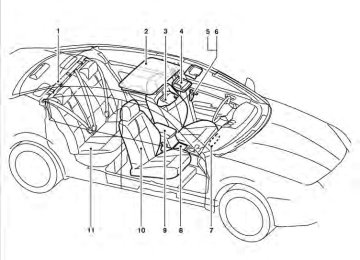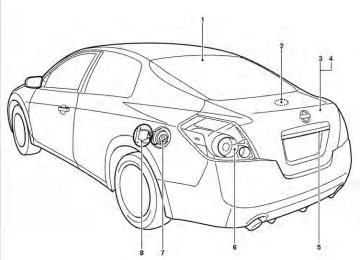- 2009 Nissan Altima Owners Manuals
- Nissan Altima Owners Manuals
- 2002 Nissan Altima Owners Manuals
- Nissan Altima Owners Manuals
- 1999 Nissan Altima Owners Manuals
- Nissan Altima Owners Manuals
- 2004 Nissan Altima Owners Manuals
- Nissan Altima Owners Manuals
- 2003 Nissan Altima Owners Manuals
- Nissan Altima Owners Manuals
- 1997 Nissan Altima Owners Manuals
- Nissan Altima Owners Manuals
- 2010 Nissan Altima Owners Manuals
- Nissan Altima Owners Manuals
- 1996 Nissan Altima Owners Manuals
- Nissan Altima Owners Manuals
- 2005 Nissan Altima Owners Manuals
- Nissan Altima Owners Manuals
- 1998 Nissan Altima Owners Manuals
- Nissan Altima Owners Manuals
- 2008 Nissan Altima Owners Manuals
- Nissan Altima Owners Manuals
- 2007 Nissan Altima Owners Manuals
- Nissan Altima Owners Manuals
- 2001 Nissan Altima Owners Manuals
- Nissan Altima Owners Manuals
- 2000 Nissan Altima Owners Manuals
- Nissan Altima Owners Manuals
- 2011 Nissan Altima Owners Manuals
- Nissan Altima Owners Manuals
- 2012 Nissan Altima Owners Manuals
- Nissan Altima Owners Manuals
- 2006 Nissan Altima Owners Manuals
- Nissan Altima Owners Manuals
- Download PDF Manual
-
LPD0398
TILT OPERATION Pull the lever 䊊1 all the way toward you and adjust the steering wheel up or down 䊊2 to the desired position. Lock the wheel by releasing the lever and ensure that the lever has returned to its original position.
WARNING
Do not adjust the steering wheel while driving. You could lose control of your vehicle and cause an accident.
3-28 Pre-driving checks and adjustments
WPD0435
Coupe shown, sedan similar
䊊1 To block glare from the front, swing down the
main sun visor.
䊊2 To block glare from the side, remove the sun visor from the center mount and swing the sun visor to the side.
䊊3 Slide the extension sun visor (if so equipped)
in or out as needed.
CAUTION
Do not store the sun visor before returning the extension to its original position.
MIRRORS
LPD0400
Coupe shown, sedan similar
VANITY MIRRORS (if so equipped) To access the vanity mirror, pull the sun visor down and flip open the mirror cover. Some vanity mirrors are illuminated and turn on when the mirror cover is open.
WPD0126
REARVIEW MIRROR (if so equipped) The night position 䊊1 reduces glare from the headlights of vehicles behind you at night. Use the day position 䊊2 when driving in daylight hours.WARNING
Use the night position only when neces- sary, because it reduces rear view clarity.
Pre-driving checks and adjustments 3-29
AUTOMATIC ANTI-GLARE REARVIEW MIRROR (if so equipped) The inside mirror is designed so that it automati- cally dims during night time conditions and ac- cording to the intensity of the headlights of the vehicle following you. The automatic anti-glare feature is activated when the ignition switch is in the ON position. The indicator light will illuminate when the auto- matic anti-glare feature is operating.
NOTE: Do not hang any objects over the sensors 䊊1 or apply glass cleaner to the sensors. Doing so will reduce the sensitivity of the sensors, resulting in improper operation.
Type A-Without compass
Type B-With compass
LPD0469
LPD0470
Type A and Type B The indicator light 䊊2 will automatic anti-glare feature is operating. To turn off the automatic anti-glare feature, press: ● the O button for inside mirrors without
illuminate when the
compass.
To turn on the automatic anti-glare feature again, press: ● the
button for inside mirrors without
compass.
● the
compass.
button for
inside mirrors with
The indicator light will turn on. For information on HomeLink姞 Universal Trans- ceiver operation, see the “HomeLink姞 Universal Transceiver” in the “Instruments and controls” section of this manual.
● the
compass.
button for
inside mirrors with
The indicator light will turn off.
3-30 Pre-driving checks and adjustments
For information on the compass display (if so equipped), see “Compass display” in the “Instru- ments and controls” section of this manual. OUTSIDE MIRRORS
WARNING
● Objects viewed in the outside mirror on the passenger side are closer than they appear. Be careful when moving to the right. Using only this mirror could cause an accident. Use the inside mirror or glance over your shoulder to properly judge distances to other objects.
LPD0346
WPD0056
Manual folding outside mirrors (if so equipped) Pull the outside mirror toward the door to fold it.
Electric control type The outside mirror remote control only operates when the ignition switch is in the ACC or ON position. Rotate the control lever to select the right or left mirror. Adjust the mirror to the desired position by moving the control lever. Heated mirrors (if so equipped) Some outside mirrors can be heated to defrost, defog, or de-ice for improved visibility. For addi- tional information, see “Rear window and outside mirror defroster switch” in the “Instruments and controls” section of this manual.
Pre-driving checks and adjustments 3-31
4 Monitor, climate, audio, phone and voice recognition systems
Control panel buttons — color screen with Navigation System (if so equipped) . . . . . . . . . . . . . . . . . . 4-2
How to use the touch screen . . . . . . . . . . . . . . . . . . . . 4-3
How to select menus on the screen . . . . . . . . . . . . . . 4-5
How to use the INFO button . . . . . . . . . . . . . . . . . . . . . 4-5
How to use the SETTING button . . . . . . . . . . . . . . . . . 4-6
button. . . . . . . . . . . . . . . . . . . . . . . . . . . . . . . . . . 4-12
RearView Monitor (if so equipped). . . . . . . . . . . . . . . . . . 4-13
How to read the displayed lines . . . . . . . . . . . . . . . . . 4-13
Difference between predicted and actual distances . . . . . . . . . . . . . . . . . . . . . . . . . . . . . . . . . . . . . 4-14
Adjusting the screen . . . . . . . . . . . . . . . . . . . . . . . . . . . 4-16
Operating tips. . . . . . . . . . . . . . . . . . . . . . . . . . . . . . . . . 4-17
Vents . . . . . . . . . . . . . . . . . . . . . . . . . . . . . . . . . . . . . . . . . . . 4-18
Heater and air conditioner (manual) (if so equipped) . . . . . . . . . . . . . . . . . . . . . . . . . . . . . . . . . . 4-19
Controls. . . . . . . . . . . . . . . . . . . . . . . . . . . . . . . . . . . . . . 4-19
Heater operation . . . . . . . . . . . . . . . . . . . . . . . . . . . . . . 4-20
Air conditioner operation . . . . . . . . . . . . . . . . . . . . . . . 4-21
Air flow charts. . . . . . . . . . . . . . . . . . . . . . . . . . . . . . . . . 4-22Heater and air conditioner (automatic) (if so equipped) . . . . . . . . . . . . . . . . . . . . . . . . . . . . . . . . . . 4-26
Automatic operation . . . . . . . . . . . . . . . . . . . . . . . . . . . 4-26
Manual operation . . . . . . . . . . . . . . . . . . . . . . . . . . . . . . 4-27Operating tips. . . . . . . . . . . . . . . . . . . . . . . . . . . . . . . . . 4-28
Servicing air conditioner. . . . . . . . . . . . . . . . . . . . . . . . . . . 4-28
Audio system (if so equipped). . . . . . . . . . . . . . . . . . . . . . 4-29
Radio . . . . . . . . . . . . . . . . . . . . . . . . . . . . . . . . . . . . . . . . 4-29
FM radio reception . . . . . . . . . . . . . . . . . . . . . . . . . . . . 4-29
AM radio reception . . . . . . . . . . . . . . . . . . . . . . . . . . . . 4-29
Satellite radio reception (if so equipped) . . . . . . . . . 4-30
Audio operation precautions . . . . . . . . . . . . . . . . . . . . 4-30
FM/AM radio with compact disc (CD) player (if so equipped) . . . . . . . . . . . . . . . . . . . . . . . . . . . . . . . 4-44
FM/AM/SAT radio with compact disc (CD) player (if so equipped) . . . . . . . . . . . . . . . . . . . . . . . . . 4-48
FM/AM/SAT radio with CD/DVD player (if so equipped) . . . . . . . . . . . . . . . . . . . . . . . . . . . . . . . 4-54
Digital Versatile Disc (DVD) Player Operation (models with Navigation System) . . . . . . 4-63
USB interface (models without Navigation System) (if so equipped) . . . . . . . . . . . . . . . . . . . . . . . 4-66
USB interface (models with Navigation System) . . . . . . . . . . . . . . . . . . . . . . . . . . . . . . . . . . . . . . 4-68
iPod姞* player operation without Navigation System (if so equipped) . . . . . . . . . . . . . . . . . . . . . . . . 4-72
iPod姞* player operation with Navigation System (if so equipped) . . . . . . . . . . . . . . . . . . . . . . . . 4-74Music Box姞 (if so equipped) . . . . . . . . . . . . . . . . . . . . 4-77
Bluetooth姞 streaming audio (if so equipped) . . . . . . 4-84
CD care and cleaning . . . . . . . . . . . . . . . . . . . . . . . . . . 4-87
Steering wheel switch for audio control (if so equipped) . . . . . . . . . . . . . . . . . . . . . . . . . . . . . . . 4-88
Antenna . . . . . . . . . . . . . . . . . . . . . . . . . . . . . . . . . . . . . . 4-90
Car phone or CB radio . . . . . . . . . . . . . . . . . . . . . . . . . . . . 4-91
Bluetooth姞 Hands-Free Phone System without Navigation System (if so equipped) . . . . . . . . . . . . . . . . . 4-91
Regulatory Information . . . . . . . . . . . . . . . . . . . . . . . . . 4-93
Using the system . . . . . . . . . . . . . . . . . . . . . . . . . . . . . . 4-93
Control buttons . . . . . . . . . . . . . . . . . . . . . . . . . . . . . . . 4-95
Getting started . . . . . . . . . . . . . . . . . . . . . . . . . . . . . . . . 4-96
List of voice commands . . . . . . . . . . . . . . . . . . . . . . . . 4-98
Speaker Adaptation (SA) mode . . . . . . . . . . . . . . . .4-102
Manual control . . . . . . . . . . . . . . . . . . . . . . . . . . . . . . .4-104
Troubleshooting guide . . . . . . . . . . . . . . . . . . . . . . . .4-105Bluetooth姞 Hands-Free Phone System with Navigation System (if so equipped) . . . . . . . . . . . . . . . .4-106
Regulatory Information . . . . . . . . . . . . . . . . . . . . . . . .4-108
Voice commands . . . . . . . . . . . . . . . . . . . . . . . . . . . . .4-108Connecting procedure . . . . . . . . . . . . . . . . . . . . . . . .4-108
Vehicle phonebook . . . . . . . . . . . . . . . . . . . . . . . . . . .4-110
Handset phonebook . . . . . . . . . . . . . . . . . . . . . . . . . .4-112
Making a call. . . . . . . . . . . . . . . . . . . . . . . . . . . . . . . . .4-113
Receiving a call . . . . . . . . . . . . . . . . . . . . . . . . . . . . . .4-113
During a call . . . . . . . . . . . . . . . . . . . . . . . . . . . . . . . . .4-114
Ending a call . . . . . . . . . . . . . . . . . . . . . . . . . . . . . . . . .4-115
Phone settings . . . . . . . . . . . . . . . . . . . . . . . . . . . . . . .4-115
Bluetooth settings . . . . . . . . . . . . . . . . . . . . . . . . . . . .4-116
Call volume . . . . . . . . . . . . . . . . . . . . . . . . . . . . . . . . . .4-117NISSAN Voice Recognition System (if so equipped) . . . . . . . . . . . . . . . . . . . . . . . . . . . . . . . . .4-117
NISSAN Voice Recognition Standard Mode . . . . .4-118
Using the system . . . . . . . . . . . . . . . . . . . . . . . . . . . . .4-121
Before starting . . . . . . . . . . . . . . . . . . . . . . . . . . . . . . .4-121
Giving voice commands . . . . . . . . . . . . . . . . . . . . . . .4-121
NISSAN Voice Recognition Alternate Command Mode . . . . . . . . . . . . . . . . . . . . . . . . . . . . .4-129
Using the system . . . . . . . . . . . . . . . . . . . . . . . . . . . . .4-135
Speaker Adaptation function . . . . . . . . . . . . . . . . . . .4-138
Troubleshooting guide . . . . . . . . . . . . . . . . . . . . . . . .4-140WARNING
● Positioning of the heating or air condi- tioning controls and display controls should not be done while driving in or- der that full attention may be given to the driving operation.
● Do not disassemble or modify this sys- tem. If you do, it may result in accidents, fire, or electrical shock.
● Do not use this system if you notice any abnormality, such as a frozen screen or lack of sound. Continued use of the system may result in accident, fire or electric shock.
● In case you notice any foreign object in the system hardware, spill liquid on it, or notice smoke or smell coming from it, stop using the system immediately and contact your nearest NISSAN dealer. Ignoring such conditions may lead to accidents, fire or electrical shock.
CONTROL PANEL BUTTONS — COLOR SCREEN WITH NAVIGATION SYSTEM (if so equipped)
1. Display screen
2. MAP button*
3. DEST button*
4. ROUTE button*
LHA1400
5.
INFO button (P. 4-5)
6. SETTING button (P. 4-6)
7. Volume control knob
8.
(brightness control) button
4-2 Monitor, climate, audio, phone and voice recognition systems
*For Navigation system control buttons, refer to the separate Navigation System Owner’s Manual.
When you use this system, make sure the engine is running. If you use the system with the engine not running (ignition ON or ACC) for a long time, it will discharge the battery, and the engine will not start.
Reference symbols:
“Example” — Words marked in quotes refer to a key shown only on the display. These keys can be selected by touching the screen. HOW TO USE THE TOUCH SCREEN
CAUTION
● The glass screen on the liquid crystal display may break if it is hit with a hard or sharp object. If the glass breaks, do not touch the liquid crystalline material, which contains a small amount of mer- cury. Doing so could result in an injury. In case of contact with skin, wash im- mediately with soap and water.
● To clean the display, never use a rough cloth, alcohol, benzine, thinner or any kind of solvent or paper towel with a chemical cleaning agent. They will scratch or deteriorate the panel.
● Do not splash any liquid such as water or car fragrance on the display. Contact with liquid will cause the system to malfunction.
To help ensure safe driving, some functions can- not be operated while driving. The on-screen functions that are not available while driving will be “grayed out” or muted. Park the vehicle in a safe location and then oper- ate the navigation system.
WARNING
● ALWAYS give your full attention to
driving.
● Avoid using vehicle features that could distract you. If distracted, you could lose control of your vehicle and cause an accident.
LHA1227
Touch screen operation Selecting the item: Touch an item to select. To select the “Naviga- tion” key, touch the “Navigation” key 䊊1 on the screen. Touch the “BACK” key 䊊2 to return to the previous screen.
Monitor, climate, audio, phone and voice recognition systems 4-3
● Delete:
Deletes the last inputted character with one touch. Touch and hold the “Delete” key to delete all of the characters.
● OK:
Completes the character input.
Touch screen maintenance If you clean the display screen, use a dry, soft cloth. If additional cleaning is necessary, use a small amount of neutral detergent with a soft cloth. Never spray the screen with water or de- tergent. Dampen the cloth first, and then wipe the screen.
LHA1228
LHA1230
Adjusting the item: Touch the “+” key 䊊1 or the “⫺” key 䊊2 to adjust the settings of an item. Touch the up arrow 䊊3 to scroll up the page one item at a time, or touch the double up arrow 䊊4 to scroll up an entire page. Touch the down arrow 䊊5 to scroll down the page one item at a time, or touch the double down arrow 䊊6 to scroll down an entire page.
Inputting characters: Touch the letter or number key 䊊1 . There are some options available when inputting characters. ● Uppercase:
Shows uppercase characters.
● Lowercase:
Shows lowercase characters.
● Space:
Inserts a space.
4-4 Monitor, climate, audio, phone and voice recognition systems
2. Menu Selections:
Shows the options to choose within that menu screen (for example, Auto Interior Illu- mination, etc.).
3. Up/Down Movement Indicator:
Shows that the arrows on the touch screen may be used to move up or down on the screen and select more options.
4. Screen Count:
Shows the number of menu selections avail- able for the current menu, even if they are on multiple pages (for example, 1/7).
5. Footer/Information Line:
Provides more information (if available) about the menu selection currently high- lighted (for example, Cabin lighting when unlocking doors).
LHA1402
HOW TO USE THE INFO BUTTON Press the INFO button; the display screen shows vehicle and navigation information for your con- venience. Where am I? Refer to the separate Navigation System Own- er’s Manual for information regarding this item. Traffic Info Refer to the separate Navigation System Own- er’s Manual for information regarding this item.
Monitor, climate, audio, phone and voice recognition systems 4-5
WHA1401
HOW TO SELECT MENUS ON THE SCREEN Vehicle functions are viewed on the center dis- play screen in menus. Whenever a menu selec- tion is made or menu item is highlighted, different areas on the screen provide you with important information. See the following for details.1. Header:
Shows the path used to get to the current screen (for example, press the SETTING button > then select the “Comfort” key).
Weather Info Refer to the separate Navigation System Own- er’s Manual for information regarding this item. Map Update Refer to the separate Navigation System Own- er’s Manual for information regarding this item. Navigation Version Refer to the separate Navigation System Own- er’s Manual for information regarding this item. GPS Position For GPS Position, refer to the separate Naviga- tion System Owner’s Manual. Voice Recognition settings For Voice Recognition settings, refer to “NISSAN Voice Recognition system” in this section.
LHA1236
LHA1237
HOW TO USE THE SETTING BUTTON When the SETTING button is pressed, the Set- tings screen will appear on the display. You can select and/or adjust several functions, features and modes that are available for your vehicle.
4-6 Monitor, climate, audio, phone and voice recognition systems
WHA1502
WHA1503
LHA1242
Display settings Select the “Display” key. On the screen above, select the “Display Adjustment” key. The Display Adjustment screen will appear.
Brightness/contrast: Select the “Brightness” key or the “Contrast” key to adjust the brightness or contrast of the display background. Touch the “+” or “-” key to adjust the brightness to darker or brighter and the contrast to lower or higher. The new settings are automatically saved when you exit the setting screen by selecting the “Back” key or any other mode button.
Display off: Select the “Display ON” key. The indicator of the “Display ON” turns off and the message above will be displayed briefly. When the audio, HVAC (Heater and air conditioner), or any mode button on the control panel is operated, the display turns on for that operation. If one of the control panel buttons is pressed, the display will not automati- cally turn off until that operation is finished. Oth- erwise, the screen turns off automatically after 5
seconds.Monitor, climate, audio, phone and voice recognition systems 4-7
To turn the screen on: ● Press the SETTING button and select the “Display” key and then select the “Display ON” key, or
● Press the
button and the message “resuming display” will appear and the “Dis- play ON” key will be automatically turned on (no amber indicator).
Background color: Select the “Background Color” key; the display color changes between day and night. The new settings are automatically saved when you exit the setting screen by selecting the “Back” key or any other mode button.
LHA1240
LHA1241
Color theme: Select the “Display” key, then select the “Color Theme” key. The Color Theme select screen will appear. Select the key for the desired color. The appear- ance of the background, arrows and bars will change for all screens accordingly. You can choose a black, blue or red color theme.
Clock The following display will appear after pressing the SETTING button, then selecting the “Clock” key. On-screen Clock: When this item is enabled (indicator light illumi- nated), a clock is always displayed in the upper right corner of the screen. This clock will indicate the time almost exactly because it is always adjusted by the GPS system.
4-8 Monitor, climate, audio, phone and voice recognition systems
Clock Format (24h): When this item is enabled (indicator light illumi- nated), the clock format will change from the default 12-hour display to a 24-hour display. Offset (hour): Adjust the time by increasing or decreasing the hours. Offset (minute): Adjust the time by increasing or decreasing the minutes. Daylight Savings Time: When this item is enabled (indicator light illumi- nated), daylight savings time is on. To turn off the daylight savings time, touch the “ON” key; the amber indicator light will go out.
● Newfoundland ● Hawaii ● Alaska After selection/settings, select the “Back” key or any other mode button to accept the changes.
LHA1243
Time Zone:
the “Time Zone” key;
Select screen will appear.
the Time Zone
Select one of the following zones, depending on the current location, by selecting the correct time zone key to enable that time zone (indicator light will illuminate for that location). ● Pacific ● Mountain ● Central ● Eastern ● Atlantic
Monitor, climate, audio, phone and voice recognition systems 4-9
LHA1403
WHA1404
Others settings Select the “Others” key. Comfort settings, lan- guage and units and Voice Recognition settings will be displayed.
Comfort settings Select the “Others” key, then select the “Com- fort” key. The Comfort settings screen will be displayed. You can set the following operating conditions by selecting the key for the desired item. The indica- tor light (box at the right of the selected item) alternately turns on and off each time the item is touched. Indicator light is illuminated — ON Indicator light is not illuminated — OFF
LHA1405
Auto Interior Illumination: Select to turn on or turn off the illumination of the interior lights when any door is unlocked. Light Sensitivity: Select to adjust the sensitivity of the automatic headlights higher (right) or lower (left). After selecting the item, touch the “+” or “-” key to change the setting. Light Off Delay: Select to change the duration of the automatic headlight off timer. After select- ing the item, touch the “+” or “-” key to change the setting. The available delays are 0, 30, 45, 60, 90, 120, 150 and 180 seconds.4-10 Monitor, climate, audio, phone and voice recognition systems
Speed Sensing Wiper Interval: Select to turn on or turn off the wiper interval adjusted automati- cally according to the vehicle speed. Selective Door Unlock: When this item is turned on, only the driver’s door is unlocked first after the door unlock operation. When the door handle request switch on the driver’s or front passenger’s side door is pushed to be unlocked, only the corresponding door is unlocked first. All the doors can be unlocked if the door unlock operation is performed again within one minute. When this item is turned to off, all the doors will be unlocked after the door unlock operation is performed once. Intelligent Key Lock / Unlock: Select to turn on or turn off the door lock/unlock function by pushing the door handle request switch. Return All Settings to Default: Select to change all the comfort and convenience systems to their default settings.
LHA1250
LHA1251
Language & Units: Select the “Language & Units” key. Select the key of the setting you wish to change.
Select Language: Select the “English” key or the “Français” key to change the language shown on the display. If you select the “Français” key, French language will be displayed, so please use the French Own- er’s Manual. To obtain a French Owner’s Manual, please see “Owner’s Manual/Service Manual Or- der Information” in the “Technical and consumer information” section.
Monitor, climate, audio, phone and voice recognition systems 4-11
refer
settings,
Audio settings For audio settings, refer to “Audio System” in this section. Phone settings For phone settings refer to “Bluetooth姞 Hands- Free Phone System with Navigation System” in this section. Bluetooth姞 settings For Bluetooth姞 phone to “Bluetooth姞 Hands-Free Phone System with Navigation System” in this section. For Bluetooth姞 refer “Bluetooth姞 streaming audio” in this section. Volume & beeps settings Navigation volume For navigation volume settings, refer to the sepa- rate Navigation System Owner’s Manual for infor- mation regarding these settings. Phone volume For phone volume settings refer to “Bluetooth姞 Hands-Free Phone System with Navigation Sys- tem” in this section.
settings,
audio
to
LHA1252
Select Units:
Select the “US” (mi, °F, MPG) key or the “Metric” (km, °C, L/100 km) key to change the units shown on the display. Voice Recognition:
For Voice Recognition settings, refer to “NISSAN Voice Recognition system” in this section. Navigation settings Refer to the separate Navigation System Own- er’s Manual for information regarding these set- tings.
4-12 Monitor, climate, audio, phone and voice recognition systems
LHA1253
Switch beeps
With this option on (indicator light illuminated), a beep will sound if any control panel button is pressed.
BUTTON
To change the display brightness, press button. Pressing the button again will the or the change the display to the day night
display.
If no operation is performed within 5 seconds, the display will return to the previous display.
LHA1254
Press and hold the button for more than two seconds to turn the display off. Press the button again to turn the display on.REARVIEW MONITOR (if so equipped)
When the shift selector is shifted into the R (Reverse) position, the monitor display shows a rearward view from the vehicle.
WARNING
● The system is designed as an aid to the driver in detecting large stationary ob- jects to help avoid damaging the ve- hicle. The system will not detect small objects below the bumper, and may not detect objects close to the bumper or on the ground.
● The RearView Monitor is a convenience but it is not a substitute for proper back- ing. Always turn and check that it is safe to do so before backing up. Always back up slowly.
● Objects viewed in the RearView Moni- tor differ from actual distance because a wide-angle lens is used.
● Make sure that the trunk is securely
closed when backing up.
● Do not put anything on the rearview camera. The rearview camera is in- stalled beside the license plate light.
● When washing the vehicle with high- pressure water, be sure not to spray it around the camera. Otherwise, water may enter the camera unit causing wa- ter condensation on the lens, a mal- function, fire or an electric shock.
● Do not strike the camera. It is a preci- sion instrument. Otherwise, it may mal- function or cause damage resulting in a fire or an electric shock.
CAUTION
There is a plastic cover over the camera. Do not scratch the cover when cleaning dirt or snow from the cover. HOW TO READ THE DISPLAYED LINES Lines which indicate the vehicle clearance and distances to objects with reference to the bum- per line 䊊A are displayed on the monitor.
Monitor, climate, audio, phone and voice recognition systems 4-13
DIFFERENCE BETWEEN PREDICTED AND ACTUAL DISTANCES The distance guide line and the vehicle width guide line should be used as a reference only when the vehicle is on a level, paved surface. The distance viewed on the monitor is for reference only and may be different than the actual distance between the vehicle and displayed objects.
LHA0437
They are indicated as reference distances to objects. The lines and colors in the display indi- cate distances from the back bumper line 䊊A in the illustration. 䊊1 1.5 ft (0.5 m) red 䊊2 3 ft (1 m) yellow 䊊3 7 ft (2 m) green 䊊4 10 ft (3 m) green The vehicle clearance lines are wider than the actual clearance.4-14 Monitor, climate, audio, phone and voice recognition systems
WHA1504
Backing up on a steep uphill When backing up the vehicle up a hill, the dis- tance guide lines and the vehicle width guide lines are shown closer than the actual distance. For example, the display shows 3 ft (1.0 m) to the place 䊊A , but the actual 3 ft (1.0 m) distance on the hill is the place 䊊B . Note that any object on the hill is further than it appears on the monitor.
Backing up on a steep downhill When backing up the vehicle down a hill, the distance guide lines and the vehicle width guide lines are shown farther than the actual distance. For example, the display shows 3 ft (1.0 m) to the place 䊊A , but the actual 3 ft (1.0 m) distance on the hill is the place 䊊B . Note that any object on the hill is closer than it appears on the monitor.
WHA1505
Monitor, climate, audio, phone and voice recognition systems 4-15
Backing up behind a projecting object The position 䊊C is shown farther than the position 䊊B in the display. However, the position 䊊C is actually at the same distance as the position 䊊A . The vehicle may hit the object when backing up to the position 䊊A if the object projects over the actual backing up course.
Type A
LHA1272
ADJUSTING THE SCREEN The procedure for adjusting the quality of the screen differs depending on the type of screen present on the vehicle. For vehicles without a touch screen (Type A): ● To adjust
the Brightness and Contrast, press the ENTER button on the audio sys- tem repeatedly until the desired setting is displayed. Use the TUNE/SCROLL knob to adjust the display to the desired level.
WHA1506
4-16 Monitor, climate, audio, phone and voice recognition systems
● Do not adjust the Brightness, Contrast, and Color of the RearView Monitor while the vehicle is moving. OPERATING TIPS ● When the shift selector is shifted to R (Re- verse), the monitor screen automatically changes to the RearView Monitor mode. However, the radio can be heard.
● It may take some time until the RearView Monitor is displayed after the shift selector has been shifted to R (Reverse). Objects may be distorted momentarily until the Rear- View Monitor screen is displayed com- pletely. When the shift selector is returned to a position other than R (Reverse), it may take some time until the screen changes. Objects on the screen may be distorted until they are completely displayed.
● When the temperature is extremely high or low, the screen may not clearly display ob- jects. This is not a malfunction.
● When strong light directly enters the cam-
era, objects may not be displayed clearly.
● Vertical lines may be seen in objects on the screen. This is due to strong reflected light from the bumper. This is not a malfunction.
● The screen may flicker under fluorescent
light. This is not a malfunction.
● The colors of objects on the RearView Moni- tor may differ somewhat from those of the actual object.
● When the contrast of objects is low at night, pressing the SETTING button or ENTER button may not change the brightness.
● Objects on the monitor may not be clear in a
dark place or at night.
● If dirt, rain or snow attaches to the camera, the RearView Monitor may not display ob- jects. Clean the camera.
● Do not use alcohol, benzine or thinner to clean the camera. This will cause discolor- ation. To clean the camera, wipe with a cloth dampened with a diluted mild cleaning agent and then wipe with a dry cloth.
● Do not damage the camera as the monitor
screen may be adversely affected.
● Do not use body wax on the camera window. If body wax does get on the camera window, wipe off the wax with a clean cloth damp- ened with mild detergent diluted with water.
Monitor, climate, audio, phone and voice recognition systems 4-17
Type B
LHA1238
● Do not adjust the Brightness or Contrast of the RearView Monitor while the vehicle is moving.
For vehicles with a touch screen (Type B): ● To adjust the Brightness, Contrast, Display ON/OFF and Color of the RearView Moni- tor, press the SETTING button and then select the “Display” key with the RearView Monitor on. When the display adjustment screen appears, touch the “–” or “+” key on the desired item and adjust the level.
VENTS
Right and Left
WHA0736
Adjust air flow direction by moving the vent slides. Open or close the vents by using the dial. Move to open the vents or the dial toward the toward the
to close them.
WHA0737
WHA0688
Center
Rear (sedan, if so equipped)
4-18 Monitor, climate, audio, phone and voice recognition systems
HEATER AND AIR CONDITIONER (manual) (if so equipped)
WARNING
● The air conditioner cooling function op- erates only when the engine is running. ● Do not leave children or adults who would normally require the assistance of others alone in your vehicle. Pets should also not be left alone. They could accidentally injure themselves or others through inadvertent operation of the vehicle. Also, on hot, sunny days, temperatures in a closed vehicle could quickly become high enough to cause severe or possibly fatal injuries to people or animals.
● Do not use the recirculation mode for long periods as it may cause the interior air to become stale and the windows to fog up.
Fan speed control/system OFF dial Air flow control buttons Temperature control dial Air conditioner button Rear window defroster
1. 2. 3. 4. 5. 6. MAX A/C button 7. 8.
Front windshield defrost button Air recirculation button
WHA1407
CONTROLS Fan control dial The fan control dial turns the fan on and off, and controls fan speed. Air flow control buttons The air flow control buttons allow you to select the air flow outlets. MAX A/C
— Air flows from center and side
vents with maximum cooling.
— Air flows from center and side
vents.
Monitor, climate, audio, phone and voice recognition systems 4-19
— Air flows from center and side
vents and foot outlets.
— Air flows mainly from foot outlets. — Air flows from defroster outlets and
foot outlets.
— Air flows mainly from defroster
outlets.
Temperature control dial The temperature control dial allows you to adjust the temperature of the outlet air. To lower the temperature, turn the dial to the left. To increase the temperature, turn the dial to the right.
Air recirculation button
On position (Indicator light on): Interior air is recirculated inside the vehicle.
button to the on position when:
Press the ● driving on a dusty road. ● to prevent traffic fumes from entering pas-
senger compartment.
● for maximum cooling when using the air con-
ditioner.
Use the off position for normal heater or air con- ditioner operation.
Air conditioner button
The button is provided only on vehicles equipped with an air conditioner.
Start the engine, turn the fan control dial to the button to desired position and push the turn on the air conditioner. The indicator light comes on when the air conditioner is operating. To turn off the air conditioner, push the button again. The air conditioner cooling function oper- ates only when the engine is running. Rear window defroster switch For more information about the rear window de- froster switch, see “Rear window and outside mirror defroster switch” in the “Instruments and controls” section of this manual. HEATER OPERATION Heating This mode is used to direct heated air to the foot outlets. Some air also flows from the defrost outlets and the side vent outlets.
1. Press the
button to the OFF position
for normal heating.
2. Press the
air flow control button.
3. Turn the fan control dial to the desired posi-
tion.
4. Turn the temperature control dial to the de- sired position between the middle and the hot position.
Ventilation This mode directs outside air to the side and center ventilators.
1. Press the
button to the OFF position.
2. Press the 3. Turn the fan control dial to the desired posi-
air flow control button.
tion.
4. Turn the temperature control dial to the de-
sired position.
Defrosting or defogging This mode directs the air to the defrost outlets to defrost/defog the windows.
1. Press the defrost/defog button 2. Turn the fan control dial to the desired posi-
tion.
Off position (Indicator light off): Outside air is drawn into the passenger compart- ment and distributed through the selected outlet. 4-20 Monitor, climate, audio, phone and voice recognition systems
3. Turn the temperature control dial to the de- sired position between the middle and the hot position.
● To quickly remove ice or fog from the win- dows, turn the fan control dial to the highest setting and the temperature control to the full HOT position.
● When the
position is selected, the air conditioner automatically turns on (the indi- button will come on) cator light on the if the outside temperature is more than 36°F (2°C). This dehumidifies the air which helps mode au- defog the windshield. The tomatically turns off, allowing outside air to be drawn into the passenger compartment to further improve the defogging perfor- mance.
Bi-level heating The bi-level mode directs warmed air to the side and center vents and to the front and rear floor outlets.
1. Press the
button to the OFF position.
2. Press the
air flow control button.
3. Turn the fan control dial to the desired posi-
tion.
4. Turn the temperature control dial to the de-
sired position.
Heating and defogging This mode heats the interior and defogs the wind- shield.
1. Press the 2. Turn the fan control dial to the desired posi-
air flow control button.
tion.
3. Turn the temperature control dial to the de- sired position between the middle and the hot position.
● When the
position is selected, the air conditioner automatically turns on if the out- side temperature is more than 36°F (2°C). The indicator light on the A/C button will come on. This dehumidifies the air which helps defog the windshield. The mode automatically turns off, allowing out- side air to be drawn into the passenger compartment to further improve the defog- ging performance.
Operating tips Clear snow and ice from the wiper blades and air inlet in front of the windshield. This improves heater operation.
AIR CONDITIONER OPERATION Start the engine, turn the fan control dial to the button to desired position, and push in the activate the air conditioner. When the air condi- tioner is on, cooling and dehumidifying functions are added to the heater operation. The air conditioner cooling function oper- ates only when the engine is running. Cooling This mode is used to cool and dehumidify the air.
1. Press the
button to the OFF position.
2. Press MAX A/C or
air flow control
button.
3. Turn the fan control dial to the desired posi-
tion.
4. Push the comes on.
button. the indicator light
5. Turn the temperature control dial to the de-
sired position.
Monitor, climate, audio, phone and voice recognition systems 4-21
● For quick cooling when the outside tem- button to
perature is high, push the the ON position. Be sure to return the to the OFF position for normal cooling. MAX A/C may be used for quick cooling.
Dehumidified heating This mode is used to heat and dehumidify the air.
1. Press the
button to the OFF position.
2. Press the
air flow control button.
3. Turn the fan control dial to the desired posi-
tion.
4. Push the comes on.
button. The indicator light
5. Turn the temperature control dial to the de-
sired position.
Dehumidified defogging This mode is used to defog the windows and dehumidify the air.
1. Press the 2. Turn the fan control dial to the desired posi-
air flow control button.
tion.
3. Press the comes on.
button. The indicator light
● If
the engine coolant
temperature gauge indicates engine coolant tem- perature over the normal range, turn the air conditioner off. See “If your vehicle overheats” in the “In case of emergency” section of this manual.
AIR FLOW CHARTS The following charts show the button and dial positions for MAXIMUM AND QUICK heating, cooling or defrosting. The air recirculation button should always be in the OFF posi- tion for heating and defrosting.
or
are selected, the air When the conditioner automatically turns on (the indicator light will illuminate) if the outside temperature is more than 36°F (2°C). This dehumidifies the air which helps defog the windshield. The mode automatically turns off, allowing outside air to be drawn into the passenger compartment to further improve the defogging performance.
4. Turn the temperature control dial to the de-
sired position. Operating tips ● Keep the windows and moonroof closed
while the air conditioner is in operation.
● After parking in the sun, drive for 2 or 3
minutes with the windows open to vent hot air from the passenger compartment. Then, close the windows. This allows the air con- ditioner to cool the interior more quickly.● The air conditioning system should be operated for approximately 10 minutes at least once a month. This helps pre- vent damage to the system due to lack of lubrication.
● A visible mist may be seen coming from the ventilators in hot, humid conditions as the air is cooled rapidly. This does not indicate a malfunction.
4-22 Monitor, climate, audio, phone and voice recognition systems
WHA1408
WHA1409
Monitor, climate, audio, phone and voice recognition systems 4-234-24 Monitor, climate, audio, phone and voice recognition systems
LHA2034
LHA2035
LHA2036
Monitor, climate, audio, phone and voice recognition systems 4-25
HEATER AND AIR CONDITIONER (automatic) (if so equipped)
Driver temperature control dial Air flow control buttons Passenger temperature control dial DUAL button Rear defrost button Front window defrost button Fan speed dial/system OFF button Air recirculation button A/C ON/OFF button
1. 2. 3. 4. 5. 6. 7. 8. 9. 10. AUTO button
● Do not use the recirculation mode for long periods as it may cause the interior air to become stale and the windows to fog up.
Start the engine and operate the controls to activate the air conditioner. AUTOMATIC OPERATION Cooling or heating (auto) This mode may be normally used all year round as the system automatically works to keep a con- stant temperature. Air flow distribution and fan speed are also controlled automatically.
WHA1171
WARNING
1. Press the AUTO button on.
● The air conditioner cooling function op- erates only when the engine is running. ● Do not leave children or adults who would normally require the assistance of others alone in your vehicle. Pets should also not be left alone. They could accidentally injure themselves or others through inadvertent operation of the vehicle. Also, on hot, sunny days, temperatures in a closed vehicle could quickly become high enough to cause severe or possibly fatal injuries to people or animals.
2. Turn the driver’s side temperature control dial to the left or right to set the desired temperature. Driver and passenger tem- peratures can be set independently. Press DUAL or turn the passenger temperature control dial to the left or right to activate dual climate control functions. Turn the passen- ger’s side temperature control dial to the left or right to set the desired passenger’s tem- perature.
● Adjust the temperature dial to about 75°F
(24°C) for normal operation.
4-26 Monitor, climate, audio, phone and voice recognition systems
● The temperature of the passenger compart- ment will be maintained automatically. Air flow distribution, fan speed and A/C on/off are also controlled automatically.
● A visible mist may be seen coming from the vents in hot, humid conditions as the air is cooled rapidly. This does not indicate a mal- function.
Dehumidified defrosting or defogging
1. Press the defroster control button
to turn the system on. The indicator light in the button will illuminate.
2. Turn the temperature dial to the left or right
to set the desired temperature.
● To quickly remove ice from the outside of the windows, turn the manual fan control to HI. ● As soon as possible after the windshield is clean, press the AUTO button to return to the auto mode.
● When the
control is activated, the air conditioner will automatically be turned on at outside temperatures above 36°F (2°C). This dehumidifies the air which helps defog the windshield. The air recirculation mode automatically turns off, allowing outside air to be drawn into the passenger compart- ment to further improve the defogging per- formance.
Rear window defroster switch For more information about the rear window de- froster switch, see “Rear window and outside mirror defroster switch” in the “Instruments and controls” section of this manual. MANUAL OPERATION Fan speed control
Air recirculation to recir- Push the air recirculation button culate interior air inside the vehicle. The indicator light on the switch will come on. The air recirculation button will not be activated mode. when the air conditioner is in DEF or Air flow control Press the air flow control buttons to manually control air flow and select the air outlet:
— Air flows from center and side
vents.
— Air flows from center and side
vents and foot outlets.
— Air flows mainly from foot outlets. — Air flows from defroster and foot
outlets.
left or right to
— Air flows from defroster outlets.
Turn the fan control dial manually control the fan speed.
To turn system off Press the
/OFF button.
Press the off.
/OFF button to turn the system
Press the AUTO button to return to automatic control of the fan speed.
Monitor, climate, audio, phone and voice recognition systems 4-27
OPERATING TIPS ● When the engine coolant temperature and outside air temperature are low, the air flow from the foot outlets may not operate for a maximum of 150 seconds. However, this is not a malfunction. After the coolant tempera- ture warms up, air flow from the foot outlets will operate normally.
SERVICING AIR CONDITIONER
The air conditioner system in your NISSAN ve- hicle is charged with a refrigerant designed with the environment in mind. This refrigerant does not harm the earth’s ozone layer. Special charging equipment and lubricant is re- quired when servicing your NISSAN air condi- tioner. Using improper refrigerants or lubricants will cause severe damage to your air conditioner system. See “Air conditioner system refrigerant and oil recommendations” in the “Technical and consumer information” section of this manual. A NISSAN dealer is able to service your “environ- mentally friendly” air conditioning system.
WARNING
The air conditioner system contains re- frigerant under high pressure. To avoid personal injury, any air conditioner ser- vice should be done only by an experi- enced technician with proper equipment.
WHA0791
The sunload sensor, located on the top of the instrument panel on the driver’s side, helps the system maintain a constant temperature. Do not put anything on or around this sensor.4-28 Monitor, climate, audio, phone and voice recognition systems
AUDIO SYSTEM (if so equipped)
RADIO With the ignition placed in the ACC or ON posi- tion, press the PWR (power)/VOL (volume) knob to turn the radio on. If you listen to the radio with the engine not running, the ignition should be placed in the ACC position.
Radio reception is affected by station signal strength, distance from radio transmitter, build- ings, bridges, mountains and other external influ- ences. Intermittent changes in reception quality normally are caused by these external influences. Using a cellular phone in or near the ve- hicle may influence radio reception quality. Radio reception Your NISSAN radio system is equipped with state-of-the-art electronic circuits to enhance ra- dio reception. These circuits are designed to extend reception range, and to enhance the qual- ity of that reception.
However, there are some general characteristics of both FM and AM radio signals that can affect radio reception quality in a moving vehicle, even when the finest equipment is used. These char- acteristics are completely normal in a given re- ception area and do not indicate any malfunction in your NISSAN radio system.
Reception conditions will constantly change be- cause of vehicle movement. Buildings, terrain, signal distance and interference from other ve- hicles can work against ideal reception. De- scribed below are some of the factors that can affect your radio reception. Some cellular phones or other devices may cause interference or a buzzing noise to come from the audio system speakers. Storing the de- vice in a different location may reduce or elimi- nate the noise. FM RADIO RECEPTION Range: FM range is normally limited to 25 – 30 mi (40 – 48 km), with monaural (single channel) FM having slightly more range than stereo FM. Exter- nal influences may sometimes interfere with FM station reception even if the FM station is within 25 mi (40 km). The strength of the FM signal is directly related to the distance between the transmitter and receiver. FM signals follow a line- of-sight path, exhibiting many of the same char- acteristics as light. For example, they will reflect off objects. Fade and drift: As your vehicle moves away from a station transmitter, the signals will tend to fade and/or drift.
Static and flutter: During signal interference from buildings, large hills or due to antenna position (usually in conjunction with increased distance from the station transmitter), static or flutter can be heard. This can be reduced by adjusting the treble control to reduce treble response. Multipath reception: Because of the reflective characteristics of FM signals, direct and reflected signals reach the receiver at the same time. The signals may cancel each other, resulting in mo- mentary flutter or loss of sound. AM RADIO RECEPTION AM signals, because of their low frequency, can bend around objects and skip along the ground. In addition, the signals can be bounced off the ionosphere and bent back to earth. Because of these characteristics, AM signals are also sub- ject to interference as they travel from transmitter to receiver. Fading: Occurs while the vehicle is passing through freeway underpasses or in areas with many tall buildings. It can also occur for several seconds during ionospheric turbulence even in areas where no obstacles exist. Static: Caused by thunderstorms, electrical power lines, electric signs and even traffic lights.
Monitor, climate, audio, phone and voice recognition systems 4-29
SATELLITE RADIO RECEPTION (if so equipped) When the satellite radio is used for the first time or the battery has been replaced, the satellite radio may not work properly. This is not a mal- function. Wait more than 10 minutes with satellite radio ON and the vehicle outside of any metal or large building for satellite radio to receive all of the necessary data. No satellite radio reception is available and “NO SAT” is displayed when the SAT band option is selected unless optional satellite receiver and antenna are installed and an XM姞 satellite radio service subscription is active. Satellite radio is not available in Alaska, Hawaii and Guam. Satellite radio performance may be affected if cargo carried on the roof blocks the satellite radio signal. If possible, do not put cargo over the satellite antenna. A build up of ice on the satellite radio antenna can affect satellite radio performance. Remove the ice to restore satellite radio reception.
LHA0099
AUDIO OPERATION PRECAUTIONSCompact disc (CD) player (models without Navigation System)
CAUTION
● Do not force a compact disc into the CD insert slot. This could damage the CD and/or CD player.
● Only one CD can be loaded into the CD
player at a time.
● Only use high quality 4.7 in (12 cm) round discs that have the “COMPACT disc DIGITAL AUDIO” logo on the disc or packaging.
● During cold weather or rainy days, the player may malfunction due to the hu- midity. If this occurs, remove the CD and dehumidify or ventilate the player completely.
● The player may skip while driving on
rough roads.
● The CD player sometimes cannot func- tion when the compartment tempera- ture low. Decrease/increase the temperature before use.
extremely high or
is
4-30 Monitor, climate, audio, phone and voice recognition systems
● Do not expose the CD to direct sun-
light.
● CDs that are in poor condition or are dirty, scratched or covered with finger- prints may not work properly.
● The following CDs may not work prop-
erly: ● Copy control compact discs (CCCD) ● Recordable compact discs (CD-R) ● Rewritable compact discs (CD-RW) ● Do not use the following CDs as they may cause the CD player to malfunc- tion: ● 3.1 in (8 cm) discs with an adapter ● CDs that are not round ● CDs with a paper label ● CDs that are warped, scratched, or
have abnormal edges
● This audio system can only play pre- recorded CDs. It has no capability to record or burn CDs.
● If the CD cannot be played, one of the following messages will be displayed.
CHECK DISC:
● Confirm that the CD is inserted cor- rectly (the label side is facing up, etc.).
● Confirm that the CD is not bent or
warped and it is free of scratches.
PRESS EJECT:
This is an error due to excessive tem- perature inside the player. Remove the CD by pressing the EJECT button. After a short time, reinsert the CD. The CD can be played when the temperature of the player returns to normal.
UNPLAYABLE:
The file is unplayable in this audio sys- tem (only MP3 or WMA (if so equipped) CD).
CD/DVD combination player (models with Navigation System) ● Do not force a disc into the CD/DVD insert slot. This could damage the CD/DVD player.
● During cold weather or rainy days, the player may malfunction due to the hu- midity. remove the CD/DVD and dehumidify or ventilate the player completely.
this occurs,
If
● The player may skip while driving on
rough roads.
● The CD/DVD player sometimes cannot function when the passenger compart- ment temperature is extremely high. Decrease the temperature before use.
● Only use high quality 4.7 in (12 cm) round discs that have the “COMPACT disc DIGITAL AUDIO” or “DVD Video” logo on the disc or packaging.
● Do not expose the CD/DVD to direct
sunlight.
● CDs/DVDs that are of poor quality, dirty, scratched, covered with finger- prints, or that have pinholes may not work properly.
● The following CDs/DVDs are not guar-
anteed to play: ● Copy control compact discs (CCCD) ● Recordable compact discs (CD-R) ● Rewritable compact discs (CD-RW) Monitor, climate, audio, phone and voice recognition systems 4-31
● Recordable compact discs (DVD±R,
DVD±R DL) ● Rewritable
compact (DVD±RW, DVD±RW DL)
discs
are
that
● Do not use the following CDs/DVDs as they may cause the CD/DVD player to malfunction. ● 3.1 in (8 cm) discs ● CDs/DVDs that are not round ● CDs/DVDs with a paper label ● CDs/DVDs
warped, scratched, or have abnormal edges ● This audio system can only play pre- recorded CDs/DVDs. It has no capa- bilities to record or burn CDs/DVDs. ● If the CD/DVD cannot be played, one of the following messages will be dis- played. Disc Read Error: ● Confirm that the CD/DVD is inserted correctly (the label side is facing up, etc.).
Please Eject Disc: This error may be due to the tempera- ture inside the player getting too high. Remove the CD/DVD by pushing the EJECT button, and after a short time reinsert the CD/DVD. The CD/DVD can be played when the temperature of the player returns to normal. If the error persists, consult your local dealership. Unplayable File: ● The file may be copy protected. ● The file is not MP3, WMA, AAC, M4A
or DIVX type.
Region Invalid ● The DVD is not for region 1 or all
regions.
● Use DVDs with a region code “1”, “ALL” or “1 included” for your DVD entertainment system. (The region code 䊊A is displayed as a small sym- bol printed on the top of the DVD 䊊B .) vehicle-installed DVD player cannot play DVDs with a re- gion code other than “1” or “ALL”.
This
● Confirm that the CD/DVD is not bent or warped and it is free of scratches.
4-32 Monitor, climate, audio, phone and voice recognition systems
LHA0484
Copyright and trademark
● The technology protected by the U.S. patent and other intellectual property rights by Macrovision Corporation and other right holders is adopted for this system.
owned
● This copyright protected technology cannot be used without a permit from Macrovision Corporation. It is limited to personal use, etc., as long as the permit from Macrovision Corporation is not issued.
● Modifying or disassembling is prohib-
ited.
● Dolby digital is manufactured under li-
cense from Dolby Laboratories, Inc.
● Dolby and the double D mark “
” are trademarks of Dolby Laboratories, Inc.
● DTS and DTS Digital Surround “
” are registered trademarks of Digital Theater Systems, Inc.
Universal Serial Bus (USB) memory (if so equipped) This system supports various USB memory sticks, USB hard drives and iPod姞 players. There are some USB devices which may not be sup- ported with this system. ● Make sure that the USB device is connected
correctly into the USB connector.
● Do not force the memory stick or USB cable
into the USB connector.
● During cold weather or rainy days, the player may malfunction due to the humidity. If this occurs, remove the USB memory stick and dehumidify or ventilate the player com- pletely.
● The player sometimes cannot function when the passenger compartment temperature is extremely high. Decrease the temperature before use.
● Do not leave the USB memory in a place prone to static electricity or where the air conditioner blows directly. The data in the USB memory may be damaged.
● Prepare the USB device by yourself be-
cause it is not equipped with the vehicle.
● The USB device cannot be formatted with this system. If you want to format the USB memory, use your personal computer.
● Partitioned USB devices may not be played
correctly.
● Some characters used in other languages (Chinese, Japanese, etc.) are not displayed properly on the vehicle center screen. NISSAN recommends using English lan- guage characters with USB devices.
● Do not connect the USB device if the con- nector or cable is wet. Allow the cable and/or connectors to dry completely before connecting the USB device.
● Large video podcast files cause slow re- sponses in the iPod姞. The vehicle center display may momentarily black out, but it will soon recover.
● If the iPod姞 automatically selects large video podcast files while in the shuffle mode, the vehicle center display may momentarily black out, but it will soon recover.
● Audiobooks may not play in the same order
as they appear on the iPod姞.
● The iPod姞 nano (1st Generation) may re- main in fast forward or rewind mode if it is connected during a seek operation. In this case, please manually reset the iPod姞.
● The iPod姞 nano (2nd Generation) will con- tinue to fast forward or rewind if it is discon- nected during a seek operation.
● An incorrect song title may appear when the Play Mode is changed while using the iPod姞 nano (2nd generation).
Monitor, climate, audio, phone and voice recognition systems 4-33
● If you are using an iPod姞 (3rd Generation with Dock connector), do not use very long names for the song title, album name or artist name to avoid the iPod姞 resetting itself.
iPod姞 is a trademark of Apple Inc., registered in the U.S. and other countries. Bluetooth姞 streaming audio (if so equipped) ● Some Bluetooth姞 audio devices may not be recognized by the in-vehicle audio system. ● It is necessary to set up the wireless con- nection between a compatible Bluetooth姞 audio device and the in-vehicle Bluetooth姞 module before using the Bluetooth姞 audio. ● Operating procedure of the Bluetooth姞 au- dio will vary depending on the devices. Make sure how to operate your audio device be- fore using it with this system.
● The Bluetooth姞 audio may be stopped under
the following conditions: ● Receiving a call on the Hands-Free
Phone System.
● Checking the connection to the hands-
free phone.
● Do not place the Bluetooth姞 audio device in an area surrounded by metal or far away from the in-vehicle Bluetooth姞 module to prevent tone quality degradation and wireless con- nection disruption.
● While an audio device is connected through the Bluetooth姞 wireless connection, the bat- tery power of the device may discharge quicker than usual.
● This system supports the Bluetooth姞 Audio
Distribution Profile (A2DP, AVRCP).
BLUETOOTH威 is a trademark owned by Bluetooth SIG, Inc., U.S.A. and licensed to Clarion.
Compact disc (CD) with MP3 or WMA (models without Navigation System) Terms: ● MP3 — MP3 is short for Moving Pictures Experts Group Audio Layer 3. MP3 is the most well-known compressed digital audio file format. This format allows for near “CD quality” sound, but at a fraction of the size of normal audio files. MP3 conversion of an audio track from CD-ROM can reduce the file size by approximately a 10:1 ratio with virtually no perceptible loss in quality. MP3
compression removes the redundant and irrelevant parts of a sound signal that the human ear doesn’t hear.● WMA — Windows Media Audio (WMA)* is a compressed audio format created by Micro- soft as an alternative to MP3. The WMA codec offers greater file compression than the MP3 codec, enabling storage of more digital audio tracks in the same amount of space when compared to MP3s at the same level of quality.
4-34 Monitor, climate, audio, phone and voice recognition systems
● Bit rate — Bit rate denotes the number of bits per second used by a digital music file. The size and quality of a compressed digital audio file is determined by the bit rate used when encoding the file.
● Sampling frequency — Sampling frequency is the rate at which the samples of a signal are converted from analog to digital (A/D conversion) per second.
● Multisession — Multisession is one of the methods for writing data to media. Writing data once to the media is called a single session, and writing more than once is called a multisession.
● ID3/WMA Tag — The ID3/WMA tag is the part of the encoded MP3 or WMA file that contains information about the digital music file such as song title, artist, encoding bit rate, track time duration, etc. ID3 tag infor- mation is displayed on the Artist/song title line on the display.
* Windows姞 and Windows Media姞 are regis- tered trademarks and trademarks in the United States of America and other countries of Micro- soft Corporation of the USA.
Playback order: Music playback order of a CD with MP3 or WMA files is as illustrated. ● The names of folders not containing MP3 or
WMA files are not shown in the display.
● If there is a file in the top level of the disc,
“Root Folder” is displayed.
● The playback order is the order in which the files were written by the writing software. Therefore, the files might not play in the desired order.
Playback order chart
WHA1078
Monitor, climate, audio, phone and voice recognition systems 4-35
Specification chart:
Supported media Supported file systems
Supported versions*1
MP3
WMA
Version Sampling frequency Bit rate Version Sampling frequency Bit rate
Tag information Folder levels Text character number limitation
Displayable character codes*2
CD, CD-R, CD-RW ISO9660 LEVEL1, ISO9660 LEVEL2, Apple ISO, Romeo, Joliet * ISO9660 Level 3 (packet writing) is not supported. MPEG1, MPEG2, MPEG2.5
8 kHz - 48 kHz 8 kbps - 320 kbps, VBR WMA7, WMA8, WMA9
32 kHz - 48 kHz 48 kbps - 192 kbps, VBR ID3 tag VER1.0, VER1.1, VER2.2, VER2.3 (MP3 only) Folder levels: 8, Max folders: 255 (including root folder), Files: 512 (Max. 255 files for one folder) 128 characters 01: ASCII, 02: ISO-8859-1, 03: UNICODE (UTF-16 BOM Big Endian), 04: UNICODE (UTF-16 Non-BOM Big Endian), 05: UNICODE (UTF-8), 06: UNICODE (Non-UTF-16 BOM Little Endian)*1 Files created with a combination of 48 kHz sampling frequency and 64 kbps bit rate cannot be played.
*2 Available codes depend on what kind of media, versions and information are going to be displayed.
4-36 Monitor, climate, audio, phone and voice recognition systems
Troubleshooting guide:
Symptom
Cannot play
Poor sound quality
It takes a relatively long time before the music starts playing.
Music cuts off or skips
Skipping with high bit rate files Moves immediately to the next song when playing Songs do not play back in the desired order
Cause and Countermeasure
Check if the disc was inserted correctly. Check if the disc is scratched or dirty. Check if there is condensation inside the player. If there is, wait until the condensation is gone (about 1 hour) before using the player. If there is a temperature increase error, the CD player will play correctly after it returns to the normal temperature. If there is a mixture of music CD files (CD-DA data) and MP3/WMA files on a CD, only the music CD files (CD-DA data) will be played. Files with extensions other than “.MP3”,“.WMA”, “.mp3” or “.wma” cannot be played. In addition, the character codes and number of characters for folder names and file names should be in compliance with the specifications. Check if the finalization process, such as session close and disc close, is done for the disc. Check if the disc is protected by copyright. Check if the disc is scratched or dirty. Bit rate may be too low. If there are many folders or file levels on the MP3/WMA disc, or if it is a multisession disc, some time may be required before the music starts playing.
The writing software and hardware combination might not match, or the writing speed, writing depth, writing width, etc., might not match the specifications. Try using the slowest writing speed. Skipping may occur with large quantities of data, such as for high bit rate data.
When a non-MP3/WMA file has been given an extension of “.MP3”, “.WMA”, .“mp3”or “.wma”, or when play is prohibited by copyright protection, there will be approximately 5 seconds of no sound and then the player will skip to the next song. The playback order is the order in which the files were written by the writing software. Therefore, the files might not play in the desired order.
Monitor, climate, audio, phone and voice recognition systems 4-37
● ID3/WMA Tag — The ID3/WMA tag is the part of the encoded MP3 or WMA file that contains information about the digital music file such as song title, artist, album title, encoding bit rate, track time duration, etc. ID3 tag information is displayed on the Album/Artist/Track title line on the display.
* Windows姞, Windows Media姞 and Windows Vista姞 are registered trademarks or trademarks of Microsoft Corporation in the United States of America and/or other countries.
CD, DVD or USB with Compressed Audio Files (models with Navigation System) The file types supported by this system are MP3, WMA, AAC/M4A and ATRAC3. Explanation of terms: ● MP3 — MP3 is short for Moving Pictures Experts Group Audio Layer 3. MP3 is the most well known compressed digital audio file format. This format allows for near “CD quality” sound, but at a fraction of the size of normal audio files. MP3 conversion of an audio track can reduce the file size by ap- proximately 10:1 ratio (Sampling: 44.1 kHz, Bit rate: 128 kbps) with virtually no percep- tible loss in quality. The compression re- duces certain parts of sound that seem in- audible to most people.
● WMA — Windows Media Audio (WMA) is a compressed audio format created by Micro- soft as an alternative to MP3. The WMA codec offers greater file compression than the MP3 codec, enabling storage of more digital audio tracks in the same amount of space when compared to MP3s at the same level of quality.
● AAC/M4A — Advanced Audio Coding (AAC) is a lossy audio compression format. Audio files that have been encoded with AAC are generally smaller in size and deliver a higher quality of sound than MP3.
● ATRAC3, ATRAC3 Plus — Adaptive Trans- form Acoustic Coding (ATRAC) is a lossy audio compression format developed by Sony.
● Bit rate — Bit rate denotes the number of bits per second used by a digital music file. The size and quality of a compressed digital audio file is determined by the bit rate used when encoding the file.
● Sampling frequency — Sampling frequency is the rate at which the samples of a signal are converted from analog to digital (A/D conversion) per second.
● Multisession — Multisession is one of the methods for writing data to media. Writing data once to the media is called a single session, and writing more than once is called a multisession.
4-38 Monitor, climate, audio, phone and voice recognition systems
Playback order:
Music playback order of a CD, DVD or USB device with compressed audio files is as illus- trated. ● The folder names of folders not containing compressed audio files are not shown in the display.
● If
there is a file in the top level of
the
disc/USB, “Root Folder” is displayed.
● The playback order is the order in which the files were written by the writing software, so the files might not play in the desired order.
Playback order chart
WHA1374
Monitor, climate, audio, phone and voice recognition systems 4-39
Specification chart:
Supported media
Supported file systems
Supported versions*1
MP3
WMA*2
AAC
ATRAC
Version Sampling frequency Bit rate Version Sampling frequency Bit rate Sampling frequency