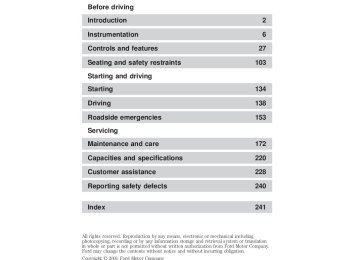- 2006 Ford Crown Victoria Owners Manuals
- Ford Crown Victoria Owners Manuals
- 2001 Ford Crown Victoria Owners Manuals
- Ford Crown Victoria Owners Manuals
- 2000 Ford Crown Victoria Owners Manuals
- Ford Crown Victoria Owners Manuals
- 1996 Ford Crown Victoria Owners Manuals
- Ford Crown Victoria Owners Manuals
- 1998 Ford Crown Victoria Owners Manuals
- Ford Crown Victoria Owners Manuals
- 2003 Ford Crown Victoria Owners Manuals
- Ford Crown Victoria Owners Manuals
- 2011 Ford Crown Victoria Owners Manuals
- Ford Crown Victoria Owners Manuals
- 1999 Ford Crown Victoria Owners Manuals
- Ford Crown Victoria Owners Manuals
- 2004 Ford Crown Victoria Owners Manuals
- Ford Crown Victoria Owners Manuals
- 2007 Ford Crown Victoria Owners Manuals
- Ford Crown Victoria Owners Manuals
- 2008 Ford Crown Victoria Owners Manuals
- Ford Crown Victoria Owners Manuals
- 2005 Ford Crown Victoria Owners Manuals
- Ford Crown Victoria Owners Manuals
- 2010 Ford Crown Victoria Owners Manuals
- Ford Crown Victoria Owners Manuals
- 2009 Ford Crown Victoria Owners Manuals
- Ford Crown Victoria Owners Manuals
- 2002 Ford Crown Victoria Owners Manuals
- Ford Crown Victoria Owners Manuals
- Download PDF Manual
-
TUNE
The CLK control will allow you to switch between media display mode (radio station, stereo information, etc.) and clock display mode (time). When in clock mode, the media information will display for 10 seconds, when the radio is turned on, and then revert to clock information. Any time that the media is changed, (new radio station, etc.), the media information will again display for 10 seconds before reverting back to the clock. In media mode, the media information will always be displayed.
50
Controls and features
AM/FM Stereo / Single CD Radio
VOL - PUSH ON
AM FM
CD
BASS
TREB
FM1
ST
BAL
FADE
SEEK
TUNE DISCS
DISC
SCN
CLK
EJ
COMP
CD
CD
SHUFFLE
Volume/powercontrol Press the control to turn the audio system on or off.
VOL - PUSH ON
Turn the control to raise or lower volume.
VOL - PUSH ON
If the volume is set above a certain level and the ignition is turned off, the volume will come back on at a “nominal” listening level when the ignition switch is turned back on.
51
Controls and features
AM/FMselect The AM/FM select control works in radio and CD modes.
AM FM
CD
AM/FMselectinradiomode The AM/FM control allows you to select AM or FM frequency bands. Press the control to switch between AM, FM1 or FM2 memory preset stations. AM/FMselectinCDorCDchangermode(ifequipped) The AM/FM control to stop CD play and begin radio play. Tuneadjust The tune control works in radio mode. Tuneadjustinradiomode † Press
to move to the next
frequency down the band (whether or not a listenable station is located there). Hold the control to move through the frequencies quickly.
SEEK
TUNE DISCS
† Press
to move to the next frequency up the band (whether or not
a listenable station is located there). Hold for quick movement.
to move to the previous
TuneadjustinCDchangermode(ifequipped) † Press † Press
disc. Hold for quick movement. to move to the next disc. Hold for quick movement.
SEEK
TUNE DISCS
Seekfunction The seek function control works in radio, CD or CD changer mode (if equipped).
52
Seekfunctioninradiomode † Press
to find the next listenable station down the frequency band.
† Press
to find the next
Controls and features
SEEK
TUNE DISCS
listenable station up the frequency band.
SeekfunctioninCDorCDchangermode(ifequipped) † Press † Press
to listen to the next selection on the current disc.
to listen to the previous
TUNE DISCS
SEEK
selection on the current disc.
Scanfunction The scan function works in radio or CD mode.
SCN
Scanfunctioninradiomode Press the SCN control to hear a brief sampling of all listenable stations on the frequency band. Press the SCN control again to stop the scan mode. ScanfunctioninCDorCDchangermode(ifequipped) Press the SCN control to hear a short sampling of all selections on the current CD. (The CD scans in a forward direction, wrapping back to the first track at the end of the CD.) To stop on a particular selection, press the control again. Radiostationmemorypreset The radio is equipped with four or six station memory preset controls. These controls can be used to select up to four or six preset AM stations and eight or twelve FM stations (four to six in FM1 and four to six in FM2). Settingmemorypresetstations 1. Select the frequency band with the AM/FM select control. 2. Select a station. Refer to Tune adjust or Seek function for more information on selecting a station.
53
Controls and features
3. Press and hold a memory preset control until the sound returns, indicating the station is held in memory on the control you selected.
Bassadjust The bass adjust control allows you to increase or decrease the audio system’s bass output.
Trebleadjust The treble adjust control allows you to increase or decrease the audio system’s treble output.
Speakerbalanceadjust Speaker sound distribution can be adjusted between the right and left speakers.
54
BASS
TREB
BAL
Controls and features
Speakerfadeadjust Speaker sound can be adjusted between the front and rear speakers.
FADE
AM FM CD
CDselect To begin CD play (if CD[s] are loaded), press the CD control. The first track of the disc will begin playing. After that, CD play will begin where it stopped last. Press the control again to begin CD changer play (if equipped). Do not insert any promotional (odd shaped or sized) discs, or discs with removable labels into the CD player as jamming may occur. Rewind The rewind control works in CD mode. To rewind in CD mode, press the CD control (preset 1). Press the control again to deactivate rewind mode. Fastforward The fast forward control works in CD mode. To fast forward in CD changer mode, press the CD control (preset 2). Press the control again to deactivate fast forward mode.
CD
CD
55
Controls and features
Ejectfunction Press the control to stop and eject a CD.
EJ
COMP
Compressionfeature Compression adjust brings soft and loud CD passages together for a more consistent listening level. Press the COMP control to activate and deactivate compression adjust. Shufflefeature The shuffle feature operates in CD changer mode (if equipped) and plays all tracks on the current disc in random order. Press the SHUFFLE control to start this feature. Random order play will continue until the SHUFFLE control is pressed again. Settingtheclock Press CLK to toggle between listening frequencies and clock mode while in radio mode. To set the hour, press and hold the CLK control and press the SEEK control:
SCN
SHUFFLE
CLK
to decrease hours and to increase hours.
SEEK
TUNE DISCS
† †
56
Controls and features
To set the minute, press and hold the CLK control and press the TUNE control:
SEEK
TUNE DISCS
† †
to decrease minutes and to increase minutes.
SEEK
TUNE
SEEK
TUNE
Premium AM/FM Stereo/Cassette (CD Changer Compatible)
VOL PUSH ON
BASS
TREB
SEL
BAL
FADE
CD
TAPE
EJ
RDS
MUTE
SEEK
TUNE
SCAN
AUTO
AM
FM
REW
FF
SIDE 1.2
COMP
SHUFF
Your audio system is equipped with selective lighting, a unique lighting strategy. This lighting feature is operable when the headlamps are illuminated. During the operation of any selected mode, lighting for the individual function controls will either illuminate or turn off. Those controls which have a function for the specific mode of operation selected will be lit, while the controls which have no function for that mode will be turned off.
57
Controls and features
Volume/powercontrol Press the control to turn the audio system on or off.
Turn the control to raise or lower volume.
VOL PUSH ON
VOL PUSH ON
If the volume is set above a certain level and the ignition is turned off, the volume will come back on at a “nominal” listening level when the ignition switch is turned back on. AM/FMselect The AM/FM select control works in radio, tape and CD modes (if equipped).
AM
FM
AM/FMselectinradiomode The AM/FM control allows you to select AM or FM frequency bands. Press the control to toggle between AM, FM1 or FM2 memory preset stations. AM/FMselectintapemode Press this control to stop tape play and begin radio play. AM/FMselectinCDmode Press this control to stop CD play and begin radio play. Tuneadjust The tune control works in radio or CD mode (if equipped).
58
Controls and features
Tuneadjustinradiomode † Press
to move to the next
frequency down the band (whether or not a listenable station is located there). Hold the control to move through the frequencies quickly.
TUNE
† Press
to move to the next frequency up the band (whether or not
a listenable station is located there). Hold for quick movement.
TuneadjustforCDchanger † Press
to select the previous
disc in the CD changer. (Play will begin on the first track of the disc unless the CD changer is in shuffle mode.) Refer to Shuffle feature for more information. Hold the control to continue reversing through the discs.
TUNE
to select the next disc in the CD changer. Hold the control
to fast-forward through the remaining discs.
† Press
Seekfunction The seek function control works in radio, tape or CD mode (if equipped). Seekfunctioninradiomode † Press
to find the next listenable station up the frequency band.
to find the next listenable station down the frequency band.
† Press Seekfunctionintapemode † Press
to listen to the previous selection on the tape or return to the beginning of the current selection.
† Press
SEEK
SEEK
to listen to the next selection on the tape.
59
Controls and features
SeekfunctionforCDchanger † Press
to seek to the previous
track of the current disc. If a selection has been playing for three seconds or more and you press that selection from the beginning.
† Press
SEEK
, the CD changer will replay
to seek forward to the next track of the current disc. After the last track has been completed, the first track of the current disc will automatically replay.
Scanfunction The scan function works in radio, tape or CD mode (if equipped).
SCAN
Scanfunctioninradiomode Press the SCAN control to activate scan mode and to hear a brief sampling of all listenable stations on the frequency band. Press the SCAN control again to disengage scan mode. Scanfunctionintapemode Press the SCAN control to hear a short sampling of all selections on the tape. The tape will scan in a forward direction. At the end of the tape’s first side, direction automatically reverses to the opposite side of the tape. To stop on a particular selection, press the SCAN control again. ScanfunctioninCDmode Press the SCAN control to hear a short sampling of all selections on the CD. The CD will scan in a forward direction, wrapping back to the first track at the end of the CD. To stop on a particular selection, press the control again. Radiostationmemorypreset The radio is equipped with six station memory preset controls. These controls can be used to select up to six preset AM stations and twelve FM stations (six in FM1 and six in FM2).
60
Controls and features
Settingmemorypresetstations 1. Select the frequency band with the AM/FM select control. 2. Select a station. Refer to Tune adjust or Seek function for more information on selecting a station. 3. Press and hold a memory preset control until the sound returns, indicating the station is held in memory on the control you selected.
REW
FF
SIDE 1.2
COMP
SHUFF
AUTO
Autosetmemorypreset Autoset allows you to set strong radio stations without losing your original manually set preset stations. This feature is helpful on trips when you travel between cities with different radio stations. Startingautosetmemorypreset 1. Select a frequency using the AM/FM select controls. 2. Press the AUTO control. 3. When the first six strong stations are filled, the station stored in memory preset control 1 will start playing. If there are less than six strong stations available on the frequency band, the remaining memory preset controls will all store the last strong station available. To deactivate autoset and return to your audio system’s manually set memory stations, press the control again. Bassadjust The bass adjust control allows you to increase or decrease the audio system’s bass output. Press the BASS control. Use the SEL control to increase or decrease the amount of bass.
BASS
TREB
SEL
61
Controls and features
Trebleadjust The treble adjust control allows you to increase or decrease the audio system’s treble output. Press the TREB control. Use the SEL control to increase or decrease the amount of treble.
Speakerbalanceadjust Speaker sound distribution can be adjusted between the right and left speakers. Press the BAL control. Use the SEL control to adjust the sound between the speakers.
BASS
TREB
BAL
FADE
SEL
SEL
BAL
Speakerfadeadjust Speaker sound can be adjusted between the front and rear speakers. Press the FADE control. Use the SEL control to adjust the sound between the front and rear speakers. Tape/CDselect † To begin tape play (with a tape loaded into the audio system) while in the radio or CD mode, press the TAPE control. Press the button during rewind or fast forward to stop the rewind or fast forward function.
TAPE
FADE
CD
SEL
† To begin CD play (if equipped with CD changer), ensure that the CDs are loaded. Press the CD control. The first track of the disc will begin playing. After that, CD play will begin where it stopped last.
TAPE
CD
62
Controls and features
Do not insert any promotional (odd shaped or sized) discs, or discs with removable labels into the CD player as jamming may occur. Rewind The rewind control works in tape and CD modes. † In tape mode, radio play will
REW
continue until rewind is stopped (with the TAPE control) or the beginning of the tape is reached.
† In CD mode, pressing the REW control for less than three seconds
results in slow rewind. Pressing the control for more than three seconds results in fast rewind.
Fastforward The fast forward control works in tape and CD modes (if equipped). † In the tape mode, tape direction will automatically reverse when the end of the tape is reached.
FF
† In CD mode, pressing the control for less than three seconds results in slow forward action. Pressing the control for more than three seconds results in fast forward action.
Tapedirectionselect Press SIDE 1–2 to play the alternate side of a tape.
Ejectfunction Press the control to stop and eject a tape.
SIDE 1-2
EJ
63
Controls and features
control to activate
DolbyT noisereduction Dolbyt noise reduction operates only in tape mode. Dolbyt noise reduction reduces the amount of hiss and static during tape playback. Press the (and deactivate) Dolbyt noise reduction. The Dolbyt noise reduction system is manufactured under license from Dolby Laboratories Licensing Corporation. Dolbyt and the double-D symbol are registered trademarks of Dolbyt Labratories Licensing Corporation. Compressionfeature Compression adjust brings soft and loud CD passages together for a more consistent listening level. Press the COMP control to activate and deactivate compression adjust. The effect of the feature varies with the music content. Shufflefeature The shuffle feature operates in CD mode and plays all tracks on the current disc in random order. If equipped with the CD changer, the shuffle feature continues to the next disc after all tracks are played. Press the SHUFFLE control to start this feature. Random order play will continue until the SHUFFLE control is pressed again. Mutemode Press the control to mute the playing media. Press the control again to return to the playing media.
SHUFF
COMP
MUTE
Radiodatasystem(RDS)feature This feature allows your audio system to receive station identification or program type from RDS-equipped FM radio stations.
64
Controls and features
The Federal Communications Commission (FCC) and the Canadian Radio and Telecommunications Commission (CRTC) recommend FM radio broadcasters to use RDS technology to transmit information. FM radio stations are independently operated and individually elect to use RDS technology to transmit station ID and program type as desired. Press the RDS control until RDS ON or RDS OFF appears in the display.
RDS
Use the SEL control to enable (ON) or disable (OFF) the feature. With the RDS activated, press the SEL control to scroll through the following selections:
Traffic † Press the RDS control until
TRAFFIC is displayed.
† Use the SEL control to select ON or OFF. With the feature on, use the SEEK or SCAN control to find a radio station broadcasting a traffic report (if it is broadcasting RDS data).
(cid:83)(cid:69)(cid:76)
RDS
(cid:83)(cid:69)(cid:76)
Traffic information is not available in most U.S. markets. Programtype † Press the RDS control until the FIND program type is displayed.
RDS
65
Controls and features † Use the SEL control to select the
program type. With the feature on, use the SEEK or SCAN control to find the desired program type from the following selections:
† Classic † Country † Info † Jazz † Oldies † R & B † Religious † Rock † Soft † Top 40
Show † With RDS activated, press theRDS control until SHOW is displayed.
† Use the SEL control to select TYPE (the display shows the program type), NAME (the display shows the call letters of the station) or NONE.
(cid:83)(cid:69)(cid:76)
RDS
(cid:83)(cid:69)(cid:76)
Settingtheclockwithradiodatasystem(RDS)feature Press the RDS control until SELECT HOUR or SELECT MINS is displayed.
RDS
66
Controls and features
(cid:83)(cid:69)(cid:76)
Use the SEL control to manually set the time. † Press † Press
hours/minutes.
to decrease
to increase
hours/minutes.
CD changer (if equipped) The CD changer is located in one of the following locations: † in the trunk † in the center console † under the driver’s seat 1. Slide the door to access the CD changer magazine.
2. Press
to eject the magazine.
67
Controls and features
3. Turn the magazine (A) over. 4. Using the disc holder release knob (C), pull the disc holder (B) out of the magazine.
If you pull too hard on the disc holder, the disc holder may come completely out of the magazine. If this happens, reinsert the disc holder back into the magazine while pressing on the lever (A). 5. Line up the CD with the groove of the disc holder. Ensure that the label on the CD faces downwards. 6. Press in on the disc holder until it locks securely into the magazine. If the disc holders are not fully locked into the magazine, the unit will not operate.
68
Controls and features
Ensure that the disc holder is evenly inserted and at the same level as the magazine (A). The unit will not operate if the disc holder is not inserted at the same level (B).
Radio power must be turned on to play the CDs in the changer. The magazine may be stored in the glove box when not being used. The CD magazine may be inserted or ejected with the radio power off. ONLY use the magazine supplied with the CD changer, other types will damage the unit. Keep the CD changer door closed. Coins and foreign objects will damage the CD player and void your audio system warranty. Do not insert any promotional (odd shaped or sized) discs, or discs with removable labels into the CD player as jamming may occur.
Troubleshooting the CD changer (if equipped)
The laser beam used in the compact disc player is harmful to the eyes. Do not attempt to disassemble the case.
If sound skips: † You may be traveling on a rough road, playing badly scratched discs or
the disc may be dirty. Skipping will not scratch the discs or damage the player.
If your changer does not work, it may be that: † A disc is already loaded where you want to insert a disc. † The disc is inserted with the label surface downward. † The disc is dusty or defective. † The player’s internal temperature is above 60°C (140°F). Allow the † A disc with format and dimensions not within industry standards is
player to cool down before operating.
inserted.
69
Controls and features
Cleaning compact discs Inspect all discs for contamination before playing. If necessary, clean discs only with an approved CD cleaner and wipe from the center out to the edge. Do not use circular motion.
CD and CD changer care † Handle discs by their edges only. Never touch the playing surface. † Do not expose discs to direct sunlight or heat sources for extended † Do not insert more than one disc into each slot of the CD changer
periods of time.
magazine.
Do not insert any promotional (odd shaped or sized) discs, or discs with removable labels into the CD player as jamming may occur.
Cleaning cassette player (if equipped) Clean the tape player head with a cassette cleaning cartridge after 10 to 12 hours of play in order to maintain the best sound and operation.
Cassette and cassette player care † Use only cassettes that are 90 minutes long or less. † Do not expose tapes to direct sunlight, high humidity, extreme heat or
extreme cold. Allow tapes that may have been exposed to extreme temperatures to reach a moderate temperature before playing. † Tighten very loose tapes by inserting a finger or pencil into the hole † Remove loose labels before inserting tapes. † Do not leave tapes in the cassette player for a long time when not
and turning the hub.
being played.
Radio frequency information The Federal Communications Commission (FCC) and the Canadian Radio and Telecommunications Commission(CRTC) establish the frequencies AM and FM stations may use for their broadcasts. Allowable frequencies are: AM 530, 540–1600, 1610 kHz FM 87.7, 87.9–107.7, 107.9 MHz Not all frequencies are used in a given area.
70
Controls and features
Radioreceptionfactors Three factors can affect radio reception: † Distance/strength.The further an FM signal travels, the weaker it is. The listenable range of the average FM station is approximately 40 km (24 miles). This range can be affected by “signal modulation.” Signal modulation is a process radio stations use to increase their strength/volume relative to other stations.
† Terrain.Hills, mountains and tall buildings between your vehicle’s antenna and the radio station signal can cause FM reception problems. Static can be caused on AM stations by power lines, electric fences, traffic lights and thunderstorms. Moving away from an interfering structure (out of its “shadow”) returns your reception to normal.
† Station overload.Weak signals are sometimes captured by stronger signals when you pass a broadcast tower. A stronger signal may temporarily overtake a weaker signal and play while the weak station frequency is displayed.
The audio system automatically switches to single channel reception if it will improve the reception of a station normally received in stereo.
Audio system warranties and service Refer to the Warranty Guide for audio system warranty information. If service is necessary, see your dealer or a qualified technician.
POWER ADJUSTABLE FOOT PEDALS (IF EQUIPPED) The accelerator and brake pedal should only be adjusted when the vehicle is stopped and the gearshift lever is in the P(Park) position. Press and hold the rocker control to adjust accelerator and brake pedal. † press the left side of the control to adjust the pedals away from you † press the right side of the control to adjust the pedals toward you The adjustment allows for approximately 65 mm (2.5 inches) of maximum travel.
Never adjust the accelerator and brake pedal with feet on pedals or while the vehicle is moving.
71
Controls and features
AUXILIARY POWER POINT The auxiliary power point is located under the instrument panel on the left hand side of the front passenger foot well. This outlet should be used in place of the cigarette lighter for optional electrical accessories. Power outlets are designed for accessory plugs only. Do not hang any type of accessory or accessory bracket from the plug. Improper use of the power outlet can cause damage not covered by your warranty.
TRACTION CONTROLY (IF EQUIPPED) This control can be used to turn the Traction Controly on or off. Refer to the Traction Controlysection of the Driving chapter for more information.
TURN SIGNAL CONTROL † Push down to activate the left † Push up to activate the right turn
turn signal.
signal.
HI LO
OFF
The flash rate of the turn signal will speed up considerably if the Lighting Control Module detects a left or right turn lamp bulb (front or rear) is burned out.
72
Controls and features
WINDSHIELD WIPER/WASHER CONTROLS Rotate the windshield wiper control to the desired interval, low or high speed position. The bars of varying length are for intermittent wipers. When in this position rotate the control upward for fast intervals and downward for slow intervals. Push the control on the end of the stalk to activate washer. Push and hold for a longer wash cycle.
HI LO
OFF
HI LO
OFF
Windshield wiper/washer features The exterior lamps will illuminate when the ignition is ON and the windshield wiper control is in the interval, LO or HI position. The lights will remain in on until 30 seconds after the wipers are turned off.
POSITIONS OF THE IGNITION 1. ACCESSORY, allows the electrical accessories such as the radio to operate while the engine is not running. 2. LOCK, locks the steering wheel, automatic transmission gearshift lever and allows key removal. 3. OFF, shuts off the engine and all accessories without locking the steering wheel. 4. ON, all electrical circuits operational. Warning lights illuminated. Key position when driving. 5. START, cranks the engine. Release the key as soon as the engine starts.
73
Controls and features
TILT STEERING Pull the tilt steering control toward you to move the steering wheel up or down. Hold the control while adjusting the wheel to the desired position, then release the control.
Never adjust the steering wheel when the vehicle is moving.
OVERDRIVE CONTROL
Activating overdrive
(Overdrive) is the normal drive position for the best fuel economy.
The overdrive function allows automatic upshifts and downshifts through all available gears.
Deactivating overdrive If your vehicle is equipped with a column-shift transmission, press the Transmission Control Switch (TCS) located on the end of the gearshift lever.
O/D
ON/OFF
74
Controls and features
If your vehicle is equipped with a floor-shift transmission, overdrive can be deactivated by pressing the Transmission Control Switch (TCS) on the gearshift handle. The Transmission Control Indicator Light (TCIL) will illuminate on the instrument cluster. The transmission will operate in all gears except overdrive. To return to normal overdrive mode, press the Transmission Control Switch again. The TCIL will no longer be illuminated. When you shut off and re-start your vehicle, the transmission will automatically return to normal For additional information about the gearshift lever and the transmission control switch operation refer to the Automatic Transmission Operation section of the Driving chapter.
(Overdrive) mode.
SPEED CONTROL (IF EQUIPPED)
To turn speed control on † Press ON. Vehicle speed cannot be controlled until the vehicle is traveling at or above 48 km/h (30 mph). Do not shift the gearshift lever into N (Neutral) with the speed control on.
Do not use the speed control in heavy traffic or
on roads that are winding, slippery, or unpaved.
75
Controls and features
To turn speed control off † Press OFF or † Turn off the vehicle ignition. Once speed control is switched off, the previously programmed set speed will be erased.
To set a speed † Press SET ACCEL. For speed control to operate, the speed control must be ON and the vehicle speed must be greater than 48 km/h (30 mph).
If you drive up or down a steep hill, your vehicle speed may vary momentarily slower or faster than the set speed. This is normal. Speed control cannot reduce the vehicle speed if it increases above the set speed on a downhill. If your vehicle speed is faster than the set speed while driving on a downhill, you may want to shift to the next lower gear or apply the brakes to reduce your vehicle speed. If your vehicle slows down more than 16 km/h (10 mph) below your set speed on an uphill, your speed control will disengage. This is normal. Pressing RESUME will re-engage it.
Do not use the speed control in heavy traffic or on roads that are winding, slippery, or unpaved.
76
Controls and features
To set a higher set speed † Press and hold SET ACCEL. Release the control when the desired vehicle speed is reached or † Press and release SET ACCEL to operate the Tap-Up function. Each press will increase the set speed by 1.6 km/h (1 mph) or † Accelerate with your accelerator pedal. When the desired vehicle speed is reached, press and release SET ACCEL.
You can accelerate with the accelerator pedal at any time during speed control usage. Releasing the accelerator pedal will return your vehicle to the previously programmed set speed.
To set a lower set speed † Press and hold COAST. Release
the control when the desired speed is reached or † Press and release COAST to
operate the Tap-Down function. Each press will decrease the set speed by 1.6 km/h (1 mph) or
† Depress the brake pedal. When
the desired vehicle speed is reached, press SET ACCEL.
77
Controls and features
To disengage speed control † Depress the brake pedal. Disengaging the speed control will not erase the previously programmed set speed.
Pressing OFF will erase the previously programmed set speed.
To return to a previously set speed † Press RES. For RESUME to
operate, the vehicle speed must be faster than 48 km/h (30 mph).
78
Controls and features
Indicator light (if equipped) This light comes on when either the SET ACCEL or RES controls are pressed. It turns off when the speed control OFF control is pressed, the brake is applied or the ignition is turned to the OFF position.
SPEED CONTROL
HOMELINKT UNIVERSAL TRANSCEIVER (IF EQUIPPED) The HomeLinkt Universal Transceiver, located on the driver’s visor, provides a convenient way to replace up to three hand-held transmitters with a single built-in device. This feature will learn the radio frequency codes of most current transmitters to operate garage doors, entry gates, security systems, entry door locks, and home or office lighting.
When programming your HomeLinkt Universal Transceiver, to a garage door or gate be sure that people and objects are out of
the way to prevent potential harm or damage.
Do not use the HomeLinkt Universal Transceiver with any garage door opener that lacks safety stop and reverse features as required by U.S. federal safety standards (this includes any garage door opener model manufactured before April 1, 1982). A garage door which cannot detect an object, signaling the door to stop and reverse, does not meet current U.S. federal safety standards. For more information on this matter, call toll-free: 1–800–355–3515 or on the Internet at HomeLink.jci.com.
79
Controls and features
Programming Do not program the HomeLinkt Universal Transceiver with the vehicle parked in the garage. 1. Prepare for programming the HomeLinkt Universal Transceiver by erasing the three factory default codes by holding down the two outside buttons until the red light begins to flash after 20 seconds. Release both buttons. 2. Hold the end of your hand-held transmitter 5–14 cm (2–5 inches) away from the HomeLinkt Universal Transceiver surface (located on your visor) while keeping the red light in view. 3. Using both hands simultaneously press and hold the hand-held transmitter button and the desired HomeLinkt button. Do not release the buttons until step 4 has been completed. Some entry gates and garage door openers may require you to replace step 3 with the procedure in the “Canadian Programing” section. 4. The red light will flash slowly and then rapidly. Release both buttons when the red light flashes rapidly. 5. Follow steps 2 through 4 to program the remaining two buttons. If you do not successfully program the HomeLinkt Universal Transceiver after repeated attempts, refer to Rolling code programing which follows, or call toll-free customer assistance: 1–800–355–3515 or on the Internet at HomeLink.jci.com.
80
Controls and features
Canadian Programming During programming, your hand-held transmitter may automatically stop transmitting after two seconds which may not be long enough to program the HomeLinkt Universal Transceiver. To program your hand-held transmitters: † Continue to hold the button on
the HomeLinkt Universal Transceiver.
† Press and re-press the hand-held
transmitter button every two seconds until the red light changes from a slow to a fast flash.
Operating the HomeLinkT Universal Transceiver Once programmed, the HomeLinkt Universal Transceiver can be used in place of hand-held transmitters. To operate, simply press and release the appropriate HomeLinkt button (the red light will illuminate, indicating the signal is being transmitted).
Rolling code programming Rolling code garage door openers (or other rolling code devices) which are “code protected” and manufactured after 1996, may be determined by the following: † Reference the device owner’s manual for verification † The hand-held transmitter appears to program the HomeLinkt † Press and hold the trained HomeLinkt button. The device has the
Universal Transceiver but does not activate the device.
rolling code feature if the indicator light flashes rapidly and then turns solid after two seconds.
After completing the “Programming” functions, follow these steps to train a garage door opener with the rolling code feature:
81
Controls and features
1. Locate the training button on the garage door motor head unit. Refer to the garage door opener manual or call 1–800–355–3515 or on the Internet at HomeLink.jci.com. if there is difficulty locating the training button. 2. Press the training button on the garage door motor head unit (which will activate the “training” light). 3. Press and release the programmed HomeLinkt button. Press and release the HomeLinkt button a second time to complete the training process. (Some garage door openers may require this procedure to be done a third time to complete the training.) The 2nd or 3rd press from step 3 will activate the door. The HomeLinkt Universal Transceiver has now been trained to the receiver. The remaining two buttons may now be programmed if this has not previously been done.
Erasing HomeLinkT buttons Individual buttons cannot be erased, however, to erase the three programmed buttons: 1. Hold down the two outside buttons until the red light begins to flash after 20 seconds. 2. Release both buttons.
ReprogrammingasingleHomeLinkT button To program a device to HomeLinkt using a HomeLinkt button previously trained, follow these steps: 1. Press and hold the desired HomeLinkt button. Do NOT release until step 4 has been completed. 2. When the indicator light begins to flash slowly (after 20 seconds), position the hand-held transmitter 5–14 cm (2 to 5 inches) away from the HomeLinkt surface.
82
Controls and features
3. Press and hold the hand-held transmitter button. 4. The HomeLinkt indicator light will flash, first slowly and then rapidly. When the indicator light begins to flash rapidly, release both buttons. The previous device has now been erased and the new device can be activated by pushing the HomeLinkt button that has just been programmed.
AUTOMATIC DIMMING INSIDE REAR VIEW MIRROR (IF EQUIPPED) Your vehicle is equipped with an inside rear view mirror which has an auto-dimming function. The electronic day/night mirror will change from the normal state to the non-glare state when bright lights (glare) reach the mirror. When the mirror detects bright light from front or behind, it will automatically adjust (darken) to minimize glare. Do not block the sensor on the backside of the mirror since this may impair proper mirror performance. Press the control to turn the mirror on or off.
MIRROR
COMP
ELECTRONIC COMPASS (IF EQUIPPED) The compass reading will remain accurate during most driving conditions. Unknown to the driver, the compass is continuously recalibrating due to magnetic fields and subtle, slow changes in vehicle magnetics which can occur over the life of the vehicle. The compass reading will remain fixed when significant levels are experienced (such as steel bridges). The compass will return to normal operation upon leaving the magnetized area. If highly magnetized items (such as magnetic mount antennas) are placed very near the compass the display will change to “C” for 15
seconds, then display all segments until the magnetized item is removed. If a “C” is displayed, refer to Compass calibration adjustment. Most geographic areas (zones) have a magnetic north compass point that varies slightly from the northerly direction on maps. This variation is four degrees between adjacent zones and will become noticeable as the vehicle crosses multiple zones. A correct zone setting will eliminate this error. Refer to Compass zone adjustment.83
Controls and features
Compass zone adjustment 1. Determine which compass zone you are in by referring to the zone map.
15
14
13
12
11
10
8 9
COMP
MIRROR
NW
2. With the compass display turned on, press and hold the COMP side of the control for no more than six seconds until the zone selection number appears in the mirror display window. If a “C” appears repeat this step. 3. Release the COMP side of the control, then press it down again. 4. Continue to press until your zone number is shown in the mirror display, then release. 5. The display will show all segments, then return to normal compass mode within ten seconds. Compasscalibrationadjustment Perform this adjustment in an open area free from steel structures and high voltage lines. 1. Start the vehicle.
84
Controls and features
NW
COMP
MIRROR
2. Press and hold the COMP side of the control for approximately six seconds until “C” appears in the mirror display. 3. Drive the vehicle slowly (less than 5 km/h [3 mph]) in circles or on your everyday routine until the display reads a direction. 4. The compass is now calibrated.
FUEL DOOR RELEASE Your vehicle is equipped with a locking fuel door. To open the door, press the control located on the door.
Fuel filler door override release If the remote release is inoperative, open the trunk, then pull the override release handle located inside the trunk to open the fuel filler door.
85
Controls and features
TRUNK REMOTE CONTROL The remote trunk release control is located on the driver’s door trim panel and can be operated at any time.
POWER WINDOWS Press and hold the rocker switches to open and close windows. † Press the top portion of the
rocker switch to close.
† Press the bottom portion of the
rocker switch to open.
AUTO
AUTO
86
Controls and features
Express down † Press AUTO and release quickly.
The window will open fully. Depress again to stop window operation.
AUTO
Window lock The window lock feature allows only the driver to operate the power windows. To lock out all the window controls except for the driver’s press the left side of the control. Press the right side to restore the window controls.
WINDOW LOCK
POWER DOOR LOCKS Press U to unlock all doors and L to lock all doors.
Smart locks With the key in the ignition, in any switch position, and either the driver’s or passenger’s door open, the doors cannot be locked using the power door lock switches. The vehicle can still be locked with the key in the ignition, by pressing the manual lock button on the door, operating the remote entry transmitter, or operating the driver’s door with a key.
87
Controls and features
to adjust the
POWER SIDE VIEW MIRRORS To adjust your mirrors: 1. Select left mirror or mirror. 2. Move the control in the direction you wish to tilt the mirror. 3. Return to the center position to lock mirrors in place.
to adjust the right
CHILDPROOF DOOR LOCKS When these locks are set, the rear doors cannot be opened from the inside. The rear doors can be opened from the outside when the doors are unlocked. The childproof locks are located on rear edge of each rear door and must be set separately for each door. Setting the lock for one door will not automatically set the lock for both doors. Move lock control up to engage the childproof lock. Move control down to disengage childproof locks.
CENTER CONSOLE (IF EQUIPPED) Your vehicle may be equipped with a variety of console features. These include: † Utility compartment † Power point (rear of console) † Cupholders † Air vents to the rear seating positions (heat only)
88
Controls and features
POSITIVE RETENTION FLOOR MAT Position the floor mat so that the eyelet is over the pointed end of the retention post and rotate forward to lock in. Make sure that the mat does not interfere with the operation of the accelerator or the brake pedal. To remove the floor mat, reverse the installation procedure.
REMOTE ENTRY SYSTEM (IF EQUIPPED) This device complies with part 15 of the FCC rules and with RS-210 of Industry Canada. Operation is subject to the following two conditions: (1) This device may not cause harmful interference, and (2) This device must accept any interference received, including interference that may cause undesired operation. Changes or modifications not expressly approved by the party responsible for compliance could void the user’s authority to operate the equipment. The remote entry system allows you to lock or unlock all vehicle doors without a key. The remote entry features only operate with the ignition in the LOCK position. If there is any potential remote keyless entry problem with your vehicle, ensure ALL key fobs (remote entry transmitters) are brought to the dealership, to aid in troubleshooting.
89
Controls and features
Unlocking the doors Press this control to unlock the driver’s door. The interior lamps will illuminate. Press the control a second time within five seconds to unlock all doors.
Locking the doors Press this control to lock all doors. The horn will chirp and the parklamps/taillamps will flash to confirm the control was pressed.
Deactivating/activatingthehornchirpfeature The horn chirp feature can be turned on/off through the following procedure using the power door locks: You must complete steps 1-7 within 30 seconds or the procedure will have to be repeated. If the procedure needs to be repeated, you must wait 30 seconds. 1. Turn the ignition key to ON. 2. Press the power door unlock control on the door panel three times. 3. Turn the ignition key from ON to OFF. 4. Press the power door unlock control three times. 5. Turn the ignition back to ON. The door locks will cycle lock/unlock. 6. Press the unlock control twice.
90
Controls and features
7. After a five to ten second delay, the door locks will cycle lock/unlock to confirm successful programming. 8. Turn the ignition to OFF. This feature can also be turned on/off through the following procedure using the keyless entry keypad. 1. Enter the keyless entry keypad factory-set code. 2. Within 5 seconds press and hold 7/8 control. 3. Within 5 seconds with 7/8 held down, press and release 1/2 control. 4. Release 7/8 control. The doors will lock/unlock to confirm successful programming.
9 0
3 4
5 6
7 8
1 2
running and
Autolock (if equipped) This feature automatically locks all vehicle doors when: † all doors are closed † the ignition is in the ON position and † you shift into any gear. Relock The autolock feature repeats when: † any door, except the drivers, is opened then closed while the engine is † you put the vehicle in motion. Deactivating/activatingtheautolockfeature Before following the procedure, make sure that the ignition is OFF and all vehicle doors are closed. Automatic door locks can be turned on/off with the keyless entry keypad through the following procedure: You must complete steps 1-5 within 30 seconds or the procedure will have to be repeated. If the procedure needs to be repeated, you must wait 30 seconds. 1. Enter the keyless entry keypad factory code. 2. Within 5 seconds, press and hold control 7/8.
91
Controls and features
3. Within 5 seconds (while holding down control 7/8), press and release control 3/4. 4. Release control 7/8. The door will lock/unlock to confirm the feature has been disabled. Once disabled, the feature can be enabled by repeating the same sequence. Automatic door locks can also be turned on/off through the following procedure: You must complete steps 1-7 within 30 seconds or the procedure will have to be repeated. If the procedure needs to be repeated, you must wait 30 seconds. 1. Turn the ignition key to ON. 2. Press the power door unlock control on the door panel three times. 3. Turn the ignition key from ON to OFF. 4. Press the power door unlock control three times. 5. Turn the ignition back to ON. 6. Press the unlock control once. After a five to ten second delay, the door will lock/unlock to confirm successful programming. 7. Turn the ignition to OFF.
Opening the trunk Press the control once to open the trunk. Ensure that the trunk is closed and latched before driving your vehicle. Failure to latch the trunk may cause objects to fall out of the trunk or block the rear view. This feature will not work with the transmission out of P (Park).
92
Controls and features
Sounding a panic alarm Press this control to activate the alarm. To deactivate the alarm, press the control again or turn the ignition to ACC or ON. Panic alarm will only operate with the ignition in the OFF position.
Illuminated entry The interior lamps illuminate when the remote entry system is used to unlock the door(s) or sound the personal alarm. The system automatically turns off after 25 seconds after the UNLOCK button on the remote transmitter is pressed or when the ignition is turned to the START or ACC position. The dome lamp control (if equipped) must not be set to the OFF position for the illuminated entry system to operate. The inside lights will not turn off if: † they have been turned on with the dimmer control or † any door is open The battery saver will shut off the interior lamps 30 minutes after the last door is closed or after 10 minutes if the door is left open.
Replacing the battery The remote transmitter is powered by one coin type three-volt lithium battery CR2032 or equivalent. Typical operating range will allow you to be up to 10 meters (33 feet) away from your vehicle. A decrease in operating range can be caused by: † weather conditions † nearby radio towers † structures around the vehicle † other vehicles parked next to the vehicle
93
Controls and features
To replace the battery: 1. Twist a thin coin between the two halves of the transmitter near the key ring. DO NOT TAKE THE FRONT PART OF THE TRANSMITTER APART. 2. Place the positive (+) side of new battery in the same orientation. Refer to the diagram inside the transmitter unit. 3. Snap the two halves back together. Replacement of the battery will not cause the remote transmitter to become deprogrammed from your vehicle. The remote transmitter should operate normally after battery replacement.
Replacing lost transmitters Take all your vehicle’s transmitters to your dealer if service is required. If a remote transmitter has been lost and you would like to remove it from the vehicle’s memory, or you would like to purchase additional remote transmitters and have them programmed to your vehicle: † Take all your vehicle’s
transmitters to your dealer for programming, or
† Perform the following programming procedure yourself
94
Controls and features
To reprogram the transmitters yourself, place the key in the ignition and turn from 2 (LOCK) to 3 (OFF) and cycle between 3 (OFF) and 4 (ON) four times in rapid succession within 3 seconds. After doors lock/unlock, press any control on all transmitters (up to four). When completed, turn the ignition to 3 (OFF). All transmitters must be programmed at the same time.
SECURILOCKY PASSIVE ANTI-THEFT SYSTEM SecuriLocky passive anti-theft system is an engine immobilization system. This system prevents the engine from being started unless a coded key programmed to your vehicle is used. The SecuriLocky passive anti-theft system is not compatible with non-Ford aftermarket remote start systems. Use of these systems may result in vehicle starting problems and a loss of security protection.
Automatic arming The vehicle is armed immediately after switching the ignition to the 3
(OFF) position. The THEFT light in the instrument cluster will flash every two seconds when the vehicle is armed.Automatic disarming Switching the ignition to the 4 (ON) position with a coded key disarms the vehicle. The THEFT light will illuminate for three seconds and then go out. If the THEFT light stays on for an extended period of time or flashes rapidly, have the system serviced by your dealership or a qualified technician.
95
Controls and features
Key information Your vehicle is supplied with two coded keys. Only a coded key will start your vehicle. Spare coded keys can be purchased from your dealership. Your dealership can program your key or you can “do it yourself”, refer to Programming spare keys.
Large metallic objects, electronic devices on the key chain that can be used to purchase gasoline or similar items, or a second key on the same key ring as the coded key may cause vehicle starting issues. If present, you need to keep these objects from touching the coded key while starting the engine. These objects and devices cannot damage the coded key, but can cause a NO—START condition if they are too close to the key during engine start. If a problem occurs, turn ignition OFF and restart the engine with all other objects on the key ring held away from the ignition key. Check to make sure the coded key is an approved Ford coded key.
96
Controls and features
If your keys are lost or stolen you will need to do the following: † Use your spare key to start the † Have your vehicle towed to a
vehicle, or
dealership or locksmith. The key codes will need to be erased from your vehicle and new key codes will need to be re-coded.
Replacing coded keys can be very costly and you may want to store an extra programmed key away from the vehicle in a safe place to prevent an unforeseen inconvenience. The correct coded key must be used for your vehicle. The use of the wrong type of coded key may lead to a “NO-START” condition. If an unprogrammed key is used in the ignition it will cause a “NO START” condition.
Programming spare keys A maximum of eight keys can be coded to your vehicle. Only SecuriLocky keys can be used. To program a coded key yourself, you will need two previously programmed coded keys (keys that already operate your vehicle’s engine) and the new unprogrammed key(s) readily accessible for timely implementation of each step in the procedure. If two previously programmed coded keys are not available, you must bring your vehicle to your dealership to have the spare coded key(s) programmed. Please read and understand the entire procedure before you begin.
97
Controls and features
1. Insert the first previously programmed coded key into the ignition and turn the ignition from 3
(OFF) to 4 (ON) (maintain ignition in 4 (ON) for at least one second). 2. Turn ignition to 3 (OFF) then 2
(LOCK) and remove the first coded key from the ignition. 3. Within five seconds of removing the first coded key, insert the second previously programmed coded key into the ignition and turn the ignition from 3 (OFF) to 4 (ON) (maintain ignition in 4 (ON) for at least one second but no more than five seconds). 4. Turn the ignition to 3 (OFF) then 2 (LOCK) and remove the second coded key from the ignition. 5. Within 10 seconds of removing the second coded key, insert the new unprogrammed key (new key/valet key) into the ignition and turn the ignition from 3 (OFF) to 4 (ON) (maintain ignition in 4 (ON) for at least one second). This step will program your new key to a coded key. 6. To program additional new unprogrammed key(s), repeat this procedure from step 1. If successful, the new coded key(s) will start the vehicle’s engine and the theft indicator will illuminate for three seconds and then go out. If not successful, the new coded key(s) will not start the vehicle’s engine and the theft indicator will flash on and off and you may repeat steps 1
through 6. If failure repeats, bring your vehicle to your dealership to have the new spare key(s) programmed.without using the key
KEYLESS ENTRY SYSTEM With the keyless entry keypad, you can: † lock or unlock the vehicle doors † open trunk † disable/enable horn chirp † disable/enable autolock See also Remote entry system in this chapter for more information.
3 4
5 6
7 8
1 2
9 0
98
Controls and features
Your vehicle has a factory-set 5–digit code that operates the keyless entry system. You can also program your own 5–digit personal entry code. The factory-set code is located: † on the owner’s wallet card in the glove compartment † taped to the computer module † or at your dealer When pressing the controls on the keyless entry keypad, press the middle of the controls to ensure a good activation.
Programming your own entry code 1. Enter the factory-set code (keypad will illuminate when pressed). 2. Press the 1/2 control within five seconds of step 1. 3. Enter your personal 5 digit code. Enter each digit within five seconds of the previous one.
3 4
5 6
7 8
1 2
9 0
All of the vehicle doors will lock and unlock to confirm programming of the new code. Do not set a code that includes five of the same number or presents them in sequential order. Thieves can easily figure out these types of codes. You can program up to three personal codes to unlock your vehicle. These codes do not replace the permanent code that the dealership gave you.
99
Controls and features
Erasingpersonalcode To erase all of the personal entry codes programmed to a vehicle: 1. Enter the factory-set code. 2. Press and release 1/2 within 5
seconds of step 1. 3. Press and hold 1/2 for two seconds. All of the vehicle doors will lock and then unlock to confirm erasure.3 4
5 6
7 8
1 2
9 0
Unlockingthedoorsandreleasingthetrunkwiththekeylessentry system To unlock the driver door, enter either the factory-set code or personal code (each digit pressed within 5 seconds of prior digit). The interior lamps will illuminate. To unlock all doors, enter the factory-set code or personal code (driver door unlocks) and press 3/4
within five seconds.9 0
3 4
5 6
7 8
1 2
To release the trunk, enter the factory-set code or personal code (driver door unlocks) and press 5/6
within five seconds.1 2
3 4
5 6
7 8
9 0
After the factory-set code or personal code has been entered, you can unlock all doors (press 3/4) and release the trunk (press 5/6) as long as the controls are pressed within 5 seconds of each other.
100
Controls and features
Lockingdoorswiththekeylessentrysystem It is not necessary to enter the factory-set code prior to locking all doors. To lock the doors: Press 7/8 and 9/0 at the same time.
1 2
3 4
5 6
7 8
9 0
INTERIOR LUGGAGE COMPARTMENT RELEASE Your vehicle is equipped with a mechanical interior luggage compartment release handle that provides a means of escape for children and adults in the event they become locked inside the luggage compartment. Adults are advised to familiarize themselves with the operation and location of the release handle. To open the luggage compartment door (lid) from the inside, pull the illuminated “T” shaped handle and push up on the trunk lid. The material that the handle is made of will glow for hours in the darkness of the luggage compartment following brief exposure to ambient light. The “T” shaped handle will be located either on the luggage compartment door (lid) or inside the luggage compartment near the tail lamps.
101
Controls and features
Keep vehicle doors and luggage compartment
locked and keep keys out of a child’s reach. Unsupervised children could lock themselves in an open trunk and risk injury. Children should be taught not to play in vehicles.
On hot days, the temperature in the trunk or vehicle interior can rise very quickly. Exposure of people or animals to these high
temperatures for even a short time can cause death or serious heat-related injuries, including brain damage. Small children are particularly at risk.
102
Seating and safety restraints
SEATING
Head restraints Your vehicle’s seats may be equipped with head restraints which are vertically adjustable. The purpose of these head restraints is to help limit head motion in the event of a rear collision. To properly adjust your head restraints, lift the head restraint so that it is located directly behind your head or as close to that position as possible. Refer to the following to raise and lower the head restraints. Push or pull the head rests to the desired position.
Adjusting the front manual seat
Never adjust the driver’s seat or seatback when the vehicle is moving.
Do not pile cargo higher than the seatbacks to reduce the risk of injuring people in a collision or sudden stop.
Always drive and ride with your seatback upright and the lap belt snug and low across the hips.
Reclining the seatback can reduce the effectiveness of the seat’s safety belt in the event of a collision.
103
Seating and safety restraints
Lift handle to move seat forward or backward.
Pull lever up to adjust seatback.
Usingthemanualreclinefunction(ifequipped)
Never adjust the driver’s seat or seatback when the vehicle is moving.
Do not pile cargo higher than the seatbacks to avoid injuring people in a collision or sudden stop.
Always drive and ride with your seatback upright and the lap belt snug and low across the hips.
Reclining the seatback can reduce the effectiveness of the seat’s safety belt in the event of a collision.
104
Seating and safety restraints
To adjust the front seatback using the manual recliner: † Lift and hold the handle located † Lean against the seatback to
on the side of the seat.
adjust it to your desired position. You can recline the seat back or bring it forward.
† Release the handle when the desired position has been reached. Adjusting the power front seats – door mounted controls The controls for the power seats are located on the inside of each front door.
Never adjust the driver’s seat or seatback when the vehicle is moving.
Do not pile cargo higher than the seatbacks to avoid injuring people in a collision or sudden stop.
Always drive and ride with your seatback upright and the lap belt snug and low across the hips.
Reclining the seatback can reduce the effectiveness of the seat’s safety belt in the event of a collision.
Press the control to recline the seatback forward or backward.
105
Seating and safety restraints
Press to move the seat forward or backward.
Press to move the front portion of the seat cushion up or down.
Press to move the rear portion of the seat cushion up or down.
Adjustingthepowerseats–seatmountedcontrols
Never adjust the driver’s seat or seatback when the vehicle is moving.
Always drive and ride with your seatback upright and the lap belt snug and low across the hips.
106
Seating and safety restraints
Reclining the seatback can reduce the effectiveness of the seat’s safety belt in the event of a collision.
The power seat controls are located on the side of the driver’s seat. Press to raise or lower the seat, or to move the seat forward or