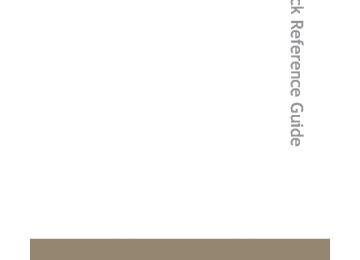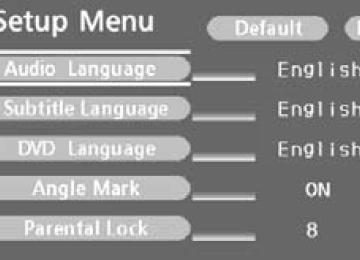- 2009 Toyota Tundra Owners Manuals
- Toyota Tundra Owners Manuals
- 2003 Toyota Tundra Owners Manuals
- Toyota Tundra Owners Manuals
- 2002 Toyota Tundra Owners Manuals
- Toyota Tundra Owners Manuals
- 2004 Toyota Tundra Owners Manuals
- Toyota Tundra Owners Manuals
- 2001 Toyota Tundra Owners Manuals
- Toyota Tundra Owners Manuals
- Download PDF Manual
-
335
3-3. Using the rear audio/video system Using the DVD player (DVD video)
n Remote controller
Turning on the DVD mode Turning on/off the control icon screen Selecting a chapter Reversing a disc Turning on the menu screen Turning on the title selection screen Searching the title Changing the screen angle Inputting the selected con- trol icon Turning off the screen Selecting a control icon Playing/pausing a disc Fast-forwarding a disc Stopping a disc Changing the subtitle lan- guage Changing guage
the audio
lan-
336
3-3. Using the rear audio/video system
n Unit
to
the desired
Ejecting a disc Turning on the DVD mode Skipping chapter Playing/pausing a disc Turning on/off the control icon screen Selecting a control icon Inputting the selected con- trol icon
337
3-3. Using the rear audio/video system
n Control icon screen (Page1)
n Control icon screen (Page2)
338
the
icon
Turning off the control icon screen on the screen Displaying control screen page 2
Turning on/off title selection screen for the disc Turning on/off the menu screen for the disc Reversing a disc Stopping a disc Playing/pausing a disc Fast-forwarding a discicon
control
Displaying the initial setting screen Displaying screen page 1
Searching the title Returning to the previous screen Changing guage Changing the subtitle lan- guage Changing the anglethe audio
lan-
3-3. Using the rear audio/video system
NOTICE
n Cleaning the screen
Wipe the screen with a dry soft cloth. If the screen is wiped with a rough cloth, the surface of the screen may be scratched.
n To prevent damage to the remote controller
l Keep the remote controller away from direct sunlight, heat and high
humidity.
l Do not drop or knock the remote controller against hard objects. l Do not sit on or place heavy objects on the remote controller.
n DVD player
Never try to disassemble or oil any part of the DVD player. Do not insert any- thing other than a disc into the slot.
Turning on/off the control icon screen
Press Press icon screen.
or or
to turn on the control icon screen. once again or select
to turn off the control
Turning on the title selection screen
or select
Press to turn on the title selection screen. For the operation of the title selection screen, see the separate manual for the DVD disc.
Turning on the menu screen
Press to turn on the menu screen. For the oper- ation of the menu screen, see the separate manual for the DVD disc.
or select
339
3-3. Using the rear audio/video system
Returning to the previous screen
Select menu screen, see the separate manual for the DVD disc.
to return to the previous screen. For the operation of the
Searching for a title
Changing the subtitle language
or select
Press to display the screen to search for a title.
Select the title number, and press
or
to input it.
Select vious screen.
to return to the pre-
Press display screen.
or select the subtitle
to language
Each time
is pressed or
is selected, another lan- is
the disc
guage stored on selected. Select vious screen.
to return to the pre-
340
Changing the audio language
3-3. Using the rear audio/video system
Press display screen.
or select
the audio
to language
Each time
is pressed or
is selected, another lan- is
the disc
guage stored on selected. Select vious screen.
to return to the pre-
Changing the angle
or select
to Press display the screen to change the angle.
Each time
is pressed or
is selected,
the angle
changes. Select vious screen.
to return to the pre-
341
3-3. Using the rear audio/video system
n DVD player and DVD video discs
This DVD player is compatible with NTSC color TV formats. DVD video discs conforming to other formats such as PAL or SECAM cannot be used.
n Region codes
Some DVD video discs have a region code indicating where you can use them. If the DVD video disc is not labeled “ALL” or “1”, you cannot use it in this DVD player. If you attempt to play an inappropriate DVD video disc in this player, “REGION CODE ERROR” appears on the screen. Even if the DVD video disc does not have a region code, in some cases you cannot use it.
n Marks shown on DVD video discs
Indicates NTSC format of color TV.
Indicates the number of audio tracks.
Indicates the number of language subtitles.
Indicates the number of angles.
Indicates the screen to be selected. Wide screen: 16:9
Standard: 4:3
Indicates regions in which this video disc can be played. All: all countries Number: region code342
3-3. Using the rear audio/video system
n DVD video disc glossary
l DVD video discs: Digital Versatile Discs that hold world’s standard video. DVD video discs have adopted “MPEG2”, one of the world standards of digital compression technologies. The picture data is compressed by 1/ 40 on average and stored. Variable rate encoded technology has been adopted in which the volume of data assigned to the picture is changed depending on the picture format. Audio data is stored using PCM and Dolby digital, which enables higher sound. Furthermore, multi-angle and multi-language features will also help you enjoy the more advanced tech- nology of DVD video.
l Viewer restrictions: This feature limits what can be viewed in conformity with the level of restrictions of the country. The level of restrictions varies depending on the DVD video disc. Some DVD video discs cannot be played at all, or violent scenes are skipped or replaced with other scenes. • Level 1: DVD video discs for children can be played. • Level 2 - 7: DVD video discs for children and G-rated movies can be
played.
• Level 8: All types of DVD video discs can be played.
l Multi-angle feature: Allows you to enjoy the same scene at different
angles.
l Multi-language feature: Allows you to select the language of the subtitles
and audio.
l Region codes: Region codes are provided on DVD players and DVD discs. If the DVD video disc does not have the same region code as the DVD player, you cannot play the disc on the DVD player.
l Audio: This DVD player can play liner PCM, Dolby digital, dts and MPEG
audio format DVD. Other decoded type cannot be played.
l Title and chapter: Video and audio programs stored on DVD video discs
are divided into sections by title and chapter.
l Title: The largest unit of the video and audio programs stored on DVD video discs. Usually, one piece of a movie, one album, or one audio pro- gram is assigned as a title.
l Chapter: A unit smaller than a title. A title comprises multiple chapters.
343
3-3. Using the rear audio/video system
n Audio
Manufactured under license from Dolby Laboratories. “Dolby”, “Dolby Digital”, “Pro Logic”, and the double-D symbol are trademarks of Dolby Laboratories. Confidential unpublished works. ©1992-1997 Dolby Laboratories. All rights reserved. “dts” is a trademark of Digital Theater Systems, Inc.
344
3-3. Using the rear audio/video system Using the DVD player (video CD)
n Remote controller
Turning on the DVD mode Turning on/off the control icon screen Selecting a chapter Reversing a disc Searching the disc menu number Inputting the selected con- trol icon Turning off the screen Selecting a control icon Playing/pausing a disc Fast-forwarding a disc Stopping a disc Changing the initial setting
n Unit
to
the desired
Ejecting a disc Turning on the DVD mode Skipping chapter Playing/pausing a disc Turning on/off the control icon screen Selecting a control icon Inputting the selected con- trol icon
345
3-3. Using the rear audio/video system
n Control icon screen (Page1)
control
Selecting a disc menu num- ber Turning off the menu screen Displaying icon screen page 2
Turning on the disc menu Returning to the previous page screen (with the disc menu displayed) Proceeding to the next page screen (with the disc menu displayed) Changing trasmissionto a multiplex
n Control icon screen (Page2)
icon
control
Displaying screen page 1
Reversing a disc Playing/pausing a disc Fast-forwarding a discSelecting a disc menu number
Select
to display the disc menu number search screen.
Select the disc menu number, and press
or
to input it.
Select
to return to the previous screen.
346
3-3. Using the rear audio/video system Using the DVD player (audio CD/CD text)
n Control screen
Press play the control screen.
or
to dis-
Repeat play Random playback Search playback
Repeat play
n Repeating a track
Select
Random playback
n Playing all of the tracks on a CD in random order
Select
Search playback
n Scanning tracks
Select
The first 10 seconds of each track will be played. Select
again when the desired track is reached.
n Canceling repeat play and random playback
Select
or
once again.
347
3-3. Using the rear audio/video system Using the DVD player (MP3 discs)
n Control screen
Press play the control screen.
or
to dis-
Repeat play Random playback Search playback Displaying file information Selecting a folder
Repeat play
n Repeating a file
Select
n Repeating all of the files in the folder
Select
, and press and hold
or
Random playback
n Playing files from a particular folder in random order
Select
n Playing all of the files on a disc in random order
Select
, and press and hold
or
348
3-3. Using the rear audio/video system
Selecting and scanning folders
n Selecting folders one at a time
To select the desired folder, select
or
n Scanning the desired folder by cueing the first file of each
folder
Select
, and press and hold
or
The first 10 seconds of the first file in the each folder will be played. When the desired folder is reached, select again.
once
Scanning files
n Scanning the desired file by cueing the files in the folder
Select
The first 10 seconds of all files in the folder will be played. When the desired file is reached, select
once again.
Displaying file information.
Select
n Canceling repeat play and random playback
Select
or
once again.
349
3-3. Using the rear audio/video system Using the video mode
or Press the video mode.
to select
Before switching to the video the audio mode, connect source input adapter.
the A/V
to
Using the A/V input adapter
Front separated type seats
Front bench type seat
350
Open the cover.
The A/V input adapter is com- posed of 3 input adapters. Yellow: Image input adapter White: Left channel audio input adapter Red: Right channel audio input adapter
Open the cover.
The A/V input adapter is com- posed of 3 input adapters. Yellow: Image input adapter White: Left channel audio input adapter Red: Right channel audio input adapter
3-3. Using the rear audio/video system
n A/V input adapter
The rear seat entertainment system plays videos and sound when audio- visual equipment is connected to the A/V input adapter. For details, refer to the manufacturer’s instructions.
n Power outlet
The power outlet can be used to connect the audio-visual device. (→P. 432, 437)
NOTICE
n When the A/V input adapter is not in use
Keep the A/V input adapter cover closed. Inserting anything other than an appropriate plug may cause electrical fail- ure or a short circuit.
351
3-3. Using the rear audio/video system Changing the Setup Menu settings
the
or select
to initial setting
Press display screen. The following settings can be customized here. l Audio language l Subtitle language l DVD language l Angle mark l Parental lock
Changing the audio language
Select
Select the language you want to
hear, and press input it.
or
to
352
Changing the subtitle language
Select
3-3. Using the rear audio/video system
Select if you cannot find the language you would like to hear. Enter the appropriate 4-digit lan- guage code. (→P. 357)
Select a number, and press
or
to input it.
If a code that is not in the list is entered, “Incorrect Code” will appear on the screen.
Select the language you would
like to read, and press
or
to input it.
Select if you cannot find the language you would like to read. Enter the appropriate 4-digit lan- guage code. (→P. 357)
Select a number, and press
or
to input it.
If a code that is not in the list is entered, “Incorrect Code” will appear on the screen.
353
3-3. Using the rear audio/video system
Changing the DVD language
Select
Select the language you would
like to hear and press
or
to input it.
Select if you cannot find the language you would like to hear. Enter the appropriate 4-digit lan- guage code. (→P. 357)
Select a number, and press
or
to input it.
If a code that is not in the list is entered, “Incorrect Code” will appear on the screen.
Turning on/off the angle mark
The angle mark can be turned on for discs that are multi-angle com- patible.
Each time you press angle mark turns on or off.
or
when
is selected, the
354
3-3. Using the rear audio/video system
Setting viewer restriction levels
Setting a personal code allows the viewer restriction to be used.
Select
Enter a personal code and press
or
The setting cannot be changed unless a personal code is entered.
When you forget a personal code, initialize a personal code. (→P. 357)
Select a restriction level (1-8),
or
and press . The smaller the level number, the stricter the restrictions.
Initializing all menus
Select
Turning off the Setup Menu screen
Select
355
3-3. Using the rear audio/video system
Setting the display mode
Pressing changes the dis- play mode sequentially as fol- lows: Normal → Wide 1 → Wide 2
Returning to the previous screen
Select
to return to the previous screen.
356
3-3. Using the rear audio/video system
n To initialize the password
Press Code screen is displayed.
on the remote controller or unit ten times when the Enter Personal
n Language code list
Code 0514
0618
0405
0920
0519
2608
1412
1620
1922
1821
1115
0512
0101
0102
0106
0113
0118
0119
0125
0126
0201
0205
0207Language
English French German Italian Spanish Chinese Dutch Portuguese Swedish Russian Korean Greek Afar Abkhazian Afrikaans Amharic Arabic Assamese Aymara Azerbaijani Bashkir Byelorussian Bulgarian
Code 0208
0209
0214
0215
0218
0301
0315
0319
0325
0401
0426
0515
0520
0521
0601
0609
0610
0615
0625
0701
0704
0712
0714Language
Bihari Bislama Bengali Tibetan Breton Catalan Corsican Czech Welsh Danish Bhutani Esperanto Estonian Basque Persian Finnish Fiji Faroese Frisian Irish Scots-Gaelic Galician Guarani
357
3-3. Using the rear audio/video system
Code 0721
0801
0809
0818
0821
0825
0901
0905
0911
0914
0919
0923
1001
1009
1023
1101
1111
1112
1113
1114
1119
1121
1125
1201
1214
1215
1220
1222
1307
1309Language
Gujarati Hausa Hindi Croatian Hungarian Armenian Interlingua Interlingue Inupiak Indonesian Icelandic Hebrew Japanese Yiddish Javanese Georgian Kazakh Greenlandic Cambodian Kannada Kashmiri Kurdish Kirghiz Latin Lingala Laothian Lithuanian Latvian Malagasy Maori
358
Code 1311
1312
1314
1315
1318
1319
1320
1325
1401
1405
1415
1503
1513
1518
1601
1612
1619
1721
1813
1814
1815
1823
1901
1904
1907
1908
1909
1911
1912
1913Language
Macedonian Malayalam Mongolian Moldavian Marathi Malay Maltese Burmese Nauru Nepali Norwegian Occitan (Afan) Oromo Oriya Punjabi Polish Pashto, Pushto Quechua Rhaeto-Romance Kirundi Romanian Kinyarwanda Sanskrit Sindhi Sangho Serbo-Croatian Sinhalese Slovak Slovenian Samoan
3-3. Using the rear audio/video system
Code 1914
1915
1917
1918
1919
1920
1921
1923
2001
2005
2007
2008
2009
2011
2012Language
Shona Somali Albanian Serbian Siswati Sesotho Sundanese Swahili Tamil Telugu Tajik Thai Tigrinya Turkmen Tagalog
n Adjusting the screen
Code 2014
2015
2018
2019
2020
2023
2111
2118
2126
2209
2215
2315
2408
2515
2621Language
Setswana Tonga Turkish Tsonga Tatar Twi Ukrainian Urdu Uzbek Vietnamese Volapük Wolof Xhosa Yoruba Zulu
Press Select the brightness, contrast, tone or color, and make adjustments. Press
or
or
to input it.
“-” or “Red”
“+” or “Green”
Darkens
Weakens the contrast
Weakens the tone Strengthens the red color
Brightens Strengthens the con- trast Strengthens the tone Strengthens the green color
359
Brightness
Contrast
Tone
Color
3-4. Using the hands-free phone system (for cellular phone) Hands-free phone system (for cellular phone) (if equipped)
This system supports Bluetooth®, which allows you connect a cellu- lar phone without using cables and to make or receive calls without operating the cellular phone buttons. Owners of models equipped with a navigation system should refer to the “Navigation System Owner’s Manual”.
Title
Using the hands-free phone system Making a phone call Setting a cellular phone Security and system setup Using the phone book
Page P. 364
P. 372
P. 377
P. 382
P. 386n When using the hands-free system
If both parties speak at the same time it may be difficult to hear. If the received call volume is overly loud, an echo may be heard.
l The audio system and voice guidance are muted when making a call. l Try to face toward the microphone as much as possible when speaking. In the following circumstances it may be difficult to hear the other party: • If driving on unpaved roads • If driving at high speeds • If a window is open • If the air conditioning is blowing directly on the microphone • If the air conditioning fan speed is set to high
360
3-4. Using the hands-free phone system (for cellular phone)
n Conditions under which the system will not operate
If using a cellular phone that does not support Bluetooth® If the cellular phone is switched off If you are outside service range If the cellular phone is not connected If the cellular phone’s battery is low
n Bluetooth® antenna
The antenna is built into the display. If the cellular phone is behind the seat or in the console box, or touching or covered by metal objects, connection status may deteriorate.
n Signal status
This display may not correspond exactly with the cellular phone itself.
n About Bluetooth®
Bluetooth is a registered trademark of Bluetooth SIG, Inc.
n Compatible models
Compatible with HFP (Hands Free Profile) Ver. 1.0 and OPP (Object Push Profile) Ver. 1.1. If your cellular phone does not support HFP, you cannot enter the Blue- tooth® phone. If your cellular phone supports OPP alone, you cannot use the Bluetooth® phone.
361
3-4. Using the hands-free phone system (for cellular phone)
n Certification for the hands-free phone system
FCC ID: HYQBTAU01A IC ID: 1551A-BTAU01A MADE IN MEXICO
This device complies with Part 15 of the FCC Rules and RSS-210. Opera- tion is subject to the following two conditions: (1) This device may not cause harmful interference, and (2) this device must accept any interference received, including interference that may cause undesired operation. NOTE: This equipment has been tested and found to comply with the limits for a Class B digital device, pursuant to part 15 of the FCC Rules. These limits are designed to provide reasonable protection against harmful interference in a residential installation. This equipment generates, uses and can radiate radio frequency energy and, if not installed and used in accordance with the instructions, may cause harmful interference to radio communications. How- ever, there is no guarantee that interference will not occur in a particular installation. If this equipment does cause harmful interference to radio or television reception, which can be determined by turning the equipment off and on, the user is encouraged to try to correct the interference by one or more of the following measures: l Reorient or relocate the receiving antenna. l Connect the equipment into an outlet on a circuit different from that to
Increase the separation between the equipment and receiver.
which the receiver is connected.
l Consult the dealer or an experienced radio/TV technician for help.
362
3-4. Using the hands-free phone system (for cellular phone)
FCC WARNING: Changes or modifications not expressly approved by the party responsible for compliance could void the user’s authority to operate the equipment. CAUTION: Radio Frequency Radiation Exposure This equipment complies with FCC radiation exposure limits set forth for uncontrolled equipment and meets the FCC radio frequency (RF) Exposure Guidelines in Supplement C to OET65. This equipment has very low levels of RF energy that it deemed to comply without maximum permissive expo- sure evaluation (MPE). But it is desirable that it should be installed and oper- ated with at least 20 cm and more between the radiator and person’s body (excluding extremities: hands, wrists, feet and legs). Co-location: This transmitter must not be co-located or operated in conjunction with any other antenna or transmitter.
CAUTION
n Caution while driving
Do not use a cellular phone or connect the Bluetooth® phone.
NOTICE
n When leaving the vehicle
Do not leave a cellular phone in the vehicle. The inside of the vehicle may become hot, causing damage to the phone.
363
3-4. Using the hands-free phone system (for cellular phone) Using the hands-free phone system
n Audio unit
Displays Bluetooth® con- nection condition
If “BT” is not displayed, the hands-free phone system cannot be used.
Displays the reception level Displays such items as numbers, names, mes- sages and menu items Press and hold: Displays information that is too long to be displayed at one time on the screen Selects speed dials Selects items such as num- bers or menu items Turn: Selects an item Press: Inputs the selected item
364
3-4. Using the hands-free phone system (for cellular phone)
n Steering wheel telephone switches
n Microphone
Volume
The voice guidance volume cannot be adjusted by using this switch.
Hands-free phone system off/ends a call/refuses a call Hands-free phone system on/starts a call Press: Voice command sys- tem on Press and hold: Voice com- mand system off
365
3-4. Using the hands-free phone system (for cellular phone)
Operating the system by using a voice command
By following voice guidance instructions output from the speaker, you can speak voice commands aloud to control the hands-free phone
system without looking at the display or operating
n Operation procedure when using voice commands
and say a voice command for a desired function.
Press (→P. 367)
n Auxiliary commands when using a voice command
The following auxiliary voice commands can be used at any time when operating the system using voice commands: “Repeat”: Repeats the previous voice guidance instruction “Go back”: Returns to the previous procedure “Cancel”: Exits the hands-free phone system “Help”: Reads aloud the function summary if a help comment is registered for the selected function
Using the hands-free phone system for the first time
Before using the hands-free phone system, it is necessary to register a cellular phone in the system. The phone registration mode will be entered automatically when starting the system with no cellular phone registered. Follow the procedure below to register a cellular phone:
Press
or
The introductory guidance and phone name registration instructions are heard.
366
3-4. Using the hands-free phone system (for cellular phone)
Register a phone name by either of the following methods.
a. Select “(RECORD NAME)” by using
, and say
aloud the name you would like to register for the phone.
b. Press
and say aloud the name you would like to reg-
ister for the phone.
You will hear voice guidance instructing you to confirm the input.
Select “Confirm” by using a voice command or
A passkey is displayed and heard, and voice guidance instruction for inputting the passkey into the cellular phone is heard.
Input the passkey into the cellular phone. Refer to the manual that comes with the cellular phone for the oper- ation of the phone.
Guidance for registration completion is heard.
Menu list of the hands-free phone system
n Voice commands (MENU ITEMS)
First menu
Second menu
Third menu
Operation detail
Dial by name
Dial by num- ber
Redial (REDIAL)
Dialing by inputting a name registered in the phone book Dialing by inputting a phone number Dialing a phone number stored in the outgoing his- tory memory
367
3-4. Using the hands-free phone system (for cellular phone)
First menu
Callback (CALLBACK)
Second menu
Third menu
Operation detail
Dialing a phone number stored in the incoming his- tory memory
By voice (BY VOICE) By phone (BY PHONE) Call history (CALL HISTORY) (MANUAL INPUT)
Add entry (ADD ENTRY)
Change name (CHANGE NAME) List names (LIST NAMES) Set speed dial (SPEED DIAL) Delete entry (DELETE ENTRY) Delete speed dial (DEL SPD DIAL)
Adding a new phone num- ber
Changing the name of a phone number in the phone book
Listing the phone book data
Registering a speed dial
Deleting the phone book data
Deleting a registered speed dial
Phone book (PHONE BOOK)
368
3-4. Using the hands-free phone system (for cellular phone)
First menu
Second menu
Third menu
Operation detail
Setup (SETUP)
Set PIN (SET PIN) Phone book lock (PHBK LOCK) Phone book unlock (PHBK UNLOCK) Pair phone (PAIR PHONE) Select phone (SELECT PHONE) Change name (CHANGE NAME) List phones (LIST PHONES) Set passkey (SET PASSKEY) Delete (DELETE) (GUIDANCE VOL) (INITIALIZE)
Setting a PIN
Locking the phone book
Unlocking the phone book
Registering a cellular phone to be used
Selecting a cellular phone to be used
Changing a registered name of a cellular phone
Listing the registered cellu- lar phones
Changing the passkey
Deleting a registered cellu- lar phone Setting voice guidance vol- ume Initialization
Security (SECU- RITY)
Phone setup (PHONE SETUP)
(SYSTEM SETUP)
369
3-4. Using the hands-free phone system (for cellular phone)
n Using a short cut voice command
First menu
Second menu
Operation detail
Dial “XXX (name)”
Phone book add entry
Phone book change name
Phone book list names Phone book set speed dial Phone book delete entry Phone book delete speed dial
Phone book
Dialing a phone number reg- istered in the phone book
Adding a new phone number
Changing the name of a phone number in the phone book
Listing the phone book data
Registering speed dial
Deleting phone book data
Deleting speed dial
Phone book unlock Phone book lock
Unlocking the phone book Locking the phone book
370
3-4. Using the hands-free phone system (for cellular phone)