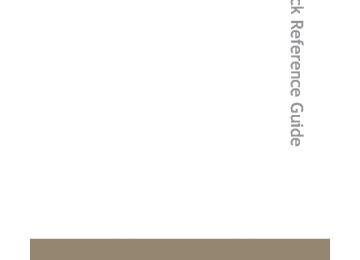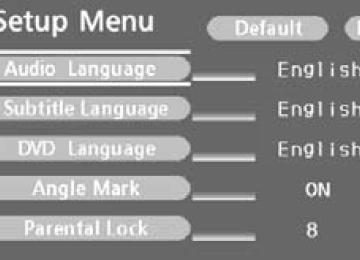- 2009 Toyota Tundra Owners Manuals
- Toyota Tundra Owners Manuals
- 2003 Toyota Tundra Owners Manuals
- Toyota Tundra Owners Manuals
- 2002 Toyota Tundra Owners Manuals
- Toyota Tundra Owners Manuals
- 2004 Toyota Tundra Owners Manuals
- Toyota Tundra Owners Manuals
- 2001 Toyota Tundra Owners Manuals
- Toyota Tundra Owners Manuals
- Download PDF Manual
-
n Automatic adjustment of volume
When vehicle speed is 50 mph (80 km/h) or more, the volume automatically increases. The volume returns to the previous volume setting when vehicle speed drops to 43 mph (70 km/h) or less.
n When using a voice command
l For numbers, speak a combination of single digits from zero to nine, #
(pound), ∗ (star), and + (plus).
l Speak the command correctly and clearly.
n The system may not recognize your voice in the following situations:
l When driving on a rough road l When driving at high speeds l When air is blowing out of the vents onto the microphone l When the air conditioning fan emits a loud noise
n The following cannot be performed while driving:
l Operating the system with
l Registering a cellular phone to the system
n Changing the passkey
→P. 380
371
3-4. Using the hands-free phone system (for cellular phone) Making a phone call
n Making a phone call
l Dialing by inputting a phone number
“Dial by number”
l Dialing by inputting a name
“Dial by name” l Speed dialing l Dialing a phone number stored in the outgoing history mem-
ory “Redial”
l Dialing a phone number stored in the incoming history mem-
ory “Callback”
n Receiving a phone call l Answering the phone l Refusing the call n Transferring a call n Using a call history memory
l Dialing l Storing data in the phone book l Deleting
Dialing by inputting a phone number
Press
and say “Dial by number”.
Press
and say the phone number.
372
3-4. Using the hands-free phone system (for cellular phone)
Dial by one of the following methods: a. Press
b. Press
and say “Dial”.
c. Select “Dial” by using
Dialing by inputting a name
Press
and say “Dial by name”.
Select a registered name to be input by either of the following methods:
a. Press
and say a registered name.
b. Press
and say “List names”. Press
while the
desired name is being read aloud. Dial by one of the following methods: a. Press
b. Press
and say “Dial”.
c. Select “Dial” by using
373
3-4. Using the hands-free phone system (for cellular phone)
Speed dialing
Press Press the preset button in which the desired phone number is registered. Press
When receiving a phone call
n Answering the phone
Press
n Refusing the call
Press
Transferring a call
A call can be transferred between the cellular phone and system while dialing, receiving a call, or conversing a call. Use one of the fol- lowing methods:
a. Operate the cellular phone.
Refer to the manual that comes with the cellular phone for the oper- ation of the phone. *1.
b. Press
c. Press
and say “Call Transfer” *2.
*1: This operation can be performed only when transferring a call
from the cellular phone to the system during a call.
*2: While the vehicle is in motion, a call cannot be transferred from
the system to the cellular phone.
374
3-4. Using the hands-free phone system (for cellular phone)
Using a call history memory
Follow the procedure below to use a phone number stored in call his- tory memory:
Press and say “Redial” (when using a phone number stored in the outgoing history memory) or “Callback” (when using a phone number stored in the incoming history mem- ory). Select the phone number by either of the following methods: a. Say “Previous” or “Go back” until the desired phone num-
ber is displayed.
b. Select the desired phone number by using
The following operations can be performed:
Dialing: Press
or select “Dial” by using a voice command or
Storing the phone number in the phone book: Select “Store” by
using a voice command or
Deleting: Select “Delete” by using a voice command or
375
3-4. Using the hands-free phone system (for cellular phone)
n A shortcut to Redial is available
Press the
twice.
n Muting your voice
Your voice can be muted so that the other party cannot hear your voice dur- ing a call. To set or cancel: Press
and say “Mute”.
n Call history
Up to 5 phone numbers can be stored in each of the outgoing and incoming history memories.
n When talking on the phone
l Do not talk simultaneously with the other party. l Keep the volume of the received voice down. Otherwise, voice echo will
increase.
376
3-4. Using the hands-free phone system (for cellular phone) Setting a cellular phone
Registering a cellular phone in the hands-free phone system allows the system to function. The following function can be used for regis- tered cellular phones: n Functions and operation procedures To enter a menu for each function, follow the steps below by using
voice commands or
l Registering a cellular phone
1. “Setup” → 2. “Phone setup” → 3. “Pair phone”
l Selecting a cellular phone to be used
1. “Setup” → 2. “Phone setup” → 3. “Select phone”
l Changing a registered name
1. “Setup” → 2. “Phone setup” → 3. “Change name”
l Listing the registered cellular phones
1. “Setup” → 2. “Phone setup” → 3. “List phones”
l Changing the passkey
1. “Setup” → 2. “Phone setup” → 3. “Set passkey”
l Deleting a cellular phone
1. “Setup” → 2. “Phone setup” → 3. “Delete”
Registering a cellular phone
Select “Pair phone” by using a voice command or the procedure for registering a cellular phone. (→P. 366)
, and do
377
3-4. Using the hands-free phone system (for cellular phone)
Selecting a cellular phone to be used
Select “Select phone” by using a voice command or
Pattern A
Select a cellular phone to be used by either of the following methods, and select “Confirm” by using a voice command or
a. Press
and say the desired phone name.
b. Press
and say “List phones”. While the name of the
desired cellular phone is being read aloud, press
Pattern B
Select a cellular phone to be used by using
Changing a registered name
Select “Change name” by using a voice command or
Select a name of cellular phone to be changed by either of the following methods:
a. Press
and say the desired phone name, and select
“Confirm” by using a voice command or
378
3-4. Using the hands-free phone system (for cellular phone)
b. Press
and say “List phones”. While the desired
phone name is being read aloud, press
c. Select the desired phone name by using
or select “(RECORD NAME)” by using
Press and say a new name.
Select “Confirm” by using a voice command or
Listing the registered cellular phones
Select “List phones” by using a voice command or and the system begins reading aloud the list of the registered cellular phones. When listing is complete, the system returns to “Phone setup”.
while a name of cellular phone is being read selects
Pressing the cellular phone, and the following functions will be available: • Selecting a cellular phone: “Select phone” • Changing a registered name: “Change name” • Deleting a cellular phone: “Delete”
379
3-4. Using the hands-free phone system (for cellular phone)
Changing the passkey
Select “Set passkey” by using a voice command or
Pattern A
Press
, say a four to eight-digit number, and select
“Confirm” by using a voice command or
Pattern B
Select a four to eight-digit number by using
The number should be input one digit at a time. When the entire number to be registered as a passkey has
been input, press
once again.
Deleting a cellular phone
Select “Delete” by using a voice command or
Pattern A
Select a cellular phone to be deleted by either of the following methods and select “Confirm” by using a voice command or
and say the name of the desired cellular
a. Press phone.
380
3-4. Using the hands-free phone system (for cellular phone)
b. Press
and say “List phones”. While the name of the
desired cellular phone is being read aloud, press
Pattern B
Select a cellular phone to be deleted by using
n The number of cellular phones that can be registered Up to 6 cellular phones can be registered in the system.
381
3-4. Using the hands-free phone system (for cellular phone) Security and system setup
To enter the menu of each setting, follow the steps below: n Security setting items and operation procedure
l Setting or changing the PIN (Personal Identification Number)
1. “Setup” → 2. “Security” → 3. “Set PIN”
l Locking the phone book
1. “Setup” → 2. “Security” → 3. “Phone book lock”
l Unlocking the phone book
1. “Setup” → 2. “Security” → 3. “Phone book unlock”
n System setup items and operation procedure
l Setting voice guidance volume
1. “Setup” → 2. “(SYSTEM SETUP)”→ 3. “(GUIDANCE VOL)” Initialization 1. “Setup” → 2. “(SYSTEM SETUP)” → 3. “(INITIALIZE)”
can only be used for system setup operation.
Setting or changing the PIN
n Setting a PIN
Select “Set PIN” by using a voice command or
Enter a PIN by using a voice command or
When using
, input the number one digit at a time.
382
3-4. Using the hands-free phone system (for cellular phone)
n Changing the PIN
Select “Set PIN” by using a voice command or
Enter the registered PIN by using a voice command or
Enter a new PIN by using a voice command or
When using
, input the number one digit at a time.
Locking or unlocking the phone book
Select “Phone book lock (PHBK LOCK)” or “Phone book unlock (PHBK UNLOCK)” by using a voice command or
Input the PIN by either of the following methods and select
“Confirm” by using a voice command or
a. Press
and say the registered PIN.
b. Input a new PIN by using
383
3-4. Using the hands-free phone system (for cellular phone)
Setting voice guidance volume
Select “(GUIDANCE VOL)” by using
Change the voice guidance volume.
To decrease the volume: Turn
counterclockwise.
To increase the volume: Turn
clockwise.
Initialization
Select “(INITIALIZE)” and
then “(CONFIRM)” by using
Select “(CONFIRM)” by using
again.
384
3-4. Using the hands-free phone system (for cellular phone)
n When the phone book is locked
The following functions cannot be used: l Dialing by inputting a name l Speed dialing l Dialing a phone number stored in the call history memory l Using the phone book
n Initialization
l The following data in the system can be initialized:
• Phone book • Outgoing and incoming history memory • Speed dial data • Registered cellular phone data • PIN
l Once the initialization has been completed, the data cannot be restored.
385
3-4. Using the hands-free phone system (for cellular phone) Using the phone book
To enter the menu of each setting, follow the steps below:
l Adding a new phone number
1. “Phone book” → 2. “Add entry”
l Changing a registered name
1. “Phone book” → 2. “Change name”
l Listing the registered data
1. “Phone book” → 2. “List names”
l Setting speed dial
1. “Phone book” → 2. “Set speed dial (SPEED DIAL)”
l Deleting registered data
1. “Phone book” → 2. “Delete entry”
l Deleting speed dial
1. “Phone book” → 2. “Delete speed dial (DEL SPD DIAL)”
Adding a new phone number
Inputting a phone number by using a voice command
The following methods can be used to add a new phone number: l Transferring data from the cellular phone l Selecting a phone number from outgoing or incoming history mem-
ory
Inputting a phone number by using
n Adding procedure
Select “Add entry” by using a voice command or
386
3-4. Using the hands-free phone system (for cellular phone)
Use one of the following methods to input a phone number:
Inputting a phone number by using voice commands
STEP2-1 Select “By voice” by using a voice command or
STEP2-2 Press
, say the desired phone number, and
select “Confirm” by using a voice command.
Transferring data from the cellular phone
STEP2-1 Select “By phone” and then “Confirm” by using a
voice command or
STEP2-2 Transfer the data from the cellular phone.
Refer to the manual that comes with the cellular phone for the details of transferring data.
STEP2-3 Select the data to be registered by either of the fol-
lowing methods: a. Say “Previous” or “Next” until the desired data is displayed, and select “Confirm” by using a voice
command or
b. Select the desired data by using
387
3-4. Using the hands-free phone system (for cellular phone)
Selecting a phone number from outgoing or incoming history mem- ory
STEP2-1 Select “Call history” by using a voice command or
STEP2-2 Select “Outgoing” or “Incoming” by using a voice
command or
STEP2-3 Select the data to be registered by either of the fol-
lowing methods: a. Say “Previous” or “Go back” until the desired data is displayed, and select “Confirm” by using
a voice command or
b. Select the desired data by using
Inputting a phone number by using
STEP2-1 Select “(MANUAL INPUT)” by using
STEP2-2 Input a phone number by using
, and press
once again.
Input the phone number one digit at a time.
388
3-4. Using the hands-free phone system (for cellular phone)
Select the name to be registered by either of the following methods, and select “Confirm” by using a voice command or
a. Press
and say the desired name.
b. Select “(RECORD NAME)” by using
, and say the
desired name.
Select “Confirm” by using a voice command or again. In “Confirm” registers the newly added phone number as speed dial.
, selecting “Set speed dial (SPEED DIAL)” instead of
Setting speed dial
Select “Set speed dial (SPEED DIAL)” by using a voice com-
mand or
Select the data to be registered as speed dial by either of the following methods:
a. Press
, say the desired phone number, and select
“Confirm” by using a voice command or
389
3-4. Using the hands-free phone system (for cellular phone)
b. Press
, and say “List names”. While the desired name
is being read aloud, press
, and select “Confirm” by
using a voice command or
c. Select the desired data by using
Select the desired preset button, and register the data into speed dial by either of the following methods: a. Press the desired preset button, and select “Confirm” by
using a voice command or
b. Press and hold the desired preset button.
Changing a registered name
Select “Change name” by using a voice command or
Select a name to be changed by either of the following meth- ods.
a. Press
, say the desired name, and select “Confirm”
by using a voice command or
b. Press
, and say “List names”. While the desired name
is read aloud, press
390
3-4. Using the hands-free phone system (for cellular phone)
c. Select the desired name by using
Select “(RECORD NAME)” by using
Say a new name, and select “Confirm” by using a voice com-
mand or
Deleting registered data
Select “Delete entry” by using a voice command or
Pattern A
Select data to be deleted by either of the following methods,
and select “Confirm” by using a voice command or
a. Press
, and say the name of the desired phone num-
ber to be deleted.
b. Press
, say “List phones”. While the name of the
desired phone number is being read aloud, press
Pattern B
Select data to be deleted by using
, and select
“(CONFIRM)” by using
391
3-4. Using the hands-free phone system (for cellular phone)
Deleting speed dial
Select “Delete speed dial (DEL SPD DIAL)” by using a voice
command or
Press the preset button for which the desired speed dial is registered, and select “Confirm” by using a voice command or
Listing the registered data
Select “List names” by using a voice command and the system begins reading aloud the list of the registered data. When listing is complete, the system returns to “Phone book”.
while an entry is being read aloud selects the entry,
Pressing and the following functions will be available. • Dialing: “Dial” • Changing a registered name: “Change name” • Deleting an entry: “Delete entry” • Setting speed dial: “Set speed dial (SPEED DIAL)”
n Limitation of number of digits
A phone number that exceeds 24 digits cannot be registered.
392
3-5. Using the interior lights Interior lights list
Your Toyota is equipped with an illuminated entry system to assist in entering the vehicle. Due to the function of the system, the lights shown in the following illustration automatically turn on/off accord- ing to whether the doors are locked/unlocked, whether the doors are opened/closed, and the engine switch position.
Outer foot lights (if equipped) Personal/interior lights (→P. 395) Engine switch light (if equipped) Foot well lighting (if equipped) Ashtray lighting (if equipped) Cargo lamp (→P. 397)
393
3-5. Using the interior lights
Personal/interior light main switch
n To prevent the battery from being discharged
Personal/interior light If the interior/personal lights remain on when a door is not fully closed and the personal/interior light main switch is in the DOOR position, the lights will turn off automatically after 20 minutes. Cargo lamp If the cargo lamp remains on when a door is not fully closed and the cargo lamp main switch is in the DOOR position, the lights will turn off automati- cally after 20 minutes.
n Customization
l That can be configured at Toyota dealer (vehicles without multi-informa-
tion display)
l Settings (e.g. The time elapsed before lights turn off) can be changed.
(Customizable features →P. 633) It is possible to change the settings (vehicles with multi-information dis- play) (Feature customization →P. 200)
Personal/interior light main switch
ON The personal/interior lights can- not be individually turned off. DOOR position The personal/interior lights come on when a door is opened. They turn off when the doors are closed. OFF The personal/interior lights can be individually turned on or off.
394
Personal/interior lights
Front (type A)
Front (type B)
Front (type C)
On/off
On/off
On/off
3-5. Using the interior lights
Personal/interior lights
395
3-5. Using the interior lights
Rear (type A)
Personal/interior lights
On/off
On/off
On/off
Rear (type B)
Rear (type C)
396
3-5. Using the interior lights
Personal/interior lights and cargo lamp main switch
Rear (type D)
On/off
Cargo lamp main switch
ON The cargo lamp can not be indi- vidually turned off. Door position The cargo lamp comes on when a door is opened. They turn off when the doors are closed. OFF The cargo lamp can be individu- ally turned on or off.
397
3-6. Using the storage features List of storage features
Front separated type seats
Bottle holders Auxiliary boxes (if equipped) Card holder (if equipped) Overhead console (if equipped) Glove boxes Front cup holders Map holder Console box • Card holder • Map holder • Pen holder • Tissue pocket Rear cup holders (if equipped) Storage box (if equipped)
398
3-6. Using the storage features
Front bench type seat
Bottle holders Auxiliary boxes Card holder (if equipped) Overhead console Glove boxes Front cup holders Pen holder Auxiliary box • Card holder • Map holder • Tissue pocket Rear cup holders (if equipped) Storage box (if equipped)
399
3-6. Using the storage features
Glove boxes
Upper glove box
Glove boxes
Press the button.
Lower glove box
Unlock with the master key Lock with the master key
Pull the lever up.
400
3-6. Using the storage features
Glove boxes and console box
CAUTION
n Items that should not be left in the upper glove box
Do not leave glasses or lighters in the box. If the interior of the vehicle become hot, lighters may explode and glasses may warp or becomes cracked.
n Caution while driving
Keep the glove box closed. Injuries may result in the event of an accident or sudden braking.
Console box (front separated type seats only)
Pull the knob up and lift the lid.
401
3-6. Using the storage features
Console box
n When using the console box lid as an armrest
Pull the knob up and slide the lid forward. If necessary, the console box lid can slide forward. Pull the lid forward by grasping the front of the lid. When the lid is forward, it cannot be lifted.
n Tray in the console box
The tray slides forward or backward. The tray can be removed.
402
3-6. Using the storage features
Console box and card holder
The box can be removed. Hanging file folders can be hung on the rails when the box is removed.
CAUTION
n Caution while driving
Keep the console box closed. Injuries may result in the event of an accident or sudden braking.
Card holder
Overhead console (type A)
Press the lid.
403
3-6. Using the storage features
Card holder
Overhead console (type B)
Press the lid.
Console box (front separated type seats)
Pull the knob up and lift the lid.
404
3-6. Using the storage features
Card holder
Back of the front center seatback (front bench type seat)
Pull the lever up and fold down the seatback.
Push the knob and lift the lid.
405
CAUTION
n Caution while driving
Keep the auxiliary box, console box or holder closed. Injuries may result in the event of an accident or sudden braking.
3-6. Using the storage features
Map holder
Map holder
Center console (front separated type seats)
Push the tab down to release the lock and remove the lid. Stow the lid.
406
3-6. Using the storage features
Map holder
Console box (front separated type seats)
Pull the lever up and lift the lid.
Back of the front center seatback (front bench type seat)
Pull the lever up and fold down the seatback.
407
3-6. Using the storage features
Map holder
Push the knob and lift the lid.
CAUTION
n Caution while driving
Keep the auxiliary or console box closed. Injuries may result in the event of an accident or sudden braking.
408
3-6. Using the storage features
Pen holder
Pen holder
Front separated type seats
Pull the knob up and lift the lid.
409
3-6. Using the storage features
Front bench type seat
Pen holder
Pull the lever up and fold down the seatback.
CAUTION
n Caution while driving (front separated type seats only)
Keep the console box closed. Injuries may result in the event of an accident or sudden braking.
410
3-6. Using the storage features
Tissue pocket
Tissue pocket
Front separated type seats
Pull the knob up and lift the lid.
Front bench type seat
Pull the lever up and fold down the seatback.
411
3-6. Using the storage features
Tissue pocket
Push the knob and lift the lid.
CAUTION
n Caution while driving
Keep the auxiliary or console box closed. Injuries may result in the event of an accident or sudden braking.
412
3-6. Using the storage features
Overhead console
Overhead console
The overhead console is useful for temporarily storing sunglasses and similar small items.
Type A
Type B
Push the knob forward to open the console.
Push the knob forward to open the console.
CAUTION
n Items that should not be left in the overhead console
Do not leave glasses or lighters in the console. If the interior of the vehicle become hot, lighters may explode and glasses may warp or becomes cracked.
n Caution while driving
Do not leave the overhead console open while driving. Items stored in it may fall out and cause injury.
413
3-6. Using the storage features
Front cup holders
Separated type seats
Front cup holders
Bench type seat
Pull the lever up and fold down the seatback.
414
3-6. Using the storage features
Front cup holders
n Removing the cup holder (separated type seats only)
Push the tab down to release the lock and remove the lid. Stow the lid.
Pull the cup holder up and remove it.
CAUTION
n Items unsuitable for the cup holder
Do not place anything other than cups or aluminum cans in the cup holders. Other items may be thrown out of the holders in the event of an accident or sudden braking and cause injury. If possible, cover hot drinks to prevent burns.
415
3-6. Using the storage features
Rear cup holders
Rear cup holders
Double Cab models with front separated type seats Pull the lid down.
Double Cab models with front bench type seat
Pull the lid down.
CrewMax models
Pull the armrest down.
416
3-6. Using the storage features
Rear cup holders and bottle holders
CAUTION
n Items unsuitable for the cup holder
Do not place anything other than cups or aluminum cans in the cup holders. Other items may be thrown out of the holders in the event of an accident or sudden braking and cause injury. If possible, cover hot drinks to prevent burns.
Bottle holders
Instrument panel (front bench type seat)
Push the lid.
Front door
417
3-6. Using the storage features
Rear door (type A)
Bottle holders
Rear door (type B)
n Removing the hold separator (front bench type seat only) Remove the hold separator.
CAUTION
n When not in use (front bench type seat only)
Keep the bottle holders closed. Injuries may result in the event of an accident or sudden braking.
418
3-6. Using the storage features
Bottle holders and auxiliary boxes
NOTICE
n Items that should not be stowed in the bottle holders.
Put the cap on before stowing a bottle. Do not place open bottles in the bot- tle holders, or glasses and paper cups containing liquid. The contents may spill and glasses may break.
Auxiliary boxes
Front door
Press the knob and open the lid.
Front bench type seat (type A)
Pull the strap.
419
3-6. Using the storage features
Front bench type seat (type B)
Auxiliary boxes
Pull the lever up and fold down the seatback.
Push the knob and lift the lid.
Front bench type seat (type C)
Pull the lever up and fold down the seatback.
420
3-6. Using the storage features
Auxiliary boxes and storage box
Push the knob and lift the lid.
CAUTION
n Caution while driving
Keep the auxiliary boxes closed. Injuries may result in the event of an accident or sudden braking.
Storage box (if equipped)
n Using the storage box
Pull the lever up and raise the rear seat cushion.
421