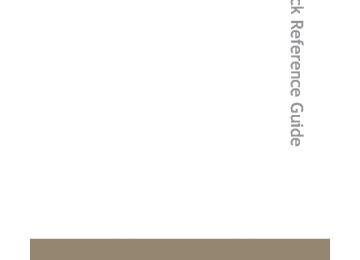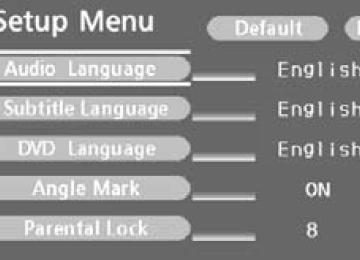- 2009 Toyota Tundra Owners Manuals
- Toyota Tundra Owners Manuals
- 2003 Toyota Tundra Owners Manuals
- Toyota Tundra Owners Manuals
- 2002 Toyota Tundra Owners Manuals
- Toyota Tundra Owners Manuals
- 2004 Toyota Tundra Owners Manuals
- Toyota Tundra Owners Manuals
- 2001 Toyota Tundra Owners Manuals
- Toyota Tundra Owners Manuals
- Download PDF Manual
-
Press the button to turn on the back window defogger. The indicator will come on. The defoggers will automatically turn off after about 15 minutes. Pressing the button again also turns the defogger off.
295
3-1. Using the air conditioning system and defogger
Vehicles with a manual air conditioning system
On/off Press the button to turn on the back window defogger. The indicator will come on. The defoggers will automatically turn off after about 15 minutes. Pressing the button again also turns the defogger off.
n The defogger can be operated when The engine switch is in the ON position.
n Outside rear view mirror defoggers (if equipped)
Turning the back window defogger on will turn outside rear view mirror defoggers on.
n The front windshield wiper de-icer (if equipped)
Turning the back window defogger on will turn the front windshield wiper de- icer on.
296
3-1. Using the air conditioning system and defogger
CAUTION
n Back window defogger
The surface of the back window becomes hot. Do not touch it to prevent from burning yourself.
n Outside rear view mirror defoggers (if equipped)
The surfaces of the outside rear view mirrors become hot. Do not touch them to prevent from burning yourself.
n When the front windshield wiper de-icer is on (if equipped)
Do not touch the glass at the lower part of the windshield or to the side of the front pillars as the surfaces can become very hot and burn you.
297
3-2. Using the audio system Audio system (without navigation system)
Owners of models equipped with a navigation system should refer to the “Navigation System Owner’s Manual”. Type A: CD player with external CD changer controller and AM/FM radio Type B and C: CD player with changer and AM/FM radio
Type A
Type B
298
3-2. Using the audio system
Type C
Title
Using the radio Using the CD player Playing back MP3 and WMA discs Optimal use of the audio system Using the AUX adapter Using the steering wheel audio switches
Page P. 301
P. 307
P. 314
P. 323
P. 325
P. 327n Using cellular phones
Interference may be heard through the audio system’s speakers if a cellular phone is being used inside or close to the vehicle while the audio system is operating.
299
3-2. Using the audio system
CAUTION
n For vehicles sold in U.S.A. and Canada
l Part 15 of the FCC Rules
FCC Warning: Any unauthorized changes or modifications to this equipment will void the user’s authority to operate this device.
l Laser products
• Do not take this unit apart or attempt to make any changes yourself.
This is an intricate unit that uses a laser pickup to retrieve information from the surface of compact discs. The laser is carefully shielded so that its rays remain inside the cabinet. Therefore, never try to disas- semble the player or alter any of its parts since you may be exposed to laser rays and dangerous voltages.
• This product utilizes a laser.
Use of controls or adjustments or performance of procedures other than those specified herein may result in hazardous radiation expo- sure.
NOTICE
n To prevent battery discharge
Do not leave the audio system on longer than necessary with the engine is off.
n To avoid damaging the audio system
Take care not to spill drinks or other fluids over the audio system.
300
3-2. Using the audio system Using the radio
Power
Volume
Station selector
Text message display (SAT mode)
Frequency seek
Frequency Frequency adjust (AM, adjust (AM, FM mode) FM mode) or channel or channel (SAT mode) (SAT mode)
AM·SAT/FM mode buttons
Station scan
Setting station presets (excluding XM® Satellite Radio)
Search for desired stations by turning
or pressing
“∧” or “∨” on
Press and hold the button (from
or
to
or
) that the station is to be set to until you hear a beep.
301
3-2. Using the audio system
Scanning radio stations (excluding XM® Satellite Radio) n Scanning the preset radio stations
Press and hold
until you hear a beep.
Preset stations will be played for 5 seconds each. When the desired station is reached, press the button once again to stop scanning.
n Scanning all radio stations within range
Press
All stations with reception will be played for 5 seconds each. When the desired station is reached, press the button once again to stop scanning.
XM® Satellite Radio (type B and C) n Receiving XM® Satellite Radio
Press
and select the XM® band.
The display changes as follows each time AM → SAT1 → SAT2 → SAT3
is pressed.
Turn
to select the desired channel in all categories
or press “∧” or “∨” on the current category.
to select the desired channel in
302
3-2. Using the audio system
n Setting XM® Satellite Radio channel presets
Select the desired channel. Press and hold the button (from
to
or you hear a beep.
or
) that the channel is to be set to until
n Changing the channel category
Press “∧” or “∨” on the
n Scanning XM® Satellite Radio channels
l Scanning channels in the current category
Press
When the desired channel is reached, press to stop scanning.
again
l Scanning preset channels
Press and hold
until you hear a beep.
When the desired channel is reached, press to stop scanning.
again
n Displaying text information
Press
The display will show up to 10 characters.
303
3-2. Using the audio system
The display changes as follows each time the button is pressed. l CH NAME l TITLE (SONG/PROGRAM TITLE) l NAME (ARTIST NAME/FEATURE) l CH NUMBER
n When the battery is disconnected
Stations presets are erased.
n Reception sensitivity
l Objects, especially metal objects, such as cargo, a camper, or a truck
rack, may adversely affect the reception of XM® Satellite Radio.
l Maintaining stable radio reception at all times is difficult due to the contin- ually changing position of the antenna and differences in signal strength and surrounding objects, such as trains, transmitters, etc.
l The radio antenna is mounted on the right-side front fender. The antenna
can be removed from the base by turning it.
n XM® Satellite Radio (type B and C)
An XM® Satellite Radio is a tuner designed exclusively to receive broadcasts provided under a separate subscription. Availability is limited to the 48 con- tiguous states and 10 Canadian provinces. l XM® subscriptions
For detailed information about XM® Satellite Radio or to subscribe: U.S.A.— Visit on the web at www.xmradio.com or call 1-800-967-2346. Canada— Visit on the web at www.xmradio.ca or call 1-877-438-9677.
l Radio ID
You will need the radio ID when activating XM® service or reporting a
problem. Select “CH000” using ID number will appear.
, and the receiver’s 8-character
304
3-2. Using the audio system
l Satellite tuner
The tuner supports only Audio Services (Music and Talk) and the accom- panying Text Information of XM® Satellite Radio.
*:Terms and services provided by XM® Satellite Radio are subject to change
without notice.
n If the satellite radio does not operate normally (type B and C)
If a problem occurs with the XM® tuner, a message will appear on the dis- play. Refer to the table below to identify the problem, and take the suggested corrective action.
The XM® antenna is not connected. Check whether the XM® antenna cable is attached securely. There is a short-circuit in the antenna or the sur- rounding antenna cable. See a Toyota certified dealer. You have not subscribed to the XM® Satellite Radio. The radio is being updated with the latest encryption code. Contact the XM® Satellite Radio for subscription information. When a contract is canceled, you can choose the “CH000” and all free-to-air channels. The premium channel you selected is not autho- rized. Wait for about 2 seconds until the radio returns to the previous channel or “CH001”. If it does not change automatically, select another channel. If you want to listen to the premium chan- nel, contact the XM® Satellite Radio. The XM® signal is too weak at the current location. Wait until your vehicle reaches a location with a stronger signal. The unit is acquiring audio or program information. Wait until the unit has received the information. The channel you selected is not broadcasting any programming. Select another channel.
ANTENNA
UPDATING
NO SIGNAL
LOADING
OFF AIR
305
3-2. Using the audio system
-----
---
There is no song/program title or artist name/fea- ture associated with the channel at that time. No action needed. The channel you selected is no longer available. Wait for about 2 seconds until the radio returns to the previous channel or “CH001”. If it does not change automatically, select another channel.
Contact the XM® Listener Care Center at 1-800-967-2346 (U.S.A.) or 1-877- 438-9677 (Canada).
n Certifications for the radio tuner
This equipment has been tested and found to comply with the limits for a class B digital device, pursuant to Part 15 of the FCC Rules. These limits are designed to provide reasonable protection against harmful interference in a residential installation. This equipment generates, uses and can radiate radio frequency energy and, if not installed and used in accordance with the instructions, may cause harmful interference to radio communications. How- ever, there is no guarantee that interference will not occur in a particular installation. If this equipment does cause harmful interference to radio or television reception, which can be determined by turning the equipment off and on, the user is encouraged to try to correct the interference by trying one or more of the following: l Reorienting or relocating the receiving antenna. l Connecting the equipment into an outlet on a circuit different from that to
Increasing the separation between the equipment and receiver.
which the receiver is connected.
l Consulting the dealer or an experienced radio/TV technician for help.
NOTICE
n To prevent damage, remove the antenna in the following cases.
l The antenna will touch the ceiling of a garage. l A cover will be put on the vehicle.
306
3-2. Using the audio system Using the CD player
Power
Volume
CD selection (with external CD changer only for Type A)
Fast-forward
Reverse
CD insert (Type B and C)
CD eject
Track selection
Random playback
Repeat play
Playback
Display text message
Search playback
Loading CDs
n Loading a CD (type A)
Insert a CD.
n Loading a CD (type B and C)
Press WAIT is shown on the display. Insert a CD when the indicator on the slot turns from amber to green. The display changes from WAIT to LOAD.
307
3-2. Using the audio system
n Loading multiple CDs (type B and C)
until you hear a beep.
Press and hold WAIT is shown on the display. Insert a CD when the indicator on the slot turns from amber to green. The display changes from WAIT to LOAD. The indicator on the slot turns to amber when the CD is inserted. Insert the next CD when the indicator on the slot turns from amber to green again. Repeat the procedure for the remaining CDs.
To stop the operation, press
Ejecting CDs
n Ejecting a CD (type A)
Press
and remove the CD.
n Ejecting a CD (type B and C)
To select the CD to be ejected.
Type B: Press
or
or
Type C: Press The number of the CD selected is shown on the display. Press
and remove the CD.
n Ejecting all the CDs (type B and C)
Press and hold CDs.
until you hear a beep, and then remove the
308
3-2. Using the audio system
Selecting and scanning CDs (with CD changer only)
n Selecting the desired CD
Type A and B: Press
or
Type C: Press
or n Scanning loaded CDs
Press and hold
until you hear a beep.
The first 10 seconds of the first track on each CD will be played. Press the button again when the desired CD is reached.
Selecting and scanning tracks
n Selecting a track
Press “∧” to move up or “∨” to move down using desired track number is displayed.
until the
n Scanning tracks
Press
The first 10 seconds of each track will be played. Press the button again when the desired track is reached.
Fast-forwarding and reversing tracks
To fast-forward or reverse.
Type A and B: Press and hold
or
Type C: Press and hold
or
309
3-2. Using the audio system
Repeat play
n Repeating a track
Press
or
n Repeating all of the tracks on a CD (with CD changer only)
Press and hold
or
until you hear a beep.
Random playback
n Current CD
Press
or
Tracks are played in random order until the button is pressed once more.
n All CDs (with CD changer only)
Press and hold
or
until you hear a beep.
Tracks on all loaded CDs are played in random order until the button is pressed once more.
Switching the display
Press
Each time the button is pressed, the display changes in the order of Track no./Elapsed time→CD title→Track name.
310
3-2. Using the audio system
n Display
Up to 12 characters can be displayed at a time.
If there are 13 characters or more, pressing and holding or more will display the remaining characters. A maximum of 24 characters can be displayed.
for 1 second
is pressed for 1 second or more again or has not been pressed for
If 6 seconds or more, the display will return to the first 12 characters. Depending on the contents recorded, the characters may not be displayed properly or may not be displayed at all.
n Canceling random playback
Press
or
again.
n Canceling repeat play
Press
or
again.
n Error messages
“ERROR”: This indicates a trouble either in the CD or inside the player.
The CD may be dirty, damaged or inserted up-side down.
n Discs that can be used
Discs with the marks shown below can be used. Playback may not be possible depending on recording format or disc fea- tures, or due to scratches, dirt or deterioration.
CDs with copy-protect features may not playback.
n CD player protection feature
To protect the internal components, playback is automatically stopped when a problem is detected while the CD player is being used.
311
3-2. Using the audio system
n If CDs are left inside the CD player or in the ejected position for
extended periods CDs may be damaged and may not play properly.
n Lens cleaners
Do not use lens cleaners. Doing so may damage the CD player.
NOTICE
n CDs and adapters that cannot be used
Do not use the following types of CDs, 3 in. (8 cm) CD adapters or Dual Disc. Doing so may damage the CD player and/or the CD insert/eject function.
l Type A:
CDs that have a diameter that is not 3
in. (8 cm) or 4.7 in. (12 cm)l Type B and C:
CDs that have a diameter that is not 4.7
in. (12 cm)l Low-quality and deformed CDs
l CDs with a transparent or translucent
recording area
312
3-2. Using the audio system
NOTICE
l CDs that have had tape, stickers or CD- R labels attached to them, or that have had the label peeled off
n CD player precautions
Failure to follow the precautions below may result in serious damage to the CDs or the player itself. l Do not insert anything other than CDs into the CD slot. l Do not apply oil to the CD player. l Store CDs away from direct sunlight. l Never try to disassemble any part of the CD player.
l Do not insert more than one CD at a
time
313
3-2. Using the audio system Playing back MP3 and WMA discs
Power
Volume
Disc selection (Type B and C)
Reverse
Fast-forward
Disc insert (Type B and C)
Disc eject
Folder selection
Display text message
Playback
Search playback
File selection
Random playback
Repeat play
Loading MP3 and WMA discs
n Loading a disc (type A)
Insert a disc.
n Loading a disc (type B and C)
Press WAIT is shown on the display. Insert a disc when the indicator on the slot turns from amber to green. The display changes from WAIT to LOAD.
314
3-2. Using the audio system
n Loading multiple discs (type B and C)
until you hear a beep.
Press and hold WAIT is shown on the display. Insert a disc when the indicator on the slot turns from amber to green. The display changes from WAIT to LOAD. The indicator on the slot turns to amber when the disc is inserted. Insert the next disc when the indicator on the slot turns from amber to green again. Repeat the procedure for the remaining discs.
To stop the operation, press
Ejecting MP3 and WMA discs
n Ejecting a disc (type A)
Press
and remove the disc.
n Ejecting a disc (type B and C)
To select the disc to be ejected.
Type B: Press
or
or
Type C: Press The number of the disc selected is shown on the display. Press
and remove the disc.
n Ejecting all the discs (type B and C)
Press and hold discs.
until you hear a beep, and then remove the
315
3-2. Using the audio system
Selecting a disc (type B and C)
n Selecting the desired disc
Type B: Press
Type C: Press
or
or
Selecting and scanning folders
n Selecting folders one at a time
To select the desired folder, press “∧” or “∨” on
or
n Scanning the desired folder by cueing the first file of each
folder Press and hold The first 10 seconds of the first file in the each folder will be played. When the desired folder is reached, press the button once again.
until you hear a beep.
n Returning to the first folder
Press and hold “∨” on
or
until you hear a beep.
Selecting and scanning files
n Selecting one file at a time
To select the desired file, turn the
or press “∧” or “∨” on
316
3-2. Using the audio system
n Scanning the desired file by cueing the files in the folder
Press
The first 10 seconds of all files in the folder will be played. When the desired file is reached, press the button once again.
Fast-forwarding and reversing files
To fast-forward or reverse.
Type A and B: Press and hold
or
Type C: Press and hold
or
Repeat play
n Repeating a file
Press
or
n Repeating all of the files in the folder
Press and hold
or
until you hear a beep.
Random playback
n Playing files from a particular folder in random order
Press
or
n Playing all of the files on a disc in random order
Press and hold
or
until you hear a beep.
317
3-2. Using the audio system
Switching the display
Press
Each time the button is pressed, the display changes in the order of Folder no./File no./Elapsed time→Folder name→File name→Album title (MP3 only)→Track title→Artist name.
n Display
Up to 12 characters can be displayed at a time. If there are 13 characters or more, pressing and holding or more will display the remaining characters. A maximum of 24 characters can be displayed.
for 1 second
is pressed for 1 second or more again or has not been pressed for
If 6 seconds or more, the display will return to the first 12 characters. Depending on the contents recorded, the characters may not be displayed properly or may not be displayed at all.
n Canceling random playback
Press
or
again.
n Canceling repeat play
Press
or
again.
n Error messages
“ERROR”: This indicates a trouble either in the disc or inside the player.
The disc may be dirty, damaged or inserted up-side down.
“NO MUSIC”:This indicates that the MP3/WMA file is not included in the
disc.
318
3-2. Using the audio system
n Discs that can be used
Discs with the marks shown below can be used. Playback may not be possible depending on recording format or disc fea- tures, or due to scratches, dirt or deterioration.
n MP3 and WMA player protection feature
To protect the internal components, playback is automatically stopped when a problem is detected while the MP3 and WMA player is being used.
n If discs are left inside the MP3 and WMA player or in the ejected posi-
tion for extended periods Discs may be damaged and may not play properly.
n Lens cleaners
Do not use lens cleaners. Doing so may damage the MP3 and WMA player.
n MP3 and WMA files
MP3 (MPEG Audio LAYER3) is a standard audio compression format. Files can be compressed to approximately 1/10 of their original size by using MP3 compression. WMA (Windows Media® Audio) is a Microsoft® audio compression format. This format compresses audio data to a size smaller than that of the MP3
format. This format compresses audio data to a size smaller than that of the MP3
format. There is a limit to the MP3 and WMA file standards and to the media/formats recorded by them that can be used.319
3-2. Using the audio system
l MP3 file compatibility
• Compatible standards
MP3 (MPEG1 LAYER3, MPEG2 LSF LAYER3)
• Compatible sampling frequencies
MPEG1 LAYER3: 32, 44.1, 48 (kHz) MPEG2 LSF LAYER3: 16, 22.05, 24 (kHz) • Compatible bit rates (compatible with VBR)
MPEG1 LAYER3: 64, 80, 96, 112, 128, 160, 192, 224, 256, 320 (kbps) MPEG2 LSF LAYER3: 64, 80, 96, 112, 128, 144, 160 (kbps)
• Compatible channel modes: stereo, joint stereo, dual channel and
monaural
l WMA file compatibility
• Compatible standards
WMA Ver. 7, 8, 9
• Compatible sampling frequencies
32, 44.1, 48 (kHz)
• Compatible bit rates (only compatible with 2-channel playback)
Ver. 7, 8: CBR 48, 64, 80, 96, 128, 160, 192 (kbps) Ver. 9: CBR 48, 64, 80, 96, 128, 160, 192, 256, 320 (kbps)
l Compatible media
Media that can be used for MP3 and WMA playback are CD-Rs and CD- RWs. Playback in some instances may not be possible, depending on the status of the CD-R or CD-RW. Playback may not be possible or the audio may jump if the disc is scratched or marked with fingerprints.
320
3-2. Using the audio system
l Compatible disc formats
The following disc formats can be used. • Disc formats: CD-ROM Mode 1 and Mode 2
CD-ROM XA Mode 2, Form 1 and Form 2
• File formats: ISO9660 Level 1, Level 2, (Romeo, Joliet)MP3 and WMA files written in any format other than those listed above may not play correctly, and their file names and folder names may not be displayed correctly.
Items related to standards and limitations are as follows. • Maximum directory hierarchy: 8 levels • Maximum length of folder names/file names: 32 characters • Maximum number of folders: 192 (including the root) • Maximum number of files per disc: 255
l File names
The only files that can be recognized as MP3/WMA and played are those with the extension .mp3 or .wma.
l Multi-sessions
As the audio system is compatible with multi-sessions, it is possible to play discs that contain MP3 and WMA files. However, only the first session can be played. ID3 and WMA tags ID3 tags can be added to MP3 files, making it possible to record the track title and artist name, etc. The system is compatible with ID3 Ver. 1.0, 1.1, and Ver. 2.2, 2.3 ID3 tags. (The number of characters is based on ID3 Ver. 1.0 and 1.1.) WMA tags can be added to WMA files, making it possible to record the track title and artist name in the same way as with ID3 tags.
l MP3 and WMA playback
When a disc containing MP3 or WMA files is inserted, all files on the disc are first checked. Once the file check is finished, the first MP3 or WMA file is played. To make the file check finish more quickly, we recommend that you do not save any files other than MP3 or WMA files or create any unnecessary folders. If the discs contain a mixture of music data and MP3 or WMA format data, only music data can be played.
321
3-2. Using the audio system
l Extensions
If the file extensions .mp3 and .wma are used for files other than MP3 and WMA files, they will be mistakenly recognized and played as MP3 and WMA files. This may result in large amounts of interference and damage to the speakers.
l Playback
• To play MP3 files with steady sound quality, we recommend a fixed bit
rate of 128 kbps and a sampling frequency of 44.1 kHz.
• CD-R or CD-RW playback may not be possible in some instances,
depending on the characteristics of the disc.
• There is a wide variety of freeware and other encoding software for MP3 and WMA files on the market, and depending on the status of the encoding and the file format, poor sound quality or noise at the start of playback may result. In some cases, playback may not be possible at all.
• When files other than MP3 or WMA files are recorded on a disc, it may take more time to recognize the disc and in some cases, playback may not be possible at all.
• Microsoft®, Windows®, and Windows Media® are registered trade-
marks of Microsoft Corporation in the U.S. and other countries.
NOTICE
n CDs and adapters that cannot be used (→P. 312) n CD player precautions (→P. 313)
322
3-2. Using the audio system Optimal use of the audio system
Displays the current mode Changes the following set- tings l Sound quality and vol-
ume balance The sound quality and bal- be ance changed the best sound.
can to produce
settings
l Automatic Sound Level-
izer on/off (→P. 324)
l Rear seat entertainment
system lock on/off (→P. 324)
Using the audio control function
n Changing sound quality modes
selects the mode to be changed in the following
Pressing order. BAS → MID*1 → TRE → FAD → BAL → ASL → RSE*2
*1: Type C only *2: Vehicles with rear seat entertainment systemn Adjusting sound quality
Turning
adjusts the level.
323
3-2. Using the audio system
Mode displayed
BAS
MID
TRE
FAD
BAL
Sound qual-
ity mode Bass*
Mid-range* (type C only)
Treble* Front/rear volume balance Left/right volume balance
Turn to the
left
Turn to the
right
Low
High
Level
-5 to 5
-5 to 5
-5 to 5
R7 to F7
Shifts to rear
Shifts to
front
L7 to R7
Shifts to left Shifts to right
*: The sound quality level is adjusted individually in each radio mode or
CD mode.
n Adjusting the Automatic Sound Levelizer (ASL)
When ASL is selected, turning amount of ASL in the order of LOW, MID and HIGH.
to the right changes the
Turning
to the left turns ASL off.
ASL automatically adjusts the volume and tone quality according to vehi- cle speed.
n Setting the rear seat entertainment system lock (if equipped) turn
is selected,
When RSE
until ON/OFF is dis-
played.
The rear seat entertainment sys- tem lock remains on, even when the engine switch is turned off.
324
3-2. Using the audio system Using the AUX adapter
This adapter can be used to connect a portable audio device and lis- ten to it through the vehicle’s speakers.
Connect the portable audio device.
Press
325
3-2. Using the audio system
n Operating portable audio devices connected to the audio system
The volume can be adjusted using the vehicle’s audio controls. All other adjustments must be made on the portable audio device itself.
n When using a portable audio device connected to the power outlet or
cigarette lighter Noise may occur during playback. Use the battery power source of the por- table audio device to reduce noise.
326
3-2. Using the audio system Using the steering wheel audio switches (if equipped)
Some audio features can be controlled using the switches on the steering wheel.
Volume Radio: Select radio stations CD: Select files (MP3 and WMA) and discs Power on, select audio source
tracks,
Turning on the power
Press
when the audio system is turned off.
The audio system can be turned off by holding the switch down until the system turns off.
Changing the audio source
when the audio system is turned on. The audio source
is pressed.
Press changes as follows, each time CD player without changer:
FM1 → FM2 → CD → AUX → AM
CD player with changer:
FM1 → FM2 → CD changer → AUX → AM → SAT1* → SAT2* → SAT3* *: Type B and C
327
3-2. Using the audio system
Adjusting the volume
Press “+” on volume.
to increase the volume and “–” to decrease the
Press and hold “+” or “–” on the volume.
Selecting a radio station
to continue increasing or decreasing
to select the radio mode.
Press Press “∧” or “∨” on To scan for receivable stations, press and hold the switch until you hear a beep.
to select a preset station.
Selecting a track/file
Press Press “∧” or “∨” on
to select the CD mode.
to select the desired track/file.
Selecting a disc in the CD player (CD player with changer only)
to select the CD mode.
Press Press and hold “∧” or “∨” on set.
until you want to listen to is
CAUTION
n To reduce the risk of an accident
Exercise care when operating the audio switches on the steering wheel.
328
3-3. Using the rear audio/video system Rear seat entertainment system (if equipped)
The rear seat entertainment system is designed for the rear passen- gers to enjoy audio and DVD video separately from the front audio system.
Front separated type seats
Power outlet main switch Front audio system DVD player Display Rear seat entertainment system remote controller A/V input adapter Power outlet
329
3-3. Using the rear audio/video system
Front bench type seat
Power outlet main switch Front audio system DVD player Display Rear seat entertainment system remote controller Power outlet A/V input adapter
330
Opening and closing the display
Loading a disc
3-3. Using the rear audio/video system
Press the lock release button to open the display.
Pull the display down to an easily viewable angle (between 90° and 125°).
To close the display, push the display up until a click is heard.
The illumination of the screen is automatically turned off when the display is closed. However, the rear seat entertainment system is not turned off.
Insert the disc into the slot with the label side up.
The DISC indicator light turns on while the disc is loaded. The player will play the track or chapter, and will repeat it after it reaches the end.
331
3-3. Using the rear audio/video system
Ejecting a disc
Press disc.
and remove the
n The rear seat entertainment system can be used when
The engine switch is in the ACC or ON position.
n Discs that can be used
Discs with the marks shown below can be used. Playback may not be possible depending on recording format or disc fea- tures, or due to scratches, dirt or deterioration.
n When
appears on the screen
It indicates that the selected switch cannot work.
n Rear seat entertainment system lock
→P. 324
n Error messages
DISC CHECK:
Indicates that the disc is dirty, damaged or was inserted upside down. Clean the disc or insert it correctly.
REGION CODE ERROR:Indicates that the DVD region code is not set prop-
erly. Indicates that there is a problem inside the player. Eject the disc. Set the disc again. If the malfunction still exists, take the vehicle to your Toyota dealer.
DVD ERROR:
332
3-3. Using the rear audio/video system
n Before using the remote controller (for new vehicle owners)
Remove the cover.
Remove the insulating sheet.
n When the remote controller battery is fully depleted
Remove the depleted batteries and install 3 new AA batteries.
n If the remote controller batteries are discharged
The following symptoms may occur. l The rear seat entertainment system control will not function properly. l The operational range is reduced. n When replacing the AA batteries
Batteries can be purchased at your Toyota dealer, electric appliance shop, or camera stores. Replace only with the same or equivalent type recommended by a Toyota dealer. Dispose of used batteries according to local laws.
333
3-3. Using the rear audio/video system
n Headphones
With some headphones generally available in the market, sound quality may be poor. Toyota recommends the use of Toyota genuine wireless head- phones. Please contact your Toyota dealer for further details.
n Volume
Conversational speech on some DVDs is recorded at a low volume to emphasize the impact of sound effects. If you adjust the volume assuming that the conversations represent the maximum volume level that the DVD will play, you may be startled by louder sound effects or when you change to a different audio source. Be sure to adjust the volume with this in mind.
CAUTION
n While driving
Do not use headphones. Doing so may cause an accident, resulting in death or serious injury.
n When the rear seat entertainment system is not used
Keep the display closed. In the event of an accident or sudden braking, the opened display may hit an occupant’s body, resulting in injury.
n To prevent accidents and electric shock
Do not disassemble or modify the remote controller.
n When the remote controller is not used
Stow the remote controller. Injuries may result in the event of an accident or sudden braking.
n Removed batteries and other parts
Keep away from children. These parts are small and if swallowed by a child they can cause choking.
334
3-3. Using the rear audio/video system
NOTICE
n For normal operation after replacing the batteries
Observe the following precautions to prevent accidents. l Always work with dry hands.
Moisture may cause the battery to rust.
l Do not touch or move any other components inside the remote controller. l Do not bend any of the battery terminals.