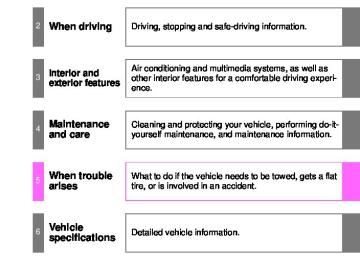- 2014 Toyota Tacoma Owners Manuals
- Toyota Tacoma Owners Manuals
- 2005 Toyota Tacoma Owners Manuals
- Toyota Tacoma Owners Manuals
- 2000 Toyota Tacoma Owners Manuals
- Toyota Tacoma Owners Manuals
- 2007 Toyota Tacoma Owners Manuals
- Toyota Tacoma Owners Manuals
- 2016 Toyota Tacoma Owners Manuals
- Toyota Tacoma Owners Manuals
- 2006 Toyota Tacoma Owners Manuals
- Toyota Tacoma Owners Manuals
- 2008 Toyota Tacoma Owners Manuals
- Toyota Tacoma Owners Manuals
- 2009 Toyota Tacoma Owners Manuals
- Toyota Tacoma Owners Manuals
- 2015 Toyota Tacoma Owners Manuals
- Toyota Tacoma Owners Manuals
- 2001 Toyota Tacoma Owners Manuals
- Toyota Tacoma Owners Manuals
- 2012 Toyota Tacoma Owners Manuals
- Toyota Tacoma Owners Manuals
- 2004 Toyota Tacoma Owners Manuals
- Toyota Tacoma Owners Manuals
- 2011 Toyota Tacoma Owners Manuals
- Toyota Tacoma Owners Manuals
- 2003 Toyota Tacoma Owners Manuals
- Toyota Tacoma Owners Manuals
- 2002 Toyota Tacoma Owners Manuals
- Toyota Tacoma Owners Manuals
- 2010 Toyota Tacoma Owners Manuals
- Toyota Tacoma Owners Manuals
- Download PDF Manual
-
●If you make a call to or receive a call from a number registered in the
contact, the name is displayed in the call history.
●If you make multiple calls to the same number, only the last call made is
displayed in the call history.
■International calls
You may not be able to make international calls, depending on the mobile phone in use.
319
3-2. Using the multimedia system
Receiving a call
When a call is received, the following screen is displayed together with a sound. ■ To answer the phone
Press the steering wheel or select
switch on the
■ To refuse a call
Press the
switch on the steering wheel or select
■ To adjust the incoming call volume
Turn the “PWR·VOL” knob.
■International calls
Received international calls may not be displayed correctly depending on the cellular phone in use.
320
3-2. Using the multimedia system
Speaking on the phone
The following screen is displayed when speaking on the phone.
■ To adjust the call volume
Select “-” or “+”. You can also adjust the volume using the volume knob.
■ To prevent the other party from hearing your voice
Select “Mute”.
■ Inputting tones
When using phone services such as an answering service or a bank, you can store phone numbers and code numbers in the con- tact.
Select “0-9”. Input the number.
● Release Tones
“Release Tones” appear when a continuous tone signal(s) contain- ing a “w” is registered in the contact list.
Select “Release Tones”.
321
3-2. Using the multimedia system
■Release Tones
●A continuous tone signal is a character string that consists of numbers
and the characters “p” or “w”. (e.g.056133w0123p#1)
●When the “p” pause tone is used, the tone data up until the next pause tone will be automatically sent after 2 seconds have elapsed. When the “w” pause tone is used, the tone data up until the next pause tone will be automatically sent after a user operation is performed.
●Release tones can be used when automated operation of a phone based service such as an answering machine or bank phone service is desired. A phone number with continuous tone signals can be registered in the contact list.
●Tone data after a “w” pause tone can be operated on voice command
during a call.
■ To transfer a call
Select “Handset Mode” to change from a hands-free call to a cellu- lar phone call. Select “Handset Mode” to off from a cellular phone call to a hands- free call.
■ Transmit volume setting
Select “Transmit Volume”. Select the desired level for the transmit volume. Select “OK”.
■ To hang up
Press the
switch on the steering wheel or select
322
3-2. Using the multimedia system
■ Call waiting When a call is interrupted by a third party while talking, an incoming call message will be displayed.
switch on the
To talk with the other party: Press the steering wheel or select To refuse the call: Press the steering wheel or select
switch on the
Every time you press the select party.
switch on the steering wheel or during call waiting, you will be switched to the other
■Transferring calls
●If you transfer from the cellular phone to hands-free, the hands-free screen will be displayed, and you can operate the system using the screen.
●Transfer method and operation may vary according to the cellular phone
used.
●For operation of the cellular phone in use, see the phone’s manual.
■Call waiting operation
Call waiting operation may differ depending on your phone company and cellular phone.
323
3-2. Using the multimedia system
Bluetooth® phone message function
from
forwarded
Received messages can be the connected Bluetooth® phone, enabling checking and replying using the multime- dia system. Depending on the type of Bluetooth® phone connected, received messages may not be transferred to the message inbox. If the phone does not support the message function, this function cannot be used. ■ Displaying “Message Inbox” screen
switch on the steering wheel or press the
Press the button. Select
on the phone screen.
Check that the “Message Inbox” screen is displayed.
■ Receiving a message
When an e-mail/SMS/MMS is received, the incoming message screen pops up with sound and is ready to be operated on the screen.
E-mail: Select to check the message. Select to refuse the message. Select to call the message sender.
324
3-2. Using the multimedia system
■Receiving a message
●Depending on the cellular phone used for receiving messages, or its reg- istration status with the navigation system, some information may not be displayed.
●The pop up screen is separately available for incoming e-mail and SMS/
MMS messages under the following conditions: E-mail: • “Incoming E-mail Display” is set to “Full Screen”. (P. 338) • “E-mail Notification Popup” is set to on. (P. 338) SMS/MMS: • “Incoming SMS/MMS Display” is set to “Full screen”. (P. 338) • “SMS/MMS Notification Popup” is set to on. (P. 338)
■ Checking the messages
Display the “Message Inbox” screen. (P. 324) Select the desired message from the list. Check that the message is displayed.
E-mails: Select “Mark Unread” or “Mark Read” to mark mail unread or read on the “Mes- sage Inbox” screen. This function is available when “Update Message Read Status on Phone” is set to on (P. 338) Select to make a call to the sender. Select to have messages read out. To cancel this function, select “Stop”. Select to display the previous or next message. Select to reply the message.
325
3-2. Using the multimedia system
■Check the messages
●Depending on the type of Bluetooth® phone being connected, it may be
necessary to perform additional steps on the phone.
●Messages are displayed in the appropriate connected Bluetooth®
phone’s registered mail address folder. Select the tab of the desired folder to be displayed.
●Only received messages on the connected Bluetooth® phone can be dis-
played.
●The text of the message is not displayed while driving. ●When “Automatic Message Readout” is set to on, messages will be auto-
matically read out. (P. 338)
●Turn the “PWRVOL” knob to adjust the message read out volume. ●The message read out function is available even while driving.
■ Replying to a message
Display the “Message Inbox” screen. (P. 324) Select the desired message from the list. Select “Quick Message”. Select the desired message. Select “Send”.
● Editing quick reply message
This operation cannot be performed while driving.
Select “Quick Message”. Select Select “OK” when editing is completed.
corresponding to the desired message to edit.
326
3-2. Using the multimedia system
■ Calling the message sender
Calls can be made to an e-mail/SMS/MMS message sender’s phone number.
Display the “Message Inbox” screen. (P. 324) Select the desired message. Select Check that the “Call” screen is displayed.
● Calling from a number within a message
Calls can be made to a number identified in a message’s text area.
Display the “Message Inbox” screen. (P. 324) Select the desired message. Select the text area. Select Check that the “Call” screen is displayed.
corresponding to the desired number.
● Calling from the incoming message screen
P. 323
327
3-2. Using the multimedia system
Using the steering wheel switches (if equipped)
The steering wheel switches can be used to operate a connected cel- lular phone. ■ Operating a telephone using the steering wheel switches
Off hook switch • Make a call • Receive a call • Display “Phone” screen On hook switch • End a call • Refuse a call
328
3-2. Using the multimedia system
Bluetooth® phone settings
You can adjust the hands-free system to your desired settings. ■ “Phone/Message Settings” screen
To display the screen shown below, press the “SETUP” button, and select “Phone” on the “Setup” screen.
the phone connection
Set (P. 295) Sound Settings (P. 329) Contact/Call History Settings (P. 331) Messaging Settings (P. 338) Phone Display Settings (P. 340)
■ Sound setting
Display the “Phone/Message Settings” screen. (P. 329) Select “Sound Settings” on the “Phone/Message Settings” screen.
incoming
the desired
Set the desired ringtone. Adjust the ringtone volume. Adjust the message readout volume. Set SMS/MMS tone. Adjust MMS tone volume. Set the incoming e-mail tone. Adjust incoming e-mail the tone volume. Adjust the default volume of the other party’s voice.
incoming SMS/
the
329
3-2. Using the multimedia system
■To return to the default settings
Select “Default”, and then “Yes”.
330
3-2. Using the multimedia system
Contact/Call history settings
The contact can be transferred from a Bluetooth® phone to the sys- tem. The contact also can be added, edited and deleted. The call history can be deleted and contact and favorites can be changed.
Display the “Phone/Message Settings” screen. (P. 329) Select “Contact/Call History Settings”. Select the desired item to be set.
PBAP
For compatible Bluetooth® phones, select to set automatic contact/history transfer on/off. When set to on, the phone’s contact data and history are automatically transferred. Select to update contacts from the connected phone. (P. 332) Select to sort contacts by the first name or last name field. Select to add contacts to the favorites list. (P. 336) Select to delete contacts from the favorites list. (P. 337) Select images. Select to clear contacts from the call history. Select to add new contacts to the contact list.* (P. 334) Select to edit contacts in the contact list.* (P. 334)
to display contact
331
3-2. Using the multimedia system
Select to delete contacts from the contact list.* (P. 335) Select items.*
reset all setup
to
*: For PBAP compatible Bluetooth® phones only, this function is avail- able when “Automatic Contact/ History Transfer” is set to off. (P. 331)
■ Update contacts from phone
Operation methods differ between PBAP compatible and PBAP incompatible but OPP compatible Bluetooth® phones. If your cellular phone is neither PBAP nor OPP compatible, the contacts cannot be transferred.
● For PBAP Compatible Bluetooth® Phones Select “Update Contacts from Phone”. Check that a confirmation screen is displayed when the oper- ation is complete. This operation may be unnecessary depending on the type of cellu- lar phone. Depending on the type of cellular phone, OBEX authentication may be required when transferring contact data. Enter “1234” into the Bluetooth® phone. If another Bluetooth® device is connected when transferring contact data, depending on the phone, the connected Bluetooth® device may need to be disconnected. Depending on the type of Bluetooth® phone being connected, it may be necessary to perform additional steps on the phone.
332
3-2. Using the multimedia system
● For PBAP Incompatible Bluetooth® Phones Select “Update Contacts from Phone”. Transfer the contact data to the system using a Bluetooth® phone. This operation may be unnecessary depending on the type of cellu- lar phone. Depending on the type of cellular phone, OBEX authentication may be required when transferring contact data. Enter “1234” into the Bluetooth® phone. To cancel this function, select “Cancel”. Select “Done” when it appears on the screen. Check that a confirmation screen is displayed when the oper- ation is complete.
● Updating the contacts in a different way (From the “Call History”
screen) For PBAP compatible Bluetooth® phones, this function is available when “Automatic Contact/History Transfer” is set to off. (P. 331)
Display the phone screen. (P. 314) Select the “Call History” tab and select a contact not yet regis- tered in the contact list. Select “Update Contact”. Select the desired contact. Select a phone type for the phone number.
333
3-2. Using the multimedia system
■ Registering a new contact to the contact list
New contact data can be registered. Up to 4 numbers per person can be registered. For PBAP compatible Bluetooth® phones, this function is available when “Automatic Contact/History Transfer” is set to off. (P. 331)
Select “New Contact”. Enter the name and select “OK”. Enter the phone number and select “OK”. Select the phone type for the phone number. To add another number to this contact, select “Yes”.
● Registering a new contact in a different way (From the “Call His-
tory” screen)
Display the phone screen. (P. 314) Select the “Call History” tab and select a contact not yet regis- tered in the contact list. Select “Add to Contacts”. Follow the steps in “Registering a new contact to the contact list” from “STEP 3”. (P. 334)
■ Editing the contact data
For PBAP compatible Bluetooth® phones, this function is available when “Automatic Contact/History Transfer” is set to off. (P. 331)
Select “Edit Contact”. Select the desired contact. Select
corresponding to the desired name or number.
For editing the name
Follow the steps in “Registering a new contact to the contact list” from “STEP 3”. (P. 334)
For editing the number
Follow the steps in “Registering a new contact to the contact list” from “STEP 4”. (P. 334)
334
3-2. Using the multimedia system
● Editing the contacts in a different way (From the “Contact Details”
screen)
Display the phone screen. (P. 314) Select the “Contacts”, “Call History” tab or the “Favorites” tab and select the desired contact. Select “Edit Contact”. “E-mail Addresses”: Select to display all registered e-mail addresses for the contact. Follow the steps in “Editing the contact data” from “STEP 4”. (P. 334)
■ Deleting the contact data
For PBAP compatible Bluetooth® phones, this function is available when “Automatic Contact/History Transfer” is set to off. (P. 331)
Select “Delete Contacts”. Select the desired contact and select “Delete”. Select “Yes” when the confirmation screen appears.
● Deleting the contact in a different way (From the “Contact Details”
screen)
Display the phone screen. (P. 314) Select the “Contacts”, “Call History” tab or the “Favorites” tab and select the desired contact. Select “Edit Contact”. Select “Yes” when the confirmation screen appears.
335
3-2. Using the multimedia system
■ Favorites list setting
Up to 15 contacts (maximum of 4 numbers per contact) can be reg- istered in the favorites list.
● Registering the contacts in the favorites list
Select “Add Favorite”. Select the desired contact to add to the favorites list. Dimmed contacts are already stored as a favorite. Check that a confirmation screen is displayed when the oper- ation is complete.
When 15 contacts have already been registered to the favorites list When 15 contacts have already been registered to the favor- ites list, a registered contact needs to be replaced. Select “Yes” when the confirmation screen appears to replace a contact. Select the contact to be replaced. Check that a confirmation screen is displayed when the oper- ation is complete.
Registering contacts in the favorites list in a different way (from the “Contacts” screen)
Display the phone screen. (P. 314) Select the “Contacts” tab. Select be registered in the favorites list. When selected, is changed to in the favorites list.
at the beginning of the desired contact list name to
, and the contact is registered
336
3-2. Using the multimedia system
Registering contacts in the favorites list in a different way (from the “Contact Details” screen)
Display the phone screen. (P. 314) Select the “Contacts” tab or the “Call History” tab and select the desired contact. Select “Add Favorite”. Check that a confirmation screen is displayed when the oper- ation is complete.
● Deleting the contacts in the favorites list
Select “Remove Favorite”. Select the desired contacts and select “Remove”. Select “Yes” when the confirmation screen appears. Check that a confirmation screen is displayed when the oper- ation is complete.
Deleting contacts in the favorites list in a different way (from the “Contacts” screen)
Display the phone screen. (P. 314) Select the “Contacts” tab. Select deleted from the favorites. list. When selected, is changed to the list.
at the beginning of the contact list name to be
, and the data is deleted from
Deleting contacts in the favorites list in a different way (from the “Contact Details” screen)
Display the phone screen. (P. 314) Select the “Contacts”, “Call History” tab or the “Favorites” tab and select the desired contact to delete. Select “Remove Favorite”. Select “Yes” when the confirmation screen appears. Check that a confirmation screen is displayed when the oper- ation is complete.
337
3-2. Using the multimedia system
■ Message Settings
Display the “Phone/Message Settings” screen. (P. 329) Select “Messaging Settings”. Select the desired item to be set.
the e-mail notification
Set automatic message trans- fer on/off. Set automatic message read- out on/off. Set the SMS/MMS notification popup on/off. Set popup on/off. Set adding the vehicle signa- ture to outgoing messages on/ off. Set updating message read status on phone on/off. Change the incoming SMS/ MMS display. “Full Screen”: When an SMS/ MMS message is received, the incoming SMS/MMS display screen is displayed and can be operated on the screen. “Drop-Down”: When an SMS/ MMS message is received, a message the upper side of the screen.
is displayed on
338
3-2. Using the multimedia system
Change the incoming e-mail display. “Full Screen”: When an e-mail is received, the incoming e-mail dis- play screen is the displayed and can be operated on the screen. “Drop-Down”: When an e-mail is received, a message is displayed on the upper side of the screen. Set display of messaging account names on the inbox tab on/off. When set to on, messaging account names used on the cellu- lar phone will be displayed. ● Displaying the “Messaging Settings” screen in a different way
Display the phone screen. (P. 314) Select Select “Settings”.
■To return to the default settings
Select “Default”, and then “Yes”.
339
3-2. Using the multimedia system
■ Phone Display Settings
Display the “Phone/Message Settings” screen. (P. 329) Select “Phone Display Settings”. Select the desired item to be set.
Change the incoming call dis- play. “Full Screen”: When a call is received, the hands-free screen is displayed and can be operated on the screen. “Drop-Down”: A message is dis- played on the upper side of the screen. Set display of the contact/his- tory transfer completion mes- sage on/off.
340
3-2. Using the multimedia system
Voice command system
The voice command system enables the hands-free system to be operated using voice commands. Operations of the voice command system can be performed by selecting the menu corresponding to each function on the screen. Even if any menu is selected, commands displayed on all menus can be operated. ■ Using the voice command system
Press the talk switch.
To cancel the voice command system, press and hold the talk switch.
After a beep sounds, say the desired command. On the list screen, you can select the desired command.
■Microphone
P. 315
■When using the microphone
●It is unnecessary to speak directly into the microphone when giving a
command.
●It is not necessary to wait for the confirmation beep before speaking a
command.
341
3-2. Using the multimedia system
●Voice commands may not be recognized if:
• Spoken too quickly. • Spoken at a low or high volume. • The roof or windows are open. • Passengers are talking while voice commands are spoken. • The air conditioning speed is set high. • The air conditioning vents are turned towards the microphone.
●In the following conditions, the system may not recognize the command
properly and using voice commands may not be possible: • The command is incorrect or unclear. Note that certain words, accents
or speech patterns may be difficult for the system to recognize.
• There is excessive background noise, such as wind noise.
■ Casual speech recognization Due to natural language speech recognition technology, this system enables recognition of a command when spoken naturally. However, the system cannot recognize every variation of each command. In some situations, it is possible to omit the command for the proce- dure and directly state the desired operation. Not all voice commands are displayed in the short cut menu. This function is available in English, Spanish and French. ● Expression examples for each function
Command “Call
” “Dial
” Expression examples
Get me
. I need to call at right away. Please dial the number <3334445555>. Ring <3334445555>. 342
3-2. Using the multimedia system Operating the sub woofer (on some Access Cab models)
OFF ON LIGHT ON The sub woofer illumination turns on. In this position, the sub woofer operates.
343
3-2. Using the multimedia system Detachable pole antenna
The antenna can be removed. ■ Removing the antenna
the
Place around the antenna.
included wrench
When not in use, the wrench is stored in glove box.
Loosen the antenna with the wrench and remove it.
344
■ Installing the antenna
3-2. Using the multimedia system
Tighten the antenna by one hand until it will not turn any more.
Using the wrench, tighten the antenna an additional 1/8th turn (20 to 45 degrees) to secure it in place.
After tightening the antenna, remove the wrench.
■About the wrench
●A standard 5/16 in. (8 mm) wrench can also be used to install or remove
the antenna.
●After using the included wrench, store it in the glove box for safekeeping.
345
3-2. Using the multimedia system
NOTICE
■To avoid damaging the antenna
Remove the antenna in the following situations. ●When using an automatic carwash. ●When the antenna will touch the ceiling of a garage, etc. ●When covering the vehicle with a car cover.
■Removing the antenna
●For normal driving, make sure the antenna is installed. ●When removing the antenna to use an automatic carwash, etc., be careful not to lose the antenna. Also, make sure to reinstall the antenna before driving the vehicle.
■Using the wrench
●When installing or removing the antenna, use the included wrench or a
standard 5/16 in. (8 mm) wrench.
●Be careful not to scratch or damage the vehicle body with the wrench. ●Do not over-tighten the antenna.
Over-tightening may damage the antenna.
●Do not use pliers to install or remove the antenna.
Pliers may damage the antenna’s finish.
346
3-3. Using the interior lights Interior lights list
Interior light (P. 348) Personal lights (Access Cab and Double Cab models) (P. 348)
■Illuminated entry system
When the interior light switch is in the DOOR position, the interior light auto- matically turns on/off according to whether the doors are locked/unlocked and whether the doors are open/closed.
■To prevent the battery from being discharged
If the interior light remains on when the door is not fully closed and the inte- rior light switch is in the DOOR position, the light will go off automatically after 20 minutes.
347
3-3. Using the interior lights
Interior light
Interior light and personal lights
DOOR position OFF ON
Personal lights (Access Cab and Double Cab models)
On/off
348
3-4. Using the storage features List of storage features
Glove box Overhead console (Access Cab and Double Cab models) Bottle holders Auxiliary boxes Front console box (separated type front seat only) Cup holders
CAUTION
■Items that should not be left in the storage spaces
Do not leave glasses, lighters or spray cans in the storage spaces, as this may result in the following when cabin temperature becomes high: ●Glasses may be deformed by heat or cracked if they come into contact
with other stored items.
●Lighters or spray cans may explode. If they come into contact with other stored items, the lighter may catch fire or the spray can may release gas, causing a fire hazard.
349
3-4. Using the storage features
Glove box
Glove box and front console box
Pull up the lever.
CAUTION
■Caution while driving
Keep the glove box closed. In the event of sudden braking or sudden swerv- ing, an accident may occur due to an occupant being struck by the open glove box or the items stored inside.
Front console box (Separated type front seat only)
Push the button.
CAUTION
■Caution while driving
Keep the console box closed. Injuries may result in the event of an accident or sudden braking.
350
3-4. Using the storage features
Cup holders
Cup holders
Type A (Bench type front seat)
Type B (Separated type front seats with an automatic transmis- sion)
Type C (Separated type front seats with a manual transmission)
351
3-4. Using the storage features
Cup holders
■Removing the cup holder
Type A (Bench type front seat)
Pull the cup holder up.
Type B (Separated type front seats with an automatic transmission)
Pull the cup holder up.
CAUTION
■Items unsuitable for the cup holder
Do not place anything other than cups or aluminum cans in the cup holders. Other items may be thrown out of the holders in the event of an accident or sudden braking and cause injury. If possible, cover hot drinks to prevent burns.
352
3-4. Using the storage features
Bottle holders
Bottle holders
Front
Front console box (Separated type front seat)
Rear (Double Cab models)
■Bottle holders
Depending on their size or shape, some bottles may not fit in the holders.
353
3-4. Using the storage features
NOTICE
Bottle holders and auxiliary boxes
■Items that should not be stowed in the bottle holders
Put the cap on before stowing a bottle. Do not place open bottles in the bot- tle holders, or glasses and paper cups containing liquid. The contents may spill and glasses may break.
Auxiliary boxes
Front
Pull the lid down.
Under the rear seats (Access Cab models)
Pull up the lever. Raise the bottom cushion up.
354
3-4. Using the storage features
Auxiliary boxes
Turn the knob counterclockwise.
Open the lid. Press the lid against the bot- tom of the lower cushion until it is supported by the hook- and-loop fastener. Make sure that the lid is sup- ported to prevent it from closing unexpectedly.
Under the rear seats (Double Cab models)
Swing the bottom cushion up by pulling the lock release strap.
Turn the knob counterclock- wise. Open the lid.
355
3-4. Using the storage features
CAUTION
■Caution while driving
Auxiliary boxes and overhead console
Keep the auxiliary boxes closed and locked. Injuries may result in the event of an accident or sudden braking.
Overhead console (Access Cab and Double Cab models)
The overhead console is useful for temporarily storing sunglasses and similar small items.
Pull the lid down while pushing the knob.
CAUTION
■Caution while driving
Keep the overhead console closed. Injuries may result in the event of an accident or sudden braking.
■Items unsuitable for storing
Do not store items heavier than 0.4 lb. (0.2 kg). Doing so may cause the overhead console to open and the items inside may fall out, resulting in an accident.
356
3-5. Other interior features Sun visors
Type A
Type B
Forward position: Flip down. Side position: Flip down, unhook, and swing to the side.
Forward position: Flip down. Side position: Flip down, unhook, and swing to the side. Side extender: Place in side position, then slide backwards.
357
3-5. Other interior features Vanity mirrors
Vehicles without vanity light
Vehicles with vanity light
Slide the cover.
The light turns on when the cover is opened.
358
3-5. Other interior features Clock
Adjusts the hours Adjusts the minutes
■The clock is displayed when
The engine switch is in the ACC or ON position.
■When disconnecting and reconnecting battery terminals
The time display will automatically be set to 1:00.
359
3-5. Other interior features Power outlets (12 VDC)
Please use as a power supply for electronic goods that use less than 12 VDC/10 A (power consumption of 120 W). When using electronic goods, make sure that the power consump- tion of all the connected power outlets is less than 120 W.
■The power outlets can be used when
The engine switch is in the ACC or ON position.
NOTICE
■To avoid damaging the power outlets
Close the power outlets lid when not in use. Foreign objects or liquids that enter the power outlets may cause a short cir- cuit.
■To prevent the battery from being discharged
Do not use the power outlets longer than necessary when the engine is not running.
360
3-5. Other interior features Power outlet (120 VAC)
The power outlet can be used for electrical appliances.
Main switch To use the power outlet, turn on the main switch. The power supply starts a few seconds after the main switch is pressed. Power outlet socket
Maximum available capacity of the power outlet
■ While the vehicle is being driven
The maximum capacity of 120 VAC/100 W.
■ When the vehicle is stationary
the power outlet
is always
The maximum capacity of the power outlet varies depending on the following conditions. ● The maximum capacity is 120 VAC/400 W when the following
condition applies: • The shift lever is in P or N. (automatic transmission)
: If equipped 361
3-5. Other interior features
• The shift lever is in N and the clutch pedal is not depressed.
(manual transmission)
A maximum capacity of 400W can only be restored by turning the power outlet main switch off and then on again under condi- tion described above.
● The maximum capacity is 120 VAC/100 W when the following
condition applies: • The shift lever is moved to any positions other than P and N.
(automatic transmission)
• The clutch pedal is depressed. (manual transmission)
■The power outlet can be used when
The engine is started.
■The indicator light changes according the maximum available capacity,
as follows:
Indicates 120 VAC/400 W Indicates 120 VAC/100 W
■When the power outlet is in operation
The sound of the cooling fan may be heard from the front console box. This is normal and does not indicate a malfunction.
■If the engine is started with the power outlet main switch on
The maximum capacity of the power supply may decrease to below the stan- dard, or may be cut off completely, even when the vehicle is stationary.
362
3-5. Other interior features
■The protection circuit may be activated to cut the power supply if any
of the following conditions apply: ●The engine is started with the power outlet main switch on. ●Use of electrical appliances exceeding the maximum capacity is
attempted. A sound may be heard when the protection circuit is activated. This is normal and does not indicate a malfunction.
●Electrical appliances, which consume power exceeding 100 W, have
been used continuously for a long time period.
●The total power usage by all electrical features (headlights, air condition- ing, etc.) has exceeded the total vehicle maximum for an extended period of time.
■If the protection circuit is activated and the power supply is cut, con-
duct the following procedure:
Park the vehicle in a safe place, and then securely apply the park- ing brake. Check and ensure the following conditions: •The shift lever is in P or N. (automatic transmission) •The shift lever is in N and the clutch pedal is not depressed. (manual transmission) Make sure that the power consumption of the electric appliance is within the maximum capacity of the power outlet and the appliance is not broken. Press the power outlet main switch again.
When the cabin temperature is high, open the windows to cool the tempera- ture down. Once it reaches the normal temperature, turn the power outlet main switch on again. If the power supply is not resumed even after performing the above proce- dure, have the vehicle inspected by a Toyota dealer.
363
3-5. Other interior features
CAUTION
■Using a power outlet
Observe the following precautions to reduce the risk of injury. ●Use of the power outlet when it is wet with rain, drinks water or snow may result in electrical shocks and is extremely dangerous. The power outlet must be thoroughly dried before use.
●Do not allow children to use or play with the power outlet. ●Be careful not to get any part of your body caught in the power outlet lid. ●When using electrical appliances, strictly follow any cautions and notices
written on their labels and in the manufacturers’ instruction manuals.
●Do not modify, disassemble or repair the power outlet or its inverter, in any way. Doing so may result in unexpected malfunctions or accidents, which could cause serious damage or injuries. Contact a Toyota dealer for any necessary repairs.
■To prevent injuries and accidents, securely fix all electric appliances before use and do not use any appliances that may do any of the fol- lowing: ●Distract the driver while driving, or hamper safe driving. ●Result in a fire or burn injuries due to the appliance rolling, falling or over-
heating while driving.
●Emit steam, while the windows of the cabin are closed.
■To prevent unexpected accidents, such as electric shocks, do not per-
form any of the following ●Using the power outlet for electric heaters while sleeping. ●Contaminating the power outlet with liquid substances or mud. ●Handling electrical appliance plugs at the power outlet with wet hands or
feet.
●Inserting foreign objects into the power outlet. ●Using malfunctioning electric appliances. ●Inserting inappropriate or badly fitting plugs into the power outlet.
364
3-5. Other interior features
NOTICE
■To avoid damaging the power outlet and the plug
●Close the power outlet lid when not in use. ●Foreign objects or liquids that enter the power outlet may cause a short
circuit.
●Do not use plug adaptors to connect too many plugs to the power outlet. ●After inserting a plug, gently close the power outlet lid.
■To prevent the fuse from being blown
Do not use a 120 VAC appliance that requires more than maximum capacity. If a 120 VAC appliance that consumes more than maximum capacity is used, the protection circuit will cut the power supply.
■Appliances that may not operate properly (120 VAC)
The following 120 VAC appliances may not operate even if their power con- sumption is under maximum capacity. ●Appliances with high initial peak wattage ●Measuring devices that process precise data ●Other appliances that require an extremely stable power supply
■To prevent the battery from being discharged
Turn off all the vehicle’s electronic equipment and accessories, such as the headlights and air conditioning, when electrical appliances that consume in excess of 100W are used continuously for long periods of time.
■To prevent any damage caused by heat
●Do not use any electrical appliances that give off intense heat such as toasters, in any locations including the internal or external trim, seats and deck.
●Do not use any electrical appliances, which are easily affected by vibration
or heat, inside the vehicle. Vibration while driving, or the heat of the sun while parking, may result in damage to those electrical appliances.
365
3-5. Other interior features
NOTICE
■If any electrical appliances are to be used while driving
Securely fasten both the appliances and their cables to prevent them from falling or getting caught any of the power train components.
■If the power outlet is loose when an electrical appliance plug is con-
nected Replace the outlet. Contact a Toyota dealer for any necessary replacements.
■If the power outlet gets dirty
Turn the main switch off and use a soft, clean cloth to wipe it gently. Do not use any cleansing materials, such as organic solvents, wax, or com- pound cleaners, as these may damage the power outlet or cause it to mal- function.
366
3-5. Other interior features Seat heaters
On The indicator comes on. Adjusts the seat tempera- ture. The further you turn the dial upward, the warmer the seat becomes.
■The seat heaters can be used when
The engine switch is in the ON position.
■When not in use
Turn the dial fully downward. The indicator turns off.
: If equipped 367
3-5. Other interior features
CAUTION
■Burns
●Use caution when seating the following persons in a seat with the seat
heater on to avoid the possibility of burns: • Babies, small children, the elderly, the sick and the physically chal-
lenged
• Persons with sensitive skin • Persons who are fatigued • Persons who have taken alcohol or drugs that induce sleep (sleeping
drugs, cold remedies, etc.)
●Do not cover the seat with anything when using the seat heater.