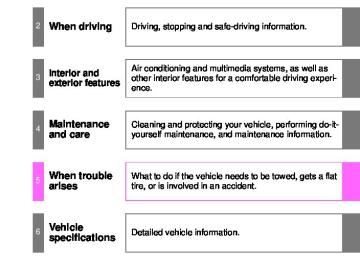- 2014 Toyota Tacoma Owners Manuals
- Toyota Tacoma Owners Manuals
- 2005 Toyota Tacoma Owners Manuals
- Toyota Tacoma Owners Manuals
- 2000 Toyota Tacoma Owners Manuals
- Toyota Tacoma Owners Manuals
- 2007 Toyota Tacoma Owners Manuals
- Toyota Tacoma Owners Manuals
- 2016 Toyota Tacoma Owners Manuals
- Toyota Tacoma Owners Manuals
- 2006 Toyota Tacoma Owners Manuals
- Toyota Tacoma Owners Manuals
- 2008 Toyota Tacoma Owners Manuals
- Toyota Tacoma Owners Manuals
- 2009 Toyota Tacoma Owners Manuals
- Toyota Tacoma Owners Manuals
- 2015 Toyota Tacoma Owners Manuals
- Toyota Tacoma Owners Manuals
- 2001 Toyota Tacoma Owners Manuals
- Toyota Tacoma Owners Manuals
- 2012 Toyota Tacoma Owners Manuals
- Toyota Tacoma Owners Manuals
- 2004 Toyota Tacoma Owners Manuals
- Toyota Tacoma Owners Manuals
- 2011 Toyota Tacoma Owners Manuals
- Toyota Tacoma Owners Manuals
- 2003 Toyota Tacoma Owners Manuals
- Toyota Tacoma Owners Manuals
- 2002 Toyota Tacoma Owners Manuals
- Toyota Tacoma Owners Manuals
- 2010 Toyota Tacoma Owners Manuals
- Toyota Tacoma Owners Manuals
- Download PDF Manual
-
Driving system
2WD
4WD
2WD
2.7 L
4-cylinder (2TR-FE) engine
4WD
4.0 L V6 (1GR-FE) engine
2WD
TRN225L- CRMDKA TRN225L- CRPDKA TRN245L- CRMDKA TRN245L- CRPDKA TRN265L- CRPDKA GRN225L- CRFDKA
GRN245L- CRADKA
GRN245L- CRFDKA
GRN265L- CRADKA
2-5. Driving information
GCWR
TWR
7440 lb. (3370 kg) 7470 lb. (3385 kg) 7860 lb. (3565 kg) 7880 lb. (3570 kg) 7640 lb. (3465 kg) 7460 lb. (3380 kg) 7970 lb. (3615 kg)*2
11100 lb. (5030 kg)*3
7930 lb. (3595 kg)*2
11070 lb. (5020 kg)*3
7730 lb. (3505 kg)*2
10860 lb. (4925 kg)*33500 lb. (1585 kg)
3300 lb. (1495 kg) 3500 lb. (1585 kg)*2
6500 lb. (2945 kg)*3
3500 lb. (1585 kg)*2
6500 lb. (2945 kg)*3
3500 lb. (1585 kg)*2
6500 lb. (2945 kg)*3229
Driving system
2WD
2.7 L
4-cylinder (2TR-FE) engine
4.0 L V6 (1GR-FE) engine
4WD
GCWR
TWR
7450 lb. (3375 kg) 7720 lb. (3500 kg) 8050 lb. (3650 kg)*2
11180 lb. (5070 kg)*3
8020 lb. (3635 kg)*2
11160 lb. (5060 kg)*3
8010 lb. (3630 kg)*2
10960 lb. (4970 kg)*33400 lb. (1540 kg) 3500 lb. (1585 kg) 3500 lb. (1585 kg)*2
6500 lb. (2945 kg)*3
3500 lb. (1585 kg)*2
6500 lb. (2945 kg)*3
3400 lb. (1540 kg)*2
6200 lb. (2810 kg)*32-5. Driving information
Double Cab models
Model code*1
Engine
TRN225L- PRPDKA TRN265L- PRPDKA
GRN245L- PRADKA
GRN245L- PRFDKA
GRN250L- PRADKA
230
2
2-5. Driving information
Model code*1
Engine
Driving system
GCWR
TWR
2WD
GRN270L- PRADKA
GRN265L- PRADKA
4.0 L V6 (1GR-FE) engine
7810 lb. (3540 kg)*2
10950 lb. (4965 kg)*3
7900 lb. (3580 kg)*2
11030 lb. (5000 kg)*33500 lb. (1585 kg)*2
6500 lb. (2945 kg)*3
3500 lb. (1585 kg)*2
6500 lb. (2945 kg)*3
*1: The model code is indicated on the Certification Label. (P. 227531) *2: Without towing package *3: With towing package ■ Unbraked TWR* 1000 lb. (450 kg)■ Fifth wheel and gooseneck towing TWR*
Toyota does not recommend fifth wheel and gooseneck towing.
*: These models meet the tow-vehicle trailering requirement of SAE
International per SAE J2807.
231
2-5. Driving information
Trailer Tongue Weight
● A recommended tongue weight varies in accordance with the types
of trailers or towing as described below.
● To ensure the recommended values shown below, the trailer must
be loaded by referring to the following instructions. • Tongue Weight
The gross trailer weight should be distributed so that the tongue weight is 9% to 11%. (Tongue weight /Gross trailer weight x 100
= 9% to 11%)Gross trailer weight Tongue weight
If using a weight distributing hitch when towing, return the front axle to the same weight as before the trailer connection. If front axle weight cannot be measured directly, measure the front fender height above the front axle before connection. Adjust weight distributing hitch torque until front fender is returned to the same height as before connection. The gross trailer weight, gross axle weight and tongue weight can be measured with platform scales found at a highway weighing station, building supply company, trucking company, junk yard, etc.
232
2-5. Driving information
Hitch
Trailer hitch assemblies have different weight capacities. Toyota rec- ommends the use of Toyota hitch/bracket for your vehicle. For details, contact your Toyota dealer. ● If you wish to install a trailer hitch, contact your Toyota dealer. ● Use only a hitch that conforms to the gross trailer weight require-
ment of your vehicle.
● Follow the directions supplied by the hitch manufacturer. ● Lubricate the hitch ball with a light coating of grease. ● Remove the trailer hitch whenever you are not towing a trailer. After removing the hitch, seal any mounting hole in the vehicle body to prevent entry of any substances into the vehicle.
Bumper towing (vehicles with steel bumper only)
The rear bumper of your vehicle is equipped with a hole to install a trailer ball. If you have any questions, contact your Toyota dealer.
The gross trailer weight (trailer weight plus cargo weight) when towing with the bumper must never exceed the TWR (P. 228, 529) or 3500 lb. (1585 kg) which- ever is lower.
233
2-5. Driving information
Selecting trailer ball
Use the correct trailer ball for your application.
Trailer ball load rating Matches or exceeds the gross trailer weight rating of the trailer. Ball diameter Matches the size of the trailer coupler. Most couplers are stamped with the required trailer ball size.
Trailer class
Typical trailer ball size
IV
2 5/16 in.
II and III
2 in.
1 7/8 in.
Shank length Protrudes beyond the bottom of the lock washer and nut by at least 2 threads. Shank diameter Matches diameter size.
the ball mount hole
234
2-5. Driving information
Positions for towing hitch receiver and hitch ball
Weight carrying ball position: 56.1 in. (1425 mm) Hitch receiver pin hole posi- tion: 44.2 in. (1123 mm)
Connecting trailer lights
Vehicles with 7 pin connector
Use the wire harness stored in the rear end under the vehicle body.
Vehicles without 7 pin connector Please consult your dealer when installing trailer lights, as incor- rect installation may cause damage to the vehicle’s lights. Please take care to comply with your state’s laws when installing trailer lights.
235
2-5. Driving information
■Service connector for towing brake controller (vehicles with 7 pin con-
nector)
Your vehicle is equipped with a service connector for the trailer brake controller as shown.
Trailer towing tips
Your vehicle will handle differently when towing a trailer. Help to avoid an accident, death or serious injury, keep the following in mind when towing: ● Speed limits for towing a trailer vary by state or province. Do not
exceed the posted towing speed limit.
● Toyota recommends that the vehicle-trailer speed limit is 65 mph (104 km/h) on a flat, straight, dry road. Do not exceed this limit, the posted towing speed limit or the speed limit for your trailer as set forth in your trailer owner’s manual, whichever is lowest. Instability of the towing vehicle-trailer combination (trailer sway) increases as speed increases. Exceeding speed limits may cause loss of con- trol.
● Before starting out, check the trailer lights, tires and the vehicle-
trailer connections. Recheck after driving a short distance.
● Practice turning, stopping and reversing with the trailer attached in an area away from traffic until you become accustomed to the feel of the vehicle-trailer combination.
236
2-5. Driving information
● Reversing with a trailer attached is difficult and requires practice. Grip the bottom of the steering wheel and move your hand to the left to move the trailer to the left. Move your hand to the right to move the trailer to the right. (This is generally opposite to reversing without a trailer attached.) Avoid sharp or prolonged turning. Have someone guide you when reversing to reduce the risk of an acci- dent.
● As stopping distance is increased when towing a trailer, vehicle-to- vehicle distance should be increased. For each 10 mph (16 km/h) of speed, allow at least one vehicle and trailer length.
● Avoid sudden braking as you may skid, resulting in the trailer jack- knifing and a loss of vehicle control. This is especially true on wet or slippery surfaces.
● Avoid jerky starts or sudden acceleration. ● Avoid jerky steering and sharp turns, and slow down before mak-
ing a turn.
● Note that when making a turn, the trailer wheels will be closer than the vehicle wheels to the inside of the turn. Compensate by making a wider than normal turning radius.
● Slow down before making a turn, in cross winds, on wet or slippery
surfaces, etc. Increasing vehicle speed can destabilize the trailer.
● Take care when passing other vehicles. Passing requires consider- able distance. After passing a vehicle, do not forget the length of your trailer, and be sure you have plenty of room before changing lanes.
● To maintain engine braking efficiency and charging system perfor- mance when using engine braking, do not use fifth gear (5-speed manual transmission), sixth gear (6-speed manual transmission), or do not put the transmission in D (automatic transmission).
237
2-5. Driving information
● Instability happens more frequently when descending steep or long downhill grades. Before descending, slow down and downshift. Do not make sudden downshifts while descending steep or long down- hill grades.
● Avoid holding the brake pedal down too long or applying the brakes too frequently. This could cause the brakes to overheat and result in reduced braking efficiency.
● Due to the added load of the trailer, your vehicle’s engine may overheat on hot days (at temperatures over 85°F [30°C]) when driving up a long or steep grade. If the engine coolant temperature gauge indicates overheating, immediately turn off the air condition- ing (if in use), pull your vehicle off the road and stop in a safe spot. (P. 518)
● Always place wheel blocks under both the vehicle’s and the trailer’s wheels when parking. Apply the parking brake firmly, and put the transmission in P (automatic transmission) or in 1 or R (manual transmission). Avoid parking on a slope, but if unavoid- able, do so only after performing the following: Apply the brakes and keep them applied. Have someone place wheel blocks under both the vehicle’s and trailer’s wheels. When the wheel blocks are in place, release the brakes slowly until the blocks absorb the load. Apply the parking brake firmly. Shift into P (automatic transmission) or 1 or R (manual trans- mission) and turn off the engine.
● When restarting after parking on a slope:
With the transmission in P (automatic transmission) or the clutch pedal (manual transmission) depressed, start the engine. On vehicles with an automatic transmission, be sure to keep the brake pedal depressed. Shift into a forward gear. If reversing, shift into R.
238
2-5. Driving information
Release the parking brake (and also the brake pedal on vehi- cles with an automatic transmission), and slowly pull or back away from the wheel blocks. Stop and apply the brakes. Have someone retrieve the blocks.
■Matching trailer ball height to trailer coupler height
No matter which class of tow hitch applies, for a more safe trailer hookup, the trailer ball setup must be the proper height for the coupler on the trailer.
Coupler Trailer ball
■Before towing
Check that the following conditions are met: ●Ensure that your vehicle’s tires are properly inflated. (P. 542) ●Trailer tires are inflated according to the trailer manufacturer’s recom-
mendation.
●All trailer lights work as required by law. ●All lights work each time you connect them. ●The trailer ball is set at the proper height for the coupler on the trailer. ●The trailer is level when it is hitched.
Do not drive if the trailer is not level, and check for improper tongue weight, overloading, worn suspension, or other possible causes.
●The trailer cargo is securely loaded.
239
2-5. Driving information
●The rear view mirrors conform to all applicable federal, state/provincial or local regulations. If they do not, install rear view mirrors appropriate for towing purposes. ■Break-in schedule
If your vehicle is new or equipped with any new power train components (such as an engine, transmission, differential or wheel bearing), Toyota rec- ommends that you do not tow a trailer until the vehicle has been driven for over 500 miles (800 km). After the vehicle has been driven for over 500 miles (800 km), you can start towing. However, for the next 500 miles (800 km), drive the vehicle at a speed of less than 50 mph (80 km/h) when towing a trailer, and avoid full throttle acceleration.
■Maintenance
●If you tow a trailer, your vehicle will require more frequent maintenance due to the additional load. (See “Owner’s Warranty Information Booklet” or “Scheduled Maintenance Guide/Owner’s Manual Supplement”.)
●Retighten the fixing bolts of the towing ball and bracket after approxi-
mately 600 miles (1000 km) of trailer towing.
■If trailer sway occurs
One or more factors (crosswinds, passing vehicles, rough roads, etc.) can adversely affect handling of your vehicle and trailer, causing instability. ●If trailer swaying occurs:
• Firmly grip the steering wheel. Steer straight ahead.
Do not try to control trailer swaying by turning the steering wheel.
• Begin releasing the accelerator pedal immediately but very gradually to
reduce speed. Do not increase speed. Do not apply vehicle brakes.
If you make no extreme correction with the steering or brakes, your vehicle and trailer should stabilize. (if enabled, Trailer Sway Control can also help to stabilize the vehicle and trailer.)
240
2
2-5. Driving information
●After the trailer swaying has stopped:
• Stop in a safe place. Get all occupants out of the vehicle. • Check the tires of the vehicle and the trailer. • Check the load in the trailer.
Make sure the load has not shifted. Make sure the tongue weight is appropriate, if possible.
• Check the load in the vehicle.
Make sure the vehicle is not overloaded after occupants get in.
If you cannot find any problems, the speed at which trailer swaying occurred is beyond the limit of your particular vehicle-trailer combination. Drive at a lower speed to prevent instability. Remember that swaying of the towing vehicle-trailer increases as speed increases.
CAUTION
■Trailer towing precautions
To tow a trailer safely, use extreme care and drive the vehicle in accordance with the trailer’s characteristics and operating conditions. Failure to do so could cause an accident resulting in death or serious injury. Vehicle stability and braking performance are affected by trailer stability, brake setting and performance, and the hitch. Your vehicle will handle differently when towing a trailer.
■To avoid accident or injury
●Do not exceed the TWR, unbraked TWR, GCWR, GVWR or GAWR. ●If the gross trailer weight is over 2000 lb. (905 kg), a sway control device
with sufficient capacity is required.
●If the gross trailer weight is over 5000 lb. (2265 kg), a weight distributing
hitch with sufficient capacity is required.
●Adjust the tongue weight within the appropriate range. Place heavier loads
as close to the trailer axle as possible.
241
2-5. Driving information
CAUTION
■To avoid accident or injury
●Do not exceed 65 mph (104 km/h), the posted towing speed limit or the speed limit for your trailer as set forth in your trailer owner’s manual, whichever is lowest. Slow down sufficiently before making a turn, in cross winds, on wet or slippery surface, etc. to help avoid an accident. If you experience a vehicle-trailer instability from reducing a certain speed, slow down and make sure you keep your vehicle speed under the speed of which you experience the instability.
●Do not make jerky, abrupt or sharp turns. ●Do not apply the brakes suddenly as you may skid, resulting in jackknifing and loss of vehicle control. This is especially true on wet or slippery sur- faces.
●Do not exceed the trailer hitch assembly weight, gross vehicle weight,
gross axle weight and trailer tongue weight capacities.
●Do not use cruise control when towing. ●Slow down and downshift before descending steep or long downhill grades. Do not make sudden downshifts while descending steep or long downhill grades.
●Vehicle-trailer instability is more likely on steep long downhills. Before descending steep or long downhill grades, slow down and downshift. Do not make sudden downshifts when descending steep or long downhill grades. Avoid holding the brake pedal down too long or applying the brakes too frequently. This could cause the brakes to overheat and result in reduced braking efficiency.
●Do not tow a trailer when the temporary spare tire is installed on your vehi-
cle. ■Hitch
Trailer hitch assemblies have different weight capacities established by the hitch manufacturer. Even though the vehicle may be physically capable of towing a higher weight, the operator must determine the maximum weight rating of the particular hitch assembly and never exceed the maximum weight rating specified for the trailer-hitch. Exceeding the maximum weight rating set by the trailer-hitch manufacturer can cause an accident resulting in death or serious personal injuries.
242
2-5. Driving information
CAUTION
■When towing a trailer
Toyota recommends trailers with brakes that conform to any applicable fed- eral and state/provincial regulations. ●If the gross trailer weight exceeds unbraked TWR, trailer brakes are required. Toyota recommends trailers with brakes that conform to all appli- cable federal and state/provincial regulations.
●Never tap into your vehicle’s hydraulic system, as this will lower the vehi-
cle’s braking effectiveness.
●Never tow a trailer without using a safety chain securely attached to both the trailer and the vehicle. If damage occurs to the coupling unit or hitch ball, there is danger of the trailer wandering into another lane.
NOTICE
■When installing a trailer hitch
Use only the position recommended by your Toyota dealer. Do not install the trailer hitch on the bumper; this may cause body damage.
■Do not directly splice trailer lights
Do not directly splice trailer lights. Directly splicing trailer lights may damage your vehicle’s electrical system and cause a malfunction.
243
2-5. Driving information Dinghy towing
Your vehicle is not designed to be dinghy towed (with 4 wheels on the ground) behind a motor home.
NOTICE
■To avoid serious damage to your vehicle
Do not tow your vehicle with four wheels on the ground.
244
Interior and exterior features
3-1. Using the air conditioning
system and defogger Air conditioning system.... 246
3-2. Using the multimedia system
Multimedia system types .............................. 253
Entune Audio ................... 255
USB port/AUX port........... 259
Setup menu...................... 260
Basic audio operations..... 265
Using the radio................. 270
Playing an audio CD and MP3/WMA/AAC discs .... 272
Listening to an iPod ......... 279
Listening to a USB memory device .............. 285
Using the AUX port .......... 290
Connecting Bluetooth® .... 291
Listening to Bluetooth® audio .............................. 313
Using a Bluetooth® phone............................. 314
Operating the sub woofer (on some Access Cab models) .......................... 343
Detachable pole antenna.......................... 3443-3. Using the interior lights
Interior lights list ............... 347
• Interior light .................... 348
• Personal lights ............... 3483-4. Using the storage features
List of storage features .... 349
• Glove box....................... 350
• Front console box .......... 350
• Cup holders ................... 351
• Bottle holders................. 353
• Auxiliary boxes............... 354
• Overhead console.......... 3563-5. Other interior features
Sun visors ........................ 357
Vanity mirrors................... 358
Clock ................................ 359
Power outlets (12 VDC) ... 360
Power outlet (120 VAC) ... 361
Seat heaters..................... 367
Seatback table ................. 369
Floor mat.......................... 370
Luggage compartment features.......................... 372
Garage door opener......... 381
Compass (vehicles with auto anti-glare inside rear view mirror)............. 389245
3-1. Using the air conditioning system and defogger Air conditioning system
Temperature control dial
Fan speed control dial
Air outlet selection dial
Air conditioning ON/OFF switch
Outside air or recirculated air mode switch
Adjusting the settings
■ Adjusting the temperature setting
Turn the temperature control dial clockwise (warm) or counter- clockwise (cool).
is not pressed, the system will blow ambient temperature air or
If heated air. For quick cooling, turn the temperature control dial to the MAX A/C posi- tion. The air conditioning will automatically turn on and the air intake selector will be set to recirculated air mode.
■ Adjusting the fan speed
Turn the fan speed control dial clockwise (increase) or counter- clockwise (decrease). Set the dial to OFF to turn the fan off.
246
3-1. Using the air conditioning system and defogger
■ Selecting the air outlets
Set the air outlet selection dial to an appropriate position. The positions between the air outlet selections shown below can also be selected for more detailed adjustment.
When the dial is set to flows to the upper body.
, air
When the dial is set to , air flows to the upper body and feet.
Double Cab models only
When the dial is set to flows to the feet.
, air
Double Cab models only
247
3-1. Using the air conditioning system and defogger
Double Cab models only
When the dial is set to , air flows to the feet and the wind- shield defogger operates.
The air intake selector is automat- ically set to outside air mode. In this position, the air intake selector cannot be changed to the recirculated air mode.
When the dial is set to , air flows to the windshield and side windows.
The air intake selector is automat- ically set to outside air mode. In this position, the air intake selector cannot be changed to the recirculated air mode.
■ Switching between outside air and recirculated air modes
Press
The mode switches between
(outside air mode) and
(recirculated air mode) each time the switch is pressed.
248
3-1. Using the air conditioning system and defogger
Adjusting the position of the air outlets
Center outlets
Direct air flow to the left or right, up or down.
249
3-1. Using the air conditioning system and defogger
Right and left side outlets
Direct air flow to the left or right, up or down.
Opening and closing the air outlets
Center outlets
Open the vent. Close the vent.
250
3-1. Using the air conditioning system and defogger
Right and left side outlets
Open the vent. Close the vent.
■For quick clearing of the windshield and side windows
Press
to turn the air conditioning on.
■Using the system in recirculated air mode
The windows will fog up more easily if the recirculated air mode is used for an extended period.
■When outside air temperature approaches 32°F (0°C)
The air conditioning system may not operate even when
is pressed.
■Air conditioning filter
P. 447
■When
is selected for the air outlets used
For your driving comfort, air flowing to the feet may be warmer than air flow- ing to the upper body depending on the position of the temperature adjust- ment dial.
■Air conditioning odors
●During use, various odors from inside and outside the vehicle may enter into and accumulate in the air conditioning system. This may then cause odor to be emitted from the vents.
●To reduce potential odors from occurring:
It is recommended that the air conditioning system be set to outside air mode prior to turning the vehicle off.
251
3-1. Using the air conditioning system and defogger
CAUTION
■To prevent the windshield from fogging up
Do not set the air outlet selection dial to during cool air operation in extremely humid weather. The difference between the temperature of the outside air and that of the windshield can cause the outer surface of the windshield to fog up, blocking your vision.
NOTICE
■To prevent battery discharge
Do not leave the air conditioning system on longer than necessary when the engine is stopped.
252
3-2. Using the multimedia system Multimedia system types
Entune Audio P. 255
Entune Audio Plus Refer to the “NAVIGATION SYSTEM OWNER’S MANUAL”.
: If equipped 253
3-2. Using the multimedia system
Entune Premium Audio Refer to the “NAVIGATION SYSTEM OWNER’S MANUAL”.
254
3-2. Using the multimedia system Entune Audio
Operations such as listening to audio, using the hands-free phone, confirming vehicle information and changing multimedia system set- tings are started by using the following buttons.
Multimedia system operation buttons
button
Press this button to access the Bluetooth® hands-free system. (P. 314) “SETUP” button Press this button to customize the function settings. (P. 260) “AUDIO” button Display the “Select Audio Source” screen or audio control screen. (P. 266)
: If equipped 255
3-2. Using the multimedia system
Operating the touch screen
By touching the screen with your finger, you can control the Audio, hands-free system, etc. ■ Drag*
Touch the screen with your finger and move the screen to the desired position. ● Scrolling the lists ● Using scroll bar in lists
■ Flick*
Touch the screen with your finger and then quickly move the screen. ● Scrolling the main screen page ● Returning to the menu screen from the sub-menu screen
(screen one level below)
*: The above operations may not be performed on all screens.
■When using the touch screen
●If the screen is cold, the display may be dark, or the system may seem to
be operating slightly slower than normal.
●The screen may seem dark and hard to see when viewed through sun- glasses. Change your angle of viewing, adjust the display on the “Display Settings” screen (P. 263) or remove your sunglasses.
■Using cellular phones
Interference may be heard through the multimedia system’s speakers if a cellular phone is being used inside or close to the vehicle while the multime- dia system is operating.
256
3-2. Using the multimedia system
CAUTION
■For vehicles sold in U.S.A. and Canada
●Part 15 of the FCC Rules
FCC Warning: Any unauthorized changes or modifications to this equipment will void the user’s authority to operate this device.
●Laser products
This product is a class 1 laser product. Do not open the cover of the player or attempt to repair the unit yourself. Refer servicing to qualified personnel. • Do not take this unit apart or attempt to make any changes yourself.
This is an intricate unit that uses a laser pickup to retrieve information from the surface of compact discs. The laser is carefully shielded so that its rays remain inside the cabinet. Therefore, never try to disas- semble the player or alter any of its parts since you may be exposed to laser rays and dangerous voltages.
• This product utilizes a laser.
Use of controls or adjustments or performance of procedures other than those specified herein may result in hazardous radiation expo- sure. THE USE OF OPTICAL INSTRUMENTS WITH THIS PRODUCT WILL INCREASE EYE HAZARD.
257
3-2. Using the multimedia system
NOTICE
■To avoid damaging the touch screen
●To prevent damaging the screen, lightly touch the screen buttons with your
finger.
●Do not use objects other than your finger to touch the screen. ●Wipe off fingerprints using a glass cleaning cloth. Do not use chemical
cleaners to clean the screen, as they may damage the touch screen.
■To prevent battery discharge
Do not leave the multimedia system on longer than necessary when the engine is off.
■To avoid damaging the multimedia system
Take care not to spill drinks or other fluids on the multimedia system.
258
3-2. Using the multimedia system USB port/AUX port
Connect an iPod, USB memory device or portable audio player to the USB port/AUX port as indicated below. Select “iPod”, “USB” or “AUX” on the “Select Audio Source” screen and the device can be operated via multimedia system.
Connecting using the USB port/AUX port
■ iPod
Open the cover and connect an iPod using an iPod cable.
Turn on the power of the iPod if it is not turned on.
■ USB memory
Open the cover and connect the USB memory device. Turn on the power of the USB memory device if it is not turned on.
■ Portable audio player
Open the cover and connect the portable audio player. Turn on the power of the portable audio player if it is not turned on.
CAUTION
■While driving
Do not connect a device or operate the device controls.
259
3-2. Using the multimedia system Setup menu
You can adjust the multimedia system to your desired settings.
Display “Setup” screen
Press the “SETUP” button to display the “Setup” screen.
Select to adjust the settings for operation sounds, screen animation, etc. (P. 261) Select to set the voice set- tings. (P. 264) Select to adjust the settings for contrast and brightness of the screen. (P. 263) Select to adjust the settings for registering, removing, con- necting and disconnecting Bluetooth® devices. (P. 300) Select to adjust the settings for phone sound, contact, etc. (P. 329) Select to set audio settings. (P. 262) Select to turn the screen off.
260
3-2. Using the multimedia system
General settings
Settings are available for adjusting the operation sounds, screen ani- mation, etc. ■ Screen for general settings
Press the “SETUP” button. Select “General” on the “Setup” screen.
to
or
“Français”
“English”, “Español” can be selected. On/off can be selected sound beeps. Select to change the screen color. Select to change the keyboard layout. The animation effect for the screen can be set to on/off. Select to delete personal data (P. 262) Select to update program ver- sions. For details, contact your Toyota dealer. Select to display the software information. Notices related to third party software used in this product are enlisted. (This instructions includes for obtaining software, such where applicable.)
■To return to the default settings
Select “Default”, and then “Yes”.
261
3-2. Using the multimedia system
■ Delete personal data
Select “Delete Personal Data” on the “General Settings” screen. Select “Delete”. Check carefully beforehand, as data cannot be retrieved once deleted. A confirmation screen will be displayed. Select “Yes”. The following personal data will be deleted or changed to its default settings. • General settings • Audio settings • Phone settings
Audio settings
Settings are available for adjusting the radio operation, cover art, etc. ■ Screen for audio settings
Press the “SETUP” button. Select “Audio” on the “Setup” screen.
Select the number of radio preset stations. Select to display the cover art Select “High”, “Middle”, “Low” or “Off”.
■About Automatic Sound Leveliser (ASL)
ASL automatically adjusts the volume and tone quality according to the vehi- cle speed.
262
3-2. Using the multimedia system
Display settings
Settings are available for adjusting the contrast and brightness of the screen. ■ Screen for display settings
Press the “SETUP” button. Select “Display” on the “Setup” screen.
Adjust general screen con- trast/brightness Adjust camera screen con- trast/brightness Changes to day mode.
■ Adjusting the screen contrast/brightness
Select “General” or “Camera” on the “Display Settings” screen. Adjust the display as desired by selecting “+” or “-”.
■ Day mode
When the headlights are turned on, the screen dims. However, the screen can be switched to day mode by selecting “Day Mode”. The screen will stay in day mode when the headlights are turned on until “Day Mode” is selected again.
263
3-2. Using the multimedia system
Voice settings
This screen is used for guidance for voice command systems setting.
the voice
Adjust the voice guidance vol- ume setting. Set recognition prompts “High”, “Low” or “Off”. Set the train voice recognition. Set the voice prompt interrupt on/off. Voice recognition tutorial
264
3-2. Using the multimedia system Basic audio operations
Basic audio operations and functions common to each mode are explained in this section.
Operating the multimedia system
Press this button to eject a disc Insert a disc into the disc slot “Select Audio Source” screen appears (P. 266) Turn this knob to select radio station bands, tracks and files. Also the knob can be used to select items in the list display. Press the “TRACK” or “SEEK” button to seek up or down for a radio station, or to access a desired track or file. Press to pause or resume playing music. Setting the Sound (P. 269) Pause or resume playing music Select to enable repeat play Select to enable random playback Press this knob to turn the multimedia system on and off, and turn it to adjust the volume.
265
3-2. Using the multimedia system
Selecting the audio source
Press the “AUDIO” button. Select “Source” on the audio control screen or press the “AUDIO” button again.
Select the desired audio source.
■ Reordering the audio source
Select “Reorder”. Select the desired audio source then Select “OK”.
or
to reorder.
266
3-2. Using the multimedia system
List screen operation
When a list style screen is displayed, use the appropriate buttons to scroll through the list. ■ How to scroll
: Select to scroll to the next or previous page.
: If
appears to the right of titles, the complete titles are too long for the display. Select this button to scroll the title.
Turn the “TUNE·SCROLL” knob to move the cursor box to select a desired item from the list, and press the “TUNE·SCROLL” knob to play it. The track that is being played is highlighted. To return to the top screen, select “Now Playing” on the list screen.
■ Selecting, fast-forwarding and reversing tracks/files/songs ● Selecting a track/file/song
the
“TRACK” or
“SEEK” button or
Press the “TUNE·SCROLL” knob to select the desired track/file/song num- ber. To fast-forward or reverse, press and hold the “TRACK” or “SEEK” button.
turn
267
3-2. Using the multimedia system
● Selecting a track/file/song from the track/file/song list
Select “Browse” or cover art.
the desired
track/file/
Select song.
When an MP3/WMA/AAC disc or USB memory device is being used, the folder can be selected. When a Bluetooth® device or iPod is being used, the album can be selected. According to the audio device, the following is displayed.
Audio source
Audio CD MP3/WMA/AAC disc, USB Bluetooth® iPod
List name
Track Folder, File Album, Track Album, Song
268
3-2. Using the multimedia system
Sound settings
On the “Sound Settings” screen, sound quality (Treble/Mid/Bass), volume balance can be adjusted. ■ Tone and balance
Select “Sound” on the audio control screen to adjust the sound set- tings.
Select “-” or “+” to adjust the treble, mid or bass to a level between -5 and 5. Select “Front” or “Rear” to adjust the front/rear audio balance. Select “L” or “R” to adjust the left/right audio bal- ance.
■The sound quality level is adjusted individually
The treble, mid and bass levels can be adjusted for each audio mode sepa- rately.
269
3-2. Using the multimedia system Using the radio
Select “AM” or “FM” on the “Select Audio Source” screen to begin listening to the radio.
Audio control screen
“Select Audio Source” screen appears Preset stations Select to display RBDS text message Scanning for receivable sta- tion Select to display a list of receivable stations Setting the sound (P. 269)
Selecting a station
Tune in to the desired station using one of the following methods. ■ Seek tuning
Press the “TRACK” or “SEEK” button. The radio will begin seeking up or down for a station of the nearest frequency and will stop when a station is found.
■ Manual tuning
Turn the “TUNE·SCROLL” knob.
■ Preset stations
Select the desired preset station.
270
3-2. Using the multimedia system
Setting station presets
Search for desired stations by turning the “TUNE·SCROLL” knob or pressing the “TRACK” or “SEEK” button. Select “(add new)” To change the preset station to a different one, select and hold the preset station. Select “Yes”. Select “OK” after setting the new preset station.
■ Refreshing the station list
Select “Refresh” on the “Station List” screen. To cancel the refresh, select “Cancel Refresh”.
■Reception sensitivity
●Maintaining perfect radio reception at all times is difficult due to the con- tinually changing position of the antenna, differences in signal strength and surrounding objects, such as trains, transmitters, etc.
●The radio antenna is mounted inside the rear quarter window. To main- tain clear radio reception, do not attach metallic window tinting or other metallic objects to the antenna wire mounted inside the rear quarter win- dow.
271
3-2. Using the multimedia system Playing an audio CD and MP3/WMA/AAC discs
Insert disc or select “CD” on the “Select Audio Source” screen to begin listening to a CD.
Audio control screen
“Select Audio Source” screen appears
Audio CD
Displaying the track list (P. 267)
MP3/WMA/AAC
Displaying the folder list (P. 267) Random playback Repeat play Pause Select Setting the sound (P. 269)
to resume play
272
3-2. Using the multimedia system
■Displaying the title and artist name
If a CD-TEXT disc is inserted, the title of the disc and track will be displayed.
■Error messages
If an error message is displayed, refer to the following table and take the appropriate measures. If the problem is not rectified, take the vehicle to your Toyota dealer.
Message
Cause
“Check DISC”
“Disc Error”
• The disc is dirty or damaged. • The disc is inserted upside down. • The disc is not play- able with the player. There is a malfunc- tion within the sys- tem.
Correction procedures • Clean the disc. • Insert the disc cor- rectly. • Confirm the disc is playable with the player.
Eject the disc.
“No music files found.” No playable data is included on the disc.
Eject the disc.
■Discs that can be used
Discs with the marks shown below can be used. Playback may not be possible depending on recording format or disc fea- tures, or due to scratches, dirt or deterioration.
CDs with copy-protection features may not play correctly.
■CD player protection feature
To protect the internal components, playback is automatically stopped when a problem is detected.
■If a disc is left inside the CD player or in the ejected position for
extended periods Disc may be damaged and may not play properly.
273
3-2. Using the multimedia system
■Lens cleaners
Do not use lens cleaners. Doing so may damage the CD player.
■MP3, WMA and AAC files
MP3 (MPEG Audio LAYER3) is a standard audio compression format. Files can be compressed to approximately 1/10 of their original size by using MP3 compression. WMA (Windows Media Audio) is a Microsoft audio compression format. This format compresses audio data to a size smaller than that of the MP3
format. AAC is short for Advanced Audio Coding and refers to an audio compression technology standard used with MPEG2 and MPEG4. MP3, WMA and AAC file and media/formats compatibility are limited. ●MP3 file compatibility• Compatible standards
MP3 (MPEG1 LAYER3, MPEG2 LSF LAYER3)
• Compatible sampling frequencies
MPEG1 LAYER3: 32, 44.1, 48 (kHz) MPEG2 LSF LAYER3: 16, 22.05, 24 (kHz) • Compatible bit rates (compatible with VBR)
MPEG1 LAYER3: 32-320 (kbps) MPEG2 LSF LAYER3: 8-160 (kbps)
• Compatible channel modes: stereo, joint stereo, dual channel and
monaural
●WMA file compatibility
• Compatible standards
WMA Ver. 7, 8, 9
• Compatible sampling frequencies
32, 44.1, 48 (kHz)
Ver. 7, 8: CBR 48-192 (kbps) Ver. 9: CBR 48-320 (kbps)
• Compatible bit rates (only compatible with 2-channel playback)
274
3-2. Using the multimedia system
●AAC file compatibility
• Compatible standards
MPEG4/AAC-LC
• Compatible sampling frequencies
11.025/12/16/22.05/24/32/44.1/48 (kHz)
• Compatible bit rates
16-320 (kbps)
●Compatible media
Media that can be used for MP3, WMA and AAC playback are CD-Rs and CD-RWs. Playback in some instances may not be possible if the CD-R or CD-RW is not finalized. Playback may not be possible or the audio may jump if the disc is scratched or marked with fingerprints.
●Compatible disc formats
The following disc formats can be used. • Disc formats: CD-ROM Mode 1 and Mode 2
• File formats:
CD-ROM XA Mode 2, Form 1 and Form 2
ISO9660 Level 1, Level 2, (Romeo, Joliet) UDF (2.01 or lower)MP3, WMA and AAC files written in any format other than those listed above may not play correctly, and their file names and folder names may not be displayed correctly.
Items related to standards and limitations are as follows. • Maximum directory hierarchy: 8 levels (including the root) • Maximum length of folder names/file names: 32 characters • Maximum number of folders: 192 (including the root) • Maximum number of files per disc: 255
●File names
The only files that can be recognized as MP3/WMA/AAC and played are those with the extension .mp3, .wma or .m4a.
●Discs containing multi-session recordings
As the multimedia system is compatible with multi session discs, it is pos- sible to play discs that contain MP3, WMA and AAC files. However, only the first session can be played.
275
3-2. Using the multimedia system
●ID3, WMA and AAC tags
ID3 tags can be added to MP3 files, making it possible to record the track title, artist name, etc. The system is compatible with ID3 Ver. 1.0, 1.1, and Ver. 2.2, 2.3 ID3 tags. (The number of characters is based on ID3 Ver. 1.0 and 1.1.) WMA tags can be added to WMA files, making it possible to record the track title and artist name in the same way as with ID3 tags. AAC tags can be added to AAC files, making it possible to record the track title and artist name in the same way as with ID3 tags.
●MP3, WMA and AAC playback
When a disc containing MP3, WMA or AAC files is inserted, all files on the disc are first checked. Once the file check is finished, the first MP3, WMA or AAC file is played. To make the file check finish more quickly, we recom- mend you do not write any files to the disc other than MP3, WMA or AAC files or create any unnecessary folders. Discs that contain a mixture of music data and MP3, WMA or AAC format data cannot be played.
●Extensions