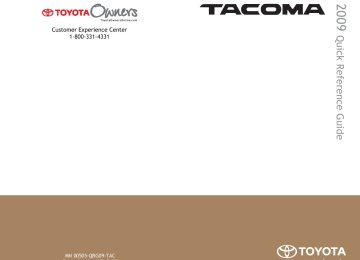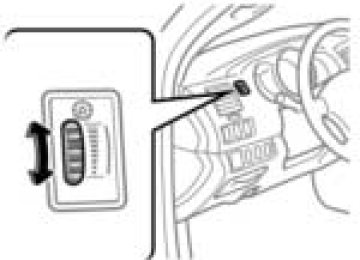- 2014 Toyota Tacoma Owners Manuals
- Toyota Tacoma Owners Manuals
- 2005 Toyota Tacoma Owners Manuals
- Toyota Tacoma Owners Manuals
- 2000 Toyota Tacoma Owners Manuals
- Toyota Tacoma Owners Manuals
- 2007 Toyota Tacoma Owners Manuals
- Toyota Tacoma Owners Manuals
- 2016 Toyota Tacoma Owners Manuals
- Toyota Tacoma Owners Manuals
- 2006 Toyota Tacoma Owners Manuals
- Toyota Tacoma Owners Manuals
- 2008 Toyota Tacoma Owners Manuals
- Toyota Tacoma Owners Manuals
- 2009 Toyota Tacoma Owners Manuals
- Toyota Tacoma Owners Manuals
- 2015 Toyota Tacoma Owners Manuals
- Toyota Tacoma Owners Manuals
- 2001 Toyota Tacoma Owners Manuals
- Toyota Tacoma Owners Manuals
- 2012 Toyota Tacoma Owners Manuals
- Toyota Tacoma Owners Manuals
- 2004 Toyota Tacoma Owners Manuals
- Toyota Tacoma Owners Manuals
- 2011 Toyota Tacoma Owners Manuals
- Toyota Tacoma Owners Manuals
- 2003 Toyota Tacoma Owners Manuals
- Toyota Tacoma Owners Manuals
- 2002 Toyota Tacoma Owners Manuals
- Toyota Tacoma Owners Manuals
- 2010 Toyota Tacoma Owners Manuals
- Toyota Tacoma Owners Manuals
- Download PDF Manual
-
Select the desired channel. Press and hold the button (from to
) that the channel is to be set to until you hear a beep.
n Changing the channel category
Press “∧” or “∨” on the
n Scanning XM® Satellite Radio channels
l Scanning channels in the current category
Press When the desired channel is reached, press again.
l Scanning preset channels
Press and hold When the desired channel is reached, press again.
until you hear a beep.
232
TACOMA_U_(L/O_0805)
TACOMA_U.book Page 233 Tuesday, April 8, 2008 9:01 AM
n Displaying text information
3-2. Using the audio system
Press The display will show up to 10 characters. The display changes as follows each time the button is pressed. l CH NAME l TITLE (SONG/PROGRAM TITLE) l NAME (ARTIST NAME/FEATURE) l CH NUMBER *:Except JBL brand audio system—
Use of XM® Satellite Radio requires XM® tuner and service. Contact your Toyota dealer.
n When the battery is disconnected
Stations presets are erased.
n Reception sensitivity
l Objects, especially metal objects, such as cargo, a camper, or the retractable roof rack bar, may adversely affect the reception of XM® Sat- ellite Radio.
l Maintaining perfect radio reception at all times is difficult due to the con- tinually changing position of the antenna, differences in signal strength and surrounding objects, such as trains, transmitters, etc.
l The radio antenna is mounted on the right-side front fender. The antenna
can be removed from the base by turning it.
n XM® Satellite Radio
The Toyota genuine satellite radio tuner*1 and antenna*1 allows you to receive and play XM® Satellite Radio broadcasts. (Subscription is required. Not available in Hawaii and Alaska.)*2
l XM® subscriptionsFor detailed information about XM® Satellite Radio or to subscribe, visit XM® on the web at www.xmradio.com or call 1-800-967-2346.
233
TACOMA_U_(L/O_0805)
TACOMA_U.book Page 234 Tuesday, April 8, 2008 9:01 AM
3-2. Using the audio system
l Radio ID
You will need the radio ID when activating XM® service or reporting a
problem. Select “CH000” using number will appear.
, and the receiver’s 8-character ID
l Satellite tuner
The tuner supports only Audio Services (Music and Talk) and the accom- panying Text Information of XM® Satellite Radio.
*1:Except JBL brand audio system—
Use of XM® Satellite Radio requires XM® tuner and service. Contact your Toyota dealer.
*2:Terms and services provided by XM® Satellite Radio are subject to
change without notice.
n If the satellite radio does not operate normally
If a problem occurs with the XM® tuner, a message will appear on the dis- play. Refer to the table below to identify the problem, and take the suggested corrective action.
ANTENNA
UPDATING
The XM® antenna is not connected. Check whether the XM® antenna cable is attached securely. There is a short-circuit in the antenna or the sur- rounding antenna cable. See a Toyota certified dealer. You have not subscribed to the XM® Satellite Radio. The radio is being updated with the latest encryption code. Contact the XM® Satellite Radio for subscription information. When a contract is canceled, you can choose the “CH000” and all free-to-air channels. The premium channel you selected is not autho- rized. Wait for about 2 seconds until the radio returns to the previous channel or “CH001”. If it does not change automatically, select another channel. If you want to listen to the premium chan- nel, contact the XM® Satellite Radio.
234
TACOMA_U_(L/O_0805)
TACOMA_U.book Page 235 Tuesday, April 8, 2008 9:01 AM
3-2. Using the audio system
NO SIGNAL
LOADING
OFF AIR
-----
---
The XM® signal is too weak at the current location. Wait until your vehicle reaches a location with a stronger signal. The unit is acquiring audio or program information. Wait until the unit has received the information. The channel you selected is not broadcasting any programming. Select another channel. There is no song/program title or artist name/fea- ture associated with the channel at that time. No action needed. The channel you selected is no longer available. Wait for about 2 seconds until the radio returns to the previous channel or “CH001”. If it does not change automatically, select another channel.
Contact the XM® Listener Care Center at 1-800-967-2346 during the follow- ing hours*. Monday - Saturday: 6 a.m. - 2 a.m. Eastern Time Sunday: 8 a.m. - 8 p.m. Eastern Time *: Subject to change without notice. n Certifications for the radio tuner
This equipment has been tested and found to comply with the limits for a class B digital device, pursuant to Part 15 of the FCC Rules. These limits are designed to provide reasonable protection against harmful interference in a residential installation. This equipment generates, uses and can radiate radio frequency energy and, if not installed and used in accordance with the instructions, may cause harmful interference to radio communications. How- ever, there is no guarantee that interference will not occur in a particular installation. If this equipment does cause harmful interference to radio or television reception, which can be determined by turning the equipment off and on, the user is encouraged to try to correct the interference by trying one or more of the following: l Reorienting or relocate the receiving antenna.
Increasing the separation between the equipment and receiver.
235
TACOMA_U_(L/O_0805)
TACOMA_U.book Page 236 Tuesday, April 8, 2008 9:01 AM
3-2. Using the audio system
l Connecting the equipment into an outlet on a circuit different from that to
which the receiver is connected.
l Consulting the dealer or an experienced radio/TV technician for help.
NOTICE
n To prevent damage, remove the antenna in the following cases.
l The antenna will touch the ceiling of a garage. l A cover will be put on the vehicle.
236
TACOMA_U_(L/O_0805)
TACOMA_U.book Page 237 Tuesday, April 8, 2008 9:01 AM
3-2. Using the audio system Using the CD player
Power
Volume
CD selection (type A with changer and type B)
CD eject
Reverse
Fast-forward
CD load (type B only)
Random playback
Search playback
Repeat play
Track selection
Playback
Display text message
Loading CDs
n Loading a CD (type A)
Insert a CD.
n Loading a CD (type B)
Press “WAIT” is shown on the display. Insert a CD when the indicator on the slot turns from amber to green. The display changes from “WAIT” to “LOAD”.
n Loading multiple CDs (type B only)
Press and hold “WAIT” is shown on the display.
until you hear a beep.
237
TACOMA_U_(L/O_0805)
TACOMA_U.book Page 238 Tuesday, April 8, 2008 9:01 AM
3-2. Using the audio system
Insert a CD when the indicator on the slot turns from amber to green. The display changes from “WAIT” to “LOAD”. The indicator on the slot turns to amber when the CD is inserted. Insert the next CD when the indicator on the slot turns from amber to green again. Repeat the procedure for the remaining CDs. To stop the operation, press
Ejecting CDs
n Ejecting a CD (type A)
Press
and remove the CD.
n Ejecting a CD (type B)
To select the CD to be ejected, press The number of the CD selected is shown on the display. Press
and remove the CD.
or
n Ejecting all the CDs (type B only)
Press and hold CDs.
until you hear a beep, and then remove the
Selecting and scanning a track
n Selecting a track
Press “∧” to move up or “∨” to move down using desired track number is displayed.
until the
n Scanning tracks
Press The first 10 seconds of each track will be played. Press the switch again when the desired track is reached.
238
TACOMA_U_(L/O_0805)
TACOMA_U.book Page 239 Tuesday, April 8, 2008 9:01 AM
3-2. Using the audio system
Fast-forwarding and reversing tracks
To fast-forward or reverse. Press and hold or
Selecting a CD (type A with a CD changer and type B)
n Selecting the desired CD
or
Press
n Selecting loaded CDs Press and hold The first 10 seconds of the first track on each CD will be played. Press the switch again when the desired CD is reached.
until you hear a beep.
Repeat play
n Repeating a track
Press
n Repeating all of the tracks on a CD (type A with a CD changer
and type B) Press and hold
until you hear a beep.
Random playback
n Current CD
Press Tracks are played in a random order until the button is pressed once more.
n All CDs (type A with a CD changer and type B)
Press and hold Tracks on all loaded CDs are played in a random order until the button is pressed once more.
until you hear a beep.
239
TACOMA_U_(L/O_0805)
TACOMA_U.book Page 240 Tuesday, April 8, 2008 9:01 AM
3-2. Using the audio system
Switching the display
Press
Each time the switch is pressed, the display changes in the order of Track no./Elapsed time→CD title→Track name.
n Display
Up to 12 characters can be displayed at a time. If there are 13 characters or more, pressing and holding or more will display the remaining characters. A maximum of 24 characters can be displayed. If 6 seconds or more, the display will return to the first 12 characters. Depending on the contents recorded, the characters may not be displayed properly or may not be displayed at all.
is pressed for 1 second or more again or has not been pressed for
for 1 second
n Canceling random playback
Press
again.
n Canceling repeat play
Press
again.
n Error messages
Refer to the following table and take the appropriate measures. If the prob- lem is not rectified, take the vehicle to your Toyota dealer.
Message
Cause
ERROR 1
ERROR 3
• The disc may be dirty or damaged • The disc may be inserted upside down There is a problem within the system
ERROR 4
Over-current
Correction Procedures
• Clean the disc • Insert the disc cor- rectly
Eject the disc or mag- azine Ask your Toyota dealer
240
TACOMA_U_(L/O_0805)
TACOMA_U.book Page 241 Tuesday, April 8, 2008 9:01 AM
3-2. Using the audio system
Message
Cause
WAIT
CD OPEN
NO DISC
Operation is stopped due to a high temper- ature inside the player The external CD changer lid is open There is no disc in the CD changer
Correction Procedures
Eject the disc and allow the player to cool down
Close the lid
Insert a disc
n Discs that can be used
Discs with the marks shown below can be used. Playback may not be possible depending on recording format or disc fea- tures, or due to scratches, dirt or deterioration.
CDs with copy-protect features may not be used.
n CD player protection feature
To protect the internal components, playback is automatically stopped when a problem is detected while the CD player is being used.
n If CDs are left inside the CD player or in the ejected position for
extended periods CDs may be damaged and may not play properly.
n Lens cleaners
Do not use lens cleaners. Doing so may damage the CD player.
241
TACOMA_U_(L/O_0805)
TACOMA_U.book Page 242 Tuesday, April 8, 2008 9:01 AM
3-2. Using the audio system
NOTICE
n CDs and adapters that cannot be used
Do not use the following types of CDs or 3 in. (8 cm) CD adapters or Dual Disc. Doing so may damage the CD player and/or the CD insert/eject function.
l CDs that have a diameter that is not 4.7
in. (12 cm)
l Low-quality and deformed CDs
l CDs with a transparent or translucent
recording area
l CDs that have had tape, stickers or CD- R labels attached to them, or that have had the label peeled off
242
TACOMA_U_(L/O_0805)
TACOMA_U.book Page 243 Tuesday, April 8, 2008 9:01 AM
3-2. Using the audio system
NOTICE
n CD player precautions
Failure to follow the precautions below may result in serious damage to the CDs or the player itself. l Do not insert anything other than CDs into the CD slot. l Do not apply oil to the CD player. l Store CDs away from direct sunlight. l Never try to disassemble any part of the CD player.
l Type B: Do not insert more than one
CD at a time
243
TACOMA_U_(L/O_0805)
TACOMA_U.book Page 244 Tuesday, April 8, 2008 9:01 AM
3-2. Using the audio system Playing back MP3 and WMA discs
Power
Volume
Disc selection (type B only)
Disc eject
Reverse
Fast-forward Disc load (type B only)
Random playback
Search playback File selection
File selection
Repeat play
Playback
Display text message Folder selection
Loading MP3 and WMA discs
n Loading a disc (type A)
Insert a disc.
n Loading a disc (type B)
Press “WAIT” is shown on the display. Insert a disc when the indicator on the slot turns from amber to green. The display changes from “WAIT” to “LOAD”.
244
TACOMA_U_(L/O_0805)
TACOMA_U.book Page 245 Tuesday, April 8, 2008 9:01 AM
3-2. Using the audio system
n Loading multiple discs (type B only)
until you hear a beep.
Press and hold “WAIT” is shown on the display. Insert a disc when the indicator on the slot turns from amber to green. The display changes from “WAIT” to “LOAD”. The indicator on the slot turns to amber when the disc is inserted. Insert the next disc when the indicator on the slot turns from amber to green again. Repeat the procedure for the remaining discs. To stop the operation, press
Ejecting MP3 and WMA discs
n Ejecting a disc (type A)
Press
and remove the disc.
n Ejecting a disc (type B)
To select the disc to be ejected, press The number of the disc selected is shown on the display. Press
and remove the disc.
or
n Ejecting all the discs (type B only)
Press and hold discs.
until you hear a beep, and then remove the
Selecting a disc (type B only)
n Selecting the desired disc
Press
or
245
TACOMA_U_(L/O_0805)
TACOMA_U.book Page 246 Tuesday, April 8, 2008 9:01 AM
3-2. Using the audio system
Selecting a folder
n Selecting folders one at a time
To select the desired folder, press “∧” or “∨” on
n Selecting the desired folder by cueing the first file of each
folder Press and hold The first 10 seconds of the first file in the each folder will be played. When the desired folder is reached, press the switch once again.
until you hear a beep.
n Returning to the first folder
Press and hold “∨” on
until you hear a beep.
Selecting and scanning files
n Selecting one file at a time
To select the desired file, turn the
or press “∧” or “∨” on
n Selecting the desired file by cueing the files in the folder
Press
The first 10 seconds of all files in the folder will be played. When the desired file is reached, press the switch once again.
Fast-forwarding and reversing files
To fast-forward or reverse. Press and hold
or
246
TACOMA_U_(L/O_0805)
TACOMA_U.book Page 247 Tuesday, April 8, 2008 9:01 AM
3-2. Using the audio system
Repeat play
n Repeating a file
Press
n Repeating all of the files in the folder
Press and hold
until you hear a beep.
Random playback
n Playing files from a particular folder in random order
Press
n Playing all of the files on a disc in random order
Press and hold
until you hear a beep.
Switching the display
Press
Each time the switch is pressed, the display changes in the order of Folder no./File no./Elapsed time→Folder name→File name→Album title (MP3 only)→Track title→Artist name.
247
TACOMA_U_(L/O_0805)
TACOMA_U.book Page 248 Tuesday, April 8, 2008 9:01 AM
3-2. Using the audio system
n Display
Up to 12 characters can be displayed at a time. If there are 13 characters or more, pressing and holding or more will display the remaining characters. A maximum of 24 characters can be displayed. If 6 seconds or more, the display will return to the first 12 characters. Depending on the contents recorded, the characters may not be displayed properly or may not be displayed at all.
is pressed for 1 second or more again or has not been pressed for
for 1 second
n Canceling random playback
Press
again.
n Canceling repeat play
Press
again.
n Error messages
Refer to the following table and take the appropriate measures. If the prob- lem is not rectified, take the vehicle to your Toyota dealer.
Message
Cause
ERROR 1
ERROR 3
• The disc may be dirty or damaged • The disc may be inserted upside down There is a problem within the system
ERROR 4
Over-current
WAIT
NO MUSIC
Operation is stopped due to a high temper- ature inside the player This indicates that no playable data is included in the disc
Correction Procedures
• Clean the disc • Insert the disc cor- rectly
Eject the disc or mag- azine Ask your Toyota dealer Eject the disc and allow the player to cool down
Eject the disc
248
TACOMA_U_(L/O_0805)
TACOMA_U.book Page 249 Tuesday, April 8, 2008 9:01 AM
3-2. Using the audio system
n Discs that can be used
Discs with the marks shown below can be used. Playback may not be possible depending on recording format or disc fea- tures, or due to scratches, dirt or deterioration.
n MP3 and WMA player protection feature
To protect the internal components, playback is automatically stopped when a problem is detected while the MP3 and WMA player is being used.
n If discs are left inside the MP3 and WMA player or in the ejected posi-
tion for extended periods Discs may be damaged and may not play properly.
n Lens cleaners
Do not use lens cleaners. Doing so may damage the MP3 and WMA player.
n MP3 and WMA files
MP3 (MPEG Audio LAYER3) is a standard audio compression format. Files can be compressed to approximately 1/10 of their original size by using MP3 compression. WMA (Windows Media TM Audio) is a Microsoft audio compression format. This format compresses audio data to a size smaller than that of the MP3
format. There is a limit to the MP3 and WMA file standards and to the media/formats recorded by them that can be used. l MP3 file compatibility• Compatible standards
MP3 (MPEG1 LAYER3, MPEG2 LSF LAYER3)
• Compatible sampling frequencies
MPEG1 LAYER3: 32, 44.1, 48 (kHz) MPEG2 LSF LAYER3: 16, 22.05, 24 (kHz) • Compatible bit rates (compatible with VBR)
MPEG1 LAYER3: 64, 80, 96, 112, 128, 160, 192, 224, 256, 320 (kbps)
• MPEG2 LSF LAYER3: 64, 80, 96, 112, 128, 144, 160 (kbps) • Compatible channel modes: stereo, joint stereo, dual channel and
monaural
249
TACOMA_U_(L/O_0805)
TACOMA_U.book Page 250 Tuesday, April 8, 2008 9:01 AM
3-2. Using the audio system
l WMA file compatibility
• Compatible standards
WMA Ver. 7, 8, 9
• Compatible sampling frequencies
32, 44.1, 48 (kHz)
• Compatible bit rates (only compatible with 2-channel playback)
Ver. 7, 8: CBR 48, 64, 80, 96, 128, 160, 192 (kbps) Ver. 9: CBR 48, 64, 80, 96, 128, 160, 192, 256, 320 (kbps)
l Compatible media
Media that can be used for MP3 and WMA playback are CD-Rs and CD- RWs. Playback in some instances may not be possible, depending on the status of the CD-R or CD-RW. Playback may not be possible or the audio may jump if the disc is scratched or marked with fingerprints.
l Compatible disc formats
The following disc formats can be used. • Disc formats: CD-ROM Mode 1 and Mode 2
CD-ROM XA Mode 2, Form 1 and Form 2
• File formats: ISO9660 Level 1, Level 2, (Romeo, Joliet)MP3 and WMA files written in any format other than those listed above may not play correctly, and their file names and folder names may not be displayed correctly.
Items related to standards and limitations are as follows. • Maximum directory hierarchy: 8 levels • Maximum length of folder names/file names: 32 characters • Maximum number of folders: 192 (including the root) • Maximum number of files per disc: 255
l File names
The only files that can be recognized as MP3/WMA and played are those with the extension .mp3 or .wma.
l Multi-sessions
As the audio system is compatible with multi-sessions, it is possible to play discs that contain MP3 and WMA files. However, only the first session can be played.
250
TACOMA_U_(L/O_0805)
TACOMA_U.book Page 251 Tuesday, April 8, 2008 9:01 AM
3-2. Using the audio system
ID3 and WMA tags ID3 tags can be added to MP3 files, making it possible to record the track title and artist name, etc. The system is compatible with ID3 Ver. 1.0, 1.1, and Ver. 2.2, 2.3 ID3 tags. (The number of characters is based on ID3 Ver. 1.0 and 1.1.) WMA tags can be added to WMA files, making it possible to record the track title and artist name in the same way as with ID3 tags.
l MP3 and WMA playback
When a disc containing MP3 or WMA files is inserted, all files on the disc are first checked. Once the file check is finished, the first MP3 or WMA file is played. To make the file check finish more quickly, we recommend you do not write in any files other than MP3 or WMA files or create any unnec- essary folders. If the discs contain a mixture of music data and MP3 or WMA format data, only music data can be played.
l Extensions
If the file extensions .mp3 and .wma are used for files other than MP3 and WMA files, they will be mistakenly recognized and played as MP3 and WMA files. This may result in large amounts of interference and damage to the speakers.
l Playback
• To play MP3 file with steady sound quality, we recommend a fixed bit
rate of 128 kbps and a sampling frequency of 44.1 kHz.
• CD-R or CD-RW playback may not be possible in some instances,
depending on the characteristics of the disc.
• There is a wide variety of freeware and other encoding software for MP3 and WMA files on the market, and depending on the status of the encoding and the file format, poor sound quality or noise at the start of playback may result. In some cases, playback may not be possible at all.
• When files other than MP3 or WMA files are recorded on a disc, it may take more time to recognize the disc and in some cases, playback may not be possible at all.
• Microsoft, Windows, and Windows Media are the registered trade-
marks of Microsoft Corporation in the U.S. and other countries.
251
TACOMA_U_(L/O_0805)
TACOMA_U.book Page 252 Tuesday, April 8, 2008 9:01 AM
3-2. Using the audio system
NOTICE
n CDs and adapters that cannot be used (→P. 242) n CD player precautions (→P. 243)
252
TACOMA_U_(L/O_0805)
TACOMA_U.book Page 253 Tuesday, April 8, 2008 9:01 AM
3-2. Using the audio system Optimal use of the audio system
Displays the current mode Changes the following set- ting
• Sound quality and volume
balance (→P. 254) The sound quality and bal- ance setting can be changed to produce the best sound.
• Volume and
tone quality (Automatic Sound
level Levelizer) (→P. 254)
Using the AUDIO CONTROL function
n Changing sound quality modes
selects the mode to be changed in the following
Pressing order. BAS → MID*→ TRE → FAD → BAL →ASL
*:JBL brand audio system
253
TACOMA_U_(L/O_0805)
TACOMA_U.book Page 254 Tuesday, April 8, 2008 9:01 AM
3-2. Using the audio system
n Adjusting sound quality
Turning
adjusts the level.
Sound qual-
ity mode
Mode displayed
Turn to the
left
Turn to the
right
Low
High
Level
-5 to 5
-5 to 5
-5 to 5BAS MID*1
TREFAD
F7 to R7
Shifts to roof*2/roof and sub- woofer*3, Shifts to rear*4
BAL
L7 to R7
Shifts to left
Shifts to
front
Shifts to
right
Bass
Midrange
Treble
Front/rear volume balance
Left/right volume balance
*1:JBL brand audio system *2:Access Cab models without sub woofer *3:Access Cab models with sub woofer *4:Double Cab models
n Adjusting the Automatic Sound Levelizer (ASL)
Except JBL brand audio system
When “ASL” is selected, turning “ASL” level in the order of “LOW”, “MID” and “HIGH”.
to the right changes the
Turning
to the left turns “ASL” off.
ASL automatically adjusts the volume and tone quality according to vehi- cle speed.
254
TACOMA_U_(L/O_0805)
TACOMA_U.book Page 255 Tuesday, April 8, 2008 9:01 AM
3-2. Using the audio system
JBL brand audio system
When “ASL” is selected, turning
to the right turns “ASL” on ,
and turning
to the left turns “ASL” off.
ASL automatically adjusts the volume and tone quality according to vehi- cle speed.
n Trademark owned by SRS Labs, Inc.
The audio systems utilize SRS FOCUS® and SRS TruBass® audio enhancement technologies, under license from SRS Labs, Inc., in all modes except AM radio mode.
FOCUS, TruBass, SRS and Inc. FOCUS and TruBass technologies are incorporated under license from SRS Labs, Inc.
symbols are trademarks of SRS Labs,
255
TACOMA_U_(L/O_0805)
TACOMA_U.book Page 256 Tuesday, April 8, 2008 9:01 AM
3-2. Using the audio system Operating the sub woofer (on some Access Cab models)
OFF ON LIGHT ON The sub woofer illumination turns on. In this position, the sub woofer operates.
256
TACOMA_U_(L/O_0805)
TACOMA_U.book Page 257 Tuesday, April 8, 2008 9:01 AM
3-2. Using the audio system Using the AUX adapter
This adapter can be used to connect a portable audio device and lis- ten to it through the vehicle’s speakers.
Connect the portable audio device.
Press
257
TACOMA_U_(L/O_0805)
TACOMA_U.book Page 258 Tuesday, April 8, 2008 9:01 AM
3-2. Using the audio system
n Operating portable audio devices connected to the audio system
The volume can be adjusted using the vehicle’s audio controls. All other adjustments must be made on the portable audio device itself.
n When using a portable audio device connected to the power outlet or
cigarette lighter Noise may occur during playback. Use the power source of the portable audio device.
258
TACOMA_U_(L/O_0805)
TACOMA_U.book Page 259 Tuesday, April 8, 2008 9:01 AM
3-2. Using the audio system Using the steering wheel audio switches (if equipped)
Some audio features can be controlled using the switches on the steering wheel.
Volume Radio: Select radio stations CD: Select files (MP3 and WMA) and discs Power on/off, select audio source
tracks,
Turning on the power
Press
when the audio system is turned off.
The audio system can be turned off by holding the switch down until the system turns off.
Changing the audio source
Press
when the audio system is turned on. The audio source
changes as follows each time
is pressed.
Type A:
FM1→FM2→CD→CD changer*1→AUX→AM→SAT1*2→SAT2*2→SAT3*2
259
TACOMA_U_(L/O_0805)
TACOMA_U.book Page 260 Tuesday, April 8, 2008 9:01 AM
3-2. Using the audio system
Type B:
FM1→FM2→CD changer→AUX→AM→SAT1*2→SAT2*2→SAT3*2
*1: If installed with a CD changer *2: Except JBL brand audio system—
Use of XM® Satellite Radio requires XM® turner and service. Contact your Toyota dealer.
Adjusting the volume
Press “+” on volume.
to increase the volume and “–” to decrease the
Press and hold “+” or “–” on the volume.
Selecting a radio station
to continue increasing or decreasing
Press
to select the radio mode.
Press “∧” or “∨” on
to select a preset station.
To scan for receivable stations, press and hold the switch until you hear a beep.
Selecting a track/file
Press
to select the CD mode.
Press “∧” or “∨” on
to select the desired track/file.
260
TACOMA_U_(L/O_0805)
TACOMA_U.book Page 261 Tuesday, April 8, 2008 9:01 AM
3-2. Using the audio system
Selecting a folder (type A)
Press
to select the CD mode.
Press and hold “∧” or “∨” on
until you hear a beep.
Selecting a disc in the CD player (type A with a CD changer and type B)
Press
to select the CD mode.
Press and hold “∧” or “∨” on set.
until you want to listen to is
CAUTION
n To reduce the risk of an accident
Exercise care when operating the audio switches on the steering wheel.
261
TACOMA_U_(L/O_0805)
TACOMA_U.book Page 262 Tuesday, April 8, 2008 9:01 AM
3-3. Using the hands-free phone system (for cellular phone) Hands-free phone system (for cellular phone) (if equipped)
This system supports Bluetooth®, which allows you connect a cellu- lar phone without using cables and to make or receive calls without operating the cellular phone buttons.
Title
Using the hands-free phone system Making a phone call Setting a cellular phone Security and system setup Using the phone book
Page P. 266
P. 274
P. 279
P. 284
P. 287n When using the hands-free system
If both parties speak at the same time it may be difficult to hear. If the received call volume is overly loud, an echo may be heard.
l The audio system and voice guidance are muted when making a call. l Try to face toward the microphone as much as possible when speaking. In the following circumstances it may be difficult to hear the other party: • If driving on unpaved roads • If driving at high speeds • If a window is open • If the air conditioning is blowing directly on the microphone • If the air conditioning fan speed is set to high
262
TACOMA_U_(L/O_0805)
TACOMA_U.book Page 263 Tuesday, April 8, 2008 9:01 AM
3-3. Using the hands-free phone system (for cellular phone)
n Conditions under which the system will not operate
If using a cellular phone that does not support Bluetooth® If the cellular phone is switched off If you are outside service range If the cellular phone is not connected If the cellular phone’s battery is low
n Bluetooth® antenna
The antenna is built into the display. If the cellular phone is behind the seat or in the console box, or touching or covered by metal objects, connection status may deteriorate.
n Signal status
This display may not correspond exactly with the cellular phone itself.
n About Bluetooth®
Bluetooth is a registered trademark of Bluetooth SIG, Inc.
n Compatible models
Compatible with HFP (Hands Free Profile) Ver. 1.0 and OPP (Object Push Profile) Ver. 1.1. If your cellular phone does not support HFP, you cannot enter the Blue- tooth® phone. If your cellular phone supports OPP alone, you cannot use the Bluetooth® phone.
263
TACOMA_U_(L/O_0805)
TACOMA_U.book Page 264 Tuesday, April 8, 2008 9:01 AM
3-3. Using the hands-free phone system (for cellular phone)
n Certification for the hands-free phone system
FCC ID: ACJ932C5ZZZ035
IC ID: 216J-C5ZZZ035
MADE IN U.S.A.NOTE: This device complies with Part 15 of the FCC Rules and RSS-210 of industry Canada. Operation is subject to the following two conditions: (1) This device may not cause harmful interference, and (2) this device must accept any interference received, including interference that may cause undesired oper- ation. NOTICE: This equipment has been tested and found to comply with the limits for a Class B digital device, pursuant to part 15 of the FCC Rules. These limits are designed to provide reasonable protection against harmful interference in a residential installation. This equipment generates, uses and can radiate radio frequency energy and, if not installed and used in accordance with the instructions, may cause harmful interference to radio communications. How- ever, there is no guarantee that interference will not occur in a particular installation. If this equipment does cause harmful interference to radio or television reception, which can be determined by turning the equipment off and on, the user is encouraged to try to correct the interference by one or more of the following measures: l Reorient or relocate the receiving antenna. l Connect the equipment into an outlet on a circuit different from that to
Increase the separation between the equipment and receiver.
which the receiver is connected.
l Consult the dealer or an experienced radio/TV technician for help.
264
TACOMA_U_(L/O_0805)
TACOMA_U.book Page 265 Tuesday, April 8, 2008 9:01 AM
3-3. Using the hands-free phone system (for cellular phone)
FCC WARNING: Changes or modifications not expressly approved by the party responsible for compliance could void the user’s authority to operate the equipment. CAUTION: Radio Frequency Radiation Exposure This equipment complies with FCC radiation exposure limits set forth for uncontrolled equipment and meets the FCC radio frequency (RF) Exposure Guidelines in Supplement C to OET65. This equipment has very low levels of RF energy that it deemed to comply without maximum permissive expo- sure evaluation (MPE). But it is desirable that it should be installed and oper- ated with at least 20 cm and more between the radiator and person’s body (excluding extremities: hands, wrists, feet and legs). Co-location: This transmitter must not be co-located or operated in conjunction with any other antenna or transmitter.
CAUTION
n Caution while driving
Do not use a cellular phone or connect the Bluetooth® phone.
NOTICE
n When leaving the vehicle
Do not leave a cellular phone in the vehicle. The inside of the vehicle may become hot, causing damage to the phone.
265
TACOMA_U_(L/O_0805)
TACOMA_U.book Page 266 Tuesday, April 8, 2008 9:01 AM
3-3. Using the hands-free phone system (for cellular phone) Using the hands-free phone system
n Audio unit
Displays Bluetooth® con- nection condition
If “BT” is not displayed, the hands-free phone system cannot be used.
Displays the reception level Displays such items as numbers, names, mes- sages and menu items Selects items such as num- bers or menu items Turn: Selects an item Press: Inputs the selected item Press and hold: Displays information that is too long to be displayed at one time on the screen Selects speed dials
266
TACOMA_U_(L/O_0805)
TACOMA_U.book Page 267 Tuesday, April 8, 2008 9:01 AM
3-3. Using the hands-free phone system (for cellular phone)
n Steering wheel telephone switches
Volume
The voice guidance volume cannot be adjusted by using this switch.
Hands-free phone system off/ends a call/refuses a call Hands-free phone system on/starts a call Press: Voice command sys- tem on Press and hold: Voice com- mand system off
267
n Microphone
TACOMA_U_(L/O_0805)
TACOMA_U.book Page 268 Tuesday, April 8, 2008 9:01 AM
3-3. Using the hands-free phone system (for cellular phone)
Operating the system by using a voice command
By following voice guidance instructions output from the speaker, you can speak voice commands aloud to control the hands-free phone
system without looking at the display or operating
n Operation procedure when using voice commands
and say a voice command for a desired function. (→P.
Press 269)
n Auxiliary commands when using a voice command
The following auxiliary voice commands can be used at any time when operating the system using voice commands: “Repeat”: Repeats the previous voice guidance instruction “Go back”: Returns to the previous procedure “Cancel”: Exits the hands-free phone system “Help”: Reads aloud the function summary if a help comment is registered for the selected function
Using the hands-free phone system for the first time
Before using the hands-free phone system, it is necessary to register a cellular phone in the system. The phone registration mode will be entered automatically when starting the system with no cellular phone registered. Follow the procedure below to register a cellular phone:
Press
or
The introductory guidance and phone name registration instructions are heard.
268
TACOMA_U_(L/O_0805)
TACOMA_U.book Page 269 Tuesday, April 8, 2008 9:01 AM
3-3. Using the hands-free phone system (for cellular phone)
Register a phone name by either of the following methods.
a. Select “(RECORD NAME)” by using
, and say aloud
the name you would like to register for the phone.
b. Press
and say aloud the name you would like to reg-
ister for the phone.
You will hear voice guidance instructing you to confirm the input.
Select “Confirm” by using a voice command or
A passkey is displayed and heard, and voice guidance instruction for inputting the passkey into the cellular phone is heard.
Input the passkey into the cellular phone. Refer to the manual that comes with the cellular phone for the oper- ation of the phone.
Guidance for registration completion is heard.
Menu list of the hands-free phone system
n Voice commands (MENU ITEMS)
First menu
Second menu
Third menu
Operation detail