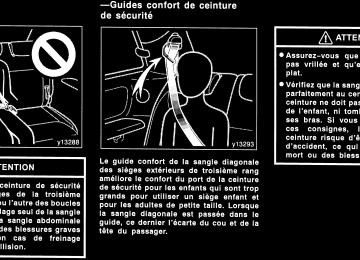- 2003 Toyota Sienna Owners Manuals
- Toyota Sienna Owners Manuals
- 1999 Toyota Sienna Owners Manuals
- Toyota Sienna Owners Manuals
- 2005 Toyota Sienna Owners Manuals
- Toyota Sienna Owners Manuals
- 2010 Toyota Sienna Owners Manuals
- Toyota Sienna Owners Manuals
- 2014 Toyota Sienna Owners Manuals
- Toyota Sienna Owners Manuals
- 1998 Toyota Sienna Owners Manuals
- Toyota Sienna Owners Manuals
- 2004 Toyota Sienna Owners Manuals
- Toyota Sienna Owners Manuals
- 2001 Toyota Sienna Owners Manuals
- Toyota Sienna Owners Manuals
- 2006 Toyota Sienna Owners Manuals
- Toyota Sienna Owners Manuals
- 2009 Toyota Sienna Owners Manuals
- Toyota Sienna Owners Manuals
- 2000 Toyota Sienna Owners Manuals
- Toyota Sienna Owners Manuals
- 2012 Toyota Sienna Owners Manuals
- Toyota Sienna Owners Manuals
- 2008 Toyota Sienna Owners Manuals
- Toyota Sienna Owners Manuals
- 2007 Toyota Sienna Owners Manuals
- Toyota Sienna Owners Manuals
- 2002 Toyota Sienna Owners Manuals
- Toyota Sienna Owners Manuals
- 2011 Toyota Sienna Owners Manuals
- Toyota Sienna Owners Manuals
- 2015 Toyota Sienna Owners Manuals
- Toyota Sienna Owners Manuals
- Download PDF Manual
-
Standard: 4:3
Indicates regions in which this video disc can be played. ALL: all countries Number: region code
DVD VIDEO DISC GLOSSARY DVD video discs: Digital Versatile Disc that holds video. DVD video discs have adopted “MPEG2”, one of the world stan- dards of digital compression technologies. The picture data is compressed by 1/40
on average and stored. Variable rate en- coded technology in which the volume of data assigned to the picture is changed depending on the picture format has also been adopted. Audio data is stored using PCM and Dolby digital, which enables higher quality of sound. Furthermore, mul- ti−angle and multi−language features will also help you enjoy the more advanced technology of DVD video. Viewer restrictions: This limits what can be viewed in conformity with the level of restrictions of the country. The level of restrictions varies depending on the DVD video disc. Some DVD video discs cannot be played at all, or violent scenes are skipped or replaced with other scenes. Level 1: DVD video discs for children can be played. Level 2—7: DVD video discs for children and G−rated movies can be played.feature
2008 SIENNA from Aug. ’08 Prod. (OM45455U)
08 SIENNA_U (L/O 0801)
Level 8: All types of DVD video discs can be played. Multi−angle feature: You can enjoy the same scene at different angles. Multi−language feature: You can select the language of the subtitles and audio. Region codes: Region codes are provided on DVD players and DVD discs. If the DVD video disc does not have the same region code as the DVD player, you can- not play the disc on the DVD player. For region codes, see page 306. Audio: This DVD player can play liner PCM, Dolby digital, dts and MPEG audio format DVD. Other decoded type cannot be played. Title and chapter: Video and audio pro- grams stored on DVD video discs are di- vided in parts by title and chapter. Title: The largest unit of the video and audio programs stored on DVD video discs. Usually, one piece of a movie, one album, or one audio program is assigned as a title. Chapter: A unit smaller than a title. A title comprises plural chapters.
Manufactured under license from Dolby Laboratories. “Dolby”, “Pro Logic”, and the double−D symbol are trademarks of Dolby Laboratories. Confidential unpub- lished works. E1992−1997 Dolby Laboratories. All rights reserved. incorporates copyright This product protection technology that is protected by method claims of certain U.S. pat- ents and other intellectual property rights owned by Macrovision Corpora- tion and other rights owners. Use of this copyright protection technology must be authorized by Macrovision Cor- poration, and is intended for home and other limited viewing uses only unless otherwise authorized by Macrovision Corporation. Reverse engineering or disassembly is prohibited. “dts” is a trademark of Digital Theater Systems, Inc.
—A/V input adapter The rear entertainment system plays vid- eos and sound when an audio−video equipment is connected to the A/V input adapter. For details, refer to the manufac- turer’s instructions.
307
2008 SIENNA from Aug. ’08 Prod. (OM45455U)
08 SIENNA_U (L/O 0801)
—Headphone jacks
the
The maximum volume depends on type of headphones. The recommended headphone impedance is from 16 Ω to 32 Ω. Please contact your Toyota dealer for fur- ther details.
CAUTION
Adjust the volume when you connect the headphones jack. Loud sounds may have a significant impact on the human body.
the
to
To use the adapter, open the cover. The A/V input adapter is composed of 3
input adapters. Yellow: Image input adapter Red: Audio input adapter White: Audio input adapterNOTICE
Close the cover when the A/V input adapter is not in use. Inserting a for- eign object other than the appropriate plug may cause electrical failure or short circuit.
You can enjoy the rear seat entertain- ment system with commercial head- phones. To use the headphones, connect them to the jack. The engine switch must be in the “ACC” or “ON” position. To adjust the volume of the headphones, turn the dial. Left side dial: Turn it upward to increase the volume, turn it downward to decrease the volume. Right side dial: Turn it downward to in- crease the volume, turn it upward to de- crease the volume.
308
2008 SIENNA from Aug. ’08 Prod. (OM45455U)
08 SIENNA_U (L/O 0801)
Audio/video system operating hints
NOTICE
To ensure correct audio/video system operation: z Be careful not to spill beverages
over the system.
z Do not put anything other than a
compact disc into the slot.
z Do not put anything other than a DVD video, DVD audio, video CD, dts−CD or audio CD into the DVD player.
z The use of a cellular phone inside or near the vehicle may cause a noise from the speakers of the sys- tem which you are to. However, this does not indicate a malfunction.
listening
RADIO RECEPTION Usually, a problem with radio reception does not mean there is a problem with your radio—it is just the normal result of conditions outside the vehicle.
reception
In addition,
For example, nearby buildings and terrain can interfere with FM reception. Power lines or telephone wires can interfere with AM signals. And of course, radio signals have a limited range. The farther you are from a station, the weaker its signal will be. conditions change constantly as your vehicle moves. Here are some common reception prob- lems that probably do not indicate a prob- lem with your radio: FM Fading and drifting stations—Generally, the effective range of FM is about 40 km (25
miles). Once outside this range, you may notice fading and drifting, which increase with the distance from the radio transmit- ter. They are often accompanied by distor- tion. Multi−path—FM reflective, making it possible for two signals to reach your antenna at the same time. If this happens, the signals will cancel each oth- er out, causing a momentary flutter or loss of reception.signals are
listening to
Static and fluttering—These occur when signals are blocked by buildings, trees, or other large objects. Increasing the bass level may reduce static and fluttering. the FM signal you Station swapping—If are interrupted or weak- is ened, and there is another strong station nearby on the FM band, your radio may tune in the second station until the origi- nal signal can be picked up again. AM Fading—AM broadcasts are reflected by the upper atmosphere—especially at night. These reflected signals can interfere with those received directly from the radio sta- tion, causing the radio station to sound alternately strong and weak. Station interference—When a reflected sig- nal and a signal received directly from a radio station are very nearly the same frequency, interfere with each other, making it difficult to hear the broad- cast. Static—AM is easily affected by external sources of electrical noise, such as high tension power lines, lightening, or electri- cal motors. This results in static.
they can
309
2008 SIENNA from Aug. ’08 Prod. (OM45455U)
XMr∗ Alternation or modifications carried out without appropriate authorization may in- validate to operate the equipment. ∗: Use of satellite
requires XMr tuner and service. Contact your Toyota dealer for details.
the user’s right
radio
NOTICE
This equipment has been tested and found to comply with the limits for a class B digital device, pursuant to Part 15 of the FCC Rules. These lim- its are designed to provide reasonable protection against harmful interfer- ence in a residential installation. This equipment generates, uses and can radiate radio frequency energy and, if not installed and used in accordance with instructions, may cause harmful interference to radio commu- nications. However, there is no guar- antee that interference will not occur in a particular installation.
the
310
08 SIENNA_U (L/O 0801)
If this equipment does cause harmful interference to radio or television re- ception, which can be determined by turning the equipment off and on, the user is encouraged to try to correct the interference by one or more of the following measures: —Reorient or relocate the receiving antenna. —Increase the separation between the equipment and receiver. —Connect the equipment into an out- let on a circuit different from that to which the receiver is connected. —Consult enced radio/TV technician for help.
the dealer or an experi-
CARING FOR YOUR COMPACT DISC PLAYER, DVD PLAYER AND DISCS D Extremely high temperatures can keep your compact disc player and DVD player from working. On hot days, use the air conditioning to cool the vehicle interior before you use the players.
D Bumpy roads or other vibrations may make your compact disc player and DVD player skip.
D If moisture gets into your compact disc player and DVD player, the players may not play even though they appear to be working. Remove the disc from the player and wait until it dries.
CAUTION
Compact disc players and DVD play- ers use an invisible laser beam which could cause hazardous radiation ex- posure if directed outside the unit. Be sure to operate the players correctly.
2008 SIENNA from Aug. ’08 Prod. (OM45455U)
08 SIENNA_U (L/O 0801)
Audio CDs
Compact disc player D Use only compact discs marked as shown above. The following products may not be playable on your compact disc player. SACD dts−CD Copy−protected CD
Audio CDs
DVD video discs
Video CDs
DVD player D Use only discs marked as shown above. The following products may not be playable on your DVD player. SACD Copy−protected CD DVD−R DVD+R DVD+RW DVD−RW DVD−ROM DVD−RAM
Special shaped discs
Transparent/translucent discs
311
2008 SIENNA from Aug. ’08 Prod. (OM45455U)
08 SIENNA_U (L/O 0801)
NOTICE
z Do not use special shaped, trans- parent/translucent, low quality or la- beled discs such as those shown in the illustrations. The use of such discs may damage the player or changer, or it may be impossible to eject the disc.
z This system is not designed for use of Dual Disc. Do not use Dual Disc because it may cause damage to the player or changer.
Correct
Wrong
D Handle
the discs carefully, especially when you are them. Hold them on the edge and do not bend them. Avoid getting fingerprints on them, particularly on the shiny side.
inserting
D Dirt, scratches, warping, pin holes, or other disc damage could cause the player to skip or to repeat a section of a chapter or track. (To see a pin hole, hold the disc up to the light.)
D Remove discs from the compact disc player when you are not playing them. Store them in their plastic cases away from moisture, heat, and direct sun- light.
2008 SIENNA from Aug. ’08 Prod. (OM45455U)
Low quality discs
Labeled discs
312
08 SIENNA_U (L/O 0801)
MP3/WMA FILES D MP3 (MPEG Audio Layer 3) and WMA (Windows Media Audio) are audio com- pression standards.
D The MP3/WMA player can play MP3
and WMA files on CD−ROM, CD−R and CD−RW discs. The unit can play disc recordings com- patible with ISO 9660 level 1 and level 2 and with the Romeo and Joliet file system.D When naming an MP3 or WMA file, add the appropriate file extension (.mp3
or .wma).D The MP3/WMA player plays back files with .mp3 or .wma file extensions as MP3 or WMA files. To prevent noise and playback errors, use the appropri- ate file extensions.
D Multi−session compatible CDs can also
be played.
D MP3 files are compatible with the ID3
Tag Ver. 1.0, Ver. 1.1, Ver. 2.2, and Ver. 2.3 formats. The unit cannot dis- play disc track title and artist name in other formats.title,
D WMA files can contain a WMA tag that is used in the same way as an ID3
tag. WMA tags carry information such as track title, artist name.D The emphasis function is available only when playing MP3/WMA files recorded at 32, 44.1 and 48 kHz. (The system can play MP3 files with sampling fre- quencies of 16, 22.05, and 24 kHz. However, the emphasis function is not available for files recorded at these fre- quencies.)
D The sound quality of MP3/WMA files generally improves with higher bit rates. In order to achieve a reasonable level of sound quality, discs recorded with a bit rate of at least 128 kbps are recommended. Playable bit rates MP3 files: MPEG1 LAYER3—64 to 320 kbps MPEG2 LSF LAYER3—64 to 160 kbps WMA files: Ver. 7, 8 CBR—48 to 192 kbps Ver. 9 CBR—48 to 320 kbps
313
2008 SIENNA from Aug. ’08 Prod. (OM45455U)
To clean a disc: Wipe it with a soft, lint− free cloth that has been dampened with water. Wipe in a straight line from the center to the edge of the disc (not in circles). Dry it with another soft, lint−free cloth. Do not use a conventional record cleaner or anti−static device.
08 SIENNA_U (L/O 0801)
001.mp3
002.wmaFolder 1
003.mp3
Folder 2
004.wma 005.mp3Folder 3
006.mp3D The play order of
the compact disc with the structure shown on the left is as follows:
D The MP3/WMA player does not play back MP3/WMA files from discs record- er using packet write data transfer (UDF re- corded using “pre−mastering” software rather than packet−write software.
format). Discs should be
D M3u playlists are not compatible with
the audio player.
D MP3i (MP3 interactive) and MP3PRO formats are not compatible with the au- dio player.
D The MP3 player
is compatible with
VBR (Variable Bit Rate).
D When playing back files recorded as VBR (Variable Bit Rate) files, the play time will not be correctly displayed if fast−forward or reverse operations are used.
D It is not possible to check folders that
do not include MP3/WMA files.
D MP3/WMA files in folders up to 8 lev- els deep can be played. However, the start of playback may be delayed when using discs containing numerous levels of folders. For this reason, we recom- mend creating discs with no more than two levels of folders.
D It is possible to play up to 192 folders
or 255 files on one disc.
314
CD−R and CD−RW discs D CD−R/CD−RW discs that have not been to the “finalizing process” (a subject process that allows discs to be played on a conventional CD player) cannot be played.
D It may not be possible to play CD− R/CD−RW discs recorded on a music CD recorder or a personal computer because characteristics, scratches or dirt on the disc, or dirt, condensation, etc. on the lens of the unit.
disc
of
D It may not be possible to play discs recorded on a personal computer de- pending on the application settings and the environment. Record with the cor- rect format. (For details, contact the appropriate application manufacturers of the applications.)
D CD−R/CD−RW discs may be damaged to sunlight, high by direct exposure temperatures or other storage condi- tions. The unit may be unable to play some damaged discs.
D If you insert a CD−RW disc into the MP3/WMA player, playback will begin more slowly than with a conventional CD or CD−R disc.
2008 SIENNA from Aug. ’08 Prod. (OM45455U)
08 SIENNA_U (L/O 0801)
WMA— WMA (Windows Media Audio) is an audio compression format developed by Micro- soft. It compresses files into a size small- er than that of MP3 files. The decoding formats for WMA files are Ver. 7, 8, and 9.
D Recordings on CD−R/CD−RW cannot the DDCD (Double
be played using Density CD) system.
TERMS Packet write— This is a general term that describes the process of writing data on−demand to CD−R, etc., in the same way that data is written to floppy or hard discs. ID3 Tag— This is a method of embedding track−re- lated information in an MP3 file. This em- bedded information can include the track title, the artist’s name, the album title, the music genre, the year of production, com- ments and other data. The contents can be freely edited using software with ID3
tag editing the tags are restricted to the number of characters, the information can be viewed when the track is played back. WMA Tag— WMA files can contain a WMA tag that is used in the same way as an ID3 tag. WMA tags carry information such as track title, artist name.functions. Although
file names, with a 3 character
ISO 9660 format— This is the international standard for the formatting of CD−ROM folders and files. For the ISO 9660 format, there are two levels of regulations. Level 1: The file name is in 8.3 format (8 charac- ter file extension. File names must be composed of one−byte capital letters and numbers. The “_” symbol may also be included.) Level 2: The file name can have up to 31 charac- ters (including the separation mark “.” and file extension). Each folder must contain fewer than 8 hierarchies. m3u— Playlists created using “WINAMP” software have a playlist file extension (.m3u). MP3— MP3 is an audio compression standard determined by a working group (MPEG) of the ISO (International Standard Organiza- tion). MP3 compresses audio data to about 1/10 the size of that on convention- al discs.
315
2008 SIENNA from Aug. ’08 Prod. (OM45455U)
08 SIENNA_U (L/O 0801)
Hands−free phone system (type 2−2 audio only)— —Reference Phone Setup (see page 322) D Pair phone
the hands−free system, you To use need to register your phone in the sys- tem.
D Change name
The registered phone names can be changed.
D Delete
The registered phones can be deleted.
D List phones
The registered phone names can be checked.
D Select phone
The registered phones can be selected.
D Set passkey
The passkey used phone can be changed.
to
register
the
Security (see page 327) D Set PIN
The PIN can be set or changed.
D Phone book lock
The phone book can be locked.
D Phone book unlock
locked phone book can be un-
The locked.
System Setup (see page 331) D Adjust Guidance Volume
Guidance volume can be adjusted.
D Initialize Phone Book (see page 331) D Add Entry
Phone numbers and voice tags can be registered.
D Change Name
The registered names can be changed.
D Delete Entry
The registered names can be deleted.
316
D Delete Speed Dial
The registered speed dial can be de- leted.
D List names
The registered names can be checked.
D Set Speed Dial
Speed dials can be set
Redial (see page 339) Callback (see page 340) Making a phone call (see page 342) Receiving a phone call (see page 344) Talking on the phone (see page 345)
2008 SIENNA from Aug. ’08 Prod. (OM45455U)
08 SIENNA_U (L/O 0801)
—Some basics
that allows you
This system supports Bluetoothr, a wireless system to make or receive calls without taking your hands from the steering wheel and without using cables to connect the phone and system. The phone must be paired to the system before using If your cellular phone does not support Bluetoothr, this system will not function.
the hands−free
feature.
CAUTION
While you are driving, do not use a cellular phone the Bluetoothr phone.
connect
or
NOTICE
Do not leave your cellular phone in the car. The temperature indoor may be high and damage the phone.
The system may not function in the follow- ing conditions and places: D The cellular phone is turned off. D The current position
is outside
the
communication area.
D The cellular phone is not connected. D The cellular phone has a low battery. D The cellular phone is hiding behind the seat or in the glove box and console box.
D The cellular phone touches or is cov-
ered with metal materials.
the following ser-
This system supports vice. D HFP (Hands Free Profile) Ver. 1.0
D OPP (Object Push Profile) Ver. 1.1
If your cellular phone does not support HFP, you cannot enter the Bluetooth phone, and take OPP service individually.BLUETOOTH is a Bluetooth SIG. Inc.
trademark owned by
317
2008 SIENNA from Aug. ’08 Prod. (OM45455U)
08 SIENNA_U (L/O 0801)
lot of personal data
When transferring ownership of the ve- hicle: is registered when you use the hands−free system. When transferring ownership of the ve- hicle, initialize the system. If you initialize it, the former state will never come back again. Pay much atten- tion when initializing the data. You can initialize the following data in the system. D Phone book data D Dialed numbers and received calls D Speed dial D Bluetoothr phone data D Security code
FCC ID: HYQBTAU01A IC ID: 1551A−BTAU01A MADE IN JAPAN
This device complies with Part 15 of the FCC Rules and RSS−210 of industry Canada. Operation is subject to the fol- lowing two conditions: (1) This device may not cause harmful interference, and (2) This device must accept any inter- ference received, including interference that may cause undesired operation.
CAUTION
FCC Warning: Changes or modifications not ex- pressly approved by the party respon- sible for compliance could void the user’s authority to operate the equip- ment.
to
interference
in a residential
NOTE: This equipment has been tested and found to comply with the limits for a Class B digital device, pursuant to part 15 of the FCC Rules. These limits are designed to provide reasonable protection against harmful interference installa- tion. This equipment generates, uses and can radiate radio frequency ener- gy and, if not installed and used in accordance with the instructions, may cause harmful radio communications. However, there is no guarantee that interference will not oc- cur in a particular installation. If this equipment does cause harmful inter- ference to radio or television recep- tion, which can be determined by turn- ing the equipment off and on, the user is encouraged to try to correct the interference by one or more of the following measures: −Reorient or relocate the receiving an- tenna. −Increase the separation between the equipment and receiver. −Connect the equipment into an outlet on a circuit different to which the receiver is connected. −Consult the dealer or an experienced radio/TV technician for help.
from
that
318
2008 SIENNA from Aug. ’08 Prod. (OM45455U)
CAUTION: Radio Frequency Radiation Exposure This equipment complies with FCC radiation exposure limits set forth for uncontrolled equipment and meets the FCC radio frequency (RF) Exposure Guidelines in Supplement C to OET65. This equipment has very low levels of RF energy that it deemed to comply without maximum permissive exposure evaluation (MPE). But it is desirable that it should be installed and oper- ated with at least 20 cm and more between radiator and person’s body (excluding extremities: hands, wrists, feet and legs). Co−location: This transmitter must not be co−located or operated in con- junction with any other antenna or transmitter.
the
08 SIENNA_U (L/O 0801)
—Control and features "Steering switches and microphone
Steering switches
Overhead console
1. Volume control switch To increase the volume: Push “+”. To decrease the volume: Push “−”. When driving at 80 km/h (50 mph) or more, the volume automatically increases without switch adjustment. When your speed falls below 70 km/h (43 mph), the volume automatically returns to its original level. Voice guidance volume cannot be changed by pushing the volume control switch on the steering wheel.
319
2008 SIENNA from Aug. ’08 Prod. (OM45455U)
08 SIENNA_U (L/O 0801)
the
turns
the off−hook switch
2. On−hook switch When the hands−free system is on, push- ing the on−hook switch turns the hands− free system off. 3. Off−hook switch Pushing hands−free system on. When receiving a call, pushing the off− hook switch allows you to talk on the phone. 4. Talk switch Pushing the talk switch turns the hands− free system on and initiates the speech command system. Pushing and holding the talk switch ends the speech command system. 5. Microphone The microphone is used when talking on the phone or using the speech command system.
320
2008 SIENNA from Aug. ’08 Prod. (OM45455U)
08 SIENNA_U (L/O 0801)
"Audio unit
the
1. Display Displays such items as the reception lev- el, a party’s name and phone number. See “DISPLAY” described on following page for further details about the display. 2. “AUDIO CONTROL” knob Turning the “AUDIO CONTROL” knob dis- plays the menu items, names, numbers, etc. to be selected. To select an item, push the “AUDIO CONTROL” knob. Due to safety concerns, the “AUDIO CONTROL” knob does not function while the vehicle is in motion. 3. Preset buttons Pushing registered speed dial numbers. 4. “TEXT” button When the party’s name or phone number is too long to be displayed, pushing and holding the “TEXT” button displays the re- maining characters.
the preset button displays
the
321
2008 SIENNA from Aug. ’08 Prod. (OM45455U)
08 SIENNA_U (L/O 0801)
2. Reception level display Displays the reception level of the radio wave signals. This may not match the display on the cellular phone. The recep- tion level of some cellular phones may not be displayed. The number of bars is greater when the signal received is stronger. 3. Message display Displays phone numbers, names, com- ments, menu items, etc.
in registered
register your phone
—Phone Setup The phone setup menu includes the fol- lowing: D Pair Phone To use the hands−free system, you need the system. to Once you have it, you can make a hands−free call. Up to 6 phones can be registered. D Select Phone When the system connects to Bluetoothr, the phone previously used is automatically selected. Select a different phone if nec- essary. Only the selected phone can be used with the hands−free system. D Change Name The changed. D List Phones The checked. The following can be performed during the name playback: D Select phone D Change name D Delete
registered phone names can be
registered phone names can be
If
there
DISPLAY 1. Bluetoothr display Displays when a Bluetoothr connection is made. the Bluetoothr connection has not been made and communication between the phone and system is not possible. When using the hands−free system, make sure that “BT” is displayed. The display is updated in real time.
is no display,
322
2008 SIENNA from Aug. ’08 Prod. (OM45455U)
08 SIENNA_U (L/O 0801)
D Set PassKey The passkey can be changed. A 4 to 8
digit code can be input as a passkey. D Delete The registered phones can be deleted. To enter the phone setup menu 1. Push the off−hook switch to turn thehands−free system on.
2. Follow voice guidance instructions, or turn the “AUDIO CONTROL” knob until “Setup” the knob.
is displayed and push
“Setup. Please push the talk switch and say security, or phone setup.” is heard. 3. Follow voice guidance instructions, or turn the “AUDIO CONTROL” knob until “Phone Setup” is displayed and push the knob.
“Phone setup. Push the talk switch and say pair phone, select phone, change name, list phones, set passkey or delete.” is heard. “XXX (phone name) already selected.” is heard and “XXX (phone name)” is dis- played. If no phone has been registered, the sys- tem may not function properly.
To pair phones 1. Push
the
talk switch and say “Pair phone”, or turn the “AUDIO CONTROL” knob until “Pair Phone” is displayed and push the knob.
the
talk switch and say a
“Pair. Push name for the phone.” is heard. 2. Follow voice guidance instructions, or turn the “AUDIO CONTROL” knob until “Record Name” is displayed, push the knob and say (desired phone name)”.
“XXX
the talk switch and say confirm.
“Push Otherwise, say go back.” is heard. 3. Follow voice guidance instructions, or turn the “AUDIO CONTROL” knob until “Confirm” the knob.
is displayed and push
“XXX Ready for phone pairing. Please use the phone to connect it to the hands−free system. The passkey for the phone is....” is heard. After “HANDS FREE” is displayed, a pass- key∗ is heard. 4. Input phone.
the displayed passkey
is displayed and
“Searching.”
into the
“The phone is paired and ready for use. Returning to the main menu.” is heard and “Paired” is displayed. The system may not function in the follow- ing cases: D If 6 phones have already been regis-
tered.
D If the vehicle is moving. D If the system cannot communicate with
the phone.
∗: Passkey is a password required to reg- ister a phone to the system.
INFORMATION
D To use the hands−free system, you need to register your phone in the system. Once you have registered it, you can make a hands−free call. Up to 6 phones can be registered.
D For the operation of the phone, see the manual that comes with your cellular phone.
D The passkey can be changed. See
page 326 for changing the passkey.
323
2008 SIENNA from Aug. ’08 Prod. (OM45455U)
08 SIENNA_U (L/O 0801)
To select a phone 1. Push the talk switch and say “Select phone”, or turn the “AUDIO CONTROL” knob until “Select Phone” is displayed and push the knob.
“Select phone. Push the talk switch and say the phone name or say list phones.” is heard. 2. Follow voice guidance instructions, or turn the “AUDIO CONTROL” knob until the desired phone name is displayed and push the knob.
When the phone is selected by using the knob: “XXX selected. Returning setup.” is heard. The system may not function in the follow- ing cases: D If the phone is not found. D If the system does not recognize the
the phone
to
voice command.
To change a name 1. Push the talk switch and say “Change name”, or turn the “AUDIO CONTROL” knob until “Change Name” is displayed and push the knob.
“Change name. Push the talk switch and say the phone name to change.” is heard. 2. Follow voice guidance instructions, or turn the “AUDIO CONTROL” knob until to the phone name change the knob.
is displayed and push
that you want
When the phone is selected by a voice command: “XXX Push the talk switch and say con- firm. Otherwise, say go back.” is heard and “XXX” is displayed. Follow voice guidance instructions, or turn the “AUDIO CONTROL” knob until “Con- firm” is displayed and push the knob. “XXX selected. Returning setup.” is heard.
the phone
to
324
2008 SIENNA from Aug. ’08 Prod. (OM45455U)
08 SIENNA_U (L/O 0801)
When the phone is selected by a voice command: “XXX Push the talk switch and say con- firm. Otherwise, say go back.” is heard and “XXX” is displayed. 1. Follow voice guidance instructions, or turn the “AUDIO CONTROL” knob until “Confirm” the knob.
is displayed and push
When the phone is selected by using the knob: “XXX Push the talk switch and say con- firm. Otherwise, say go back.” is heard and “XXX” is displayed. 1. Follow voice guidance instructions, or turn the “AUDIO CONTROL” knob until “Confirm” the knob.
is displayed and push
the
talk switch and say a new
“Push name.” is heard. 2. Follow voice guidance instructions, or turn the “AUDIO CONTROL” knob until “Record Name” is displayed, push the knob and say (desired phone name)”.
“XXX
the
talk switch and say a new
“Push name.” is heard. 2. Follow voice guidance instructions, or turn the “AUDIO CONTROL” knob until “Record Name” is displayed, push the knob and say (desired phone name)”.
“XXX
“XXX Push the talk switch and say con- firm. Otherwise, say go back.” is heard. 3. Follow voice guidance instructions, or turn the “AUDIO CONTROL” knob until “Confirm” the knob.
is displayed and push
“XXX Push the talk switch and say con- firm. Otherwise, say go back.” is heard. 3. Follow voice guidance instructions, or turn the “AUDIO CONTROL” knob until “Confirm” the knob.
is displayed and push
“Name changed. Returning to the phone setup.” is dis- played.
is heard and “Changed”
“Name changed. Returning to the phone setup.” is dis- played.
is heard and “Changed”
The system may not function in the follow- ing cases: D If no phone has been registered. D If the system does not recognize the
voice command.
To list phones 1. Push
the
talk switch and say or
“List phones”, “AUDIO CONTROL” knob until “List Phones” is displayed and push the knob.
turn
the
“List phones. To select a name, push the talk switch during the name playback.” is heard. 2. Follow voice guidance instructions. “Push talk switch and say select phone, change name, or delete.” is heard. Select one of the following:
the
325
2008 SIENNA from Aug. ’08 Prod. (OM45455U)
08 SIENNA_U (L/O 0801)
To set a passkey 1. Push
talk switch and say or
“Set the “AUDIO passkey”, CONTROL” knob until “Set Passkey” is displayed and push the knob.
turn
the
“Set Passkey. The passkey is required for the phone pairing process. Push the talk switch and say a new passkey.” is heard and passkey is displayed. 2. Follow voice guidance instructions, or turn the “AUDIO CONTROL” knob to select a number.
When using a voice command: “XXXX (new passkey) Push the talk switch and say confirm. Otherwise, continue add- ing numbers, or say go back or delete.” is heard and “XXXX (new passkey)” is displayed. Follow voice guidance instructions, or turn the until “Confirm” is displayed and push the knob. “Passkey changed. Returning to the phone setup.” is heard.
“AUDIO CONTROL”
knob
talk switch and say “Change the “AUDIO CONTROL” turn is displayed
Select phone talk switch and say “Select Push the turn the “AUDIO CONTROL” phone”, or knob until “Select Phone” is displayed and push the knob. For further details on selecting a phone, see page 324. Change name Push the name”, or knob until “Change Name” and push the knob. For further details on changing a name, see page 324. Delete Push the talk switch and say “Delete”, or turn the “AUDIO CONTROL” knob until “Delete” is displayed and push the knob. For further details on deleting a phone, see page 327. If no phone has been registered, the sys- tem may not function properly.
326
When using the knob: 1. Turn the “AUDIO CONTROL” knob to “AUDIO
select a number. Push CONTROL” knob to set.
the
2. When
the passkey
is set, push
the
“AUDIO CONTROL” knob.
“Passkey changed. Returning to the phone setup.” is heard. The system does not function in the fol- lowing cases: D If the passkey has less than 4 digits. D If the passkey has more than 8 digits.
2008 SIENNA from Aug. ’08 Prod. (OM45455U)
08 SIENNA_U (L/O 0801)
The system may not function in the follow- ing cases: D If no phone has been registered. D If the system does not recognize the
voice command.
To delete a phone 1. Push the talk switch and say “Delete”, or turn the “AUDIO CONTROL” knob until “Delete” is displayed and push the knob.
“Delete. Push the talk switch and say the phone name to delete.” is heard. 2. Follow voice guidance instructions, or turn the “AUDIO CONTROL” knob until the phone name you want to delete is displayed and push the knob. When using a voice command: “XXX Push the talk switch and say con- firm. Otherwise, say go back.” is heard and “XXX” is displayed. Follow voice guidance instructions, or turn the “AUDIO CONTROL” knob until “Con- firm” is displayed and push the knob. “Deleted. Returning to the phone setup.” is heard and “Deleted” is displayed. When using the knob: “Deleted. Returning to the phone setup.” is heard and “Deleted” is displayed.
—Security The security menu includes the following: D Set PIN (Personal Identification Num-
ber)
The PIN can be set or changed. D Phone book lock The phone book can be locked. When the phone book is locked, the fol- lowing functions cannot be used: D Dial by name D Redial D Callback D Speed Dial D PhoneBook D Phone book unlock The locked phone book can be unlocked.
327
2008 SIENNA from Aug. ’08 Prod. (OM45455U)
08 SIENNA_U (L/O 0801)
To set a PIN Push the talk switch and say “Set PIN”, or turn the “AUDIO CONTROL” knob until “Set PIN” is displayed and push the knob. “There is no PIN number set. Please reg- ister a PIN number. Please push the talk switch and say a four−digit PIN number.” is heard.
To enter the security menu 1. Push the off−hook switch to turn the
hands−free system on.
2. Follow voice guidance instructions, or turn the “AUDIO CONTROL” knob until “Setup” the knob.
is displayed and push
“Setup. Please push the talk switch and say security, or phone setup.” is heard. 3. Follow voice guidance instructions, or turn the “AUDIO CONTROL” knob until “Security” is displayed and push the knob.
“Security. Push the talk switch and say set PIN, phone book lock, or phone book unlock.” is heard.
328
When using a voice command: 1. Push
talk switch and say “XXX
the
(new PIN number)”.
2. Follow voice guidance instructions, or turn the “AUDIO CONTROL” knob until “Confirm” the knob.
is displayed and push
“The PIN number has been set. Returning to the security.” is heard and “Completed” is displayed. When using the knob: 1. Turn the “AUDIO CONTROL” knob to “AUDIO
select a number. Push CONTROL” knob to set.
the
2. Repeat the above procedure until the
entire four−digit number is set.
3. When the PIN is set, push the “AUDIO
CONTROL” knob.
4. Follow voice guidance instructions, or turn the “AUDIO CONTROL” knob until “Confirm” the knob.
is displayed and push
“The PIN number has been set. Returning to the security.” is heard and “Completed” is displayed.
2008 SIENNA from Aug. ’08 Prod. (OM45455U)
08 SIENNA_U (L/O 0801)
If the PIN is to be changed: “There is a PIN number in place. Push the talk switch and say the correct PIN number.” is heard and “Current PIN?” is displayed. 1. Follow voice guidance instructions, or the “AUDIO CONTROL” knob to
use input the current PIN number.
“Please push the talk switch and say a four−digit PIN number.” is heard. 2. Push the talk switch and say “XXXX
(new PIN number)”.
“The PIN number has been set. Returning to the security.” is heard and “Completed” is displayed. If the current number is not correct, the system does not function properly.
To lock the phone book 1. Push the talk switch and say “Phone “AUDIO book CONTROL” knob until “Phbk Lock” is displayed and push the knob.
lock”, or
turn
the
“There is a PIN number in place. Push the talk switch and say the correct PIN number.” is heard and “Current PIN?” is displayed. 2. Follow voice guidance instructions, or turn the “AUDIO CONTROL” knob to select a number.
“AUDIO CONTROL”
When using a voice command: “XXXX Push the talk switch and say con- firm. Otherwise, say go back.” is heard and “XXXX” is displayed. Follow voice guidance instructions, or turn the until “Confirm” is displayed and push the knob. “PIN number accepted. The phone book is now locked. Returning to the main menu.” is heard and “Locked” is displayed. When using the knob: 1. Turn the “AUDIO CONTROL” knob to “AUDIO
select a number. Push CONTROL” knob to set.
knob
the
2. When the PIN number is set, push the
“AUDIO CONTROL” knob.
“XXXX Push the talk switch and say con- firm. Otherwise, say go back.” is heard and “XXXX” is displayed. 3. Follow voice guidance instructions, or turn the “AUDIO CONTROL” knob until “Confirm” the knob.
is displayed and push
“PIN number accepted. The phone book is now locked. Returning to the main menu.” is heard and “Locked” is displayed.
329
2008 SIENNA from Aug. ’08 Prod. (OM45455U)
08 SIENNA_U (L/O 0801)
The system may not function in the follow- ing cases: D If the current number is not correct. D If the phone book has already been
locked.
D If the PIN number does not exist. To unlock the phone book 1. Push the talk switch and say “Phone book unlock”, or “AUDIO CONTROL” knob until “Phbk Unlock” is displayed and push the knob.
turn
the
“Phonebook unlock. There is a PIN num- ber in place. Push the talk switch and say the correct PIN number.” is heard and “Current PIN?” is displayed. 2. Follow voice guidance instructions, or turn the “AUDIO CONTROL” knob to select a number.
330
knob
“AUDIO CONTROL”
When using a voice command: “XXXX Push the talk switch and say con- firm. Otherwise, say go back.” is heard and “XXXX” is displayed. Follow voice guidance instructions, or turn the until “Confirm” is displayed and push the knob. “PIN number accepted. The phone book is the main now unlocked. Returning menu.” is dis- played. When using the knob: 1. Turn the “AUDIO CONTROL” knob to “AUDIO
is heard and “Unlocked”
select a number. Push CONTROL” knob to set.
the
to
2. When the PIN number is set, push the
“AUDIO CONTROL” knob.
“XXXX Push the talk switch and say con- firm. Otherwise, say go back.” is heard and “XXXX” is displayed. 3. Follow voice guidance instructions, or turn the “AUDIO CONTROL” knob until “Confirm” the knob.
is displayed and push
“PIN number accepted. The phone book is the main now unlocked. Returning menu.” is dis- played.
is heard and “Unlocked”
to
The system may not function in the follow- ing cases: D If the current number is not correct. D If the phone book has already been
unlocked.
INFORMATION
is available. Enter
A shortcut to each of the following functions the phone book menu, push the off−hook switch, and say either of the follow- ing: D Phone book lock D Phone book unlock
2008 SIENNA from Aug. ’08 Prod. (OM45455U)
08 SIENNA_U (L/O 0801)
—System Setup The system setup menu includes the fol- lowing: D Adjust Guidance Volume D Initialize To enter the system setup menu 1. Push the off−hook switch to turn the
hands−free system on.
2. Follow voice guidance instructions, or turn the “AUDIO CONTROL” knob until “Setup” the knob.
is displayed and push
3. Turn the “AUDIO CONTROL” knob until “System Setup” is displayed and push the knob.
“System setup. Please select guidance volume or initialize.” is heard. To adjust the guidance volume 1. Turn the “AUDIO CONTROL” knob until “Guidance Vol” is displayed and push the knob.
“Guidance will be at this volume” is heard and the present volume level is displayed. 2. Turn the “AUDIO CONTROL” knob to adjust the volume and push the knob.
To initialize 1. Turn the “AUDIO CONTROL” knob until is displayed and push the
“Initialize” knob.
“System initialization. This will erase all user information in the hands free system; including paired phones, phone book en- tries, and call history. Select confirm to initialize. Otherwise, select go back.” is heard. 2. Turn the “AUDIO CONTROL” knob until the
is displayed and push
“Confirm” knob.
“System initialization. This will erase all user information in the hands free system; including paired phones, phone book en- tries, and call history. Select confirm to initialize. Otherwise, select go back.” is heard. 3. Turn the “AUDIO CONTROL” knob until the
is displayed and push
“Confirm” knob.
“Initialized. Returning to the main menu.” is heard.
—Phone Book The phone book menu includes the follow- ing: D Add Entry Phone numbers and voice tags can be registered. D Change Name The registered names can be changed. D Delete Entry The registered names can be deleted. D Delete Speed Dial The registered speed dial can be deleted. D List Names The registered names can be checked. D Set Speed Dial Speed dials can be set.
331
2008 SIENNA from Aug. ’08 Prod. (OM45455U)
08 SIENNA_U (L/O 0801)
To enter the phone book menu 1. Push the off−hook switch to turn the
hands−free system on.
2. Follow voice guidance instructions, or turn the “AUDIO CONTROL” knob until “Phonebook” is displayed and push the knob.
“Phone book. Please push the talk switch and say add entry, change name, delete entry, list names, set speed dial or delete speed dial.” is heard. If the phone book is locked, the system may not function properly.
To add entry The add entry includes the following: (a) By Voice (b) By Phone (c) Call History (d) Manual Input Push the talk switch and say “Add entry”, or turn the “AUDIO CONTROL” knob until “Add Entry” the knob. “Add Entry. How will the number be en- tered. Push the talk switch and say by voice, by phone, or call history.” is heard.
is displayed and push
(a) By voice 1. Push the
talk switch and say
“By voice”, or turn the “AUDIO CONTROL” knob until “By Voice” is displayed and push the knob.
“Voice entry. Push the talk switch and say the number.” is heard. 2. Push the talk switch and say the dial
number that you want to register.
“To store, push the talk switch and say confirm. Otherwise, continue adding num- bers, or say go back, or delete.” is heard and number is displayed. 3. Follow voice guidance instructions.
332
2008 SIENNA from Aug. ’08 Prod. (OM45455U)
08 SIENNA_U (L/O 0801)
If “Confirm” is said, then input a voice tag. “Push the talk switch and say a name.” is heard. 1. Push the talk switch and say the name of the dial number that you want to register.
“XXXX Push the talk switch and say con- firm. Otherwise, say go back.” is heard. 2. Follow voice guidance instructions, or turn the “AUDIO CONTROL” knob until “Confirm” the knob.
is displayed and push
“Stored. To register this as a speed dial entry, push the talk switch and say set speed dial. Otherwise, say confirm.” is heard and “Stored” is displayed. 3. Select one of the following: D Confirm D Speed Dial
Confirm Push the talk switch and say “Confirm”, or turn the “AUDIO CONTROL” knob until “Confirm” is displayed and push the knob. “Returning to the phone book.” is heard. Speed Dial 1. Push
“Set speed dial”, or “AUDIO CONTROL” knob until “Speed Dial” is displayed and push the knob.
talk switch and say
turn
the
the
“Set speed dial. Push the preset button to assign to XXXX” is heard. 2. Push and hold the desired preset but-
ton.
“preset... is now assigned. Returning to the phone book.” is heard. The system may not function in the follow- ing cases: D If the phone book is full. D If the dial number has more than 24
digits.
(b) By Phone 1. Push the
talk switch and say
“By phone”, or turn the “AUDIO CONTROL” knob until “By Phone” is displayed and push the knob.
“Phone entry. Prepare to send the informa- tion from the phone. When ready, push the talk switch and say confirm.” is heard. 2. Follow voice guidance instructions, or turn the “AUDIO CONTROL” knob until “Confirm” the knob.
is displayed and push
is
the
this
time.”
information at
“Send heard. After the system has received the name and phone number, “Push the talk switch and say confirm. To select an alternate number, say next or previous. Otherwise, say go back.” is heard and “XXX (name)” and “XXX (number)” is displayed. 3. Follow
instructions, push the talk switch and say “Confirm”, or turn the “AUDIO CONTROL” knob until the dial number that you want to register the knob.
is displayed and push
voice guidance
Next, input a voice tag. For further details, see page 332.
333
2008 SIENNA from Aug. ’08 Prod. (OM45455U)
08 SIENNA_U (L/O 0801)
Outgoing 1. Push the talk switch and say “Outgoin- “AUDIO CONTROL” g”, or knob until “Outgoing” is displayed and push the knob.
turn
the
the outgoing number
“Most recent outgoing call was XXXX” is heard and is dis- played. “Push the talk switch and say confirm. Otherwise, say previous, or go back.” is heard. 2. Follow voice guidance instructions, or turn the “AUDIO CONTROL” knob until the dial number that you want to regis- ter is displayed and push the knob.
Next, input a voice tag. For further details, see page 332.
(c) Call History 1. Push the talk switch and say “Call his- tory”, or turn the “AUDIO CONTROL” knob until “Call history” is displayed and push the knob.
“Call history. Push the talk switch and say incoming or outgoing.” is heard and “Call History” is displayed. 2. Select one of the following: D Incoming D Outgoing Incoming 1. Push the talk switch and say “Incom- ing”, or turn the “AUDIO CONTROL” knob until “Incoming” is displayed and push the knob.
“Most recent incoming call was XXXX” is heard and the incoming number is dis- played. “Push the talk switch and say confirm. Otherwise, say previous, or go back.” is heard. 2. Follow voice guidance instructions, or turn the “AUDIO CONTROL” knob until the dial number that you want to regis- ter is displayed and push the knob.
Next, input a voice tag. For further details, see page 332. 334
(d) Manual Input 1. Turn the “AUDIO CONTROL” knob until “Manual Input” is displayed and push the knob.
2. Turn the “AUDIO CONTROL” knob to “AUDIO
select a number. Push CONTROL” knob to set.
the
3. When
the number
is set, push
the
“AUDIO CONTROL” knob.
Next, input a voice tag. For further details, see page 332.
INFORMATION
D The system can recognize single digits from zero to nine, #(pound), ∗(star), and +(plus). Numbers that are ten or greater are not recog- nized.
D To speed up input, it is a good idea to group all digits into a continuous string. However, you can enter each digit individually or group digits to- gether in preferred string lengths.
The display corresponding to each op- eration appears on the screen as fol- lows:
2008 SIENNA from Aug. ’08 Prod. (OM45455U)
08 SIENNA_U (L/O 0801)
Display: “995” Repeating the above operation deletes the last digits in reverse order of in- put. Delete operation— You say: “Delete” Voice output: “Deleted. Push the talk switch and say the number.” Display: “Delete” The display will return to the initial screen that allows a number to be input.
Input operation— You say: “Nine, nine, five” Voice output: “995 to store push the talk switch and say confirm. Other- wise, continue adding numbers, or say go back, or delete.” Display: “995” You say: “Seven, three, four” Voice output: “734 to store push the talk switch and say confirm. Other- wise, continue adding numbers, or say go back, or delete.” Display: “995734” Repeat the above procedure until the entire number that you want to regis- ter is input. Go back operation— You say: “Go back” Voice output: “Go back. The last num- bers said have been removed. Push the talk switch and say the number.”
To list names The voice tags can be edited during the name playback. 1. Push
“List names”, or turn the “AUDIO CONTROL” knob until “List Names” is displayed and push the knob.
talk switch and say
the
“List names. To select a name, push the talk switch during the name playback.” is heard. 2. Follow voice guidance instructions. “XXXX selected.” is heard and “Selected” is displayed. If you push the off−hook switch during the name playback, you can dial the number of the selected name.
335
2008 SIENNA from Aug. ’08 Prod. (OM45455U)
08 SIENNA_U (L/O 0801)
the
talk switch and say turn
Delete Entry “Delete Push the “AUDIO CONTROL” entry”, or knob until “Delete Entry” is displayed and push the knob. For further details, see page 336. Speed dial Push the talk switch and say “Set speed dial”, or turn the “AUDIO CONTROL” knob