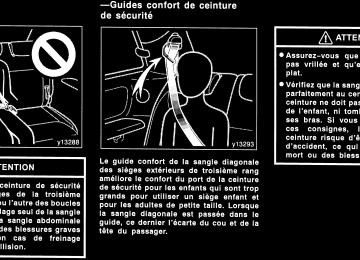- 2003 Toyota Sienna Owners Manuals
- Toyota Sienna Owners Manuals
- 1999 Toyota Sienna Owners Manuals
- Toyota Sienna Owners Manuals
- 2005 Toyota Sienna Owners Manuals
- Toyota Sienna Owners Manuals
- 2010 Toyota Sienna Owners Manuals
- Toyota Sienna Owners Manuals
- 2014 Toyota Sienna Owners Manuals
- Toyota Sienna Owners Manuals
- 1998 Toyota Sienna Owners Manuals
- Toyota Sienna Owners Manuals
- 2004 Toyota Sienna Owners Manuals
- Toyota Sienna Owners Manuals
- 2001 Toyota Sienna Owners Manuals
- Toyota Sienna Owners Manuals
- 2006 Toyota Sienna Owners Manuals
- Toyota Sienna Owners Manuals
- 2009 Toyota Sienna Owners Manuals
- Toyota Sienna Owners Manuals
- 2000 Toyota Sienna Owners Manuals
- Toyota Sienna Owners Manuals
- 2012 Toyota Sienna Owners Manuals
- Toyota Sienna Owners Manuals
- 2008 Toyota Sienna Owners Manuals
- Toyota Sienna Owners Manuals
- 2007 Toyota Sienna Owners Manuals
- Toyota Sienna Owners Manuals
- 2002 Toyota Sienna Owners Manuals
- Toyota Sienna Owners Manuals
- 2011 Toyota Sienna Owners Manuals
- Toyota Sienna Owners Manuals
- 2015 Toyota Sienna Owners Manuals
- Toyota Sienna Owners Manuals
- Download PDF Manual
-
switch is being pushed. 2. “ƜƝ” switch Radio This switch has the following features— To select a preset station: Quickly push and release the “Ɯ” or “Ɲ” side of the switch. Do this again to select the next preset station. To seek a station: Push and hold the “Ɯ” or “Ɲ” side of the switch until you hear a beep. Do this again to find the next station. If you push the switch on either side during the seek mode, seeking will be cancelled. To step up or down the frequency, push and hold the switch even after you hear a beep. When you the switch, the radio will begin seeking up or down for a station. Do this again to find the next station.
release
from
266
08 SIENNA_U (L/O 0801)
XMr Satellite Radio∗— To select a preset channel, push the “Ɯ” or “Ɲ” side of the switch. Repeat until a desired channel is found. ∗: Use of satellite
requires XMr tuner and service. Contact your Toyota dealer for details.
radio
Compact disc player Use this switch to skip up or down to a different track in either direction. Quickly push and release the “Ɯ” or “Ɲ” side of the switch until the track you want to listen to is set. If you want to return to the beginning of the current track, push the “Ɲ” side of the switch once, quickly. Vehicles with rear seat entertainment sys- tem— While the DVD player is in operation, the chapter or track can be changed by push- ing the “Ɯ” or “Ɲ” side of the switch. With compact disc changer only— Push and hold the “Ɯ” or “Ɲ” side of the switch until the disc you want to listen to is set.
MP3/WMA player Use this switch to select a desired file or disc. To select a desired file: Quickly push and release the “Ɯ” or “Ɲ” side of the switch until the file you want to listen to is set. If you want to return to the beginning of the current file, push the “Ɲ” side of the switch once, quickly. To select a desired disc: Push and hold the “Ɯ” or “Ɲ” side of the switch until the disc you want to listen to is set. Vehicles with rear seat entertainment sys- tem— While the DVD player is in operation, the chapter or track can be changed by push- ing the “Ɯ” or “Ɲ” side of the switch.
2008 SIENNA from Aug. ’08 Prod. (OM45455U)
08 SIENNA_U (L/O 0801)
3. “MODE” switch Push the “MODE” switch to select an au- dio mode. Each push changes the mode sequentially if the desired mode is ready to use. The DVD player will be selectable if a rear seat entertainment system is installed in your vehicle. To turn the audio system on, push the “MODE” switch. To turn the audio system off, push and hold the “MODE” switch until the system turns off.
267
2008 SIENNA from Aug. ’08 Prod. (OM45455U)
08 SIENNA_U (L/O 0801)
Rear seat entertainment system—
The rear seat entertainment system con- sists of the following components. 1. Headphone volume control dials and
headphone jacks
2. DVD player 3. Rear seat entertainment system display 4. Front audio system 5. Power outlet main switch 6. Power outlets 7. A/V input adapter 8. Rear seat entertainment system
controller
268
2008 SIENNA from Aug. ’08 Prod. (OM45455U)
The rear seat entertainment system is de- signed for the rear passengers to enjoy audio and DVD video separately from the front audio system. The rear seat entertainment system can be operated when the engine switch is in the “ACC” or “ON” position. The rear passengers can enjoy DVD vid- eo, audio CD, video CD, CD text, dts−CD and MP3. The rear seat entertainment system can play DVD video, audio CD, video CD, CD text, dts−CD or MP3 only when a disc is loaded in the DVD player. You can enjoy videos and sound when your personal audio system is connected to the input terminal adapter. For details, refer to the manufacturer’s instructions. You can enjoy the rear seat entertainment system with commercial headphone. See “—Headphone jacks” on page 308 in this Section for details. You can also enjoy the rear seat enter- tainment system with a wireless head- phone. The wireless headphone can be used within rear seat. If the signal be- the headphone will mute. comes weak, For details, refer the manufacturer’s instructions.
to
08 SIENNA_U (L/O 0801)
With some wireless headphone generally available in the market, it may be difficult to catch sound properly. Toyota recom- mends the use of Toyota genuine wireless headphone. You can purchase a wireless headphone at a Toyota dealer.
CAUTION
D Do not operate a motor vehicle while using headphones. Doing so may cause an accident, resulting in death or serious injury.
D With DVD player:
that
Conversational speech on some DVDs is recorded at a low volume to emphasize the impact of sound If you adjust the volume effects. assuming the conversations represent the maximum volume lev- el that the DVD will play, you may be startled by louder sound effects or when you change to a different audio source. Be sure to adjust the volume with this in mind. Make sure the volume creased, before you headphone.
is not turn on
in- the
269
2008 SIENNA from Aug. ’08 Prod. (OM45455U)
08 SIENNA_U (L/O 0801)
—Display
To open the display, push the lock release button.
Pull the display down to an easily view- able angle (between 90_ and 125_)
NOTICE
The screen should be cleaned with a dry soft cloth. If the screen is pushed by hand or wiped with a hard cloth, the surface of the screen may be scratched.
270
To close, push the display up until you hear a click. The illumination of the screen is automati- cally is closed. However, the rear seat entertain- ment system is not turned off.
turned off when
the display
CAUTION
To reduce the chance of in case of an accident or sudden stop while driving, close the display when it is not in use.
injury
2008 SIENNA from Aug. ’08 Prod. (OM45455U)
08 SIENNA_U (L/O 0801)
NOTICE
z Benzene or alkaline solutions may damage the coated surface of the screen.
z To prevent the battery from being discharged, do not turn on the rear seat entertainment system longer than necessary when the engine is not running.
—Rear seat entertainment system remote control The rear seat entertainment system can be operated with the rear seat entertain- ment system remote control and buttons on the DVD player unit. The system can- not be operated by touching the switches on the screen directly.
CAUTION
Do not disassemble or modify the re- mote control. It may cause an acci- dent, fire or electric shock.
NOTICE
Keep the remote control away from direct sunlight, high heat and high humidity. These could cause the case to deform or the bat- tery to explode or leak.
conditions
THE
USING
REMOTE
BEFORE CONTROL (for new vehicle owners) A battery is already set in the remote control with an insulating sheet, which prevents the battery from being dis- charged. Before using the remote con- trol, remove the insulating sheet ac- cording to the following procedure.
271
2008 SIENNA from Aug. ’08 Prod. (OM45455U)
08 SIENNA_U (L/O 0801)
1. Remove the cover of the remote con-
trol as shown.
2. Remove the insulating sheet.
272
2008 SIENNA from Aug. ’08 Prod. (OM45455U)
08 SIENNA_U (L/O 0801)
USING THE REMOTE CONTROL To use the rear seat entertainment sys- tem remote control, direct the signal output portion of the remote control to the signal reception portion of the rear seat entertainment system display. The remote control does not operate prop- erly when the signal reception portion of the display is exposed to direct sunlight. Block the display from direct sunlight.
CAUTION
To reduce the chance of in case of an accident or a sudden stop while driving, stow the remote control in the console box or front seat side table when it is not in use.
injury
NOTICE
Observe the followings, otherwise the remote control may be damaged. z Do not drop or strongly knock the remote control against hard objects. z Do not sit on or place heavy ob-
jects on the remote control.
z Do not leave the remote control ex- posed to high temperatures (such as on the instrument panel) for a long time.
273
2008 SIENNA from Aug. ’08 Prod. (OM45455U)
08 SIENNA_U (L/O 0801)
—Control buttons "Remote control
1. “DVD” button
This button turns on the DVD mode.
2. “VIDEO” button
This button causes the display to use the video signal from an external video device.
3. “OFF” button
This button turns off the rear seat en- tertainment system.
4. Joystick
This joystick selects a control switch, mode switch on the menu for the disc.
the screen or
5. “ENT” button
This button inputs the selected switch or the selected menu for the disc.
6. “FOLDER
” button
This button selects a desired folder.
7. “FOLDER
” button
This button selects a desired folder.
8. “
” button This button when the DVD player is operated.
forwards a screen
fast
274
2008 SIENNA from Aug. ’08 Prod. (OM45455U)
08 SIENNA_U (L/O 0801)
9. “
” button
16. “ANGLE” button
This button selects the angle of the screen when the DVD player is oper- ated.
17. “SEARCH” button
REPLACING BATTERY For replacement, use 3 AA batteries.
REMOTE
CONTROL
CAUTION
This button indicates the title search screen when the DVD player is oper- ated.
Special care should be taken to pre- vent small children from swallowing the removed battery or components.
This button stops a screen when the DVD player is operated.
10. “SET UP” button
This button indicates the initial set up screen when the DVD player is oper- ated.
11. “MENU” button
This button indicates the menu screen for DVD video when the DVD player is operated.
12. “AUDIO” button
This button indicates the changing au- dio screen when is operated.
the DVD player
18. “TOP MENU” button
This button indicates the title selection screen for DVD video when the DVD player is operated.
19. “
” button
This button reverse a screen when the DVD player is operated.
13. “SUB TITLE” button
20. “" ” button
This button indicates the changing sub- title screen when the DVD player is operated.
14. “DISPLAY” button
This button adjusts tone, contrast and brightness of the screen.
the color,
15. “SIZE” button
This button changes the display mode when the DVD player is operated.
This button plays or pauses a screen when the DVD player is operated.
21. “TRACK/CHAPTER
” button
This button selects track/chapter.
22. “TRACK/CHAPTER
” button
This button selects track/chapter.
23. “OPTION” button
button
This control switches on the screen when the DVD player is operated.
indicates
the
NOTICE
z When replacing the battery, be care-
ful not to lose the components.
z Replace only with
the same or equivalent type recommended by a Toyota dealer.
z Dispose of used batteries according
to the local laws.
275
2008 SIENNA from Aug. ’08 Prod. (OM45455U)
08 SIENNA_U (L/O 0801)
2. Remove the discharged batteries and the new batteries as shown.
in
put Install the cover.
Replace the battery according to the fol- lowing procedure: 1. Remove the cover of the remote con-
trol as shown.
276
NOTICE
z Be sure that the positive side and negative side of the remote control battery should be faced correctly.
z Do not replace the battery with wet
hands. Water may cause rust.
z Do not touch or move any compo- nents inside of the remote control, or it may interfere with proper op- eration.
z Be careful not to bend the electrode
of the battery insertion.
z Close the battery case securely.
After replacing the battery, check that the remote control operates properly. the remote control still does not operate prop- erly, contact your Toyota dealer.
If
2008 SIENNA from Aug. ’08 Prod. (OM45455U)
08 SIENNA_U (L/O 0801)
"Buttons on the DVD player unit
1. “DVD” button
This button turns on the rear seat en- tertainment system and selects the mode.
2. “VIDEO” button
This button causes the display to use the video signal from an external video device.
3. “ TRACK·CHAPTER ” button
This button skips directly to a desired track or chapter.
4. “" ” button
This button plays or pauses a screen when the DVD player is operated.
5. “OPTION” button
button
This control switches on the screen when the DVD player is operated.
indicates
the
6. Joystick/“ENT” button
the screen or
The joystick selects a control switch, mode switch on the menu for the disc. The “ENT” button inputs the selected switch or the selected menu for the disc.
277
2008 SIENNA from Aug. ’08 Prod. (OM45455U)
08 SIENNA_U (L/O 0801)
—Turning the rear seat entertainment system on and off
that
the disc
is
7. “DISC” indicator light indicates
light
This loaded.
8. “
” button
This button ejects a disc.
Remote control
load screen changes
the “DVD” button is pushed,
To turn on the system, push the “DVD” button or “VIDEO” button. When disc player operation screen. When the “VIDEO” button is pushed, the images and sounds from the personal au- dio machine are output. The “DVD” button is effective only when a disc is inserted.
the the DVD
to
278
DVD player unit
2008 SIENNA from Aug. ’08 Prod. (OM45455U)
08 SIENNA_U (L/O 0801)
—Front audio system operation The rear DVD player can be operated through the front audio system.
To turn off the system, push the “OFF” button. When the front audio system is turned off, the rear audio system and the DVD player will be turned off simultaneously.
entertainment
Vehicles with navigation system—The rear be seat can switched ON and OFF by pushing the “Rear” switch on the front audio system.
system
279
2008 SIENNA from Aug. ’08 Prod. (OM45455U)
08 SIENNA_U (L/O 0801)
—Rear system lock The audio system controls in the instru- ment panel allow the operation of the rear seat entertainment system by rear seat passengers to be disabled. Turning on the rear system lock prevents small children from using the remote con- troller or operation panel of the DVD play- er unit to operate the rear seat entertain- ment system during driving. Turn the “AUDIO CONTROL” knob repeatedly until “RSE” is displayed. Then, turn the “AUDIO CONTROL” knob until “ON” is displayed, and the “AUDIO CONTROL” knob.
the audio system on. Push
then push
the “INFO” button
Vehicles with navigation system— Push screen to “Screen Setting”. Push Setting” screen turn on system lock”. Then push “OK”.
the “ON” switch on
to
to change
the
the “Screen “Rear
the
is displayed
When the rear system lock is on and any button is pushed on the remote control or the screen shown the operation panel, above for approximately 6
seconds. Even when the rear system lock is turned on during play mode, images and sounds continue without interruption. The condition of the rear system lock is maintained, even when the engine switch is turned off.the
280
2008 SIENNA from Aug. ’08 Prod. (OM45455U)
—DVD player The DVD player can play audio CDs/ MP3 CDs, DVD video discs, CD texts, dts−CDs and video CDs. For appropriate discs for this player, see “Audio/video system operating hints” on page 309 in this Section. The DVD player works when the engine switch is in the “ACC” or “ON” position. To turn on the DVD player, a disc must be loaded in the player. To turn off the player, eject the disc. Error messages If the player malfunctions, your audio sys- tem will display following error messages. If the screen: It indicates that the disc is dirty, damaged or it was inserted upside down. Clean the disc or insert it correctly. If “REGION ERROR” appears on the screen: It indicates that the DVD region code is not set properly. the If screen: There the player. Eject the disc. Set the disc again. If the malfunction still exists, take your vehicle to your Toyota dealer.
“DVD ERROR” appears on inside
“DISC CHECK” appears on
is a problem
08 SIENNA_U (L/O 0801)
INSERTING THE DISC Insert a disc into the slot with the label side up. “DISC” indicator light turns on while the disc is loaded. If the label faces down, the disc cannot be played. In this case, “DISC CHECK” and disc number appear on the screen.
If a disc which is not playable is inserted, “DISC CHECK” will also appear on the screen. For appropriate discs for this play- er, see “Audio/video system operating hints” on page 309 in this Section. The player will play the track or chapter, and it will play from the beginning of the track or chapter again after it reaches the end.
NOTICE
Never try to disassemble or oil any part of the DVD player. Do not insert anything other than a disc into the slot.
281
2008 SIENNA from Aug. ’08 Prod. (OM45455U)
08 SIENNA_U (L/O 0801)
—DVD player operation switches
8 cm (3 in.) compact disc singles Your compact disc player needs an adap- tor to play compact disc singles. Compact disc singles are about 8 cm (3 in.) in diameter−smaller than standard discs.
EJECTING THE DISC
Push the “
” button.
282
The DVD player can be operated with the remote control buttons directly. 1. “DVD” button 2. “SET UP” button 3. “MENU” button 4. “AUDIO” button 5. “SUB TITLE” button 6. “ANGLE” button 7. “SIZE” button 8. “SEARCH” button 9. “TOP MENU” button 10. “" ”, “
”, “AA” and “""” buttons
2008 SIENNA from Aug. ’08 Prod. (OM45455U)
08 SIENNA_U (L/O 0801)
The player can also be operated with the switches on the screen. To operate the switches on the screen, select the switch by the joystick and push the “ENT” button. You cannot select the switches on the screen by touching them directly. When the switch is selected by the joys- tick, the outline of the switch changes to blue. Push the switch will be highlighted in green.
“ENT” button, and
the
Remote control
Remote control
DVD player unit
DVD player unit
283
2008 SIENNA from Aug. ’08 Prod. (OM45455U)
08 SIENNA_U (L/O 0801)
TURNING THE OPERATION SWITCHES ON AND OFF To turn on the operation switches, push the “OPTION” button on the remote con- trol.
Top page (DVD video operation switch)
Top page (video CD)
284
Second page switch)
(DVD
video operation
Second page (video CD)
2008 SIENNA from Aug. ’08 Prod. (OM45455U)
08 SIENNA_U (L/O 0801)
There are operation switches on the “Page 1” and “Page 2” screens. To change the screen, push the “Page 1” or “Page 2” switch on the screen.
If “ you select a switch, it the switch cannot work.
” appears on the screen when indicates that
On the screen
Remote control
285
2008 SIENNA from Aug. ’08 Prod. (OM45455U)
08 SIENNA_U (L/O 0801)
—DVD player operation NOTE: The playback condition of some DVD video discs may be determined by the DVD video software producer. This DVD player plays discs as the software producer intended. Therefore, some functions may not work properly. Be sure to read the instruction manual for the DVD video disc separately provided. For detailed information about DVD video discs, see “—DVD video disc information” on page 306 this Section. Precautions for DVD video discs When recording on a DVD video, video CD or audio tracks may not record in some cases while the menu is displayed. As audio will not play in this case, verify that the video tracks are playing and then activate playback. The title/chapter number and playback time display may not appear while playing back certain DVD video discs.
in
CAUTION
Conversational speech on some DVDs is recorded at a low volume to em- phasize the impact of sound effects. If you adjust the volume assuming that the conversations represent the maximum volume level available for the DVD, you may be startled by louder sound effects or when you change to a different audio source. Loud sounds may have a significant impact on the human body or pose a driving hazard. Keep in mind when you adjust the volume.
this
2008 SIENNA from Aug. ’08 Prod. (OM45455U)
DVD player unit
To turn off the switches on the screen, push the “OPTION” button on the remote control once again or select the “Hide Buttons” on the screen.
286
08 SIENNA_U (L/O 0801)
the
“Top Menu” or
TURNING THE MENU SCREEN FOR THE DISC ON OR OFF To turn on the menu screen for the disc, select “Menu” switch on the screen. You can also turn on the “MENU” or “TOP MENU” button on the remote control. For the operation of the menu screen, see the separate manual for the DVD disc.
the menu screen by pushing
the
287
2008 SIENNA from Aug. ’08 Prod. (OM45455U)
08 SIENNA_U (L/O 0801)
SKIPPING TO THE PREDETERMINED SCREEN To skip to the predetermined screen, se- lect the “Return” switch. The DVD player starts playing from the beginning of the predetermined screen. For the predetermined further details of screen, see the separate manual for the DVD disc.
”
”, “AA”
switch/button: This
OPERATING THE “" ”, “ AND “""” SWITCHES/BUTTONS “" ” switch/button: Select this switch/ button to pause the disc or to cancel the pause and return to normal playing. “ switch/button stops a screen when the DVD player is operated. “AA” and “""” switches on the screen: the “AA” or “""” switch, and Select push and hold the “ENT” button to fast forward or reverse. When you release the “ENT” button, the DVD player will resume playing. “AA” and “""” buttons on the remote control: Push and hold the “AA” or “""” button to fast forward or reverse. When you release the button, the DVD player will resume playing. Select the “""” switch/button while paus- ing, the DVD video plays the slow−motion video replay.
288
2008 SIENNA from Aug. ’08 Prod. (OM45455U)
08 SIENNA_U (L/O 0801)
SELECTING THE TITLE To display the searching title screen, se- lect the “Search” switch on the screen. You can also display the screen by push- ing the “SEARCH” button on the remote control.
the
the “ENT” button
title number by using
the Select joystick and push to enter the number. The player starts play- ing disc for that title number. The selected title number will appear on the screen. Select the “Back” switch to return to the menu screen.
289
2008 SIENNA from Aug. ’08 Prod. (OM45455U)
08 SIENNA_U (L/O 0801)
the
“Sub Title” switch on
CHANGING THE SUBTITLE LANGUAGE Select the screen, and then the changing subtitle lan- guage screen will appear. You can also display the screen by pushing the “SUB TITLE” button on the remote control.
the
time you select
language stored on
“Sub Title” the
Each switch, another disc is selected. To turn off the subtitles, select the “Hide Buttons” switch. Select the “Back” switch to return to the previous screen. The selected subtitle language will appear on the screen.
290
2008 SIENNA from Aug. ’08 Prod. (OM45455U)
08 SIENNA_U (L/O 0801)
CHANGING AUDIO LANGUAGE Select the “Audio” switch on the screen and language screen will appear. You can also display the screen by pushing the “AUDIO” button on the remote control.
the changing audio
then
turn off
the audio
Each time you select the “Audio” switch, another language stored on the disc is selected. To select the “Hide Buttons” switch. Select the “Back” switch to return to the previous screen. The selected audio language will appear on the screen.
language screen,
291
2008 SIENNA from Aug. ’08 Prod. (OM45455U)
08 SIENNA_U (L/O 0801)
CHANGING ANGLE SCREEN Select the “Angle” switch on the screen, and then the changing angle screen will appear. You can also display the screen by pushing the “ANGLE” button on the remote control.
The angle can be selected for discs that are multi−angle compatible when the “ ” mark appears on the screen. Each time you push the “ENT” button after selecting the “Angle” switch, the angle changes. The angle number which you can select will appear on the screen. To turn off the screen, select the “Hide Buttons” switch. Select the “Back” switch to return to the previous screen.
2008 SIENNA from Aug. ’08 Prod. (OM45455U)
292
08 SIENNA_U (L/O 0801)
CHANGING THE INITIAL SETTING Select the “Set Up” switch on the screen, and then the initial setting screen will ap- pear. You can also display the screen by pushing the “SET UP” button on the re- mote control. You can change the initial setting. After the setting is done, the player plays from the beginning of the chapter or the track.
Setup Menu screen
“Enter” switch. The
There are initial setting switches on the “Setup Menu” screen. After you change the initial setting, select the initial setting switch will be turned off and return to the picture previously. When the “Default” switch is pushed, all menus are initialized.
293
2008 SIENNA from Aug. ’08 Prod. (OM45455U)
08 SIENNA_U (L/O 0801)
To select an audio language, use the joys- tick to enter the appropriate 4−digit lan- guage code. For details of the language codes, see the language code list. If a code which is not on the list is en- tered and the “ENT” button is pushed, the “Incorrect Code” screen will appear. Enter the code of the language you want to hear again. To screen, select the “Back” switch.
“Select Audio Lang.”
return
the
to
the
the appropriate switch on
CHANGING THE SUBTITLE LANGUAGE “Select Subtitle Lang.” To display screen, select the “Subtitle Language” switch on the “Setup Menu” screen. Select the language you want to read by selecting the screen. To return select the “Back” switch. If you cannot find the language you want to read, select the “Others” switch. The “Enter Subtitle Lang. Code” screen will appear.
the “Setup Menu” screen,
to
the
the appropriate switch on
CHANGING THE AUDIO LANGUAGE Select the “Audio Language” switch on the “Setup Menu” and “Select Audio Lang.” screen appears. Select the language you want to hear by pushing the screen. To return select the “Back” switch. If you cannot find the language you want to hear, select the “Others” switch. The “Enter Audio Lang. Code” screen will ap- pear.
the “Setup Menu” screen,
to
294
2008 SIENNA from Aug. ’08 Prod. (OM45455U)
08 SIENNA_U (L/O 0801)
To enter the code of the language you want to read, use the joystick to enter the appropriate 4−digit language code. For de- tails about the language codes, see the language code list. Push the “ENT” button on the remote con- trol. If numbers which are not on the list are entered and is pushed, the “Incorrect code” screen will appear. Enter the language code you want to read again. To return to the “Select Subtitle Lang.” screen, select the “Back” switch on the screen.
“ENT” button
the
CHANGING THE DVD LANGUAGE To display the “Select DVD Lang.” screen, select the “DVD Language” switch on the “Setup Menu” screen. Select the language you want to read on the screen. To return select the “Back” switch. If you cannot find a language you want to read, select the “Others” switch. The “En- ter DVD Lang. Code” screen will appear.
the “Setup Menu” screen,
to
To enter the code of the language you want to read, use the joystick to enter the appropriate 4−digit language code. For de- tails about the language codes, see the language code list. Push the “ENT” button on the remote con- trol. If numbers which are not on the list are entered and is pushed, the “Incorrect code” screen will appear. Enter the language code you want to read again. To “Select DVD Lang.” to screen, select the “Back” switch on the screen.
“ENT” button
return
the
the
295
2008 SIENNA from Aug. ’08 Prod. (OM45455U)
08 SIENNA_U (L/O 0801)
TURNING THE ANGLE MARK ON OR OFF The angle mark can be turned on discs that are multi−angle compatible. Each switch on turns on or off alternately.
time you select the “Angle Mark” the angle mark
the screen,
for
OF
LEVEL
VIEWER
SETTING RESTRICTIONS You can restrict the play back screen by setting the viewer restrictions. You can prevent the restriction with a password. Some discs do not supply a restriction. To set the level of viewer restriction, se- lect the “Setup Menu” screen. The “Enter Personal Code” screen will appear.
the “Parental Lock” switch on
Enter the password and push the “ENT” button. The “Select Restriction Level” screen will appear. You cannot change the setting without in- putting the password. When you forget or change the password, push the “A” side of the joystick ten times to initialize the password. To return select the “Back” switch.
the “Setup Menu” screen,
to
296
2008 SIENNA from Aug. ’08 Prod. (OM45455U)
08 SIENNA_U (L/O 0801)
SETTING THE DISPLAY MODE Pushing the “SIZE” button on the remote control causes to change sequentially as follows:
the display modes
Normal
Wide1
Wide2
Select a parental level (1—8). The smaller the level number, the stricter the age limit. Select the “Back” switch to return to the “Setup Menu” screen.
LANGUAGE CODE LIST
Code
1001
0514
0618
0405
0920
0519
2608
1412
1620
1922
1821
1115
0512
0101
0102
0106
0113
0118
0119
Language
Japanese
English
French
German
Italian
Spanish
Chinese
Dutch
Portuguese
Swedish
Russian
Korean
Greek
Afar
Abkhazian
Afrikaans
Amharic
Arabic
Assamese
297
2008 SIENNA from Aug. ’08 Prod. (OM45455U)
Aymara
Azerbaijani
Bashkir
Byelorussian
Bulgarian
Bihari
Bislama
Bengali
Tibetan
Breton
Catalan
Corsican
Czech
Welsh
Danish
Bhutani
Esperanto
Estonian
Basque
Persian
Finnish
0125
0126
0201
0205
0207
0208
0209
0214
0215
0218
0301
0315
0319
0325
0401
0426
0515
0520
0521
0601
0609
298
08 SIENNA_U (L/O 0801)
0610
0615
0625
0701
0704
0712
0714
0721
0801
0809
0818
0821
0825
0901
0905
0911
0914
0919
0923
1009
1023
Fiji
Faroese
Frisian
Irish
Scots−Gaelic
Galician
Guarani
Gujarati
Hausa
Hindi
Croatian
Hungarian
Armenian
Interlingua
Interlingue
Inupiak
Indonesian
Icelandic
Hebrew
Yiddish
Javanese
1101
1111
1112
1113
1114
1119
1121
1125
1201
1214
1215
1220
1222
1307
1309
1311
1312
1314
1315
1318
1319
Georgian
Kazakh
Greenlandic
Cambodian
Kannada
Kashmiri
Kurdish
Kirghiz
Latin
Lingala
Laothian
Lithuanian
Latvian
Malagasy
Maori
Macedonian
Malayalam
Mongolian
Moldavian
Marathi
Malay
2008 SIENNA from Aug. ’08 Prod. (OM45455U)
08 SIENNA_U (L/O 0801)
1320
1325
1401
1405
1415
1503
1513
1518
1601
1612
1619
1721
1813
1814
1815
1823
1901
1904
1907
1908
1909
Maltese
Burmese
Nauru
Nepali
Norwegian
Occitan
(Afan) Oromo
Oriya
Punjabi
Polish
Pashto, Pushto
Quechua
Rhaeto−Romance
Kirundi
Romanian
Kinyarwanda
Sanskrit
Sindhi
Sangho
Serbo−Croatian
Sinhalese
1911
1912
1913
1914
1915
1917
1918
1919
1920
1921
1923
2001
2005
2007
2008
2009
2011
2012
2014
2015
2018
Slovak
Slovenian
Samoan
Shona
Somali
Albanian
Serbian
Siswati
Sesotho
Sundanese
Swahili
Tamil
Telugu
Tajik
Thai
Tigrinya
Turkmen
Tagalog
Setswana
Tonga
Turkish
2019
2020
2023
2111
2118
2126
2209
2215
2315
2408
2515
2621
Tsonga
Tatar
Twi
Ukrainian
Urdu
Uzbek
Vietnamese
Volapük
Wolof
Xhosa
Yoruba
Zulu
299
2008 SIENNA from Aug. ’08 Prod. (OM45455U)
08 SIENNA_U (L/O 0801)
—DVD player operation (video CD/audio CD/CD text/MP3)
USING THE CONTROL SCREEN When playing a disc, push the “DVD” but- ton on the remote control. The status screen will appear on the screen.
SELECTING THE DISC MENU NUMBER (video CD only) Select the “Select Number” switch and then the disc menu number search screen will appear. You can also display the screen by pushing the “SEARCH” button on the remote control.
2008 SIENNA from Aug. ’08 Prod. (OM45455U)
SELECTING THE CHAPTER/TRACK the To select or “CHAPTER/TRACK the “CHAPTER/TRACK remote control until the chapter/track you want to select appears on the screen.
the chapter/track, push button ” button on the number of
”
300
08 SIENNA_U (L/O 0801)
to return to
“AA” and “""” buttons on the remote control: Push and hold the “AA” or “""” button to fast forward or reverse. If you want the current track, release the button. Video CD only— the “""” Select button while pausing, the DVD video plays the slow−motion video replay.
the “""” switch/push
the beginning of
the pause and return
OPERATING THE “" ”, “AA” AND “""” SWITCHES/BUTTONS (video CD only) “" ” switch/button: Select this switch/ push this button to pause the disc or to cancel to normal playing. “AA” and “""” switches on the screen: the “AA” or “""” switch, and Select push and hold the “ENT” button to fast forward or reverse. If you want to return to the beginning of the current track, re- lease the “ENT” button.
301
2008 SIENNA from Aug. ’08 Prod. (OM45455U)
the disc
Enter the disc menu number by using the joystick and push the “ENT” button. The player starts playing the entered disc menu number. The entered disc menu number will appear on the screen. Select the “Back” switch to return to the menu screen.
from
08 SIENNA_U (L/O 0801)
TURNING ON THE DISC MENU (video CD only) Select the “Return” switch to turn on the menu screen for the disc. For the operation of the menu screen, see the manual for the video CD.
CHANGING MENU PAGE OR TRACK (video CD only) Select the “Next Menu” or “Prev. Menu” switch while the disc menu is displayed. The next or previous page will appear on the screen. Select the “Next Menu” or “Prev. Menu” switch while the player is playing video. The next or previous track will be searched and played.
302
MULTIPLEX
CHANGING TRANSMISSION (video CD only) Select the “Main/Sub” switch to change a multiplex transmission. The mode changes from Main/Sub to Main to Sub and back to Main/Sub by selecting the “Main/Sub” switch.
2008 SIENNA from Aug. ’08 Prod. (OM45455U)
CHANGING THE INITIAL SETTING (video CD only) Select the “Set Up” switch on the screen and then the initial setting screen will ap- pear. You can also display the screen by pushing the “SET UP” button on the re- mote control. You can change the initial setting. INITIAL SETTING” on page 293 in this Section for details.) After the setting is done, the player plays from the beginning of the chapter or the track.
(See “CHANGING THE
CD Text
CD MP3
08 SIENNA_U (L/O 0801)
USING THE CONTROL SCREEN When playing a disc, push the “DVD” but- ton on the remote control. The control screen will appear on the screen. CD text only— The disc title and track title will appear on the screen when pushing the “DVD” button on the remote control/DVD player unit. Details of the specific switches, controls and features are described below. 1. “RPT” switch (audio CD and CD text) Select the “RPT” switch while the track is playing. When the track ends, it will automatically replay. To turn off the re- peat feature, select this switch again. 2. “RAND” switch (audio CD and CD text) Select the “RAND” switch. The player will play the tracks on the disc in ran- dom order. To turn off the random fea- ture, select this switch again.
3. “SCAN” switch (audio CD and CD text) Select the “SCAN” switch. The player will scan all the tracks on the disc. To stop scanning, select this switch again. When the player has scanned all the tracks on the disc, it will stop scan- ning.
303
2008 SIENNA from Aug. ’08 Prod. (OM45455U)
08 SIENNA_U (L/O 0801)
—Screen adjustment You can adjust the color, contrast, tone and brightness of the screen. Push the “DISPLAY” button on the remote control and the “Display” screen will ap- pear. The screen may turn purple to deflect the sunlight. This is not a malfunction.
3. “SCAN” switch
the
When the “SCAN” switch is selected, all the files in a current folder will be scanned. Only the first 10 seconds of each file are played sequentially until all files are scanned. When the “ENT button is pushed for at least 0.8
seconds, the first 10 seconds of each initial file of all the folders in the disk will be played sequentially until the en- tire initial files are scanned. To stop scanning, push the switch again.4. “FLD
” switch
When the switch is selected, the initial file of the next folder will be played.
5. “
FLD” switch
When the switch is selected, the initial file of folder will be played.
the previous
6. “DETAIL” switch
When the switch is selected while a track is played, the detailed file infor- mation of the track will be displayed.
MP3 only— Folder and file names will appear on the screen when the “DVD” button is pushed. The details of the specific switches, con- trols, and features are described below. 1. “RPT” switch
the
“RPT” switch
repeatedly until is selected again. When
is selected When while a track is played, the track file the will be played switch the “ENT” button is pushed for at least 0.8
seconds, all the files in a folder will be played repeatedly. To turn off repeat play mode, select the switch again.2. “RAND” switch
in
files
in a current
random order. When
When the “RAND” switch is selected, folder will be the played the “ENT button is pushed for at least 0.8
seconds, all the files in the disk will be played in random. To turn off random play mode, select the switch again.304
2008 SIENNA from Aug. ’08 Prod. (OM45455U)
08 SIENNA_U (L/O 0801)
After adjusting the screen, push the “ENT” button or “DISPLAY” button to return to the previous screen.
—Selecting the video mode
Operate the joystick up and down to se- lect Brightness, Contrast, Tone, or Color and left and right to make adjustments.
Brightness
Contrast
Tone
Color
“−” or “Red” Darkens
Weakens the contrast Weakens the tone Strengthen s the red color
“+” or “Green” Brightens
Strengthen s the contrast Strengthen s the tone Strengthen s the green color
The audio machine connected to the input terminal adapter can be played the video mode. the video mode, push To select “VIDEO” button on the remote control.
the
in
305
2008 SIENNA from Aug. ’08 Prod. (OM45455U)
08 SIENNA_U (L/O 0801)
—DVD video disc information DVD PLAYER AND DVD VIDEO DISCS This DVD player conforms to NTSC col- or TV formats. DVD video discs con- forming to other formats such as PAL or SECAM cannot be used. Region codes: Some DVD video discs have a region code indicating where you can use. If the DVD video disc is not labeled “ALL” or “1”, you cannot use it in this DVD player. If you attempt to play an inappropriate DVD video disc in this play- er, “REGION CODE ERROR” appears on the screen. Even if the DVD video disc does not have a region code, in some cases you cannot use it.
306
Marks shown on DVD video discs:
Indicates NTSC format of color TV.
Indicates the number of audio tracks.
Indicates the number of language subtitles.
Indicates the number of angles.
Indicates the screen to be selected. Wide screen: 16:9