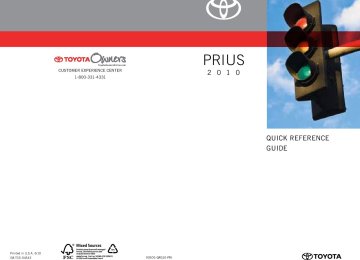- 2009 Toyota Prius Owners Manuals
- Toyota Prius Owners Manuals
- 2008 Toyota Prius Owners Manuals
- Toyota Prius Owners Manuals
- 2013 Toyota Prius Owners Manuals
- Toyota Prius Owners Manuals
- 2004 Toyota Prius Owners Manuals
- Toyota Prius Owners Manuals
- 2001 Toyota Prius Owners Manuals
- Toyota Prius Owners Manuals
- 2005 Toyota Prius Owners Manuals
- Toyota Prius Owners Manuals
- 2015 Toyota Prius Owners Manuals
- Toyota Prius Owners Manuals
- 2012 Toyota Prius Owners Manuals
- Toyota Prius Owners Manuals
- 2002 Toyota Prius Owners Manuals
- Toyota Prius Owners Manuals
- 2010 Toyota Prius Owners Manuals
- Toyota Prius Owners Manuals
- 2014 Toyota Prius Owners Manuals
- Toyota Prius Owners Manuals
- 2006 Toyota Prius Owners Manuals
- Toyota Prius Owners Manuals
- 2003 Toyota Prius Owners Manuals
- Toyota Prius Owners Manuals
- 2007 Toyota Prius Owners Manuals
- Toyota Prius Owners Manuals
- 2011 Toyota Prius Owners Manuals
- Toyota Prius Owners Manuals
- Download PDF Manual
-
Hybrid battery (traction bat- tery) status Eco Driving Indicator Light Lights up when the vehicle is being driven in an environmen- tally friendly manner. Hybrid System Indicator Average speed Displays the average vehicle speed since the function was last reset. The function can be reset by pressing and holding the “TRIP” button when the average vehicle speed is displayed. Average fuel consumption Displays the average fuel con- sumption since the function was last reset. The function can be reset by pressing and holding the “TRIP” button when the average fuel consumption is displayed.
192
■ Hybrid System Indicator
2-2. Instrument cluster
Charge area Eco area Power area Hybrid Eco area
As shown below, the driving conditions of the vehicle can be con- firmed by checking the status of the indicator bar.
Multi-information display*1
Eco Driving Indicator
Light
Charge area: Shows that energy is being recovered via the regenerative brake. (→P. 29) Hybrid Eco area: Shows that gasoline engine power is not being used very often.*2
Eco area: Shows that the vehicle is being driven in an environmentally friendly (fuel efficient) manner.On
193
2-2. Instrument cluster
Multi-information display*1
Eco Driving Indicator
Light
Power area: Shows that an environ- mentally friendly driv- ing range is being exceeded (during full power driving etc.). *1: The images are examples only, and may vary slightly from actual condi-
Off
tions.
*2: The gasoline engine will automatically stop and restart under various
conditions.
5-minute/1-minute interval fuel consumption display
The fuel consumption display shows the average fuel consumption and the regenerated energy amount in 5-minute or 1-minute inter- vals. ■ Switching between 5-minute and 1-minute intervals
Press and hold the “DISP” switch while either the 5-minute interval or 1-minute interval display is being shown.
The display will alternate with each press of the button.
194
2
2-2. Instrument cluster
■ Display
5-minute interval fuel consumption
in
the
Fuel consumption in the past 30 minutes* Displays the average fuel con- sumption for the last 30 minutes in intervals of 5 minutes. Regenerated energy past 30 minutes* Displays the amount of energy generated over the last 30 min- utes in intervals of 5 minutes. One symbol indicates 50 Wh. Up to 8 symbols are shown. Eco Driving Indicator Light Average speed* Displays the average vehicle speed since the function was last reset. Average fuel consumption* Displays the average fuel con- sumption since the function was last reset.
*:The function can be reset by pressing and holding the “TRIP” button when either the 5-minute or 1-minute interval fuel consumption display is being shown.
195
2-2. Instrument cluster
1-minute interval fuel consumption
Fuel consumption in the past 15 minutes Displays the average fuel con- sumption for the last 15 minutes in intervals of 1 minute. Regenerated energy past 15 minutes Displays the amount of energy generated over the last 15 min- utes in intervals of 1 minute. One symbol indicates 30 Wh. Up to 8 symbols are shown.
the
in
196
2
2-2. Instrument cluster
Fuel consumption history display
The fuel consumption record display shows a history of the average fuel consumption in sections, based on the driving records of trip meters A and B. Each section represents the interval between each trip meter reset. (→P. 200)
Average fuel consumption prior to the previous trip meter reset Driving distance prior to the previous trip meter reset fuel consumption Average since the previous trip meter reset Driving distance since the pre- vious trip meter reset Trip distance at the time best consumption was recorded Best consumption at the previ- ous trip meter reset Displays the best fuel consump- tion out of all previous trips.
197
2-2. Instrument cluster
■ Resetting the best consumption
STEP 1
Press and hold the “TRIP” switch while the fuel consumption his- tory is displayed.
A confirmation message will be displayed.
STEP 2
Press and hold the “TRIP” switch again. The best consumption will be reset. To cancel the reset operation, press the “DISP” switch.
Odometer/trip meter/distance to empty
The display changes as follows each time the “TRIP” button is pressed.
Odometer → Trip meter A* → Trip meter B* → Distance to empty → Off *:Pushing and holding the “TRIP” button will reset the trip meter.
198
2-2. Instrument cluster
● Odometer
● Trip meter
Displays the total distance the vehicle has been driven.
Displays the distance the vehicle has been driven since the meter was last reset. Trip meters A and B can be used to record and display different dis- tances independently.
● Distance to empty
Displays the estimated maximum distance that can be driven with the quantity of fuel remaining. • This distance is computed based on your average fuel consumption. As a result, the actual distance that can be driven may differ from that displayed.
• When only a small amount of fuel is added to the
tank, the display may not be updated.
199
2-2. Instrument cluster
Setting up the displays
STEP 1
Press the “DISP” switch until the “SETTINGS” screen appears.
STEP 2
While the vehicle is stopped, press and hold the “DISP” switch until the screen changes.
■ Switching the Eco Driving Indicator Light/steering switch
operation display on/off
Select “ECO” or “STEERING SWITCH” on the screen by pressing the “DISP” switch.
Press and hold the “DISP” switch to enter the setting mode.
Select “ON” or “OFF” by press- ing the “DISP” switch.
Press and hold the “DISP” switch to finish setting.
STEP 1
STEP 2
200
2-2. Instrument cluster
■ Selecting 12h/24h clock display STEP 1
Select “CLOCK” by pressing the “DISP” switch.
Press and hold the “DISP” switch to enter the setting mode.
STEP 2
Select “12h” or “24h” by pressing the “DISP” switch.
Press and hold the “DISP” switch to finish setting.
■ Setting the clock
Adjust hours. Adjust minutes. Round the nearest hour.* *: e.g. 1:00 to 1:29 → 1:00 1:30 to 1:59 → 2:00
201
“LANGUAGE” on
the Select screen by pressing the “DISP” switch.
Press and hold the “DISP” switch to enter the setting mode.
Select the language you want to read by pressing the “DISP” switch.
Press and hold the “DISP” switch to set the language.
2-2. Instrument cluster
■ Selecting the language STEP 1
STEP 2
202
2-2. Instrument cluster
■ Turning off the multi-information display STEP 1
Select “SCREEN OFF” on the screen by pressing the “DISP” switch.
Press and hold the “DISP” switch to enter the setting mode.
STEP 2
Select “OFF” on the screen by pressing the “DISP” switch.
Press and hold the “DISP” switch to turn off the multi-information display. To re-display the multi-information display, press the “DISP” switch to display “SETTINGS” screen and follow the same pro- cedure, selecting “ON” instead of “OFF”.
the
203
2-2. Instrument cluster
■ Returning to the previous screen
Select “EXIT” on the screen by pressing the “DISP” switch, and press and hold “DISP” switch.
the
The screen will revert to the “SETTINGS” screen.
■System check display
After switching the “POWER” switch to ON mode, “PRIUS” is displayed while system operation is checked. When the system check is complete, the normal screen will return.
■Vacuum fluorescent display
Small spots or light spots may appear on the display. This phenomenon is characteristic of vacuum fluorescent displays, and there is no problem to continue using the display.
■Eco Driving Indicator Light
This indicator will not turn on if the following conditions are met while driving: ●The shift position is anything other than “D”. ●The driving mode is set to power mode or EV-Drive Mode.
■5-minute interval/1-minute interval fuel consumption display
If the “POWER” switch is turned OFF, average fuel consumption and regen- erated energy data will be reset.
■Odometer/trip meter/distance to empty
The odometer/trip meter/distance to empty will not be displayed while the fuel consumption history is being displayed.
204
2-2. Instrument cluster
■Fuel consumption history display
●Each time a trip meter is reset, the old data will move to the left by 1 col-
umn.
●A maximum of 5 history items can be displayed (including the current his-
tory). If the history exceeds 5 items, the oldest item will be deleted.
■Driving in Eco Driving Mode
The multi-information display will automatically switch the display to the Hybrid System Indicator, regardless of which display is currently being shown. (→P. 172)
■Display settings can be changed when
The vehicle speed is less than approximately 5 mph (8 km/h).
■When the 12 volt battery is disconnected
The following data will be reset. ●Average fuel consumption ●Distance to empty ●Average vehicle speed ●Clock ●Display settings
205
2-3. Operating the lights and windshield wipers Headlight switch
The headlights can be operated manually or automatically.
The side marker, park- ing, tail, license plate and instrument panel lights turn on. The headlights and all lights listed above turn on. (Canada equipped) The headlights and all the lights listed above turn on and off auto- matically. (When the “POWER” switch is in ON mode.)
only,
if
U.S.A. Canada
ITO23P101
206
2
2-3. Operating the lights and windshield wipers
Turning on the high beam headlights
With the headlights on, push the lever forward to turn on the high beams. Pull the lever back to the center position to turn the high beams off. Pull the lever toward you to turn on the high beams. Release the lever to turn them off. You can flash the high beams with the headlights on or off.
ITO23P104a
■Daytime running light system (if equipped)
To make your vehicle more visible to other drivers, the headlights turn on automatically (at a reduced intensity) whenever the hybrid system is started and the parking brake is released. Daytime running lights are not designed for use at night.
■Headlight control sensor (if equipped)
The sensor may not function properly if an object is placed on the sensor, or any- thing that blocks the sensor is affixed to the windshield. Doing so the sensor detecting the level of ambient light and may cause the automatic headlight con- trol system to malfunction.
interferes with
ITO23P105
207
2-3. Operating the lights and windshield wipers
■Automatic light off system
●When the headlights are on: The headlights and tail lights turn off 30 sec- onds after a door is opened and closed if the “POWER” switch has been switched to ACCESSORY mode or OFF.
●When only the tail lights are on: The tail lights turn off automatically if the “POWER” switch is switched to ACCESSORY mode or OFF and driver’s door is opened.
To turn the lights on again, turn the “POWER” switch to ON mode, or turn the light switch off once and then back to the
position.
or
■Automatic headlight leveling system (vehicles with LED headlights)
The level of the headlights is automatically adjusted according to the number of passengers and the loading condition of the vehicle to ensure that the headlights do not interfere with other road users.
■If the
indicator flashes... (vehicles with LED headlights)
It may indicate a malfunction in the system. Contact your Toyota dealer.
■Customization that can be configured at Toyota dealer
Settings (e.g. light sensor sensitivity) can be changed. (Customizable features →P. 587)
NOTICE
■To prevent 12 volt battery discharge
Do not leave the lights on longer than necessary if the hybrid system is not operating.
208
2-3. Operating the lights and windshield wipers Fog light switch∗
The fog lights improve visibility in difficult driving conditions, such as in rain or fog. The fog lights can be used when the headlights are on low beam.
Off On
ITO23P109
∗: If equipped 209
2-3. Operating the lights and windshield wipers Windshield wipers and washer
Wiper intervals can be adjusted for intermittent operation (when
is selected).
Intermittent wiper operation Low speed wiper operation High speed wiper operation Temporary operation
ITO23P112a
ITO23P115
the
Increases intermittent windshield wiper frequency (if equipped) Decreases the intermittent windshield wiper frequency (if equipped)
210
2-3. Operating the lights and windshield wipers
Wash/wipe operation Wipers operate automatically.
ITO23P118
■The windshield wipers and washer can be operated when
The “POWER” switch is in ON mode.
■If no windshield washer fluid sprays
Check that the washer nozzles are not blocked if there is washer fluid in the windshield washer fluid reservoir.
NOTICE
■When the windshield is dry
Do not use the wipers, as they may damage the windshield.
■When there is no washer fluid spray from the nozzle
Damage to the washer fluid pump may be caused if the lever is pulled toward you and held continually.
211
2-3. Operating the lights and windshield wipers Rear window wiper and washer∗
Intermittent window wiper operation Normal window wiper oper- ation Washer/wiper dual opera- tion Washer/wiper dual opera- tion
ITO23P121a
■The rear window wiper and washer can be operated when
The “POWER” switch is in ON mode.
NOTICE
■When the rear window is dry
Do not use the wipers, as they may damage the rear window.
212
∗: If equipped
2-3. Operating the lights and windshield wipers Headlight cleaner switch∗
Washer fluid can be sprayed on the headlights.
Press the switch to clean the headlights.
ITO23P124
■The headlight cleaner can be operated when
The “POWER” switch is in ON mode and the headlight switch is turned on. If equipped, the headlight switch is in the “AUTO” position and the headlight is on.
■Windshield washer linked operation
When the windshield washer is operated with the “POWER” switch in ON mode and the low beam headlights on, the headlight cleaner will operate once. (→P. 210)
NOTICE
■When the washer fluid tank is empty
Do not use this function when the washer fluid tank is empty. This may cause the washer fluid pump to overheat.
∗: If equipped 213
2-4. Using other driving systems Cruise control∗
Use the cruise control to maintain a set speed without using the accelerator.
Cruise control switch Indicators
ITO24P101
■ Set the vehicle speed STEP 1
ITO24P103
ITO24P104
STEP 2
214
Press the “ON-OFF” button to activate the cruise control.
Press the button once more to deactivate the cruise control.
Accelerate or decelerate to the desired speed and press the lever down to set the cruise control speed.
∗: If equipped
2-4. Using other driving systems
■ Adjusting the speed setting
Increase speed Decrease speed Hold the lever until the desired speed setting is obtained. Fine adjustment of the set speed can be made by lightly pushing the lever up or down and releasing it.
ITO24P105
■ Canceling and resuming regular acceleration
Cancel Pull the lever towards you to cancel cruise control. The speed setting is also can- celed when the brakes are applied. Resume To resume cruise control and return to the set speed, push the lever up.
ITO24P106
215
2-4. Using other driving systems
■Cruise control can be set when
●The shift lever is in “D”. ●Vehicle speed is more than approximately 25 mph (40 km/h).
■Accelerating
The vehicle can be accelerated normally. After acceleration, the set speed resumes.
■Automatic cruise control cancelation
The set speed is automatically canceled in any of the following situations. ●Actual vehicle speed falls more than 10 mph (16 km/h) below the preset
vehicle speed
●Actual vehicle speed is below 25 mph (40 km/h) ●Enhanced VSC is activated
■If the cruise main indicator light flashes
Press the “ON-OFF” button once, and then press the button again to reacti- vate the system. If the cruise control speed cannot be set or if the cruise control cancels immediately after being activated, there may be a malfunction in the cruise control system. Contact your Toyota dealer, and have your Toyota inspected.
216
2
2-4. Using other driving systems
CAUTION
■To avoid operating the cruise control by mistake
Keep the “ON-OFF” button off when not in use.
■Situations unsuitable for cruise control
Do not use cruise control in any of the following situations. Doing so may result in control of the vehicle being lost and could cause an accident resulting in death or serious injury. ●In heavy traffic ●On roads with sharp bends ●On slippery roads, such as those covered with rain, ice or snow ●On steep hills
Vehicle speed may exceed the set speed when driving down a steep hill.
●On winding roads
217
2-4. Using other driving systems Dynamic radar cruise control∗
Dynamic radar cruise control supplements conventional cruise con- trol with a vehicle-to-vehicle distance control. In vehicle-to-vehicle distance control mode, the vehicle automatically accelerates or decelerates in order to maintain a set following distance from vehi- cles ahead.
Vehicle-to-vehicle distance button Display Set speed Indicators Cruise control switch
218
∗: If equipped
2-4. Using other driving systems
■ Setting the vehicle speed (vehicle-to-vehicle distance con-
trol mode)
STEP 1
STEP 2
Press the “ON-OFF” button to activate the cruise control. Press the button again deactivate the cruise control.
to
Accelerate or decelerate the vehicle to the desired speed, and push the lever down to set the speed.
Cruise come on.
“SET”
indicator will
ITO24P122
219
2-4. Using other driving systems
■ Adjusting the set speed
To change the set speed, operate the lever until the desired set speed is displayed.
Increases the speed Decreases the speed Fine adjustment: Momentarily move the lever in the desired direction. Large adjustment: Hold lever in the desired direction.
the
ITO24P126
In the vehicle-to-vehicle distance control mode, the set speed will be increased or decreased as follows: When the set speed is shown in “MPH” Fine adjustment: By approximately 1 mph (1.6 km/h) each time the lever is operated Large adjustment: By approximately 5 mph (8 km/h) for each 0.75 seconds the lever is held When the set speed is shown in “km/h” Fine adjustment: By approximately 0.6 mph (1 km/h) each time the lever is operated Large adjustment: By approximately 3.1 mph (5 km/h) for each 0.75 seconds the lever is held In the constant speed control mode (→P. 224), the set speed will be increased or decreased as follows: Fine adjustment: By approximately 1 mph (1.6 km/h) each time the lever is operated Large adjustment: The set speed can be increased or decreased con- tinually until the lever is released.
220
2
2-4. Using other driving systems
■ Changing the vehicle-to-vehicle distance
Preceding vehicle mark
Pressing the button changes the vehicle-to-vehicle dis- tance as follows:
Long Medium Short The vehicle-to-vehicle distance is set automatically to long mode when “POWER” switch is turned to ON mode. If a vehicle is running ahead of you, the preceding vehicle mark will also be displayed.
the
ITO24P128
■ Canceling and resuming the speed control
the
Pulling the lever toward you cancels the cruise control. The speed setting is also can- celed when the brakes are applied. lever up Pushing resumes the cruise control and returns vehicle speed to the set speed. Resuming is available when the vehicle speed is more than approximately 25 mph (40 km/ h).
ITO24P127
221
2-4. Using other driving systems
Driving in vehicle-to-vehicle distance control mode
This mode employs a sensor to detect the presence of vehicles up to approximately 400 ft. (120 m) ahead and to judge the distance between your vehicle and those the vehicle ahead of you.
Note that vehicle-to-vehicle distance will close in when traveling on long downhill slopes.
222
2
2-4. Using other driving systems
Example of constant speed cruising When there are no vehicles ahead The vehicle travels at the speed set by the driver. The desired vehicle-to- vehicle distance can also be set by operating the vehicle-to-vehicle dis- tance control. Example of deceleration cruising When the vehicle ahead is driving slower than the set speed When a vehicle is detected running ahead of you, the system automati- cally decelerates your vehicle. When a greater reduction in vehicle speed is necessary, the system applies the brakes. A warning tone warns you when the system cannot decelerate sufficiently to prevent your vehicle from closing in on the vehicle ahead. Example of follow-up cruising When following a vehicle driving slower than the set speed The system continues follow-up cruising while adjusting for changes in the speed of the vehicle ahead in order to maintain the vehicle-to-vehicle dis- tance set by the driver. Example of acceleration When there are no longer any vehicles ahead driving slower than the set speed The system accelerates until the set speed is reached. The system then returns to constant speed cruising.
Approach warning
When your vehicle is too close to a vehicle ahead, and sufficient automatic deceleration via the cruise control is not possible, the dis- play will flash and the buzzer will sound to alert the driver. An exam- ple of this would be if another driver cuts in front of you while you are following a vehicle. Apply the brakes to ensure an appropriate vehi- cle-to-vehicle distance.
223
2-4. Using other driving systems
Selecting conventional constant speed control mode
Dynamic radar cruise control can be used as conventional cruise control if you select constant speed control mode.
Press the “ON-OFF” button to activate the cruise control. Press the button again to deacti- vate the cruise control. Switch to constant speed con- trol mode. (Push the lever forward and hold for approximately one second.) Cruise main indicator will come on. Adjusting the speed setting: →P. 220
Canceling and speed setting: →P. 221resuming
the
ITO24P124
224
2-4. Using other driving systems
■Dynamic radar cruise control can be set when
●The shift position is in “D”. ●Vehicle speed is above approximately 30 mph (50 km/h).
■Switching modes
The mode cannot be switched to constant speed control mode if vehicle-to- vehicle distance control mode has been used. The mode also cannot be switched from constant speed control to vehicle-to-vehicle distance control mode. Turn the system off by pressing the “ON-OFF” button, and turn it on again.
■Accelerating
The vehicle can accelerate normally. After acceleration, the set speed resumes. However, during vehicle-to-vehicle distance control mode, the vehicle speed may decrease below the set speed in order to maintain the distance to the vehicle ahead.
■Automatic cancelation of vehicle-to-vehicle distance control
Vehicle-to-vehicle distance control driving is automatically canceled in the following situations: ●Actual vehicle speed falls below approximately 25 mph (40 km/h). ●Enhanced VSC is activated. ●The sensor cannot operate correctly because it is covered in some way. ●The windshield wipers are operating at high speed. If vehicle-to-vehicle distance control driving is automatically canceled for any other reason, there may be a malfunction in the system. Contact your Toyota dealer.
225
2-4. Using other driving systems
■Automatic cancelation of constant speed control
The cruise control will stop maintaining the vehicle speed in the following sit- uations: ●Actual vehicle speed is more than approximately 10 mph (16 km/h)
below the set vehicle speed. At this time, the memorized set speed is not retained.
●Vehicle speed falls below 25 mph (40 km/h). ●Enhanced VSC is activated.
■Vehicle-to-vehicle distance settings
Select a distance from the table below. Note that the distances shown corre- spond to a vehicle speed of 50 mph (80 km/h). Vehicle-to-vehicle distance increases/decreases in accordance with vehicle speed.
Distance options
Long Medium Short
Vehicle-to-vehicle distance Approximately 160 ft. (50 m) Approximately 130 ft. (40 m) Approximately 100 ft. (30 m)
■Radar sensor and grille cover
Always keep the sensor and grille cover clean to ensure that the vehicle-to-vehi- cle distance control operates properly. (Some obstructions, such as snow, ice and plastic objects, cannot be detected by the obstruction sensor.) Dynamic radar cruise control is can- celed if an obstruction is detected.
ITO24P130
■Warning lights, messages and buzzers for dynamic radar cruise con-
trol Warning lights, messages and buzzers are used to indicate a system mal- function or to inform the driver of the need for caution while driving. (→P. 508)
226
2-4. Using other driving systems
■Approach warning
In the following instances, there is a possibility that the warnings will not occur: ●When the speed of the vehicle ahead matches or exceeds your vehicle
speed
●When the vehicle ahead is traveling at an extremely slow speed ●Immediately after the cruise control speed was set ●At the instant the accelerator is applied
■Certification
For vehicles sold in the U.S.A. FCC ID: HYQDNMWR004
FCC WARNING Changes or modifications not expressly approved by the party responsi- ble for compliance could void the user’s authority to operate the equip- ment. FCC RF exposure Information This device complies with the FCC RF exposure requirements. This device complies with Part 15 of the FCC Rules and RSS-210. Oper- ation is subject to the following two conditions: (1) this device may not cause harmful interference, and (2) this device must accept any interfer- ence received, including interference that may cause undesired opera- tion. For vehicles sold in Canada Operation is subject to the following two conditions: (1) this device may not cause interference, and (2) this device must accept any interference, including interference that may cause undesired operation of the device.227
2-4. Using other driving systems
CAUTION
■Before using dynamic radar cruise control
Do not overly rely on vehicle-to-vehicle distance control. Be aware of the set speed. If automatic deceleration/acceleration is not appropriate, adjust the vehicle speed, as well as the distance between your vehicle and vehicles ahead by applying the brakes etc.
■Cautions regarding the driving assist systems
Observe the following precautions. Failure to do so may cause an accident resulting in death or serious injury. ●Assisting the driver to measure following distance
The dynamic radar cruise control is only intended to help the driver in determining the following distance between the driver’s own vehicle and a designated vehicle traveling ahead. It is not a mechanism that allows care- less or inattentive driving, and it is not a system that can assist the driver in low-visibility conditions. It is still necessary for driver to pay close attention to the vehicle’s surroundings.
●Assisting the driver to judge proper following distance
The dynamic radar cruise control determines whether the following dis- tance between the driver’s own vehicle and a designated vehicle traveling ahead is appropriate or not. It is not capable of making any other type of judgement. Therefore, it is absolutely necessary for the driver to remain vigilant and to determine whether or not there is a possibility of danger in any given situation.
●Assisting the driver to operate the vehicle
The dynamic radar cruise control has no capability to prevent or avoid a collision with a vehicle traveling ahead. Therefore, if there is ever any dan- ger, the driver must take immediate and direct control of the vehicle and act appropriately in order to ensure the safety of all involved.
■To avoid inadvertent cruise control activation
Switch the cruise control off using the “ON-OFF” button when not in use.
228
2
2-4. Using other driving systems
CAUTION
■Situations unsuitable for dynamic radar cruise control
Do not use dynamic radar cruise control in any of the following situations. Doing so may result in inappropriate speed control and could cause an acci- dent resulting in death or serious injury. ●In heavy traffic ●On roads with sharp bends ●On winding roads ●On slippery roads, such as those covered with rain, ice and snow ●On steep downhills, or where there are sudden changes between sharp up
and down gradients Vehicle speed may exceed the set speed when driving down a steep hill.
●At entrances to expressways ●When weather conditions are bad enough that they may prevent the sen-
sors from functioning correctly (fog, snow, sandstorm, heavy rain, etc.)
●When an approach warning buzzer can be heard often
■When the sensor may not be correctly detecting the vehicle ahead
Apply the brakes as necessary when any of the following types of vehicles are in front of you. As the sensor may not be able to correctly detect these types of vehicles, the approach warning (→P. 227) will not be activated, and a fatal or serious accident may result. ●Vehicles that cut in suddenly ●Vehicles traveling at low speeds ●Vehicles that are not moving ●Vehicles with small rear ends (trailers with no load on board etc.) ●Motorcycles traveling in the same lane
229
2-4. Using other driving systems
CAUTION
■Conditions under which the vehicle-to-vehicle distance control may
not function correctly Apply the brakes as necessary in the following conditions as the radar sen- sor may not be able to correctly detect vehicles ahead, and a fatal or serious accident may result: ●When water or snow thrown up by the surrounding vehicles hinders the
functioning of the sensor
●When your vehicle is pointing upwards (caused by a heavy load in the lug-
gage compartment etc.)
●When the road curves or when the lanes are narrow ●When steering wheel operation or your position in the lane is unstable ●When the vehicle ahead of you decelerates suddenly
■Handling the radar sensor
Observe the following to ensure the cruise control system can function effec- tively. Otherwise, the system may not function correctly and could result in an acci- dent. ●Keep the sensor and front grille cover clean at all times.
Clean the sensor and front grille cover with a soft cloth so you do not mark or damage them.
●Do not subject the sensor or surrounding area to a strong impact .
If the sensor moves even slightly off position, the system may malfunction. If the sensor or surrounding area is subject to a strong impact, always have the area inspected and adjusted by a Toyota dealer.
●Do not disassemble the sensor. ●Do not attach accessories or stickers to the sensor, grille cover or sur-
rounding area.
●Do not modify or paint the sensor and grille cover. ●Do not replace them with non-genuine parts.
230
2-4. Using other driving systems Rear view monitor system∗
The rear view monitor system assists the driver by displaying an image of the view behind the vehicle while reversing. The image is displayed in reverse on the screen. This allows the image to appear in the same manner as that of the rear view mirror.
With navigation system
Rear view image is displayed when the shift lever is in “R”.
Without navigation system
ITO24P107a
If you move the lever out of “R”, the screen returns to the previous one.
Rear view image is displayed on the inside rear view mirror when the shift lever is in “R”.
This reversed image is a simi- lar image to the one on the inside rear view mirror. If you move the lever out of “R”, the screen is turned off.
∗: If equipped 231
2-4. Using other driving systems
■Switching the screen (vehicles without navigation system)
On Green indicator comes on. Off Orange indicator comes on.
■When using the rear view monitor system (vehicles without navigation
system) The anti-glare function of the inside rear view mirror will be canceled.
■Automatic shut off (vehicles without navigation system) The display will be turned off automatically after 5 minutes.
■Displayed area
the bumper or under
The area covered by the camera is lim- ited. Objects which are close to either corner of the bumper cannot be seen on the screen. The area displayed on the screen may vary according to vehicle orientation or road conditions.
ITO24P112
Corners of bumper
232
2
2-4. Using other driving systems
■Rear view monitor system camera
In the following cases, it may be difficult to see the images on the screen, even when the system is functioning correctly. • In the dark (e.g. at night). • If the temperature near the lens is
extremely high or low.
• If water droplets get on the camera, or when humidity is high (e.g. when it rains).
• If foreign matter (e.g. snow or mud)
get on the camera lens.
• If the sun or headlights are shining
directly into the camera lens.
■Smear effect
If a bright light (for example, sunlight reflected off the vehicle body) is picked up by the camera, a smear effect* pecu- liar to the camera may occur. *:Smear effect—A phenomenon that occurs when a bright light (for example, sunlight reflected off the vehicle body) is picked up by the camera; when trans- mitted by the camera, the light source appears to have a vertical streak above and below it.
ITY24P009
233
2-4. Using other driving systems
CAUTION
■When using the rear view monitor system
Observe the following precautions to avoid an accident that could result in death or serious injuries. ●Never depend solely on the monitor system when reversing. ●Always check visually and with the mirrors to confirm your intended path is
clear.
●Depicted distances between objects and flat surfaces differ from actual
distances.
●Do not use the system if the back door is not completely closed.
■Conditions which may affect the rear view monitor system
●If the back of the vehicle is hit, the camera’s position and mounting angle
may change. Contact your Toyota dealer.
●Rapid temperature changes, such as when hot water is poured on the
vehicle in cold weather, may cause the system to function abnormally.
●If the camera lens is dirty, it cannot transmit a clear image. Rinse with water and wipe with a soft cloth. If extremely dirty, wash with a mild cleanser and rinse.
●The displayed image may be darker and moving images may be slightly
distorted when the system is cold.
234
2
2-4. Using other driving systems LKA (Lane-Keeping Assist)∗
While driving on a freeway or motor highway that has lane markings, this system recognizes the lanes using a camera as a sensor to assist the driver with staying in the lane. The LKA system has two functions. ■ Lane departure warning function
If the system judges that the vehicle may deviate from its lane, it alerts the driver using rapid beeping, indications on the multi- information display, and a sensory warning* given via the steer- ing wheel. *: A slight steering torque is applied for a short period of time in
the direction of the center of the lane.
■ Lane keeping assist function
This function will be active when the vehicle-to-vehicle distance control mode of the cruise control (→P. 218) is set with vehicle speed above approx. 50 mph (approx. 75 km/h) and while the lane departure warning function is active. When the lane keep- ing assist function is active, a slight steering torque will be applied, to help the driver maintain the vehicle inside the lane.
∗: If equipped 235
2-4. Using other driving systems
■ Turning the LKA system on
The lane departure warning function and lane keeping assist function will be automatically activated depending on the recog- nition condition of lane markings, vehicle speed and the setting of radar cruise control (vehicle-to-vehicle distance control mode).
Press the “LKA” switch to acti- vate the system.
Press the switch again to turn the LKA system off.
ITO24P132
236
2-4. Using other driving systems
■ Operating conditions for each function
“LKA” switch
On
Cruise control
(vehicle-to-vehicle
distance control mode)
Off On
(While cruising in vehi- cle-to-vehicle distance control mode with the
set vehicle speed approx. 45 mph [approx. 70 km/h]
or less)
On
(While cruising in vehi- cle-to-vehicle distance control mode with the
set vehicle speed approx. 50 mph [approx. 75 km/h]
or more)
Lane departure
warning function*1
AvailableLane keeping assist function*2
Not availableAvailable
Not available
Available
Available
*1: Vehicle speed is between about 30 and 124 mph (50 and 200 km/h). *2: Vehicle speed is between about 50 and 112 mph (75 and 180 km/h).
237
2-4. Using other driving systems
Indication on the multi-information display
While the LKA system is on, the lane line display and steering wheel display (in case of lane keeping assist function) are shown on the multi-information display to inform that the LKA system is on.
Steering wheel display The lane keeping assist function is active. Dynamic radar cruise control display Lane line display When thin lines are shown: A lane marking is not recognized by the system, or the LKA system functions are temporarily can- celed. (When the lane keeping assist canceled, buzzer will beep twice.) When solid lane lines are shown: The lane departure warning func- tion is active.
function
is
ITO24P133
238
2
2-4. Using other driving systems
■Temporary cancellation of the LKA system functions
If any of the following occurs, the LKA system functions will be temporarily canceled. The functions will resume after the necessary operating conditions have returned. ●The turn signal lever is operated. ●The steering wheel is turned as far as necessary to cause the vehicle to
change lanes.
●The brake pedal is depressed.
The lane keeping assist function will not resume even after the brake pedal is released because depressing the brake pedal also cancels the dynamic radar cruise control.
●The vehicle speed deviates from the operating range of the LKA system functions. (The buzzer will beep twice when the lane keeping assist func- tion is being canceled.)
●When the lane lines cannot be recognized while driving. (The buzzer will
beep twice when the lane keeping assist function is being canceled.)
●Low speed or high speed wiper operation states. (The buzzer will beep
twice when the lane keeping assist function is being canceled.) The buzzer may not beep when the LKA system functions are canceled because the notification of dynamic radar cruise control cancellation takes priority over the LKA system and cancels the function.
●The no-handed driving warning activates while the lane keeping assist
function is active. (The buzzer will beep twice.)
239
2-4. Using other driving systems
■No-handed driving warning
If the steering wheel is not operated for about 15 seconds on a straight road or about 5 seconds on a curve, the buzzer will beep twice, indicators on the multi-information display will flash, and the lane keeping assist function will be temporarily canceled. If you drive the vehicle with your hands lightly touching the steering wheel, this may also be detected as no-handed driv- ing.
■When the vehicle has been parked in the sun
The LKA system functions may not be available for a while after driving has started. In such cases, turn the LKA system off and turn it on again after nor- mal temperature returns. When the temperature in the cabin decreases and the temperature around the camera sensor becomes suitable for its opera- tion, the functions will begin to operate.
CAUTION
■Before using the LKA system
Do not rely on the LKA system to remain within a selected lane. The LKA system is not designed to enable inattentive driving. The steering wheel should be operated by the driver to maintain the vehicle in a suitable position within its lane. Always drive carefully.
240
2
2-4. Using other driving systems
CAUTION
■Situations unsuitable for the LKA system
Using the LKA system in any of the following situations may result in improper operation of the system and could lead to an accident, causing death or serious injury. Turn the LKA system off while driving in any of the following situations. ●When it is difficult to see lane markings because they are dirty or not clear ●When it is difficult to see lane markings due to rain, snow, fog or glare ●When the headlights are not bright enough due to dirt on the lenses or if
the headlight aim is not adjusted appropriately
●When a lane marking is not present, such as before tollbooths on a free-
way
●When sudden changes in the light level occur repetitively ●When there are misleading lines such as shadows, lines of snow, wheel
ruts with rain collected in them, or lines that remain after road repairs
●When driving in lanes other than the driving lane or passing lane on free-
way or motor highways
●When there is a lane closure due to road repairs or when driving in a
makeshift lane
●When the lanes are narrow or wide ●When the distance from the vehicle ahead of you is short ●When the vehicle leans to one side an unusual amount due to a heavy
load or improper tire inflation pressure
●When driving on winding roads or on uneven roads ●When driving on slippery roads, such as those covered with rain, ice or
snow
●The tires have been exchanged (including snow tires), or the suspension
has been modified
241
2-4. Using other driving systems
NOTICE
■Camera sensor
Observe the following to ensure that the LKA system functions correctly.
ITO24P134
●Keep the windshield clean at all times.
LKA performance may deteriorate due to the presence of raindrops, con- densation, ice or snow on the windshield.
●Do not subject the camera sensor to strong impact or force, and do not
disassemble the camera sensor.
●Do not change the installation position of the camera sensor or remove it.
The direction of the camera sensor is precisely adjusted.
●When it is cold, using the heater with air blowing to the feet may allow the upper part of the windshield to fog up. This will have a negative effect on the images. In such a case, use the windshield defogger to provide warm, dry air to the windshield.
●Do not place anything on the dashboard.
The camera sensor may recognize the image reflected on the windshield as lane markings by mistake.
●Do not scratch the camera lens, or let it get dirty. ●Do not attach a sticker or other items to the windshield near the camera
sensor.
242
2
2-4. Using other driving systems Hill-start assist control
Hill-start assist control helps to prevent the vehicle from rolling backwards when starting on incline or slippery slope.
To engage hill-start assist con- trol, further depress the brake pedal when is stopped completely.
the vehicle
A buzzer will sound once to indicate the system is acti- vated. The slip indicator will also start flashing.
ITO24P109
■Hill-start assist control operating conditions The system operates in the following situations: • The shift position is in other than “P”. • The parking brake is not applied. • The accelerator pedal is not depressed.
■Hill-start assist control
●While hill-start assist control is operating, the brakes remain automati- cally applied after the driver releases the brake pedal. The stop lights and the high mounted stoplight turn on.
●Hill-start assist control operates for about 2 seconds after the brake pedal
is released.
●If the slip indicator does not flash and the buzzer does not sound when the brake pedal is further depressed, slightly reduce the pressure on the brake pedal (do not allow the vehicle to roll backward) and then firmly depress it again. If the system still does not operate, check that the oper- ating conditions explained above have been met.
243
2-4. Using other driving systems
■Hill-start assist control buzzer
●When hill-start assist control is activated, the buzzer will sound once. ●In the following situations, hill-start assist control will be canceled and the
buzzer will sound twice. • No attempt is made to drive the vehicle within approximately 2 seconds
of releasing the brake pedal.
• The “P” position switch is pressed. • The parking brake is applied. • The brake pedal is depressed again.
■If the slip indicator comes on...
It may indicate a malfunction in the system. Contact your Toyota dealer.
CAUTION
■Hill-start assist control
●Do not overly rely on hill-start assist control. Hill-start assist control may not operate effectively on extremely steep inclines or roads covered in ice. ●Unlike the parking brake, hill-start assist control is not intended to hold the vehicle stationary for an extended period of time. Do not attempt to use hill-start assist control to hold the vehicle on an incline for an extended period of time, as doing so may lead to an accident.
244
2
2-4. Using other driving systems Driving assist systems
To help enhance driving safety and performance, the following sys- tems operate automatically in response to various driving situations. Be aware, however, that these systems are supplementary and should not be relied upon too heavily when operating the vehicle. ■ ABS (Anti-lock Brake System)
Helps to prevent wheel lock when the brakes are applied suddenly, or if the brakes are applied while driving on a slippery road surface.
■ Brake assist
Generates an increased level of braking force after the brake pedal is depressed, when the system detects a panic stop situation.
■ Enhanced VSC (Vehicle Stability Control)
Helps the driver to control skidding when swerving suddenly or turning on slippery road surfaces.
■ TRAC (Traction Control)
Maintains drive power and prevents the front wheels from spinning when starting the vehicle or accelerating on slippery roads.
■ Hill-start assist control
→P. 243
■ EPS (Electric Power Steering)
Employs an electric motor to reduce the amount of effort needed to turn the steering wheel.
■ Pre-Collision System (if equipped)
→P. 249
245
2-4. Using other driving systems
When the Enhanced VSC/TRAC is operating
If the vehicle is in danger of slip- ping or if the front wheels spin, the slip indicator light flashes to indicate that the Enhanced VSC/ TRAC have been engaged.
A buzzer (intermittent) sounds to indicate that Enhanced VSC is operating.
ITO24P109
■Sounds and vibrations caused by the ABS, brake assist, TRAC and
Enhanced VSC ●A sound may be heard from the engine compartment when the hybrid system is started, just after the vehicle begins to move, if the brake pedal is depressed forcefully or repeatedly, or 1 - 2 minutes after the hybrid system is stopped. This sound does not indicate that a malfunction has occurred in any of these systems.
●Any of the following conditions may occur when the above systems are
operating. None of these indicates that a malfunction has occurred. • Vibrations may be felt through the vehicle body and steering. • A motor sound may be heard after the vehicle comes to a stop. • The brake pedal may pulsate slightly after the ABS is activated. • The brake pedal may move down slightly after the ABS is activated.
■EPS operation sound
When the steering wheel operates, a motor sound (whirring sound) may be heard. This does not indicate a malfunction.
246
2
2-4. Using other driving systems
■Reduced effectiveness of EPS
The effectiveness of EPS is reduced to prevent the system from overheating when there is frequent steering input over an extended period of time. The steering wheel may feel heavy as a result. Should this occur, refrain from excessive steering input or stop the vehicle and turn the hybrid system off. The system should return to normal within 10 minutes.
CAUTION
■The ABS does not operate effectively when
●The limits of tire gripping performance have been exceeded. ●The vehicle hydroplanes while driving at high speed on the wet or slick
road.
■Stopping distance when the ABS is operating on the wet or slick roads The ABS is not designed to shorten the vehicle’s stopping distance. Always maintain a safe distance from the vehicle in front of you in the following situ- ations. ●When driving on dirt, gravel or snow-covered roads ●When driving with tire chains ●When driving over bumps in the road ●When driving over roads with potholes or roads with uneven pavement
■TRAC may not operate effectively when
Directional control and power may not be achievable while driving on slip- pery road surfaces, even if the TRAC is operating. Do not drive the vehicle in conditions where stability and power may be lost.
247
2-4. Using other driving systems
CAUTION
■When the Enhanced VSC is activated
The slip indicator light flashes and a warning buzzer sounds. Always drive carefully. Reckless driving may cause an accident. Exercise particular care when the indicator light flashes and a buzzer sounds.
■Replacing tires
Make sure that all tires are of the same size, brand, tread pattern and total load capacity. In addition, make sure that the tires are inflated to the speci- fied tire pressure level. The ABS and Enhanced VSC will not function correctly if different tires are fitted on the vehicle. Contact your Toyota dealer for further information when replacing tires or wheels.
■Handling of tires and suspension
Using tires with any kind of problem or modifying the suspension will affect the driving assist systems, and may cause the system to malfunction.
248
2