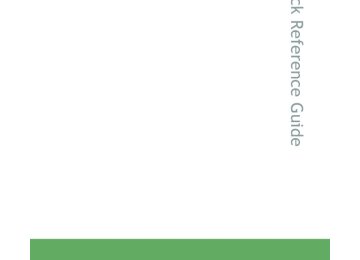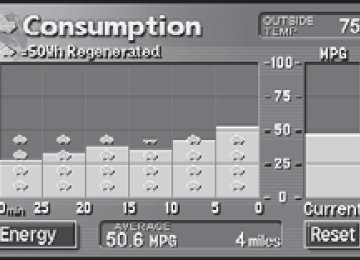- 2009 Toyota Prius Owners Manuals
- Toyota Prius Owners Manuals
- 2008 Toyota Prius Owners Manuals
- Toyota Prius Owners Manuals
- 2013 Toyota Prius Owners Manuals
- Toyota Prius Owners Manuals
- 2004 Toyota Prius Owners Manuals
- Toyota Prius Owners Manuals
- 2001 Toyota Prius Owners Manuals
- Toyota Prius Owners Manuals
- 2005 Toyota Prius Owners Manuals
- Toyota Prius Owners Manuals
- 2015 Toyota Prius Owners Manuals
- Toyota Prius Owners Manuals
- 2012 Toyota Prius Owners Manuals
- Toyota Prius Owners Manuals
- 2002 Toyota Prius Owners Manuals
- Toyota Prius Owners Manuals
- 2010 Toyota Prius Owners Manuals
- Toyota Prius Owners Manuals
- 2014 Toyota Prius Owners Manuals
- Toyota Prius Owners Manuals
- 2006 Toyota Prius Owners Manuals
- Toyota Prius Owners Manuals
- 2003 Toyota Prius Owners Manuals
- Toyota Prius Owners Manuals
- 2007 Toyota Prius Owners Manuals
- Toyota Prius Owners Manuals
- 2011 Toyota Prius Owners Manuals
- Toyota Prius Owners Manuals
- Download PDF Manual
-
STEP 5
STEP 6
STEP 7
in the “Speed Tone” section of the “Speed Dial
Touch Settings” screen. Choose the data to delete. A confirmation message will be displayed. If everything is cor- rect, touch
n To delete all speed tone data
Follow the steps “Deleting a speed tone” to “STEP 5”. In the “Speed Tone” section, touch . A confirmation message will be displayed. If every-
thing is correct, touch
293
PRIUS_U_(OM47614U)
OM47614U_PRIUS_U.book Page 294 Monday, January 11, 2010 11:02 AM
3-4. Using the hands-free system (for cellular phone)
Setting the volume
STEP 1
Press
STEP 2
Touch
on the “Information” screen.
STEP 3
Touch
on the “Telephone” screen.
STEP 4
Touch
on the “Settings” screen.
STEP 5
Touch raise the volume.
or
to lower or
Voice Volume: Change speaker volume Ring Volume: Change the ring volume
the
ITY34P034
n Adaptive Volume Control
When traveling at 50 mph (80 km/h) or over, the system automatically raises the volume one level. If the vehicle’s speed drops to 43 mph (70 km/h), the volume will return to its original level. You can turn this function ON/OFF by touching
n To return to the default volume settings
Touch
, then
294
PRIUS_U_(OM47614U)
OM47614U_PRIUS_U.book Page 295 Monday, January 11, 2010 11:02 AM
3-4. Using the hands-free system (for cellular phone)
Changing the screen settings
The following settings can be changed.
ITY34P035
“Incoming Call Display”
The incoming call screen set- tings can be changed.
“Auto Answer”
When a call is received, the system automatically switches to the talking screen after the set period of time, meaning you can speak without press- ing anything.
“Show Bluetooth* connection status at startup”
You can set the system to show the status confirmation display when connecting. *:Bluetooth is a registered trade- mark of Bluetooth SIG. Inc.
295
PRIUS_U_(OM47614U)
OM47614U_PRIUS_U.book Page 296 Monday, January 11, 2010 11:02 AM
3-4. Using the hands-free system (for cellular phone)
n“Incoming Call Display” settings
STEP 1
Press
STEP 2
Touch
on the “Information” screen.
STEP 3
Touch
on the “Telephone” screen.
STEP 4
Touch
on the “Settings” screen.
STEP 5
Select the desired switch.
:The hands-free screen is displayed when a call is received, and you can operate the system from that screen.
:A message is displayed at the top of the screen, and you can only operate the system with the steering switches.
n“Auto Answer” settings
STEP 1
Press
STEP 2
Touch
on the “Information” screen.
STEP 3
Touch
on the “Telephone” screen.
STEP 4
Touch
on the “Settings” screen.
in the “Auto Answer” section of the “Screen Set-
Touch tings” screen. Set the wait time using
and
. (1 - 60 seconds)
STEP 5
STEP 6
296
PRIUS_U_(OM47614U)
OM47614U_PRIUS_U.book Page 297 Monday, January 11, 2010 11:02 AM
3-4. Using the hands-free system (for cellular phone)
n“Show Bluetooth* connection status at startup” settings
STEP 1
Press
STEP 2
Touch
on the “Information” screen.
STEP 3
Touch
on the “Telephone” screen.
STEP 4
Touch
on the “Settings” screen.
STEP 5
Touch tus at startup” section of the “Screen Settings” screen.
in the “Show Bluetooth* connection sta-
*:Bluetooth is a registered trademark of Bluetooth SIG. Inc.
n To set the screen settings to default
, then touch
Touch
PRIUS_U_(OM47614U)
297
OM47614U_PRIUS_U.book Page 298 Monday, January 11, 2010 11:02 AM
3-4. Using the hands-free system (for cellular phone)
Phone book settings
Up to 1000 names, 2 items per name, can be registered. nTransferring mobile phone data
STEP 1
Press
STEP 2
Touch
on the “Information” screen.
STEP 3
Touch
on the “Telephone” screen.
STEP 4
Touch
on the “Settings” screen.
STEP 5
Touch
STEP 6
Select the group to transfer to.
ITY34P036
ITY34P037
298
PRIUS_U_(OM47614U)
OM47614U_PRIUS_U.book Page 299 Monday, January 11, 2010 11:02 AM
3-4. Using the hands-free system (for cellular phone)
STEP 7
To
overwrite
data,
touch
To add to existing data, touch
STEP 8
ITY34P038
ITY34P039
Transfer will begin. If you wish to cancel the transfer before fin- ished, touch
is
Transfer “Transfer completed” played.
complete when is dis-
If “Transfer failed” is displayed, restart the beginning.
the process
from
nRegistering by input
STEP 1
Press
STEP 2
Touch
on the “Information” screen.
STEP 3
Touch
on the “Telephone” screen.
STEP 4
Touch
on the “Settings” screen.
299
PRIUS_U_(OM47614U)
OM47614U_PRIUS_U.book Page 300 Monday, January 11, 2010 11:02 AM
3-4. Using the hands-free system (for cellular phone)
STEP 5
Touch the Book” section.
in the “Phone
ITY34P040
300
PRIUS_U_(OM47614U)
OM47614U_PRIUS_U.book Page 301 Monday, January 11, 2010 11:02 AM
3-4. Using the hands-free system (for cellular phone)
STEP 6
Choose the switch to register.
: Input the name on the
“Name” screen.
ITY34P041
ITY34P042
Input the number(s) on the “Telephone Number” screen. When you touch , the “Select Icon”
screen will appear. Choose the desired icon.
•
•
•
•
•
: Select the desired group from the “Select Group” screen. (No Group, 01 - 09)
number
: Select the desired phone touch to record a voice
and
STEP 7
Once input is complete, touch
tag. To play the voice tag, touch . To delete touch tag, the voice
301
PRIUS_U_(OM47614U)
OM47614U_PRIUS_U.book Page 302 Monday, January 11, 2010 11:02 AM
3-4. Using the hands-free system (for cellular phone)
nAdd history data to a registered entry
STEP 1
Press
STEP 2
Touch
on the “Information” screen.
STEP 3
STEP 4
on the “Telephone” screen. Touch Choose the desired number from the list. To choose from the received call history, touch the desired number.
STEP 5
Touch
then select
ITY34P043
STEP 6
STEP 7
Choose the phone book entry to be added to. Check the data to be added, then touch
302
PRIUS_U_(OM47614U)
OM47614U_PRIUS_U.book Page 303 Monday, January 11, 2010 11:02 AM
3-4. Using the hands-free system (for cellular phone)
nEditing phone book data
STEP 1
Press
STEP 2
Touch
on the “Information” screen.
STEP 3
Touch
on the “Telephone” screen.
STEP 4
Touch
on the “Settings” screen.
in the “Phone Book” section of the “Phone Book
STEP 5
STEP 6
STEP 7
Touch Management” screen. Choose the data to edit. Choose the switch to edit. After editing, press
STEP 8
nDeleting phone book dataSTEP 1
Press
STEP 2
Touch
on the “Information” screen.
STEP 3
Touch
on the “Telephone” screen.
STEP 4
Touch
on the “Settings” screen.
STEP 5
STEP 6
STEP 7
in the “Phone Book” section of the “Phone Book
Touch Management” screen. Select the data to delete. A confirmation message will be displayed. If everything is cor- rect, touch
303
PRIUS_U_(OM47614U)
OM47614U_PRIUS_U.book Page 304 Monday, January 11, 2010 11:02 AM
3-4. Using the hands-free system (for cellular phone)
n To delete all data
Follow the steps “Deleting phone book data” to “STEP 5”. In the “Phone . To Book” section of the “Phone Book Management” screen, touch
delete all data within a group, touch
, then select the group to
delete. To delete all contact data, touch correct, then touch
. Check that everything is
n Registering/Editing/Deleting from the phone book
You can register data in the phone book, edit registered data, and delete items.
STEP 1
Press
STEP 2
Touch
on the “Information” screen.
STEP 3
Touch
on the “Telephone” screen.
STEP 4
To register data, touch
on the “Phone Book” screen.
To delete all data, touch To delete or edit specific data, select the data to delete/edit, then touch
to delete, or
to edit.
n The phone book
The method for transferring phone book data from the phone to the system varies with phone model. See the phone’s manual.
304
PRIUS_U_(OM47614U)
OM47614U_PRIUS_U.book Page 305 Monday, January 11, 2010 11:02 AM
3-4. Using the hands-free system (for cellular phone)
Changing the phone book group name settings
nRegistering a group name
STEP 1
Press
STEP 2
Touch
on the “Information” screen.
STEP 3
Touch
on the “Telephone” screen.
STEP 4
Touch
on the “Settings” screen.
STEP 5
STEP 6
STEP 7
switch in the “Group Name” section of the
Touch the “Phone Book Management” screen. Select the group to register (“01” - “19”).
Select the switch to be edited.
Select
:The below screen will be displayed. the desired icon. :Input “Name” screen.
the name on
the
ITY34P044
ITY34P045
STEP 8
Once editing is complete, touch
305
PRIUS_U_(OM47614U)
OM47614U_PRIUS_U.book Page 306 Monday, January 11, 2010 11:02 AM
3-4. Using the hands-free system (for cellular phone)
nDeleting a group name
STEP 1
Press
STEP 2
Touch
on the “Information” screen.
STEP 3
Touch
on the “Telephone” screen.
STEP 4
Touch
on the “Settings” screen.
STEP 5
STEP 6
STEP 7
switch in the “Group Name” section of the
Touch the “Phone Book Management” screen. Select the group name to delete. A confirmation message will be displayed. If everything is cor- rect, touch
n To delete all data
Follow the steps “Deleting phone book data” procedure to “STEP 5”. In the “Phone Book” section of the “Phone Book Management” screen, touch . A confirmation message will be displayed. If everything is correct,
touch
306
PRIUS_U_(OM47614U)
OM47614U_PRIUS_U.book Page 307 Monday, January 11, 2010 11:02 AM
3-4. Using the hands-free system (for cellular phone)
Deleting the history
STEP 1
Press
STEP 2
Touch
on the “Information” screen.
STEP 3
STEP 4
on the “Telephone” screen.
Touch Select the data to delete from the list. To delete data from the received calls history, touch select the data to delete.
STEP 5
Touch
, then
STEP 6
Check that everything is correct, then touch
ITY34P043
n To delete all data
Follow the steps “Deleting a group name” to “STEP 4”. Touch on the “Outgoing Calls” screen. To delete all received call history data, touch . Check that everything is correct, then touch
, then touch
307
PRIUS_U_(OM47614U)
OM47614U_PRIUS_U.book Page 308 Monday, January 11, 2010 11:02 AM
3-4. Using the hands-free system (for cellular phone)
Changing the security settings
You can disable certain hands-free system functions. Use the secu- rity settings when you do not wish other people to see the registered data, for example when having the vehicle valet parked at a hotel. To enable or disable security, the security code (4 digits) is required. The default code is “0000”. Be sure to change the security code before use. nChanging the security code
STEP 1
Press
STEP 2
Touch
on the “Information” screen.
STEP 3
Touch
on the “Telephone” screen.
STEP 4
Touch
on the “Settings” screen.
STEP 5
Touch Code” section.
in the “Security
ITY34P047
308
PRIUS_U_(OM47614U)
OM47614U_PRIUS_U.book Page 309 Monday, January 11, 2010 11:02 AM
3-4. Using the hands-free system (for cellular phone)
Input the current security code, and touch
ITY34P048
Input the new security code, and touch A confirmation message will appear. If everything is correct, touch
STEP 6
STEP 7
STEP 8
nEnabling security
STEP 1
Press
STEP 2
Touch
on the “Information” screen.
STEP 3
Touch
on the “Telephone” screen.
STEP 4
Touch
on the “Settings” screen.
in the “Phone Book Lock” section of the “Phone
STEP 5
STEP 6
Touch Book Lock” screen. Input the security code, and touch
309
PRIUS_U_(OM47614U)
OM47614U_PRIUS_U.book Page 310 Monday, January 11, 2010 11:02 AM
3-4. Using the hands-free system (for cellular phone)
nSetting the security code to default
STEP 1
Press
STEP 2
Touch
on the “Information” screen.
STEP 3
Touch
; on the “Telephone” screen.
STEP 4
Touch
on the “Settings” screen.
STEP 5
STEP 6
STEP 7
on the “Phone Book Lock” screen.
Touch Input the security code on the “Security Code” screen, then touch A confirmation message will appear. If everything is correct, touch
n If the “Phone Book Lock” is set
If the security code is input and the “Phone Book Lock” set, the following functions are locked. l Display of the phone book screen and transferring, registering, editing,
deleting the phone book data.
l Display of speed dial screen, registering, deleting the speed dial and
speed dialing.
l Display of the other party’s name for calls being received or made. l Displayed of dialed numbers screen and received calls screen, deleting
dialed numbers and received numbers.
l Display of phone information screen. l Changing the security code. The speed dial screen is not displayed while driving.
310
PRIUS_U_(OM47614U)
OM47614U_PRIUS_U.book Page 311 Monday, January 11, 2010 11:02 AM
3-4. Using the hands-free system (for cellular phone)
n When changing the security code
l Be sure to choose a number difficult for strangers to guess. l Do not forget the security code. Even your Toyota dealer will be unable to disable the security. If you do forget the code, initialize all personal data. (→P. 190)
Setting a Bluetooth® phone nSelecting a Bluetooth® phone
If multiple Bluetooth® phones are registered, follow the below pro- cedure to select the Bluetooth® phone to be used. You may only use one phone at a time.
STEP 1
Press
STEP 2
Touch
on the “Information” screen.
STEP 3
Touch
on the “Telephone” screen.
STEP 4
Touch
ITY34P049
311
PRIUS_U_(OM47614U)
OM47614U_PRIUS_U.book Page 312 Monday, January 11, 2010 11:02 AM
3-4. Using the hands-free system (for cellular phone)
STEP 5
Select the phone to be use, then touch
ITY34P050
registered,
If no phones are “Empty” will be displayed. If “Bluetooth* connection suc- cessful” is displayed, registration was successful. If another Bluetooth® phone is already connected, a confirmation message is displayed. Touch
or
*:Bluetooth is a registered trade- mark of Bluetooth SIG. Inc.
nDisplaying Bluetooth® information
You can check the device address and device name.
STEP 1
Press
STEP 2
Touch
on the “Information” screen.
STEP 3
Touch
on the “Telephone” screen.
on the “Settings” screen.
Touch On the “Select Telephone” screen, select the desired phone and touch
in
To change the device name, touch the “Device Name” section, and input the name on the “Name” screen (max. 20 characters).
ITY34P051
STEP 4
STEP 5
STEP 6
312
PRIUS_U_(OM47614U)
OM47614U_PRIUS_U.book Page 313 Monday, January 11, 2010 11:02 AM
3-4. Using the hands-free system (for cellular phone)
nTo change the Bluetooth® settings
You can change the device name and passkey.
STEP 1
Press
STEP 2
Touch
on the “Information” screen.
STEP 3
Touch
on the “Telephone” screen.
STEP 4
Touch
on the “Settings” screen.
STEP 5
in
To change the device name, touch the “Device Name” section, and input the name on the “Name” screen (max. 20 characters).
ITY34P052
To change the passkey, touch in the “Passkey” section, and input 4 - 8 digits on the “Passkey” screen.
nSetting the Bluetooth® settings to default
STEP 1
Press
STEP 2
Touch
on the “Information” screen.
STEP 3
Touch
on the “Telephone” screen.
STEP 4
Touch
on the “Settings” screen. on the “Bluetooth* Settings” screen.
Touch A confirmation message is displayed. If everything is correct, touch
STEP 5
STEP 6
*:Bluetooth is a registered trademark of Bluetooth SIG. Inc.
313
PRIUS_U_(OM47614U)
OM47614U_PRIUS_U.book Page 314 Monday, January 11, 2010 11:02 AM
3-4. Using the hands-free system (for cellular phone)
nTo delete the Bluetooth® settings
STEP 1
Press
STEP 2
Touch
on the “Information” screen.
STEP 3
Touch
on the “Telephone” screen.
STEP 4
Touch
STEP 5
STEP 6
STEP 7
on the “Settings” screen. in the “Bluetooth* Telephone” section of the
Touch “Bluetooth* Settings” screen. On the “Delete Telephone” screen, select the phone to delete. To check the device address, touch If you touch everything is correct, touch
, a confirmation message is displayed. If
*:Bluetooth is a registered trademark of Bluetooth SIG. Inc.
314
PRIUS_U_(OM47614U)
OM47614U_PRIUS_U.book Page 315 Monday, January 11, 2010 11:02 AM
3-5. Using the interior lights Interior lights list
Illuminated entry system: The various lights automatically turn on/ off according to the presence of the electronic key, whether the doors are locked/unlocked, whether the doors are open/closed, and the “POWER” switch mode.
Front interior light (→P. 317) Front personal lights (→P. 317) Key slot lights Front door courtesy lights Rear interior light (→P. 317)
ITY35P001
315
PRIUS_U_(OM47614U)
OM47614U_PRIUS_U.book Page 316 Monday, January 11, 2010 11:02 AM
3-5. Using the interior lights
n To prevent 12 volt battery discharge
If the interior lights and personal lights ON when the door is not fully closed or the interior light switch in “DOOR” position, the lights will go off automati- cally after 20 minutes.
n Customization that can be configured at Toyota dealer
Setting (e.g. The time elapsed before lights turn off) can be changed. (Customizable features →P. 486)
316
PRIUS_U_(OM47614U)
OM47614U_PRIUS_U.book Page 317 Monday, January 11, 2010 11:02 AM
Interior lights
Front
Rear
3-5. Using the interior lights
“ON” “OFF” “DOOR” The interior lights are turned on/ off by the illuminated entry sys- tem.
“ON” “OFF” “DOOR” The interior lights are turned on/ off by the illuminated entry sys- tem.
Personal light
ON/OFF
317
PRIUS_U_(OM47614U)
OM47614U_PRIUS_U.book Page 318 Monday, January 11, 2010 11:02 AM
3-5. Using the interior lights
n Customization that can be configured at Toyota dealer. Settings can be changed. (Customizable features →P. 486)
318
PRIUS_U_(OM47614U)
OM47614U_PRIUS_U.book Page 319 Monday, January 11, 2010 11:02 AM
3-6. Using the storage features List of storage features
Overhead console Auxiliary box Glove box Cup holders Console box Bottle holder
PRIUS_U_(OM47614U)
319
OM47614U_PRIUS_U.book Page 320 Monday, January 11, 2010 11:02 AM
3-6. Using the storage features
Glove box
Push the button.
n Glove box light
The glove box light turns on when the headlight switch is on.
CAUTION
n While driving
Keep the glove box closed. Injuries may result in the event of an accident or sudden braking.
Console box
Lift the lid while pulling the lever.
320
PRIUS_U_(OM47614U)
OM47614U_PRIUS_U.book Page 321 Monday, January 11, 2010 11:02 AM
3-6. Using the storage features
CAUTION
n While driving
Keep the console box closed. Injuries may result in the event of an accident or sudden braking.
Overhead console
The overhead console is useful for temporarily storing sunglasses and similar small items.
Push the lid.
CAUTION
n Items that should not be left in the overhead console
Do not leave glasses or lighters in the console. If the interior of the vehicle becomes hot, lighters may explode and glasses may warp or become cracked.
n While driving
Do not leave the overhead console open. Items may fall out and cause injury.
321
PRIUS_U_(OM47614U)
OM47614U_PRIUS_U.book Page 322 Monday, January 11, 2010 11:02 AM
3-6. Using the storage features
Cup holders
Front
To open, press down and release the front cup holder lid.
Rear
To open, press in and release the rear cup holder on the arm- rest.
CAUTION
n Items unsuitable for the cup holder
Do not place anything other than cups or aluminum cans in the cup holders. Other items may be thrown out of the holders in the event of an accident or sudden braking and cause injury. If possible, cover hot drinks to prevent burns.
n When not in use
Keep the cup holders closed. Injuries may result in the event of an accident or sudden braking.
322
PRIUS_U_(OM47614U)
OM47614U_PRIUS_U.book Page 323 Monday, January 11, 2010 11:02 AM
3-6. Using the storage features
Bottle holders
CAUTION
n Items unsuitable for the bottle holder
Do not place anything other than pet bottles in the bottle holders. Other items may be thrown out of the holders in the event of an accident or sudden braking and cause injury.
323
PRIUS_U_(OM47614U)
OM47614U_PRIUS_U.book Page 324 Monday, January 11, 2010 11:02 AM
3-6. Using the storage features
Auxiliary box
Type A
Push the button.
Push the lid.
Lift the tray and pull it forward.
Type B
Type C
324
PRIUS_U_(OM47614U)
OM47614U_PRIUS_U.book Page 325 Monday, January 11, 2010 11:02 AM
3-6. Using the storage features
n Removing the separate tray (type A)
Pull up.
ITY36P011
CAUTION
n While driving
Keep the auxiliary boxes closed. Injuries may result in the event of an acci- dent or sudden braking.
325
PRIUS_U_(OM47614U)
OM47614U_PRIUS_U.book Page 326 Monday, January 11, 2010 11:02 AM
3-7. Other interior features Sun visors
Forward position: Flip down. Side position: Flip down, unhook, and swing to the side.
ITY37P001
326
PRIUS_U_(OM47614U)
OM47614U_PRIUS_U.book Page 327 Monday, January 11, 2010 11:02 AM
3-7. Other interior features Vanity mirror
Slide the cover.
ON: The
light the cover
turns on is
when opened.
OFF: Turns the light off.
327
PRIUS_U_(OM47614U)
OM47614U_PRIUS_U.book Page 328 Monday, January 11, 2010 11:02 AM
3-7. Other interior features Clock
Adjusts the hour Adjusts the minutes.
n The clock is displayed when
The “POWER” switch is in ACCESSORY or ON mode.
n When the 12 volt battery is disconnected
The time display will automatically be set to 1:00.
n When the instrument panel lights are turned on the brightness of the
time indicator will be reduced.
328
PRIUS_U_(OM47614U)
OM47614U_PRIUS_U.book Page 329 Monday, January 11, 2010 11:02 AM
3-7. Other interior features Power outlet
The power outlet can be used for 12V accessories that run on less than 10A.
Instrument panel
Rear console box
n The power outlet can be used when
The “POWER” switch is in ACCESSORY or ON mode.
329
PRIUS_U_(OM47614U)
OM47614U_PRIUS_U.book Page 330 Monday, January 11, 2010 11:02 AM
3-7. Other interior features
NOTICE
n To avoid damaging the power outlet
Close the power outlet lid when not in use. Foreign objects or liquids that enter the power outlet may cause a short cir- cuit.
n To prevent the fuse from being blown
Do not use an accessory that uses more than 12V/10A.
n To prevent 12 volt battery discharge
Do not use the power outlet longer than necessary when the hybrid system is not operating.
330
PRIUS_U_(OM47614U)
OM47614U_PRIUS_U.book Page 331 Monday, January 11, 2010 11:02 AM
3-7. Other interior features Armrest
Pull the armrest down for use.
ITY37P006
NOTICE
n To prevent damage to the armrest
Do not place too much strain on the armrest.
331
PRIUS_U_(OM47614U)
OM47614U_PRIUS_U.book Page 332 Monday, January 11, 2010 11:02 AM
3-7. Other interior features Floor mats
Securely place a mat that matches the size of the space on the car- pet.
Secure the floor mat using the hooks provided.
CAUTION
n When inserting the floor mat
Observe the following precautions. Failure to do so may result in the floor mat slipping and interfering with the movement of the pedals during driving, resulting in an accident. l Make sure the floor mat is properly placed on the vehicle carpet and the
correct side faces upward.
l Do not place floor mats on top of existing mats.
332
PRIUS_U_(OM47614U)
OM47614U_PRIUS_U.book Page 333 Monday, January 11, 2010 11:02 AM
3-7. Other interior features Luggage compartment features
n Cargo hooks
Cargo hooks are provided for securing loose items.
n Auxiliary box STEP 1
LOCK
UNLOCK
STEP 2
ITY37P008
LOCK
UNLOCK
ITY37P009
ITY37P010
PRIUS_U_(OM47614U)
the
knob
Turn the “UNLOCK” position and open the lid.
to
Hold the lid open by inserting the support rod into the slot.
333
OM47614U_PRIUS_U.book Page 334 Monday, January 11, 2010 11:02 AM
3-7. Other interior features
n Luggage cover (If equipped) STEP 1
Adjust the cover so that “TOP” is facing upwards.
STEP 2
Pull out the luggage cover and secure it to the hook brackets.
ITY37P011
ITY37P012
n Removing the luggage cover
The luggage cover can be removed by following the procedure below.
Lift it up.
T O P
ITY37P013
334
PRIUS_U_(OM47614U)
OM47614U_PRIUS_U.book Page 335 Monday, January 11, 2010 11:02 AM
3-7. Other interior features
n Stowing the luggage cover
STEP 1
STEP 2
Remove the side deck boards and open the auxiliary box.
Adjust the cover so that “TOP” is facing up.
ITY37P015
CAUTION
n While driving
To avoid injury, always return the cargo hooks to their positions when they are not in use.
335
PRIUS_U_(OM47614U)
OM47614U_PRIUS_U.book Page 336 Monday, January 11, 2010 11:02 AM
3-7. Other interior features Garage door opener
The garage door opener can be programmed to operate garage doors, gates, entry doors, door locks, home lighting systems, and security systems, and other devices.
The garage door opener (HomeLink® Universal Transceiver) is manufac- tured under license from HomeLink®.
Programming the HomeLink® (for U.S.A. owners)
The HomeLink® compatible transceiver in your vehicle has 3 buttons which can be programmed to operate 3 different devices. Refer to the programming method below appropriate for the device.
Buttons Indicator
n Programming the HomeLink® STEP 1
ITY37P017
Point the remote control for the device 1 to 3 in. (25 to 75 mm) from the HomeLink® control but- tons.
Keep the indicator light on the HomeLink® in view while pro- gramming.
336