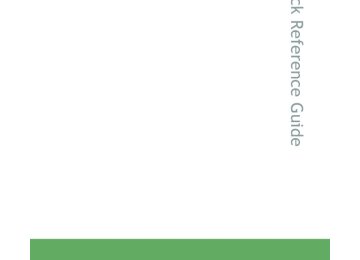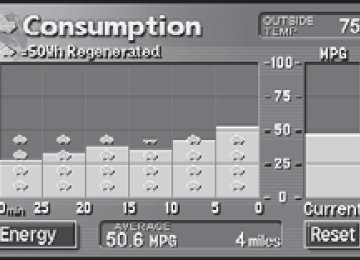- 2009 Toyota Prius Owners Manuals
- Toyota Prius Owners Manuals
- 2008 Toyota Prius Owners Manuals
- Toyota Prius Owners Manuals
- 2013 Toyota Prius Owners Manuals
- Toyota Prius Owners Manuals
- 2004 Toyota Prius Owners Manuals
- Toyota Prius Owners Manuals
- 2001 Toyota Prius Owners Manuals
- Toyota Prius Owners Manuals
- 2005 Toyota Prius Owners Manuals
- Toyota Prius Owners Manuals
- 2015 Toyota Prius Owners Manuals
- Toyota Prius Owners Manuals
- 2012 Toyota Prius Owners Manuals
- Toyota Prius Owners Manuals
- 2002 Toyota Prius Owners Manuals
- Toyota Prius Owners Manuals
- 2010 Toyota Prius Owners Manuals
- Toyota Prius Owners Manuals
- 2014 Toyota Prius Owners Manuals
- Toyota Prius Owners Manuals
- 2006 Toyota Prius Owners Manuals
- Toyota Prius Owners Manuals
- 2003 Toyota Prius Owners Manuals
- Toyota Prius Owners Manuals
- 2007 Toyota Prius Owners Manuals
- Toyota Prius Owners Manuals
- 2011 Toyota Prius Owners Manuals
- Toyota Prius Owners Manuals
- Download PDF Manual
-
ITY33P018
This function is available only when the vehicle is not moving.
252
PRIUS_U_(OM47614U)
OM47614U_PRIUS_U.book Page 253 Monday, January 11, 2010 11:02 AM
3-3. Using the audio system
n Selecting a desired file by cueing the files in the folder
on the screen.
Touch When the desired file is reached, touch
once again.
File repeat
Touch
on the screen.
Folder repeat
Touch and hold
on the screen until you hear a beep.
Random playback
n To play files from a particular folder in random order
Touch
on the screen.
n To play all the files on a disc in random order
Touch and hold
on the screen until you hear a beep.
n Canceling random, repeat and scan playback
Touch
or
on the screen once again.
n Error messages
→P. 239
n Discs that can be used
Discs with the marks shown below can be used. Playback may not be possible depending on recording format or disc fea- tures, or due to scratches, dirt or deterioration.
253
PRIUS_U_(OM47614U)
OM47614U_PRIUS_U.book Page 254 Monday, January 11, 2010 11:02 AM
3-3. Using the audio system
n CD player protection feature
To protect the internal components, playback is automatically stopped when a problem is detected while the CD player is being used.
n If CDs are left inside the CD player or in the ejected position for
extended periods CDs may be damaged and may not play properly.
n Lens cleaners
Do not use lens cleaners. Doing so may damage the CD player.
n MP3 and WMA files
MP3 (MPEG Audio LAYER 3) is a standard audio compression format. Files can be compressed to approximately 1/10 of their original size by using MP3 compression. WMA (Windows Media TMAudio) is a Microsoft audio compression format. This format compresses audio data to a size smaller than that of the MP3
format. There is a limit to the MP3 and WMA file standards and to the media/formats recorded by them that can be used. l MP3 file compatibility• Compatible standards
MP3 (MPEG1 LAYER3, MPEG2 LSF LAYER3)
• Compatible sampling frequencies
MPEG1 LAYER3: 32, 44.1, 48 (kHz) MPEG2 LSF LAYER3: 16, 22.05, 24 (kHz)
• Compatible bit rates
MPEG1 LAYER3: 64, 80, 96, 112, 128, 160, 192, 224, 256, 320 (kbps) • MPEG2 LSF LAYER3: 64, 80, 96, 112, 128, 144, 160 (kbps) *: Compatible with VBR • Compatible channel modes: stereo, joint stereo, dual channel and
monaural
254
PRIUS_U_(OM47614U)
OM47614U_PRIUS_U.book Page 255 Monday, January 11, 2010 11:02 AM
3-3. Using the audio system
l WMA file compatibility
• Compatible standards
WMA Ver. 7, 8, 9
• Compatible sampling frequencies
32, 44.1, 48 (kHz)
• Compatible bit rates
Ver. 7, 8: CBR 48, 64, 80, 96, 128, 160, 192 (kbps) Ver. 9: CBR 48, 64, 80, 96, 128, 160, 192, 256, 320 (kbps) *: Only compatible with 2-channel playback
l Compatible media
Media that can be used for MP3 and WMA playback are CD-Rs and CD- RWs. Playback in some instances may not be possible, depending on the status of the CD-R or CD-RW. Playback may not be possible or the audio may jump if the disc is scratched or marked with fingerprints.
l Compatible disc formats
The following disc formats can be used. • Disc formats: CD-ROM Mode 1 and Mode 2
CD-ROM XA Mode 2, Form 1 and Form 2
• File formats: ISO9660 level 1, level 2, (Romeo, Joliet) MP3 and WMA files written in any format other than those listed above may not play correctly, and their file names and folder names may not be displayed correctly. Items related to standards and limitations are as follows: • Maximum directory hierarchy: 8 levels • Maximum length of folder names/file names: 32 characters • Maximum number of folders: 192 (including the root) • Maximum number of files per disc: 255
255
PRIUS_U_(OM47614U)
OM47614U_PRIUS_U.book Page 256 Monday, January 11, 2010 11:02 AM
3-3. Using the audio system
l File names
The only files that can be recognized as MP3/WMA and played are those with the extension .mp3 or .wma.
l Multi-sessions
As the audio system is compatible with multi-sessions, it is possible to play discs that contain MP3 and WMA files. However, only the first session can be played. ID3 and WMA tags ID3 tags can be added to MP3 files, making it possible to record the track title and artist name, etc. The system is compatible with ID3 Ver. 1.0, 1.1, and Ver. 2.2, 2.3 ID3 tags. (The number of characters is based on ID3 Ver. 1.0 and 1.1.) WMA tags can be added to WMA files, making it possible to record the track title and artist name in the same way as with ID3 tags.
l MP3 and WMA playback
When a disc containing MP3 or WMA files is inserted, all files on the disc are first checked. Once the file check is finished, the first MP3 or WMA file is played. To make the file check finish more quickly, we recommend you do not write in any files other than MP3 or WMA files or create any unnec- essary folders. Discs that contain a mixture of music data and MP3 or WMA format data cannot be played.
256
PRIUS_U_(OM47614U)
OM47614U_PRIUS_U.book Page 257 Monday, January 11, 2010 11:02 AM
3-3. Using the audio system
l Extensions
If the file extensions .mp3 and .wma are used for files other than MP3 and WMA files, they will be mistakenly recognized and played as MP3 and WMA files. This may result in large amounts of interference and damage to the speakers.
l Playback
• To play MP3 files with steady sound quality, we recommend a fixed bit rate of 128 kbps and a sampling frequency of 44.1 kHz. • CD-R or CD-RW playback may not be possible in some instances, depending on the characteristics of the disc. • There is a wide variety of freeware and other encoding software for MP3 and WMA files on the market, and depending on the status of the encod- ing and the file format, poor sound quality or noise at the start of playback may result. In some cases, playback may not be possible at all. • When files other than MP3 or WMA files are recorded on a disc, it may take more time to recognize the disc and in some cases, playback may not be possible at all. • Microsoft, Windows, and Windows Media are the registered trademarks of Microsoft Corporation in the U.S. and other countries.
n CD-R and CD-RW discs
l CD-R/CD-RW discs that have not been subject to the “finalizing process” (a process that allows discs to be played on a conventional CD player) cannot be played. It may not be possible to play CD-R/CD-RW discs recorded on a music CD recorder or a personal computer because of disc characteristics, scratches or dirt on the disc, or dirt, condensation, etc. on the lens of the unit. It may not be possible to play discs recorded on a personal computer depending on the application settings and the environment. Record with the correct format. (For details, contact the appropriate application manu- facturers of the applications.)
257
PRIUS_U_(OM47614U)
OM47614U_PRIUS_U.book Page 258 Monday, January 11, 2010 11:02 AM
3-3. Using the audio system
l CD-R/CD-RW discs may be damaged by direct exposure to sunlight, high temperatures or other storage conditions. The unit may be unable to play damaged discs. If you insert a CD-RW disc into the MP3/WMA player, playback will begin more slowly than with a conventional CD or CD-R disc.
l Recordings on CD-R/CD-RW cannot be played using the DDCD (Double
Density CD) system.
n Unsuitable discs, and player precautions
→P. 241
258
PRIUS_U_(OM47614U)
OM47614U_PRIUS_U.book Page 259 Monday, January 11, 2010 11:02 AM
3-3. Using the audio system Optimal use of the audio (Vehicle with AUX adapter)
Press
AUDIO
on the panel to display the audio/video control screen.
Operating the radio and CD player (type A)
Adjust sound quality and balance
Adjust the ASL
ITY33P019
Operating the radio and CD player (type B)
Adjust sound quality and balance
Adjust the DSP
ITY33P020
259
PRIUS_U_(OM47614U)
OM47614U_PRIUS_U.book Page 260 Monday, January 11, 2010 11:02 AM
3-3. Using the audio system
Adjusting sound quality and balance
STEP 1
Touch
on the screen.
STEP 2
Sound quality
mode
High-pitched
tones*
Mid-pitched
tones*
(Type A only)
Low-pitched
tones*
Front/rear
volume balance
Left/right volume
balance
Adjust the settings, referring to the following table.
Once you have finished, touch
Display
Level
Touch
-5 to 5
-5 to 5
or
-5 to 5
F7 to R7
L7 to R7
or
or
*: The sound quality level is adjusted individually in each radio or CD mode.
260
PRIUS_U_(OM47614U)
OM47614U_PRIUS_U.book Page 261 Monday, January 11, 2010 11:02 AM
3-3. Using the audio system
Setting DSP
The following features can be set as desired by touching screen.
on the
Type B only
n Turning Automatic Sound Levelizer (ASL)
Type A
Touch
ASL automatically adjusts the volume and tone quality according to the noise level as you drive your vehicle. Type B Touch
or
ASL adjusts the volume and tone quality according to the noise level as you drive your vehicle.
261
PRIUS_U_(OM47614U)
OM47614U_PRIUS_U.book Page 262 Monday, January 11, 2010 11:02 AM
3-3. Using the audio system
n Trademark owned by SRS Labs, Inc.
The audio systems utilize SRS FOCUS® and SRS TruBass® audio enhancement technologies, under license from SRS Labs, Inc., in all mode except AM radio mode.
FOCUS, TruBass, SRS and Labs, Inc. FOCUS and TruBass technologies are incorporated under license from SRS Labs, Inc.
® symbols are trademarks of SRS
262
PRIUS_U_(OM47614U)
OM47614U_PRIUS_U.book Page 263 Monday, January 11, 2010 11:02 AM
3-3. Using the audio system Optimal use of the audio system (Vehicle without AUX adapter)
Press
AUDIO
on the panel to display the audio/video control screen.
Operating the radio and CD player
Adjust sound quality and balance
Adjusting sound quality and balance
STEP 1
Touch
on the screen.
ITY33P023
STEP 2
Adjust the settings, referring to the following table.
Once you have finished, touch
ITY33P024
263
PRIUS_U_(OM47614U)
OM47614U_PRIUS_U.book Page 264 Monday, January 11, 2010 11:02 AM
3-3. Using the audio system
Sound quality
mode
High-pitched
tones*
Low-pitched
tones*
Front/rear
volume balance
Left/right volume
balance
Display
Level
Touch
-5 to 5
-5 to 5
or
F7 to R7
or
L7 to R7
or
*: The sound quality level is adjusted individually in each radio or CD mode.
n Trademark owned by SRS Labs, Inc.
The audio systems utilize SRS FOCUS® and SRS TruBass® audio enhancement technologies, under license from SRS Labs, Inc., in all mode except AM radio mode.
FOCUS, TruBass, SRS and Labs, Inc. FOCUS and TruBass technologies are incorporated under license from SRS Labs, Inc.
® symbols are trademarks of SRS
264
PRIUS_U_(OM47614U)
OM47614U_PRIUS_U.book Page 265 Monday, January 11, 2010 11:02 AM
3-3. Using the audio system Using the AUX adapter∗
This adapter can be used to connect a portable audio device and lis- ten to it through the vehicle’s speakers.
STEP 1
STEP 2
Connect the portable audio device. Press
n Operating portable audio devices connected to the audio system
The volume can be adjusted using the vehicle’s audio controls. All other adjustments must be made on the portable audio device itself.
n When using a portable audio device connected to the power outlet
Noise may occur during playback. Use the power source of the portable audio device.
∗: If equipped 265
PRIUS_U_(OM47614U)
OM47614U_PRIUS_U.book Page 266 Monday, January 11, 2010 11:02 AM
3-3. Using the audio system Using the steering switches
Some audio features can be controlled using the switches on the steering wheel.
Volume Power on, select audio source Radio: Select radio stations CD:Select tracks, discs and
folder
Turning on the power
Press
when the audio system is turned OFF.
The audio system can be turned OFF by holding the switch down for 1
second or more.Changing the audio source
Press when the audio system is turned ON. The audio source changes as follows each time the button is pressed. If a CD is not inserted, that mode will be skipped.
FM (1, 2)→CD player→AM→SAT (1, 2, 3)
266
PRIUS_U_(OM47614U)
OM47614U_PRIUS_U.book Page 267 Monday, January 11, 2010 11:02 AM
3-3. Using the audio system
Adjusting the volume
Press “+” on volume.
to increase the volume and “-” to decrease the
Hold down the button to continue increasing or decreasing the volume.
Selecting a radio station
STEP 1
STEP 2
to select the radio mode.
Press Press ∧ or ∨ on To scan for receivable stations, press and hold the switch until you hear a beep.
to select a radio station.
Selecting a track
STEP 1
STEP 2
Press Press ∧ or ∨ on
to select the CD mode.
to select the desired track.
Selecting a disc or folder in the CD player (Folder selection is available only when MP3/WMA disc is in use.)
STEP 1
STEP 2
Press Press and hold ∧ or ∨ on
to select the CD player.
until you hear a beep.
267
PRIUS_U_(OM47614U)
OM47614U_PRIUS_U.book Page 268 Monday, January 11, 2010 11:02 AM
3-3. Using the audio system
n Canceling automatic selection of a radio station
Push the same switch.
CAUTION
n To reduce the risk of an accident
Exercise care when operating the audio switches on the steering wheel.
268
PRIUS_U_(OM47614U)
OM47614U_PRIUS_U.book Page 269 Monday, January 11, 2010 11:02 AM
3-4. Using the hands-free system (for cellular phone) Hands-free system (for cellular phone)
The hands-free system is a function that allows you to use your mobile phone without touching it. This system supports Bluetooth® mobile phones. Bluetooth® is a wireless data system that allows the mobile phone to wirelessly con- nect to the hands-free system and make/receive calls.
Telephone switch
Sending/Receiving/“Tele- phone” (when stopped) End call
screen
display
Microphone
The person you are speaking to can be heard from the driver’s side speaker.
To use the hands-free system you must register your Bluetooth® phone in the system. (→P. 274)
269
PRIUS_U_(OM47614U)
OM47614U_PRIUS_U.book Page 270 Monday, January 11, 2010 11:02 AM
3-4. Using the hands-free system (for cellular phone)
Status display
You can check such indicators as signal strength and battery charge on the “Telephone” screen.
1 2 3
Connection status Battery charge Call area Signal strength
ITY34P003
Indicators
Conditions
Connection status
Battery charge
Call area
Signal strength
Blue: Good Yellow: Bad
: Not connected : Full : Low
“Rm”: Roaming area “Hm”: Home area
: Good : Bad : Not connected
270
PRIUS_U_(OM47614U)
OM47614U_PRIUS_U.book Page 271 Monday, January 11, 2010 11:02 AM
3-4. Using the hands-free system (for cellular phone)
n When using the hands-free system
l The audio system and voice guidance are muted when making a call. If both parties speak at the same time it may be difficult to hear. If the received call volume is overly loud, an echo may be heard. l Try to face the microphone as much as possible when speaking.
In the following circumstances it may be difficult to hear the other party. • When driving on unsealed roads • When driving at high speeds • • •
If the window is open If the air-conditioning is blowing directly on the microphone If the air-conditioning is set to high
n Conditions under which the system will not operate
If using a mobile phone that does not support Bluetooth®. If the mobile phone is switched off. If you are outside service range. If the mobile phone is not connected. If the mobile phone’s battery is low.
n Bluetooth® antenna
The antenna is built into the display. If the mobile phone is behind the seat or in the console box, or touching or covered by metal objects, connection sta- tus may deteriorate.
n Battery charge/Signal status
This display may not correspond exactly with the mobile phone itself.
271
PRIUS_U_(OM47614U)
OM47614U_PRIUS_U.book Page 272 Monday, January 11, 2010 11:02 AM
3-4. Using the hands-free system (for cellular phone)
n About Bluetooth®
Bluetooth is a registered trademark of Bluetooth SIG. Inc.
n Compatible models
Compatible with HFP (Hands Free Profile) Ver. 1.0 and OPP (Object Push Profile) Ver. 1.1. If you cellular phone does not support HFP, you cannot enter the Bluetooth® phone. If you cellular phone supports OPP alone, you cannot use the Blue- tooth® phone.
n Certification for the hands-free system
FCC ID: BABBT003A IC ID: 2024B-BT003A
This device complies with Part 15 of the FCC Rules and RSS-210. Opera- tion is subject to the following two conditions: (1) This device may not cause harmful interference, and (2) This device must accept any interference received, including interference that may cause undesired operation.
272
PRIUS_U_(OM47614U)
OM47614U_PRIUS_U.book Page 273 Monday, January 11, 2010 11:02 AM
3-4. Using the hands-free system (for cellular phone)
FCC WARNING: Changes or modifications not expressly approved by the party responsible for compliance could void the user’s authority to operate the equipment. CAUTION: Radio Frequency Radiation Exposure This equipment complies with FCC radiation exposure limits set forth, for uncontrolled equipment and meets the FCC radio frequency (RF) Exposure Guidelines in Supplement C to OET65. This equipment has very low levels of RF energy that it deemed to comply without maximum permissive expo- sure evaluation (MPE). But it is desirable that it should be installed and oper- ated with at least 7.9 in (20 cm) and more between the radiator and person’s body (excluding extremities: hands, wrists, feet and legs). Co-location: This transmitter must not be co-located or operated in conjunction with any other antenna or transmitter.
CAUTION
n Caution while driving
Do not use a cellular phone or connect the Bluetooth® phone.
NOTICE
n When leaving the vehicle
Do not leave your mobile phone in the vehicle. The inside of the vehicle may become hot, causing damage to the phone.
273
PRIUS_U_(OM47614U)
OM47614U_PRIUS_U.book Page 274 Monday, January 11, 2010 11:02 AM
3-4. Using the hands-free system (for cellular phone) Using the Bluetooth® phone
Telephone screen
Bluetooth® Connection Status
Character Deletion
Display Last Person Called
Make A Call
ITY34P004
, then touch
To display the screen shown above, press on the “Information” screen.
Registering a Bluetooth® phone
You can register up to 6 phones in the system. STEP 1
Press
STEP 2
Touch
on the “Information” screen.
STEP 3
Touch
on the “Telephone” screen.
274
PRIUS_U_(OM47614U)
OM47614U_PRIUS_U.book Page 275 Monday, January 11, 2010 11:02 AM
3-4. Using the hands-free system (for cellular phone)
STEP 4
Touch
ITY34P005
Touch
ITY34P006
ITY34P007
Input the passkey displayed on screen into your phone.
If the message “Bluetooth* con- nection successful” is displayed, registration is complete. If the message “Bluetooth* con- nection failed. Please check the “Passkey” and the settings of the telephone” is displayed, start again from the beginning. *:Bluetooth is a registered trade- mark of Bluetooth SIG. Inc.
275
STEP 5
STEP 6
PRIUS_U_(OM47614U)
OM47614U_PRIUS_U.book Page 276 Monday, January 11, 2010 11:02 AM
3-4. Using the hands-free system (for cellular phone)
Bluetooth® phone connection There are two connection methods available—automatic and man- ual. STEP 1
Press
STEP 2
Touch
on the “Information” screen.
STEP 3
Touch
on the “Telephone” screen.
STEP 4
Choose one of the following methods.
ITY34P008
Automatic connection If the “POWER” switch is in the ACCESSORY or ON mode, the system will automatically connect to the Bluetooth* phone. Touch- ing automatic connection will turn it ON/OFF. Manual connection If automatic connection fails or is turned OFF, connection must be made manually.
If the message “Bluetooth* con- nection successful” is displayed, connection is complete.
*:Bluetooth is a registered trade- mark of Bluetooth SIG. Inc.
n Reconnecting to the Bluetooth® phone
If the system cannot connect due to poor signal strength with the “POWER” switch in the ACCESSORY or ON mode, the system will automatically attempt to reconnect. If the phone is turned off, the system will not attempt to reconnect. In this case, connection must be made manually, or the phone must be re-selected.
276
PRIUS_U_(OM47614U)
OM47614U_PRIUS_U.book Page 277 Monday, January 11, 2010 11:02 AM
3-4. Using the hands-free system (for cellular phone)
Making a call
Once the Bluetooth® phone is registered, you can make a call using the following procedure. nDialing STEP 1
Press
STEP 2
Touch
on the “Information” screen.
STEP 3
Inputting the phone number.
To delete the input phone num- ber, touch To dial the last input phone num- ber, touch
ITY34P009
STEP 4
Touch
or press the
on the steering wheel.
277
PRIUS_U_(OM47614U)
OM47614U_PRIUS_U.book Page 278 Monday, January 11, 2010 11:02 AM
3-4. Using the hands-free system (for cellular phone)
nDialing from the phone book
You can dial a number from the phone book data imported from your mobile phone. Up to 1000 entries may be stored in the phone book. (→P. 298)
STEP 1
Press
STEP 2
Touch
on the “Information” screen.
STEP 3
Touch
on the “Telephone” screen.
STEP 4
STEP 5
Choose the data to call from the list.
Choose the number and then
touch the steering wheel.
or press the
on
ITY34P010
ITY34P011
278
PRIUS_U_(OM47614U)
OM47614U_PRIUS_U.book Page 279 Monday, January 11, 2010 11:02 AM
3-4. Using the hands-free system (for cellular phone)
nDialing from history
You can make a call from past dialed numbers or received calls. Up to 5 numbers are stored, with the last recent number being deleted to make room for a new number.
STEP 1
Press
STEP 2
Touch
on the “Information” screen.
STEP 3
Touch
on the “Telephone” screen.
STEP 4
STEP 5
Choose the number to call from the list.
To choose a number from the incoming calls history, touch and choose a number to
call.
Touch on the steering wheel.
or press the
ITY34P012
ITY34P013
279
PRIUS_U_(OM47614U)
OM47614U_PRIUS_U.book Page 280 Monday, January 11, 2010 11:02 AM
3-4. Using the hands-free system (for cellular phone)
nCalling using speed dial
You can make a call using numbers registered from the phone book and call history. (→P. 289)
STEP 1
Press
STEP 2
Touch
on the “Information” screen.
STEP 3
Touch
on the “Telephone” screen.
STEP 4
Choose the desired number to make a call.
To change or
the page,
touch
ITY34P014
280
PRIUS_U_(OM47614U)
OM47614U_PRIUS_U.book Page 281 Monday, January 11, 2010 11:02 AM
3-4. Using the hands-free system (for cellular phone)
nCalling using voice recognition
Using voice recognition, you can call by name from the “Phone Book” screen, call by number from the “Telephone” screen, and send tones from the “Call” screen.(→P. 285)
Talk switch
lCalling by name from the “Phone Book” screen
STEP 1
Press the talk switch.
ITY34P016
STEP 2
STEP 3
STEP 4
Following the system guidance, wait until the beep and then say the desired name. If there are multiple entries for the same name, “Next” will be displayed. To select the next candidate, touch date”. Following the system guidance, press the talk switch. Following the system guidance, wait until the beep and then say “Dial”.
or say “Next candi-
281
PRIUS_U_(OM47614U)
OM47614U_PRIUS_U.book Page 282 Monday, January 11, 2010 11:02 AM
3-4. Using the hands-free system (for cellular phone)
lCalling by number from the “Telephone” screen
STEP 1
Press the talk switch.
ITY34P017
STEP 2
STEP 3
STEP 4
Following the system guidance, wait until the beep and then say the desired number. Following the system guidance, press the talk switch. Following the system guidance, wait until the beep and then say “Dial”.
lSending tones from the “Call” screen
STEP 1
Press the talk switch.
ITY34P018
STEP 2
STEP 3
STEP 4
Following the system guidance, wait until the beep and then say the desired number. Following the system guidance, press the talk switch. Following the system guidance, wait until the beep and then say “Yes”.
nCalling using POI
You can make a call using a Point Of Interest. (→“Navigation Sys- tem Owner’s Manual”)
282
PRIUS_U_(OM47614U)
OM47614U_PRIUS_U.book Page 283 Monday, January 11, 2010 11:02 AM
3-4. Using the hands-free system (for cellular phone)
n Made/Received call history list
If you make a call to or receive a call from a number registered in the phone book, the name is displayed in the call history. If you make multiple calls to the same number, only the last call made is displayed in the made calls history.
is displayed to the left of phone number for unanswered calls.
l Calls where the number is unavailable, such as public telephones, are
not stored in the call history.
n When driving
l The functions “Dialing”, “Dialing from the phone book”, and “Dialing from
history” are unavailable. If you press the on the steering wheel, the “Speed Dial” screen is displayed. At this time phone numbers will not be displayed. Choose from the names displayed to make a call.
n International calls
You may not be able to make international calls, depending on the mobile phone in use.
n To display the voice recognition command list
STEP 1
After pressing the talk switch, touch . If the “Operat- ing Guide” screen is display- ing, touch
ITY34P019
STEP 2
Touch
283
PRIUS_U_(OM47614U)
OM47614U_PRIUS_U.book Page 284 Monday, January 11, 2010 11:02 AM
3-4. Using the hands-free system (for cellular phone)
n To display the voice recognition operating guide
STEP 1
After pressing the talk switch, touch . If the “Com- mand List” screen is display- ing, touch
ITY34P020
STEP 2
Touch
n To cancel voice recognition
l Press and hold the talk switch. l Press l Say “Cancel”. l Touch
on the steering wheel.
. (excluding command verification)
n When using voice recognition
Use correct commands and speak clearly, otherwise the system may not correctly recognize the command. Wind or other noises may also cause the system not to recognize the desired command.
Receiving a call
When a call is received, the following screen is displayed together with a sound.
Touch on the steering wheel.
or press the
ITY34P021
284
PRIUS_U_(OM47614U)
OM47614U_PRIUS_U.book Page 285 Monday, January 11, 2010 11:02 AM
3-4. Using the hands-free system (for cellular phone)
nTo refuse a call
Touch and hold
nTo adjust the received call volume
Touch the or steering switches.
. You can also adjust the volume using the
n International calls
Received international calls may not be displayed correctly, depending on the mobile phone in use.
Speaking on the phone
The following screen is displayed when speaking on the phone.
nTo adjust the received call volume
ITY34P022
Touch the or steering switches.
. You can also adjust the volume using the
nTo prevent the other party from hearing your voice
Touch the
285
PRIUS_U_(OM47614U)
OM47614U_PRIUS_U.book Page 286 Monday, January 11, 2010 11:02 AM
3-4. Using the hands-free system (for cellular phone)
nInputting a key
When using phone services such as an answering service or a bank, you can store phone numbers and code numbers in the phone book.
STEP 1
Touch
STEP 2
Input the number.
are displayed on the
If repeated tone symbols* are stored in the phone book, and right side of the screen. *:Repeated tone symbols are symbols or numbers displayed as p or w, that come after the phone number. (e.g. 056133p0123w#1])
ITY34P018
STEP 3
Confirm the number displayed on screen, and touch If you touch nTo transfer a call
, operation is completed without making a call.
Touch
nTo hang up
Touch
or press the
on the steering wheel.
286
PRIUS_U_(OM47614U)
OM47614U_PRIUS_U.book Page 287 Monday, January 11, 2010 11:02 AM
3-4. Using the hands-free system (for cellular phone)
n Transferring calls
It is not possible to transfer from hands-free to the mobile phone while driving. If you transfer from the mobile phone to hands-free, the hands-free screen will be displayed, and you can operate the system using the screen.
l Transfer method and operation may vary according to the mobile phone
used.
l For operation of the mobile phone in use, see the phone’s manual.
n To send a tone by speed tone
Touch then touch speed tone list displayed.
n While driving
Key input is unavailable.
. Choose the desired number from the
287
PRIUS_U_(OM47614U)
OM47614U_PRIUS_U.book Page 288 Monday, January 11, 2010 11:02 AM
3-4. Using the hands-free system (for cellular phone) Setting the hands-free system (for cellular phone)
You can speed dial, register in and edit the phone book, and set the Bluetooth® phone. Settings screen
Connection Method
ITY34P024
To display the screen shown above, press
, touch
on
the “Information” screen, then touch screen.
on the “Telephone”
288
PRIUS_U_(OM47614U)
OM47614U_PRIUS_U.book Page 289 Monday, January 11, 2010 11:02 AM
3-4. Using the hands-free system (for cellular phone)
Registering/Deleting a speed dial item
nRegistering a speed dial item
You can register a number from the phone book or the call history. Up to 17 entries may be stored.
STEP 1
Press
STEP 2
Touch
on the “Information” screen.
STEP 3
Touch the
switch on the “Telephone” screen.
STEP 4
Touch
on the “Settings” screen.
STEP 5
in the “Speed Dial” Touch section of the “Speed Dial Set- tings” screen.
STEP 6
Select the data to be registered.
ITY34P025
ITY34P026
289
PRIUS_U_(OM47614U)
OM47614U_PRIUS_U.book Page 290 Monday, January 11, 2010 11:02 AM
3-4. Using the hands-free system (for cellular phone)
STEP 7
STEP 8
Select the number to be regis- tered.
ITY34P027
Press the desired switch.
The last dialed number will be registered in position 6.
ITY34P028
nDeleting a speed dial item
STEP 1
Press
STEP 2
Touch
on the “Information” screen.
STEP 3
Touch the
switch on the “Telephone” screen.
STEP 4
Touch
on the “Settings” screen.
in the “Speed Dial” section of the “Speed Dial
Touch Settings” screen. Select the data to be deleted. A confirmation message will be displayed. If everything is cor- rect, touch
STEP 5
STEP 6
STEP 7
290
PRIUS_U_(OM47614U)
OM47614U_PRIUS_U.book Page 291 Monday, January 11, 2010 11:02 AM
3-4. Using the hands-free system (for cellular phone)
n To delete all speed dial items
Follow the steps for “Deleting a speed dial item” to “STEP 5”. In the “Speed . A confir- Dial” section of the “Speed Dial Settings” screen, touch the
mation message will be displayed. If everything is correct, touch
Registering/Editing/Deleting a Speed Tone
nRegistering a speed tone
You can register up to 6 items.
STEP 1
Press
STEP 2
Touch
on the “Information” screen.
STEP 3
Touch
on the “Telephone” screen.
STEP 4
Touch
on the “Settings” screen.
STEP 5
STEP 6
Touch Tone” section.
in
the “Speed
ITY34P029
Input touch
the desired name and
: Letter input
: Number/Symbol input
: Space : Backspace
291
ITY34P030
PRIUS_U_(OM47614U)
OM47614U_PRIUS_U.book Page 292 Monday, January 11, 2010 11:02 AM
3-4. Using the hands-free system (for cellular phone)
STEP 7
Input
the number and
touch
STEP 8
Touch the desired switch.
ITY34P031
ITY34P032
nEditing a speed tone
STEP 1
Press
STEP 2
Touch
on the “Information” screen.
STEP 3
Touch
on the “Telephone” screen.
STEP 4
Touch
on the “Settings” screen.
STEP 5
Touch Settings” screen.
in the “Speed Tone” section of the “Speed Dial
292
PRIUS_U_(OM47614U)
OM47614U_PRIUS_U.book Page 293 Monday, January 11, 2010 11:02 AM
3-4. Using the hands-free system (for cellular phone)
STEP 6
Touch the switch to be edited.
ITY34P033
STEP 7
Input the name and touch
STEP 8
Input the number and touch
nDeleting a speed tone
STEP 1
Press
STEP 2
Touch
on the “Information” screen.
STEP 3
Touch
on the “Telephone” screen.
STEP 4
Touch
on the “Settings” screen.