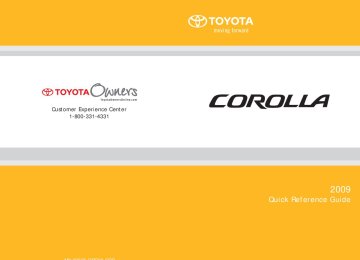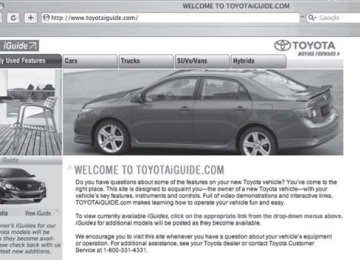- 2009 Toyota Corolla Owners Manuals
- Toyota Corolla Owners Manuals
- 2010 Toyota Corolla Owners Manuals
- Toyota Corolla Owners Manuals
- 2004 Toyota Corolla Owners Manuals
- Toyota Corolla Owners Manuals
- 1999 Toyota Corolla Owners Manuals
- Toyota Corolla Owners Manuals
- 2001 Toyota Corolla Owners Manuals
- Toyota Corolla Owners Manuals
- 1996 Toyota Corolla Owners Manuals
- Toyota Corolla Owners Manuals
- 2015 Toyota Corolla Owners Manuals
- Toyota Corolla Owners Manuals
- 2013 Toyota Corolla Owners Manuals
- Toyota Corolla Owners Manuals
- 2007 Toyota Corolla Owners Manuals
- Toyota Corolla Owners Manuals
- 2000 Toyota Corolla Owners Manuals
- Toyota Corolla Owners Manuals
- 2012 Toyota Corolla Owners Manuals
- Toyota Corolla Owners Manuals
- 1998 Toyota Corolla Owners Manuals
- Toyota Corolla Owners Manuals
- 1997 Toyota Corolla Owners Manuals
- Toyota Corolla Owners Manuals
- 2003 Toyota Corolla Owners Manuals
- Toyota Corolla Owners Manuals
- 2019 Toyota Corolla Owners Manuals
- Toyota Corolla Owners Manuals
- Download PDF Manual
-
Menu list of the hands-free phone system
n Normal operation
First menu
Second menu
Third menu
Operation detail
Dialing a number stored in the incoming call history memory Dialing a number stored in the outgoing call history memory
Dialing by inputting a number
Dialing by inputting a name registered in the phone book Adding a new number Changing a name in the phone book Deleting the phone book data
Deleting a registered speed dial
Listing the phone book data
Registering a speed dial
Add Entry Change Name Delete Entry Delete Speed Dial (Del Spd Dial) List Names Set Speed Dial (Speed Dial)
Callback
Redial
Dial by number Dial by name
Phonebook
236
3-3. Using the hands-free phone system (for cellular phone)
First menu
Second menu
Third menu
Operation detail
Security
Setup
Phone Setup
System Setup
Set PIN Phonebook Lock Phonebook Unlock
Pair Phone
Change Name
Delete
List phones
Select phone
Set Passkey Guidance Vol- ume (Guidance Vol) Initialize
Setting a PIN code Locking the phone book
Unlocking the phone book
Registering the cellular phone to be used Changing a registered name of a cellular phone Deleting a registered cellular phone Listing the registered cellular phones Selecting a cellular phone to be used Changing the passkey
Setting voice guidance vol- ume
Initialization
237
3-3. Using the hands-free phone system (for cellular phone)
n Using a short cut key
First menu
Second menu
Operation detail
Dial “XXX (name)”
Phone book add entry
Phone book change name
Phone book delete entry Phone book set speed dial Phone book delete speed dial
Phonebook
Dialing a number registered in the phone book
Adding a new number
Changing the name of a phone number in the phone book
Deleting phone book data
Registering a speed dial
Deleting a speed dial
Phonebook Unlock Phonebook Lock
Unlocking the phone book Locking the phone book
238
3-3. Using the hands-free phone system (for cellular phone)
n Automatic adjustment of volume
When vehicle speed is 50 mph (80 km/h) or more, the volume automatically increases. The volume returns to the previous volume setting when vehicle speed drops to 43 mph (70 km/h) or less.
n When using a voice command
For numbers, say a combination of single digits from zero to nine, # (pound), ∗ (star), and + (plus). Say a command correctly and clearly.
n The system may not recognize your voice in the following situations:
l When driving on a rough road l When driving at high speeds l When air is blowing out of the vents onto the microphone l When the air conditioning fan emits a loud noise
n The following cannot be performed while driving:
l Operating the system with
l Registering a cellular phone to the system
n Changing the passkey
→P. 248
239
3-3. Using the hands-free phone system (for cellular phone) Making a phone call
n Making a phone call
l Dialing by inputting a number
“Dial by number”
l Dialing by inputting a name
“Dial by name” l Speed dialing l Dialing a number stored in the outgoing history memory
“Redial”
l Dialing a number stored in the incoming history memory
“Call back”
n Receiving a phone call l Answering the phone l Refusing the call n Transferring a call n Using the call history memory
l Dialing l Storing data in the phone book l Deleting
Dialing by inputting a number
STEP 1
STEP 2
STEP 3
Press the talk switch and say “Dial by number”. Press the talk switch and say the phone number. Dial by one of the following methods: a. Press the off-hook switch. b. Press the talk switch and say “Dial”.
c. Select “Dial” by using
240
3-3. Using the hands-free phone system (for cellular phone)
Dialing by inputting a name
STEP 1
STEP 2
Press the talk switch and say “Dial by name”. Select a registered name to be input by either of the following methods: a. Press the talk switch and say a registered name. b. Press the talk switch and say “List names”. Press the talk
switch while the desired name is being read aloud.
STEP 3
Dial by one of the following methods: a. Press the off-hook switch. b. Press the talk switch and say “Dial”.
c. Select “Dial” by using
Speed dialing
STEP 1
STEP 2
STEP 3
Press the off-hook switch. Press the preset button in which the desired number is regis- tered. Press the off-hook switch.
When receiving a phone call
n Answering the phone
Press the off-hook switch.
n Refusing the call
Press the on-hook switch.
241
3-3. Using the hands-free phone system (for cellular phone)
Transferring a call
A call can be transferred between the cellular phone and system while dialing, receiving a call, or during a call. Use one of the follow- ing methods:
a. Operate the cellular phone.
Refer to the manual that comes with the cellular phone for the oper- ation of the phone.
b. Press the off-hook switch*1. c. Press the talk switch and say “Call Transfer”*2. *1: This operation can be performed only when transferring a call
from the cellular phone to the system during a call.
*2: While the vehicle is in motion, a call cannot be transferred from
the system to the cellular phone.
Using the call history memory
Follow the procedure below to use a number stored in the call history memory: STEP 1
Press the talk switch and say “Redial” (when using a number stored in the outgoing call history memory) or “Call back” (when using a number stored in the incoming call history memory). Select the number by either of the following methods: a. Say “Previous” or “Go back” until the desired number is dis-
played.
b. Select the desired number by using
STEP 2
242
3-3. Using the hands-free phone system (for cellular phone)
The following operations can be performed:
Dialing: Press the off-hook switch or select “Dial” by using a voice
command or
Storing the number in the phone book: Select “Store” by using a
voice command or
Deleting: Select “Delete” by using a voice command or
n Call history
Up to 5 numbers can be stored in each of the outgoing and incoming call his- tory memories.
n When talking on the phone
l Do not talk simultaneously with the other party. l Keep the volume of the received voice down. Otherwise, voice echo will
increase.
243
3-3. Using the hands-free phone system (for cellular phone) Setting a cellular phone
Registering a cellular phone in the hands-free phone system allows the system to function. The following functions can be used for reg- istered cellular phones: n Functions and operation procedures To enter the menu for each function, follow the steps below by
using a voice command or
l Registering a cellular phone
1. “Setup” → 2. “Phone Setup” → 3. “Pair Phone”
l Selecting the cellular phone to be used
1. “Setup” → 2. “Phone Setup” → 3. “Select Phone”
l Changing a registered name
1. “Setup” → 2. “Phone Setup” → 3. “Change Name”
l Listing the registered cellular phones
1. “Setup” → 2. “Phone Setup” → 3. “List Phones”
l Deleting a cellular phone
1. “Setup” → 2. “Phone Setup” → 3. “Delete”
l Changing the passkey
1. “Setup” → 2. “Phone Setup” → 3. “Set Passkey”
Registering a cellular phone
Select “Pair Phone” by using a voice command or procedure for registering a cellular phone. (→P. 235)
, and do the
244
3-3. Using the hands-free phone system (for cellular phone)
Selecting the cellular phone to be used
STEP 1
Select “Select Phone” by using a voice command or
Pattern A
STEP 2
Select the cellular phone to be used by either of the following methods, and select “Confirm” by using a voice command or
a. Press the talk switch and say the desired phone name. b. Press the talk switch and say “List phones”. While the name of the desired cellular phone is being read aloud, press the talk switch.
Pattern B
STEP 2
Select the cellular phone to be used by using
Changing a registered name
STEP 1
Select “Change Name” by using a voice command or
STEP 2
Select the name of the cellular phone to be changed by either of the following methods: a. Press the talk switch and say the desired phone name, and
select “Confirm” by using a voice command or
b. Press the talk switch and say “List phones”. While the desired phone name is being read aloud, press the talk switch.
c. Select the desired phone name by using
245
3-3. Using the hands-free phone system (for cellular phone)
STEP 3
Press the talk switch or select “Record Name” by using
, and say a new name.
STEP 4
Select “Confirm” by using a voice command or
Listing the registered cellular phones
causes
Selecting “List Phones” by using a voice command or the list of registered cellular phones to be read aloud. When listing is complete, the system returns to “Phone Setup”. Pressing the talk switch while the name of a cellular phone is being read selects the cellular phone, and the following functions will be available: • Selecting a cellular phone: “Select Phone” • Changing a registered name: “Change Name” • Deleting a cellular phone: “Delete”
246
3-3. Using the hands-free phone system (for cellular phone)
Deleting a cellular phone
STEP 1
Select “Delete” by using a voice command or
Pattern A
STEP 2
Select the cellular phone to be deleted by either of the follow- ing methods and select “Confirm” by using a voice command
or
a. Press the talk switch and say the name of the desired cellu-
lar phone.
b. Press the talk switch and say “List phones”. While the name of the desired cellular phone is being read aloud, press the talk switch.
Pattern B
STEP 2
Select the desired cellular phone to be deleted by using
247
3-3. Using the hands-free phone system (for cellular phone)
Changing the passkey
STEP 1
Select “Set Passkey” by using a voice command or
Pattern A
STEP 2
Press the talk switch, say a 4 to 8-digit number, and select
“Confirm” by using a voice command or
Pattern B
STEP 2
Select a 4 to 8-digit number by using
The number should be input 1 digit at a time. When the entire number to be registered as a passkey has
STEP 3
been input, press
once again.
n The number of cellular phones that can be registered Up to 6 cellular phones can be registered in the system.
248
3-3. Using the hands-free phone system (for cellular phone) Security and system setup
To enter the menu of each setting, follow the steps below: n Security setting items and operation procedure
l Setting or changing the PIN (Personal Identification Number)
1. “Setup” → 2. “Security” → 3. “Set PIN”
l Locking the phone book
1. “Setup” → 2. “Security” → 3. “Phonebook Lock”
l Unlocking the phone book
1. “Setup” → 2. “Security” → 3. “Phonebook Unlock”
n System setup items and operation procedure
l Setting voice guidance volume
1. “Setup” → 2. “System Setup” → 3. “Guidance Vol” Initialization 1. “Setup” → 2. “System Setup” → 3. “Initialize”
can only be used for system setup operation.
Setting or changing the PIN
n Setting a PIN
STEP 1
Select “Set PIN” by using a voice command or
STEP 2
Enter a PIN by using a voice command or
When using
, input the code 1 digit at a time.
249
3-3. Using the hands-free phone system (for cellular phone)
n Changing the PIN
STEP 1
Select “Set PIN” by using a voice command or
STEP 2
Enter the registered PIN by using a voice command or
STEP 3
Enter a new PIN by using a voice command or
When using
, input the code 1 digit at a time.
Locking or unlocking the phone book
STEP 1
Select “Phonebook lock (Phbk Lock)” or “Phonebook unlock
(Phbk Unlock)” by using a voice command or
STEP 2
Input the PIN by either of the following methods and select
“Confirm” by using a voice command or
a. Press the talk switch and say the registered PIN.
b. Input a new PIN by using
250
3-3. Using the hands-free phone system (for cellular phone)
Setting voice guidance volume
STEP 1
Select “Guidance Vol” by using
STEP 2
Change the voice guidance volume.
To decrease the volume: Turn
counterclockwise.
To increase the volume: Turn
clockwise.
Initialization
STEP 1
Select “Initialize” and then “Confirm” by using
STEP 2
Select “Confirm” by using
251
3-3. Using the hands-free phone system (for cellular phone)
n Initialization
l The following data in the system can be initialized:
• Phone book • Outgoing and incoming call history • Speed dials • Registered cellular phone data • Security code
l Once the initialization has been completed, the data cannot be restored
to its original state.
n When the phone book is locked
The following functions cannot be used: l Dialing by inputting a name l Speed dialing l Dialing a number stored in the call history memory l Using the phone book
252
3-3. Using the hands-free phone system (for cellular phone) Using the phone book
To enter the menu of each setting, follow the steps below:
l Adding a new phone number
1. “Phonebook” → 2. “Add Entry”
l Setting speed dial
1. “Phonebook” → 2. “Set Speed Dial (Speed Dial)”
l Changing a registered name
1. “Phonebook” → 2. “Change Name”
l Deleting registered data
1. “Phonebook” → 2. “Delete Entry”
l Deleting speed dial
1. “Phonebook” → 2. “Delete Speed Dial (Del Spd Dial)”
l Listing the registered data
1. “Phonebook” → 2. “List Names”
Adding a new phone number
The following methods can be used to add a new phone number: l Transferring data from the cellular phone
Inputting a phone number by using a voice command
Inputting a phone number by using
l Selecting a phone number from outgoing or incoming call history
253
3-3. Using the hands-free phone system (for cellular phone)
n Adding procedure
STEP 1
Select “Add Entry” by using a voice command or
STEP 2
Use one of the following methods to input a telephone num- ber:
Inputting a telephone number by using a voice command
STEP2-1 Select “By Voice” by using a voice command or
STEP2-2 Press the talk switch, say the desired number, and
select “Confirm” by using a voice command.
Transferring data from the cellular phone
STEP2-1 Select “By Phone” and then “Confirm” by using a
voice command or
STEP2-2 Transfer the data from the cellular phone.
Refer to the manual that comes with the cellular phone for the details of transferring data.
STEP2-3 Select the data to be registered by either of the fol-
lowing methods: a. Say “Previous” or “Next” until the desired data is displayed, and select “Confirm” by using a voice command.
b. Select the desired data by using
254
3-3. Using the hands-free phone system (for cellular phone)
Inputting a phone number by using
STEP2-1 Select “Manual Input” by using
STEP2-2 Input a phone number by using
, and press
once again.
Input the phone number 1 digit at a time.
Selecting a phone number from outgoing or incoming call history
STEP2-1 Select “Call History” by using a voice command or
STEP2-2 Select “Outgoing” or “Incoming” by using a voice
command or
STEP2-3 Select the data to be registered by either of the fol-
lowing methods: a. Say “Previous” or “Go back” until the desired data is displayed, and select “Confirm” by using a voice command.
b. Select the desired data by using
255
3-3. Using the hands-free phone system (for cellular phone)
STEP 3
Select the name to be registered by either of the following methods, and select “Confirm” by using a voice command or
a. Press the talk switch and say the desired name.
b. Select “Record Name” by using
, and say the
desired name.
STEP 4
Select “Confirm” by using a voice command or
STEP 3
In firm” registers the newly added phone number as a speed dial.
, selecting “Set Speed Dial (Speed Dial)” instead of “Con-
Setting speed dials
STEP 1
Select “Set Speed Dial (Speed Dial)” by using a voice com-
mand or
STEP 2
Select the data to be registered as a speed dial by either of the following methods: a. Press the talk switch, say desired number, and select “Con-
firm” by using a voice command or
b. Press the talk switch, and say “List names”. While the desired name is being read aloud, press the talk switch,
and select “Confirm” by using a voice command or
c. Select the desired data by using
256
3-3. Using the hands-free phone system (for cellular phone)
STEP 3
Select the desired preset button, and register the data into speed dial by either of the following methods: a. Press the desired preset button, and select “Confirm” by
using a voice command or
b. Press and hold the desired preset button.
Changing a registered name
STEP 1
Select “Change Name” by using a voice command or
STEP 2
Select the name to be changed by either of the following methods. a. Press the talk switch, say desired name, and select “Con-
firm” by using a voice command or
b. Press the talk switch, and say “List names”. While the desired name is being read aloud, press the talk switch,
and select “Confirm” by using a voice command or
c. Select the desired name by using
STEP 3
Select “Record Name” with
or the talk switch.
STEP 4
Say a new name, and select “Confirm” by using a voice com-
mand or
257
3-3. Using the hands-free phone system (for cellular phone)
Deleting registered data
STEP 1
Select “Delete Entry” by using a voice command or
Pattern A
STEP 2
Select the data to be deleted by either of the following meth- ods, and select “Confirm” by using a voice command or
a. Press the talk switch, and say the name of the desired
phone number to be deleted.
b. Press the talk switch, say “List phones”. While the name of the desired phone number is being read aloud, press the talk switch.
Pattern B
STEP 2
Select the data to be deleted by using
Deleting speed dials
STEP 1
Select “Delete Speed Dial (Del Spd Dial)” by using a voice
command or
STEP 2
Press the preset button in which the desired speed dial is reg- istered, and select “Confirm” by using a voice command or
258
3-3. Using the hands-free phone system (for cellular phone)
Listing the registered data
Selecting “List names” by using a voice command causes a list of the registered data to be read aloud. When listing is complete, the system returns to “Phonebook”. Pressing the talk switch while the desired data is being read aloud selects the data, and the following function will be available. • Dialing: “Dial” • Changing a registered name: “Change Name” • Deleting an entry: “Delete Entry” • Setting a speed dial: “Set Speed Dial (Speed Dial)”
n Limitation of number of digits
A phone number that exceeds 24 digits cannot be registered.
259
3-4. Using the interior lights Interior lights list
Interior light (→P. 262) Personal lights or personal/interior lights (→P. 262, 263) “ENGINE START STOP” switch light (vehicles with smart key system)
260
3-4. Using the interior lights
n Illuminated entry system
Vehicles without moon roof
The interior light (with the switch in the “DOOR” position) and “ENGINE START STOP” switch light (vehicles with smart key system) automatically turn on/off according to “ENGINE START STOP” switch mode (vehicles with smart key system) or engine switch position (vehicles without smart key sys- tem), the presence of the electronic key (vehicles with smart key system), whether the doors are locked/unlocked (vehicles with power door lock sys- tem) and whether the doors are open/closed.
Vehicles with moon roof
The interior light, personal/interior lights (with the switch in the “DOOR” posi- tion) and “ENGINE START STOP” switch light (vehicles with smart key sys- tem) automatically turn on/off according to “ENGINE START STOP” switch mode (vehicles with smart key system) or engine switch position (vehicles without smart key system), the presence of the electronic key (vehicles with smart key system), whether the doors are locked/unlocked (vehicles with power door lock system) and whether the doors are open/closed.
n To prevent the battery from being discharged
If the interior light, personal/interior lights (vehicles with moon roof) and “ENGINE START STOP” switch light (vehicles with smart key system) remain on when the door is not fully closed and the switch is in the “DOOR” position, the lights will go off automatically after 20 minutes. n Customization that can be configured at Toyota dealer
Settings (e.g. The time elapsed before lights turn off) can be changed. (Customizable features →P. 443)
261
3-4. Using the interior lights
Interior light
Interior light and personal lights
“DOOR” position Off On
Personal lights (vehicles without moon roof)
On/off
262
3-4. Using the interior lights
Personal/interior lights
Personal/interior lights (vehicles with moon roof)
n Interior lights
“DOOR” position Off On
n Personal lights
On/off
263
3-5. Using the storage features List of storage features
Auxiliary boxes Glove box Bottle holders Cup holders Console box
264
3-5. Using the storage features
Glove box and console box
Glove box
Pull up the lever.
CAUTION
n Caution while driving
Keep the glove box closed. Injuries may result in the event of an accident or sudden braking.
Console box
Type A
Lift the lid while pulling the lever.
265
3-5. Using the storage features
Type B
Console box
Lift the lid while pulling the lever.
Lift the lid and tray. Lift the lid. Pull the tray up to open the box.
n When using the console box lid as an armrest (type B only)
If necessary, the console box lid can slide forward. Pull the lid forward by grasping the front of the lid.
CAUTION
n Caution while driving
Keep the console box closed. Injuries may result in the event of an accident or sudden braking.
266
3-5. Using the storage features
Cup holders
Cup holders
Front
Rear
Pull the lid to open.
267
3-5. Using the storage features
Cup holders
n Using the cup support (front)
Push the cup support.
n Using the cup holder (front) to store small items
Remove the cup support.
CAUTION
n Items unsuitable for the cup holder
Do not place anything other than cups or aluminum cans in the cup holders. Other items may be thrown out of the holders in the event of an accident or sudden braking and cause injury. If possible, cover hot drinks to prevent burns.
n When not in use
Keep the rear cup holders closed. Injuries may result in the event of an accident or sudden braking.
268
3-5. Using the storage features
Auxiliary boxes
Auxiliary boxes
Type A
Pull up the lever.
Type B (if equipped)
Pull the lid.
Type C (vehicles with moon roof)
Push the lid.
269
3-5. Using the storage features
Type D
Auxiliary boxes
Pull up the lever.
CAUTION
n Caution while driving
Keep the auxiliary boxes closed. Injuries may result in the event of an accident or sudden braking.
n Items unsuitable for storing (type C only)
Do not store items heavier than 0.4 lb. (0.2 kg). Doing so may cause the auxiliary box to open and the items inside may fall out, resulting in an accident.
n Items that should not be left in the auxiliary box (type C only)
Do not leave glasses or lighters in the box. If the interior of the vehicle becomes hot, lighters may explode and glasses may warp or become cracked.
270
3-5. Using the storage features
Bottle holders
Bottle holders
Front
Rear
CAUTION
n Items unsuitable for the bottle holder
Do not place anything other than pet bottles in the bottle holders. Other items may be thrown out of the holders in the event of an accident or sudden braking and cause injury.
271
3-6. Other interior features Sun visors
Forward position: Flip down. Side position: Flip down, unhook, and swing to the side.
272
3-6. Other interior features Vanity mirrors
Slide the cover.
273
3-6. Other interior features Grocery bag hook
This hook is designed to hang things like grocery bag.
NOTICE
n Grocery bag hook weight capacity
Do not hang any object heavier than 7 lb. (3 kg) on the grocery bag hook.
274
3-6. Other interior features Ashtrays (if equipped)
Pull the lid to open.
Pull the ashtray to remove.
CAUTION
n When not in use
Keep the ashtray closed. Injuries may result in the event of an accident or sudden braking.
n To prevent fire
l Fully extinguish matches and cigarettes before putting them in the ashtray,
then make sure the ashtray is fully closed.
l Do not place paper or any other type of flammable object in the ashtray.
275
3-6. Other interior features Cigarette lighter (if equipped)
Pull the lid to open, and push the cigarette lighter down.
The cigarette lighter will pop up when it is ready for use.
n The cigarette lighter can be used when
Vehicles with smart key system
The “ENGINE START STOP” switch is in ACCESSORY or IGNITION ON mode.
Vehicles without smart key system
The engine switch is in the “ACC” or “ON” position.
CAUTION
n When not in use
Keep the lid closed. Injuries may result in the event of an accident or sudden braking.
n To avoid burns or fires
l Do not touch the metal parts of the cigarette lighter. l Do not hold the cigarette lighter down. It could overheat and cause a fire. l Do not insert anything other than the cigarette lighter into the outlet.
276
3-6. Other interior features Power outlet
The power outlet can be used for 12 V accessories that run on less than 10 A.
Type A (if equipped)
Type B
n The power outlet can be used when
Vehicles with smart key system
The “ENGINE START STOP” switch is in ACCESSORY or IGNITION ON mode.
Vehicles without smart key system
The engine switch is in the “ACC” or “ON” position.
277
3-6. Other interior features
NOTICE
n To avoid damaging the power outlet
Close the power outlet lid when the power outlet is not in use. Foreign objects or liquids that enter the power outlet may cause a short cir- cuit.
n To prevent the fuse from being blown
Do not use an accessory that uses more than 12 V 10 A.
n To prevent the battery from being discharged
Do not use the power outlet longer than necessary when the engine is not running.
278
3-6. Other interior features Seat heaters (if equipped)
Heats the driver’s seat Heats the front passenger’s seat The indicator light is on while the seat heater is operating. Push the switch once again to turn off the seat heater.
n The seat heaters can be used when
Vehicles with smart key system
The “ENGINE START STOP” switch is in IGNITION ON mode.
Vehicles without smart key system
The engine switch is in the “ON” position.
CAUTION
n Burns
l Use caution when seating the following persons in a seat with the seat
heater on to avoid the possibility of burns: • Babies, small children, the elderly, the sick and the disabled • Persons with sensitive skin • Persons who are fatigued • Persons who have taken alcohol or drugs that induce sleep (sleeping
drugs, cold remedies, etc.)
l Do not cover the seat with anything when using the seat heater.
Using the seat heater with a blanket or cushion increases the temperature of the seat and may lead to overheating.
279
3-6. Other interior features
NOTICE
n To prevent seat heater damage
Do not put unevenly weighted objects on the seat and do not stick sharp objects (needles, nails, etc.) into the seat.
n To prevent battery discharge
Turn the switches off when the engine is not running.
280
3-6. Other interior features Armrest (if equipped)
Pull the armrest down for use.
NOTICE
n To prevent damage to the armrest
Do not place too much strain on the armrest.
281
3-6. Other interior features Floor mat
Securely place a mat that matches the size of the space on the car- pet.
Secure the driver's floor mat using the hooks provided.
CAUTION
n When inserting the floor mat
Observe the following precautions. Failure to do so may result in the floor mat slipping and interfering with the movement of the pedals during driving, resulting in an accident. l Make sure the floor mat is properly placed on the vehicle carpet and the
correct side faces upward.
l Do not place floor mats on top of existing mats.
282
3-6. Other interior features Trunk features
n Storage box
n Cargo hooks
Cargo hooks are provided for securing loose items.
283
3-6. Other interior features Compass (if equipped)
The compass on the inside rear view mirror indicates the direction in which the vehicle is heading. n Operation
To turn the compass on or off, press and hold “AUTO” for 3
seconds.n Displays and directions
Display
NE SE SW NW
Direction
North
Northeast
East
Southeast
South
Southwest
West
Northwest
284
3-6. Other interior features
Calibrating the compass
The direction display deviates from the true direction determined by the earth’s magnetic field. The amount of deviation varies according to the geographic position of the vehicle.
If you cross over a map boundary shown in the illustration, the compass will deviate. To obtain higher precision or perfect calibration, refer to the following.
n Deviation calibration STEP 1
STEP 2
Stop the vehicle in a place where it is safe to drive in a circle. Press and hold “AUTO” for 6
seconds.A number (1 to 15) appears on the compass display.
STEP 3
Press “AUTO” and, referring to the map above, select the number of the zone where you are. If the direction is displayed several seconds after adjustment, the calibration is complete.
285
3-6. Other interior features
n Circling calibration STEP 1
Stop the vehicle in a place where it is safe to drive in a circle. Press and hold “AUTO” for 9
seconds.STEP 2
STEP 3
C appears on the compass dis- play.
Drive the vehicle at 5 mph (8 km/h) or less in a circle until a direction is displayed.
If there is not enough space to drive in a circle, drive around the block until the direction is dis- played.
n Conditions unfavorable for correct operation
The compass may not show the correct direction in the following situations: l The vehicle is stopped immediately after turning. l The vehicle is on an inclined surface. l The vehicle is in a place where the earth's magnetic field is subject to interference by artificial magnetic fields (underground car park/parking lot, under a steel tower, between buildings, roof car park/parking lot, near an intersection, near a large vehicle, etc.).
l The vehicle has become magnetized.
(There is a magnet or metal object near the anti-glare inside rear view mirror.)
l The battery has been disconnected. l A door is open.
286
3-6. Other interior features
CAUTION
n While driving the vehicle
Do not adjust the display. Be sure to adjust the display only when the vehicle is stopped.
n When doing the circling calibration
Be sure to secure a wide space, and watch out for people and vehicles in the neighborhood. Do not violate any local traffic rules while performing circling calibration.
NOTICE
n To avoid compass malfunctions
Do not place magnets or any metal objects near the anti-glare inside rear view mirror. Doing this may cause a malfunction of the compass sensor.
n To ensure normal operation of the compass
l Do not perform circling calibration of the compass in a place where the earth's magnetic field is subject to interference by artificial magnetic fields. l During calibration, do not operate electric systems (moon roof, power win-
dows, etc.) as they may interfere with the calibration.
287
3-6. Other interior features
288
4-1. Maintenance and care Cleaning and protecting the vehicle exterior
Perform the following to protect the vehicle and maintain it in prime condition.
l Working from top to bottom, liberally apply water to the vehicle body, wheel wells and underside of the vehicle to remove any dirt and dust. Wash the vehicle body using a sponge or soft cloth, such as a chamois.
l For hard-to-remove marks, use car wash soap and rinse thor-
oughly with water.
l Wipe away any water. l Wax the vehicle when the waterproof coating deteriorates. If water does not bead on a clean surface, apply wax when the vehicle body is cool.
n Automatic car washes
l Fold the mirrors back before washing the vehicle. l Brushes used in automatic car washes may scratch the vehicle surface
and harm your vehicle’s paint.
n High pressure car washes
l Do not allow the nozzles of the car wash to come within close proximity
of the windows.
l Before car wash, check that the fuel filler door on your vehicle is closed
properly.
n Aluminum wheels
Remove any dirt immediately by using a neutral detergent. Do not use hard brushes or abrasive cleaners. Do not use strong or harsh chemical cleaners. Use the same mild detergent and wax as used on the paint.
n Bumpers
Do not scrub with abrasive cleaners.
290
4-1. Maintenance and care
n To prevent deterioration and body corrosion
l Wash the vehicle immediately in the following cases:
• After driving near the sea coast • After driving on salted roads • If you see coal tar or tree sap on the paint surface • If you see dead insects or insect droppings on the paint • After driving in an area contaminated with soot, oily smoke, mine dust,
iron powder or chemical substances
• If the vehicle becomes heavily soiled in dust or mud • If liquids such as benzene and gasoline are spilled on the paint surface