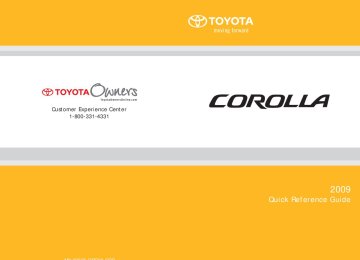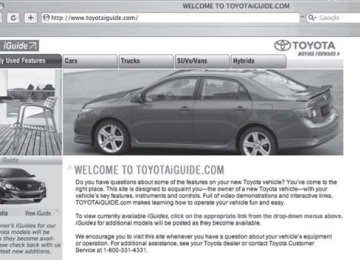- 2009 Toyota Corolla Owners Manuals
- Toyota Corolla Owners Manuals
- 2010 Toyota Corolla Owners Manuals
- Toyota Corolla Owners Manuals
- 2004 Toyota Corolla Owners Manuals
- Toyota Corolla Owners Manuals
- 1999 Toyota Corolla Owners Manuals
- Toyota Corolla Owners Manuals
- 2001 Toyota Corolla Owners Manuals
- Toyota Corolla Owners Manuals
- 1996 Toyota Corolla Owners Manuals
- Toyota Corolla Owners Manuals
- 2015 Toyota Corolla Owners Manuals
- Toyota Corolla Owners Manuals
- 2013 Toyota Corolla Owners Manuals
- Toyota Corolla Owners Manuals
- 2007 Toyota Corolla Owners Manuals
- Toyota Corolla Owners Manuals
- 2000 Toyota Corolla Owners Manuals
- Toyota Corolla Owners Manuals
- 2012 Toyota Corolla Owners Manuals
- Toyota Corolla Owners Manuals
- 1998 Toyota Corolla Owners Manuals
- Toyota Corolla Owners Manuals
- 1997 Toyota Corolla Owners Manuals
- Toyota Corolla Owners Manuals
- 2003 Toyota Corolla Owners Manuals
- Toyota Corolla Owners Manuals
- 2019 Toyota Corolla Owners Manuals
- Toyota Corolla Owners Manuals
- Download PDF Manual
-
Direct air flow to the left or right, up or down.
Right and left side outlets
Direct air flow to the left or right, up or down. Turn the knob right to open the vent and left to close the vent.
187
3-1. Using the air conditioning system and defogger
n Using the automatic mode
Fan speed is adjusted automatically in accordance with the temperature set- ting and ambient conditions. As a result, the following may occur. l The system may switch automatically to recirculated air mode when the
coolest temperature setting is selected in summer.
Immediately after warm or cool air is ready to flow.
is pressed, the fan may stop for a while until
l Cool air may flow to the area around the upper body when the heater is
on.
n Using the recirculated air mode
The windows will fog up more easily if the recirculated air mode is used for an extended period.
n Window defogger feature
Recirculated air mode may automatically switch to outside air mode in situa- tions where the windows need to be defogged.
n When outside air temperature approaches 32°F (0°C)
The air conditioning system may not operate even when
is pressed.
n When
is selected for the air outlets used
For your driving comfort, air flowing to the feet may be warmer than air flow- ing to the upper body depending on the temperature setting.
188
3-1. Using the air conditioning system and defogger
CAUTION
n To prevent the windshield from fogging up
Do not use during cool air operation in extremely humid weather. The difference between the temperature of the outside air and that of the windshield can cause the outer surface of the windshield to fog up, blocking your vision.
NOTICE
n To prevent battery discharge
Do not leave the automatic air conditioning system on longer than necessary when the engine is stopped.
189
3-1. Using the air conditioning system and defogger Manual air conditioning system (if equipped)
Heater
Air outlet selection dial
Temperature control dial
Fan speed control dial
Air intake mode switch
Air conditioning system
Air outlet selection dial
Temperature control dial
Fan speed control dial
Air intake mode switch
Air conditioning ON/OFF switch
190
3-1. Using the air conditioning system and defogger
Adjusting the settings
n Adjusting the temperature setting (heater)
Turn the temperature control dial clockwise to increase the temper- ature.
n Adjusting the temperature setting (air conditioning system)
Turn the temperature control dial clockwise (warm) or counter- clockwise (cool).
is not pressed, the system will blow ambient temperature air or
If heated air.
n Adjusting the fan speed
Turn the fan speed control dial clockwise (increase) or counter- clockwise (decrease). Set the dial to “0” to turn the fan off.
n Selecting the air outlets
Set the air outlet selection dial to an appropriate position. The positions between the air outlet selections shown below can also be selected for more detailed adjustment.
Air flows to the upper body.
191
3-1. Using the air conditioning system and defogger
Air flows to the upper body and feet.
: Some models
Mainly air flows to the feet.
Air flows to the feet and the windshield defogger operates.
The air intake is automatically switched to outside air mode. It is not possible to return to recircu- lated air mode when the switch is on.
: Some models
: Some models
192
3-1. Using the air conditioning system and defogger
Air flows to the windshield and side windows.
The air intake is automatically switched to outside air mode. It is not possible to return to recircu- lated air mode when the switch is on.
n Switching air intake modes
Press
The mode switches between outside air mode (indicator off) and recircu-
lated air mode (indicator on) each time
is pressed.
193
3-1. Using the air conditioning system and defogger
Adjusting the position of and opening and closing the air outlets
Center outlets
Direct air flow to the left or right, up or down.
Right and left side outlets
Direct air flow to the left or right, up or down. Turn the knob right to open the vent and left to close the vent.
194
3-1. Using the air conditioning system and defogger
n For quick cooling (vehicles with air conditioning system)
Turn the temperature control dial to the “MAX A/C” position and select the recirculated air mode.
n For quick clearing of the windshield and side windows (vehicles with
air conditioning system)
Press
to turn the air conditioning on.
n Using the recirculated air mode
The windows will fog up more easily if the recirculated air mode is used for an extended period.
n When outside air temperature approaches 32°F (0°C) (vehicles with air
conditioning system)
The air conditioning system may not operate even when
is pressed.
n When
is selected for the air outlets used
For your driving comfort, air flowing to the feet may be warmer than air flow- ing to the upper body depending on the position of the temperature adjust- ment dial.
CAUTION
n To prevent the windshield from fogging up
Do not set the air outlet selection dial to during cool air operation in extremely humid weather. The difference between the temperature of the outside air and that of the windshield can cause the outer surface of the windshield to fog up, blocking your vision.
195
3-1. Using the air conditioning system and defogger
NOTICE
n To prevent battery discharge
Do not leave the air conditioning system on longer than necessary when the engine is stopped.
196
3-1. Using the air conditioning system and defogger Rear window and outside rear view mirror defoggers
Clear the rear window using the defogger.
Vehicles with automatic air conditioning system
On/off
The defoggers will automati- cally turn off after approxi- mately 15 minutes.
Vehicles with manual air conditioning system
On/off
The defoggers will automati- cally turn off after approxi- mately 15 minutes.
n Outside rear view mirror defoggers (if equipped)
Turning the rear window defogger on will turn the outside rear view mirror defoggers on.
CAUTION
n Outside rear view mirror defoggers (if equipped)
The surfaces of the outside rear view mirrors become hot. Do not touch them to prevent from burning yourself.
197
3-2. Using the audio system Audio system types
With navigation system
Owners of models equipped with a navigation system should refer to the “Navigation System Owner's Manual”.
Without navigation system
Type A: CD player with changer controller and AM/FM radio
Type B: CD player with changer and AM/FM radio
198
3-2. Using the audio system
Title
Using the radio Using the CD player Playing MP3 and WMA discs Optimal use of the audio system Using the AUX adapter Using the steering wheel audio switches
Page P. 201
P. 207
P. 214
P. 221
P. 224
P. 225n Using cellular phones
Interference may be heard through the audio system's speakers if a cellular phone is being used inside or close to the vehicle while the audio system is operating.
CAUTION
n For vehicles sold in U.S.A. and Canada
l Part 15 of the FCC Rules
FCC Warning: Any unauthorized changes or modifications to this equipment will void the user’s authority to operate this device.
l Laser products
• Do not take this unit apart or attempt to make any changes yourself.
This is an intricate unit that uses a laser pickup to retrieve information from the surface of compact discs. The laser is carefully shielded so that its rays remain inside the cabinet. Therefore, never try to disas- semble the player or alter any of its parts since you may be exposed to laser rays and dangerous voltages.
• This product utilizes a laser.
Use of controls or adjustments or performance of procedures other than those specified herein may result in hazardous radiation expo- sure.
199
3-2. Using the audio system
NOTICE
n To prevent battery discharge
Do not leave the audio system on longer than necessary with the engine off.
n To avoid damaging the audio system
Take care not to spill drinks or other fluids over the audio system.
200
3-2. Using the audio system Using the radio
Power
Volume
Changing the channel
Adjusting the frequency (AM, FM mode) or channel (SAT mode)
Scanning for receivable stations
Seeking the frequency
Station selector
AM⋅SAT/FM mode buttons
Displaying radio text messages
Setting station presets (excluding XM® Satellite Radio)
STEP 1
Search for desired stations by turning
or pressing “∧”
or “∨” on
STEP 2
Press and hold the button (from is to be set to until you hear a beep.
to
) the station
Scanning radio stations (excluding XM® Satellite Radio)
n Scanning the preset radio stations STEP 1
until you hear a beep.
Press and hold Preset stations will be played for 5 seconds each. When the desired station is reached, press again.
STEP 2
once
201
3-2. Using the audio system
n Scanning all radio stations within range STEP 1
Press All stations with reception will be played for 5 seconds each. When the desired station is reached, press again.
STEP 2
XM® Satellite Radio* (if equipped) n Receiving XM® Satellite Radio STEP 1
Press The display changes as follows each time pressed. AM → SAT1 → SAT2 → SAT3
once
is
STEP 2
Turn
to select the desired channel from all categories
or press “∧” or “∨” on the current category.
to select the desired channel in
n Setting XM® Satellite Radio channel presets
Select the desired channel. Press and hold the button (from ) the channel is to be set to until you hear a beep. to
n Changing the channel category
Press “∧” or “∨” on
202
3-2. Using the audio system
n Scanning XM® Satellite Radio channels
l Scanning channels in the current category
STEP 1
STEP 2
Press When the desired channel is reached, press again.
l Scanning preset channels
STEP 1
STEP 2
Press and hold until you hear a beep. When the desired channel is reached, press again.
n Displaying text information
Press The display will show up to 10 characters. The display changes as follows each time the button is pressed. l CH NAME l TITLE (SONG/PROGRAM TITLE) l NAME (ARTIST NAME/FEATURE) l CH NUMBER
*: Except JBL brand audio system⎯
Use of XM® Satellite Radio requires XM® tuner and service. Contact your Toyota dealer.
203
3-2. Using the audio system
n When the battery is disconnected
Station presets are erased.
n Reception sensitivity
l Maintaining perfect radio reception at all times is difficult due to the con- tinually changing position of the antenna, differences in signal strength and surrounding objects, such as trains, transmitters, etc.
l The radio antenna is mounted inside the rear window. To maintain clear radio reception, do not attach metallic window tinting or other metallic objects to the antenna wire mounted inside the rear window.
n XM® Satellite Radio
An XM® Satellite Radio is a tuner designed exclusively to receive broadcasts provided under a separate subscription. Availability is limited to the 48 con- tiguous states and 10 Canadian provinces. l XM® subscriptions
For detailed information about XM® Satellite Radio or to subscribe: U.S.A. ⎯ Visit on the web at www.xmradio.com or call 1-800-967-2346. Canada ⎯ Visit on the web at www.xmradio.ca or call 1-877-438-9677.
l Radio ID
You will need the radio ID when activating XM® service or reporting a
problem. Select “CH000” using number will appear.
, and the receiver's 8-character ID
l Satellite tuner
The tuner supports only Audio Services (Music and Talk) and the accom- panying Text Information of XM® Satellite Radio.
204
3-2. Using the audio system
n If XM® Satellite Radio does not operate normally
If a problem occurs with the XM® tuner, a message will appear on the dis- play. Refer to the table below to identify the problem, and take the suggested corrective action.
ANTENNA
UPDATING
NO SIGNAL
LOADING
OFF AIR
-----
The XM® antenna is not connected. Check whether the XM® antenna cable is attached securely. There is a short-circuit in the antenna or the sur- rounding antenna cable. See a Toyota certified dealer. You have not subscribed to XM® Satellite Radio. The radio is being updated with the latest encryp- tion code. Contact XM® Satellite Radio for sub- scription information. When a contract is canceled, you can choose the “CH000” and all free-to-air channels. The premium channel you selected is not autho- rized. Wait for about 2 seconds until the radio returns to the previous channel or “CH001”. If it does not change automatically, select another channel. If you want to listen to the premium chan- nel, contact XM® Satellite Radio. The XM® signal is too weak at the current location. Wait until your vehicle reaches a location with a stronger signal. The unit is acquiring audio or program information. Wait until the unit has received the information. The channel you selected is not broadcasting any programming. Select another channel. There is no song/program title or artist name/fea- ture associated with the channel at this time. No action needed.
205
3-2. Using the audio system
---
The channel you selected is no longer available. Wait for about 2 seconds until the radio returns to the previous channel or “CH001”. If it does not change automatically, select another channel.
Contact the XM® Listener Care Center at 1-800-967-2346 (U.S.A.) or 1-877- 438-9677 (Canada).
n Certifications for the radio tuner
This equipment has been tested and found to comply with the limits for a class B digital device, pursuant to Part 15 of the FCC Rules. These limits are designed to provide reasonable protection against harmful interference in a residential installation. This equipment generates, uses and can radiate radio frequency energy and, if not installed and used in accordance with the instructions, may cause harmful interference to radio communications. How- ever, there is no guarantee that interference will not occur in a particular installation. If this equipment does cause harmful interference to radio or television reception, which can be determined by turning the equipment off and on, the user is encouraged to try to correct the interference by trying one or more of the following: l Reorienting or relocating the receiving antenna. l Connecting the equipment into an outlet on a circuit different from that to
Increasing the separation between the equipment and receiver.
which the receiver is connected.
l Consulting the dealer or an experienced radio/TV technician for help.
206
3-2. Using the audio system Using the CD player
Power
Volume
CD eject
CD load (type B only)
Displaying text messages
Selecting a track
Searching playback
Random playback
Repeat play
Selecting a CD
Loading CDs
n Loading a CD
Type A Insert a CD. Type B
Fast-for- warding a track
Playback
Reversing a track
STEP 1
STEP 2
Press Insert a CD when the indicator on the slot turns from amber to green.
207
3-2. Using the audio system
n Loading multiple CDs (type B) STEP 1
STEP 2
STEP 3
until you hear a beep.
Press and hold Insert a CD when the indicator on the slot turns from amber to green. The indicator on the slot turns to amber when the CD is inserted. Insert the next CD when the indicator on the slot turns from amber to green again. Repeat the procedure for the remaining CDs. To stop the operation, press
Ejecting CDs
n Ejecting a CD
and remove the CD.
To select the CD to be ejected, press (∧). The number of the CD selected is shown on the display. Press
and remove the CD.
(∨) or
n Ejecting all the CDs (type B)
until you hear a beep, and then remove the
Press and hold CDs.
Selecting a track
Press “∧” to move up or “∨” to move down using desired track number is displayed.
until the
208
Type A Press Type B STEP 1
STEP 2
3-2. Using the audio system
Fast-forwarding and reversing tracks
To fast-forward or reverse, press ward).
(reverse) or
(fast-for-
Scanning tracks
STEP 1
STEP 2
Press The first ten seconds of each track will be played. Press
again when the desired track is reached.
Selecting a CD (type A with a CD changer and type B)
n To select a CD to play
To select the desired CD, press
(∨) or
(∧).
n To scan loaded CDs Press and hold STEP 1
The first ten seconds of the first track on each CD will be played. Pressagain when the desired CD is reached.
until you hear a beep.
STEP 2
Repeat play
n To repeat a track
Press
(RPT).
n To repeat all of the tracks on a CD (type A with a CD changer
and type B) Press and hold
(RPT) until you hear a beep.
209
3-2. Using the audio system
Random playback
n Current CD
Press Tracks are played in a random order until
(RAND).
is pressed once more.
n All CDs (type A with a CD changer and type B)
Press and hold Tracks on all loaded CDs are played in a random order until pressed once more.
(RAND) until you hear a beep.
is
Switching the display
Press
Each time no./Elapsed time→CD title→Track name.
is pressed, the display changes in the order of Track
n Display
Up to 12 characters can be displayed at a time. If there are 13 characters or more, pressing and holding second or more will display the remaining characters. A maximum of 24 characters can be displayed. If for 6 seconds or more, the display will return to the first 12 characters. Depending on the contents recorded, the characters may not be displayed properly or may not be displayed at all.
is pressed for 1 second or more again or has not been pressed
for 1
n Canceling random, repeat and scan playback
Press
(RAND),
(RPT) or
again.
210
3-2. Using the audio system
n Error messages
“ERROR”:
“WAIT”:
This indicates a problem either with the CD or inside the player. The CD may be dirty, damaged or inserted up-side down. Operation has stopped due to a high temperature inside the player. Wait for a while and then press . Contact your Toyota dealer if the CD still cannot be played back.
n Discs that can be used
Discs with the marks shown below can be used. Playback may not be possible depending on the recording format or disc features, or due to scratches, dirt or deterioration.
CDs with copy-protect features may not be used.
n CD player protection feature
To protect the internal components, playback is automatically stopped when a problem is detected while the CD player is being used.
n If CDs are left inside the CD player or in the ejected position for
extended periods CDs may be damaged and may not play properly.
n Lens cleaners
Do not use lens cleaners. Doing so may damage the CD player.
211
3-2. Using the audio system
NOTICE
n CDs and adapters that cannot be used
Do not use the following types of CDs, 3 in. (8 cm) CD adapters or Dual Discs. Doing so may damage the CD player and/or the CD insert/eject function.
l CDs that have a diameter that is not 4.7
in. (12 cm)
l Low-quality and deformed CDs
l CDs with a transparent or translucent
recording area
l CDs that have had tape, stickers or CD- R labels attached to them, or that have had the label peeled off
212
3-2. Using the audio system
NOTICE
n CD player precautions
Failure to follow the precautions below may result in serious damage to the CDs or the player itself. l Do not insert anything other than CDs into the CD slot. l Do not apply oil to the CD player. l Store CDs away from direct sunlight. l Never try to disassemble any part of the CD player.
l Do not insert more than one CD at a
time.
213
3-2. Using the audio system Playing MP3 and WMA discs
Power
Volume
CD eject
CD load (type B only)
Selecting a file
Selecting a file
Searching playback
Selecting a folder
Fast-for- warding a file
Random playback
Repeat play
Reversing a file Selecting a CD
Displaying text messages
Playback
Loading and ejecting MP3 and WMA discs
→P. 207
Selecting a CD (type A with a CD changer and type B)
→P. 209
214
3-2. Using the audio system
Selecting and scanning a folder
n Selecting folders one at a time
Press “∧” or “∨” on
to select the desired folder.
n Selecting the desired folder by cueing the first file of each
folder Press and hold folder is reached, press
until you hear a beep. When the desired
once again.
n Returning to the first folder
Press and hold “∨” on
until you hear a beep.
Selecting and scanning files
n Selecting one file at a time
Turn
or press “∧” or “∨” on
to select the desired file.
n Selecting the desired file by cueing the files in the folder
Press When the desired file is reached, press
once again.
Fast-forwarding and reversing files
To fast-forward or reverse, press ward).
(reverse) or
(fast-for-
215
3-2. Using the audio system
Repeat play
n To repeat a file
Press
(RPT).
n To repeat all of the files in a folder
Press and hold
(RPT) until you hear a beep.
Random playback
n To play files from a particular folder in random order
Press
(RAND).
n To play all of the files on a disc in random order
Press and hold
(RAND) until you hear a beep.
Switching the display
Press
Each time is pressed, the display changes in the order of Folder no./File no./Elapsed time→Folder name→File name→Album title (MP3 only)→Track title→Artist name.
216
3-2. Using the audio system
n Display →P. 210
n Canceling random, repeat and scan playback
→P. 210
n Error messages
“ERROR”:
“WAIT”:
This indicates a problem either with the CD or inside the player. The CD may be dirty, damaged or inserted up-side down. Operation has stopped due to a high temperature inside the player. Wait for a while and then press . Contact your Toyota dealer if the CD still cannot be played.
“NO MUSIC”: This indicates that the MP3/WMA file is not included in the
CD.
n Discs that can be used
Discs with the marks shown below can be used. Playback may not be possible depending on recording format or disc fea- tures, or due to scratches, dirt or deterioration.
n CD player protection feature
→P. 211
n If CDs are left inside the CD player or in the ejected position for
extended periods →P. 211
n Lens cleaners
→P. 211
217
3-2. Using the audio system
n MP3 and WMA files
MP3 (MPEG Audio LAYER3) is a standard audio compression format. Files can be compressed to approximately 1/10 of their original size by using MP3 compression. WMA (Windows Media TM Audio) is a Microsoft audio compression format. This format compresses audio data to a size smaller than that of the MP3
format. There is a limit to the MP3 and WMA file standards and to the media/formats recorded by them that can be used. l MP3 file compatibility• Compatible standards
MP3 (MPEG1 LAYER3, MPEG2 LSF LAYER3)
• Compatible sampling frequencies
MPEG1 LAYER3: 32, 44.1, 48 (kHz) MPEG2 LSF LAYER3: 16, 22.05, 24 (kHz) • Compatible bit rates (compatible with VBR)
MPEG1 LAYER3: 64, 80, 96, 112, 128, 160, 192, 224, 256, 320 (kbps) MPEG2 LSF LAYER3: 64, 80, 96, 112, 128, 144, 160 (kbps)
• Compatible channel modes: stereo, joint stereo, dual channel and
monaural
l WMA file compatibility
• Compatible standards
WMA Ver. 7, 8, 9
• Compatible sampling frequencies
32, 44.1, 48 (kHz)
• Compatible bit rates (only compatible with 2-channel playback)
Ver. 7, 8: CBR 48, 64, 80, 96, 128, 160, 192 (kbps) Ver. 9: CBR 48, 64, 80, 96, 128, 160, 192, 256, 320 (kbps)
l Compatible media
Media that can be used for MP3 and WMA playback are CD-Rs and CD- RWs. Playback in some instances may not be possible, depending on the status of the CD-R or CD-RW. Playback may not be possible or the audio may jump if the disc is scratched or marked with fingerprints.
218
3-2. Using the audio system
l Compatible disc formats
The following disc formats can be used. • Disc formats: CD-ROM Mode 1 and Mode 2
CD-ROM XA Mode 2, Form 1 and Form 2
• File formats: ISO9660 Level 1, Level 2, (Romeo, Joliet)MP3 and WMA files written in any format other than those listed above may not play correctly, and their file names and folder names may not be displayed correctly.
Items related to standards and limitations are as follows. • Maximum directory hierarchy: 8 levels • Maximum length of folder names/file names: 32 characters • Maximum number of folders: 192 (including the root) • Maximum number of files per disc: 255
l File names
The only files that can be recognized as MP3/WMA and played are those with the extension .mp3 or .wma.
l Multi-sessions
As the audio system is compatible with multi-sessions, it is possible to play discs that contain MP3 and WMA files. However, only the first session can be played.
l D3 and WMA tags
ID3 tags can be added to MP3 files, making it possible to record the track title and artist name, etc. The system is compatible with ID3 Ver. 1.0, 1.1, and Ver. 2.2, 2.3 ID3 tags. (The number of characters is based on ID3 Ver. 1.0 and 1.1.) WMA tags can be added to WMA files, making it possible to record the track title and artist name in the same way as with ID3 tags.
l MP3 and WMA playback
When a disc containing MP3 or WMA files is inserted, all files on the disc are first checked. Once the file check is finished, the first MP3 or WMA file is played. To make the file check finish more quickly, we recommend you do not write in any files other than MP3 or WMA files or create any unnec- essary folders. If the discs contain a mixture of music data and MP3 or WMA format data, only music data can be played.
219
3-2. Using the audio system
IExtensions If the file extensions .mp3 and .wma are used for files other than MP3 and WMA files, they will be mistakenly recognized and played as MP3 and WMA files. This may result in large amounts of interference and damage to the speakers.
l Playback
• To play MP3 files with steady sound quality, we recommend a fixed bit
rate of 128 kbps and a sampling frequency of 44.1 kHz.
• CD-R or CD-RW playback may not be possible in some instances,
depending on the characteristics of the disc.
• There is a wide variety of freeware and other encoding software for MP3 and WMA files on the market, and depending on the status of the encoding and the file format, poor sound quality or noise at the start of playback may result. In some cases, playback may not be possible at all.
• When files other than MP3 or WMA files are recorded on a disc, it may take more time to recognize the disc. In some cases, playback may not be possible at all.
• Microsoft, Windows, and Windows Media are the registered trade-
marks of Microsoft Corporation in the U.S. and other countries.
NOTICE
n CDs and adapters that cannot be used (→P. 212) n CD player precautions (→P. 213)
220
3-2. Using the audio system Optimal use of the audio system
Displays the current mode Changes the following set- tings
• Sound quality and volume
balance (→P. 222) The sound quality and bal- ance setting can be changed to produce the best sound.
• Volume and
tone quality (Automatic Sound
level Levelizer) (→P. 223)
Using the AUDIO CONTROL function
n Changing sound quality modes
selects the mode to be changed in the following
Pressing order. “BAS”→“MID”*→“TRE”→“FAD”→“BAL”→“ASL”
*: JBL brand audio system
221
3-2. Using the audio system
n Adjusting sound quality and volume balance
Turning
adjusts the level.
Mode displayed BAS*1
MID*1, 2
TRE*1
FAD
BAL
Sound qual-
ity mode
Bass Mid- range Treble
Front/rear volume balance Left/right volume balance
Turn to the
left
Turn to the
right
Low
High
Level
-5 to 5
-5 to 5
-5 to 5
F7 to R7
Shifts to rear
Shifts to
front
L7 to R7
Shifts to left Shifts to right
*1:The sound quality level is adjusted individually in each radio
mode or CD mode.
*2:JBL brand audio system
222
3-2. Using the audio system
n Adjusting the Automatic Sound Levelizer (ASL)
Except JBL brand audio system
When “ASL” is selected, turning “ASL” level in the order of “LOW”, “MID” and “HIGH”.
to the right changes the
Turning
to the left turns “ASL” off.
ASL automatically adjusts the volume and tone quality according to vehi- cle speed. JBL brand audio system
When “ASL” is selected, turning
to the right turns “ASL” on,
and turning
to the left turns “ASL” off.
ASL automatically adjusts the volume and tone quality according to vehi- cle speed.
223
3-2. Using the audio system Using the AUX adapter
This adapter can be used to connect a portable audio device and lis- ten to it through the vehicle’s speakers.
STEP 1
Open the cover and connect the portable audio device.
STEP 2
Press
n Operating portable audio devices connected to the audio system
The volume can be adjusted using the vehicle's audio controls. All other adjustments must be made on the portable audio device itself.
n When using a portable audio device connected to the power outlet
Noise may occur during playback. Use the power source of the portable audio device.
224
3-2. Using the audio system Using the steering wheel audio switches (if equipped)
Some audio features can be controlled using the switches on the steering wheel.
Volume Radio: Select radio stations CD: Select files (MP3 and WMA) and discs Power on/off, select audio source
tracks,
Turning on the power
Press
when the audio system is turned off.
The audio system can be turned off by holding hear a beep.
down until you
225
3-2. Using the audio system
Changing the audio source
Press changes as follows each time Type A:
when the audio system is turned on. The audio source
is pressed.
FM1→FM2→CD→CD changer*1→AUX→AM→SAT1*2→SAT2*2→SAT3*2
Type B:
FM1→FM2→CD changer→AUX→AM→SAT1*2→SAT2*2→SAT3*2
*1: If installed with a CD changer *2: Except JBL brand audio system⎯
Use of XM® Satellite Radio requires XM® tuner and service. Contact your Toyota dealer.
Adjusting the volume
Press “+” on volume.
to increase the volume and “-” to decrease the
Press and hold the switch to continue increasing or decreasing the vol- ume.
Selecting a radio station
STEP 1
STEP 2
to select the radio mode. to select a preset station.
Press Press To scan for receivable stations, press and hold the switch until you hear a beep.
226
3-2. Using the audio system
Selecting a track/file
STEP 1
STEP 2
Press Press
to select the CD mode. to select the desired track/file.
Selecting a folder (type A)
STEP 1
STEP 2
Press Press and hold
to select the CD mode.
until you hear a beep.
Selecting a disc (type A with a CD changer and type B)
STEP 1
STEP 2
Press Press and hold
to select the CD mode.
until you hear a beep.
CAUTION
n To reduce the risk of an accident
Exercise care when operating the audio switches on the steering wheel.
227
3-3. Using the hands-free phone system (for cellular phone) Hands-free phone system (for cellular phone) features (if equipped)
This system supports Bluetooth®, which allows you to make or receive calls without using cables to connect a cellular phone and the system, and without operating the cellular phone.
Title
Using the hands-free phone system (for cellular phone) Making a phone call Setting a cellular phone Security and system setup Using the phone book
Page
P. 231
P. 240
P. 244
P. 249
P. 253n Conditions affecting operation
The hands-free phone system may not operate normally in the following situ- ations: l The cellular phone is turned off, or located outside the service area. l The cellular phone has a low battery. l The cellular phone is not connected to the system. l The cellular phone is behind the seat or in the glove box, or metal mate-
rial covers or touches the phone.
n When transferring ownership of the vehicle
Be sure to initialize the system to prevent personal data from being improp- erly accessed.
n Required profiles for the cellular phone
l HFP (Hands Free Profile) Ver. 1.0
l OPP (Object Push Profile) Ver. 1.1228
3-3. Using the hands-free phone system (for cellular phone)
n Trademark owned by Bluetooth SIG. Inc.
n Certification for the hands-free phone system
FCC ID: ACJ932C5ZZZ035
IC ID: 216J-C5ZZZ035
MADE IN JAPAN NOTE: This device complies with Part 15 of the FCC Rules and RSS-210 of industry Canada. Operation is subject to the following two conditions: (1) This device may not cause harmful interference, and (2) This device must accept any interference received, including interference that may cause undesired oper- ation. NOTICE: This equipment has been tested and found to comply with the limits for a Class B digital device, pursuant to Part 15 of the FCC Rules. These limits are designed to provide reasonable protection against harmful interference in a residential installation. This equipment generates, uses and can radiate radio frequency energy and, if not installed and used in accordance with the instructions, may cause harmful interference to radio communications. How- ever, there is no guarantee that interference will not occur in a particular installation. If this equipment does cause harmful interference to radio or television reception, which can be determined by turning the equipment off and on, the user is encouraged to try to correct the interference by one or more of the following measures: l Reorient or relocate the receiving antenna. l Connect the equipment into an outlet on a circuit different from that toIncrease the separation between the equipment and receiver.
which the receiver is connected.
l Consult the dealer or an experienced radio/TV technician for help.
229
3-3. Using the hands-free phone system (for cellular phone)
FCC WARNING: Changes or modifications in construction not expressly approved by the party responsible for compliance could void the user's authority to operate the equipment. CAUTION: Radio Frequency Radiation Exposure This equipment complies with FCC radiation exposure limits set forth for uncontrolled equipment and meets the FCC radio frequency (RF) Exposure Guidelines in Supplement C to OET65. This equipment has very low levels of RF energy that it deemed to comply without maximum permissive expo- sure evaluation (MPE). But it is desirable that it should be installed and oper- ated with at least 20 cm and more between the radiator and person’s body (excluding extremities: hands, wrists, feet and legs). Co-location: This transmitter must not be co-located or operated in conjunction with any other antenna or transmitter.
CAUTION
n Caution while driving
Do not use a cellular phone, or connect the Bluetooth® phone.
NOTICE
n To prevent damage to a cellular phone
Do not leave a cellular phone in the vehicle. The temperature inside may become high resulting in damage to the phone.
230
3-3. Using the hands-free phone system (for cellular phone) Using the hands-free phone system (for cellular phone) (if equipped)
n Audio unit
Displays such items as message, name, and phone number
Lower-case characters and special characters, such as an umlaut, can- not be displayed. Selects speed dials Press and hold: Displays information that is too long to be displayed at one time on the screen Selects items such as menu or number Turn: Selects an item Press: Inputs the selected item Displays Bluetooth® con- nection condition
If BT is not displayed, the hands-free phone sys- tem cannot be used.
Displays the reception level
231
3-3. Using the hands-free phone system (for cellular phone)
n Steering wheel
Volume The voice guidance volume cannot be adjusted by using this button. Hands-free phone system on/starts a call (off-hook switch) Hands-free phone system off/ends a call/refuses a call (on-hook switch) Press: Voice command sys- tem on Press and hold: Voice com- mand system off (talk switch)
232
3-3. Using the hands-free phone system (for cellular phone)
n Microphone
Vehicles with moon roof
Vehicles without moon roof
233
3-3. Using the hands-free phone system (for cellular phone)
Operating the system by using a voice command
By following voice guidance instructions output from the speaker, voice commands can be given to allow for operation of the hands-
free phone system without checking the display or operating
n Operation procedure when using a voice command
Press the talk switch and say the command for a desired function. (→P. 236)
n Auxiliary commands when using a voice command
The following auxiliary commands can be used when operating the system using a voice command: Cancel: Exits the hands-free phone system Repeat: Repeats the previous voice guidance instruction Go back: Returns to the previous procedure Help: Reads aloud the function summary if a help comment is registered for the selected function
234
3-3. Using the hands-free phone system (for cellular phone)
Using the hands-free phone system for the first time
Before using the hands-free phone system, it is necessary to register a cellular phone in the system. The phone registration mode will be entered automatically when starting the system with no cellular phone registered. Follow the procedure below to register a cellular phone: STEP 1
The introductory guidance and phone name registration instructions are heard. STEP 2Register a phone name by either of the following methods.
Press the off-hook switch or the talk switch.
a. Select “Record Name” by using
, and say a name to
be registered.
b. Press the talk switch and say a name to be registered.
A voice guidance instruction to confirm the input is heard.
STEP 3
Select “Confirm” by using a voice command or
A passkey is displayed and heard, and a voice guidance instruction for inputting the passkey into the cellular phone is heard. STEP 4
Input the passkey into the cellular phone. Refer to the manual that comes with the cellular phone for the oper- ation of the phone.
Guidance for registration completion is heard.
235
3-3. Using the hands-free phone system (for cellular phone)