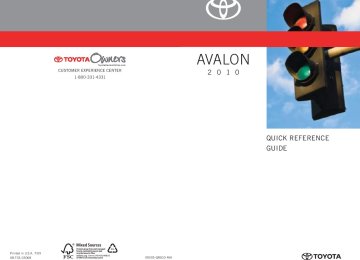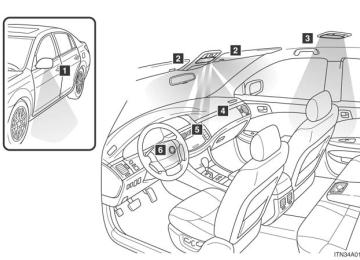- 2002 Toyota Avalon Owners Manuals
- Toyota Avalon Owners Manuals
- 2008 Toyota Avalon Owners Manuals
- Toyota Avalon Owners Manuals
- 2012 Toyota Avalon Owners Manuals
- Toyota Avalon Owners Manuals
- 2009 Toyota Avalon Owners Manuals
- Toyota Avalon Owners Manuals
- 2006 Toyota Avalon Owners Manuals
- Toyota Avalon Owners Manuals
- 1999 Toyota Avalon Owners Manuals
- Toyota Avalon Owners Manuals
- 2015 Toyota Avalon Owners Manuals
- Toyota Avalon Owners Manuals
- 2013 Toyota Avalon Owners Manuals
- Toyota Avalon Owners Manuals
- 2010 Toyota Avalon Owners Manuals
- Toyota Avalon Owners Manuals
- 2000 Toyota Avalon Owners Manuals
- Toyota Avalon Owners Manuals
- 1997 Toyota Avalon Owners Manuals
- Toyota Avalon Owners Manuals
- 1996 Toyota Avalon Owners Manuals
- Toyota Avalon Owners Manuals
- 2007 Toyota Avalon Owners Manuals
- Toyota Avalon Owners Manuals
- 2001 Toyota Avalon Owners Manuals
- Toyota Avalon Owners Manuals
- 2011 Toyota Avalon Owners Manuals
- Toyota Avalon Owners Manuals
- 2003 Toyota Avalon Owners Manuals
- Toyota Avalon Owners Manuals
- 2005 Toyota Avalon Owners Manuals
- Toyota Avalon Owners Manuals
- 1998 Toyota Avalon Owners Manuals
- Toyota Avalon Owners Manuals
- 2004 Toyota Avalon Owners Manuals
- Toyota Avalon Owners Manuals
- 2014 Toyota Avalon Owners Manuals
- Toyota Avalon Owners Manuals
- 2016 Toyota Avalon Owners Manuals
- Toyota Avalon Owners Manuals
- Download PDF Manual
-
●Connecting the equipment into an outlet on a circuit different from that to
which the receiver is connected.
●Consulting the dealer or an experienced radio/TV technician for help.
219
AVALON_U (OM41437U)
3-2. Using the audio system Using the CD player
Insert a CD or press
with a CD inserted.
Random playback
Select track
Repeat play
Fast-reverse Fast-forward
CD eject
CD slot
CD insert
Power
Volume
Select CD
Playback
Search playback
Display text message
220
AVALON_U (OM41437U)
3-2. Using the audio system
Loading a CD
■ Loading a CD STEP 1
STEP 2
Press Insert a CD when the indicator on the slot turns from amber to green.
■ Loading multiple CDs STEP 1
STEP 2
STEP 3
until you hear a beep.
Press and hold Insert a CD when the indicator on the slot turns from amber to green. Insert the next CD when the indicator on the slot turns from amber to green. Repeat steps 2 and 3 until you have inserted all CDs.
To cancel the operation, press within 15 seconds, loading will be canceled automatically.
. If you do not insert a CD
Ejecting CDs
■ Ejecting a CD
STEP 1
To select the CD to be ejected, press “∧” or “∨” on
Press
STEP 2
■ Ejecting all CDs Press and holdand remove the CD.
until you hear a beep, then remove the CDs.
221
AVALON_U (OM41437U)
3-2. Using the audio system
Selecting a track
Press “∧” to move up and “∨” to move down using desired track number is displayed.
until the
Fast-forwarding and reversing tracks
To fast-reverse, press and hold
To fast-forward, press and hold
Scanning tracks
STEP 1
STEP 2
Press The first 10 seconds of each track will be played. Press the button again when the desired track is reached.
Selecting a CD
■ To select a CD to play
To select the desired CD, press “∧” or “∨” on
■ To scan loaded CDs Press and hold STEP 1
The first 10 seconds of the first track on each CD will be played. Press the button again when the desired CD is reached.until you hear a beep.
STEP 2
222
AVALON_U (OM41437U)
3-2. Using the audio system
Random playback
■ Current CD
Press
Tracks are played in random order until the button is pressed again.
■ All CDs
Press and hold
until you hear a beep.
Tracks on all loaded CDs are played in random order until the button is pressed again.
Repeat play
■ To repeat a track
Press
■ To repeat all of the tracks on a CD
Press and hold
until you hear a beep.
Switching the display
Press
Each time the button is pressed, the display changes in the order of “Track no./Elapsed time” → “CD title” → “Track name”.
223
AVALON_U (OM41437U)
3-2. Using the audio system
■Canceling random, repeat and scan playback
Press
or
again.
■Display
Up to 12 characters can be displayed at a time. If there are 13 characters or more, pressing and holding ond or more will display the remaining characters. A maximum of 24 characters can be displayed. Depending on the contents recorded, the characters may not be displayed properly or may not be displayed at all.
for 1 sec-
■Error messages
Refer to the following table and take the appropriate measures. If the prob- lem is not rectified, take the vehicle to your Toyota dealer.
Correction Procedures
Eject the disc and allow the player to cool down
• Clean the disc • Insert the disc correctly
Insert a disc
Eject the disc
Ask your Toyota dealer
Eject the disc
Message
Cause
Operation is stopped due to high temperature inside the player • The disc is dirty or damaged • The disc is inserted upside down There is no disc There is a malfunction within the system Over current This indicates that no playable data is included in the disc
WAIT
ERROR 1
NO DISC
ERROR 3
ERROR 4
NO MUSIC
224
AVALON_U (OM41437U)
3-2. Using the audio system
■Discs that can be used
Discs with the marks shown below can be used. Playback may be possible depending on recording format or disc features, or due to scratches, dirt or deterioration.
CDs with copy-protect features may not be used.
■CD player protection feature
To protect the internal components, playback is automatically stopped when a problem is detected.
■If CDs are left inside the CD player or in the ejected position for
extended periods CDs may be damaged and may not play properly.
■Lens cleaners
Do not use lens cleaners. Doing so may damage the CD player.
225
AVALON_U (OM41437U)
3-2. Using the audio system
NOTICE
■Discs and adapters that cannot be used
Do not use the following types of discs, 3 in. (8 cm) disc adapters or Dual Disc. Doing so may damage the player and render the disc insert/eject function unusable.
●Discs that have a diameter that is not
4.7 in. (12 cm).
●Low-quality and deformed discs.
●Discs with a transparent or translucent
recording area.
●Discs that have tape, stickers or CD-R labels attached to them, or that have the label peeled off.
226
AVALON_U (OM41437U)
3-2. Using the audio system
NOTICE
■Player precautions
Failure to follow the precautions below may result in damage to the discs or the player itself. ●Do not insert anything other than discs into the disc slot. ●Do not apply oil to the player. ●Store discs away from direct sunlight. ●Never try to disassemble any part of the player.
●Do not insert more than one disc at a
time.
227
AVALON_U (OM41437U)
3-2. Using the audio system Playing MP3 and WMA discs
Insert an MP3 or WMA disc or press
with a disc inserted.
Random playback Repeat play
Fast-reverse Fast-forward
CD eject
CD slot
CD insert
Select file
Power
Volume
Select CD
Playback
Select folder
Select file
Search playback Display text message
228
AVALON_U (OM41437U)
3-2. Using the audio system
Loading, ejecting and selecting MP3 and WMA discs
Refer to the section titled “Using the CD player” for details. (→P. 220)
Selecting a folder
■ Selecting a folder Press “∧” or “∨” on
■ Selecting the desired folder by cueing the first file of each
folder Press and hold folder is reached, press the button again.
until you hear a beep. When the desired
Returning to the first folder
Press and hold “∨” on
until you hear a beep.
Selecting and scanning files
■ Selecting one file at a time
Turn
or press “∧” or “∨” on
to select the desired file.
■ Selecting a desired file by cueing the files in the folder
Press When the desired file is reached, press the button again.
Fast-forwarding and reversing files
To fast-reverse, press and hold
To fast-forward, press and hold
229
AVALON_U (OM41437U)
3-2. Using the audio system
Random playback
■ To play files from a particular folder in random order
Press
■ To play all the files on a disc in random order
Press and hold
until you hear a beep.
Repeat play
■ To repeat a file
Press
■ To repeat all of the files on a folder
Press and hold
until you hear a beep.
Switching the display
Press
Each time the button is pressed, the display changes in the order of “Folder no./File no./Elapsed time” → “Folder name” → “File name” → “Album title” (MP3 only) → “Track title” → “Artist name”.
230
AVALON_U (OM41437U)
3-2. Using the audio system
■Canceling random, repeat and scan playback
Press
or
again.
■Display →P. 224
■Error messages
→P. 224
■CD player protection feature
To protect the internal components, playback is automatically stopped when a problem is detected while the CD player is being used.
■If CDs are left inside the CD player or in the ejected position for
extended periods CDs may be damaged and may not play properly.
■Lens cleaners
Do not use lens cleaners. Doing so may damage the CD player.
231
AVALON_U (OM41437U)
3-2. Using the audio system
■MP3 and WMA files
MP3 (MPEG Audio LAYER 3) is a standard audio compression format. Files can be compressed to approximately 1/10 of their original size by using MP3 compression. WMA (Windows Media TMAudio) is a Microsoft audio compression format. This format compresses audio data to a size smaller than that of the MP3
format. There is a limit to the MP3 and WMA file standards and to the media/formats recorded by them that can be used. ●MP3 file compatibility• Compatible standards
MP3 (MPEG1 LAYER3, MPEG2 LSF LAYER3)
• Compatible sampling frequencies
MPEG1 LAYER3: 32, 44.1, 48 (kHz) MPEG2 LSF LAYER3: 16, 22.05, 24 (kHz)
• Compatible bit rates
MPEG1 LAYER3: 64, 80, 96, 112, 128, 160, 192, 224, 256, 320 (kbps) • MPEG2 LSF LAYER3: 64, 80, 96, 112, 128, 144, 160 (kbps) *: Compatible with VBR • Compatible channel modes: stereo, joint stereo, dual channel and
monaural
●WMA file compatibility
• Compatible standards
WMA Ver. 7, 8, 9
• Compatible sampling frequencies
32, 44.1, 48 (kHz)
• Compatible bit rates
Ver. 7, 8: CBR 48, 64, 80, 96, 128, 160, 192 (kbps) Ver. 9: CBR 48, 64, 80, 96, 128, 160, 192, 256, 320 (kbps) *: Only compatible with 2-channel playback
●Compatible media
Media that can be used for MP3 and WMA playback are CD-Rs and CD- RWs. Playback in some instances may not be possible, depending on the status of the CD-R or CD-RW. Playback may not be possible or the audio may jump if the disc is scratched or marked with fingerprints.
232
AVALON_U (OM41437U)
3-2. Using the audio system
●Compatible disc formats
The following disc formats can be used. • Disc formats: CD-ROM Mode 1 and Mode 2
CD-ROM XA Mode 2, Form 1 and Form 2
• File formats: ISO9660 level 1, level 2, (Romeo, Joliet) MP3 and WMA files written in any format other than those listed above may not play correctly, and their file names and folder names may not be displayed correctly. Items related to standards and limitations are as follows: • Maximum directory hierarchy: 8 levels • Maximum length of folder names/file names: 32 characters • Maximum number of folders: 192 (including the root) • Maximum number of files per disc: 255
●File names
The only files that can be recognized as MP3/WMA and played are those with the extension .mp3 or .wma.
●Multi-sessions
As the audio system is compatible with multi-sessions, it is possible to play discs that contain MP3 and WMA files. However, only the first session can be played.
●ID3 and WMA tags
ID3 tags can be added to MP3 files, making it possible to record the track title and artist name, etc. The system is compatible with ID3 Ver. 1.0, 1.1, and Ver. 2.2, 2.3 ID3 tags. (The number of characters is based on ID3 Ver. 1.0 and 1.1.) WMA tags can be added to WMA files, making it possible to record the track title and artist name in the same way as with ID3 tags.
233
AVALON_U (OM41437U)
3-2. Using the audio system
●MP3 and WMA playback
When a disc containing MP3 or WMA files is inserted, all files on the disc are first checked. Once the file check is finished, the first MP3 or WMA file is played. To make the file check finish more quickly, we recommend you do not write in any files other than MP3 or WMA files or create any unnec- essary folders. Discs that contain a mixture of music data and MP3 or WMA format data cannot be played.
●Extensions
If the file extensions .mp3 and .wma are used for files other than MP3 and WMA files, they will be mistakenly recognized and played as MP3 and WMA files. This may result in large amounts of interference and damage to the speakers.
●Playback
• To play MP3 files with steady sound quality, we recommend a fixed bit rate of 128 kbps and a sampling frequency of 44.1 kHz. • CD-R or CD-RW playback may not be possible in some instances, depending on the characteristics of the disc. • There is a wide variety of freeware and other encoding software for MP3 and WMA files on the market, and depending on the status of the encod- ing and the file format, poor sound quality or noise at the start of playback may result. In some cases, playback may not be possible at all. • When files other than MP3 or WMA files are recorded on a disc, it may take more time to recognize the disc and in some cases, playback may not be possible at all. • Microsoft, Windows, and Windows Media are the registered trademarks of Microsoft Corporation in the U.S. and other countries.
234
AVALON_U (OM41437U)
3-2. Using the audio system
■CD-R and CD-RW discs
●CD-R/CD-RW discs that have not been subject to the “finalizing process” (a process that allows discs to be played on a conventional CD player) cannot be played.
●It may not be possible to play CD-R/CD-RW discs recorded on a music CD recorder or a personal computer because of disc characteristics, scratches or dirt on the disc, or dirt, condensation, etc. on the lens of the unit.
●It may not be possible to play discs recorded on a personal computer depending on the application settings and the environment. Record with the correct format. (For details, contact the appropriate application manu- facturers of the applications.)
●CD-R/CD-RW discs may be damaged by direct exposure to sunlight, high temperatures or other storage conditions. The unit may be unable to play damaged discs.
●If you insert a CD-RW disc into the MP3/WMA player, playback will begin
more slowly than with a conventional CD or CD-R disc.
●Recordings on CD-R/CD-RW cannot be played using the DDCD (Double
Density CD) system.
■Unsuitable discs, and player precautions
→P. 226
235
AVALON_U (OM41437U)
3-2. Using the audio system Optimal use of the audio system
Displays the current mode Changes the following set- ting • Sound quality and vol-
ume balance (→P. 237)
The sound quality and bal- ance setting can be changed to produce the best sound. • Automatic Sound Level-
izer ON/OFF (→P. 237)
Using the AUDIO CONTROL function
■ Changing sound quality modes
selects the mode to be change in the following
Pressing order. “BAS” → “MID”* → “TRE” → “FAD” → “BAL” → “SURROUND”* → “ASL” *: If equipped
236
AVALON_U (OM41437U)
3-2. Using the audio system
■ Adjusting sound quality
Turning
adjust the level.
Mode displayed
“BAS” “MID” (if
equipped)
“TRE”
“FAD”
“BAL”
Sound quality
mode Bass*
Level
Turn to the left Turn to the right
-5 to 5
Mid-range*
-5 to 5
Low
High
Treble* Front/rear volume balance Left/right volume balance
-5 to 5
F7 to R7
Shifts to rear
Shifts to front
L7 to R7
Shifts to left
Shifts to right
“SUR- ROUND”
(if
mode.
Surround
ON/OFF
OFF
ON
equipped) *: The sound quality level is adjusted individually in each radio mode or CD
■ Adjusting the Automatic Sound Levelizer (ASL)
When ASL is selected, turning
to the right turns on the ASL,
and turning
to the left turns off the ASL.
ASL automatically the volume and tone quality according to the vehicle speed.
237
AVALON_U (OM41437U)
3-2. Using the audio system Using the AUX adapter
This adapter can be used to connect a portable audio device and lis- ten to it using the vehicle’s speakers.
STEP 1
Connect the portable audio device.
STEP 2
Press
■Operating portable audio devices connected to the audio system
The volume can be adjusted using the vehicle’s audio controls. All other adjustments must be made on the portable audio device itself.
238
AVALON_U (OM41437U)
3-2. Using the audio system Using the steering wheel audio switches
Some audio features can be controlled using the switches on the steering wheel.
Volume Radio: Select radio stations CD: Select files (MP3 and WMA) and discs
tracks,
Power on, select audio source
Turning on the power
Press
when the audio system is turned off.
The audio system can be turned off by holding the switch down for 1 sec- ond or more.
Changing the audio source
Press when the audio system is turned on. The audio source changes as follows each time the button is pressed. If a CD is not inserted, that mode will be skipped.
“FM1” → “FM2” → “CD player” → “AUX” → “AM” → “SAT1” → “SAT2” → “SAT3”
239
AVALON_U (OM41437U)
3-2. Using the audio system
Adjusting the volume
Press “+” on volume.
to increase the volume and “-” to decrease the
Press and hold the button to continue increasing or decreasing the vol- ume.
Selecting a radio station
STEP 1
STEP 2
to select the radio mode.
Press Press “∧” or “∨” on To scan for receivable stations, press and hold the button until you hear a beep.
to select a radio station.
Selecting a track/file
STEP 1
STEP 2
Press Press “∧” or “∨” on
to select the CD mode.
to select the desired track/file.
Selecting a disc in the CD player
Press Press and hold “∧” or “∨” on
to select the CD mode.
until you hear a beep.
STEP 1
STEP 2
240
AVALON_U (OM41437U)
3-2. Using the audio system
■Canceling automatic selection of a radio station
Push the same switch.
CAUTION
■To reduce the risk of an accident
Exercise care when operating the audio switches on the steering wheel.
241
AVALON_U (OM41437U)
3-3. Using the hands-free system (for cellular phone) Hands-free system (for cellular phone)∗
This system supports Bluetooth®, which allows you to make or receive calls without using cables to connect a cellular phone and the system, and without operating the cellular phone.
Title
Using the hands-free system Making a phone call Setting a cellular phone Security and system setup Using the phone book
Page P. 246
P. 254
P. 259
P. 264
P. 267■Hands-free System Additional Information
For additional information pairing and connecting cellular phone or for phone compatibility with vehicle’s Bluetooth® system, please visit the following website: http://www.toyota.letstalk.com
■Conditions under which the system will not operate
●If using a cellular phone that does not support Bluetooth®. ●If the cellular phone is switched off. ●If you are outside service range. ●If the cellular phone is not connected. ●If the cellular phone’s battery is low.
■When transferring ownership of the vehicle
Be sure to initialize the system to prevent the personal data from being improperly accessed.
∗: If equipped
242
AVALON_U (OM41437U)
3-3. Using the hands-free system (for cellular phone)
■About Bluetooth®
Bluetooth is a registered trademark of Bluetooth SIG. Inc.
■Compatible models
Compatible with HFP (Hands Free Profile) Ver. 1.0 and OPP (Object Push Profile) Ver. 1.1. If your cellular phone does not support HFP, you cannot enter the Bluetooth® phone, and take OPP service individually. ■Certification for the hands-free system
FCC ID: HYQBTAU01A IC ID: 1551A-BTAU01A MADE IN JAPAN NOTE: This device complies with Part 15 of the FCC Rules and RSS-210. Opera- tion is subject to the following two conditions: (1) This device may not cause harmful interference, and (2) This device must accept any interference received, including interference that may cause undesired operation.
243
AVALON_U (OM41437U)
3-3. Using the hands-free system (for cellular phone)
NOTICE: This equipment has been tested and found to comply with the limits for a Class B digital device, pursuant to Part 15 of the FCC Rules. These limits are designed to provide reasonable protection against harmful interference in a residential installation. This equipment generates, uses and can radiate radio frequency energy and, if not installed and used in accordance with the instructions, may cause harmful interference to radio communications. How- ever, there is no guarantee that interference will not occur in a particular installation. If this equipment does cause harmful interference to radio or television reception, which can be determined by turning the equipment off and on, the user is encouraged to try to correct the interference by one or more of the following measures: ●Reorient or relocate the receiving antenna. ●Increase the separation between the equipment and receiver. ●Connect the equipment into an outlet on a circuit different from that to
which the receiver is connected.
●Consult the dealer or an experienced radio/TV technician for help. FCC WARNING: Changes or modifications not expressly approved by the party responsible for compliance could void the user’s authority to operate the equipment.
244
AVALON_U (OM41437U)
3-3. Using the hands-free system (for cellular phone)
CAUTION: Radio Frequency Radiation Exposure This equipment complies with FCC radiation exposure limits set forth, for uncontrolled equipment and meets the FCC radio frequency (RF) Exposure Guidelines in Supplement C to OET65. This equipment has very low levels of RF energy that it deemed to comply without maximum permissive expo- sure evaluation (MPE). But it is desirable that it should be installed and oper- ated with at least 20 cm and more between the radiator and person’s body (excluding extremities: hands, wrists, feet and legs). Co-location: This transmitter must not be co-located or operated in conjunction with any other antenna or transmitter.
CAUTION
■While driving
Do not use a cellular phone, or connect the Bluetooth® phone.
NOTICE
■To prevent damage to a cellular phone
Do not leave a cellular phone in the vehicle. The temperature inside may become high resulting in damage to the phone.
245
AVALON_U (OM41437U)
3-3. Using the hands-free system (for cellular phone) Using the hands-free system
■ Audio unit
items as Displays such message, name, and phone number
Lower-case characters and special characters, such as an umlaut, cannot be dis- played.
Displays Bluetooth® con- nection condition
If “BT” is not displayed, the hands-free system cannot be used.
Displays the reception level Selects speed dials Push and hold: Displays information that is too long to be displayed at one time on the display Selects items such as menu or number Turn: Selects an item Press: Inputs the selected item
246
AVALON_U (OM41437U)
3-3. Using the hands-free system (for cellular phone)
■ Steering wheel
■ Microphone
Volume End call Sending/Receiving Press: Voice command sys- tem on Press and hold: Voice com- mand system off
247
AVALON_U (OM41437U)
3-3. Using the hands-free system (for cellular phone)
Operating the system by using a voice command
By following voice guidance instructions output from the speaker, voice commands can be given to allow for operation of the hands-
free system without checking the display or operating
■ Operation procedure
and say a command for a desired function.
Press (→P. 250)
■ Auxiliary commands
The following auxiliary commands can be used: Cancel: Exits the hands-free system Go back: Returns to the previous procedure
248
AVALON_U (OM41437U)
3-3. Using the hands-free system (for cellular phone)
Using the hands-free system for the first time Before using the hands-free system, it is necessary to register a cel- lular phone in the system. The phone registration mode will be entered automatically when starting the system with no cellular phone registered. Follow the procedure below to register a cellular phone:
STEP 1
Press
or
The introductory guidance and phone name registration instructions are heard. STEP 2
Register a phone name by either of the following methods.
a. Select “Record Name” by using
, and say a name to
be registered.
b. Press
and say a name to be registered.
Voice guidance instruction to confirm the input is heard.
STEP 3
Press
and say “Confirm”, or select “Confirm” by using
A passkey is displayed and heard, and voice guidance instruction for inputting the passkey into the cellular phone is heard. STEP 4
Input the passkey into the cellular phone. Refer to the manual that comes with the cellular phone for the oper- ation of the phone.
Guidance for registration completion is heard.
249
AVALON_U (OM41437U)
3-3. Using the hands-free system (for cellular phone)
Menu list of the hands-free system
■ Normal operation
First menu
Callback
Redial
Dial by number Dial by name
Phone- book
Second menu
Third menu
Operation detail
⎯
⎯
⎯
⎯
Add Entry Change Name Delete Entry Delete Speed Dial (Delete Spd Dial) List Names Set Speed Dial (Set Spd Dial)
⎯
⎯
⎯
⎯
⎯
⎯
⎯
⎯
⎯
⎯
Dialing a number stored in the incoming history memory Dialing a number stored in the outgoing history memory
Dialing by inputting a number
Dialing by inputting a name registered in the phone book Adding a new number Changing a name in the phone book Deleting the phone book data
Deleting a registered speed dial
List the phone book data
Registering speed dial
250
AVALON_U (OM41437U)
3-3. Using the hands-free system (for cellular phone)
First menu
Second menu
Third menu
Operation detail
Security
Setup
Phone Setup
System Setup
Set PIN Phonebook Lock Phonebook Unlock
Pair Phone
Change Name
Delete
List phones
Select phone
Set Passkey Guidance Volume (Guidance Vol) Initialize
Setting a PIN code Locking the phone book
Unlocking the phone book
Registering a cellular phone to be used Changing a registered name of a cellular phone Deleting a registered cellular phone Listing the registered cellular phones Selecting a cellular phone to be used Changing the passkey
Setting voice guidance volume
Initialization
251
AVALON_U (OM41437U)
3-3. Using the hands-free system (for cellular phone)
■ Using a short cut key
First menu
Dial “XXX (name)”
Phone book add entry Phone book change name Phone book delete entry Phone book set speed dial Phone book delete speed dial
Phonebook
Second menu
⎯
⎯
⎯
⎯
⎯
⎯
Operation detail
Dialing a number registered in the phone book
Adding a new number
Changing a name of a phone number in the phone book
Deleting phone book data
Registering speed dial
Deleting speed dial
Phonebook Unlock Phonebook Lock
Unlocking the phone book Locking the phone book
252
AVALON_U (OM41437U)
3-3. Using the hands-free system (for cellular phone)
■Automatic adjustment of volume
When vehicle speed is 50 mph (80 km/h) or more, the volume automatically increases. The volume returns to the previous volume setting when vehicle speed drops to 43 mph (70 km/h) or less.
■When using a voice command
●For numbers, say a combination of single digits from zero to nine, #
(pound), ∗ (star), and + (plus).
●Say a command correctly and clearly.
■The system may not recognize your voice in the following situations:
●When driving on unsealed roads ●When driving at high speeds ●If the window is open ●If the air conditioning is blowing directly on the microphone ●If the air conditioning is set too high
■The following cannot be performed while driving:
●Operating the system with
●Registering a cellular phone to the system
■Changing the passkey
→P. 263
253
AVALON_U (OM41437U)
3-3. Using the hands-free system (for cellular phone) Making a phone call
■ Making a phone call
● Dialing by inputting a number
1. “Dial by number”
● Dialing by inputting a name
1. “Dial by name”
● Speed dialing ● Dialing a number stored in the outgoing history memory
1. “Redial”
● Dialing a number stored in the incoming history memory
1. “Call back”
■ Receiving a phone call ● Answering the phone ● Refusing the call ■ Transferring a call ■ Using a call history memory
● Dialing ● Storing data in the phone book ● Deleting
Dialing by inputting a number
STEP 1
Press
and say “Dial by number”.
STEP 2
Press
and say the phone number.
254
AVALON_U (OM41437U)
3-3. Using the hands-free system (for cellular phone)
STEP 3
Dial by one of the following methods:
a. Press
b. Press
and say “Dial”.
c. Select “Dial” by using
Dialing by inputting a name
STEP 1
Press
and say “Dial by name”.
STEP 2
Select a registered name to be input by either of the following methods:
a. Press
and say a registered name.
b. Press
and say “List names”. Press
while the
desired name is being read aloud. Dial by one of the following methods:
STEP 3
a. Press
b. Press
and say “Dial”.
c. Select “Dial” by using
255
AVALON_U (OM41437U)
3-3. Using the hands-free system (for cellular phone)
Speed dialing
STEP 1
STEP 2
Press Press the preset button in which the desired number is regis- tered.
STEP 3
Press
When receiving a phone call
■ Answering the phone
Press
■ Refusing the call
Press
256
AVALON_U (OM41437U)
3-3. Using the hands-free system (for cellular phone)
Transferring a call A call can be transferred between the cellular phone and system while dialing, receiving a call, or during a call. Use one of the follow- ing methods:
a. Operate the cellular phone.
Refer to the manual that comes with the cellular phone for the oper- ation of the phone.
b. Press
*1.
c. Press
and say “Call Transfer” *2.
*1: This operation can be performed only when transferring a call
from the cellular phone to the system during a call.
*2: While the vehicle is in motion, a call cannot be transferred from
the system to the cellular phone.
Using a call history memory Follow the procedure below to use number stored in call history memory:
STEP 1
STEP 2
Press and say “Redial” (when using a number stored in the outgoing history memory) or “Callback” (when using a number stored in the incoming history memory). Select the number by either of the following methods: a. Say “Previous” or “Go back” until the desired number is
displayed.
b. Select the desired number by using
257
AVALON_U (OM41437U)
3-3. Using the hands-free system (for cellular phone)
The following operations can be performed:
Dialing: Press
or select “Dial” by using a voice command
or
Storing the number in the phone book: Select “Store” by using a
voice command or
Deleting: Select “Delete” by using a voice command or
■Call history
Up to 5 numbers can be stored in each of the outgoing and incoming history memories.
■When talking on the phone
●Do not talk simultaneously with the other party. ●Keep the volume of the receiving voice down. Otherwise, voice echo will
increase.
258
AVALON_U (OM41437U)
3-3. Using the hands-free system (for cellular phone) Setting a cellular phone
Registering a cellular phone in the hands-free system allows the system to function. The following function can be used for regis- tered cellular phones: ■ Functions and operation procedures
To enter menu for each function, follow the steps below by using
a voice command or
● Registering a cellular phone
1. “Setup” → 2. “Phone Setup” → 3. “Pair Phone”
● Selecting a cellular phone to be used
1. “Setup” → 2. “Phone Setup” → 3. “Select Phone”
● Changing a registered name
1. “Setup” → 2. “Phone Setup” → 3. “Change Name”
● Listing the registered cellular phones
1. “Setup” → 2. “Phone Setup” → 3. “List Phones”
● Deleting a cellular phone
1. “Setup” → 2. “Phone Setup” → 3. “Delete”
● Changing the passkey
1. “Setup” → 2. “Phone Setup” → 3. “Set Passkey”
Registering a cellular phone
Select “Pair Phone” by using a voice command or
, and do the
procedure for registering a cellular phone. (→P. 249)
259
AVALON_U (OM41437U)
3-3. Using the hands-free system (for cellular phone)
Selecting a cellular phone to be used
STEP 1
Select “Select Phone” by using a voice command or
Pattern A
STEP 2
Select a cellular phone to be used by either of the following methods, and select “Confirm” by using a voice command or
a. Press
and say the desired phone name.
b. Press
and say “List phones”. While the name of the
desired cellular phone is being read aloud, press
Pattern B
STEP 2
Select a cellular phone to be used by using
260
AVALON_U (OM41437U)
3-3. Using the hands-free system (for cellular phone)
Changing a registered name
STEP 1
Select “Change Name” by using a voice command or
STEP 2
Select a name of cellular phone to be changed by either of the following methods:
a. Press
and say the desired phone name, and select
“Confirm” by using a voice command or
b. Press
and say “List phones”. While the desired
phone name is being read aloud, press
c. Select the desired phone name by using
STEP 3
Press
or select “Record Name” by using
, and
say a new name.
STEP 4