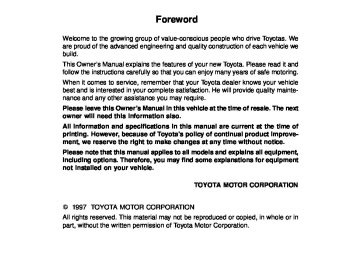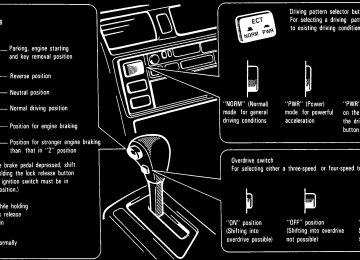- 2002 Toyota Avalon Owners Manuals
- Toyota Avalon Owners Manuals
- 2008 Toyota Avalon Owners Manuals
- Toyota Avalon Owners Manuals
- 2012 Toyota Avalon Owners Manuals
- Toyota Avalon Owners Manuals
- 2009 Toyota Avalon Owners Manuals
- Toyota Avalon Owners Manuals
- 2006 Toyota Avalon Owners Manuals
- Toyota Avalon Owners Manuals
- 1999 Toyota Avalon Owners Manuals
- Toyota Avalon Owners Manuals
- 2015 Toyota Avalon Owners Manuals
- Toyota Avalon Owners Manuals
- 2013 Toyota Avalon Owners Manuals
- Toyota Avalon Owners Manuals
- 2010 Toyota Avalon Owners Manuals
- Toyota Avalon Owners Manuals
- 2000 Toyota Avalon Owners Manuals
- Toyota Avalon Owners Manuals
- 1997 Toyota Avalon Owners Manuals
- Toyota Avalon Owners Manuals
- 1996 Toyota Avalon Owners Manuals
- Toyota Avalon Owners Manuals
- 2007 Toyota Avalon Owners Manuals
- Toyota Avalon Owners Manuals
- 2001 Toyota Avalon Owners Manuals
- Toyota Avalon Owners Manuals
- 2011 Toyota Avalon Owners Manuals
- Toyota Avalon Owners Manuals
- 2003 Toyota Avalon Owners Manuals
- Toyota Avalon Owners Manuals
- 2005 Toyota Avalon Owners Manuals
- Toyota Avalon Owners Manuals
- 1998 Toyota Avalon Owners Manuals
- Toyota Avalon Owners Manuals
- 2004 Toyota Avalon Owners Manuals
- Toyota Avalon Owners Manuals
- 2014 Toyota Avalon Owners Manuals
- Toyota Avalon Owners Manuals
- 2016 Toyota Avalon Owners Manuals
- Toyota Avalon Owners Manuals
- Download PDF Manual
-
to start the engine” in Part 3. The trans- mission must be in “P” or “N”.
2. With your foot holding down the brake
pedal, shift the selector lever to “D”.
In “D” position, the automatic transmis- sion system will select the most suitable gear for running conditions such as nor- mal cruising, hill climbing, hard towing, etc. Always turn the overdrive switch on for better fuel economy and quieter driving. If the engine coolant temperature is low, the transmission will not shift into overdrive gear even with the overdrive switch on.
CAUTION
Never put your foot in the accelera- tor pedal while shifting.
3. Release the parking brake and brake pedal. Depress the accelerator pedal slowly for smooth starting.
(b) Using engine braking To use engine braking, you can downshift the transmission as follows: (cid:2) Turn off the overdrive switch. The “O/D OFF” indicator light will come on and the transmission will downshift to the third gear.
(cid:2) Shift into the “2” position. The trans- mission will downshift to the second gear when the vehicle speed drops down to or lower than 136 km/h (83
mph), and more powerful engine brak- ing will be obtained.(cid:2) Shift into the “L” position. The trans- mission will downshift to the first gear when the vehicle speed drops down to or lower than 61 km/h (37 mph), and maximum engine braking will be ap- plied.
Vehicles with cruise control—When the cruise control is being used, even if you downshift the transmission by turning off the overdrive switch, engine braking is not applied because the cruise control is not cancelled. For ways to decrease the ve- hicle speed, see “Cruise control” in this chapter.
CAUTION
Be careful when downshifting on a slippery surface. Abrupt shifting could cause the vehicle to spin or skid.
78
(c) Using the “2” and “L” positions The “2” and “L” positions are used for strong engine braking as described pre- viously. With the selector lever in “2” or “L”, you can start the vehicle in motion as with the lever in “D”. With the selector lever in “2”, the vehicle will start in the first gear and automatically shift to the second gear. With the selector lever in “L”, the trans- mission is engaged in the first gear.
NOTICE
(cid:3)Be careful not to overrev the en- gine. Watch the tachometer to keep engine rpm from going into the red zone. The approximate maximum allowable speed for each position is given below for your reference: . . . . . . . . . . .
126 km/h (77 mph) 68 km/h (41 mph)
“2” “L”
(cid:3)Do not continue hill climbing or hard towing for a long time in the “2” or “L” position. This may cause severe automatic transmis- sion damage from overheating. To prevent such damage, “D” position should be used in hill climbing or hard towing.
(d) Backing up 1. Bring the vehicle to a complete stop. 2. With the brake pedal held down with your foot, shift the selector lever to the “R” position.
NOTICE
Never shift into reverse while the vehicle is moving.
(e) Parking 1. Bring the vehicle to a complete stop. 2. With the brake pedal pressed down, fully depress the parking brake pedal to apply the parking brake securely.
3. With the brake pedal pressed down, shift the selector lever to the “P” posi- tion.
CAUTION
While the vehicle is moving, never attempt to move the selector lever into “P” position under any circum- stances. Serious mechanical dam- age and loss of vehicle control may result.
(f) Good driving practice (cid:2)
If the transmission is repeatedly up- shifted and downshifted between third gear and overdrive when climbing a gentle slope, the overdrive switch should be turned off. Be sure to turn the switch on immediately afterward. (cid:2) When towing a trailer, in order to main- tain engine braking efficiency, do not use overdrive.
79
(i) Driving in “PWR” (Power) mode In the “PWR” mode, the transmission is shifted up and down at a higher vehicle speed than in the “NORM” (Normal) mode and a more powerful acceleration is achieved. To set the “PWR” mode, push in the driving pattern selector button. The “PWR” mode indicator light comes on. For ordinary driving, Toyota recommends using the “NORM” mode to improve fuel economy.
CAUTION
Always keep your foot on the brake pedal while stopped with the engine running. This prevents the vehicle from creeping.
NOTICE
Do not hold the vehicle on an upgrade with the accelerator pedal. It can cause the transmission to overheat. Always use the brake pedal or parking brake.
(g) Rocking your vehicle if stuck
CAUTION
If you rock your vehicle to make it out when it becomes stuck in snow, mud, sand, etc., first check that there is no physical object or people around the vehicle. During opera- tion, the vehicle may suddenly move forward or backward, causing injury or damage to nearby people or objects.
80
NOTICE
If you rock your vehicle, observe the following precautions to prevent damage to the transmission and other parts. (cid:3)Do not depress the accelerator pedal while shifting the selector lever or before the transmission is completely shifted to forward or reverse gear.
(cid:3)Do not race the engine and avoid
spinning the wheels.
(cid:3)If your vehicle remains stuck after rocking the vehicle several times, consider other ways such as tow- ing.
(h) If you cannot shift the selector lever
out of “P” position
If you cannot shift the selector lever from the “P” position even though the brake pedal is depressed, use the shift lock override button. For instructions, see “If you cannot shift automatic transmission selector lever” in Part 4.
Parking brake
Type A
Type B
When parking, firmly apply the park- ing brake to avoid inadvertent creep- ing. To set: Fully depress the pedal. For better holding power, first depress the brake pedal and hold it while setting the brake. To release: Pull the lever. To remind you that the parking brake is set, the parking brake reminder light in the instrument panel remains on until you re- lease the parking brake.
CAUTION
Before driving, be sure the parking brake is fully released and the park- ing brake reminder light is off.
Cruise control The cruise control allows you to cruise the vehicle at a desired speed over 40
km/h (25 mph) even with your foot off the accelerator pedal. Your cruising speed can be maintained up or down grades within the limits of engine performance, although a slight speed change may occur when driving up or down the grades. On steeper hills, a greater speed change will occur so it is better to drive without the cruise control.CAUTION
(cid:2) To help maintain maximum con- trol of your vehicle, do not use the cruise control when driving in heavy or varying traffic, or in slip- pery (rainy, icy or snow-covered) or winding roads.
(cid:2) Avoid vehicle speed increases when driving downhill. If the ve- hicle speed is too fast in relation to the cruise control set speed, can- cel the cruise control then down- shift the transmission to use en- gine braking to slow down.
81
If you need acceleration — for example, when passing—depress the accelerator pedal enough for the vehicle to exceed the set speed. When you release it, the ve- hicle will return to the speed set prior to the acceleration. CANCELLING THE PRESET SPEED You can cancel the preset speed by: a. Pulling the lever in the “CANCEL” di- rection and releasing it. b. Depressing the brake pedal. If the vehicle speed falls below about 40
km/h (25 mph), the preset speed will auto- matically cancel out. If the vehicle speed drops 16 km/h (10
mph) below the preset speed, the preset speed will also automatically cancel out. If the preset speed automatically cancels out other than for the above cases have your vehicle checked by your Toyota deal- er at the earliest opportunity.TURNING ON THE SYSTEM To operate the cruise control, press the “CRUISE ON-OFF” switch. This turns the system on. The indicator light in the instru- ment panel shows that you can now set the vehicle at a desired cruising speed. Another press will turn the system com- pletely off.
CAUTION
To avoid accidental cruise control engagement, keep the “CRUISE ON-OFF” switch off when not using the cruise control.
82
SETTING AT A DESIRED SPEED On vehicles with automatic transmission, the transmission must be in “D” before you set the cruise control speed. Bring your vehicle to the desired speed, push the lever down in the “SET/COAST” direction and release it. This sets the ve- hicle at that speed. If the speed is not sat- isfactory, tap the lever up for a faster speed, or tap it down for a slower speed. Each tap changes the set speed by 1.6
km/h (1.0 mph). You can now take your foot off the accelerator pedal.RESETTING AT A FASTER SPEED Push the lever up in the “RES/ACC” direc- tion and hold it. Release the lever when the desired speed is attained. While the lever is held up, the vehicle will gradually gain speed. However, a faster way to reset is to accel- erate the vehicle and then push the lever down in the “SET/COAST” direction. RESETTING AT A SLOWER SPEED Push the lever down in the “SET/COAST” direction and hold it. Release the lever when the desired speed is attained. While the lever is held down, the vehicle speed will gradually decrease. However, a faster way to reset is to de- press the brake pedal and then push the lever down in the “SET/COAST” direction. Even if you turn off the overdrive switch with the cruise control on, engine braking will not be applied because the cruise con- trol is not cancelled. To decrease the ve- hicle speed, reset to a slower speed with the cruise control lever or depress the brake pedal. If you use the brake pedal, cruise control is cancelled.
RESUMING THE PRESET SPEED If the preset speed is cancelled by pulling the control lever or by depressing the brake pedal or clutch pedal, pushing the lever up in the “RES/ACC” direction will restore the speed set prior to cancellation. However, once the vehicle speed falls be- low about 40 km/h (25 mph), the preset speed will not be resumed. CRUISE CONTROL FAILURE WARN- ING If the “CRUISE” indicator light in the in- strument cluster flashes when using the cruise control, press the “CRUISE ON- OFF” button to turn the system off and then press it again to turn it on. If any of the following conditions then oc- curs, there is some trouble in the cruise control system. (cid:2) The indicator light does not come on. (cid:2) The indicator light flashes again. (cid:2) The indicator light goes out after it
comes on.
If this is the case, contact your Toyota dealer and have your vehicle inspected.
83
84
Part 1
OPERATION OF INSTRUMENTS AND CONTROLS—Chapter 1-7
Car audio system and Air conditioning systemAir conditioning system (cid:4) Controls (cid:4) Air flow selector settings (cid:4) Operating Tips (cid:4) Instrumental vents
Car audio system (cid:4) Reference (cid:4) Using your audio system:
some basics
(cid:4) Using your audio system:
controls and features
(cid:4) CD (Compact Disc) Auto
changer
(cid:4) Anti-theft system (cid:4) Car audio system operating
hints
Car audio system— —Reference
Type 1: AM·FM ETR radio/cassette player
Type 1-2: AM⋅FM ETR radio/cassette player
85
—Using your audio system: some basics This section describes some of the basic features on Toyota audio systems. Some information may not pertain to your sys- tem. Your audio system works when the igni- tion key is in the “ACC” or “ON” position. TURNING THE SYSTEM ON AND OFF Push “PWR/VOL” to turn the audio sys- tem on and off. Push “AM ⋅ FM” or “TAPE” or “CD” to turn on that function without pushing “PWR/ VOL”. You can turn on the cassette player by in- serting a cassette tape. You can turn off the cassette player by ejecting the cassette tape. If the audio system was previously off, then the entire audio system will be turned off when you eject the cassette tape. If another function was previously playing, it will come on again. SWITCHING BETWEEN FUNCTIONS Push “AM ⋅ FM”, “TAPE” or “CD” if the sys- tem is already on but you want to switch from one function to another.
TONE AND BALANCE For details about your system’s tone and balance controls, see the description of your own system. Tone How good an audio program sounds to you is largely determined by the mix of the treble, midrange, and bass levels. In fact, different kinds of music and vocal pro- grams usually sound better with different mixes of treble, mid-range, and bass. Balance A good balance of the left and right stereo channels and of the front and rear sound levels is also important. Keep in mind that if you are listening to a stereo recording or broadcast, changing the right/left balance will increase the vol- ume of one group of sounds while de- creasing the volume of another.
Type 1-3: AM·FM ETR radio/cassette player
Type 2: AM⋅FM ETR radio/cassette player/compact disc player
86
YOUR AUDIO ANTENNA Your vehicle has an antenna printed on the inside of the rear window.
NOTICE
Attaching the film (especially conductive or metalic type) on the rear window will noticeably reduce the sensitivity of the radio.
YOUR CASSETTE PLAYER When you insert a cassette, the exposed tape should be to the right.
NOTICE
Do not oil any part of the player and do not insert anything other than cassette tapes into the slot, or the tape player may be damaged.
YOUR COMPACT DISC PLAYER Your compact disc player has an automat- ic charger which stores up to 12 discs. To insert discs in the automatic changer, see “CD (Compact Disc) Auto changer”. The compact disc player will play from track 1
through to the end of the disc. Then it will play from track 1 again. NOTICENever try to disassemble or oil any part of the compact disc player. Do not insert anything except a compact disc into the slot.
The player is intended for use with 12 cm (4.7 in) discs only.
87
—Using your audio system: controls and features (cid:1)Type 1-1
Details of specific buttons, controls, and features are described in the alphabetical listing that follows.
88
(cid:1)Type 1-2
Details of specific buttons, controls and features are described in the alphabetical listing that follows.
89
Details of specific buttons, controls and features are described in the alphabetical listing that follows.
(cid:1)Type 1-3
90
1 2 3 4 5 6 (Preset buttons) These buttons are used to preset and tune in radio stations. To preset a station to a button: Tune in the desired station (see “TUNE/SEEK” or “TUNE”). Push and hold down the button until you hear a beep—this will set the sta- tion to the button. The button number will appear on the display. To tune in to a preset station: Push the button for the station you want. The button number and station frequency will appear on the display. Type 1-1 and 1-2—These systems can store one AM and one FM station for each button. The preset station for each button. The preset station memory will be can- celed out if the power source is inter- rupted (battery disconnected or fuse blown). Type 1-3—These system can store one AM and two FM stations for each button. (The display will show “AM”, “FM2” when you push “AM⋅FM”.) To cancel out the pre- set station memory, push “1”, “2”, and “3” at the same time and hold them in until you hear a beep.
AM ⋅ FM Push “AM ⋅ FM” to switch between the AM and FM brands. “AM” or “FM” will appear on the display. Types 1-1 and 1-2—”AM” or “FM” will ap- pear on the display. Type 1-3—“AM” or “FM1”, or “FM2” will appear on the display. These systems al- low you to set twelve FM stations, two for each button. If the audio system is off, you can turn on the radio by pushing “AM’FM”. Also, push “AM’FM” to switch from cassette opera- tion to radio operation. APS (Automatic program selection) Type 1-3 only The automatic program selection (APS) feature allows you to program your cas- sette player to skip forward or backward to locate the song you want to hear. You can skip up to nine tracks at a time. Push “APS”. “APS” AND “1” will appear on the display. Next, push “APS” until the number on the display reaches the number of tracks you want to skip. If you push “APS” ten times, the APS feature will be turned off.
(cid:4)
If you choose the number “1”, the play- er will rewind to the beginning of the current track.
(cid:4) When counting the number of tracks you want to rewind, remember to count the current track as well. For ex- ample, if you want to rewind to a song that is two before the song you are lis- tening to, push “APS” until “3” appears on the display.
Finally, push “REW” or “FF” to choose the direction you want to skip. The player will rewind or fast forward the selected num- ber of tracks and play. The APS number you select can be higher than the number of tracks remaining on the current cassette side. After the begin- ning or end of the tape is reached, the player will automatically reverse sides and rewind or fast forward the additional number of tracks. There must be at least 3 seconds of blank space between tracks in order for APS to work correctly. In addition, APS feature may not work well with some spoken word, live, or classical recordings.
91
The Dolby NR mode reduces tape noise by about 10 dB. For best sound reproduc- tion, play your tapes with this button on or off according to the mode used for record- ing the tape. *: Dolby noise reduction manufactured under license from Dolby Lab- oratories Licensing Corporation. “DOLBY” and the double D symbol are trademarks of Dolby Laboratories Licensing Corporation.
B ⋅ C NR*
Dolby Type 1-3
If you are listening to a tape that was re- cored with Dolby B or C Noise Reduc- tion, push the button marked with the double-D symbol until the appropriate symbol appears on the display. To turn off Dolby NR, push the button until the sym- bol disappears from the display. The Dolby B NR mode reduces tape noise by about 10 dB. The Dolby C NR mode re- duces tape noise by another 10 dB, or about 20 dB total. For best sound repro- duction, select the same NR mode that was used to record the tape. *: Dolby noise reduction manufactured under license from Dolby Lab- oratories Licensing Corporation. “DOLBY” and the double D symbol are trademarks of Dolby Laboratories Licensing Corporation.(Eject button)
EJECT/ Push this button to eject a cassette. After you turn the ignition to “LOCK”, you will be able to eject a cassette but you will not be able to reinsert it. FADE This knob lets you adjust the balance be- tween the front and rear speakers. Type 1-1—Push “BAL/FADE” so that it pops out of its retracted position. Pull out the knob. Turn the knob to adjust the front/ rear balance. Push the knob back into its retracted position. Types 1-2 and 1-3—Move the “FADE” ring around “PWR/VOL” to adjust the front/rear balance. MTL (Metal) display Type 1-3 only If a metal or chrome equivalent cassette tape is put in the cassette player, the play- er will automatically adapt to it and “MTL” will appear on the display.
BAL (Balance) This knob lets you adjust the balance be- tween the right and left speakers. Type 1-1—Push “BAL/FADE” so that it pops out of its retracted position. Turn the knob to adjust the balance. Push the knob back into its retracted position. Types 1-2 and 1-3—Pull out “PWR⋅VOL/ BAL”. Turn the knob to adjust the balance. Push the knob back into its normal posi- tion. BASS This knob lets you adjust the bass level. Push “BASS/TREB” so that it pops out of its retracted position. Turn the knob to ad- just the bass. Push the knob back into its retracted position. Dolby NR* Types 1-1 and 1-2
If you are listening to a tape that was re- corded with Dolby Noise Reduction, push the double-D symbol. The double-D symbol will appear on the display. Push the button again to turn off Dolby NR.the button marked with
92
PROG (Program) Push “PROG” to select the other side of a cassette tape. The display indicates which side is currently selected ( “∧” indi- cates top side, “∨” indicates bottom side). Auto-reverse feature—After the cassette player reaches the end of a tape side, it automatically reverses and begins to play the other side. This is true whether the cassette was playing or fast forwarding. PWR ⋅ VOL (Power ⋅ Volume) Type 1-1 only Push “PWR ⋅ VOL” to turn the audio sys- tem on and off. Turn the “PWR ⋅ VOL” knob to adjust the volume. PWR/VOL (Power/Volume) Types 1-2 and 1-3
Push “PWR/VOL” to turn the audio sys- tem on and off. Turn the “PWR/VOL” knob to adjust the volume. Pull out and then turn “PWR/VOL” to ad- just the balance between the right and left speakers. Move “FADE” around “PWR/ VOL” to adjust the front/rear balance.REW/FF (Rewind/Fast forward) Push the “FF” side of the button to fast for- ward a cassette tape. “FF” will appear on the display. Push the “REW” side to re- wind a tape. “REW” will appear on the dis- play. To stop the tape while it is fast forwarding, push “FF” or “TAPE”; to stop the tape while it is rewinding, push “REW” or “TAPE”. The tape will immediately begin to play. If a tape side rewinds completely, the cas- sette player will stop and then play that same side. If a tape fast forwards com- pletely, the cassette player will play the other side of the tape, using the auto-re- verse feature. R⋅M (Radio monitor) Type 1-3 only The radio monitor feature allows you to listen to the radio while a cassette is being rewound or fast forwarded.
Push “R⋅M”. “R⋅M” will appear on the dis- play. Any time you are rewinding or fast forwarding a cassette tape, the radio will play the station that was set most recent- ly. (You can not change the radio station unless you switch out of the cassette play- er function.) Push “R⋅M” again to turn off the R⋅M fea- ture. RPT (Repeat) Type 1-3 only The repeat feature automatically replays the current cassette. Push “RPT” while the track is playing. “RPT” will appear on the display. When the track ends, it will automatically be re- wound and replayed. This process will be continued until you push the button again to turn off the repeat feature. There must be at least 3 seconds of blank space between tracks in order for the re- peat feature to work correctly.
93
Push “SCAN”. “SCAN” will appear on the display. The player will fast forward to the next cassette track, play it for 12 seconds, and then scan again. To select a track, push “SCAN” a second time. If the player reaches the end of one side of a cassette tape, it will continue scanning on the other side. SKIP Type 1-3 only The skip feature allows you to fast forward past long stretches off blank tape. This is especially useful at the end of cassettes. Push “SKIP”. SKIP” will appear on the dis- play. The cassette player will keep track of how much blank space it plays. Any time it has played about 10 seconds of blank tape, it will automatically fast forward to the next track and begin to play. Push the button a second time to turn off the skip feature.
ST (Stereo reception) display Your radio automatically changes to ste- reo reception when a stereo broadcast is received. “ST” appears on the display. If the signal becomes weak, the radio re- duces the amount of channel separation to prevent the weak signal from creating noise. If the signal becomes extremely weak, the radio switches from stereo to mono reception. TAPE Push “TAPE” to switch from radio opera- tion to cassette operation. If the audio system is off, you can turn on the cassette player by pushing “TAPE”. In both cases, a cassette must already be loaded in the player. TREB (Treble) This knob lets you adjust treble level. Push “BASS/TREB” so that it pops out of its retracted position. Pull out the knob. Turn the knob to adjust the treble. Push the knob back into its retracted position.
SCAN (for radio) Types 1-2 and 1-3
You can either scan all the frequencies on a band or scan only the preset stations for that band. To scan the preset stations: Quickly push and release “SCAN”. If you hear a beep, you held the button too long, and the radio will scan all the frequencies. The radio will tune in the next preset station up the band, stay there for a few seconds, and then move to the next preset station. To select a station, push “SCAN” a second time. To scan all the frequencies: Push “SCAN” until you hear a beep. The radio will find the next station up the station band, stay there for a few seconds, and then scan again. To select a station, push “SCAN” a second time. SCAN (for cassette player) Type 1-3 only The cassette player scan feature is similar to the radio scan feature and uses the same button.94
TUNE/SEEK (type 1-1) TUNE (types 1-2 and 1-3) Tuning Your Toyota has an electronic tuning radio (ETR). Push and release the “∧” (up) or “∨” (down) side of “TUNE/SEEK” or “TUNE” to step up or down the station band. If you hear a beep, you held the button too long and the radio will go into the seek mode. Seeking In the seek mode, the radio finds and plays the next station up or down the sta- tion band. To seek a station, push and hold the “∧” or “∨” side of “TUNE/SEEK” or “TUNE” until you hear a beep. Do this again to find another station.
95
(cid:1)Type 2
96
Button display for radio/cassette tape player/compact disc player
Your audio system shows three different button displays that changes in accor- dance with the audio mode you have se- lected. Radio display (display 1) Cassette player display (display 2) Compact Disc player display (display 3) Details of specific buttons, controls, and features are described in the alphabetical listing that follows.
1 2 3 4 5 6 (Press buttons) These buttons are used to preset and tune in radio stations. To preset a station to a button: Tune in the desired station (see “TUNE”). Push and hold down the button until you hear a beep-this will set the station to the button. The button number will appear on the dis- play. To tune in to a preset station: Push the button for the station you want. The button number and station frequency will appear on the display. These systems can store one AM and two FM stations for each button. (The display will show “AM”, “FM1”, or “FM2” when you push “AM⋅FM”.) To cancel out the preset station memory, push “1”, “2”, and “3” at the same time and hold them in until you hear a beep.
(Eject Button)
Push this button to eject a cassette. After you turn the ignition to “LOCK”, you will be able to eject a cassette but you will not be able to reinsert it.
l(cid:2)(cid:2)/(cid:1)(cid:1)l(Track down/up button) By using this button, you can skip up or down to a different track. Cassette Player You can skip up to nine tracks at a time. Push the up or down side of the button. “1. FF” or “1. REW” will appear on the display. Next, push either side of the track button until the number of tracks you want to skip. If you push the button ten times, the skip feature will be turned off. When counting the number of tracks you want to rewind, remember to count the current track as well. For example, if you want to rewind to a song that is two before the song you are listening to, push on the down side of the button until “3. REW” ap- pears on the display. If you have pushed the track button more than you wanted to, push the other side of the button. The track number will be re- duced. The track number you select is not valid if it is higher than the number of tracks re- maining on the current cassette side.
97
(cid:4) After the beginning of the tape is reached, the player will automatically start playing the same side.
(cid:4) After the end of the tape is reached, the player will automatically reverse sides and start playing the other side. There must be at least 3 seconds of blank space between tracks for the track button to work correctly. In addition, the feature may not work well with some spoken word, live, or classical recordings. Compact Disc Player Push either side of the track button until the number of the track you want to listen to appears on the display. If you want to return the beginning of the current track, push the down side of the button one time, quickly. (cid:2)(cid:2)/(cid:1)(cid:1)(Reverse/Fast forward but- tons) Cassette Player Push the fast forward button to fast for- ward a cassette tape. “FF” will appear on the display. Push the reverse button to re- wind a tape. “REW” will appear on the dis- play.
98
To stop the tape while it is fast forwarding, push on the up side of the track down/up button or “TAPE”; to stop the tape while it is rewinding, push on the down side of the track down/up button or “TAPE”. If a tape side rewinds completely, the ca- sette player will stop and then play that same side. If a tape fast forwards com- pletely, the cassette player will play the other side of the tape, using the auto-re- verse feature. Compact Disc Player If you want to fast forward or reverse through a compact disc track, push and hold in the fast forward or reverse button. When you release the button, the com- pact disc player will resume playing. AM⋅FM Push “AM⋅FM” to switch between the AM and FM bands. “AM”, “FM1” or “FM2” will appear on the display. These systems al- low you to set twelve FM stations, two for each button. If the audio system is off, you can turn on the radio by pushing “AM⋅FM”. Also, push the “AM⋅FM” button to switch from cas- sette operation to radio operation.
BAL (Balance) This knob lets you adjust the balance be- tween the right and left speakers. Push “BASS/BAL” so that it pops out of its retracted position. Pull out the knob. Turn the knob to adjust the balance. Push the knob back into its retracted position. BASS This knob lets you adjust the bass level. Push “BASS/BAL” so that it pops out of its retracted position. Turn the knob to adjust the bass. Push the knob back into its re- tracted position. CD (Compact Disc) Push “CD” to switch from radio or cas- sette operation to compact disc operation. If the audio system is off, you can turn on the compact disc player by pushing “CD”. In both cases, a disc must already be loaded in the player. When the audio is set into compact disc operation, the display shows the track number currently being played. Pushing “CD” changes the display to show the length of the current program being played so far. By pushing the button once again, the display returns to that of track number.
B ⋅ C NR*
DISC By using this button, you can select a disc you wish to listen to. Push the either side of the button until the number of the disc you want to listen to appears on the display. If you want to re- turn to the beginning of the current disc, push the down side of the button one time, quickly. Dolby If you are listening to a tape that was re- cored with Dolby B or C Noise Reduc- tion, push the button marked with the double-D symbol until the appropriate symbol appears on the display. To turn off Dolby NR, push the button until the sym- bol disappears from the display. The Dolby B NR mode reduces tape noise by about 10 dB. The Dolby C NR mode re- duces tape noise by another 10 dB, or about 20 dB total. For best sound repro- duction, select the same NR mode that was used to record the tape. *: Dolby noise reduction manufactured under license from Dolby Lab- oratories Licensing Corporation. “DOLBY” and the double D symbol are trademarks of Dolby Laboratories Licensing Corporation.
Five EQ settings
EQ (Equalizer) Your audio system can store five different EQ settings in its memory so that you will not need to readjust in every time you lis- ten to a different program. Five common settings are sorted in the system’s memory when it is manufac- tured (see illustration). To use a preset EQ setting: Push “EQ”. The levels for the first setting and “EQ-1” will appear on the display. Push “EQ” until you reach the setting you want. The audio system will adjust the program you are hearing to the selected setting. To change a preset EQ setting: Push “EQ” until the setting you want to change ap- pears on the display. Adjust the base, mid-range, and treble levels using the “BASS/BAL”, “MID”, and “TREB/FADE”. To save an EQ setting: After you have changed a setting, push “EQ” until you hear a beep. This will replace the original factory setting with your new one. To cancel one of the EQ settings you saved: With the setting on the display, push in and hold “EQ” until you have heard both the first “save” beep and a sec- ond beep that means the setting has been canceled. The original factory setting will appear on the display.
99
To cancel all of the changed EQ settings: Push and hold in “EQ” until you hear a third beep. FADE This knob lets you adjust the balance be- tween the front and rear speakers. Push “TREB/FADE” so that it pops out of its retracted position. Pull out the knob. Turn the knob to adjust the front/rear bal- ance. Push the knob back into its re- tracted position. MID (Mid-range) This knob lets you adjust the mid-range level. Push “MID” knob so that it pops out of its retracted position. Turn the knob to adjust the mid-range level. Push the knob back into its retracted position. MTL (Metal) display If a metal or chrome equivalent cassette tape is put in the cassette player, the play- er will automatically adapt to it and “MTL” will appear on the display.
PROG (Program) Push “PROG” to select the other side of a cassette tape. The display indicates which side is currently selected ( “∧” indi- cates top side, “∨” indicates bottom side). Auto-reverse feature—After the cassette player reaches the end of a tape side, it automatically reverses and begins to play the other side. This is true whether the cassette was playing or fast forwarding. PWR/VOL (Power/Volume) Push “PWR/VOL” to turn the audio sys- tem on and off. Turn the “PWR/VOL” knob to adjust the volume. RAND (Random) The random feature allows you to listen to the tracks on a compact disc in random or- der. When you push “RAND”, “RAND” will ap- pear on the display and the player will play the tracks in random order. Push the but- ton again to turn off the random feature.
R⋅M (Radio monitor) The radio monitor feature allows your to listen to the radio while a cassette is being rewound or fast forwarded. Push “R⋅M”. “R⋅M” will appear on the dis- play. Any time you are rewinding or fast forwarding a cassette tape, the radio will play the station that was set most recent- ly. (You can not change the radio station unless you switch out of the cassette play- er function.) Push “R⋅M” again to turn off the R⋅M fea- ture. RPT (Repeat) The repeat feature automatically replays the current cassette or compact disc track. Push “RPT” while the track is playing. “RPT” will appear on the display. When the track ends, it will automatically be re- wound and replayed. This process will be continued until you push the button again to turn off the repeat feature. Cassettes—There must be at least 3
seconds of blank space between tracks in order for the repeat feature to work correctly.100
SCAN Radio You can either scan all the frequencies on a band or scan only the preset stations for that band. To scan the preset stations: Quickly push and release “SCAN”. If you hear a beep, you held the button too long, and the radio will scan all the frequencies. The radio will tune in the next preset station up the band, stay there for a few seconds, and then move to the next preset station. To select a station, push “SCAN” a second time. To scan all the frequencies: Push “SCAN” until you hear a beep. The radio will find the next station up the station band, stay there for a few seconds, and then scan again. To select a station, push “SCAN” a second time. Cassette player The cassette player scan feature is similar to the radio scan feature and uses the same button.
Push “SCAN”. “SCAN” will appear on the display. The player will fast forward to the next cassette track, play it for 12 seconds, and then scan again. To select a track, push “SCAN” a second time. If the player reaches the end of one side of a cassette tape, it will continue scanning on the other side. Compact disc player The compact disc player scan feature is similar to the radio scan feature. Push “SCAN”. “SCAN” will appear on the display. The compact disc player will play the next track for 10 seconds, then scan to the next disc. To select a disc, push “SCAN” a second time. If the player has scanned all the discs, it will stop scanning. SKIP The skip feature allows you to fast forward past long stretches of blank tape. This is especially useful at the end of cassettes.
Push “SKIP”. “SKIP” will appear on the display. The cassette player will keep track of how much blank space it plays. Any time it has played about 10 seconds of blank tape, it will automatically fast for- ward to the next track and begin to play. Push the button a second time to turn off the skip feature. ST (Stereo reception) display Your radio automatically changes to ste- reo reception when a stereo broadcast is received. “ST” appears on the display. If the signal becomes weak, the radio re- duces the amount of channel separation to prevent the weak signal from creating noise. If the signal becomes extremely weak, the radio switches from stereo to mono reception. TAPE Push “Tape” to switch from radio opera- tion to cassette operation. If the audio system is off, you can turn on the cassette player by pushing “TAPE”. In both cases, a cassette must already be loaded in the player.
101
—CD (Compact Disc) Auto changer The compact disc player has an automat- ic changer which stores up to 12 discs. To operate the compact disc player, put the compact discs into the magazine and set the magazine in the player.
Inserting compact discs 1. Slide open the cover and push the
eject button.
TREB (Treble) This knob lets you adjust the treble level. Push “TREB/FADE” so that it pops out of its retracted position. Turn the knob to ad- just the treble. Push the knob back into its retracted position. TUNE Tuning Your Toyota has an electronic tuning radio (ETR). Push and release the “∧” (up) or “∨” (down) side of “TUNE” to step up or down the station band. (If you hear a beep, you held the button too long and the radio will go into the seek mode.) Seeking In the seek mode, the radio finds and plays the next station up or down the sta- tion band. To seek a station, push and hold the “∧” or “∨” side of “TUNE” until you hear a beep. Do this again to find another station.
102
2. Take out the magazine from the auto-
matic changer.
3. While pressing the lock release button
on the magazine, draw out a tray.
4. Place a disc on the tray with its lable face up, and insert the tray into the slot.
The magazine can store 12 discs of 12 cm (4.7 in.). The player will skip any empty disc slots.
103
—Anti-theft system (Types 1-3 and 2 only) The anti-theft system prevents the audio system from working after it has been dis- connected. To activate the system, you must set a three-digit security code. After the system is set, “SEC” will appear in the display each time the ignition is turned form “LOCK” or “ACC” or “ON”. Also, the anti-theft light flashes every few seconds while the ignition key is in the “LOCK” position. You will need to know your security code to reactivate your radio after electrical ser- vice is performed on your vehicle. Choose a security code that is easy to re- member and keep a copy of it (not in your Toyota).
NOTICE
If you pushed any wrong buttons on the anti-theft system, the following messages will appear on the display. (cid:6)“Err”—You have pushed wrong
buttons.
(cid:6)“1-9”—Indicates the number of errors you have made. You may make up to nine errors, but no more!
(cid:6)“HELP”—The number of errors you can make was exceeded. The audio sytem is completely inoper- able. Contact your Toyota dealer.
5.
Insert the magazine into the automatic changer as shown above. Then close the cover.
104
Setting a security code for the first time. 1. Turn off the audio system. Turn the ignition key to “ACC”. Simultaneously push and hold in “1”, “6”, and “PWR/VOL” until “SEC” appears on the display.
2. While you are holding in the “∧” side of
“TUNE”, push “1”.
The display will read “—“. On some modes, “(cid:3)” and “(cid:5)” will also turn on.
Input the three digit code.
3. You have 10 seconds to enter each digit. For example, “209”: To set the first digit: Push “1” until the digit you want appears on the display. To set the second digit: Push “2” until the digit you want appears on the display. To set the third digit: Push “3” until the digit you want appears on the display.
105
If you pushed any wrong buttons, “Err” and the number of errors you have made will appear on the display before “SEC” does. Go back to step 2
and try again. If the display returns to “- - -” while you are entering the code, go back to step 3. To make sure the security code has been accepted, turn the ignition to “LOCK” and then back to “ACC.” “SEC” should appear on the display. Choose a security code that is easy to re- member and keep a copy of it (not in your Toyota).Changing the security code 1. Turn off the audio system. Turn the ignition key to “ACC”. Simultaneously push and hold in “1”, “6”, and “PWR/VOL” until “SEC” appears in the display.
4. The three-digit code should be on the
display.
Push and hold in “SCAN” until the display goes dark. (At first, “SEC” will appear on the display.)
106
2. While you are holding in the “∧” side of
“TUNE” push “1”.
The display will read “—”. On some models, “ (cid:3)” and “(cid:5)” will also turn on.
Input the existing three-digit code.
3. You have 10 seconds to enter each digit. For example, “209”: To set the first digit: Push “1” until the digit you want appears on the display. To set the second digit: Push “2” until the digit you want appears on the display. To set the third digit: Push “3” until the digit you want appears on the display.
4. The three-digit code should be on the
display.
Push “SCAN”. The display will rear “---”. 5. Repeat steps 2 and 3, this time enter- ing your new code. You can use digits “0” through “9”.
107
If you pushed any wrong buttons, “Err” and the number of errors you have made will appear on the display before “SEC” does. Go back to step 2
and try again. If the display returns to “- - -” while you are entering the code, go back to step 3. To make sure the security code has been accepted, turn the ignition to “LOCK” and then back to “ACC”. “SEC” should appear on the display.NOTICE
A tenth error will activate the anti-theft system and “HELP” will appear on the display. The audio system will be completely inoperable. At this time, the anti-theft light also comes on. If this occurs, contact your Toyota dealer.
Clearing the security code 1. Turn off the audio system. Turn the ignition key to “ACC”. Simultaneously push and hold in “1”, “6”, and “PWR/VOL” until “SEC” appears on the display.
6. The new three-digit code should be on
the display.
Push and hold in “SCAN” until the display goes dark. (At first, “SEC” will appear on the display.)
108
2. While you are holding in the “∧” side of
“TUNE”, push “1”.
The display will read “- - -”. On some models, “(cid:3)” and “(cid:5)” will also turn on.
Input the existing three-digit code.
3. You have 10 seconds to enter each digit. For example, “209”: To set the first digit: Push “1” until the digit you want appears on the display. To set the second digit: Push “2” until the digit you want appears on the display. To set the third digit: Push “3” until the digit you want appears on the display.
4. The three-digit code should be on the
display.
Push “SCAN”. The display will read “—“. 5. Wait for 10 seconds until the security system is deactivated and the display goes dark.
109
If you pushed any wrong buttons, “Err” and the number of errors you have made will appear on the display before “SEC” does. Go back to step 2
and try again. If the display returns to “- - -” while you are entering the code, go back to step 3.NOTICE
A tenth error will activate the anti-theft system and “HELP” will appear on the display. The audio system will be completely inoperable. At this time, the anti-theft light also comes on. If this occurs, contact your Toyota dealer.
110
Reactivating a disabled audio system 1. Turn the ignition switch to “ACC”. 2. While you are holding in the “^∧ side of
“TUNE”, push “1”.
The dispay will read “---”. On some models, “(cid:3)” and “(cid:5)” will also turn on.
Input the existing three-digit code.
3. You have 10 seconds to enter each digit. For example, “209”: To set the first digit: Push “1” until the digit you want appears on the display. To set the second digit: Push “2” until the digit you want appears on the display. To set the third digit: Push “3” until the digit you want appears on the display.
4. The three-digit code should be on the
display.
Push and hold in “SCAN” until the display goes dark. (At first, “SEC” will appear on the display.)
If you pushed any wrong buttons, “Err” and the number of errors you have made will appear on the display before “SEC” does. Go back to step 2
and try again. If the display returns to “- - -” while you are entering the code, go back to step 3. To make sure the security code has been accepted, turn the ignition to “LOCK” and then back to “ACC”. “SEC” should appear on the display.NOTICE
A tenth error will activate the anti-theft system and “HELP” will appear on the display. The audio system will be completely inoperable. At this time, the anti-theft light also comes on. If this occurs, contact your Toyota dealer.
—Car audio system operating hints
NOTICE
To ensure the correct audio system operation: (cid:6)Be careful not to spill beverages
over the audio system.
(cid:6)Do not put anything other than a cassette tape or CD magazine into the cassette tape slot or CD changer.
ILLUMINATION CONTROL LOGIC When the instrument panel lights are on, the letters on operable buttons of the mode in current use light up. On some au- dio units, the mode selection and eject buttons also light up. On some audio-units, when a cassette tape and compact disc are not in the slot the letters on the tape and disc mode but- tons do not light up, but the slot lights up for easy access. Once a cassette tape or compact disc is inserted, the letters on the tape or disc mode buttons light up, and the slot stops illuminating.
111
RADIO RECEPTION Usually, a problem with radio reception does not mean there is a problem with your radio-it is just the normal result of conditions outside the vehicle. For example, nearby buildings and terrain can interfere with FM reception. Power lines or telephone wires can interfere with AM signals. And of course, radio signals have a limited range, and the farther you are from a station, the weaker its signal will be. In addition, reception conditions change constantly as your vehicle moves. Here are some common reception prob- lems that probably do not indicate a prob- lem with your radio: FM Fading and drifing stations—Generally, the effective range of FM is about 40 km (25 miles). Once outside this range, you may notice fading and drifting, which in- crease with the distance from the radio transmitter. They are often accompanied by distortion. Multi-path—FM signals are reflective, making it possible for two signals to reach your antenna at the same time. If this hap- pens, the signals will cancel each other out, causing a momentary flutter or loss of reception. 112
Static and fluttering—These occur when signals are blocked by buildings, trees, or other large objects. Increasing the bass level may reduce static and fluttering. Station swapping—If the FM signal you are listening to is interrupted or weak- ened, and there is another strong station nearby on the FM band, your radio may tune in the second station until the original signal can be picked up again. AM Fading—AM broadcasts are reflected by the upper atmosphere-especially at night. These reflected signals can inter- fere with those received directly from the radio station, causing the radio station to sound alternately strong and weak. Station interference—When a reflected signal and a signal received directly from a radio station are very nearly the same frequency, they can interfere with each other, making it difficult to hear the broad- cast. Static—AM is easily affected by external sources of electrical noise, such as high tension power lines, lightening, or electri- cal motors. This results in static.
CARING FOR YOUR CASSETTE PLAY- ER AND TAPES For high performance from your cassette player and tapes: Clean the tape head and other parts regu- larly. (cid:4) A dirty tape head or tape path can de- crease sound quality and tangle your cassette tapes. The easiest way to clean them is by using a cleaning tape.
Use high-quality cassettes. (cid:4) Low-quality cassette tapes can cause many problems, including poor sound, inconsistent playing speed, and constant auto-reversing. They can also get stuck or tangled in the cas- sette player.
(cid:4) Do not use a cassette if it has been damaged or tangled or if its label is peeling off.
(cid:4) Do not leave a cassette in the player if you are not listening to it, especially if it is hot outside.
(cid:4) Store cassettes in their cases and out
of direct sunlight.
(cid:4) Avoid using cassettes with a total play- ing time longer than 100 minutes (50
minutes per side). The tape used in these cassettes is thin and could get stuck or tangled in the cassette player.(cid:4)
If moisture gets into your compact disc player, you may not hear any sound even though your compact disc player appears to be working. Remove the disc from the player and wait until it dries.
(cid:4) Handle compact discs carefully, espe- cially when you are inserting them. Hold them on the edge and do not bend them. Avoid getting fingerprints on them, particularly on the shiny side. (cid:4) Dirt, scrapes, warping, pin holes, or other disc damage could cause the player to skip or to repeat a section of a track. (To see a pin hole, hold the disc up to the light.)
(cid:4) Remove discs from the compact disc player when you are not listening to them. Store them in their plastic cases away from moisture, heat, and direct sunlight.
To clean a compact disc: Wipe it with a soft, lint-free cloth that has been damp- ened with water. Wipe in a straight line from the center to the edge of the disc (not in circles). Dry it with another soft, lint- free cloth. Do not use a conventional re- cord cleaner or anti-static device.
113
CARING FOR YOUR COMPACT DISC PLAYER AND DISCS (cid:4) Use only compact discs labeled as
shown.
(cid:4) Extremely high
temperatures can keep your compact disc player from working. On hot days, use the air con- ditioning to cool the vehicle interior be- fore you listen to a disc.
(cid:4) Bumpy roads or other vibrations may make your compact disc player skip.
CAUTION
Compact disc players use invisible laser beam which could cause haz- ardous radiation exposure if directed outside the unit. Be sure to operate the player correctly as instructed.
A new disc may have rough edges on its inner and outer perimeter. Remove the rough edges by pressing the side of a ball-point pen or pencil against the inner and outer perimeter of the disc as shown. If you continue to play a disc with rough edges, flakes will fall on to the signal side of the disc and cause sound skipping or other problems.
114
Air conditioning system— —Controls (cid:1)Type 1: Manual air conditioning controls
1. Fan Speed Selector 2. Temperature Selector 3. Air Flow Selector 4. Air Intake Selector 5. “A/C” Button
115
(cid:1)Type 2: Automatic air conditioning controls
1. “AUTO” Button 2. Fan Speed Selector 3. Temperature Selector 4. Air Flow Selector 5. Air Intake Selector 6. “A/C” Button
116
“AUTO” button (type 2 only) For automatic operation of the air condi- tiooning, press the “AUTO” button. An in- dicator light will illuminate to show that the automatic operation mode has been se- lected. In the automatic operation mode, the air conditioning selects the most suitable fan speed and air flow according to the tem- perature. You may use manual controls if you want to select your own settings. To turn off the automatic operation, press the “OFF” button. Fan speed selector Turn the knob (type 1) or press the button (type 2) to adjust the fan speed. In automatic operation, you do not have to adjust the fan speed unless you desire another fan speed mode. Temperature selector Turn the knob to adjust the temperature- to the clockwise to warm, to the counter- clockwise to cool.
Air flow selector Turn the knob (type 1) or press the buttons (type 2) to select the vents used for air flow. Type 2 only—In automatic operation, you do not have to select the air flow unless you desire another air flow mode. 1. Panel—Air flows mainly from the in-
strument panel vents.
2. Bi-level —Air flows from both the floor vents and the instrument panel vents. 3. Floor—Air flows mainly from the floor
vents.
4. Floor/Windshield —Air flows mainly from the floor vents and windshield vents.
5. Windshield—Air flows mainly from
the windshield vents.
For details about air flow selector settings, see the illustration after “A/C” button. Type 1—Moving the air flow selector lever to windshield position turns on the de- froster-linked air conditioning. At this time, the “A/C” button indicator comes on regardless of whether or not the “A/C” but- ton is pressed in. This is to clean up the front view more quickly. When the “A/C” button is not pressed in, moving the air flow selector lever to anoth- er position turns off the air conditioning. Type 2—Pressing the windshield button turns on the defroster-linked air condi- tioning. At this time, the “A/C” button indi- cator comes on regardless of whether or not the “A/C” button is pressed in. This is to clean up the front view more quickly. When the “A/C” button is not pressed in, pressing another air flow control button turns off the air conditioning.
117
“A/C” button To turn on the air conditioning, press the “A/C” button. The “A/C” button indicator will come on. To turn the air conditioning off, press the button again. If the “A/C” button indicator flashes, there is a problem in the air conditioning system and the air conditioning automatically shuts off. If this happens, take your ve- hicle to a Toyota dealer for service.
Air intake selector Press the button to select the air source. 1. Recirculate—Recirculates the air in-
side the vehicle.
2. Fresh—Draws outside air into the sys-
tem.
118
—Air flow selector settings
—Operating tips (cid:2) To cool off your Toyota after it has been parked in the hot sun, drive with the windows open for a few minutes. This vents the hot air, allowing the air condi- tioning to cool the interior more quickly. (cid:2) Make sure the air intake grilles in front of the windshield are not blocked (by leaves or snow, for example).
(cid:2) On humid days, do not blow cold air on the windshield. The windshield could fog up because of the difference in air temperature on the inside and outside of the windshield.
(cid:2) Keep the area under the front seats clear to allow air to circulate through- out the vehicle.
(cid:2) On cold days, move the fan speed to “HI” for a minute to help clear the in- take ducts of snow or moisture. This can reduce the amount of fogging on the windows.
119
Heating For best results, set controls to: Type 1—
Fan speed—Any setting except “OFF” Temperature— Towards WARM Air intake—FRESH (outside air) Air flow—FLOOR Air conditioning—OFF
Air conditioning For best results, set controls to: Type 1— Fan speed—Any setting except “OFF” Temperature— Towards COLD Air intake—FRESH (outside air) Air flow—PANEL Air conditioning—ON
Type 2—
Press in the “AUTO” button. Temperature— To the desired
temperature
Air intake—FRESH (outside air) Air conditioning—OFF
(cid:2) For quick heating, select recirculated air for a few minutes. To keep the win- dows from fogging, select fresh after the vehicle interior has been warmed. (cid:2) Press the “A/C” button on for dehumid-
ified heating.
(cid:2) Choose floor/windshield air flow to heat the vehicle interior while defrost- ing or defogging the windshield.
120
Type 2— Press in the “AUTO” button. Temperature— To the desired
temperature
Air intake—FRESH (outside air) Air conditioning—ON
(cid:2) For quick cooling, move the air intake selector to recirculate for a few min- utes.
Ventilation For best results, set controls to: Type 1—
Fan speed—Any setting except “OFF” Temperature—Towards COLD Air intake—FRESH (outside air) Air flow—PANEL Air conditioning—OFF
Type 2— Press in the “AUTO” button. Temperature— To the desired
temperature
Air intake—FRESH (outside air) Air conditioning—OFF
Defogging and defrosting The inside of the windshield For best results, set controls to: Type 1— Fan speed—Any setting except “OFF” Temperature— Towards WARM to heat; COLD to cool
Air intake—FRESH (outside air) Air flow—WINDSHIELD
Moving the air flow selector lever to wind- shield position turns on the defroster- linked air conditioning. At this time, the “A/C” button indicator comes on regard- less of whether or not the “A/C” button is pressed in. This is to clean up the front view more quickly. When the “A/C” button is not pressed in, moving the air flow selector lever to anoth- er position turns off the air conditioning.
Pressing the windshield button turns on the defroster-linked air conditioning. At this time, the “A/C” button indicator comes on regardless of whether or not the “A/C” button is pressed in. This is to clean up the front view more quickly. When the “A/C” button is not pressed in, pressing another air flow control button turns off the air conditioning. (cid:2) To heat the vehicle interior while de- frosting the windshield, choose floor/ windshield air flow.
Type 2— Temperature— Towards high
temperature to heat; low temperature to cool
Air intake—FRESH (outside air) Air flow—WINDSHIELD
Pressing the windshield button turns on the defroster-linked air conditioning. At this time, the “A/C” button indicator comes on regardless of whether or not the “A/C” button is pressed in. This is to clean up the front view more quickly. When the “A/C” button is not pressed in, pressing another air flow control button turns off the air conditioning. (cid:2) On humid days, do not blow cold air on the windshield—the difference be- tween the outside and inside tempera- tures could make the fogging worse.
The outside of the windshield For best results, set controls to: Type 1—
Fan speed—Any setting except “OFF” Temperature— Towards WARM Air intake—FRESH (outside air) Air flow—WINDSHIELD
Moving the air flow selector lever to wind- shield position turns on the defroster- linked air conditioning. At this time, the “A/C” button indicator comes on regard- less of whether or not the “A/C” button is pressed in. This is to clean up the front view more quickly. When the “A/C” button is not pressed in, moving the air flow selector to another position turns off the air conditioning. Type 2—
Temperature— Towards high temperature
Air intake—FRESH (outside air) Air flow—WINDSHIELD
121
—Instrument panel vents
If air flow control is not satisfactory, check the instrument panel vents. The instru- ment panel vents may be opened or closed as shown.
Side vents
Lower vent
122
Part 1
OPERATION OF INSTRUMENTS AND CONTROLS—Chapter 1-8
Other equipment (cid:1) Clock (cid:1) Cigarette lighter and ashtray (cid:1) Glovebox (cid:1) Auxiliary box (cid:1) Cup holder (cid:1) Traction control system (cid:1) Floor matClock
Once the electrical power source has been disconnected from the clock, the time is automatically set to 1:00 (one o’clock). When the instrument panel lights are turned on, the brightness of the time indi- cation will be reduced.
The digital clock indicates the time. The key must be in the ‘‘ACC” or ‘‘ON’’ position. To reset the hour: Push the ”H” button. To reset the minutes: Push the “M” button. If quick adjustment to a full hour is de- sired, push the “:00” button. For example, if the “:00” button is de- pressed when is between 1:01—1:29, the time will change to 1:00. If the time is between 1:30—1:59, the time will change to 2:00.
time
the
123
Cigarette lighter and ashtray
Glovebox
ASHTRAY To use the ashtray, open the cover. When finished with your cigarette, thor- oughly extinguish it in the ashtray to pre- vent other cigarette butts from catching fire. After using the ashtray, close the ash- tray cover completely. To remove the ashtray, open the ashtray cover and pull it out.
CAUTION
To reduce the chance of injury in case of an accident or sudden stop while driving, always push the ash- tray back in completely after using.
To use the glovebox, do this. To open: Pull the lever. With the instrument panel lights on, the glovebox light will come on when the glo- vebox is open. To lock: Insert the master key and turn it clockwise.
CAUTION
To reduce the chance of injury in case of an accident or sudden stop, always keep the glovebox door closed while driving.
CIGARETTE LIGHTER To use the cigarette lighter, first pull the ash tray lid, then press in the ligh- ter. When it becomes heated, it auto- matically pops out ready for use. If the engine is not running, the key must be in the ”ACC” position. Do not hold the cigarette lighter pressed in. Use a Toyota genuine cigarette lighter or equivalent for replacement.
124
Auxiliary box
Cup holder (with separate front seat)
Cup holder (with bench front seat)
To open the auxiliary box, press on the knob and pull out the box lid.
CAUTION
To reduce the chance of injury in case of an accident or a sudden stop, always keep the auxiliary box closed while driving.
The cup holder is designed for holding cups or drink-cans fit snugly in its holes. To use the cup holder, push on the lid.
CAUTION
(cid:1) Do not place anything else on the cup holder, as such items may be thrown about and possible injure people in the vehicle during sud- den braking or accident.
(cid:1) Keep the cup holder shut when not
in use.
125
Traction control system
The cup holder is designed for holding cups or drink—cans fit snugly in its holes. To use the cup holder, open the armrest lid, pull out the cup holder. Then close the armrest lid.
CAUTION
Slip indicator light
(cid:1) Do not leave the armrest lid open especailly when the cup holder holds a scalding hot drink. If the lid is forcibly pulled up, the drink may spill over the seat occupants.
(cid:1) When the cup holder is in use, the lid must be securely
armrest closed with the lock engaged.
(cid:1) Do not place anything else on the cup holder, as such items may be thrown about and possible injure people in the vehicle during sud- den braking or accident.
(cid:1) Keep the cup holder shut when not
in use.
(cid:1) Do not lift the armrest upright when the cup holder is pulled out.
126
“TRAC OFF” indicator/warning light
AUTOMATIC TRACTION CONTROL SYSTEM The traction control system automati- cally controls the spinning of the front wheels which may occur when accel- erating on slippery road surfaces, thus assisting driver to control the driving power of the front wheels. When you turn the ignition switch on, the trac- tion control system always turns on automatically, and the slip indicator light and “TRAC OFF” indicator/warn- ing light will come on. The indicator lights will go off after about 3 seconds. Leave the system on during ordinary driving so that it can operate when needed. When traction control is ap- plied, the slip indicator light blinks. You may hear a slight clicking noise in the engine compartment when the engine is started. This means that the traction con- trol system is in the self-check mode, and does not indicate malfunction. When the traction control system is operating, you may feel vibration or noise of your vehicle, caused by operation of brakes. This indi- cates the system is functioning properly.
When getting the vehicle out of mud or new snow, etc. the traction control system will operate to prevent the wheels from spinning.
MANUAL OPERATION You can turn off the traction control system by pushing the “TRAC OFF” switch. The “TRAC OFF” indicator/ warning light will come on. Pushing the “TRAC OFF” switch a second time turns on the traction control system and the “TRAC OFF” indicator/warn- ing light will go off.
CAUTION
Under certain slippery road condi- tions, full traction of the vehicles and power to the front wheels can- not be maintained, even though the traction control system is in opera- tion. Do not drive the vehicle under any speed or maneuvering condi- tions which will cause the vehicle to lose traction. In situations where the road surface is covered with ice or snow, your vehicle should be fitted with snow tires or tire chains. Always drive at an appropriate and cautious pace.
127
Floor mat
Use a floor mat of the correct size. If the floor mat has a hole, then it is de- signed for use with a locking clip. Fix the floor mat and locking clip into the hole in the floor carpet.
CAUTION
Make sure the floor mat is properly placed on the floor carpet. If the floor mat slips and interferes with the movement of the pedals during driving, it may cause an accident.
128
Break-in period Drive gently and avoid high speeds. Your vehicle does not need an elaborate break-in. But following a few simple tips for the first 1600 km (1000 miles) can add to the future economy and long life of your vehicle: (cid:1) Do not drive over 88 km/h (55 mph). (cid:1) Run the engine at moderate speed be-
tween 2000 and 4000 rpm.
(cid:1) Avoid full-throttle starts. (cid:1) Try to avoid hard stops during the first
300 km (200 miles).
(cid:1) Do not drive for a long time at any
single speed, either fast or slow.
(cid:1) Do not tow a trailer during the first 800
km (500 miles).
Part 2
INFORMATION BEFORE DRIVING YOUR TOYOTA (cid:1) Break-in period (cid:1) Fuel (cid:1) Operatin in foreign countries (cid:1) Three way catalytic converter (cid:1) Engine exhaust cautions (cid:1) Facts about engine oil consuption (cid:1) Twin ground electrode spark plugs (cid:1) Brake system (cid:1) Brake pad wear limit inidicators (cid:1) Luggage stowage precautions (cid:1) Your Toyota’s identification (cid:1) Theft prevention labels (cid:1) Suspension and chassis (cid:1) Types of tiresFuel FUEL TYPE Your new vehicle must use only un- leaded gasoline. To help prevent gas station mixups, your Toyota has a new smaller fuel tank opening. The special nozzle on pumps with unleaded fuel will fit it, but the larger standard nozzle on pumps with leaded gas will not.
NOTICE
Do not use leaded gasoline. Use of