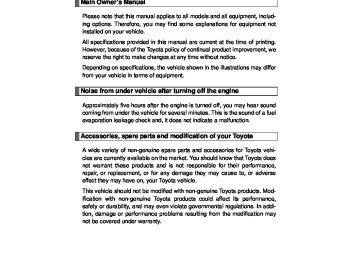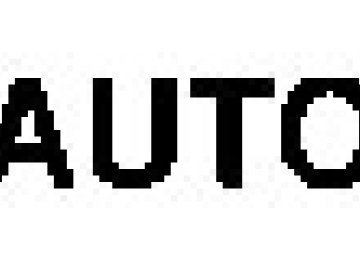- 2009 Toyota 4runner Owners Manuals
- Toyota 4runner Owners Manuals
- 2005 Toyota 4runner Owners Manuals
- Toyota 4runner Owners Manuals
- 2002 Toyota 4runner Owners Manuals
- Toyota 4runner Owners Manuals
- 2010 Toyota 4runner Owners Manuals
- Toyota 4runner Owners Manuals
- 2012 Toyota 4runner Owners Manuals
- Toyota 4runner Owners Manuals
- 2001 Toyota 4runner Owners Manuals
- Toyota 4runner Owners Manuals
- 2015 Toyota 4runner Owners Manuals
- Toyota 4runner Owners Manuals
- 2006 Toyota 4runner Owners Manuals
- Toyota 4runner Owners Manuals
- 2004 Toyota 4runner Owners Manuals
- Toyota 4runner Owners Manuals
- 2003 Toyota 4runner Owners Manuals
- Toyota 4runner Owners Manuals
- 2008 Toyota 4runner Owners Manuals
- Toyota 4runner Owners Manuals
- 2014 Toyota 4runner Owners Manuals
- Toyota 4runner Owners Manuals
- 2000 Toyota 4runner Owners Manuals
- Toyota 4runner Owners Manuals
- 2011 Toyota 4runner Owners Manuals
- Toyota 4runner Owners Manuals
- 2007 Toyota 4runner Owners Manuals
- Toyota 4runner Owners Manuals
- Download PDF Manual
-
again.
STEP 1
STEP 2
Press All the stations with reception will be played for 5 seconds each. When the desired station is reached, press
again.
â– Displaying radio text messages (for type B and C, FM mode
only) When a new radio text message is received, “MSG†is shown on the display. To display the message, press
If the text continues past the end of the display, “ and hold Text messages are not displayed while driving.
until you hear a beep.
†is displayed. Press
339
4RUNNER_U
3-2. Using the audio system
XM® Satellite Radio (if equipped) ■Receiving XM® Satellite Radio
STEP 1
or
Press The display changes as follows each time pressed. Type A: AM → SAT1 → SAT2 → SAT3
Type B and C: AM → FM → SATor
is
STEP 2
Turn
or
to select the desired channel in all the
categories or press “∧†or “∨†on channel in the current category.
to select the desired
■Setting XM® Satellite Radio channel presets
Select the desired channel. Press and hold a button (from
to
) until you hear a beep.
Type B and C: Each time There are a total of 6 pages.
is pressed, station pages are changed.
â– Changing the channel category
Press “∧†or “∨†on
340
4RUNNER_U
3-2. Using the audio system
■Scanning XM® Satellite Radio channels
â— Scanning channels in the current category
STEP 1
STEP 2
Press When the desired channel is reached, press again.
â— Scanning the preset channels
STEP 1
STEP 2
Press and hold until you hear a beep. When the desired channel is reached, press again.
â– Displaying text information
Press
is pressed, the display changes in the following
Each time order: Type A: Channel name → Title (song/program title) → Name (artist name/ feature) → Channel number. Type B and C: Title (song/program title) → Name (artist name/feature)/ Title (song/program title).
341
4RUNNER_U
3-2. Using the audio system
â– When the battery is disconnected
All preset stations are erased. (type A only)
â– Reception sensitivity
â—Type B and C ⎯ Cargo loaded on the roof luggage carrier, especially metal objects, may adversely affect the reception of XM® Satellite Radio. â—Maintaining perfect radio reception at all times is difficult due to the con- tinually changing position of the antenna, differences in signal strength and surrounding objects, such as trains, transmitters, etc.
â—The radio antenna is mounted on the right-side front fender. The antenna
can be removed from the base by turning it.
■XM® Satellite Radio
An XM® Satellite Radio is a tuner designed exclusively to receive broadcasts provided under a separate subscription. Availability is limited to the 48 con- tiguous states and 10 Canadian provinces. â—XM® subscriptions
For detailed information about XM® Satellite Radio or to subscribe: U.S.A. ⎯ Visit on the web at www.xmradio.com or call 1-800-967-2346. Canada ⎯ Visit on the web at www.xmradio.ca or call 1-877-209-0079.
â—Radio ID
You will need the radio ID when activating XM® service or reporting a
problem. Select “CH000†using
or
, and the receiver's 8-
character ID number will appear.
â—Satellite tuner
The tuner supports only Audio Services (Music and Talk) and the accom- panying Text Information of XM® Satellite Radio.
342
4RUNNER_U
3-2. Using the audio system
■If XM® Satellite Radio does not operate normally
If a problem occurs with the XM® tuner, a message will appear on the dis- play. Refer to the table below to identify the problem, and take the suggested corrective action.
The XM® antenna is not connected. Check whether the XM® antenna cable is attached securely. There is a short-circuit in the antenna or the sur- rounding antenna cable. See a Toyota certified dealer. You have not subscribed to XM® Satellite Radio. The radio is being updated with the latest encryp- tion code. Contact XM® Satellite Radio for sub- scription information. When a contract is canceled, you can choose the “CH000†and all free-to-air channels. The premium channel you selected is not autho- rized. Wait for about 2 seconds until the radio returns to the previous channel or “CH001â€. If it does not change automatically, select another channel. If you want to listen to the premium chan- nel, contact XM® Satellite Radio. The XM® signal is too weak at the current location. Wait until your vehicle reaches a location with a stronger signal. The unit is acquiring audio or program information. Wait until the unit has received the information.
The channel you selected is not broadcasting any programming. Select another channel.
ANTENNA
or
CHECK ANTENNA
UPDATING
or
CHANNEL NOT AUTHORIZED
NO SIGNAL
LOADING
OFF AIR
or
AIR
CHANNEL OFF
-----
There is no song/program title or artist name/fea- ture associated with the channel at this time. No action needed.
4RUNNER_U
343
3-2. Using the audio system
--- or
CHANNEL NOT
AVAILABLE
The channel you selected is no longer available. Wait for about 2 seconds until the radio returns to the previous channel or “CH001â€. If it does not change automatically, select another channel.
Contact the XM® Listener Care Center at 1-800-967-2346 (U.S.A.) or 1-877- 209-0079 (Canada)
â– Certifications for the radio tuner
This equipment has been tested and found to comply with the limits for a Class B digital device, pursuant to Part 15 of the FCC Rules. These limits are designed to provide reasonable protection against harmful interference in a residential installation. This equipment generates, uses and can radiate radio frequency energy and, if not installed and used in accordance with the instructions, may cause harmful interference to radio communications. How- ever, there is no guarantee that interference will not occur in a particular installation. If this equipment does cause harmful interference to radio or television reception, which can be determined by turning the equipment off and on, the user is encouraged to try to correct the interference by one or more of the following measures: â—Reorient or relocate the receiving antenna. â—Increase the separation between the equipment and receiver. â—Connect the equipment into an outlet on a circuit different from that to
which the receiver is connected.
â—Consult the dealer or an experienced radio/TV technician for help.
NOTICE
â– To prevent damage, remove the antenna in the following cases.
â—The antenna will touch the ceiling of a garage. â—A cover will be put on the vehicle.
344
4RUNNER_U
3-2. Using the audio system Using the CD player
Type A
Power
Volume
CD eject
Displaying text messages
Selecting a track
Rewinding
Selecting a track
Type B and C
Power
Volume
Repeat play Random playback Searching playback
Playback
Fast-forwarding
CD eject
Selector buttons
Displaying text messages
Selecting a track
CD load (type C only)
Selecting a track/ fast-forwarding and rewinding
Searching playback
Playback
Playback/pause
4RUNNER_U
345
3-2. Using the audio system
Loading CDs
â– Loading a CD (type A and B)
Insert a CD.
â– Loading a CD (type C)
STEP 1
STEP 2
Press When the indicator on the slot turns from amber to green, insert a CD.
â– Loading multiple CDs (type C only)
STEP 1
STEP 2
STEP 3
until you hear a beep.
Press and hold When the indicator on the slot turns from amber to green, insert a CD. The indicator on the slot turns to amber when the CD is inserted. When the indicator on the slot turns from amber to green again, insert the next CD. Repeat the procedure for the remaining CDs.
To cancel, press onds, loading will be canceled automatically.
. If you do not insert a disc within 15 sec-
346
4RUNNER_U
3-2. Using the audio system
Ejecting CDs
â– Ejecting a CD (type A and B)
Press
and remove the CD.
â– Ejecting a CD (type C)
STEP 1
To select the CD to be ejected, press
) or
).
The selected CD number is shown on the display. Press
and remove the CD.
STEP 2
â– Ejecting all the CDs (type C only)
Press and hold the CDs.
Selecting a track
until you hear a beep, and then remove
Press “∧†to move up or “∨†to move down using desired track number is displayed.
until the
Fast-forwarding and rewinding tracks
Type A: Press
) or
).
Type B and C: Press and hold “∧†or “∨†on
347
4RUNNER_U
3-2. Using the audio system
Scanning tracks
STEP 1
Press The first ten seconds of each track will be played.
To cancel, press
again.
STEP 2
Press
again when the desired track is reached.
Selecting a CD (type C only)
â– Selecting a CD to play
Press
) or
).
â– Scanning loaded CDs
STEP 1
Press and hold The first ten seconds of the first track on each CD will be played.
until you hear a beep.
To cancel, press
again.
STEP 2
Press
again when the desired CD is reached.
Playing and pausing tracks (type B and C)
Press
348
4RUNNER_U
3-2. Using the audio system
Random playback
â– Current CD
(RDM).
(RAND) or
Press Songs are played in random order. To cancel, press the button once more (type A and B), or twice more (type C).
â– All CDs (type C only)
Press
(RDM) twice.
Tracks on all loaded CDs are played in random order. To cancel, press the button again.
Repeat play
â– Repeating a track
Press
(RPT) or
(RPT).
To cancel, press the button once more (type A and B), or twice more (type C).
â– Repeating all of the tracks on a CD (type C only)
Press
(RPT) twice.
To cancel, press the button again.
349
4RUNNER_U
3-2. Using the audio system
Switching the display
Press
is pressed, the display changes in the following
Each time order: Type A: Track no./Elapsed time → CD title → Track name. Type B and C: Track title → Track name/Artist name → Track name/ Elapsed time.
â– Display (type A only)
Up to 12 characters can be displayed at a time. If there are 13 characters or more, pressing and holding ond or more will display the remaining characters. A maximum of 24 characters can be displayed. If for 6 seconds or more, the display will return to the first 12 characters. Depending on the contents recorded, the characters may not be displayed properly or may not be displayed at all.
is pressed for 1 second or more again or has not been pressed
for 1 sec-
350
4RUNNER_U
3-2. Using the audio system
â– Error messages
“CD CHECKâ€: This indicates a problem either with the CD or inside the player. The CD may be dirty, damaged or inserted up-side down.
“WAIT†or “PLEASE WAITâ€: Operation has stopped due to a high tempera- ture inside the player. Wait for a while and then press . Contact your Toyota dealer if the CD still cannot be played back.
or
â– Discs that can be used
Discs with the marks shown below can be used. Playback may not be possible depending on the recording format or disc features, or due to scratches, dirt or deterioration.
CDs with copy-protection features may not be used.
â– CD player protection feature
To protect the internal components, playback is automatically stopped when a problem is detected while the CD player is being used.
â– If CDs are left inside the CD player or in the ejected position for
extended periods CDs may be damaged and may not play properly.
â– Lens cleaners
Do not use lens cleaners. Doing so may damage the CD player.
351
4RUNNER_U
3-2. Using the audio system
NOTICE
â– CDs and adapters that cannot be used
Do not use the following types of CDs, 3 in. (8 cm) CD adapters or Dual Discs. Doing so may damage the CD player and/or the CD insert/eject function.
â—CD player with changer and AM/FM radio: CDs that have a diameter that is not 4.7 in. (12 cm)
â—Low-quality and deformed CDs
â—CDs with a transparent or translucent
recording area
â—CDs that have had tape, stickers or CD- R labels attached to them, or that have had the label peeled off
352
4RUNNER_U
3-2. Using the audio system
NOTICE
â– CD player precautions
Failure to follow the precautions below may result in serious damage to the CDs or the player itself. â—Do not insert anything other than CDs into the CD slot. â—Do not apply oil to the CD player. â—Store CDs away from direct sunlight. â—Never try to disassemble any part of the CD player.
â—Do not insert more than one CD at a
time.
353
4RUNNER_U
3-2. Using the audio system Playing MP3 and WMA discs
Type A
Power
Volume
CD eject
Selecting a file
Selecting a file
Selecting a folder and files
Fast-forwarding
Searching playback
Repeat play Random playback
Rewinding
Playback
Displaying text messages
Type B and C
Power
Volume
CD eject
Selector buttons
Selecting a file
CD load (type C only)
Selecting a folder and file
Selecting a file/ fast-forwarding and rewinding
Playback
Searching playback
Playback/pause
Displaying text messages
354
4RUNNER_U
3-2. Using the audio system
Loading and ejecting MP3 and WMA discs
→P. 346
Selecting MP3 and WMA discs (type C only)
→P. 347
Selecting and scanning a folder
â– Selecting folders one at a time
Press “∧†or “∨†on
to select the desired folder.
â– Scanning the first file of all the folders
STEP 1
STEP 2
Press and hold The first ten seconds of the first file in each folder will be played. When the desired folder is reached, press again.
until you hear a beep.
â– Returning to the first folder
Press and hold “∨†on
until you hear a beep.
Selecting and scanning files
â– Selecting one file at a time
Turn
or
or press “∧†or “∨†on
to select the
desired file.
355
4RUNNER_U
3-2. Using the audio system
â– Selecting the desired file by cueing the files in the folder
Press
When the desired file is reached, press
once again.
Fast-forwarding and rewinding files
Type A: Press
) or
).
Type B and C: Press and hold “∧†or “∨†on
Playing and pausing files (type B and C)
Press
Random playback
â– Playing files from a particular folder in random order
Press
(RAND) or
(RDM).
To cancel, press the button once more (type A and B), or twice more (type C).
â– Playing all of the files on a disc in random order (type C only)
Press
(RDM) twice.
To cancel, press the button again.
356
4RUNNER_U
3-2. Using the audio system
Repeat play
â– Repeating a file
Press
(RPT) or
(RPT).
To cancel, press the button once more (type A and B), or twice more (type C).
â– Repeating all of the files in a folder
Type A: Press and hold
(RPT) until you hear a beep.
Type B and C: Press
(RPT) twice.
To cancel, press the button once more (type A and B), or twice more (type C).
â– Repeating all of the files in a disc (type C only)
Press
(RPT) three times.
To cancel, press the same button again.
Switching the display
Press
is pressed, the display changes in the following
Each time order: Type A: Folder no./File no./Elapsed time → Folder name → File name → Album title (MP3 only) → Track title → Artist name. Type B and C: Track title → Track title/Artist name → Track title/Album name (MP3 only) → Track title/Elapsed time.
357
4RUNNER_U
3-2. Using the audio system
â– Display (type A only)
→P. 350
â– Error messages
“CD CHECKâ€: This indicates a problem either with the CD or inside the player. The CD may be dirty, damaged or inserted up-side down.
“WAIT†or “PLEASE WAITâ€: Operation has stopped due to a high tempera- ture inside the player. Wait for a while and then press . Contact your Toyota dealer if the CD still cannot be played.
or
â– Discs that can be used
→P. 351
â– CD player protection feature
→P. 351
â– If CDs are left inside the CD player or in the ejected position for
extended periods →P. 351
â– Lens cleaners
→P. 351
358
4RUNNER_U
3-2. Using the audio system
â– MP3 and WMA files
MP3 (MPEG Audio LAYER3) is a standard audio compression format. Files can be compressed to approximately 1/10 of their original size by using MP3 compression. WMA (Windows Media Audio) is a Microsoft audio compression format. This format compresses audio data to a size smaller than that of the MP3
format. There is a limit to the MP3 and WMA file standards that can be used and to the media/formats on which the files are recorded. â—MP3 file compatibility• Compatible standards
MP3 (MPEG1 LAYER3, MPEG2 LSF LAYER3)
• Compatible sampling frequencies
MPEG1 LAYER3: 32, 44.1, 48 (kHz) MPEG2 LSF LAYER3: 16, 22.05, 24 (kHz) • Compatible bit rates (Compatible with VBR)
MPEG1 LAYER3: 64, 80, 96, 112, 128, 160, 192, 224, 256, 320 (kbps) MPEG2 LSF LAYER3: 64, 80, 96, 112, 128, 144, 160 (kbps)
• Compatible channel modes: stereo, joint stereo, dual channel and
monaural
â—WMA file compatibility
• Compatible standards
WMA Ver. 7, 8, 9
• Compatible sampling frequencies
32, 44.1, 48 (kHz)
• Compatible bit rates (Only compatible with 2-channel playback)
Ver. 7, 8: CBR 48, 64, 80, 96, 128, 160, 192 (kbps) Ver. 9: CBR 48, 64, 80, 96, 128, 160, 192, 256, 320 (kbps)
359
4RUNNER_U
3-2. Using the audio system
â—Compatible media
Media that can be used for MP3 and WMA playback are CD-Rs and CD- RWs. Playback in some instances may not be possible if the CD-R or CD-RW is not finalized. Playback may not be possible or the audio may jump if the disc is scratched or marked with fingerprints.
â—Compatible disc formats
The following disc formats can be used. • Disc formats: CD-ROM Mode 1 and Mode 2
CD-ROM XA Mode 2, Form 1 and Form 2
• File formats: ISO9660 Level 1, Level 2, (Romeo, Joliet)MP3 and WMA files written in any format other than those listed above may not play correctly, and their file names and folder names may not be displayed correctly.
Items related to standards and limitations are as follows. • Maximum directory hierarchy: 8 levels • Maximum length of folder names/file names: 32 characters • Maximum number of folders: 192 (including the root) • Maximum number of files per disc: 255
â—File names
The only files that can be recognized as MP3/WMA and played are those with the extension .mp3 or .wma.
â—Multi-sessions
As the audio system is compatible with multi-sessions, it is possible to play discs that contain MP3 and WMA files. However, only the first session can be played.
â—ID3 and WMA tags
ID3 tags can be added to MP3 files, making it possible to record the track title, artist name, etc. The system is compatible with ID3 Ver. 1.0, 1.1, and Ver. 2.2, 2.3 ID3 tags. (The number of characters is based on ID3 Ver. 1.0 and 1.1.) WMA tags can be added to WMA files, making it possible to record the track title and artist name in the same way as with ID3 tags.
360
4RUNNER_U
3-2. Using the audio system
â—MP3 and WMA playback
When a disc containing MP3 or WMA files is inserted, all files on the disc are first checked. Once the file check is finished, the first MP3 or WMA file is played. To make the file check finish more quickly, we recommend you do not write in any files other than MP3 or WMA files or create any unnec- essary folders. If the discs contain a mixture of music data and MP3 or WMA format data, only music data can be played.
â—Extensions
If the file extensions .mp3 and .wma are used for files other than MP3 and WMA files, they will be mistakenly recognized and played as MP3 and WMA files. This may result in large amounts of interference and damage to the speakers.
â—Playback
• To play MP3 files with steady sound quality, we recommend a fixed bit
rate of at least 128 kbps and a sampling frequency of 44.1 kHz.
• CD-R or CD-RW playback may not be possible in some instances,
depending on the characteristics of the disc.
• There is a wide variety of freeware and other encoding software for MP3 and WMA files on the market, and depending on the status of the encoding and the file format, poor sound quality or noise at the start of playback may result. In some cases, playback may not be possible at all.
• When files other than MP3 or WMA files are recorded on a disc, it may take more time to recognize the disc. In some cases, playback may not be possible at all.
• Microsoft, Windows, and Windows Media are the registered trade-
marks of Microsoft Corporation in the U.S. and other countries.
NOTICE
■CDs and adapters that cannot be used (→P. 352) ■CD player precautions (→P. 353)
361
4RUNNER_U
3-2. Using the audio system Operating an iPod∗
Connecting an iPod enables you to enjoy music from the vehicle speakers. â– Connecting an iPod
STEP 1
Open the glove box and con- nect an iPod using an iPod cable.
Turn on the power of the iPod if it is not turned on.
STEP 2
Press
CTH32AS081
∗: If equipped
362
4RUNNER_U
3-2. Using the audio system
â– Control panel
Power
Volume
Selecting a track/ fast-forwarding and rewinding
Selector knob
Selector buttons
Playback/pause
Displaying text messages
Playback
363
4RUNNER_U
(BROWSE) to select iPod menu mode.
or
as corresponds to the
(MORE) to change to the second selection list.
Second selection
Third selection
Fourth selection
3-2. Using the audio system
Selecting a play mode
STEP 1
STEP 2
Press Press desired play mode. Pressing
â– Play mode list
Play mode
“PLISTâ€
First
selection
Playlist select
“ARTISTâ€
Artist select
“ALBUMâ€
Albums select
Songs select Albums select Songs select
“GENREâ€
Genre select
Artists select
“SONGSâ€
“PODCSTâ€
“COMPSRâ€
“BOOKâ€
Songs select Albums select Composers select Songs select
Songs select Albums select
Songs select
Albums select
Songs select
Songs select
Depending on the model, the name of your iPod may be displayed at the top of the list.
364
4RUNNER_U
3-2. Using the audio system
â– Selecting a list
STEP 1
Turn
to display the first selection list.
STEP 2
Press
to select the desired item.
STEP 3
Repeat the same procedure to select the desired song name.
To return to the previous selection list, press
).
Selecting songs from a song list
STEP 1
Press The current playlist is displayed.
(LIST).
STEP 2
Turning
to select the desired song.
Press
returns the screen from list display to the previous
screen.
365
4RUNNER_U
3-2. Using the audio system
Selecting songs
Turn
or press “∧†or “∨†on
to select the desired song.
Playing and pausing songs
Press
Fast-forwarding and rewinding songs
Press and hold “∧†or “∨†on
Shuffle playback
â– Playing songs from one playlist or album in random order
Press To cancel, press the button twice.
(RDM).
â– Playing songs from all the playlists or albums in random order
Press To cancel, press the button again.
(RDM) twice.
Repeat play
Press
(RPT).
To cancel, press the button again. Even when the repeat play option has not been selected, playback will automatically continue from the first song in the current play list once the last song has ended.
366
4RUNNER_U
3-2. Using the audio system
Switching the display
Press
is pressed, the display changes in the following
Each time order: Track title → Track title/Artist name → Track title/Album name → Track title/Elapsed time
â– About iPod
â—Apple is not responsible for the operation of this device or its compliance
with safety and regulatory standards.
â—iPod is a trademark of Apple Inc., registered in the U.S. and other coun-
tries.
â– iPod functions
â—When an iPod is connected and the audio source is changed to iPod mode, the iPod will resume play from the same point in which it was last used.
â—Depending on the iPod that is connected to the system, certain functions may not be available. Disconnecting the device and reconnecting it once again may resolve some malfunctions.
â– iPod problems
To resolve most problems encountered when using your iPod, disconnect your iPod from the vehicle iPod connection and reset it. For instructions on how to reset your iPod, refer to your iPod Owner's Man- ual.
â– Error messages
“iPod ERRORâ€:
“NO SONGSâ€:
This indicates a problem in the iPod, inside the USB box or the connection between them. This indicates that there is no music data in the iPod.
“UPDATE YOUR iPodâ€: This indicates that the version of the iPod is not
compatible.
367
4RUNNER_U
3-2. Using the audio system
â– Compatible models
Model
iPod iPod nano
iPod touch iPod classic
Generation
5th generation 1st generation 2nd generation 3rd generation 1st generation 1st generation
Software version Ver. 1.2.0 or higher Ver. 1.3.0 or higher Ver. 1.1.2 or higher Ver. 1.0.0 or higher Ver. 1.1.0 or higher Ver. 1.0.0 or higher
Depending on differences between models or software version etc., some models listed above might be incompatible with this system. iPod 4th generation and earlier models are not compatible with this system. iPhone, iPod mini, iPod shuffle and iPod photo are not compatible with this system. Items related to standards and limitations are as follows: â—Maximum number of lists in a device: 9999
â—Maximum number of songs in a device: 65025
â—Maximum number of songs per list: 65025CAUTION
â– Caution while driving
Do not connect iPod or operate the controls.
NOTICE
â– To prevent damage to iPod
â—Do not leave iPod in the vehicle. The temperature inside may become
high, resulting in damage to the player.
â—Do not push down on or apply unnecessary pressure to the iPod while it is
connected as this may damage the iPod or its terminal.
â—Do not insert foreign objects into the port as this may damage the iPod or
its terminal.
368
4RUNNER_U
3-2. Using the audio system Operating a USB memory∗
Connecting a USB memory enables you to enjoy music from the vehicle speakers. â– Connecting a USB memory
STEP 1
Open the glove box and con- nect a USB memory.
Turn on the power of the USB memory if it is not turned on.
∗: If equipped 369
STEP 2
Press
CTH32AS081
4RUNNER_U
3-2. Using the audio system
â– Control panel
Power
Volume
Selecting a track/ fast-forwarding and rewinding
Selector knob
Selecting a folder and file
Selector buttons
Searching playback
Playback/pause
Displaying text messages
Playback
Selecting and scanning a folder
â– Selecting a folder
Press “∧†or “∨†on
to select the desired folder.
â– Returning to the first file of the first folder
Press and hold “∨†on
until you hear a beep.
â– Scanning the first file of all the folders
STEP 1
STEP 2
Press and hold The first ten seconds of the first file in each folder will be played. again. When the desired folder is reached, press
until you hear a beep.
370
4RUNNER_U
3-2. Using the audio system
Selecting and scanning files
â– Selecting a file
Turn
or press “∧†or “∨†on
to select the desired file.
â– Scanning the files in a folder
Press
The first ten seconds of each file will be played.
To cancel, press
again.
When the desired file is reached, press
again.
Playing and pausing files
Press
Fast-forwarding and rewinding files
Press and hold “∧†or “∨†on
Random playback
â– Playing files from a folder in random order
Press
(RDM).
To cancel, press the button twice.
â– Playing all the files from a USB memory in random order
Press To cancel, press the button again.
(RDM) twice.
371
4RUNNER_U
3-2. Using the audio system
Repeat play
â– Repeating a file
Press
(RPT).
To cancel, press the button twice.
â– Repeating all the files in a folder
Press
(RPT) twice.
To cancel, press the button again.
Switching the display
Press
is pressed, the display changes in the following
Each time order: Track title → Track title/Artist name → Track title/Album name → Track title/Elapsed time
â– USB memory functions
Depending on the USB memory that is connected to the system, certain functions may not be available. Disconnecting the device and reconnecting it once again may resolve some malfunctions.
â– Error messages
“USB ERRORâ€: This indicates a problem either in the USB memory or
inside the USB box or connection between them.
“NO SUPPORTâ€: This indicates that no MP3/WMA files are included in the
USB memory.
372
4RUNNER_U
3-2. Using the audio system
â– USB memory
â—Compatible device
USB memories that can be used for MP3 and WMA playback. Depending on the type of USB device, playback may not be possible.
â—Compatible device formats
The following device formats can be used: • USB communication formats: USB2.0 FS (12 mbps) • File formats: FAT16/32 (Windows) • Correspondence class: Mass storage class
MP3 and WMA files written in any format other than those listed above may not play correctly, and their file names and folder names may not be displayed correctly.
Items related to standards and limitations are as follows: • Maximum directory hierarchy: 8 levels • Maximum number of folder in device: 999 (including the root) • Maximum number of files in device: 65025
• Maximum number of files per folder: 255â—MP3 and WMA files MP3 (MPEG Audio LAYER 3) is a standard audio compression format. Files can be compressed to approximately 1/10 of their original size using MP3 compression. WMA (Windows Media Audio) is a Microsoft audio compression format. This format compresses audio data to a size smaller than that of the MP3
format. There is a limit to the MP3 and WMA file standards that can be used and to the media/formats on which the files are recorded.373
4RUNNER_U
3-2. Using the audio system
â—MP3 file compatibility
• Compatible standards
MP3 (MPEG1 AUDIO LAYERII, III, MPEG2 AUDIO LAYERII, III, MPEG2.5)
• Compatible sampling frequencies
MPEG1 AUDIO LAYERII, III: 32, 44.1, 48 (kHz) MPEG2 AUDIO LAYERII, III: 16, 22.05, 24 (kHz) MPEG2.5: 8, 11.025, 12 (kHz)
• Compatible bit rates (compatible with VBR) MPEG1 AUDIO LAYERII, III: 32-320 (kbps) MPEG2 AUDIO LAYERII, III: 32-160 (kbps) MPEG2.5: 32-160 (kbps)
• Compatible channel modes: stereo, joint stereo, dual channel and
monaural
â—WMA file compatibility
• Compatible standards
WMA Ver. 9
• Compatible sampling frequencies HIGH PROFILE 32, 44.1, 48 (kHz)
• Compatible bit rates
HIGH PROFILE 32-320 (kbps, VBR)
â—File names
The only files that can be recognized as MP3/WMA and played are those with the extension .mp3 or .wma.
â—ID3 and WMA tags
ID3 tags can be added to MP3 files, making it possible to record the track title, artist name, etc. The system is compatible with ID3 Ver. 1.0, 1.1, and Ver. 2.2, 2.3, 2.4 ID3
tags. (The number of characters is based on ID3 Ver. 1.0 and 1.1.) WMA tags can be added to WMA files, making it possible to record the track title and artist name in the same way as with ID3 tags.â—MP3 and WMA playback
When a device containing MP3 or WMA files is plugged, all files in the USB memory device are first checked. Once the file check is finished, the first MP3 or WMA file is played. To make the file check finish more quickly, we recommend you do not write in any files other than MP3 or WMA files or create any unnecessary folders.
374
4RUNNER_U
3-2. Using the audio system
â—Extensions
If the file extensions .mp3 and .wma are used for files other than MP3 and WMA files, they will be mistakenly recognized and played as MP3 and WMA files. This may result in large amounts of interference and damage to the speakers.
â—Playback
• To play MP3 file with steady sound quality, we recommend a fixed bit
rate of at least 128 kbps and a sampling frequency of 44.1 kHz.
• There is a wide variety of freeware and other encoding software for MP3 and WMA files on the market, and depending on the status of the encoding and the file format, poor sound quality or noise at the start of playback may result. In some cases, playback may not be possible at all.
• Microsoft, Windows, and Windows Media are the registered trade-
marks of Microsoft Corporation in the U.S.A. and other countries.
CAUTION
â– Caution while driving
Do not use a USB memory, or connect a USB memory.
NOTICE
â– To prevent damage to a USB memory
â—Do not leave a USB memory in the vehicle. The temperature inside may
become high, resulting in damage to the player.
â—Do not push down on or apply unnecessary pressure to the USB memory while it is connected as this may damage the USB memory or its terminal. â—Do not insert foreign objects into the port as this may damage the USB
memory or its terminal.
375
4RUNNER_U
3-2. Using the audio system Optimal use of the audio system
Type A
Adjusting the sound quality and ASL
Type B and C
Selector buttons
Adjusting the sound quality and ASL
Menu button
376
4RUNNER_U
3-2. Using the audio system
Using the audio control function
â– Changing sound quality modes Type A
Pressing
selects the mode to be changed in the following
order: “BASâ€â†’“TREâ€â†’“FADâ€â†’“BALâ€â†’“ASLâ€
STEP 1
Type B and C Press Press corresponds to the desired mode. “BASSâ€, “MID†(type C only), “TREBâ€, “FADEâ€, or “BALâ€
or
STEP 2
(type C only) as
â– Adjusting sound quality
Turning
or
adjusts the level.
Type A
Mode displayed
BAS TRE
FAD
BAL
Sound qual-
ity mode