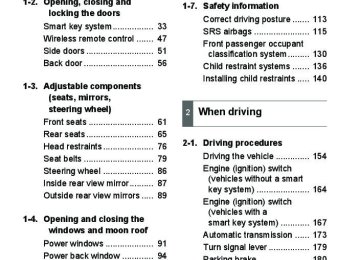- 2009 Toyota 4runner Owners Manuals
- Toyota 4runner Owners Manuals
- 2005 Toyota 4runner Owners Manuals
- Toyota 4runner Owners Manuals
- 2002 Toyota 4runner Owners Manuals
- Toyota 4runner Owners Manuals
- 2010 Toyota 4runner Owners Manuals
- Toyota 4runner Owners Manuals
- 2012 Toyota 4runner Owners Manuals
- Toyota 4runner Owners Manuals
- 2001 Toyota 4runner Owners Manuals
- Toyota 4runner Owners Manuals
- 2015 Toyota 4runner Owners Manuals
- Toyota 4runner Owners Manuals
- 2006 Toyota 4runner Owners Manuals
- Toyota 4runner Owners Manuals
- 2004 Toyota 4runner Owners Manuals
- Toyota 4runner Owners Manuals
- 2003 Toyota 4runner Owners Manuals
- Toyota 4runner Owners Manuals
- 2008 Toyota 4runner Owners Manuals
- Toyota 4runner Owners Manuals
- 2014 Toyota 4runner Owners Manuals
- Toyota 4runner Owners Manuals
- 2000 Toyota 4runner Owners Manuals
- Toyota 4runner Owners Manuals
- 2011 Toyota 4runner Owners Manuals
- Toyota 4runner Owners Manuals
- 2007 Toyota 4runner Owners Manuals
- Toyota 4runner Owners Manuals
- Download PDF Manual
-
●Exceeding the towing capacity, GVWR, GCWR and GAWR can cause an
accident resulting in death or serious personal injuries.
■To avoid accident or injury
●Do not exceed 45 mph (72 km/h) or the posted towing speed limit, which- ever is lower. As instability (swaying) of the towing vehicle-trailer combina- tion increases as speed increases, exceeding 45 mph (72 km/h) may cause loss of control.
●Slow down and downshift before descending steep or long downhill
grades. Do not make sudden downshifts.
●Do not exceed the trailer hitch assembly weight, gross vehicle weight,
gross axle weight and trailer tongue load capacities.
●Never load more weight in the back than in the front of the trailer. About 60% of the load should be in the front half of the trailer, and the remaining 40% in the rear.
●Do not use cruise control when you are towing. ●Avoid holding the brake pedal down too long or applying the brakes too frequently. This could cause the brakes to overheat and result in reduced braking efficiency.
290
2-5. Driving information
CAUTION
■Hitches
●If you wish to install a trailer hitch, contact your Toyota dealer. ●Use only a hitch that conforms to the gross trailer weight requirement. ●Follow the directions supplied by the hitch manufacturer. ●Lubricate the hitch ball with a light coat of grease. ●Remove the trailer hitch whenever you are not towing a trailer. After removing the hitch, seal any mounting hole in the vehicle body to prevent entry of any substances into the vehicle.
■When towing a trailer
●If the gross trailer weight exceeds 1000 lb. (453 kg), trailer brakes are required. Toyota recommends trailers with brakes that conform to all appli- cable federal and state/provincial regulations.
●Never tap into your vehicle’s hydraulic system, as this will lower the vehi-
cle’s braking effectiveness.
●Never tow a trailer without using a safety chain securely attached to both the trailer and the vehicle. If damage occurs to the coupling unit or hitch ball, there is a risk of the trailer wandering into another lane.
291
2-5. Driving information
NOTICE
■When installing a trailer hitch
●Use only the position recommended by your Toyota dealer. Do not install
the trailer hitch on the bumper; this may cause body damage.
●Do not use axle-mounted hitches, as they can cause damage to the axle
housing, wheel bearings, wheels or tires.
■Safety chain
A safety chain must always be used between the towing vehicle and the trailer. Leave sufficient slack in the chain for turns. The chain should cross under the trailer tongue to prevent the tongue from dropping to the ground in the case that it becomes damaged or separated. For the correct safety chain installation procedure, ask your Toyota dealer.
■Do not directly splice trailer lights
Directly splicing trailer lights may damage your vehicle’s electrical system and cause a malfunction.
292
2-5. Driving information Dinghy towing
Your vehicle is not designed to be dinghy towed (with 4 wheels on the ground) behind a motor home.
NOTICE
■To avoid serious damage to your vehicle
Do not tow your vehicle with four wheels on the ground.
293
3-1. Using the air conditioning system and defogger Manual air conditioning system∗
Outside/recirculated air mode button
Air outlet selector knob
Cooling and dehumidification function on/off button
Fan speed control knob
Temperature control knob
Adjusting the settings
■ Basic setting
STEP 1
To turn on the air conditioning system and adjust the fan speed, turn the fan speed control knob clockwise (increase) or counterclockwise (decrease). Turning the knob to “OFF” turns off the fan.
296
∗: If equipped
3-1. Using the air conditioning system and defogger
STEP 2
To adjust the temperature setting, turn the temperature control knob clockwise (warm) or counterclockwise (cool).
is not pressed, the system will blow ambient temperature
If air or heated air. For quick cooling, turn the temperature control knob to “MAX A/C”. The air conditioning will automatically turn on and, if an air outlet position other than is selected, the system will be set to recirculated air mode. While “MAX A/C” is selected, it is not possible to turn off the air conditioning. To select the air outlets, set the air outlet selector knob to the desired position. The positions between the air outlet selections shown below can also be selected for more delicate adjustment.
or
STEP 3
Air flows to the upper body.
Air flows to the upper body and feet.
CTH31AS004
CTH31AS005
297
3-1. Using the air conditioning system and defogger
Air flows to the feet.
CTH31AS006
CTH31AS007
CTH31AS008
Air flows to the feet and the windshield defogger operates.
The air intake is automatically switched to outside air mode.
Pressing to turn the cool- ing and dehumidification function on clears the windshield and side windows faster.
Air flows to the windshield and side windows.
The air intake is automatically switched to outside air mode. It is not possible to return to recircu- lated air mode when the switch is on.
to turn the cool- Pressing ing and dehumidification function on clears the windshield and side windows faster.
298
3-1. Using the air conditioning system and defogger
■ Switching between outside air and recirculated air modes
Press
The mode switches between outside air mode (introduces air from out- side the vehicle) (indicator off) and recirculated air mode (recycles air inside the vehicle) (indicator on) each time the button is pressed.
Adjusting the position of and opening and closing the air outlets
Front center outlets
Front side outlets
CTH31AS022
CTH31AS015
Direct air flow to the left or right, up or down. Turn the knob to open or close the vent.
Direct air flow to the left or right, up or down. Turn the knob to open or close the vent.
299
3-1. Using the air conditioning system and defogger
Rear outlets
Direct air flow to the left or right, up or down. Turn the knob to open or close the vent.
CTH31AS016
■Using the system in recirculated air mode
The windows will fog up more easily if recirculated air mode is used for an extended period of time.
■Switching between outside air and recirculated air modes
Recirculated air mode or outside air mode may be automatically switched to in accordance with the outside temperature, etc.
■When
is selected for the air outlets used
For your driving comfort, air flowing to the feet may be warmer than air flow- ing to the upper body depending on the temperature setting.
■When the indicator light on
flashes
Press to turn off the cooling and dehumidification function and turn it on again. There may be a problem in the air conditioning system if the indi- cator light continues to flash. Turn the air conditioning system off and have it inspected by your Toyota dealer.
■When outside air temperature is below 32°F (0°C)
The cooling and dehumidification function may not operate even when
is pressed.
300
3-1. Using the air conditioning system and defogger
■Air conditioning odors
●During use, various odors from inside and outside the vehicle may enter into and accumulate in the air conditioning system. This may then cause odor to be emitted from the vents.
●To reduce potential odors from occurring:
It is recommended that the air conditioning system be set to outside air mode prior to turning the vehicle off.
CAUTION
■To prevent the windshield from fogging up
Do not use during cool air operation in extremely humid weather. The difference between the temperature of the outside air and that of the wind- shield can cause the outer surface of the windshield to fog up, blocking your vision.
NOTICE
■To prevent battery discharge
Do not leave the air conditioning system on longer than necessary when the engine is stopped.
301
3-1. Using the air conditioning system and defogger Automatic air conditioning system∗
Air outlets and fan speed are automatically adjusted according to the temperature setting.
Driver's side temperature control dial
Cooling and dehumidification function on/off button
Fan speed display
Air outlet display Driver’s side temperature display
Passenger’s side temperature display
Passenger’s side temperature control dial
Automatic mode button
Air outlet selector buttons
Dual mode button
“Off” button Windshield defogger button Outside/recirculated air mode button
Fan speed control button
302
∗: If equipped
3-1. Using the air conditioning system and defogger
Using the automatic air conditioning system
STEP 1
Press
The air conditioning system begins to operate. Air outlets and fan speed are automatically adjusted according to the temperature set- ting.
STEP 2
Turn
clockwise to increases the temperature and turn
counterclockwise to decreases the temperature on the
driver’s side.
is pressed (the indicator on
When is on) or the pas- senger’s side temperature control dial is turned, the temperature for the driver and passenger seats can be adjusted separately.
303
3-1. Using the air conditioning system and defogger
Adjusting the settings manually
■ Basic setting
STEP 1
To turn on the air conditioning system and adjust the fan speed, press “>” on to increase the fan speed and “<” to decrease the fan speed. Press to turn the fan off.
STEP 2
To adjust the temperature setting, turn
clockwise to
increases the temperature and decreases the temperature.
counterclockwise to
is pressed (the indicator on
When is on) or the pas- senger’s side temperature control dial is turned, the temperature for the driver and passenger seats can be adjusted separately. To change the air outlets, press
or
STEP 3
The air flow shown on the display indicates the following:
Air flows to the upper body.
CTH31AS009
: May occur in automatic mode
304
3-1. Using the air conditioning system and defogger
Air flows to the upper body and feet.
CTH31AS010
Air flows to the feet.
Air flows to the feet and the windshield defogger operates.
The air intake is automatically switched to outside air mode.
CTH31AS011
CTH31AS012
305
3-1. Using the air conditioning system and defogger
■ Switching between outside air and recirculated air modes
Press
The mode switches between outside air mode (the indicator is off) and recirculated air mode (the indicator is on) each time the button is pressed.
Defogging the windshield
Defogging
The air conditioning system oper- ates automatically. The air intake is automatically switched to outside air mode. It is not possible to return to recircu- lated air mode when the switch is on.
CTH31AS013
306
3-1. Using the air conditioning system and defogger
Adjusting the position of and opening and closing the air outlets
Front center outlets
Direct air flow to the left or right, up or down. Turn the knob to open or close the vent.
Front side outlets
CTH31AS014
Rear outlets
CTH31AS015
Direct air flow to the left or right, up or down. Turn the knob to open or close the vent.
Direct air flow to the left or right, up or down. Turn the knob to open or close the vent.
CTH31AS016
307
3-1. Using the air conditioning system and defogger
■Using automatic mode
Fan speed is adjusted automatically according to the temperature setting and ambient conditions. As a result, the following may occur: ●The system may switch automatically to recirculated air mode when the coolest temperature setting is selected when the ambient temperature is high.
●Immediately after the switch is pressed, the fan may stop for a while until
warm or cool air is ready to flow.
●Cool air may flow to the area around the upper body when the heater is
on.
■Switching between outside air and recirculated air modes
Recirculated air mode or outside air mode may be automatically switched to in accordance with the temperature setting, the outside temperature, etc.
■Using the system in recirculated air mode
The windows will fog up more easily if recirculated air mode is used.
■Window defogger feature
Recirculated air mode may automatically switch to outside air mode in situa- tions where the windows need to be defogged.
■When
is selected for the air outlets used
For your driving comfort, air flowing to the feet may be warmer than air flow- ing to the upper body depending on the temperature setting.
■When driving on dusty roads
Close all windows. If dust thrown up by the vehicle is still drawn into the vehi- cle after closing the windows, it is recommended that the air intake mode be set to outside air mode and the fan speed to any setting except off.
308
3-1. Using the air conditioning system and defogger
■When outside air temperature is below 32°F (0°C)
The cooling and dehumidification function may not operate even when
is pressed.
■When the indicator light on
flashes
to turn off the cooling and dehumidification function and turn it Press on again. There may be a problem in the air conditioning system if the indi- cator light continues to flash. Turn the air conditioning system off and have it inspected by your Toyota dealer.
■Air conditioning odors
●During use, various odors from inside and outside the vehicle may enter into and accumulate in the air conditioning system. This may then cause odor to be emitted from the vents.
●To reduce potential odors from occurring:
• It is recommended that the air conditioning system be set to outside air
mode prior to turning the vehicle off.
• The start timing of the blower may be delayed for a short period of time immediately after the air conditioning system is started in automatic mode.
CAUTION
■To prevent the windshield from fogging up
Do not use during cool air operation in extremely humid weather. The difference between the temperature of the outside air and that of the wind- shield can cause the outer surface of the windshield to fog up, blocking your vision.
NOTICE
■To prevent battery discharge
Do not leave the air conditioning system on longer than necessary when the engine is stopped.
309
3-1. Using the air conditioning system and defogger Rear window and outside rear view mirror defoggers
Defoggers are used to defog the rear window, and to remove rain- drops, dew and frost from the outside rear view mirrors. Before operating the defoggers, make sure the back window is completely closed. (→P. 94) Vehicles with a manual air conditioning system
Turns the defoggers on/off
The defoggers will automati- cally turn off after their opera- tion time. The operation time varies depending on the ambi- ent temperature and vehicle speed.
Vehicles with an automatic air conditioning system
Turns the defoggers on/off
The defoggers will automati- cally turn off after their opera- tion time. The operation time varies depending on the ambi- ent temperature and vehicle speed.
310
3-1. Using the air conditioning system and defogger
■The defoggers can be operated when
●Vehicles without a smart key system: The engine switch is in the “ON” position. Vehicles with a smart key system: The “ENGINE START STOP” switch is in IGNITION ON mode.
●The back window is completely closed. ■The outside rear view mirror defoggers
Turning the rear window defogger on will turn the outside rear view mirror defoggers on.
CAUTION
■When the outside rear view mirror defoggers are on
Do not touch outside surface of the rear view mirrors, as they can become very hot and burn you.
311
3-1. Using the air conditioning system and defogger Windshield wiper de-icer∗
This feature is used to prevent ice from building up on the wind- shield and wiper blades.
Turns the windshield wiper de- icer on/off
The windshield wiper de-icer will automatically turn off after approximately 15 minutes.
CTH31AS020
■The windshield wiper de-icer can be operated when
Vehicles without a smart key system The engine switch is in the “ON” position. Vehicles with a smart key system The “ENGINE START STOP” switch is in IGNITION ON mode.
CAUTION
■When the windshield wiper de-icer is on
Do not touch the lower part of the windshield or the side of the front pillars, as the surfaces can become very hot and burn you.
312
∗: If equipped
3-2. Using the audio system Audio system types
With a navigation system Owners of models equipped with a navigation system should refer to the “Navigation System Owner's Manual”. Without a navigation system Type A: CD player with changer controller and AM/FM radio
Type B: CD player with changer controller and AM/FM radio
313
3-2. Using the audio system
Type C: CD player with changer and AM/FM radio
Title
Using the radio Using the CD player Playing MP3 and WMA discs Operating an iPod Operating a USB memory Optimal use of the audio system Using the AUX port Using the steering wheel audio switches
Page P. 317
P. 324
P. 333
P. 341
P. 348
P. 355
P. 360
P. 361314
3-2. Using the audio system
Language settings (type B and C)
The language used for all voice guidance, voice recognition and mes- sages may be changed.
STEP 1
STEP 2
STEP 3
STEP 4
(MORE). (LANG). or
Press Press Press Press guage. For vehicles sold in the U.S.A.
as corresponds to the desired lan-
“ENG” (English) or “ESP” (Spanish)
For vehicles sold in Canada
“ENG” (English) or “FRAN” (French)
■Using cellular phones
Interference may be heard through the audio system's speakers if a cellular phone is being used inside or close to the vehicle while the audio system is operating.
■Certification for the audio system
This device complies with part 15 of the FCC Rules and RSS-Gen of the IC Rules. Operation is subject to the following two conditions: (1) This device may not cause harmful interference, and (2) this device must accept any interference received, including interference that may cause undesired oper- ation.
315
3-2. Using the audio system
CAUTION
■For vehicles sold in the U.S.A. and Canada
●Part 15 of the FCC Rules and RSS-Gen of the IC Rules
FCC Warning: Changes or modifications not expressly approved by the party responsible for compliance could void the user's authority to operate the equipment.
●Laser products
• Do not take this unit apart or attempt to make any changes yourself.
This is an intricate unit that uses a laser pickup to retrieve information from the surface of compact discs. The laser is carefully shielded so that its rays remain inside the cabinet. Therefore, never try to disas- semble the player or alter any of its parts since you may be exposed to laser rays and dangerous voltages.
• This product utilizes a laser.
Use of controls or adjustments or performance of procedures other than those specified herein may result in hazardous radiation expo- sure.
• The use of optical instruments with this product will increase eye haz-
ard.
NOTICE
■To prevent battery discharge
Do not leave the audio system on longer than necessary with the engine off.
■To avoid damaging the audio system
Take care not to spill drinks or other fluids over the audio system.
316
3-2. Using the audio system Using the radio
Type A
Power
Volume
Seeking a frequency
Station selector
Adjusting the frequency (AM, FM mode) or channel (SAT mode)
Scanning for receivable stations
AM⋅SAT/FM mode buttons
Displaying radio text messages
Changing the channel category
Type B and C
Power
Volume
Seeking a frequency
Adjusting the frequency (AM, FM mode) or channel (SAT mode)
Station selector
Scanning for receivable stations
AM/FM/SAT mode button
Displaying radio text messages
Setting preset buttons
Mute
Changing the channel category
317
3-2. Using the audio system
Setting station presets (excluding XM® Satellite Radio)
STEP 1
Search for desired stations by turning
or
or
pressing “∧” or “∨” on
STEP 2
Press and hold a button (from a beep. Type B and C: Each time changed. There are a total of 6 pages.
to
) until you hear
is pressed, station pages are
Scanning radio stations (excluding XM® Satellite Radio)
■ Scanning the preset radio stations
STEP 1
STEP 2
Press and hold Preset stations will be played for 5 seconds each. When the desired station is reached, press
until you hear a beep.
■ Scanning all radio stations within range
again.
STEP 1
STEP 2
Press All the stations with reception will be played for 5 seconds each. When the desired station is reached, press
again.
■ Displaying radio text messages (for type B and C, FM mode
only) When a new radio text message is received, “MSG” is shown on the display. To display the message, press
If the text continues past the end of the display, “ and hold Text messages are not displayed while driving.
until you hear a beep.
” is displayed. Press
318
3-2. Using the audio system
XM® Satellite Radio (if equipped) ■ Receiving XM® Satellite Radio
STEP 1
or
Press The display changes as follows each time pressed. Type A: AM → SAT1 → SAT2 → SAT3
Type B and C: AM → FM → SATor
is
STEP 2
Turn
or
to select the desired channel in all the
categories or press “∧” or “∨” on channel in the current category.
to select the desired
■ Setting XM® Satellite Radio channel presets
Select the desired channel. Press and hold a button (from
to
) until you hear a beep.
Type B and C: Each time There are a total of 6 pages.
is pressed, station pages are changed.
■ Changing the channel category
Press “∧” or “∨” on
319
3-2. Using the audio system
■ Scanning XM® Satellite Radio channels
● Scanning channels in the current category
STEP 1
STEP 2
Press When the desired channel is reached, press again.
● Scanning the preset channels
STEP 1
STEP 2
until you hear a beep. Press and hold When the desired channel is reached, press again.
■ Displaying text information
Press
is pressed, the display changes in the following
Each time order: Type A: Channel name → Title (song/program title) → Name (artist name/ feature) → Channel number. Type B and C: Title (song/program title) → Name (artist name/feature)/ Title (song/program title).
320
3-2. Using the audio system
■When the battery is disconnected
All preset stations are erased. (type A only)
■Reception sensitivity
●Type B and C ⎯ Cargo loaded on the roof luggage carrier, especially metal objects, may adversely affect the reception of XM® Satellite Radio. ●Maintaining perfect radio reception at all times is difficult due to the con- tinually changing position of the antenna, differences in signal strength and surrounding objects, such as trains, transmitters, etc.
●The radio antenna is mounted on the right-side front fender. The antenna
can be removed from the base by turning it.
■XM® Satellite Radio
An XM® Satellite Radio is a tuner designed exclusively to receive broadcasts provided under a separate subscription. Availability is limited to the 48 con- tiguous states and 10 Canadian provinces. ●XM® subscriptions
For detailed information about XM® Satellite Radio or to subscribe: U.S.A. ⎯ Visit on the web at www.xmradio.com or call 1-800-967-2346. Canada ⎯ Visit on the web at www.xmradio.ca or call 1-877-438-9677.
●Radio ID
You will need the radio ID when activating XM® service or reporting a
problem. Select “CH000” using
or
, and the receiver's 8-
character ID number will appear.
●Satellite tuner
The tuner supports only Audio Services (Music and Talk) and the accom- panying Text Information of XM® Satellite Radio.
321
3-2. Using the audio system
■If XM® Satellite Radio does not operate normally
If a problem occurs with the XM® tuner, a message will appear on the dis- play. Refer to the table below to identify the problem, and take the suggested corrective action.
The XM® antenna is not connected. Check whether the XM® antenna cable is attached securely. There is a short-circuit in the antenna or the sur- rounding antenna cable. See a Toyota certified dealer. You have not subscribed to XM® Satellite Radio. The radio is being updated with the latest encryp- tion code. Contact XM® Satellite Radio for sub- scription information. When a contract is canceled, you can choose the “CH000” and all free-to-air channels. The premium channel you selected is not autho- rized. Wait for about 2 seconds until the radio returns to the previous channel or “CH001”. If it does not change automatically, select another channel. If you want to listen to the premium chan- nel, contact XM® Satellite Radio. The XM® signal is too weak at the current location. Wait until your vehicle reaches a location with a stronger signal. The unit is acquiring audio or program information. Wait until the unit has received the information.
The channel you selected is not broadcasting any programming. Select another channel.
ANTENNA
or
CHECK ANTENNA
UPDATING
or
CHANNEL NOT AUTHORIZED
NO SIGNAL
LOADING
OFF AIR
or
AIR
CHANNEL OFF
-----
There is no song/program title or artist name/fea- ture associated with the channel at this time. No action needed.
322
3-2. Using the audio system
The channel you selected is no longer available. Wait for about 2 seconds until the radio returns to the previous channel or “CH001”. If it does not change automatically, select another channel.
--- or
CHANNEL NOT
AVAILABLE
Contact the XM® Listener Care Center at 1-800-967-2346 (U.S.A.) or 1-877- 438-9677 (Canada)
■Certifications for the radio tuner
This equipment has been tested and found to comply with the limits for a class B digital device, pursuant to Part 15 of the FCC Rules. These limits are designed to provide reasonable protection against harmful interference in a residential installation. This equipment generates, uses and can radiate radio frequency energy and, if not installed and used in accordance with the instructions, may cause harmful interference to radio communications. How- ever, there is no guarantee that interference will not occur in a particular installation. If this equipment does cause harmful interference to radio or television reception, which can be determined by turning the equipment off and on, the user is encouraged to try to correct the interference by trying one or more of the following: ●Reorienting or relocating the receiving antenna. ●Increasing the separation between the equipment and receiver. ●Connecting the equipment into an outlet on a circuit different from that to
which the receiver is connected.
●Consulting the dealer or an experienced radio/TV technician for help.
NOTICE
■To prevent damage, remove the antenna in the following cases.
●The antenna will touch the ceiling of a garage. ●A cover will be put on the vehicle.
323
3-2. Using the audio system Using the CD player
Type A
Power
Volume
CD eject
Displaying text messages
Selecting a track
Rewinding
Selecting a track
Type B and C
Power
Volume
Repeat play Random playback Searching playback
Playback
Fast-forwarding
CD eject
Selector buttons
Displaying text messages
Selecting a track
CD load (type C only)
Selecting a track/ fast-forwarding and rewinding
324
Searching playback
Playback
Playback/pause
3-2. Using the audio system
Loading CDs
■ Loading a CD (type A and B)
Insert a CD.
■ Loading a CD (type C)
STEP 1
STEP 2
Press When the indicator on the slot turns from amber to green, insert a CD.
■ Loading multiple CDs (type C only)
STEP 1
STEP 2
STEP 3
until you hear a beep.
Press and hold When the indicator on the slot turns from amber to green, insert a CD. The indicator on the slot turns to amber when the CD is inserted. When the indicator on the slot turns from amber to green again, insert the next CD. Repeat the procedure for the remaining CDs.
To cancel, press onds, loading will be canceled automatically.
. If you do not insert a disc within 15 sec-
325
3-2. Using the audio system
Ejecting CDs
■ Ejecting a CD (type A and B)
Press
and remove the CD.
■ Ejecting a CD (type C)
STEP 1
To select the CD to be ejected, press
) or
).
The selected CD number is shown on the display. Press
and remove the CD.
STEP 2
■ Ejecting all the CDs (type C only)
Press and hold the CDs.
Selecting a track
until you hear a beep, and then remove
Press “∧” to move up or “∨” to move down using desired track number is displayed.
until the
Fast-forwarding and rewinding tracks
Type A: Press
) or
).
Type B and C: Press and hold “∧” or “∨” on
326
3-2. Using the audio system
Scanning tracks
STEP 1
Press The first ten seconds of each track will be played.
To cancel, press
again.
STEP 2
Press
again when the desired track is reached.
Selecting a CD (type C only)
■ Selecting a CD to play
Press
) or
).
■ Scanning loaded CDs
STEP 1
Press and hold The first ten seconds of the first track on each CD will be played.
until you hear a beep.
To cancel, press
again.
STEP 2
Press
again when the desired CD is reached.
Playing and pausing tracks (type B and C)
Press
327
3-2. Using the audio system
Random playback
■ Current CD
(RDM).
(RAND) or
Press Songs are played in random order. To cancel, press the button once more (type A and B), or twice more (type C).
■ All CDs (type C only)
Press
(RDM) twice.
Tracks on all loaded CDs are played in random order. To cancel, press the button again.
Repeat play
■ Repeating a track
Press
(RPT) or
(RPT).
To cancel, press the button once more (type A and B), or twice more (type C).
■ Repeating all of the tracks on a CD (type C only)
Press
(RPT) twice.
To cancel, press the button again.
328
3-2. Using the audio system
Switching the display
Press
is pressed, the display changes in the following
Each time order: Type A: Track no./Elapsed time → CD title → Track name. Type B and C: Track title → Track name/Artist name → Track name/ Elapsed time.
■Display (type A only)
Up to 12 characters can be displayed at a time. If there are 13 characters or more, pressing and holding ond or more will display the remaining characters. A maximum of 24 characters can be displayed. If for 6 seconds or more, the display will return to the first 12 characters. Depending on the contents recorded, the characters may not be displayed properly or may not be displayed at all.
is pressed for 1 second or more again or has not been pressed
for 1 sec-
329
3-2. Using the audio system
■Error messages
“CD CHECK”: This indicates a problem either with the CD or inside the player. The CD may be dirty, damaged or inserted up-side down.
“WAIT” or “PLEASE WAIT”: Operation has stopped due to a high tempera- ture inside the player. Wait for a while and then press . Contact your Toyota dealer if the CD still cannot be played back.
or
■Discs that can be used
Discs with the marks shown below can be used. Playback may not be possible depending on the recording format or disc features, or due to scratches, dirt or deterioration.
CDs with copy-protection features may not be used.
■CD player protection feature
To protect the internal components, playback is automatically stopped when a problem is detected while the CD player is being used.
■If CDs are left inside the CD player or in the ejected position for
extended periods CDs may be damaged and may not play properly.
■Lens cleaners
Do not use lens cleaners. Doing so may damage the CD player.
330
3-2. Using the audio system
NOTICE
■CDs and adapters that cannot be used
Do not use the following types of CDs, 3 in. (8 cm) CD adapters or Dual Discs. Doing so may damage the CD player and/or the CD insert/eject function.
●CD player with changer and AM/FM radio: CDs that have a diameter that is not 4.7 in. (12 cm)
●Low-quality and deformed CDs
●CDs with a transparent or translucent
recording area
●CDs that have had tape, stickers or CD- R labels attached to them, or that have had the label peeled off
331
3-2. Using the audio system
NOTICE
■CD player precautions
Failure to follow the precautions below may result in serious damage to the CDs or the player itself. ●Do not insert anything other than CDs into the CD slot. ●Do not apply oil to the CD player. ●Store CDs away from direct sunlight. ●Never try to disassemble any part of the CD player.
●Do not insert more than one CD at a
time.
332
3-2. Using the audio system Playing MP3 and WMA discs
Type A
Power
Volume
CD eject
Selecting a file
Selecting a file
Selecting a folder and files
Fast-forwarding
Searching playback
Repeat play Random playback
Rewinding
Playback
Displaying text messages
Type B and C
Power
Volume
CD eject
Selector buttons
Selecting a file
CD load (type C only)
Selecting a folder and file
Selecting a file/ fast-forwarding and rewinding
Playback
Searching playback
Playback/pause
Displaying text messages
333
3-2. Using the audio system
Loading and ejecting MP3 and WMA discs
→P. 325
Selecting MP3 and WMA discs (type C only)
→P. 326
Selecting and scanning a folder
■ Selecting folders one at a time
Press “∧” or “∨” on
to select the desired folder.
■ Scanning the first file of all the folders
STEP 1
STEP 2
Press and hold The first ten seconds of the first file in each folder will be played. again. When the desired folder is reached, press
until you hear a beep.
■ Returning to the first folder
Press and hold “∨” on
until you hear a beep.
Selecting and scanning files
■ Selecting one file at a time
Turn
or
or press “∧” or “∨” on
to select the
desired file.
334
3-2. Using the audio system
■ Selecting the desired file by cueing the files in the folder
Press
When the desired file is reached, press
once again.
Fast-forwarding and rewinding files
Type A: Press
) or
).
Type B and C: Press and hold “∧” or “∨” on
Playing and pausing files (type B and C)
Press
Random playback
■ Playing files from a particular folder in random order
Press
(RAND) or
(RDM).
To cancel, press the button once more (type A and B), or twice more (type C).
■ Playing all of the files on a disc in random order (type C only)
Press
(RDM) twice.
To cancel, press the button again.
335
3-2. Using the audio system
Repeat play
■ Repeating a file
Press
(RPT) or
(RPT).
To cancel, press the button once more (type A and B), or twice more (type C).
■ Repeating all of the files in a folder
Type A: Press and hold
(RPT) until you hear a beep.
Type B and C: Press
(RPT) twice.
To cancel, press the button once more (type A and B), or twice more (type C).
■ Repeating all of the files in a disc (type C only)
Press
(RPT) three times.
To cancel, press the same button again.
Switching the display
Press
is pressed, the display changes in the following
Each time order: Type A: Folder no./File no./Elapsed time → Folder name → File name → Album title (MP3 only) → Track title → Artist name. Type B and C: Track title → Track title/Artist name → Track title/Album name (MP3 only) → Track title/Elapsed time.
336
3-2. Using the audio system
■Display (type A only)
→P. 329
■Error messages
“CD CHECK”: This indicates a problem either with the CD or inside the player. The CD may be dirty, damaged or inserted up-side down.
“WAIT” or “PLEASE WAIT”: Operation has stopped due to a high tempera- ture inside the player. Wait for a while and then press . Contact your Toyota dealer if the CD still cannot be played.
or
■Discs that can be used
→P. 330
■CD player protection feature
→P. 330
■If CDs are left inside the CD player or in the ejected position for
extended periods →P. 330
■Lens cleaners
→P. 330
337
3-2. Using the audio system
■MP3 and WMA files
MP3 (MPEG Audio LAYER3) is a standard audio compression format. Files can be compressed to approximately 1/10 of their original size by using MP3 compression. WMA (Windows Media® Audio) is a Microsoft audio compression format. This format compresses audio data to a size smaller than that of the MP3
format. There is a limit to the MP3 and WMA file standards that can be used and to the media/formats on which the files are recorded. ●MP3 file compatibility• Compatible standards
MP3 (MPEG1 LAYER3, MPEG2 LSF LAYER3)
• Compatible sampling frequencies
MPEG1 LAYER3: 32, 44.1, 48 (kHz) MPEG2 LSF LAYER3: 16, 22.05, 24 (kHz) • Compatible bit rates (Compatible with VBR)
MPEG1 LAYER3: 64, 80, 96, 112, 128, 160, 192, 224, 256, 320 (kbps) MPEG2 LSF LAYER3: 64, 80, 96, 112, 128, 144, 160 (kbps)
• Compatible channel modes: stereo, joint stereo, dual channel and
monaural
●WMA file compatibility
• Compatible standards
WMA Ver. 7, 8, 9
• Compatible sampling frequencies
32, 44.1, 48 (kHz)
• Compatible bit rates (Only compatible with 2-channel playback)
Ver. 7, 8: CBR 48, 64, 80, 96, 128, 160, 192 (kbps)