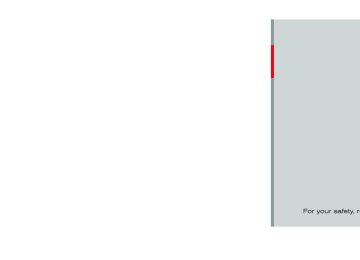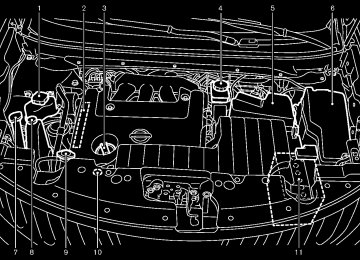- 2005 Nissan Quest Owners Manuals
- Nissan Quest Owners Manuals
- 2004 Nissan Quest Owners Manuals
- Nissan Quest Owners Manuals
- 1999 Nissan Quest Owners Manuals
- Nissan Quest Owners Manuals
- 1998 Nissan Quest Owners Manuals
- Nissan Quest Owners Manuals
- 2000 Nissan Quest Owners Manuals
- Nissan Quest Owners Manuals
- 2011 Nissan Quest Owners Manuals
- Nissan Quest Owners Manuals
- 1996 Nissan Quest Owners Manuals
- Nissan Quest Owners Manuals
- 2012 Nissan Quest Owners Manuals
- Nissan Quest Owners Manuals
- 2007 Nissan Quest Owners Manuals
- Nissan Quest Owners Manuals
- 2002 Nissan Quest Owners Manuals
- Nissan Quest Owners Manuals
- 2001 Nissan Quest Owners Manuals
- Nissan Quest Owners Manuals
- 2008 Nissan Quest Owners Manuals
- Nissan Quest Owners Manuals
- 2009 Nissan Quest Owners Manuals
- Nissan Quest Owners Manuals
- 1997 Nissan Quest Owners Manuals
- Nissan Quest Owners Manuals
- 2006 Nissan Quest Owners Manuals
- Nissan Quest Owners Manuals
- Download PDF Manual
-
MUSIC BOX® (if so equipped) GUID-28E6DDA0-C321-4858-9776-AA32FBC28DCC The Music Box® can store songs from CDs being played. The system has 9.3GB storage capacity in models with navigation system or 2.0GB (800 MB for music storage) for models without navigation system. The following CDs can be recorded in the Music Box® audio system. . CDs that contain uncompressed audio files . Hybrid Compact Disc Digital Audio (Hybrid CD-DA) specification in Super Audio CDs . Compact Disc Digital Audio (CD-DA) spe-
cification in CD-Extras First session of multisession disc
Extreme temperature conditions [below -48F (-208C) and above 1588F (708C)] could affect the performance of the system.
NOTE:
If the system needs to be replaced due to a malfunction, all stored music data will be erased.
NOS2652
Monitor, heater, air conditioner, audio, phone and voice recognition systems 4-89
[ Edit: 2011/ 10/ 27 Model: E52-D ]
Black plate (270,1)
Models with navigation system
SAA2514
Recording CDs GUID-3FED8B94-B782-4E3B-B9BA-4F655B5AB146
1. Operate the audio system to play a CD. For the details of playing CDs, see “FM-AM-SAT radio with compact disc (CD) player (Type B)” (P.4-71).2. Select the “Start REC” (models with naviga- tion system)/“REC” (models without naviga- tion system) key.
Models with navigation system
SAA2513
NOTE:
The system starts playing and record- ing the 1st track on the CD when the “Start REC” key is selected. The recording process can be stopped at any time. All tracks that were played before the CD was stopped are stored. Individual tracks can be deleted from the hard drive/flash memory after the CD is recorded.
Models without navigation system
SAA2612
Models without navigation system
SAA2613
4-90 Monitor, heater, air conditioner, audio, phone and voice recognition systems
[ Edit: 2011/ 10/ 27 Model: E52-D ]
Black plate (271,1)
off or the ignition switch is pushed to the OFF position, the recording also stops.
Models with navigation system
SAA2515
If the title information of the track being recorded is stored either on the hard drive/flash memory or the CD, the title is automatically displayed on the screen. For title acquisition from the hard drive/flash memory, music recognition technol- ogy and related data are provided by Grace- note®. If a track is not recorded successfully due to the CD skipping, the mark is displayed behind the track number. The Music Box® hard drive/flash memory cannot perform recording under the following condi- tions.
There is not enough space on the hard drive/flash memory The number of albums reaches the maximum of 500. The number of tracks reaches the maximum of 3,000.
Automatic recording: GUID-D73A39BF-43C8-459F-9C24-47B7F579C407
If the “Automatic Recording” function is turned on, recording starts when a CD is inserted. (See “Music Box® settings” (P.4-95).)Stopping recording: GUID-D73A39BF-43C8-459F-9C24-47B7F579C407
To stop the recording, select the “Stop REC” key button by touching the screen or using the multi-function controller. If the CD is ejected, the audio system is turnedMonitor, heater, air conditioner, audio, phone and voice recognition systems 4-91
Models without navigation system
SAA2614
[ Edit: 2011/ 10/ 27 Model: E52-D ]
Black plate (272,1)
is not selectable (text is grayed out), it means the song already exists in that playlist.
or
the
rewinding. When the button is released, track will return to the normal play speed. When the button is pushed for less than 1.5 seconds while a track is being played, the next track or the beginning of the current track will be played. The multi-function controller can also be used to select tracks when a track is being played.
Play mode selection: GUID-D73A39BF-43C8-459F-9C24-47B7F579C407
The TUNE/FOLDER knob will skip from album to album unless it is playing “All Songs” from the Music Library menu. When playing “All Songs”, the knob will change the track instead of the album. The upper right corner of the main screen will indicate if the TUNE knob is changing by track or album.REPEAT (RPT), RANDOM (RDM):
GUID-D73A39BF-43C8-459F-9C24-47B7F579C407
When the RPT·RDM button is pushed while a track is being played, the play pattern can be changed as follows: (Normal) ? 1 Album Repeat ? 1 Track Repeat ? 1 Album Random ? All Random ? (Normal)Tag Track (models with navigation system): GUID-D73A39BF-43C8-459F-9C24-47B7F579C407
Select “Tag Track” key on the screen when a track is being played. A menu will show the 5
available playlists. Select one of the playlists to add the current song to that playlist. If a playlistPlaying recorded songs GUID-011C8A90-0384-45F2-9919-89B01262C588
Select the Music Box® audio system by using one of the following methods. . Push the audio source switch on the steering wheel repeatedly until the center display changes to the Music Box® mode. (See “Steering-wheel-mounted controls for audio” (P.4-99).). Push the DISC·AUX button repeatedly until the center display changes to the Music Box® mode.
. Give voice commands (models with naviga- tion system). (See “NISSAN voice recogni- tion system (models with navigation system)” (P.4-136).)
GUID-D73A39BF-43C8-459F-9C24-47B7F579C407
Stopping playback: The system stops playing when: a.
another mode (radio, CD, DVD, USB memory, iPod® or AUX) is selected. the audio system is turned off. the ignition switch is pushed to the LOCK position.
b. c.
or
Next/Previous Track
and Fast Forward/Rewind: GUID-D73A39BF-43C8-459F-9C24-47B7F579C407
or button is pushed for more When the than 1.5 seconds while a track is being played, the track will play while fast forwarding or4-92 Monitor, heater, air conditioner, audio, phone and voice recognition systems
[ Edit: 2011/ 10/ 27 Model: E52-D ]
Black plate (273,1)
There are some options available by selecting the “Menu” key on the screen during playback. Select one of the following options that are displayed on the screen if necessary.
Now Playing (models with navigation sys- tem): GUID-D73A39BF-43C8-459F-9C24-47B7F579C407
Displays a track list to choose a preferred track for playback.Music Library: GUID-D73A39BF-43C8-459F-9C24-47B7F579C407
There are some options available during play- back. Select one of the following options that are displayed on the screen if necessary. . ArtistsPlay tracks by an artist whose music is currently being played. The artists are sorted in alphabetical order.
. Albums
Play tracks in each album. The albums are sorted in alphabetical order.
. All Songs
Play tracks from all recorded tracks. The tracks are sorted in alphabetical order.
. Genres
Play tracks by a selected genre.
GUID-D73A39BF-43C8-459F-9C24-47B7F579C407
ifMy Playlists (models with navigation sys- tem): Displays the Playlist and edits the Playlist necessary. Select the “Edit” key. The following items are available . Add Current Songs
Add a current track to the Playlist.
. Add Songs by Album
Displays a list of albums in alphabetical order. Selecting an album displays all of the tracks in the album. Select tracks from the list to add to the Playlist.
. Add Songs by Artist
Displays a list of artists in alphabetical order. Selecting an artist displays all of the tracks by the artist. Select tracks from the list to add to the Playlist. . Edit Songs Order
Reorder the tracks in the Playlist by select- ing a track and specifying the order.
. Edit Name
the name of
the Playlist using the Edit keypad displayed on the screen. (See “How to use multi-function controller” (P.4- 6).)
Monitor, heater, air conditioner, audio, phone and voice recognition systems 4-93
[ Edit: 2011/ 10/ 27 Model: E52-D ]
Models with navigation system
SAA2516
Models without navigation system
SAA2725
Black plate (274,1)
Models with navigation system
SAA2517
Models without navigation system
SAA2438
. Delete Songs
from the list.
Delete tracks in the Playlist by selecting from the displayed song list.
Play Mode (models with navigation sys- tem): GUID-D73A39BF-43C8-459F-9C24-47B7F579C407
Choose the preferred play mode from the following items. . Normal1 Album Repeat 1 Track Repeat 1 Playlist Random 1 Artist Random 1 Album Random 1 All Track Random 1 All Random
Edit Music Information: GUID-D73A39BF-43C8-459F-9C24-47B7F579C407
Displays the following information about the Music Box® hard drive/flash memory to edit if necessary. . Edit Information of Current Song (mod-the current
els with navigation system) Edit the “Track”, “Artist” and “Genre” in- formation of track using the keypad displayed on the screen. (See “How to use touch screen (models with navigation system)” (P.4-6).) Edit
the “Mode” information by selecting
. Edit Information by Album (models
with navigation system) Edit the displayed information of a selected album and the track information on the album.
. Update Gracenote from USB Device (models with navigation system)/ Transfer Titles from USB (models with- out navigation system) Update the in-vehicle Gracenote Database using a USB memory. Search for the title from information acquired from the Internet. Visit www.nissanusa.com/gracenote/ for de- tails. Transfer Missing Titles to USB Transfer the information for an album re- corded without titles to a USB memory. Visit www.nissanusa.com/gracenote/ for details. . Update Gracenote from HDD (models with navigation system)/Update Miss- ing Titles (models without navigation system) Search for the title using the database on the hard drive/flash memory.
4-94 Monitor, heater, air conditioner, audio, phone and voice recognition systems
[ Edit: 2011/ 10/ 27 Model: E52-D ]
Music Box® settings GUID-6040CD16-1933-49FA-ABB1-74E40DF2EBAC To set the Music box® hard drive/flash memory to your preferred settings, select the “Menu” key during playback, and the “Music Box Settings” key with the multi-function controller, and then push the ENTER button.
Music Box Used/Free Space: GUID-D73A39BF-43C8-459F-9C24-47B7F579C407
Information about “Saved Album”, “Saved Track” and “Remaining Time” is displayed.Automatic Recording: GUID-D73A39BF-43C8-459F-9C24-47B7F579C407
When this item is turned on, the Music Box® hard drive/flash memory automatically starts recording when a CD is inserted.CDDB Version (models with navigation system)/Gracenote Database Version (models without navigation system): GUID-D73A39BF-43C8-459F-9C24-47B7F579C407
The version of the built-in Gracenote Database is displayed.Gracenote NOTE:
GUID-679FC628-17EC-4455-9B34-5F1DBB96AF2B
The information contained in the Gracenote Database is not fully guar- anteed. The service of the Gracenote Database on the Internet may be stopped without prior notice for maintenance.
Delete Songs from Music Box: GUID-D73A39BF-43C8-459F-9C24-47B7F579C407
Delete the current song, selected songs or albums by choosing from the list, or all songs/ albums in the Music Box®.Recording Quality: GUID-D73A39BF-43C8-459F-9C24-47B7F579C407
Set the recording quality to 105 kbps or 132
kbps. The default is set to 105 kbps (models with navigation system). Set the recording quality to 96 kbps, 128 kbps or 192 kbps. The default is set to 128 kbps (models without navigation system).End-User License Agreement
USE OF THIS PRODUCT IMPLIES ACCEP- TANCE OF THE TERMS BELOW. Gracenote® MusicID® Terms of Use This application or device contains software from Gracenote, Inc. of Emeryville, California (“Gracenote”). The software from Gracenote (the “Gracenote Software”) enables this appli- cation to perform disc and/or file identification and obtain music-related information, including name, artist, track, and title information (“Grace- note Data”) from online servers or embedded databases (collectively, “Gracenote Servers”)
Black plate (275,1)
to assign, copy,
and to perform other functions. You may use Gracenote Data only by means of the intended End-User functions of this application or device. You agree that you will use Gracenote Data, the Gracenote Software, and Gracenote Servers for your own personal non-commercial use only. You agree not transfer or transmit the Gracenote Software or any Grace- note Data to any third party. YOU AGREE NOT TO USE OR EXPLOIT GRACENOTE DATA, THE GRACENOTE SOFTWARE, OR GRACE- NOTE SERVERS, EXCEPT AS EXPRESSLY PERMITTED HEREIN. You agree that your non-exclusive license to use the Gracenote Data, the Gracenote Software, and Gracenote Servers will terminate if you violate these restrictions. If your license termi- nates, you agree to cease any and all use of the Gracenote Data, the Gracenote Software, and Gracenote Servers. Gracenote reserves all rights in Gracenote Data, the Gracenote Soft- ware, and the Gracenote Servers, including all ownership rights. Under no circumstances will Gracenote become liable for any payment to you for any information that you provide. You agree that Gracenote, Inc. may enforce its rights under this Agreement against you directly in its own name. The Gracenote service uses a unique identifier
Monitor, heater, air conditioner, audio, phone and voice recognition systems 4-95
[ Edit: 2011/ 10/ 27 Model: E52-D ]
Black plate (276,1)
SAA3601
AUXILIARY INPUT JACKS (if so equipped) GUID-C95F11B6-E299-404C-9FBE-68634C1976A4
The auxiliary input jacks are located in the center console. NTSC/PAL compatible devices such as video games, camcorders and portable video players can be connected to the auxiliary jacks. Compatible audio devices, such as some MP3
players, can also be connected to the system through the auxiliary jacks. The auxiliary jacks are color coded for identifica- tion purposes. . Yellow - video input . White - left channel audio inputWARRANT THE RESULTS THAT WILL BE OBTAINED BY YOUR USE OF THE GRACE- NOTE SOFTWARE OR ANY GRACENOTE SERVER. IN NO CASE WILL GRACENOTE BE LIABLE FOR ANY CONSEQUENTIAL OR INCIDENTAL DAMAGES OR FOR ANY LOST PROFITS OR LOST REVENUES.
to track queries for statistical purposes. The purpose of a randomly assigned numeric identi- fier is to allow the Gracenote service to count queries without knowing anything about who you are. For more information, see the web page for the Gracenote Privacy Policy for the Grace- note service. The Gracenote Software and each item of Gracenote Data are licensed to you “AS IS.” Gracenote makes no representations or warran- ties, express or implied, regarding the accuracy of any Gracenote Data from in the Gracenote Servers. Gracenote reserves the right to delete data from the Gracenote Servers or to change data categories for any cause that Gracenote deems sufficient. No warranty is made that the Gracenote Software or Gracenote Servers are error-free or functioning of Gracenote Software or Gracenote Servers will be unin- terrupted. Gracenote is not obligated to provide you with new enhanced or additional data types or categories that Gracenote may provide in the future and is free to discontinue its services at any time. GRACENOTE DISCLAIMS ALL WARRANTIES EXPRESS OR IMPLIED, INCLUDING, BUT NOT LIMITED TO, IMPLIED WARRANTIES OF MERCHANTABILITY, FITNESS FOR A PARTI- CULAR PURPOSE, TITLE, AND NON-INFRIN- G E M E N T. G R A C E N OT E D O E S N OT 4-96 Monitor, heater, air conditioner, audio, phone and voice recognition systems
Copyright: GUID-D73A39BF-43C8-459F-9C24-47B7F579C407
Music recognition technology and related data are provided by Gracenote®. Gracenote is the industry standard in music recognition technol- ogy and related content delivery. For more information, please visit www.gracenote.com. CD and music-related data from Gracenote, Inc., copyright *C 2000-2009 Gracenote. Gracenote Software, copyright *C 2000-2009
Gracenote. This product and service may practice one or more of the following U.S. P a t e n t s : # 5 , 9 8 7 , 5 2 5 ; # 6 , 0 6 1 , 6 8 0 ; #6,154,773, #6,161,132, #6,230,192, #6,230,207, #6,240,459, #6,330,593, and other patents issued or pending. Some services supplied under license from Open Globe, Inc. for U.S. Patent: #6,304,523. Gracenote and CDDB are registered trade- marks of Gracenote. The Gracenote logo and logotype, and the “Powered by Gracenote” logo are trademarks of Gracenote.that
[ Edit: 2011/ 10/ 27 Model: E52-D ]
. Red - right channel audio input Before connecting a device to a jack, turn off the power of the portable device. With a compatible device connected to the jacks, push the DISC·AUX button repeatedly until the display switches to the AUX mode.
Models with navigation system
SAA2496
Black plate (277,1)
AUX Menu GUID-274E05F6-29D4-4ECA-8B6B-8FE4D6B88B40
When the “Menu” key on the display is selected while in the AUX mode, the menu screen will be displayed.Display Mode: GUID-D73A39BF-43C8-459F-9C24-47B7F579C407
Choose the display mode from the following items. . Normal . Wide . CinemaVolume Settings (models with navigation system): GUID-D73A39BF-43C8-459F-9C24-47B7F579C407
Choose the volume setting from the following items. . Medium . HighLow
Display (models with navigation system): GUID-D73A39BF-43C8-459F-9C24-47B7F579C407
Adjust the image quality of the screen, select the preferred adjustment items.Models without navigation system
JVH0185M
Monitor, heater, air conditioner, audio, phone and voice recognition systems 4-97
[ Edit: 2011/ 10/ 27 Model: E52-D ]
. A new disc may be rough on the inner and outer edges. Remove the rough edges by rubbing the inner and outer edges with the side of a pen or pencil as illustrated.
USB memory GUID-BFCFBEA3-5F45-4CCD-B0BF-28837737849D . Never touch the terminal portion of the USB
memory.
. Do not place heavy objects on the USB
memory.
. Do not store the USB memory in highly
humid locations.
. Do not expose the USB memory to direct
sunlight.
. Do not spill any liquids on the USB memory. Refer to the USB memory Owner’s Manual for the details.
Black plate (278,1)
Models with navigation system
SAA1854
SAA0451
CD/DVD/USB MEMORY CARE AND CLEANING
GUID-6D5C9300-F67A-4A8C-B1DF-ABB942A49266
CD/DVD GUID-FBF4F030-8080-496A-BC07-79B1E7F73057
. Handle a CD/DVD by its edges. Never touch the surface of the disc. Do not bend the disc.. Always place the discs in the storage case
when they are not being used. To clean a disc, wipe the surface from the center to the outer edge using a clean, soft cloth. Do not wipe the disc using a circular motion. Do not use a conventional record cleaner or alcohol intended for industrial use.
4-98 Monitor, heater, air conditioner, audio, phone and voice recognition systems
[ Edit: 2011/ 10/ 27 Model: E52-D ]
STEERING-WHEEL-MOUNTED CON- TROLS FOR AUDIO (if so equipped)
GUID-318C205C-ABED-4E18-84B5-C08D0B94B8BA
Menu control switch (models with navi- gation system) or audio tuning switch (models without navigation system) GUID-5335E3A1-1B20-4E7C-81BF-2F67FAB5C480
While the display is showing a MAP (navigation systems only), STATUS or Audio screen, tilt the switch upward or downward to select a station, track, CD or folder. For most audio sources, tilting the switch up/down for more than 1.5
seconds provides a different function than tilting up/down for less than 1.5 seconds.AM and FM radio:
GUID-D73A39BF-43C8-459F-9C24-47B7F579C407
Tilting up/down for less than 1.5 seconds will skip up/down to the next or previous preset station. Tilting up/down for more than 1.5 seconds will seek up or down to the next station.. Pushing the menu control switch will show
SAA1855
the list of preset stations.
Models without navigation system
Source select switch Menu control (models with navigation system) or audio tuning switch (models without navigation system) switch Volume control switch BACK switch
1. 2.
3. 4.
XM Satellite Radio (if so equipped):
GUID-D73A39BF-43C8-459F-9C24-47B7F579C407
Tilting up/down for less than 1.5 seconds will skip up/down to the next or previous preset channel. Tilting up/down for more than 1.5 seconds will go to the next or previous category.Black plate (279,1)
. Pushing the menu control switch will show
the XM Menu.
iPod® (if so equipped):
GUID-D73A39BF-43C8-459F-9C24-47B7F579C407
Tilting up/down for less than 1.5 seconds will skip up/down to the next or previous track. Tilting up/down for more than 1.5 seconds will skip to the next or previous playlist.. Pushing the menu control switch will show
the iPod Menu.
CD:
GUID-D73A39BF-43C8-459F-9C24-47B7F579C407
Tilting up/down for less than 1.5 seconds will skip up/down to the next or previous track. Tilting up/down for more than 1.5 seconds will skip up/down to the next or previous folder number (if playing compressed audio files).. Pushing the menu control switch will show
the CD Menu.
DVD (if so equipped):
GUID-D73A39BF-43C8-459F-9C24-47B7F579C407
Tilting up/down for less than 1.5 seconds will skip up/down to the next or previous track. Tilting up/down for more than 1.5 seconds will skip up/down to the next or previous title.Monitor, heater, air conditioner, audio, phone and voice recognition systems 4-99
[ Edit: 2011/ 10/ 27 Model: E52-D ]
Black plate (280,1)
. Pushing the menu control switch will select
BACK switch (models with navi-
ANTENNA
an item from the DVD display.
. When the transparent operation menu ap-
pears, the switch will control the menu.
USB (if so equipped):
GUID-D73A39BF-43C8-459F-9C24-47B7F579C407
Tilting up/down for less than 1.5 seconds will skip up/down to the next or previous track. Tilting up/down for more than 1.5 seconds will skip up/down to the next or previous folder number. Pushing the menu control switch will show
the USB Menu.
Music Box® (if so equipped):
GUID-D73A39BF-43C8-459F-9C24-47B7F579C407
Tilting up/down for less than 1.5 seconds will skip up/down to the next or previous track. Tilting up/down for more than 1.5 seconds will skip up/down to the next or previous album (folder) (if playing compressed audio files).gation system) GUID-799E95A7-0E9E-46A5-B53B-2B9DAD08AC0B Push this switch to go back to the previous screen or cancel is not completed.
the selection if
it
GUID-17BC2CA9-3EA8-43FE-A450-C0DB7EC8EE63
Window antenna GUID-B71C87D5-396E-40B9-8137-095E92B6323A The antenna pattern is printed inside the rear side window.
Volume control switches GUID-1B6A31A0-E225-4A1F-9D21-FB23D90E012E Push the upper (+) or lower (−) side switch to increase or decrease the volume.
Source select switch GUID-23036168-ECD2-4CAA-9199-E2D306B05463
Push the source select switch to change the mode in the sequence of AM, FM, SAT*, CD/ iPod*, USB memory* and DVD*, Music Box*, Bluetooth audio*. (Media not connected/in- serted will be skipped.) *: if so equippedCAUTION
. Do not place metalized film near the rear side window glass or attach any metal parts to it. This may cause poor reception or noise.
. When cleaning the inside of the rear window, be careful not to scratch or damage the rear window antenna. Lightly wipe along the antenna with a dampened soft cloth.
. Pushing the menu control switch will show
the Music Box® Menu.
Bluetooth® Audio (models with navigation system):
GUID-D73A39BF-43C8-459F-9C24-47B7F579C407
Tilting up/down for less than 1.5 seconds will skip up/down to the next or previous track.4-100 Monitor, heater, air conditioner, audio, phone and voice recognition systems
[ Edit: 2011/ 10/ 27 Model: E52-D ]
SAA3602
Satellite antenna (if so equipped) GUID-94401A92-8316-4E58-B736-412213530D97
There is a satellite antenna on the rear part of the vehicle roof.Black plate (281,1)
. Use a damp, soft cloth when clean- ing the Mobile Entertainment Sys- tem components. Do not use solvents or cleaning solutions.
. Do not attempt to use the system in extreme temperature conditions [below −48F (−208C) or above 1588F (708C)]. To avoid discharging the vehicle battery, do not operate the system more than 15
minutes without starting the engine.Movies will not be shown on the front display while the vehicle is in any drive position to reduce driver distraction. Audio is available when a movie is played. To view movies in the front display, stop the vehicle in a safe location, move the selector lever to the P (Park) position and apply the parking brake.
NISSAN MOBILE ENTERTAINMENT SYSTEM (MES) (if so equipped)
GUID-0F736F66-7DA7-4286-91A9-EA463D1F96C6
This vehicle is equipped with the mobile entertainment system, which enables you to play a Digital Versatile Disc (DVD) or USB, providing the images and sounds both in the front and rear display screens.WARNING
The driver must not attempt to operate or view the Mobile Enter- tainment System (MES) while the vehicle is in motion so that full attention may be given to vehicle operation.
. Do not attempt to modify the system to display a movie on the front screen while the vehicle is being driven. Doing so may distract the driver and may cause a collision and serious personal injury or death.
CAUTION
The glass screen on the liquid crystal display may break if hit with a hard or sharp object. If the glass breaks, do not touch the liquid crystalline material.
Monitor, heater, air conditioner, audio, phone and voice recognition systems 4-101
[ Edit: 2011/ 10/ 27 Model: E52-D ]
Black plate (282,1)
components. Do not use solvents or cleaning solutions.
. Be sure to stow the rear display
when it is not used.
CAUTION
. Do not force a DVD into the slot. This could cause damage the player.
. Do not use 8 cm (3.1 in) discs.
Displays
GUID-E350D9CB-3823-4CB1-8C99-1BC70D4DD9A9
WARNING
Park the vehicle in a safe location and apply the parking brake to view the images on the front center display screen using the DVD drive or other devices connected to the auxiliary input jacks.
CAUTION
The glass screen on the liquid crystal display may break if hit with a hard or sharp object. If the glass breaks, do not touch the liquid crystalline material.
. Use soft, damp cloth when cleaning the Mobile Entertainment System
SAA3607
DIGITAL VERSATILE DISC (DVD) SYS- TEM COMPONENTS
GUID-5FB1D909-00A2-4E17-AB46-BB2EFCC4849A
DVD drive GUID-4D956875-F736-4FC5-A527-F8CF590BB438
The DVD slot is located on the instrument lower panel. Insert a DVD into the slot with the label side facing up. The DVD will be guided automatically into the slot. When ejecting the DVD, push the EJECT button4-102 Monitor, heater, air conditioner, audio, phone and voice recognition systems
[ Edit: 2011/ 10/ 27 Model: E52-D ]
Black plate (283,1)
SAA3608
Power ON/OFF: GUID-D73A39BF-43C8-459F-9C24-47B7F579C407
Push the POWER button to turn the head- phones on or off.CAUTION
Do not touch the display when it is opening or closing.
Headphones
GUID-C8155863-6400-425E-9F4D-1405C4FE58D9
CAUTION
. Do not leave headphones on the seats. Sitting on headphones left on a seat could damage the head- phones and may result in personal injury due to shards from the head- phones.
. After using the headphones, place them in the included headphone bag and store them in a location where they will not be an obstruc- tion.
Headphones are a wireless type and no cables are necessary. You can use them in almost all the ranges in the rear seat for listening to the sound from DVD, AUX or USB. (It is not possible to use the headphones in the front seat.)
SAA3655
Flip-down screen
to operate the
Use the remote controller motorized flip-down rear display screen. 1. Push the REAR DISPLAY OPEN/CLOSE button on the remote controller to open or close the display.
2. Adjust
the display angle by pushing the
DISPLAY TILT button
or
The screen can also be opened using the multi- function controller. (See “How to use SETTING button” (P.4-14).) Do not block the range of the wireless remote controller receiver and wireless headphones transmitter *1 .
Monitor, heater, air conditioner, audio, phone and voice recognition systems 4-103
[ Edit: 2011/ 10/ 27 Model: E52-D ]
Black plate (284,1)
the headphones maybe out of the range of the transmitter installed in the rear flip-down display screen. This is not a malfunction, or the sound may be interrupted temporarily when there is an obstacle between the headphones and the transmitter. Remove the obstacle, such as opaque materials, hands, hair, etc.
SAA3609
GUID-D73A39BF-43C8-459F-9C24-47B7F579C407
theVolume control: Turn the volume control knob to adjust volume. The headphones will automatically be turned off within approximately 5 minutes if there is no infrared signal input during that period. To prevent the battery from being discharged, keep the power turned off when not in use. If the sound from the headphones is not clear it may be because:
of an infrared communication device or cellular phone, turn down the headphone volume or stop using the headphones, or
4-104 Monitor, heater, air conditioner, audio, phone and voice recognition systems
[ Edit: 2011/ 10/ 27 Model: E52-D ]
Remote controller
GUID-2588A2CA-F93C-4D91-A8CA-5D040A0DDECA
SAA3610
CAUTION
Do not fold down the 2nd row seat when the remote controller holder is
hooked on the front seatback pocket. Doing so may damage the seatback pocket.
Joystick
The remote controller has the following controls: 1. REAR DISPLAY OPEN/CLOSE button 2. DVD button 3. 4. AUX button 5. ENTER button 6. DISP button 7. SPEAKER VOLUME CONTROL button
or
8. TRACK/CHANNEL button
or
9. DISPLAY TILT button
or
10. USB button (if so equipped) 11. BACK button 12. SOUND button 13. Keypad (Some models do not have a
Commercial Skip button.)
See “Playing a DVD ” (P.4-77) for the function of each buttons.
Black plate (285,1)
Remote controller and headphones bat- tery replacement Replace the battery as follows: 1. Open the lid.
GUID-8A1D3DE9-0E1F-4753-9D1D-E5F067E6239F
The lid is easy to open if a flat head screwdriver etc., is used.
2. Replace both batteries with new ones.
. Size AA (remote control) . Size AAA (headphones) Make sure that the + and 7 ends on the batteries match the markings in- side the compartment.
SAA0978
Remote controller
3. Close the lid securely.
If the battery is removed for any reason other than replacement, close the lid securely.
If you will not be using the remote control for remove the batteries.
long periods of
time,
. Replacement of the batteries is needed when the remote control only functions at extremely close distances to the MES or not at all.
. Be careful not
to touch the battery
terminal.
. An improperly disposed battery can harm the environment. Always confirm local regulations for battery disposal.
Headphones
SAA3611
Monitor, heater, air conditioner, audio, phone and voice recognition systems 4-105
[ Edit: 2011/ 10/ 27 Model: E52-D ]
Black plate (286,1)
. While playing VIDEO-CD media, this DVD player does not guarantee complete functionality of all VI- DEO-CD formats.
Parental level (parental control) GUID-A58211E7-DD2A-4035-81DA-19A2C8A67243
DVDs with the parental control setting can be played with this system. Please use your own judgement to set the parental control with the system.Disc selection GUID-1F9B68E6-F4DF-443B-BE00-D8AD25A6E450
The following disc formats can be played with the DVD drive. . DVD-VIDEO . VIDEO-CD . DTS-CD (models with navigation system) Use DVDs with the region code “ALL” or the code applicable to your country. (The region code is displayed as a small symbol printed on the top of the DVD.) This vehicle-installed DVD player can only play DVDs with an applicable region code.. When changing batteries, do not let dust or oil get on the remote control and headphones.
FCC Notice: For USA:
GUID-D73A39BF-43C8-459F-9C24-47B7F579C407
This device complies with Part 15 of the FCC Rules. Operation is subject to the following two conditions: (1) This device may not cause harmful interference, and (2) this device must accept any interfer- ence received, including interference that may cause undesired operation.
Note: Changes or modifications not ex- pressly approved by the party responsible for compliance could void the user’s authority to operate the equipment.
For Canada:
This device complies with RSS-210 of Industry Canada. Operation is subject to the following two conditions: this device may not cause interference, and (2) this device must accept any interfer- ence, including interference that may cause undesired operation of the device.
(1)
BEFORE OPERATING THE DVD MO- BILE ENTERTAINMENT SYSTEM
GUID-388A77D2-69A0-4B20-A0E4-DDCE2B1067DC
Precautions GUID-5D3D657D-6968-44A5-A144-3182D0634837
Start the engine when using the DVD entertain- ment system.WARNING
The driver must not attempt to operate the DVD system or wear the head- phones while the vehicle is in motion so that full attention may be given to vehicle operation.
CAUTION
. Only operate the DVD while the vehicle engine is running. Operating the DVD for extended periods of time with the engine OFF can dis- charge the vehicle battery.
. Do not allow the system to get wet. Excessive moisture such as spilled liquids may cause the system to malfunction.
4-106 Monitor, heater, air conditioner, audio, phone and voice recognition systems
[ Edit: 2011/ 10/ 27 Model: E52-D ]
Black plate (287,1)
Front display
SAA2497
PLAYING A DVD
GUID-8F95C3F1-CBC0-4993-966D-B8CAD8A4BB3F
DISC·AUX button GUID-B86663CA-BC07-4E91-929F-99AD6ABA7280
Park the vehicle in a safe location for the front seat occupants to operate the DVD drive while watching the images. Insert a DVD into the CD/DVD slot with the labeled side up. The DVD will be guided automatically into the slot. When ejecting the DVD, push the EJECT button. Push the DISC·AUX button on the instrument panel, turn the display to the DVD mode, and begin playing DVD automatically. When a DVD is loaded, automatically. The front screen will be turned on when the DISC·AUX button is pushed while a DVD is being played, and it will turn off automatically after a period of time. To turn it on again, push the DISC·AUX button again.it will be replayed
Adjust Front/Rear display
GUID-D354ED4E-B9CD-431D-845A-31A5483116CD
Front display: GUID-D73A39BF-43C8-459F-9C24-47B7F579C407
To adjust the front display, push the SETTING button while the DVD is being played, select the “Others” key and then select the “Display” key. To adjust the display ON/OFF, brightness, tint, color and contrast, select the “Display Adjust- ment” key and then select the preferred key for setting. You can then adjust each item using the multi- function controller. After changes have been made press the BACK button to save the setting.GUID-D73A39BF-43C8-459F-9C24-47B7F579C407
the rear display, push the “DISP”Rear display: To adjust (Display) button on the remote controller. To adjust aspect, color system, 3D Y/C filter and picture mode, select each key using the joystick on the remote controller and tilt the joystick to right or left. Push the BACK button to apply the settings and return to the previous display.
Rear display
SAA3656
Monitor, heater, air conditioner, audio, phone and voice recognition systems 4-107
[ Edit: 2011/ 10/ 27 Model: E52-D ]
Black plate (288,1)
Front screen (models with navigation system)
SAA2498
DVD operation keys GUID-B86DB395-DEC5-4D6C-A71D-E9C3F49F2777
To operate the DVD drive, select the desired key displayed on the operation screen using the multi-function controller.number of times the ENTER button is pushed. To skip the chapter(s) forward, it is also possible ” button on the keypad of the to push the “ remote controller.
PAUSE:
GUID-D73A39BF-43C8-459F-9C24-47B7F579C407
” key to pause the DVD. ToSelect the “ resume playing the DVD, use the “PLAY” key. To pause the DVD, it is also possible to push the “ the remote controller.
” button on the keypad of
PLAY:
GUID-D73A39BF-43C8-459F-9C24-47B7F579C407
” key to start playing the DVD,Select the “ for example, after pausing the DVD. To start playing the DVD, it is also possible to push the “ ” button on the keypad of the remote controller.
STOP:
GUID-D73A39BF-43C8-459F-9C24-47B7F579C407
” key to stop playing the DVD. Select the “ To stop playing the DVD, it is also possible to push the “ ” button on the keypad of the remote controller.SKIP (REWIND):
GUID-D73A39BF-43C8-459F-9C24-47B7F579C407
Select the “ ” key to skip the chapter(s) of the disc backward. The chapters will go back the number of times the ENTER button is pushed. To skip the chapter(s) backward, possible to push the “ keypad of the remote controller.is also ” button on the
it
Commercial Skip (if so
equipped): GUID-D73A39BF-43C8-459F-9C24-47B7F579C407
This function is only for DVD-VIDEO and DVD- VR. Select the “ ” key to skip forward or backwards by the set amount as defined in the DVD settings menu. To skip forward or backward, it is also possible to push the “ ” button on the keypad of the remote controller.” or “
” or “
SKIP (FORWARD):
GUID-D73A39BF-43C8-459F-9C24-47B7F579C407
” key to skip the chapter(s) of Select the “ the disc forward. The chapters will advance the 4-108 Monitor, heater, air conditioner, audio, phone and voice recognition systemsRear screen (models with navigation system)
SAA3656
[ Edit: 2011/ 10/ 27 Model: E52-D ]
Black plate (289,1)
Setting keys GUID-D63AE974-8FAC-4DB4-92D2-3F23ED97403D Select the “Settings” key with the multi-function controller and push the ENTER button to adjust the following settings. The items indicated with “ * ” can also be set from the rear display. Push the “ DVD” button on the remote controller while a DVD is being played. Select the preferred item using the joystick “ ” on the remote controller and push the ENTER “
” button.
Key (DVD-VIDEO) (models with navigation system): GUID-D73A39BF-43C8-459F-9C24-47B7F579C407
Keys for the DVD menu operation are displayed. : Move the cursor to select a DVD menu.Enter: Enter the selected menu. Move: Change the display location by moving the operation key. Back: Return to the previous screen. Hide: Hide the operation key.
Title Menu (front)/Menu (rear) (DVD-VI- DEO): GUID-D73A39BF-43C8-459F-9C24-47B7F579C407
Menus specific to each disc will be shown. For details, see the instructions attached to the disc.Title Search (DVD-VIDEO): GUID-D73A39BF-43C8-459F-9C24-47B7F579C407
A scene that belongs to a specified title will be displayed each time the “+” side or “−” side isselected.
10 Key Search (DVD-VIDEO, VIDEO-CD, CD-DA): GUID-D73A39BF-43C8-459F-9C24-47B7F579C407
Select the “10 Key Search” key and push the ENTER button to open the number entry screen. Input the number you want to search for and select the “OK” key with the multi-function controller. Then push the ENTER button. The specified Title/Chapter or Group/Track will be played.Angle (DVD-VIDEO): GUID-D73A39BF-43C8-459F-9C24-47B7F579C407
If the DVD contains different angles (such as moving images), the current image angle can be switched to another one. Select the “Angle” key and push the ENTER button. When the “+” side or “−” side is selected, the angle will change.Angle Mark (DVD-VIDEO): GUID-D73A39BF-43C8-459F-9C24-47B7F579C407
When this item is turned on, an angle mark will be shown on the bottom of the screen if the scene can be seen from a different angle.Menu Skip (DVD-VIDEO): GUID-D73A39BF-43C8-459F-9C24-47B7F579C407
DVD menus are automatically configured and the contents will be played directly when the “Menu Skip” key is turned on. Note that some discs may not be played directly even if this item is turned on.Monitor, heater, air conditioner, audio, phone and voice recognition systems 4-109
[ Edit: 2011/ 10/ 27 Model: E52-D ]
Front screen (models without navigation system)
SAA3087
Rear screen (models without navigation system)
SAA3657
Black plate (290,1)
Display tilt: GUID-D73A39BF-43C8-459F-9C24-47B7F579C407
Adjust the display angle by pushing the DIS- PLAY TILT button “”.
DVD mode: GUID-D73A39BF-43C8-459F-9C24-47B7F579C407
To select the DVD mode, push the DVD button.USB mode: GUID-D73A39BF-43C8-459F-9C24-47B7F579C407
To select the USB mode, push the USB button.AUX mode: GUID-D73A39BF-43C8-459F-9C24-47B7F579C407
To select the AUX (auxiliary input jacks), mode, push the AUX button.Volume: GUID-D73A39BF-43C8-459F-9C24-47B7F579C407
To control the speaker volume level, push the VOL button “”.
Display: GUID-D73A39BF-43C8-459F-9C24-47B7F579C407
To adjust the rear display screen (aspect, color system, 3D Y/C filter and picture mode etc.), push the DISP button.Sound: GUID-D73A39BF-43C8-459F-9C24-47B7F579C407
To change the language, push the SOUND button. Each time the button is pushed, the language will change to each language stored in the DVD.Track/Channel: GUID-D73A39BF-43C8-459F-9C24-47B7F579C407
To skip to the previous or next DVD scene selection, push the TRACK CH button “”.
CM Skip (DVD-VIDEO) (models with navi- gation system): GUID-D73A39BF-43C8-459F-9C24-47B7F579C407
The number of seconds for CM Skip can be set to 15, 30 or 60 seconds.DRC (DVD-VIDEO): GUID-D73A39BF-43C8-459F-9C24-47B7F579C407
DRC (Dynamic Range Compression) allows tuning of the dynamic range of sound recorded in the Dolby Digital format.DVD Language (DVD-VIDEO, VIDEO-CD): GUID-D73A39BF-43C8-459F-9C24-47B7F579C407
Select the “DVD Language” key and push the ENTER button to open the number entry screen. Input the number corresponding to the preferred language and select the “OK” key with the multi- function controller. Then push the ENTER button. The DVD top menu language will be changed to the one selected.Display: GUID-D73A39BF-43C8-459F-9C24-47B7F579C407
Adjust the image quality of the screen, select the preferred adjustment items and push the ENTER button.Audio: GUID-D73A39BF-43C8-459F-9C24-47B7F579C407
Choose the preferred language using the multi- function controller and push the ENTER button.Subtitle (DVD-VIDEO): GUID-D73A39BF-43C8-459F-9C24-47B7F579C407
Choose the preferred language using the multi- function controller and push the ENTER button.To turn off ENTER button until a beep sounds.
the subtitles, push and hold the
Display Mode (DVD-VIDEO, VIDEO-CD): GUID-D73A39BF-43C8-459F-9C24-47B7F579C407
Choose from the “Full”, “Wide”, “Normal” or “Cinema” mode using the multi-function con- troller and push the ENTER button again.Play Mode: GUID-D73A39BF-43C8-459F-9C24-47B7F579C407
Choose the preferred play mode using the multi- function controller and push the ENTER button.Remote controller operation GUID-816E5A31-1B94-4815-A03C-0AB03B00B3A9
Use the remote controller to adjust the following items.Rear display open/close: GUID-D73A39BF-43C8-459F-9C24-47B7F579C407
To open or close the flip-down rear display, push the “” button.
Joystick: Use the joystick “ displayed on the rear screen.
GUID-D73A39BF-43C8-459F-9C24-47B7F579C407
the items” to select
ENTER button: Push the ENTER “ selected item complete on the rear screen.
GUID-D73A39BF-43C8-459F-9C24-47B7F579C407
” button to make theBACK button: GUID-D73A39BF-43C8-459F-9C24-47B7F579C407
Push to go back to the previous screen or cancel the selection.4-110 Monitor, heater, air conditioner, audio, phone and voice recognition systems
[ Edit: 2011/ 10/ 27 Model: E52-D ]
Keypad:
GUID-D73A39BF-43C8-459F-9C24-47B7F579C407
: PLAY/PAUSE button : STOP button : FORWARD button : REWIND button : FORWARD button for commercial skip (for
DVD-VIDEO and DVD-VR)
: REWIND button for commercial skip (for
DVD-VIDEO and DVD-VR)
Rear display settings To adjust preferred key and push the ENTER The following settings are available:
GUID-00567E6D-1555-4281-8A99-57190FBFC391
the button.rear display setting, select
Aspect: GUID-D73A39BF-43C8-459F-9C24-47B7F579C407
Select the display size from “CINEMA”, “WIDE”, “FULL” or “NORMAL” using the joystick on the remote controller.Picture Mode: GUID-D73A39BF-43C8-459F-9C24-47B7F579C407
To adjust the display brightness automatically, select the “Brightness” key and then select from “DARKER”, “NORMAL” or “BRIGHTER”. When adjusting manually, select “OFF” and adjust using the joystick on the remote controller and tilt the joystick to the right or left. To adjust tint, color, contrast or black level, select a key using the joystick on the remoteBlack plate (291,1)
CAUTION
. Do not use any solvents or cleaning solutions when cleaning the video system.
. Do not use excessive force on the
monitor screen.
. Avoid touching or scratching the monitor screen as it may become dirty or damaged. . Do not attempt
to operate the system in extreme temperature con- ditions [below −48F (−208C) and above 1588F (708C)].
. Do not attempt
to operate the system in extreme humidity condi- tions (less than 10% or more than 75%).
controller and tilt the joystick to the right or left. Push the BACK button on the remote controller to apply the settings and return to the previous display. To return the adjustment levels to the default value, select “Execute” next to “Initialization” using the joystick on the remote controller and push the ENTER button. The “Execute” key is deactivated when the picture mode settings are already in the default value.
Color System: GUID-D73A39BF-43C8-459F-9C24-47B7F579C407
from To choose the color system, select “NTSC”, “PAL”, “PAL-60”, “PAL-M”, “PAL-N” or “AUTO” using the joystick on the remote controller and tilt the joystick to the right or left.3D Y/C filter: GUID-D73A39BF-43C8-459F-9C24-47B7F579C407
Set to ON/OFF using the joystick on the remote controller. When turned on, small characters and an outline of the shapes will be displayed more clearly than when turned off. CARE AND MAINTENANCE GUID-A7F955DE-E9EA-46F4-9DFB-E580911AB596
Use a lightly dampened, lint free cloth to clean the surfaces of your Mobile Entertainment System (DVD player remote controller, etc.).face, screen,
Monitor, heater, air conditioner, audio, phone and voice recognition systems 4-111
[ Edit: 2011/ 10/ 27 Model: E52-D ]
CAR PHONE OR CB RADIO
GUID-105D6E67-2A52-412D-A202-BB6065AD5B2B When installing a car phone or a CB radio in your vehicle, be sure to observe the following cautions, otherwise the new equipment may adversely affect the electronic control modules and electronic control system harness.
WARNING
. A cellular phone should not be used for any purpose while driving so full attention may be given to vehicle operation. Some jurisdictions prohi- bit the use of cellular phones while driving.
If you must make a call while your vehicle is in motion, the hands-free cellular phone operational mode (if so equipped) is highly recom- mended. Exercise extreme caution at all times so full attention may be given to vehicle operation.
If a conversation in a moving vehicle requires you to take notes, pull off the road to a safe location and stop your vehicle before doing so.
Black plate (292,1)
Bluetooth® HANDS-FREE PHONE SYSTEM (models with navigation system)
GUID-983C61FF-2D71-4F38-99B2-426D4B127A2D
CAUTION
WARNING
. Keep the antenna as far away as possible from the electronic control modules.
. Keep the antenna wire more than 8
in (20 cm) away from the electronic control system harness. Do not route the antenna wire next to any harness.. Adjust the antenna standing-wave ratio as recommended by the man- ufacturer.
. Connect the ground wire from the
CB radio chassis to the body.
. For details, consult a NISSAN deal-
er.
. Use a phone after stopping your vehicle in a safe location. If you have to use a phone while driving, exercise extreme caution at all times so full attention may be given to vehicle operation.
If you find yourself unable to devote full attention to vehicle operation while talking on the phone, pull off the road to a safe location and stop your vehicle before doing so.
CAUTION
To avoid draining the vehicle battery, use a phone after starting the engine.
Your NISSAN is equipped with Bluetooth® Hands-Free Phone System. If you are an owner of a compatible Bluetooth® enabled cellular phone, you can set up the wireless connection between your cellular phone and the in-vehicle phone module. With Bluetooth® wireless tech- nology, you can make or receive a telephone call with your cellular phone in your pocket.
4-112 Monitor, heater, air conditioner, audio, phone and voice recognition systems
[ Edit: 2011/ 10/ 27 Model: E52-D ]
Once a cellular phone is connected to the in- vehicle phone module, no phone connecting procedure is required anymore. Your phone is automatically connected with the in-vehicle phone module when the ignition switch is pushed to the ON position with the registered cellular phone turned on and carried in the vehicle. You can register up to 5 different Bluetooth® cellular phones in the in-vehicle phone module. However, you can talk on only one cellular phone at a time. The NISSAN Voice Recognition system sup- ports the phone commands, so dialing a phone number using your voice is possible. For more details, see “NISSAN voice recognition system (models with navigation system)” (P.4-136). Before using the Bluetooth® Hands-Free Phone System, refer to the following notes. . Wireless LAN (Wi-Fi) and the Bluetooth® functions share the same frequency band (2.4 GHz). Using the Bluetooth® and the wireless LAN functions at the same time may slow down or disconnect the communica- tion and cause undesired noise. is recommended that you turn off the wireless LAN (Wi-Fi) when using the Bluetooth® functions.
It
. Set up the wireless connection between a compatible cellular phone and the in-vehicle phone module before using the Bluetooth® Hands-Free Phone System.
. Some Bluetooth® enabled cellular phones may not be recognized by the in-vehicle phone module. Please visit www.nissanusa.com/bluetooth for a recom- mended phone list.
. You will not be able to use a hands-free
phone under the following conditions: — Your vehicle is outside of the telephone
service area.
— Your vehicle is in an area where it is difficult to receive radio waves; such as in a tunnel, in an underground parking garage, behind a tall building or in a mountainous area.
— Your cellular phone is locked in order not
to be dialed.
. When the radio wave reception is not good it may be to hear the other person’s voice
or ambient sound is too loud, difficult during a call. Immediately after pushed to the ON position, impossible to receive a call period of time.
the ignition switch is it may be for a short
Black plate (293,1)
. Do not place the cellular phone in an area surrounded by metal or far away from the in- vehicle phone module to prevent tone quality degradation and wireless connection dis- ruption.
. While a cellular phone is connected through the the cellular phone may
the Bluetooth® wireless connection, battery power of discharge quicker than usual. If the Bluetooth® Hands-Free Phone System seems to be malfunctioning, please visit www.nissanusa.com/bluetooth for trouble- shooting help.
. Some cellular phones or other devices may cause interference or a buzzing noise to come from the audio system speakers. Storing the device in a different location may reduce or eliminate the noise.
. Refer to the cellular phone Owner’s Manual regarding the telephone pairing procedure specific to your phone, battery charging, cellular phone antenna, etc. The antenna display on the monitor will not coincide with the antenna display of some cellular phones.
. Keep the interior of the vehicle as quiet as possible to hear the caller’s voice clearly as well as to minimize its echoes.
Monitor, heater, air conditioner, audio, phone and voice recognition systems 4-113
[ Edit: 2011/ 10/ 27 Model: E52-D ]
Bluetooth trademark:
Bluetooth® is a trademark owned by Bluetooth SIG, Inc., and licensed to Clarion Co., Ltd.
VOICE COMMANDS GUID-65525BB4-2601-468A-A99C-DFF488459702
You can use voice commands to operate various Bluetooth® Hands-Free Phone System features using the NISSAN Voice Recognition system. For more details, see “NISSAN voice recogni- tion system (models with navigation system)” (P.4-136).Black plate (294,1)
SAA3603
CONTROL BUTTONS 1. TALK
GUID-4FDD5CFC-0810-443E-AC13-8900AD975E24
/PHONE SENDbutton
If reception between callers is unclear, adjusting the incoming or outgoing call volume may improve the clarity.
REGULATORY INFORMATION
GUID-862365A4-73C3-4F77-A5BF-38C30FE38AAE
FCC Regulatory information GUID-FB6526D6-1BE9-483D-95DB-A49FA94DDF01
. CAUTION: To maintain compliance with FCC’s RF exposure guidelines, use only the supplied antenna. Unauthorized antenna, modification, or attachments could damage the transmitter and may violate FCC regula- tions.. Operation is subject to the following two
1. 2.
conditions: this device may not cause interference and this device must accept any interference, including interference that may cause un- desired operation of the device
IC Regulatory information GUID-D053C761-A3AB-4F99-99B1-35EAE4E4988A . Operation is subject to the following two conditions: (1) this device may not cause interference, and (2) this device must accept any interference, including interference that may cause undesired operation of the device. This Class B digital apparatus meets all requirements of the Canadian Interference- Causing Equipment Regulations.
4-114 Monitor, heater, air conditioner, audio, phone and voice recognition systems
[ Edit: 2011/ 10/ 27 Model: E52-D ]
Black plate (295,1)
PHONE SELECTION GUID-F52BBCCB-61A6-493C-B3E7-26527D277517
Up to 5 cellular phones can be registered to the system. To switch to connect another cellular phone, push button and select the “Con- nected Phones” key. The registered cellular If you select a phones are shown on the list. cellular phone that is different from the one currently connected, the newly selected phone will be connected to the system. VEHICLE PHONEBOOK GUID-0478067C-C8CA-44D7-A573-BD04C0FFD3FD This vehicle has two phonebooks available for hands-free use. Depending on the phone, the system may automatically download the entire cell phone’s phonebook into the “Handset Phonebook”. For the details about downloading a phonebook, see “Phone setting” (P.4-120). If a phonebook does not automatically download, the vehicle phonebook may be set for up to 1,000 entries. This phonebook allows the recording of a name to speak while using voice recognition.SAA2519
SAA2520
CONNECTING PROCEDURE 1. Push the
GUID-21176BFE-792B-4765-B92B-3205D8DDC7DE the
button, and select
“Connect Phone” key.
2. When a PIN code appears on the screen, operate the compatible Bluetooth® cellular phone to enter the PIN code. The connecting procedure of the cellular phone varies according to each cellular phone. See the cellular phone Owner’s Manual for the details. You can also visit www.nissanusa.com/bluetooth or call NISSAN Consumer Affairs Department for instructions on pairing NISSAN recom- mended cellular phones. When the connection process is completed, the screen will return to the Phone menu display.
Monitor, heater, air conditioner, audio, phone and voice recognition systems 4-115
[ Edit: 2011/ 10/ 27 Model: E52-D ]
Black plate (296,1)
SAA2521
SAA2522
SAA2523
1. Push the
button and select the “Vehicle
Phonebook” key.
2. Select the “Add New” key at the top of the
screen.
3. Choose the method for entering the phone- book entry. For this example, select “Enter Number by Keypad”. Input the name and phone number manually using the keypad displayed on the screen. (See “How to use touch screen (models with navigation system)” (P.4-6).)
4.
5. Select the “Voicetag” key to record a name to speak when using the NISSAN Voice Recognition system.
6. Select the “Store” key and prepare to speak
the name after the tone.
7. When the voicetag is successfully saved, select the “OK” key to save the phonebook entry.
4-116 Monitor, heater, air conditioner, audio, phone and voice recognition systems
[ Edit: 2011/ 10/ 27 Model: E52-D ]
There are different methods to input a phone number. Select one of the following options
8. After the phonebook entry is saved,
it will show a screen that the number. Press the BACK button to return to the Vehicle Phonebook.
is ready to call
instead of “Enter Number by Keypad” in step 3. . Copy from Call History
incoming, The system will show a list of outgoing or missed calls that were down- loaded from the connected cellular phone (depending on the phone’s compatibility). Select one of these entries to save in the vehicle phonebook.
. Copy from the Handset
The system will show the connected cellular phone’s phonebook that was downloaded (depending on the phone’s compatibility). Select one of these entries to save in the vehicle phonebook.
Black plate (297,1)
SAA2620
SAA2523
Editing the Vehicle Phonebook 1. Push the
GUID-DCA53C75-BAF5-473E-9820-3B6F07F337A6
button and select the “VehiclePhonebook” key.
2. Select the desired entry from the displayed
list.
3. Select the “Edit” key. 4. Select the desired item to change.
The following editing items are available: . Entry #
Changes the displayed number of selected entry.
the
. Name
Edit the name of the entry using the keypad displayed on the screen.
. Number
Edit the phone number using the keypad displayed on the screen. Type Select an icon from the icon list.
. Voicetag
Confirm and store the voicetag. Voicetags
Monitor, heater, air conditioner, audio, phone and voice recognition systems 4-117
[ Edit: 2011/ 10/ 27 Model: E52-D ]
allow easy dialing using the NISSAN Voice Recognition system. (See “NISSAN voice recognition system (models with navigation system)” (P.4-136).)
To delete an entry, select the “Delete” key at step 3.
Black plate (298,1)
SAA2524
SAA2621
GUID-5F54DB75-9326-47BC-A871-B23ED8640ECD
MAKING A CALL To make a call, follow this procedure. 1. Push the
button on the steering wheel. The “PHONE” screen will appear on the display.
2. Select the “Handset Phonebook” key on the
“PHONE” menu.
3. Select the desired entry from the list. 4. Confirm the correct entry by selecting for the
correct number from the list.
4-118 Monitor, heater, air conditioner, audio, phone and voice recognition systems