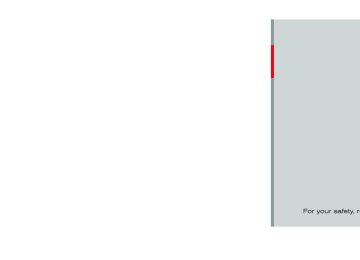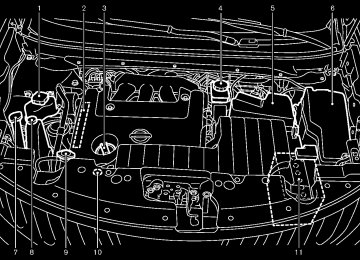- 2005 Nissan Quest Owners Manuals
- Nissan Quest Owners Manuals
- 2004 Nissan Quest Owners Manuals
- Nissan Quest Owners Manuals
- 1999 Nissan Quest Owners Manuals
- Nissan Quest Owners Manuals
- 1998 Nissan Quest Owners Manuals
- Nissan Quest Owners Manuals
- 2000 Nissan Quest Owners Manuals
- Nissan Quest Owners Manuals
- 2011 Nissan Quest Owners Manuals
- Nissan Quest Owners Manuals
- 1996 Nissan Quest Owners Manuals
- Nissan Quest Owners Manuals
- 2012 Nissan Quest Owners Manuals
- Nissan Quest Owners Manuals
- 2007 Nissan Quest Owners Manuals
- Nissan Quest Owners Manuals
- 2002 Nissan Quest Owners Manuals
- Nissan Quest Owners Manuals
- 2001 Nissan Quest Owners Manuals
- Nissan Quest Owners Manuals
- 2008 Nissan Quest Owners Manuals
- Nissan Quest Owners Manuals
- 2009 Nissan Quest Owners Manuals
- Nissan Quest Owners Manuals
- 1997 Nissan Quest Owners Manuals
- Nissan Quest Owners Manuals
- 2006 Nissan Quest Owners Manuals
- Nissan Quest Owners Manuals
- Download PDF Manual
-
.............................................. 4-29
................................................................... 4-29..................................................................... 4-25
...
Rearview monitor (if so equipped)
Ventilators ...
Audio system ...
Heater and air conditioner
...
Center ventilators ... Side ventilators ... Rear ventilators ...
................................................................................ 4-30
........................................................... 4-30
............................................................... 4-31
............................................................... 4-31
.................................................. 4-31
... ........ 4-32
Operating tips (for automatic air conditioner) .................................................. 4-33
Manual air conditioner ... ............................................. 4-38
... Automatic air conditioner Servicing air conditioner ... .............................................. 4-44
......................................................... 4-45
... In-cabin microfilter .......................................................................... 4-45
....................................... 4-45
..... 4-59Audio operation precautions ... FM-AM radio with Compact Disc (CD) changer ... FM-AM-SAT radio with Compact Disc (CD) player (Type A) FM-AM-SAT radio with compact disc (CD) player (Type B) DVD (Digital Versatile Disc) player operation (if so equipped) USB memory operation (models with center multi- function control panel) Bluetooth® streaming audio (models with navigation system) iPod® player operation (models with center multi-function control panel) Music box® (if so equipped)
... ....................................... 4-88
... ....................................... 4-89............................................................................ 4-71
............................................................................ 4-64
................................................................... 4-75
......................................................... 4-83
.................................................. 4-79
...
...
...
...
...
[ Edit: 2011/ 10/ 27 Model: E52-D ]
Black plate (182,1)
..................................................... 4-115
Vehicle phonebook ... ................................................................ 4-118
Making a call ... ... ........................................................... 4-119
Receiving a call ... During a call ................................................................. 4-120
............................................................... 4-120
Phone setting ... Troubleshooting guide ... ............................................... 4-122Bluetooth® hands-free phone system (models without navigation system) (if so equipped)
Regulatory information ... Using the system ... Control buttons ... Getting started ... List of voice commands ... Speaker adaptation (SA) mode ...
... .............................. 4-123
............................................... 4-124
........................................................ 4-125
............................................................ 4-127
............................................................ 4-127
............................................ 4-129
............................... 4-133NISSAN voice recognition system (models with navigation system)
............................................................. 4-136
... .......... 4-136
........................................................ 4-139NISSAN voice recognition standard mode ... Using the system ... NISSAN voice recognition alternate command mode ... Using the system ... Troubleshooting guide ...
........................................................... 4-147
........................................................ 4-154
............................................... 4-159Auxiliary input jacks (if so equipped) CD/DVD/USB memory care and cleaning ... Steering-wheel-mounted controls for audio (if so equipped) Antenna ...
................................................................ 4-99
............................................................................ 4-100.......................... 4-96
................ 4-98...
...
NISSAN mobile entertainment system (MES) (if so equipped)
................................................................... 4-101
...
...................................................... 4-102
Digital versatile disc (DVD) system components ... Before operating the dvd mobile entertainment system ... Playing a DVD ... Care and maintenance ...
................................................... 4-106
................................................................ 4-107
................................................. 4-111
..................................................... 4-112Car phone or CB radio ... Bluetooth® hands-free phone system (models with navigation system)
Regulatory information ... Voice commands ... Control buttons ... Connecting procedure ... Phone selection ...
.............................................................. 4-112
... ................................................. 4-114
........................................................... 4-114
.............................................................. 4-114
................................................. 4-115
............................................................. 4-115[ Edit: 2011/ 10/ 27 Model: E52-D ]
Black plate (183,1)
SAFETY NOTE
GUID-9E91A2AF-7FD6-419C-9FB6-2BB1D192A590
tions may result in system malfunctions.
WARNING
. Do not disassemble or modify this system. If you do, it may result in accidents, fire, or electric shock.
. Do not use this system if you notice any abnormality, such as a frozen screen or lack of sound. Continued use of the system may result in accident, fire or electric shock.
In case you notice any foreign object in the system hardware, spill liquid on it, or notice smoke or smell coming from it, stop using the system immediately and contact your nearest NISSAN dealer. Ignor- ing such conditions may lead to accidents, fire, or electric shock.
. Park the vehicle in a safe location and apply the parking brake to view the images on the front center dis- play screen using devices connected to the auxiliary input jacks.
Do not attempt to operate the system in extreme temperature conditions [below −48F (−208C) and above 1588F (708C)]. Operating this system under these condi-
Monitor, heater, air conditioner, audio, phone and voice recognition systems 4-3
[ Edit: 2011/ 10/ 27 Model: E52-D ]
Black plate (184,1)
CENTER MULTI-FUNCTION CONTROL PANEL (if so equipped)
GUID-FCD5479C-66CC-40C2-9130-A25FC2C7475B
Models with navigation system
SAA3612
“DISP” display setting button (P.4-14)
1. 2, 6, 7.
For navigation system control buttons (Refer to the separate Navigation System Owner’s Man- ual.) Multi-function controller (P.4-6) “INFO” vehicle and navigation information button (P.4-10) “SETTING” button (P.4-14) “STATUS” status display button (P.4-9) “ OFF button (P.4-9)
OFF” brightness control and display ON/
3. 4.
5. 8. 9.
4-4 Monitor, heater, air conditioner, audio, phone and voice recognition systems
[ Edit: 2011/ 10/ 27 Model: E52-D ]
Black plate (185,1)
Models without navigation system
With navigation system
SAA3613
SAA3025
1. 2. 3. 4. 5. 6. 7. 8.
9.
” brightness UP button (P.4-9) ECON” button (P.4-10)
“INFO” vehicle information button (P.4-10) “STATUS” status display button (P.4-9) “DISP” display setting button (P.4-14) “ “ “SETTING” button (P.4-14) Multi-function controller (P.4-6) “ OFF button (P.4-9) “
” brightness DOWN button (P.4-9)
OFF” brightness control and display ON/
When you use this system, make sure the engine is running. If you use the system with the engine not running (ignition ON or ACC) for a long time, it will discharge the battery and the engine may not start.
Monitor, heater, air conditioner, audio, phone and voice recognition systems 4-5
Without navigation system
SAA3614
[ Edit: 2011/ 10/ 27 Model: E52-D ]
Black plate (186,1)
SAA2473
Touch screen operation GUID-6C7F3DCF-7A3A-4832-B1C2-2CEC2C25F75E With this system, the same operations as those for the multi-function controller are possible using the touch screen operation.
touch the “Audio” area *1
Selecting the item: GUID-D73A39BF-43C8-459F-9C24-47B7F579C407
Touch an item to select it. To select the “Audio” settings, on the screen. Touch the “BACK” *2 button to return to the previous screen.HOW TO USE MULTI-FUNCTION CONTROLLER GUID-7E48C6E3-13FB-400D-A81F-BF7E3F9AA50B Choose an item on the display by rotating or pushing the center dial *1 upward/ downward, and push the ENTER button *2
for operation. If you push the BACK button *3
before the setup is completed, the setup will be canceled and/or the display will return to the previous screen. This button can also be used to delete characters that have been input. After the setup is completed, push the BACK button *3 and return to the previous screen. For the VOICE button *4
separate Navigation System Owner’s Manual. HOW TO USE TOUCH SCREEN (models with navigation system)functions, refer to the
GUID-341874AE-CB3F-4BF9-A452-77225AECC7B8
Never use a rough cloth, alcohol, benzine, thinner or any kind of solvent or paper towel with a che- mical cleaning agent. They will scratch or deteriorate the panel.
. Do not splash any liquid such as water or car fragrance on the dis- play. Contact with liquid will cause the system to malfunction.
To ensure safe driving, some functions cannot be operated while driving. The on-screen functions that are not available while driving will be “grayed out” or muted. Park the vehicle in a safe location and then operate the navigation system.
CAUTION
WARNING
The glass screen on the liquid crystal display may break if it is hit with a hard or sharp object. If the glass screen breaks, do not touch it. Doing so could result in an injury.
To clean the display, use a soft, dry cloth. If additional cleaning is ne- cessary, use a small amount of neutral detergent with a soft cloth.
. ALWAYS give your full attention to
driving.
. Avoid using vehicle features that could distract you. If distracted, you could lose control of your vehicle and cause an accident.
4-6 Monitor, heater, air conditioner, audio, phone and voice recognition systems
[ Edit: 2011/ 10/ 27 Model: E52-D ]
Black plate (187,1)
. Delete:
Deletes the last character that has been input with one touch. Push and hold the button to delete all of the characters.
. OK:
Completes character inputs.
Touch screen maintenance GUID-AFAED2A8-6A07-41CC-809A-1C057428DB6F If you clean the display screen, use a dry, soft cloth. If additional cleaning is necessary, use a small amount of neutral detergent with a soft cloth. Never spray the screen with water or detergent. Dampen the cloth first, and then wipe the screen.
SAA2474
SAA2475
GUID-D73A39BF-43C8-459F-9C24-47B7F579C407
Adjusting an item: Touch the + *1 or − *2 button to adjust the settings. Touch the *3 or *4 button to move to the previous or next item. Touch the *5 or *6 button to move to the previous or next page.
GUID-D73A39BF-43C8-459F-9C24-47B7F579C407
Inputting characters: Touch the letter or number *1 . There are some options available when inputting characters. . Uppercase:
Shows uppercase characters. Lowercase: Shows lowercase characters.
. Symbols:
Shows symbols such as the question mark (?).
. Space:
Inserts a space.
Monitor, heater, air conditioner, audio, phone and voice recognition systems 4-7
[ Edit: 2011/ 10/ 27 Model: E52-D ]
Black plate (188,1)
SAA3673
SAA2476
SAA2477
MENU OPTIONS (models with naviga- tion system) GUID-8F3B6C5E-FAE9-415A-9ACD-618B61F5B9C7
The start menu can be displayed using the menu control switch on the steering-wheel-mounted controls. 1. While the MAP or STATUS screen is displayed, push and hold the menu control switch until the “Menu Options” screen appears.2. Highlight the preferred item by tilting the menu control switch up or down, and then push the menu control switch to select it.
Available items
GUID-3FA860EC-9FDE-4C31-8D7B-830C470BA446
Destination/Route: GUID-D73A39BF-43C8-459F-9C24-47B7F579C407
These items are for the navigation system. See the separate Navigation System Owner’s Man- ual for details.Info: GUID-D73A39BF-43C8-459F-9C24-47B7F579C407
Displays the information screen. It is the same screen that appears when you push the INFO button.Settings: GUID-D73A39BF-43C8-459F-9C24-47B7F579C407
is the same Displays the settings screen. screen that appears when you push the SETTING button.It
4-8 Monitor, heater, air conditioner, audio, phone and voice recognition systems
[ Edit: 2011/ 10/ 27 Model: E52-D ]
Models with navigation system
Models without navigation system
JVH0179M
Black plate (189,1)
GUID-7BBC7C19-BC3A-4F90-83F0-4A61141D4E5A
VEHICLE INFORMATION AND SETTINGS (models with center multi-function control panel) HOW TO USE STATUS BUTTON GUID-2540E297-82D5-49AA-93C3-3697B4CB844F To display the status of the audio, fuel con- sumption and navigation system (if so equipped), push the STATUS button. The following information will appear when the STATUS button is pushed repeatedly. Audio and fuel economy ? Audio and Naviga- tion system (if so equipped) HOW TO USE BRIGHTNESS CON- TROL AND DISPLAY ON/OFF BUTTON GUID-A4523688-0453-4924-B713-BBFFF57D6E1E Push the “ OFF” button to switch the display brightness to the daytime mode or the nighttime mode, and to adjust the display brightness using the multi-function controller while the indicator is displayed at the bottom of the screen. Push and hold the “ OFF” button for more than 2 seconds to turn the display off. Push the button again to turn the display on. . Models without navigation system The display brightness can also be adjusted using the brightness UP button ( ) or bright- ness DOWN button (
).
about the menu selection currently high- lighted. (i.e. Adjust head lamp on time after shut-off.)
HOW TO SELECT MENUS ON THE SCREEN GUID-716D8DAB-A607-460F-8940-58011D08B09B Vehicle functions are viewed on the display screen in menus. To select each key item, highlight the preferred item using the multi- function controller and push the ENTER button. Whenever a menu selection is made or menu item is highlighted, different areas on the screen provide you with important information. See the following for details. 1. Header:
Shows the path used to get to the current screen. (i.e. push SETTING button > choose “Comfort” menu item.)
2. Menu Selections:
Shows the options to choose within that menu screen.
3. UP/DOWN Movement indicator:
Shows that the multi-function controller may be used to move UP/DOWN on the screen and select more options.
4. Menu Items Counter:
Shows the total number of items listed across all pages for the current menu (i.e. 3/7).
5. Footer/Information Line:
Provides more information (if available)
Monitor, heater, air conditioner, audio, phone and voice recognition systems 4-9
[ Edit: 2011/ 10/ 27 Model: E52-D ]
Black plate (190,1)
Vehicle information display GUID-E0A76A22-9B41-4959-A95A-D7957B6E69C8
1. Push the INFO button on the control panel. 2. Select an item from the INFO menu. 3. After viewing or adjusting the information on the following screens, push the BACK button to return to the INFO menu.Traffic Info
See the separate Navigation System Owner’s Manual for the following items: . Where am I? . Weather Info . Map Update . Navigation Version *When the ignition switch is in the ON position, the “Navigation Version” key is displayed after selecting the “Others” key.
HOW TO USE DISP BUTTON GUID-FEE84327-8387-4374-B2AA-46CF2799FB7F Push the DISP button to show the display setting screen. (See “Display settings (models with navigation system)” (P.4-17) or “Display settings (models without navigation system)” (P.4-18).) HOW TO USE ECON BUTTON (models without navigation system) GUID-00BE26B0-47BC-4792-B85C-524262B19770
Push the “ ECON” button to show fuel economy information. (See “How to use INFO button” (P.4-10).) HOW TO USE INFO BUTTON GUID-9F37932C-DF63-48BE-9CF6-9207D61AAB92
The display screen shows vehicle and navigation information for your convenience. The information shown on the screen should be a guide to determine the condition of the vehicle. See the following for details.Models with navigation system
SAA2478
4-10 Monitor, heater, air conditioner, audio, phone and voice recognition systems
Models without navigation system
SAA1511
[ Edit: 2011/ 10/ 27 Model: E52-D ]
Black plate (191,1)
Fuel Economy information GUID-5859B98A-6277-455C-B30C-B3A61F0573E7
The approximate distance to empty, average fuel economy and current fuel economy will be displayed for reference. To reset the average fuel economy (Avg Fuel Econ or Average Fuel Economy), select the “Reset Fuel Eco” or “Reset” key. If the “Fuel Eco History” or “View” key is selected, the average fuel consumption history will be displayed in graph form along with the average for the previous Reset-to-Reset period. The unit can be converted between “US” and “Metric”. (See “How to use SETTING button” (P.4-14).) The fuel economy information may differ from the information displayed on the dot matrix liquid crystal display. This is due to the timing difference in updating the information and does not indicate a malfunction. For models without the navigation system, the information can also be displayed by pushing theECON button on the control panel.
SAA2479
JVH0180M
Models with navigation system
Models without navigation system
SAA2480
JVH0181M
Monitor, heater, air conditioner, audio, phone and voice recognition systems 4-11
[ Edit: 2011/ 10/ 27 Model: E52-D ]
Black plate (192,1)
Maintenance information GUID-C15B4C1B-A112-4105-96D5-B5198616B004
The maintenance intervals can be displayed for the engine oil, oil filter, tire and other reminders. To set a maintenance interval, select a preferred item from the list. You can also set to display a message to remind you that the maintenance needs to be per- formed. The following example shows how to set the engine oil maintenance information. Use the same steps to set the other maintenance information.Models with navigation system
SAA2481
Models with navigation system
SAA2482
Models without navigation system
JVH0183M
Models without navigation system
JVH0184M
4-12 Monitor, heater, air conditioner, audio, phone and voice recognition systems
[ Edit: 2011/ 10/ 27 Model: E52-D ]
1. Set the interval (mileage) of the maintenance schedule. To determine the recommended maintenance interval, refer to your “NISSAN Service and Maintenance Guide”.
2. To display the reminder automatically when the desired distance is reached, select the “Reminder” key.
3. Reset
the driving distance to the new
maintenance schedule.
4. To return to the previous screen, push the
BACK button.
The unit can be converted between “US” and “Metric”. (See “How to use SETTING button” (P.4-14).)
Black plate (193,1)
SAA3003
SAA3145
Example
The Reminder will be automatically displayed when the specified distance has been driven and every time the ignition switch is pushed to the ACC or ON position. The reminder will not appear while driving. Select the “OK” key to hide the reminder for the rest of the current drive. To stop the reminder from appearing, perform one of the following actions: . Select the “Reset Distance”. . Deactivate the “Reminder”.
Increase the “Interval” distance to be more than the current distance being tracked.
Others information (models with naviga- tion system) GUID-133D173C-FA21-4513-B33D-818F60204D05
The Others information display will appear when pushing the INFO button and selecting the “Others” key.Navigation Version: GUID-D73A39BF-43C8-459F-9C24-47B7F579C407
For the details of this item, see the separate Navigation System Owner’s Manual. When the ignition switch is in the ignition position, the “Navigation Version” key is dis- played after pushing the INFO button.GPS Position: GUID-D73A39BF-43C8-459F-9C24-47B7F579C407
For the details of this item, see the separateMonitor, heater, air conditioner, audio, phone and voice recognition systems 4-13
[ Edit: 2011/ 10/ 27 Model: E52-D ]
Black plate (194,1)
Navigation System Owner’s Manual.
Voice Recognition: GUID-D73A39BF-43C8-459F-9C24-47B7F579C407
For the details of this item, see “NISSAN voice recognition system (models with navigation system)” (P.4-136).HOW TO USE SETTING BUTTON GUID-3FEA9B1A-0D14-4EAB-BC46-1D2E853AEC6E The display as illustrated will appear when the SETTING button is pushed. For navigation settings, refer to the separate Navigation System Owner’s Manual.
Models with navigation system
JVH0156M
4-14 Monitor, heater, air conditioner, audio, phone and voice recognition systems
Models without navigation system
JVH0175M
[ Edit: 2011/ 10/ 27 Model: E52-D ]
Black plate (195,1)
Display Album Cover Art (models with navigation system): GUID-D73A39BF-43C8-459F-9C24-47B7F579C407
When this item is turned on, the album cover image is displayed when playing iPod® or MP3
music files through a CD, DVD or USB memory. When the image is not properly embedded in the file or device, the image will not be displayed.Phone settings (models with navigation system) GUID-ACAA6A08-E217-417F-8722-975FC3F2222E For details of the “Phone” settings, see “Blue- tooth® hands-free phone system (models with navigation system)” (P.4-112). Bluetooth® settings (models with navi- gation system) GUID-68DACA48-E6C6-4EF3-A41E-FC1D3111904C the “Bluetooth” settings, see For details of “Bluetooth® hands-free phone system (models with navigation system)” (P.4-112) or “Blue- tooth® streaming audio (models with navigation system)” (P.4-83).
Audio settings GUID-53F882F8-82F8-43EE-A19F-864C4A00E327
The display as illustrated will appear when pushing the SETTING button and selecting the “Audio” key.Bass/Treble/Balance/Fade: GUID-D73A39BF-43C8-459F-9C24-47B7F579C407
To adjust the speaker tone quality and sound balance, select the “Bass”, “Treble”, “Balance” or “Fade” key and adjust it with the multi- function controller. These items can also be adjusted by pushing and turning the AUDIO knob.Speed Sensitive Vol.: GUID-D73A39BF-43C8-459F-9C24-47B7F579C407
The audio system’s volume is increased with the vehicle speed. Select the “Speed Sensitive Vol.” and adjust the effect level with the multi-function controller. The Speed Sensitive Volume function is turned off when the level is set to “OFF”. Increasing the value will cause the volume to increase faster with vehicle speed.DivX® Registration Code (models with navigation system): GUID-D73A39BF-43C8-459F-9C24-47B7F579C407
The registration code for a device that is used to download DivX® files will be displayed on the screen. If a disc is loaded or a USB memory is connected to the audio system, this function will not be activated.Models with navigation system
SAA2485
Models without navigation system
SAA2740
Monitor, heater, air conditioner, audio, phone and voice recognition systems 4-15
[ Edit: 2011/ 10/ 27 Model: E52-D ]
Black plate (196,1)
“Guidance Volume” and adjust it with the multi- function controller. You can also adjust the guidance voice volume by turning the VOLUME control knob while voice guidance is being announced.
Ringtone/Incoming Call/Outgoing Call: GUID-D73A39BF-43C8-459F-9C24-47B7F579C407
For the details of these items, see “Bluetooth® hands-free phone system (models with naviga- tion system)” (P.4-112).Switch Beeps: GUID-D73A39BF-43C8-459F-9C24-47B7F579C407
When this item is turned on, you will hear a beep sound when you use a button.Guidance Voice: GUID-D73A39BF-43C8-459F-9C24-47B7F579C407
When this item is turned on, you will hear voice guidance in the navigation operation or in other operations. NOTE:When the voice guidance is being an- nounced during audio playback, turning the volume knob does not adjust the music level; it adjusts the guidance volume level. If voice guidance is not being heard, please check the Guidance Volume level.
JVH0176M
Switch Beeps settings (models without navigation system) GUID-AAE88586-15F6-4981-9A7B-7FF6D101C77A The “Switch Beeps” screen will appear when pushing the SETTING button, selecting the “Switch Beeps” key with the multi-function controller and pushing the ENTER button.
Switch Beeps: GUID-D73A39BF-43C8-459F-9C24-47B7F579C407
When this item is turned to ON, you will hear a beep sound when you use a button.Example
SAA2554
Volume & Beeps settings (models with navigation system) GUID-FF8E399D-CE7B-4107-8D49-6253F81687DE The display as illustrated will appear when pushing the SETTING button, selecting the “Volume & Beeps” key.
Audio Volume: GUID-D73A39BF-43C8-459F-9C24-47B7F579C407
To increase or decrease the audio volume, select the “Audio Volume” and adjust it with the multi-function controller. You can also adjust the audio volume by turning the VOLUME control knob.Guidance Volume: GUID-D73A39BF-43C8-459F-9C24-47B7F579C407
To adjust the guidance voice volume, select the4-16 Monitor, heater, air conditioner, audio, phone and voice recognition systems
[ Edit: 2011/ 10/ 27 Model: E52-D ]
REAR DISPLAY settings (if so equipped) GUID-FB4482FC-D48E-48C7-BA91-1C8CCEB50D2C The “Rear Display” screen will appear when pushing the SETTING button, selecting the “Rear Display” key.
Rear Display (models with navigation sys- tem)/Rear Display Open (models without navigation system): GUID-D73A39BF-43C8-459F-9C24-47B7F579C407
When this item is turned to ON, the rear display opens. When the ignition switch is pushed to the “ACC” or “ON” position, the rear display is flipped down automatically. When the ignition switch is pushed to the “OFF” position, the rear display is closed automatically if ON is selected. The rear display can also be opened or closed using the remote controller. (See “NISSAN mobile entertainment system (MES)” (P.4-101).)Black plate (197,1)
SAA2486
Display settings (models with navigation system) GUID-DED0FB77-D2FB-44D1-926E-A6B2E9D6B2AB The display as illustrated will appear when pushing the SETTING button and selecting the “Display” key.
Display Adjustment: GUID-D73A39BF-43C8-459F-9C24-47B7F579C407
To adjust the display settings, select the “Dis- play Adjustment” key. The following settings are available. . Display To turn off the screen, push the ENTER button and turn the “Display” indicator off. The other method is to push and hold the “ OFF” button for more than 2 seconds.Monitor, heater, air conditioner, audio, phone and voice recognition systems 4-17
[ Edit: 2011/ 10/ 27 Model: E52-D ]
Models with navigation system
SAA2917
Models without navigation system
SAA2079
the screen turns on for
When any mode button is pushed with the screen off, further operation. The screen will turn off automatically 5 seconds after the operation is finished. To turn on the screen, set this item to the ON position, or push and hold the “ OFF” button. . Brightness/Contrast/Background Color To adjust the brightness and contrast of the screen, select the “Brightness” or “Contrast” key. Then, you can adjust the brightness to and the contrast to using the multi-function controller. For information on the “Background Color” key, refer to the separate Navigation System Own- er’s Manual.
Color Theme: GUID-D73A39BF-43C8-459F-9C24-47B7F579C407
Choose the theme color of the menu screen from “Black”, “Blue” or “Red”.Black plate (198,1)
Brightness/Contrast/Background Color: GUID-D73A39BF-43C8-459F-9C24-47B7F579C407
To adjust the brightness, contrast and back- ground color of the screen, select the appro- priate “Brightness”, “Contrast” or “Background Color” key and push the ENTER button. You can then adjust the brightness and contrast using the multi-function controller. Switch the background color to the daytime mode or the nighttime mode by pushing the ENTER button.SAA2115
Display settings (models without navi- gation system) GUID-F0C405AE-BCB7-4276-88F5-85173E8D555C The “Display” screen will appear when pushing the SETTING button on the control panel.
Display: GUID-D73A39BF-43C8-459F-9C24-47B7F579C407
To turn off the screen, push the ENTER button and turn the “ON” indicator off. When any mode button is pushed with the screen off, further operation. The screen will turn off automatically 5 seconds after the operation is finished. To turn on the screen, set this item to the “ON” position or push the “the screen turns on for
OFF” button.
4-18 Monitor, heater, air conditioner, audio, phone and voice recognition systems
[ Edit: 2011/ 10/ 27 Model: E52-D ]
Black plate (199,1)
GUID-C72587AB-096C-45D1-88C8-E7D0332A4B34
Comfort settings Models with navigation system The display as illustrated will appear when pushing the SETTING button, selecting the “Others” key and then selecting the “Comfort” key. This key does not appear on the display until the ignition switch is pushed to the ON position. Models without navigation system The display as illustrated will appear when pushing the SETTING button and selecting the “Comfort” key. This key does not appear on the display until the ignition switch is pushed to the ON position.
Auto Interior Illumination: GUID-D73A39BF-43C8-459F-9C24-47B7F579C407
When this item is turned on, the interior lights will illuminate if any door is unlocked.Light Sensitivity: GUID-D73A39BF-43C8-459F-9C24-47B7F579C407
Adjust the sensitivity of the automatic headlights higher (right) or lower (left).Light Off Delay: GUID-D73A39BF-43C8-459F-9C24-47B7F579C407
Choose the duration of the automatic headlight off timer from 0, 30, 45, 60, 90, 120, 150 and 180 second periods.Speed Sensing Wiper Interval: GUID-D73A39BF-43C8-459F-9C24-47B7F579C407
When this item is turned on, the wiper interval is adjusted automatically according to the vehicle speed.JVH0157M
SAA2488
Others settings (models with navigation system) GUID-5D053739-4550-4C85-9AF7-7E809E143435
The Others settings display will appear when pushing the SETTING button and selecting the “Others” key. The following items are available: . Comfort . Clock Language & Units . Voice Recognition . CameraImage Viewer
Models with navigation system
Models without navigation system
JVH0182M
Monitor, heater, air conditioner, audio, phone and voice recognition systems 4-19
[ Edit: 2011/ 10/ 27 Model: E52-D ]
Black plate (200,1)
GUID-BFC31A8A-F213-4E83-BCA8-3CEC943F2C79
Clock settings Models with navigation system: The display as illustrated will appear when pushing the SETTING button and selecting the “Others” key, and then selecting the “Clock” key. Models without navigation system: The display as illustrated will appear when pushing the SETTING button and selecting the “Clock” key. The clock settings display cannot be operated while driving. Stop the vehicle in a safe place and apply the parking brake before setting the clock.
On-screen Clock: GUID-D73A39BF-43C8-459F-9C24-47B7F579C407
When this item is turned on, a clock is always displayed in the upper right corner of the screen. indicate the time almost exactly This clock will because it is always adjusted by the GPS system (models with navigation system).Clock Format (24h): GUID-D73A39BF-43C8-459F-9C24-47B7F579C407
When this item is turned on, the 24-hour clock is displayed. When this item is not turned on, the 12-hour clock is displayed.Offset (hour)/(min) (models with naviga- tion system)/Clock Adjust (models without navigation system): GUID-D73A39BF-43C8-459F-9C24-47B7F579C407
Adjust the time by increasing or decreasing perSlide Driver Seat Back on Exit (if so equipped): GUID-D73A39BF-43C8-459F-9C24-47B7F579C407
When this item is turned on, the driver’s seat moves backward for easy exit the ignition switch is in the OFF position and the driver’s door is opened. After getting into the vehicle and pushing the ignition switch to the ACC position, the driver’s seat moves to the previous position.if
is unlocked first after
Selective Door Unlock: GUID-D73A39BF-43C8-459F-9C24-47B7F579C407
When this item is turned on, only the driver’s door the door unlock operation. When the door handle request switch on the driver’s or front passenger’s side door is pushed to be unlocked, only the corresponding door is unlocked first. All the doors can be unlocked if the door unlock operation is per- formed again within 60 seconds. When this item is turned off, all the doors will be unlocked after the door unlock operation is performed once.Intelligent Key Lock/Unlock: GUID-D73A39BF-43C8-459F-9C24-47B7F579C407
When this item is turned on, door lock/unlock function by pushing the door handle request switch will be activated.Return All Settings to Default: GUID-D73A39BF-43C8-459F-9C24-47B7F579C407
Select this item and then select “YES” to return all settings to the default.Models with navigation system
SAA2487
Models without navigation system
SAA3675
4-20 Monitor, heater, air conditioner, audio, phone and voice recognition systems
[ Edit: 2011/ 10/ 27 Model: E52-D ]
hour or per minute.
Daylight Saving Time: GUID-D73A39BF-43C8-459F-9C24-47B7F579C407
Turn this item to ON for daylight saving time application.GUID-D73A39BF-43C8-459F-9C24-47B7F579C407
Time Zone: Choose the time zone from the following Models with navigation system . Pacific . Mountain . Central . Eastern . Atlantic . Newfoundland . Hawaii . Alaska Models without navigation system . Eniwetok, Kwajalein . Midway Island, Samoa . Hawaii . Alaska . Pacific
Models with navigation system
SAA2490
Black plate (201,1)
GUID-BCFE3358-E33E-4D91-B48E-D6294EA4F597
Language & Units settings Models with navigation system The Language & Units settings display will appear when pushing the SETTING button, selecting the “Others” key, and then selecting the “Language & Units” key. Models without navigation system The display illustrated will appear when pushing the SETTING button and selecting the “Lan- guage & Units” key.
Select Language: GUID-D73A39BF-43C8-459F-9C24-47B7F579C407
Select the “Select Language” key. Choose “English”, “Franc¸ ais” or “Espan˜ ol” for your favorite display appearance. If you select the French language will be displayed, so please use the French Owner’s Manual. To obtain a French Owner’s Manual, see “Owner’s manual/service manual order information” (P.9-28).the “Franc¸ ais” key,
Select Units: GUID-D73A39BF-43C8-459F-9C24-47B7F579C407
Select the “Select Units” key. Choose “US” (Mile, 8F, MPG) or “Metric” (km, 8C, L/100 km) for your favorite display appearance.Models without navigation system
SAA1092
Monitor, heater, air conditioner, audio, phone and voice recognition systems 4-21
[ Edit: 2011/ 10/ 27 Model: E52-D ]
Black plate (202,1)
vehicle in a safe location and apply the parking brake.
Voice Recognition settings (models with navigation system) GUID-D612C1DB-E4E2-4A94-9CAE-92F3B26FA167
the “Voice Recognition” For details about settings, see “NISSAN voice recognition system (models with navigation system)” (P.4-136).CAMERA settings (if so equipped) GUID-589CA7A2-F185-444B-9C76-0D30FCECFBFC The “CAMERA” screen will appear when select- ing the “Camera” key. For operation, see “Rearview monitor” (P.4-24).
the camera system
the details about
SAA2491
Image Viewer (models with navigation system) GUID-1AA66F1E-12F5-4858-8ECA-BF334BD19D70
The image files in the USB memory will be displayed. To display the Image Viewer, push the SETTING button, select the “Other” key and then select the “Image Viewer” key. The image of the selected file is displayed on the right side of the screen. When a number of folders are included in the USB memory, select a folder from the list to display the file list. Images will not be shown on the display while the vehicle is in any drive position to reduce driver distraction. To view images, stop the4-22 Monitor, heater, air conditioner, audio, phone and voice recognition systems
[ Edit: 2011/ 10/ 27 Model: E52-D ]
Black plate (203,1)
— Maximum Size: 2-MB — Colors: 32768 (15-bit) — Maximum File Name lengths: 253-Bytes — Maximum Folders: 500
— Maximum Images per Folder: 1024
If an electronic device (such as a digital camera) is directly connected to the vehicle using a USB cable, no image will be displayed on the screen. If the file name is too long, some file names may not be entirely displayed.. When the total number of characters in the file name exceeds 100 or if 1 file name in a directory exceeds 100 characters, all files will show a shortened 8-character version. The image will still be displayed when selected.
(Previous)
Select the “ file.
” key to display the previous
Setting the Image Viewer: GUID-D73A39BF-43C8-459F-9C24-47B7F579C407
The Image Viewer setting display will appear when selecting the “Settings” key on the full screen display. The following settings are available for the full screen display. . Slideshow SpeedSelect the “Slideshow Speed” key. From the following display, select the changing time from 5, 10, 30, 60 seconds or “No Auto Change”.
. Slideshow Order
Select the “Slideshow Order” key. From the following display, select “Random” or “Order List”. For “Order List”, the image order is the order of the files as stored on the USB memory.
Operating tips: GUID-D73A39BF-43C8-459F-9C24-47B7F579C407
. Only files that meet the following conditionswill be displayed. — Image type: JPEG — File Extensions: *.jpg, *jpeg — Maximum Resolution: 2048 6 1536
pixels
Monitor, heater, air conditioner, audio, phone and voice recognition systems 4-23
[ Edit: 2011/ 10/ 27 Model: E52-D ]
SAA2492
Full Screen Display: GUID-D73A39BF-43C8-459F-9C24-47B7F579C407
The full screen display will appear when select- ing the “Full Screen Display” key. To operate the Image Viewer or to change the settings, select the desired key using the multi- function controller.” key to start playing the
(Start) Select the “ slideshow.
(Stop)
Select the “ (Next) Select the “
” key to stop the slideshow.
” key to display the next file.
REARVIEW MONITOR (if so equipped)
GUID-F0606F86-5EEC-4AE2-8DC9-7A3D16A225CE When the selector lever is shifted into the R (Reverse) position, the monitor display shows the view to the rear of the vehicle. The system is designed as an aid to the driver in detecting large stationary objects to help avoid damaging the vehicle. The system will not detect small objects below the bumper and may not detect objects close to the bumper or on the ground.
WARNING
The rearview monitor is a conveni- ence but it is not a substitute for proper vehicle operation because it has areas where objects cannot be viewed. Always look out the win- dows and check mirrors to be sure that is safe to move before operating the vehicle. Always oper- ate the vehicle slowly.
it
. Objects viewed in the RearView Monitor differ from actual distance because a wide-angle lens is used. Objects in the RearView Monitor will appear visually opposite than when viewed in the rear view and outside mirrors.
. Make sure that
the lift gate is
securely closed when backing up.
. Underneath the bumper and the corner areas of the bumper cannot be viewed on the RearView Monitor because of its monitoring range limitation.
. Do not put anything on the rear view camera. The rear view camera is installed above the license plate.
. When washing the vehicle with high-pressure water, be sure not to spray it around the camera. Other- wise, water may enter the camera unit causing water condensation on the lens, a malfunction, fire or an electric shock.
. Do not strike the camera. It is a precision instrument. Otherwise, it may malfunction or cause damage resulting in a fire or an electric shock.
CAUTION
Do not scratch the camera lens when cleaning dirt or snow from the lens.
4-24 Monitor, heater, air conditioner, audio, phone and voice recognition systems
[ Edit: 2011/ 10/ 27 Model: E52-D ]
Black plate (204,1)
SAA1896
HOW TO READ THE DISPLAYED LINES GUID-5B92472D-5CFA-4B1F-AD61-E8D78F33D1EA Guiding lines which indicate the vehicle width and distances to objects with reference to the vehicle body line *A are displayed on the monitor. Distance guide lines: Indicate distances from the vehicle body. . Red line *1 : approx. 1.5 ft (0.5 m) . Yellow line *2 : approx. 3 ft (1 m) . Green line *3 : approx. 7 ft (2 m) . Green line *4 : approx. 10 ft (3 m) Vehicle width guide lines *5 : Indicate the vehicle width when backing up.
Black plate (205,1)
Predicted course lines *6
(if so equipped): Indicate the predicted course when backing up. The predicted course lines will be displayed on the monitor when the selector lever is in the R (Reverse) position and the steering wheel is turned. The predicted course lines will move depending on how much the steering wheel is turned and will not be displayed while the steering wheel is in the neutral position. HOW TO PARK WITH PREDICTED COURSE LINES (if so equipped)GUID-A11644FC-AE35-466F-963F-0AD03B978A20
WARNING
. Always turn and check that it is safe to do so before backing up. Always back up slowly.
. Use the displayed lines as a refer- ence. The lines are highly affected by the number of occupants, fuel level, vehicle position, road condi- tion and road grade.
If the tires are replaced with differ- ent sized tires, the predicted course line may be displayed incorrectly.
. On a snow-covered or slippery road, there may be a difference between the predicted course line and the
actual course line.
The displayed lines will appear slightly off to the right because the rear view camera is not installed in the rear center of the vehicle.
The distance guide line and the vehicle width line should be used as a reference only when the vehicle is on a level paved surface. The distance viewed on the monitor is for reference only and may be different than the actual distance between the vehicle and displayed objects.
. When backing-up the vehicle up a hill objects viewed in the monitor are further than they appear. When backing-up the vehicle down a hill, objects viewed in the monitor are closer than they appear. Use the inside mirror or glance over your shoulder to properly judge dis- tances to other objects.
1. Visually check that the parking space is safe
before parking your vehicle.
SAA1897
The vehicle width and predicted course lines are wider than the actual width and course.
2. The rear view of the vehicle is displayed on the screen *A when the selector lever is moved to the R (Reverse) position.
Monitor, heater, air conditioner, audio, phone and voice recognition systems 4-25
[ Edit: 2011/ 10/ 27 Model: E52-D ]
Black plate (206,1)
5. When the vehicle is parked in the space completely, move the selector lever to the P (Park) position and apply the parking brake. DIFFERENCE BETWEEN PREDICTED AND ACTUAL DISTANCES GUID-BF4CBB31-807A-4A41-9906-5B67A45C6D61
The distance guide line and the vehicle width guide line should be used as a reference only when the vehicle is on a level, paved surface. The distance viewed on the monitor is for reference only and may be different than the actual distance between the vehicle and dis- played objects.SAA1898
3. Slowly back up the vehicle adjusting the steering wheel so that the predicted course lines *B enter the parking space *C .
4. Maneuver the steering wheel to make the vehicle width guide lines *D parallel to the parking space *C while referring to the predicted course lines.
4-26 Monitor, heater, air conditioner, audio, phone and voice recognition systems
[ Edit: 2011/ 10/ 27 Model: E52-D ]
SAA2019
Backing up on a steep uphill GUID-07BEF518-919E-4856-AACC-C320D74CB77C When backing up the vehicle up a hill, the distance guide lines and the vehicle width guide lines are shown closer than the actual distance. For example, the display shows 3 ft (1 m) to the place *A , but the actual 3 ft (1 m) distance on the hill is the place *B . Note that any object on
Black plate (207,1)
is viewed in the monitor further than it
the hill appears.
is viewed in the monitor closer than it
the hill appears.
SAA2020
Backing up on a steep downhill GUID-6FE29F8A-E556-4CE1-8AB7-218619AD2F2B When backing up the vehicle down a hill, the distance guide lines and the vehicle width guide lines are shown further than the actual distance. For example, the display shows 3 ft (1 m) to the place *A , but the actual 3 ft (1 m) distance on the hill is the place *B . Note that any object on
Monitor, heater, air conditioner, audio, phone and voice recognition systems 4-27
[ Edit: 2011/ 10/ 27 Model: E52-D ]
Black plate (208,1)
course.
SAA2021
SAA2022
GUID-048AD395-96D9-4337-9BEC-6DFD1A548AA9
Backing up near a projecting object The predicted course lines *A (if so equipped) do not touch the object in the display. However, the vehicle may hit the object if it projects over the actual backing up course.
is shown further
Backing up behind a projecting object The position *C GUID-5B481DE7-D01B-466B-A493-96075145585C than the position *B the position *C is actually at the same distance as the position *A . The vehicle may hit the object when backing up to the position *A if the object projects over the actual backing up
in the display. However,
4-28 Monitor, heater, air conditioner, audio, phone and voice recognition systems
[ Edit: 2011/ 10/ 27 Model: E52-D ]
Black plate (209,1)
PREDICTIVE COURSE LINE SETTINGS (if so equipped) GUID-D361DBBB-D939-418F-B6CF-5EC912585221
To turn ON or OFF the predictive course line display, push the SETTING button, select the “Camera” key and push the ENTER button. Predictive Course Lines: the predicted When this item is turned on, course lines will be displayed on the monitor when the selector lever is in the R (Reverse) position. HOW TO ADJUST THE SCREEN GUID-E88B82B8-BA68-4175-B0F4-4EBBB81584CF . Models with Center Multi-function ControlPanel To adjust the Display ON/OFF, Brightness, Tint, Color, Contrast and Black Level of the RearView Monitor, push the SETTING but- ton with the RearView Monitor on, select the item key and adjust the level using the multi- function controller. Do not adjust the Brightness, Tint, Color, Contrast and Black Level of the RearView Monitor while the vehicle is moving. Make sure the parking brake is firmly applied and the engine is not running. The display of the predicted course lines can be set to ON or OFF. For details, see “CAMERA settings” (P.4-22).
. Models without Center Multi-function Con-
trol Panel To set up the RearView Monitor to your preferred settings, push the SETTING but- ton while the RearView Monitor screen is displayed. Each time the SETTING button is pushed, the next setting item is selected. Turn the TUNE·SCROLL control knob to adjust each item. Available setting items: — Brightness — Contrast The setting items will disappear and the display will return to the original screen if SETTING button is pushed when the last setting item is selected or if the screen is left without operation for some time. For details, see “FM-AM-SAT radio with Compact Disc (CD) player (Type A)” (P.4-64).
OPERATING TIPS GUID-50B88478-733C-4EEC-A858-A9A917C9D9F2
. When the selector lever is shifted to the R (Reverse) position, the monitor screen auto- matically changes to the RearView Monitor mode. However, the radio can be heard. It may take some time until the RearView Monitor or the normal screen is displayed after the selector lever has been shifted to R from another position or to another position from R. Objects may be distorted momenta-Monitor, heater, air conditioner, audio, phone and voice recognition systems 4-29
[ Edit: 2011/ 10/ 27 Model: E52-D ]
Models with navigation system
SAA2404
Models without navigation system
SAA2606
Black plate (210,1)
VENTILATORS
GUID-ADBCDC3B-14A7-4BB0-AB93-C7F6F05F9243
SAA3511
Center
CENTER VENTILATORS GUID-DE68D695-F57B-4B4B-B293-5172E4A17860
Adjust the air flow direction of the ventilators by moving the center knob (up/down, left/right) until the desired position is achieved.rily until displayed completely.
the RearView Monitor screen is
. When the temperature is extremely high or the screen may not clearly display
low, objects. This is not a malfunction.
. When strong light directly enters the cam- era, objects may not be displayed clearly. This is not a malfunction.
. Do not use wax on the camera window. Wipe off any wax with a clean cloth dampened with mild detergent diluted with water.
. Vertical lines may be seen in objects on the screen. This is due to strong reflected light from the bumper. This is not a malfunction. The screen may flicker under fluorescent light. This is not a malfunction. The colors of objects on the RearView Monitor may differ somewhat from those of the actual object.
. Objects on the monitor may not be clear in a dark place or at night. This is not a malfunction. If dirt, rain or snow attaches to the camera, the RearView Monitor may not clearly dis- play objects. Clean the camera.
. Do not use alcohol, benzine or thinner to clean the camera. This will cause discolora- tion. To clean the camera, wipe with a cloth dampened with diluted mild cleaning agent and then wipe with a dry cloth.
. Do not damage the camera as the monitor
screen may be adversely affected.
4-30 Monitor, heater, air conditioner, audio, phone and voice recognition systems
[ Edit: 2011/ 10/ 27 Model: E52-D ]
Black plate (211,1)
HEATER AND AIR CONDITIONER
GUID-80BBDF64-A7D7-4098-B53C-6003FA8720E9
WARNING
The heater and air conditioner oper- ate only when the engine is running. . Never leave children or adults who would normally require the support of others alone in the vehicle. Pets should not be left alone either. They c o u l d u n k n o w i n g l y a c t i v a t e switches or controls and inadver- tently become involved in a serious accident and injure themselves. On hot, sunny days, temperatures in a closed vehicle could quickly become high enough to cause severe or possibly fatal injuries to people or animals.
. Do not use the recirculation mode for long periods as it may cause the interior air to become stale and the windows to fog up.
. Do not adjust the heating and air conditioning controls while driving so that full attention may be given to vehicle operation.
The heater and air conditioner operate when the engine is running. The air blower will operate
SAA3676
SAA3055
Side SIDE VENTILATORS GUID-F08870EF-0946-4EEE-A94E-D1F2E688A0CC Open/close the ventilators by moving the control dial *1
to either direction.
This symbol indicates that the ventilators are closed. Moving the side control to this direction will close the ventilators. This symbol indicates that the ventilators are open. Moving the side control to this direction will open the ventilators.
Adjust the air flow direction of the ventilators by moving the center knob *2
(up/down, left/right) until the desired position is achieved.Rear REAR VENTILATORS GUID-DAFEFF24-3A4B-4F4E-A7FD-EE54F99AA552
If the center knob is moved fully to the left or right, the ventilators will be closed. Adjust the air flow direction of the ventilators by moving the center knob (up/down, left/right) until the desired position is achieved.Monitor, heater, air conditioner, audio, phone and voice recognition systems 4-31
[ Edit: 2011/ 10/ 27 Model: E52-D ]
Black plate (212,1)
OPERATING TIPS (for automatic air conditioner) GUID-AE24D3AF-44E9-4C60-BD45-827C7F5E7293
temperature and When the engine coolant outside air temperature are low, the air flow from the foot outlets may not operate. However, this is not a malfunction. After the coolant temperature warms up, the air flow from the foot outlets will operate normally. The sensors *A located on the instrument panel help maintain a constant temperature. Do not put anything on or around the sensors.and *B
SAA3594
SAA3514
even if the engine is turned off and the ignition switch is in the “ON” position.
4-32 Monitor, heater, air conditioner, audio, phone and voice recognition systems
[ Edit: 2011/ 10/ 27 Model: E52-D ]
Black plate (213,1)
10. 11.
“A/C” air conditioner ON/OFF button “REAR” control button
SAA3596
“Rear window and outside mirror defroster switch” (P.2-32).) “ ” and “ buttons “ON·OFF” button for air conditioning system “MODE” air flow control button
” fan speed control
7.
8. 9.
Monitor, heater, air conditioner, audio, phone and voice recognition systems 4-33
[ Edit: 2011/ 10/ 27 Model: E52-D ]
GUID-CD7203EA-9307-4995-82E3-BD3B0296D19F
MANUAL AIR CONDITIONER 1. 2. 3. 4. 5. 6.
Temperature control buttons “ “ “ Display “
” air recirculation button ” outside air circulation button FRONT” front defroster button
REAR” rear window defroster button (See
Black plate (214,1)
Ventilation: GUID-D73A39BF-43C8-459F-9C24-47B7F579C407
This mode directs outside air to the side and center ventilators. 1. Push the outside air circulation “” button to switch to the outside air circulation mode. (The indicator light turns on.)
2. Push the air flow control button to change to
the
mode.
3. Push the fan speed control
buttons to
set the desired position.
Bi-level heating: GUID-D73A39BF-43C8-459F-9C24-47B7F579C407
This mode directs cool air from the side and center vents and warm air from the foot outlets. When the temperature is set to the maximum hot or cool position, the air between the ventilators and the foot outlets is the same temperature. 1. Push the outside air circulation “” button to switch to the outside air circulation mode. (The indicator light turns on.)
2. Push the air flow control button to change to
the
mode.
3. Push the fan speed control buttons to set
the desired fan speed.
4. Push the temperature control buttons to set
the desired temperature.
light on the air
recirculate interior air inside the vehicle. The indicator ” button will illuminate. The air recirculation mode cannot be activated when the air conditioner is in the front defrosting mode.
recirculation “
Outside air circulation: GUID-D73A39BF-43C8-459F-9C24-47B7F579C407
Push the outside air circulation “ ” button to draw outside air into the passenger compart- ment. The indicator light on the outside air circulation “” button will turn on.
Heater operation
GUID-30BF5593-2EBA-4BDC-997C-19DD23B575D5
Heating: GUID-D73A39BF-43C8-459F-9C24-47B7F579C407
This mode is used to direct heated air to the foot outlets. 1. Push the outside air circulation “” button to switch to the outside air circulation mode. (The indicator light turns on.)
2. Push the air flow control button to change to
the
mode.
3. Push the fan speed control buttons to set
the desired fan speed.
4. Push the temperature control buttons to set the desired temperature between the middle and the hot position.
Controls GUID-A04F8617-DF9F-4F48-BC23-EDEDEDFFC3B1
To turn off the heater and air conditioner, push the “ON·OFF” button.GUID-D73A39BF-43C8-459F-9C24-47B7F579C407
” toFan speed control: Push the fan speed control button “ increase the fan speed. Push the fan speed control button “ decrease the fan speed.
” to
A/C (Air Conditioner) operation: GUID-D73A39BF-43C8-459F-9C24-47B7F579C407
Push the A/C button to turn on or off the air conditioner. When the air conditioner is on, the A/C indicator light on the button illuminates.Air flow control: GUID-D73A39BF-43C8-459F-9C24-47B7F579C407
Push the “MODE” button to change the air flow mode.: Air flows from the center and side ventila-
tors.
: Air flows from the center and side ventila-
tors, and foot outlets.
: Air flows mainly from the foot outlets.
Air flows from the defroster and foot outlets.
Temperature control: Push the temperature control buttons (“ and “ ”) to set the desired temperature.
GUID-D73A39BF-43C8-459F-9C24-47B7F579C407
”Air recirculation: Push the air
GUID-D73A39BF-43C8-459F-9C24-47B7F579C407
recirculation “ ” button to4-34 Monitor, heater, air conditioner, audio, phone and voice recognition systems
[ Edit: 2011/ 10/ 27 Model: E52-D ]
Black plate (215,1)
Heating and defogging: GUID-D73A39BF-43C8-459F-9C24-47B7F579C407
This mode heats the interior and defogs the windows. 1. Push the air flow control button to change to2. Push the air flow control button to change to
3. Push the fan speed control buttons to the
the
mode.
desired fan speed.
3. Push the fan speed control buttons to set
4. Push the A/C button on. (The A/C indicator
the desired fan speed.
light will illuminate.)
4. Push the A/C button on. (The A/C indicator
buttons to
light will illuminate.)
the
mode.
2. Push the fan speed control set the desired fan speed.
3. Push the temperature control buttons to set
the desired temperature.
mode is selected,
When the the air conditioner will automatically turn on. This will dehumidify the air and help to defog the windows. The A/C indicator light will illuminate when the air conditioner automatically turns on. The air conditioner and A/C indicator light will remain on in all flow control modes until the A/C button is pressed.
Air conditioner operation GUID-803CA434-5D0E-4D2D-BEE1-1F3BD1B898F7
The air conditioner system should be operated for approximately 10 minutes at least once a month. This helps prevent damage to the air conditioner system due to the lack of lubrication.Cooling: GUID-D73A39BF-43C8-459F-9C24-47B7F579C407
This mode is used to cool and dehumidify the air. ” button 1. Push the outside air circulation “ to switch to the outside air circulation mode. (The indicator light turns on.)5. Push the temperature control buttons to set the desired temperature between the middle and the cool position. For quick cooling when the outside tem- perature is high, push the air recirculation button to switch to the air recirculation mode. (The indicator light turns on.) Be sure to turn off the air recirculation mode for normal cooling.
. A visible mist may be seen coming from the ventilators in hot, humid conditions as the air is cooled rapidly. This does not indicate a malfunction.
Dehumidified heating: GUID-D73A39BF-43C8-459F-9C24-47B7F579C407
This mode is used to heat and dehumidify the air. 1. Push the outside air circulation “” button to switch to the outside air circulation mode. (The indicator light turns on.)
2. Push the air flow control button to change to
the
position.
5. Push the temperature control buttons to set the desired temperature between the middle and the hot position.
Dehumidified or defrosting/defogging: GUID-D73A39BF-43C8-459F-9C24-47B7F579C407
This mode is used to defog the windows and dehumidify the air. 1. Push the front defroster buttonon. (The
indicator light turns on.)
2. Push the fan speed control buttons to set
the desired fan speed.
3. Push the temperature control buttons to set
the desired temperature.
mode is selected,
When the the air conditioner will automatically turn on. This will dehumidify the air and help to defog the windows. The A/C indicator light will illuminate when the air conditioner automatically turns on. The air conditioner and A/C indicator light will remain on in all flow control modes until the A/C button is pushed. To remove frost from the outside surface of the windshield quickly, set the temperature to the maximum hot position and the fan speed to maximum position.
Monitor, heater, air conditioner, audio, phone and voice recognition systems 4-35
[ Edit: 2011/ 10/ 27 Model: E52-D ]
Black plate (216,1)
. Air does not blow out from the vents on the ceiling when the system is used for heating.
Turning the system off: GUID-D73A39BF-43C8-459F-9C24-47B7F579C407
To turn off the rear air conditioner, push the “ON·OFF” button when “REAR” is on the display.Rear air conditioning system
GUID-3B39B36B-520E-49C6-9C2A-A84AF85A5776
flow mode.
Operating from front control buttons: GUID-D73A39BF-43C8-459F-9C24-47B7F579C407
To control the rear air conditioning system independently with the front air conditioner control panel, push the “REAR” button. When