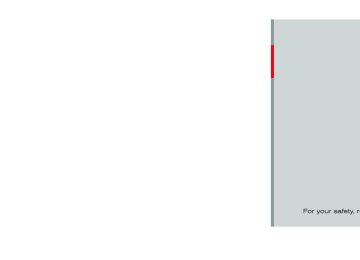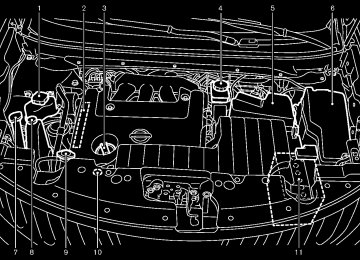- 2005 Nissan Quest Owners Manuals
- Nissan Quest Owners Manuals
- 2004 Nissan Quest Owners Manuals
- Nissan Quest Owners Manuals
- 1999 Nissan Quest Owners Manuals
- Nissan Quest Owners Manuals
- 1998 Nissan Quest Owners Manuals
- Nissan Quest Owners Manuals
- 2000 Nissan Quest Owners Manuals
- Nissan Quest Owners Manuals
- 2011 Nissan Quest Owners Manuals
- Nissan Quest Owners Manuals
- 1996 Nissan Quest Owners Manuals
- Nissan Quest Owners Manuals
- 2012 Nissan Quest Owners Manuals
- Nissan Quest Owners Manuals
- 2007 Nissan Quest Owners Manuals
- Nissan Quest Owners Manuals
- 2002 Nissan Quest Owners Manuals
- Nissan Quest Owners Manuals
- 2001 Nissan Quest Owners Manuals
- Nissan Quest Owners Manuals
- 2008 Nissan Quest Owners Manuals
- Nissan Quest Owners Manuals
- 2009 Nissan Quest Owners Manuals
- Nissan Quest Owners Manuals
- 1997 Nissan Quest Owners Manuals
- Nissan Quest Owners Manuals
- 2006 Nissan Quest Owners Manuals
- Nissan Quest Owners Manuals
- Download PDF Manual
-
GUID-D73A39BF-43C8-459F-9C24-47B7F579C407
To change the play sequence, push the button to select the mode. (CD)NOS2796
automatically turn off and the CD will start playing. After loading the CD, the number of tracks and the play time will appear on the display.
CD button:
GUID-D73A39BF-43C8-459F-9C24-47B7F579C407
When the CD button is pushed while the audio system is off and CDs are loaded, the audio system will turn on and a CD will start playing. If another audio source is playing when the CD button is pushed with CDs loaded, the audio source will automatically turn off and a CD will start playing.button:
GUID-D73A39BF-43C8-459F-9C24-47B7F579C407
To display the CD text on the screen (text programmed CD only), push the DISP button while a CD is being played. The following CD text will be displayed on the screen. (CD)(CD with MP3 or WMA)
NOS1655
NOS2793
Scroll (SCRL) button:
GUID-D73A39BF-43C8-459F-9C24-47B7F579C407
When the title long, the whole title will not be shown in the display. In this case, push the SCRL button to scroll the title. When the title is scrolled to the end, the display will stop moving and return to the first condition.SEEK/TRACK/FILE button:
GUID-D73A39BF-43C8-459F-9C24-47B7F579C407
When the or button is pushed for less than 1.5 seconds while a CD is being played, the next track or the beginning of the current track on the CD will be played. When the button is pushed for more than 1.5 seconds while a CD is being played, the SCAN indicator will be displayed and each track will play for about 10 seconds in succes- sion. To stop at track, push the button again for more than 1.5 seconds.the current
or
TUNE/FF·REW/FOLDER but-
ton: GUID-D73A39BF-43C8-459F-9C24-47B7F579C407
When the button is pushed for more or than 1.5 seconds while a CD is being played, the CD will be played while forwarding or rewinding. When the button is released, the CD will return to the normal play speed. When the button is pushed for less than 1.5 seconds while a CD with MP3 or WMAor
4-62 Monitor, heater, air conditioner, audio, phone and voice recognition systems
[ Edit: 2011/ 10/ 27 Model: E52-D ]
Black plate (243,1)
(CD with MP3 or WMA)
NOS2797
RDM: All the tracks of the CD will be played continuously in random order. The display indicates “RDM”.
CD EJECT button:
GUID-D73A39BF-43C8-459F-9C24-47B7F579C407
To eject the CD selected by the CD select button, push the CD EJECT button for less than 1.5 seconds. To eject all the CDs, push the CD EJECT button for more than 1.5 seconds. When this button is pushed while a CD is being played, the CD will eject and the system will turn off. If the CD comes out and is not removed, it will be pulled back into the slot to protect it.AUX (Auxiliary) input
GUID-6A5F20D4-30DE-4B3E-94A8-E6DFCB28C255
AUX IN jack: GUID-D73A39BF-43C8-459F-9C24-47B7F579C407
The AUX IN jack is located on the audio unit. The AUX IN audio input jack accepts any standard analog audio input such as from a portable cassette tape/CD player, MP3 player or laptop computer.AUX (Auxiliary) button:
GUID-D73A39BF-43C8-459F-9C24-47B7F579C407
Push the AUX button to play a compatible device when it is plugged into the AUX IN jack. When the AUX button is pushed with no device plugged into the jack, the audio system does not change to the AUX mode. NISSAN strongly recommends using a stereo mini plug cable when connecting your music device to the audio system. Music may not play properly when a monaural cable is used.Monitor, heater, air conditioner, audio, phone and voice recognition systems 4-63
[ Edit: 2011/ 10/ 27 Model: E52-D ]
Black plate (244,1)
TUNE·SCROLL control knob
11. CD·AUX button 12. PWR (power) button/VOL (volume) control knob 13. RPT (repeat) play button 14. RDM (random) play button 15. Radio station preset select buttons 16. AUX IN jack 17. 18. ENTER/SETTING button For all operation precautions, see “Audio opera- tion precautions” (P.4-45). . No satellite radio reception is available when the SAT band option is selected unless the optional satellite receiver and antenna are installed, and there is an active XM Satellite Radio subscription. The satellite radio mode requires an active XM Satellite Radio subscription. The satel- lite radio is not available in Alaska, Hawaii and Guam. It may take some time to receive the activation signal after subscribing the XM Satellite Radio. After receiving the activation signal, an available channel list will be automatically updated in the radio. For XM, place the ignition switch from LOCK to ACC to update the channel list.
JVH0160X
GUID-9B68A322-31C5-4874-A8CF-69D9696CCD43
FM-AM-SAT RADIO WITH COMPACT DISC (CD) PLAYER (Type A) 1. 2. 3. 4. 5. 6.
FM·AM band select button CD EJECT button XM band select button DISP (display) button Color display iPod® MENU button
Radio CAT (category)/REW (rewind) button for SEEK/TRACK Radio SCAN tuning button Radio CAT (category)/FF (fast forward) button for SEEK/TRACK
10. BACK button
8. 9.
7.
4-64 Monitor, heater, air conditioner, audio, phone and voice recognition systems
[ Edit: 2011/ 10/ 27 Model: E52-D ]
Audio main operation
GUID-109E7E34-C35F-4FD7-87F3-CED59F25A8AA
Head unit: GUID-D73A39BF-43C8-459F-9C24-47B7F579C407
The auto loudness circuit enhances the low and high frequency ranges automatically in both radio reception and CD playback.PWR/Volume control: GUID-D73A39BF-43C8-459F-9C24-47B7F579C407
Place the ignition switch in the ACC or ON position, and then push the PWR button while the system is off to turn on the last audio source, which was playing immediately before the system was turned off. While the system is on, pushing the PWR button turns the system off. Turn the VOL control knob to adjust the volume.SETTING button:
GUID-D73A39BF-43C8-459F-9C24-47B7F579C407
The settings screen will appear when pushing the SETTING button. The following items are available in the settings screen. . Bass, Treble, Balance and FadeControls the sound of the audio system. Balance adjusts the sound between the left and right speakers. Fade adjusts the sound between the front and rear speakers. the "Bass", "Treble", "Balance" or Select "Fade" using the TUNE·SCROLL control knob and then push the ENTER button.
Black plate (245,1)
JVH0117X
1) Push the SETTING button *1
until “Setting Clock” and “Clock Adjust” appear on the display.
2) Turn the TUNE·SCROLL control knob
to adjust the hour.
3) Push the SETTING button *1 . 4) Turn the TUNE·SCROLL control knob
to adjust the minute.
5) Push the SETTING button *1 .
*2
*2
. On-Screen Clock
Turn the TUNE·SCROLL control knob to adjust the Bass, Treble, balance and Fade of the screen to the preferred level.
. Speed Sens Vol.
To change the Speed Sensitive Volume (Speed Sens Vol.) level from off (0) to 5, turn the TUNE·SCROLL control knob.
. AUX Vol.
Controls the volume level of incoming sound when an auxiliary device is connected to the system. Choose a setting between 1 and 3
or choose 0 to disable the feature entirely.. Brightness and Contrast
Adjust the brightness and contrast of the screen. Select the "brightness" or "contrast" using the TUNE·SCROLL control knob and then push the ENTER button. Turn the TUNE·SC- ROLL control knob to adjust the brightness and contrast of the screen to the preferred level.
. Clock Adjust
Adjust the clock according to the following procedure.
When this item is turned on, a clock is always displayed in the upper right corner of the screen. Select the "On-Screen Clock" using the TUNE·SCROLL control knob and then push Monitor, heater, air conditioner, audio, phone and voice recognition systems 4-65
[ Edit: 2011/ 10/ 27 Model: E52-D ]
Black plate (246,1)
The satellite radio is not available in Alaska, Hawaii and Guam. If another audio source is playing when the radio band select button is turned to ON, the audio source will automatically be turned off and the last radio channel played will come on. When the stereo broadcast signal is weak, the radio will automatically change from stereo to monaural reception.
TUNE (Tuning):
GUID-D73A39BF-43C8-459F-9C24-47B7F579C407
For AM and FM radio Turn the radio TUNE·SCROLL control knob for manual tuning. For XM Satellite Radio Turn the radio TUNE·SCROLL control knob to seek channels from all of the categories when any category is not selected.
SEEK tuning/CAT (category):
GUID-D73A39BF-43C8-459F-9C24-47B7F579C407
or
For AM and FM radio Push the SEEK button to tune from low to high or high to low frequencies and to stop at the next broadcasting station. For XM Satellite Radio Push the SEEK button to tune to the first channel of the next or previous category.
or
the ENTER button. You can toggle between ON and OFF using the TUNE·SCROLL control knob. . RDS Display
Switching the display: GUID-D73A39BF-43C8-459F-9C24-47B7F579C407
. Pushing the CD·AUX button will switch thedisplays as follows: CD ? iPod®/USB ? AUX ? CD
When this has been set to ON, RDS (radio data system) information will be shown on the display. Select RDS Display and then push the ENTER button. You can toggle between ON and OFF using the TUNE·SC- ROLL control knob. iPod Menu language The iPod menu language can be set English, French or Spanish. Select iPod menu language and then push the ENTER button. Use the TUNE·SCROLL control knob to select the preferred lan- guage.
to
DISP button:
GUID-D73A39BF-43C8-459F-9C24-47B7F579C407
Display of the screen can be canceled by pushing the DISP button. You can then listen to music that is being played back. If you want to display the screen again, either push the DISP button once more or push the FM·AM, XM or CD·AUX button.BACK button:
GUID-D73A39BF-43C8-459F-9C24-47B7F579C407
When the BACK button is pushed, it returns to the previous display.FM-AM radio operation
GUID-00D46D94-3B4E-4293-A535-5072BF72C47B
radio (FM/AM) band select:
GUID-D73A39BF-43C8-459F-9C24-47B7F579C407
Pushing the radio band select button will change the band as follows: AM ? FM1 ? FM2 ? AMradio (SAT) band select:
GUID-D73A39BF-43C8-459F-9C24-47B7F579C407
Pushing the XM band select button will change the band as follows: XM1 ? XM2 ? XM3 ? XM1
When the XM band select button is pushed while the ignition switch is in the ACC or ON position, the radio will come on at the channel last played. The last channel played will also come on when the PWR button is pushed to ON.4-66 Monitor, heater, air conditioner, audio, phone and voice recognition systems
[ Edit: 2011/ 10/ 27 Model: E52-D ]
SCAN tuning:
GUID-D73A39BF-43C8-459F-9C24-47B7F579C407
Push the Radio SCAN tuning button to tune from low to high frequencies and stop at each broadcasting station/channel for 5 seconds. Pushing the button again during this 5 seconds period will stop SCAN tuning and the radio will remain tuned to that station/channel. If the Radio SCAN tuning button is not pushed within 5 seconds, SCAN tuning moves to the next station/channel. *1
GUID-D73A39BF-43C8-459F-9C24-47B7F579C407
12 stations/channels can be set for the FM band (6 each for FM1 and FM2), 18 for XM radio (6
each for XM1, XM2 and XM3) and 6 stations can be set for the AM band. 1. Choose the radio band using the radio bandto *6 Station memory operations:
select button.
2. Tune to the desired station/channel using the SEEK·CAT, SCAN button or the radio TUNE·SCROLL control knob.
3. Push and hold the desired station preset
button *1
to *6 until the radio mutes.
4. The station indicator will then come on and the sound will resume. Memorizing is now complete.
5. Other buttons can be set
in the same
manner.
Black plate (247,1)
If the battery cable is disconnected, or if the fuse opens, the radio memory will be erased. In that case, reset the desired stations/channels.
Compact Disc (CD) player operation GUID-4EB7CD04-F4EC-4584-BA97-A08FF4F31188
Place the ignition switch in the ACC or ON position and insert the Compact Disc (CD) into the slot with the label side facing up. The CD will be guided automatically into the slot and start playing. After loading the CD, the number of tracks on the CD and the play time will appear on the display. If the radio is already operating, matically turn off and the CD will play. If the system has been turned off while the CD was playing, pushing the PWR button will start the CD. Do not use 3.1 in (8 cm) discs.it will auto-
PLAY:
GUID-D73A39BF-43C8-459F-9C24-47B7F579C407
When the CD·AUX button is pushed with the system off and the CD loaded, the system will turn on and the CD will start to play. When the CD·AUX button is pushed with the CD loaded and the radio playing, the radio will automatically be turned off and the CD will start to play.Next/Previous Track and Fast
Forward/Rewind: GUID-D73A39BF-43C8-459F-9C24-47B7F579C407
When the FF or REW button is pushed for more than 1.5 seconds while the CD is being played, forwarding or the CD will play while fast rewinding. When the button is released, the CD will return to normal play speed. When the FF or REW button is pushed for less than 1.5 seconds while the CD is being played, the next track or the beginning of the current track on the CD will be played.REPEAT (RPT):
GUID-D73A39BF-43C8-459F-9C24-47B7F579C407
When the RPT play button is pushed while the CD is played, the play pattern can be changed as follows: (CD) Normal Û 1 Track Repeat (CD with compressed audio files) Normal ? 1 Folder Repeat ? 1 Track Repeat ? NormalMonitor, heater, air conditioner, audio, phone and voice recognition systems 4-67
[ Edit: 2011/ 10/ 27 Model: E52-D ]
Black plate (248,1)
RANDOM (RDM):
GUID-D73A39BF-43C8-459F-9C24-47B7F579C407
When the RDM play button is pushed while a CD is being played, the play pattern can be changed as follows: (CD) Normal Û 1 Disc Random (CD with compressed audio files) Normal ? 1 Disc Random ? 1 Folder Random ? NormalCD EJECT:
GUID-D73A39BF-43C8-459F-9C24-47B7F579C407
When the CD EJECT button is pushed with the CD loaded, the CD will be ejected. When this button is pushed while the CD is being played, the CD will be ejected. If the CD comes out and is not removed, it will be pulled back into the slot to protect it.AUX (Auxiliary) input
GUID-69034E69-7E70-41EA-A581-2DCFD327DAC1
AUX IN jack: GUID-D73A39BF-43C8-459F-9C24-47B7F579C407
The AUX IN jack is located on the audio unit. The AUX IN audio input jack accepts any standard analog audio input such as from a portable cassette tape/CD player, MP3 player or laptop computer.CD·AUX button:
GUID-D73A39BF-43C8-459F-9C24-47B7F579C407
When the CD·AUX button is pushed with no device plugged into the jack, the audio system does not change to the AUX mode. NISSAN strongly recommends using a stereo mini plug cable when connecting your music device to the audio system. Music may not play properly when a monaural cable is used.4-68 Monitor, heater, air conditioner, audio, phone and voice recognition systems
[ Edit: 2011/ 10/ 27 Model: E52-D ]
SAA3599
USB memory operation
GUID-46410B6D-B138-4B01-804D-A84956C83BB9
Audio main operation: GUID-D73A39BF-43C8-459F-9C24-47B7F579C407
The USB outlet connector is located in the center console. Open the lid and connect a USB memory as illustrated. Then, switch to the USB memory mode automatically. If the system has been turned off while the USB memory was playing, pushing the PWR button will start the USB memory.PLAY:
GUID-D73A39BF-43C8-459F-9C24-47B7F579C407
When the CD·AUX button is pushed with the system off and the USB memory inserted, the system will turn on.REPEAT (RPT):
GUID-D73A39BF-43C8-459F-9C24-47B7F579C407
When the RPT button is pushed while the USB memory is played, the play pattern can be change as follows. To change the play mode, push the RPT button repeatedly and the mode will change as follows. Normal ? 1 Folder Repeat ? 1 Track Repeat ? NormalRANDOM (RDM):
GUID-D73A39BF-43C8-459F-9C24-47B7F579C407
When the RDM button is pushed while a USB memory is being played, the play pattern can be changed as follows. To change the play mode, push the RDM button repeatedly, and the mode will change as follows. Normal ? All Random ? 1 Folder Random ? NormalIf another audio source is playing and a USB memory is inserted, push the AUX button repeatedly until the center display changes to the USB memory mode.
Next/Previous File and Fast
Forward/Rewind: GUID-D73A39BF-43C8-459F-9C24-47B7F579C407
When the FF or REW button is pushed for more than 1.5 seconds while a USB memory is being played, the USB memory will play while for- warding or rewinding. When the button is released, the USB memory will return to normal play speed. When the FF or REW button is pushed for less than 1.5 seconds while the USB memory is being played, the next track or the beginning of the current track on the USB memory will be played. The multi-function controller can also be used to select tracks when the USB memory is being played.Folder selection: GUID-D73A39BF-43C8-459F-9C24-47B7F579C407
To change to another folder in the USB memory, turn the folder selector or choose a folder displayed on the screen using the multi-function controller.Black plate (249,1)
SAA3600
GUID-AAE01DAC-7FEF-466A-9CF0-3A8B02F9F229
iPod® player operation Connecting iPod®: GUID-D73A39BF-43C8-459F-9C24-47B7F579C407
The USB outlet connector is located in the center console. Open the lid and connect the iPod® cable to the USB connector. The battery of the iPod® is charged while the connection to the vehicle. Depending on the version of the display on the iPod® shows a NISSAN or Accessory Attached screen when the connec- tion is completed. When the iPod® is connected to the vehicle, the iPod® music library can only be operated by the vehicle audio controls. * iPod® and iPhone® are a trademark of Applethe iPod®,
Monitor, heater, air conditioner, audio, phone and voice recognition systems 4-69
[ Edit: 2011/ 10/ 27 Model: E52-D ]
Black plate (250,1)
songs
. Now playing . Playlists . Artists . Albums . Podcasts . Genres . Composers . Audiobooks . Shuffle songs For more information about each item, see the iPod® Owner’s Manual.
Next/Previous Track and Fast
Forward/Rewind: GUID-D73A39BF-43C8-459F-9C24-47B7F579C407
When the FF or REW button is pushed for more than 1.5 seconds while the iPod® is playing, the iPod® will play while fast forwarding or rewind- ing. When the button is released, the iPod® will return to the normal play speed. When the FF or REW button is pushed for less than 1.5 seconds while the iPod® is playing, the next track or the beginning of the current track on the iPod® will be played. The multi-function controller can also be used to select tracks when the iPod® is playing.Inc., registered in the U.S. and other countries.
GUID-D73A39BF-43C8-459F-9C24-47B7F579C407
Compatibility: The following models are available:
Third generation iPhone® (Firmware version IOS4/4.0) Fourth generation iPhone® (Firmware ver- sion IOS4/4.0) Fifth generation iPod® (Firmware version 1.3) First generation iPod Classic® (Firmware version 1.1.1 or 1.1.2PC)
. Second generation iPod Classic® (Firmware
version 2.0.1) First generation iPod touch® (Firmware version 1.1.5 or 2.2.1)
. Second and third generation iPod touch®
(Firmware version 2.2.1 or IOS4/4.0.0) First generation iPod nano® (Firmware ver- sion 1.3.1)
. Second generation iPod nano® (Firmware
version 1.1.3) Third generation iPod nano® (Firmware version 1.1.2PC or 1.1.3PC) Fourth generation iPod nano® (Firmware version 1.0.2 or 1.0.4) Fifth generation iPod nano® (Firmware ver- sion 1.0.1 or 1.0.2)
the system in some cases. Make sure that the iPod® firmware is updated.
Audio main operation: GUID-D73A39BF-43C8-459F-9C24-47B7F579C407
Place the ignition switch to the ACC or ON position. Then, push the CD·AUX button repeat- edly to switch to the iPod® mode. If the system has been turned off while the iPod® was playing, pushing the PWR button will start the iPod®.iPod® MENU button:
GUID-D73A39BF-43C8-459F-9C24-47B7F579C407
Place the ignition switch in the ACC or ON position. Then, push the iPod® button to switch to the iPod® mode. If another audio source is playing and the iPod® is connected, pushing the iPod® button changes to the iPod® mode. If the system has been turned off while the iPod® was playing, pushing the PWR button will start the iPod®. When the iPod® MENU button is pushed while the iPod® is connected, the interface for iPod® operation is shown on the audio display. The items on the menu list can be scrolled by while the iPod® is pushing the operational. To select an item, push ENTER. Items in the iPod menu appear on the display in the following order.or
The iPod touch® may not response quickly with 4-70 Monitor, heater, air conditioner, audio, phone and voice recognition systems
[ Edit: 2011/ 10/ 27 Model: E52-D ]
REPEAT (RPT):
GUID-D73A39BF-43C8-459F-9C24-47B7F579C407
When the RPT play button is pushed while a track is being played, the play pattern can be changed as follows: Repeat Off ? 1 Track Repeat? All Repeat ? Repeat OffRandom (RDM):
GUID-D73A39BF-43C8-459F-9C24-47B7F579C407
When the RDM play button is pushed while a track is being played, the play pattern can be changed as follows: Shuffle Off ? Track Shuffle ? Albums Shuffle ? Shuffle OffBlack plate (251,1)
JVH0174X
FM-AM-SAT RADIO WITH COMPACT DISC (CD) PLAYER (Type B) 1. 2. 3.
GUID-D2C875DE-9BFA-4CE3-AE15-5ED2F4DF8392
6.
ON·OFF button/VOL (volume) control knob Radio station preset buttons AUDIO control button/Radio tuning/FOLDER selector knob FM·AM band select button Radio SCAN (tuning) button
Radio CAT (category)/REW (rewind) button for SEEK/TRACK XM button FF (fast forward) button for SEEK/TRACK RPT (repeat)/RDM (random) play button
7. 8. 9. 10. DISC·AUX button
4. 5.
Monitor, heater, air conditioner, audio, phone and voice recognition systems 4-71
[ Edit: 2011/ 10/ 27 Model: E52-D ]
Black plate (252,1)
For all operation precautions, see “Audio opera- tion precautions” (P.4-45). The satellite radio mode requires an active XM Satellite Radio subscription. The satellite radio is not available in Alaska, Hawaii and Guam. It may take some time to receive the activation signal after subscribing the XM Satellite Radio. After receiving the activation signal, an available channel list will be automatically updated in the radio. For XM, push the ignition switch from LOCK to ACC to update the channel list.
Audio main operation
GUID-D94FA559-AA63-4E9E-AFB4-0C05BB96C342
Head unit: GUID-D73A39BF-43C8-459F-9C24-47B7F579C407
The auto loudness circuit enhances the low and high frequency ranges automatically in both radio reception and CD playback.ON·OFF/Volume control: GUID-D73A39BF-43C8-459F-9C24-47B7F579C407
Push the ignition switch to the ACC or ON position, and then push the ON·OFF button while the system is off to turn on the last audio source, which was playing immediately before the system was turned off. While the system is on, pushing the ON·OFF button turns the system off. Turn the VOL control knob to adjust the volume.Adjusting tone quality and speaker bal- ance: GUID-D73A39BF-43C8-459F-9C24-47B7F579C407
To adjust Bass, Treble, Balance and Fade, push the Audio control knob. When the display shows the setting you want to change (Bass, Treble, Balance and Fade), rotate the Audio control knob to set the desired setting. For the other setting methods, see “How to use SETTING button” (P.4-14). This vehicle has some sound effect functions as follows: . Speed Sensitive Vol. For more details, see “Vehicle information and settings (models with center multi-function control panel)” (P.4-9).Switching the display: GUID-D73A39BF-43C8-459F-9C24-47B7F579C407
Pushing the DISC·AUX button will switch the displays as follows: iPod®/USB ? CD/DVD ? Music Box® (if so equipped) ? Bluetooth® Audio (if so equipped) ? AUX ? iPod®/USBFM-AM-SAT radio operation GUID-94351D5B-CDB4-4010-BEC9-B879FE15764A When the radio band select button is pushed while the ignition switch is in the ACC or ON position, the radio will come on at the channel last played. The last channel played will also come on when the ON·OFF button is pushed to ON. If another audio source is playing when the radio band select button is turned on, the audio source will automatically be turned off and the last radio channel played will come on. When the stereo broadcast signal is weak, the radio will automatically change from stereo to monaural reception.
radio (FM/AM) band select:
GUID-D73A39BF-43C8-459F-9C24-47B7F579C407
Pushing the radio band select button will change the band as follows: AM ? FM1 ? FM2 ? AMradio (SAT) band select:
GUID-D73A39BF-43C8-459F-9C24-47B7F579C407
Pushing the radio band select button will change the band as follows: XM1 ? XM2 ? XM3 ? XM1
The satellite radio is not available in Alaska, Hawaii and Guam.4-72 Monitor, heater, air conditioner, audio, phone and voice recognition systems
[ Edit: 2011/ 10/ 27 Model: E52-D ]
.
TUNE (Tuning):
GUID-D73A39BF-43C8-459F-9C24-47B7F579C407
For AM and FM radio Turn the radio TUNE knob for manual tuning. For XM Satellite Radio Turn the radio TUNE knob to seek channels from all of the categories when any category is not selected.
or
SEEK tuning/CATE-
GORY (CAT):
GUID-D73A39BF-43C8-459F-9C24-47B7F579C407
or
For AM and FM radio to tune Push the SEEK button from low to high or high to low frequencies and to stop at the next broadcasting station. For XM Satellite Radio to tune Push the SEEK button to the first channel of the next or previous category.
or
During satellite radio reception, the following notices will be displayed under certain condi- tions. . NO SIGNAL (No signal is received while the
SAT tuner is connected.)
. OFF AIR (Broadcasting signed off) . CHECK ANTENNA (Antenna connection
error) LOADING (When the initial setting is performed)
Black plate (253,1)
. UPDATING (When the satellite radio sub-
5. Other buttons can be set
in the same
scription is not active)
manner.
SCAN tuning:
GUID-D73A39BF-43C8-459F-9C24-47B7F579C407
Push the SCAN tuning button to tune from low to high frequencies and stop at each broad- casting station/channel for 5 seconds. Pushing the button again during this 5 seconds period will stop SCAN tuning and the radio will remain tuned to that station/channel. If the SCAN tuning button is not pushed within 5
seconds, SCAN tuning moves to the next station/channel. *1
GUID-D73A39BF-43C8-459F-9C24-47B7F579C407
12 stations/channels can be set for the FM band (6 each for FM1 and FM2), 18 for XM radio (6
each for XM1, XM2 and XM3) and 6 stations can be set for the AM band. 1. Choose the radio band using the radio bandto *6 Station memory operations:
select button.
2. Tune to the desired station/channel using the
the SEEK/TRACK, SCAN button or radio TUNE knob.
3. Push and hold the desired station preset
button *1
to *6 until the radio mutes.
4. The station indicator will then come on and the sound will resume. Memorizing is now complete.
If the battery cable is disconnected, or if the fuse opens, the radio memory will be erased. In that case, reset the desired stations/channels.
List (AM and FM radio) (models with navigation system): GUID-D73A39BF-43C8-459F-9C24-47B7F579C407
When the “List” key on the display is selected while the FM or AM radio is being played, the preset station list will be displayed. If 1 of the 6 preset stations listed is touched and held, the current station will be stored as the new preset.Menu (XM Satellite Radio): GUID-D73A39BF-43C8-459F-9C24-47B7F579C407
When the “Menu” key on the display is selected while the XM Satellite Radio is being played, the menu list will be displayed. The following items are available. . Preset ListDisplays the preset channel list. If 1 of the 6
preset stations listed is touched and held, the current station will be stored as the new preset.. Customize Channel List
Selects specific channels to skip while using the TUNE, SEEK/CATEGORY or Menu- Categories feature.
Monitor, heater, air conditioner, audio, phone and voice recognition systems 4-73
[ Edit: 2011/ 10/ 27 Model: E52-D ]
Black plate (254,1)
Favorite Artists & Songs Stores the current artist or song that is being played. Touch the “Alert” key to be reminded when the stored artist or song is playing on a station while listening to XM.
. Categories
Selecting a category will go to the first channel in that category as defined by XM Radio.
. Direct Tune
Inputs the channel number by using a keypad.
Text (models without navigation system): GUID-D73A39BF-43C8-459F-9C24-47B7F579C407
When the “Text” key is selected with the multi- function controller on the display and then the ENTER button is pushed while the satellite radio is being played, the text information listed below will be displayed on the screen. . CH Name . Category . Name . OtherTitle
Compact Disc (CD) player operation GUID-7F5CB76A-3ADB-4877-B424-147BD79BC6BA The CD slot is located on the instrument lower panel. Push the ignition switch to the ACC or ON position and insert the Compact Disc (CD) into the slot with the label side facing up. The CD will be guided automatically into the slot and start playing. After loading the CD, the number of tracks on the CD and the play time will appear on the display. If the radio is already operating, matically turn off and the CD will play. If the system has been turned off while the CD was playing, pushing the ON·OFF button will start the CD. Do not use 3.1 in (8 cm) discs.
it will auto-
PLAY:
GUID-D73A39BF-43C8-459F-9C24-47B7F579C407
When the DISC·AUX button is pushed with the system off and the CD loaded, the system will turn on and the CD will start to play. When the DISC·AUX button is pushed with the CD loaded and the radio playing, the radio will automatically be turned off and the CD will start to play.4-74 Monitor, heater, air conditioner, audio, phone and voice recognition systems
[ Edit: 2011/ 10/ 27 Model: E52-D ]
Menu (models with navigation system): GUID-D73A39BF-43C8-459F-9C24-47B7F579C407
When the “Menu” key on the display is selected while the CD is being played, the menu screen will be displayed. The following menu options are available.Folder List (CD with compressed audio files) Displays the folder list. Track List Displays the track list.
. Play Mode
Select a play mode from the following items. — Normal — 1 Folder Repeat (CD with compressed
audio files)
— 1 Track Repeat — 1 Disc Random — 1 Folder Random (CD with compressed
audio files)
. Record to Music Box® (for CD)
(if so
equipped) Select to choose specific songs on the CD to record to the Music Box®. Title Text Priority (for CD) Set the priority to CDDB (Compact Disc Data Base) to acquire track information from the Gracenote Database, or set the priority to CD-TEXT to acquire the information from CDs.
Black plate (255,1)
CD EJECT:
GUID-D73A39BF-43C8-459F-9C24-47B7F579C407
When the CD EJECT button is pushed with the CD loaded, the CD will be ejected. When this button is pushed while the CD is being played, the CD will be ejected. If the CD comes out and is not removed, it will be pulled back into the slot to protect it. DVD (Digital Versatile Disc) PLAYER OPERATION (if so equipped)GUID-FECD0FDE-503D-4285-91C2-4252B6A87B01
Precautions GUID-59205F1E-B567-4CA9-8276-9FE4605BF034
Start the engine when using the DVD entertain- ment system. Movies will not be shown on the front display while the vehicle is in any drive position to reduce driver distraction. Audio is available when a movie is played. To view movies in the front display, stop the vehicle in a safe location, move the selector lever to the P (Park) position and apply the parking brake.WARNING
. Automatic Recording (for CD)
(if so
. Artist
equipped) When this item is turned on, the Music Box® hard drive/flash memory automatically starts recording when a CD is inserted.
. Recording Quality (for CD) (if so equipped) The larger number (132) will increase the recorded sound quality while taking up more space on the Music Box® leaving less room for more songs.
For the details of the Music Box®, see “Music box®” (P.4-89).
Text (models without navigation system): GUID-D73A39BF-43C8-459F-9C24-47B7F579C407
When the “Text” key is selected in the screen using the multi-function controller and then the ENTER button is pushed while the CD is being played, the music information below will be displayed on the screen. CD: . Disc title Track title CD with compressed audio files: . Song title . Album titleFolder title File title
or
Next/Previous Track
and Fast Forward/Rewind: GUID-D73A39BF-43C8-459F-9C24-47B7F579C407
When the or button is pushed for more than 1.5 seconds while the CD is being played, forwarding or the CD will play while fast rewinding. When the button is released, the CD will return to normal play speed. When the button is pushed for less than 1.5 seconds while the CD is being played, the next track or the beginning of the current track on the CD will be played.or
REPEAT (RPT), RANDOM (RDM):
GUID-D73A39BF-43C8-459F-9C24-47B7F579C407
When the RPT button is pushed while the CD is played, the play pattern can be changed as follows: (CD)(CD with compressed audio files)
NOS2606
NOS2607
The driver must not attempt to operate the DVD system or wear the headphones while the vehicle is in motion so that full attention may
Monitor, heater, air conditioner, audio, phone and voice recognition systems 4-75
[ Edit: 2011/ 10/ 27 Model: E52-D ]
Display settings GUID-CBC861C9-0101-4094-8656-8871DB9F26AA To adjust the front display mode, push the SETTING button while the DVD is being played. To adjust the display ON/OFF, brightness, tint, color and contrast, select the “Display Adjust- ment” key and then select each key. Then you can adjust each item using the multi- function controller. After changes have been made push the BACK button to save the setting.
be given to vehicle operation.
. Do not attempt to modify the system to display a movie on the front screen while the vehicle is being driven. Doing so may distract the driver and may cause a collision and serious personal injury or death.
CAUTION
. Only operate the DVD while the vehicle engine is running. Operating the DVD for extended periods of time with the engine OFF can dis- charge the vehicle battery.
. Do not allow the system to get wet. Excessive moisture such as spilled liquids may cause the system to malfunction.
. While playing VIDEO-CD media, this DVD player does not guarantee complete functionality of all VI- DEO-CD formats.
4-76 Monitor, heater, air conditioner, audio, phone and voice recognition systems
[ Edit: 2011/ 10/ 27 Model: E52-D ]
Black plate (256,1)
SAA2497
Type A
SAA3091
Type B
Playing a DVD
GUID-08EA1F7A-5937-42A5-A311-5E4E9EB6A70F
DISC·AUX/DVD button: GUID-D73A39BF-43C8-459F-9C24-47B7F579C407
Park the vehicle in a safe location for the front seat occupants to operate the DVD drive while watching the images. Push the DISC·AUX/DVD button on the instru- ment panel and turn the display to the DVD mode. When a DVD is loaded, automatically. The operation screen will be turned on when the DISC·AUX button located on the instrument panel is pushed while a DVD is being played, and it will turn off automatically after a period of time. To turn it on again, push the DISC·AUX/ DVD button again.it will be replayed
DVD operation keys: GUID-D73A39BF-43C8-459F-9C24-47B7F579C407
When the DVD is playing without the operation screen being shown, you may use the touch screen to select items from the displayed video. You may also use the multi-function controller to select an item from the displayed video. When the operation screen is being shown, use the multifunction controller or touch screen to select an item from the displayed menus.PAUSE:
Select the “ resume playing the DVD, use the “PLAY” key.
” key to pause the DVD. To
PLAY:
Select the “ for example, after pausing the DVD.
” key to start playing the DVD,
STOP:
Select the “
” key to stop playing the DVD.
the “
Next/Previous Chapter:
” or “
Select ” key to skip the chapter(s) of the disc forward/backward. The chapters will advance/go back the number of times this key is selected.
Commercial Skip (Type A):
This function is only for DVD-VIDEO, DVD-VR. Select the “ ” key to skip forward or backwards by the set amount as defined in the DVD Settings menu.
” or “
Top Menu (Type A)/Menu (Type B): GUID-D73A39BF-43C8-459F-9C24-47B7F579C407
When the “Top Menu” key is selected in the screen while a DVD is being played, the top menu specific to each disc will be displayed. For details, see the instructions on the disc.Black plate (257,1)
Type A (example)
SAA2498
Type B (example)
SAA3087
Monitor, heater, air conditioner, audio, phone and voice recognition systems 4-77
[ Edit: 2011/ 10/ 27 Model: E52-D ]
Black plate (258,1)
“+” side or “−” side.
DRC (DVD-VIDEO, DVD-VR): GUID-D73A39BF-43C8-459F-9C24-47B7F579C407
DRC (Dynamic Range Compression) automati- cally adjusts the soundtrack volume level to maintain a more even sound to the speakers.DVD Language (DVD-VIDEO, VIDEO-CD): GUID-D73A39BF-43C8-459F-9C24-47B7F579C407
Select the “DVD Language” key to open the number entry screen. Input the number corre- sponding to the preferred language and select the “OK” key. The DVD top menu language will be changed to the one specified.Display: GUID-D73A39BF-43C8-459F-9C24-47B7F579C407
To adjust the image quality of the screen, select the preferred adjustment items.Audio: Select the preferred language for audio.
GUID-D73A39BF-43C8-459F-9C24-47B7F579C407
Subtitle (DVD-VIDEO, DVD-VR): Select the preferred language for subtitles.
GUID-D73A39BF-43C8-459F-9C24-47B7F579C407
Display Mode (DVD-VIDEO, VIDEO-CD, DVD-VR): Select “Cinema” modes.
GUID-D73A39BF-43C8-459F-9C24-47B7F579C407
from the “Full”, “Wide”, “Normal” orTitle List (DVD-VR): Select the preferred title from the list.
GUID-D73A39BF-43C8-459F-9C24-47B7F579C407
DVD settings GUID-9C0F8952-DBBE-47C8-931C-858632203DCD Select the “Settings” key to adjust the following settings.
Key (DVD-VIDEO) (Type A): GUID-D73A39BF-43C8-459F-9C24-47B7F579C407
Keys for the DVD menu operation are displayed. : Move the cursor to select a DVD menu.Enter: Enter the selected menu. Move: Change the display location by moving the operation key. Back: Return to the previous screen. Hide: Hide the operation key.
Title Menu (DVD-VIDEO): GUID-D73A39BF-43C8-459F-9C24-47B7F579C407
Some menus specific to each disc will be shown. For details, see the instructions on the disc.Title Search (DVD-VIDEO, DVD-VR): GUID-D73A39BF-43C8-459F-9C24-47B7F579C407
The scene with the specified title will be displayed each time the “+” side or “−” side is selected.Group Search (VIDEO CD): GUID-D73A39BF-43C8-459F-9C24-47B7F579C407
A scene in the specified group will be displayed each time the “+” side or “−” side is selected.10 Key Search (DVD-VIDEO, VIDEO-CD, CD-DA, DVD-VR): GUID-D73A39BF-43C8-459F-9C24-47B7F579C407
Select the “10 Key Search” key to open thenumber entry screen. Input the number to be searched and select the “OK” key. The specified Title/Chapter or Group/Track will be played.
Select No. (VIDEO-CD): GUID-D73A39BF-43C8-459F-9C24-47B7F579C407
Select the “Select No.” key to open the number entry screen. Input the number to be searched and select the “OK” key. The specified scene will be played.Angle (DVD-VIDEO): GUID-D73A39BF-43C8-459F-9C24-47B7F579C407
If the DVD contains different angles (such as moving images), the current image angle can be switched to another one. Select the “Angle” key. The angle will change each time the “+” side or “−” side is selected.Angle Mark (DVD-VIDEO): GUID-D73A39BF-43C8-459F-9C24-47B7F579C407
When this item is turned on, an angle mark will be shown on the bottom of the screen if the scene can be seen from a different angle.Menu Skip (DVD-VIDEO): GUID-D73A39BF-43C8-459F-9C24-47B7F579C407
DVD menus are automatically configured and the contents will be played directly when the “Menu Skip” key is turned on. Note that some discs may not be played directly even if this item is turned on.CM Skip (DVD-VIDEO) (Type A): GUID-D73A39BF-43C8-459F-9C24-47B7F579C407
Select the “CM Skip” key. Choose the setting time from 15, 30 or 60 seconds by selecting the4-78 Monitor, heater, air conditioner, audio, phone and voice recognition systems
[ Edit: 2011/ 10/ 27 Model: E52-D ]
Black plate (259,1)
Play Mode: Select the preferred play mode.
GUID-D73A39BF-43C8-459F-9C24-47B7F579C407
PG/PL Mode (DVD-VR): Select the “PG” or “PL” mode.
GUID-D73A39BF-43C8-459F-9C24-47B7F579C407
SAA3599
SAA2500
USB MEMORY OPERATION (models with center multi-function control panel)
GUID-F93512CA-61A3-4728-9257-47C64BB70259
Audio main operation GUID-FF8D4D19-09EE-4E91-906B-DCD0791005EB Open the console lid and connect a USB memory as illustrated. Then, push the DISC·AUX button repeatedly to switch to the USB memory mode. If the system has been turned off while the USB memory was playing, pushing the ON·OFF/VOL control knob will start the USB memory.
File selection (models with navigation system) GUID-FF76DC31-BF7F-4693-BB1A-51956EC49808
When there are both audio and movie files in the USB memory, the mode select screen is displayed. Select the preferred content to play. When there is only one type of file, the audio or movie operation screen is displayed and starts to play. If a video file restricts the number of playbacks, a pop-up screen will appear to confirm it is ok to play. Answer yes or no as requested by the display.Monitor, heater, air conditioner, audio, phone and voice recognition systems 4-79
[ Edit: 2011/ 10/ 27 Model: E52-D ]
Black plate (260,1)
Folder selection: GUID-D73A39BF-43C8-459F-9C24-47B7F579C407
To change to another folder on the USB memory, turn the FOLDER selector or choose a folder displayed on the screen using the multi- function controller.REPEAT (RPT), RANDOM (RDM):
GUID-D73A39BF-43C8-459F-9C24-47B7F579C407
When the RPT/RDM button is pushed while the USB memory is played, the play pattern can be change as follows. To change the play mode, push the RPT button repeatedly and the mode will change as follows. Normal ? 1 Folder Repeat ? 1 Track Repeat ? All Random ? 1 Folder Random ? NormalModels with navigation system
SAA2501
Audio file operation
GUID-2A9A36BA-CEC7-4FF7-89F6-8C170CE6D9DE
PLAY:
GUID-D73A39BF-43C8-459F-9C24-47B7F579C407
When the DISC·AUX button is pushed with the system off and the USB memory inserted, the system will turn on. If another audio source is playing and a USB memory is inserted, push the DISC·AUX button repeatedly until the center display changes to the USB memory mode.or
Next/Previous File
and Fast Forward/Rewind: GUID-D73A39BF-43C8-459F-9C24-47B7F579C407
When the or button is pushed for more than 1.5 seconds while a USB memory is being played, the USB memory will play while for- warding or rewinding. When the button is released, the USB memory will return to normal play speed. When the button is pushed for less than 1.5 seconds while the USB memory is being played, the next track or the beginning of the current track on the USB memory will be played. The multi-function controller can also be used to select tracks when the USB memory is being played.or
Models without navigation system
SAA2611
4-80 Monitor, heater, air conditioner, audio, phone and voice recognition systems
[ Edit: 2011/ 10/ 27 Model: E52-D ]
. Play Mode
Select the preferred play mode.
Text (models without navigation system): GUID-D73A39BF-43C8-459F-9C24-47B7F579C407
When the “Text” key is selected on the screen using the multi-function controller and then the ENTER button is pushed while a USB memory is being played, the music information listed below will be displayed on the screen. . Song title . Album Title . ArtistFolder title File title
Black plate (261,1)
SAA2503
Movie file operation (models with navi- gation system) GUID-F07B95C9-71B5-480D-9C83-AF29300659FB Park the vehicle in a safe location for the front seat occupants to operate the USB memory while watching the images.
PLAY:
GUID-D73A39BF-43C8-459F-9C24-47B7F579C407
When the DISC·AUX button is pushed with the system off and the USB memory inserted, the system will turn on. If another audio source is playing and a USB memory is inserted, push the DISC·AUX button repeatedly until the center display changes to the USB memory mode.Monitor, heater, air conditioner, audio, phone and voice recognition systems 4-81
[ Edit: 2011/ 10/ 27 Model: E52-D ]
SAA2502
Menu (models with navigation system): GUID-D73A39BF-43C8-459F-9C24-47B7F579C407
There are some options available during play- back. Select one of the following options that are displayed on the screen if necessary. Refer to the following information for each item. . Movie PlaybackSwitch to the movie playback mode. This item is displayed only when a USB memory contains movie files.
. Folder List/Track List
Displays the folder or track list. The “Movie Playback” key is also displayed in this list screen, and enables switching to the movie playback mode.
Black plate (262,1)
List: GUID-D73A39BF-43C8-459F-9C24-47B7F579C407
Select the “List” key on the movie file operation screen to display the file list.Example
SAA2504
Settings: GUID-D73A39BF-43C8-459F-9C24-47B7F579C407
Select the “Settings” key to adjust the following settings. . Audio File PlaybackSwitch to the audio playback mode. This item is displayed only when the USB memory contains audio files.
. Play Mode
Select the “Normal” or “1 Track Repeat” play mode. 10 Key Search Select the “10 Key Search” key to open the number entry screen. Input the number to be searched and select
Operation keys: GUID-D73A39BF-43C8-459F-9C24-47B7F579C407
To operate the USB memory, select the desired key displayed on the operation screen using the multi-function controller.Pause
Select the “ resume playing the movie file, select the “ key.
” key to pause the movie file. To ”
Play Select the “ for example, after pausing a movie file.
” key to start playing a movie file,
STOP
Select the “
” key to stop playing a movie file.
Skip (Next chapter)
Select the “ ” key to skip the chapter(s) of the file forward. The chapters will advance the number of times the ENTER button is pushed.
Skip (Previous chapter)
Select the “ ” key to skip the chapter(s) of the file backward. The chapters will go back the number of times the “
” key is selected.
4-82 Monitor, heater, air conditioner, audio, phone and voice recognition systems
[ Edit: 2011/ 10/ 27 Model: E52-D ]
Black plate (263,1)
the “OK” key. The specified folder/file will be played.
. Display
To adjust the image quality of the screen, select the preferred adjustment items.
. DRC
DRC (Dynamic Range Compression) auto- matically adjusts the soundtrack volume level to maintain a more even sound to the speakers.
. Audio
Select the preferred language for audio.
. Subtitle
Select the preferred language for subtitle.
. Display Mode
Select the “Normal”, “Wide”, “Cinema” or “Full” mode.
Bluetooth® STREAMING AUDIO (mod- els with navigation system) GUID-19B3B3E9-2FB3-4054-AB3A-26CCD5464DE7
Your NISSAN is equipped with Bluetooth® Streaming Audio. If you have a compatible Bluetooth® device with streaming audio (A2DP profile), you can set up the wireless connection between your Bluetooth® device and the in- vehicle audio system. This connection allows you to listen to the audio from the Bluetooth® device using your vehicle speakers. It also may allow basic control of the device for playing and skipping audio files using the AVRCP Blue- tooth® profile. All Bluetooth® Devices do not have the same level of controls for AVRCP. Please consult the manual for your Bluetooth® Device for more details. Once your Bluetooth® device is connected to the in-vehicle audio system, it will automatically reconnect whenever the device is present in the vehicle and you select Bluetooth® Audio from your audio system. You do not need to manually reconnect for each usage. Wireless LAN (Wi-Fi) and the Bluetooth® functions share the same frequency band (2.4
GHz). Using the Bluetooth® and the wireless LAN functions at the same time may slow down or disconnect the communication and cause undesired noise. It is recommended that you turn off the wireless LAN (Wi-Fi) when using theBluetooth® functions.
Regulatory information
GUID-C8152631-C4EA-48AF-BD3C-EFCC7DCAF0F1
FCC Regulatory information: GUID-D73A39BF-43C8-459F-9C24-47B7F579C407
. CAUTION: To maintain compliance with FCC’s RF exposure guidelines, use only the supplied antenna. Unauthorized antenna, modification, or attachments could damage the transmitter and may violate FCC regula- tions.. Operation is subject to the following two
conditions: 1) This device may not cause interference
and
2) This device must accept any interfer- ence, including interference that may cause undesired operation of the device
IC Regulatory information: GUID-D73A39BF-43C8-459F-9C24-47B7F579C407
. Operation is subject to the following twoconditions: 1) This device may not cause interference,
and
2) This device must accept any interfer- ence, including interference that may cause undesired operation of the device. This Class B digital apparatus meets all requirements of the Canadian Interference- Causing Equipment Regulations.
Monitor, heater, air conditioner, audio, phone and voice recognition systems 4-83
[ Edit: 2011/ 10/ 27 Model: E52-D ]
Black plate (264,1)
Bluetooth trademark:
Bluetooth® is a trademark owned by Bluetooth SIG, Inc. and licensed to Clarion Co., Ltd.
JVH0158M
SAA2506
Connecting procedure GUID-23B01564-12B8-495E-9E91-6DDE97F66F65
1. Push the SETTING button and select the“Bluetooth” key.
2. Select the “Connect Bluetooth” key.
4-84 Monitor, heater, air conditioner, audio, phone and voice recognition systems
[ Edit: 2011/ 10/ 27 Model: E52-D ]
Black plate (265,1)
SAA2507
SAA3005
SAA3006
3. A confirmation screen will be displayed.
Select “No”. Note: Selecting “Yes” will only connect the hands free phone portion of a Bluetooth® device.
4. Choose a PIN code to use with the compatible Bluetooth® audio device using the number input screen. The PIN code will need to be entered into the Bluetooth® audio device after step 5. Select the “OK” key.
5. The standby message screen will appear. Operate the compatible Bluetooth® audio device. For the connecting procedure of the audio device, see the Bluetooth® audio instructions. When the connecting is completed, the screen will return to the Bluetooth® setup display.
Monitor, heater, air conditioner, audio, phone and voice recognition systems 4-85
[ Edit: 2011/ 10/ 27 Model: E52-D ]
Black plate (266,1)
DISC·AUX button:
GUID-D73A39BF-43C8-459F-9C24-47B7F579C407
When the DISC·AUX button is pushed with the system off and the Bluetooth® audio device connected, the system will turn on. If another audio source is playing and the Bluetooth® audio device is connected, push the DISC·AUX button repeatedly until the display changes to the Bluetooth® audio mode.Next/Previous Track and Fast
Forward/Rewind: GUID-D73A39BF-43C8-459F-9C24-47B7F579C407
or button is pushed for more When the than 1.5 seconds while a Bluetooth® audio file is being played, the Bluetooth® audio device will play while forwarding or rewinding. When the button is released, the Bluetooth® audio device will return to normal play speed. When the button is pushed for less than 1.5 seconds while a Bluetooth® audio file is being played, the next track or the beginning of the current track on the Bluetooth® audio device will be played. The multi-function controller can also be used to select tracks when the Blue- tooth® audio play mode screen is shown on the display. (“Bluetooth audio” will be indicated on the header of the screen.)or
SAA2510
Audio main operation GUID-516A57FF-7731-41BC-837A-444B5C0E7120
Push the ignition switch to the ACC or ON position. Then, push the DISC·AUX button repeatedly to switch to the Bluetooth® audio mode. If the system has been turned off while the Bluetooth® audio device was playing, push- ing the ON·OFF/VOL control knob will start the Bluetooth® audio device. The ability to pause, change tracks, fast forward, rewind, randomize and repeat music may be different between devices. Some or all of these functions may not be supported on each device.4-86 Monitor, heater, air conditioner, audio, phone and voice recognition systems
[ Edit: 2011/ 10/ 27 Model: E52-D ]
REPEAT (RPT), RANDOM (RDM):
GUID-D73A39BF-43C8-459F-9C24-47B7F579C407
buttonTo change the play mode, push the repeatedly and the mode changes as follows. Normal ? Shuffle All Tracks ? Shuffle Group ? Repeat 1 Track ? Repeat All Tracks ? Repeat Group ? Normal
Operation keys: GUID-D73A39BF-43C8-459F-9C24-47B7F579C407
To operate a Bluetooth® audio device, select a key displayed on the operation screen using the multi-function controller.Play the “
Select pausing. Select audio play.
Pause
” key to start playing when this key again to pause the
” key to pause the Bluetooth® Select the “ audio device. Select this key again to resume playing.
Play Mode: GUID-D73A39BF-43C8-459F-9C24-47B7F579C407
The play mode setting display will appear when the “Menu” key is selected. Choose the preferred play mode from the following items.. Shuffle
Choose “Shuffle OFF”, “Shuffle All Tracks” and “Shuffle Group”.
. Repeat
Choose from “Repeat OFF”, “Repeat 1
Track”, “Repeat All Tracks” and “Repeat Group”.Black plate (267,1)
Connected Devices: GUID-D73A39BF-43C8-459F-9C24-47B7F579C407
Registered devices are shown on the list. Select a Bluetooth® device from the list, the following options will be available. . SelectSelect “Select” to connect the selected device to the vehicle. If there is a different device currently connected, the selected device will replace the current device.
. Edit
Rename the selected Bluetooth® device using the keypad displayed on the screen. (See “How to use touch screen (models with navigation system)” (P.4-6).)
. Delete
Delete the selected Bluetooth® device.
Edit Bluetooth Info: GUID-D73A39BF-43C8-459F-9C24-47B7F579C407
Change the name broadcasted by this system over Bluetooth®. Change the PIN code that is entered when connecting a hands free device to this system.Replace Connected Phone: GUID-D73A39BF-43C8-459F-9C24-47B7F579C407
Replace the Bluetooth® connection with a connected Bluetooth® cellular phone. For de- tails about Hands-Free Phone System, see “Bluetooth® hands-free phone system (models with navigation system)” (P.4-112).SAA2511
Bluetooth® settings GUID-87EA90EC-9076-4D30-A888-403CBCCB843B To set up the Bluetooth® device system to the preferred settings, push the SETTING button and select the “Bluetooth” key.
this setting is turned off,
Bluetooth: GUID-D73A39BF-43C8-459F-9C24-47B7F579C407
If the connection between the Bluetooth® devices and the in- vehicle Bluetooth® module will be canceled.Connect Bluetooth: GUID-D73A39BF-43C8-459F-9C24-47B7F579C407
Connects to the Bluetooth® device. See “Con- necting procedure” (P.4-84). Up to 5 devices can be registered.Monitor, heater, air conditioner, audio, phone and voice recognition systems 4-87
[ Edit: 2011/ 10/ 27 Model: E52-D ]
Black plate (268,1)
First generation iPod touch® (firmware ver- sion 2.1)
. Second generation iPod touch® (firmware
version 2.1.1) First generation iPod nano® (firmware ver- sion 1.3.1)
. Second generation iPod nano® (firmware
version 1.1.3) Third generation iPod nano® (firmware ver- sion 1.1 PC) Third generation iPhone® (firmware version 2.1)
Make sure that the iPod® version is updated.
Audio main operation GUID-DD5DC732-0DF7-4B29-8CE3-A404C96C1484
Push the ignition switch to the ACC or ON position. Then, push the DISC·AUX button repeatedly to switch to the iPod® mode. If the system has been turned off while the iPod® was playing, pushing the ON·OFF button will start the iPod®.play:
GUID-D73A39BF-43C8-459F-9C24-47B7F579C407
When the DISC·AUX button is pushed with the system off and the iPod® connected, the system will turn on. If another audio source is playing and the iPod® is connected, push the DISC·AUX button repeatedly until the center display changes to the iPod® mode.the U.S. and other countries.
Compatibility The following models are available:
GUID-7B2752AA-29C8-42EE-8D9E-943FFB266E26
Models with navigation system:
GUID-D73A39BF-43C8-459F-9C24-47B7F579C407
Fifth generation iPod® (firmware version 1.2.3 or later) iPod Classic® (firmware version 1.1.1 or later) First generation iPod touch® (firmware ver- sion 2.0.0 or later)SAA3600
GUID-8E2FC0D2-4D4B-472C-B23C-C1B07080E65E
iPod® PLAYER OPERATION (models with center multi-function control panel) Connecting iPod® GUID-24CFEA1D-8616-41D3-A22B-840E53ABEECB Open the console lid and connect the iPod® cable to the USB connector. If compatible, the the iPod® is charged while the battery of connection to the vehicle. Depending on the version of the display on the iPod® shows a NISSAN or Accessory Attached screen when the connec- tion is completed. When the iPod® is connected to the vehicle, the iPod® music library can only be operated by the vehicle audio controls. * iPod® is a trademark of Apple Inc., registered in
the iPod®,
. Second generation iPod touch® (firmware
version 1.2.3 or later) First generation iPod nano® (firmware ver- sion 1.3.1 or later)
. Second generation iPod nano® (firmware
version 1.1.3 or later) Third generation iPod nano® (firmware ver- sion 1.1 or later) Fourth generation iPod nano® (firmware version 1.0.2 or later)
Models without navigation system:
GUID-D73A39BF-43C8-459F-9C24-47B7F579C407
Fifth generation iPod® (firmware version 1.3) First generation iPod Classic® (firmware version 1.1.2 PC). Second generation iPod Classic® (firmware
version 2.0 PC)
4-88 Monitor, heater, air conditioner, audio, phone and voice recognition systems
[ Edit: 2011/ 10/ 27 Model: E52-D ]
Black plate (269,1)
Interface: GUID-D73A39BF-43C8-459F-9C24-47B7F579C407
The interface for iPod® operation shown on the vehicle center display is similar to the iPod® interface. Use the multi-function controller and the ENTER or BACK button to play the iPod® with your favorite settings. The following items can be chosen from the menu list screen. For further information about each item, see the iPod® Owner’s Manual. . Now Playing . Playlists . Artists . Albums . Songs . Podcasts . Genres . Composers . Audiobooks . Shuffle Songs . Play mode The following touch-panel buttons shown on the screen are also available:: returns to the previous screen. : plays/pauses the music selected.
Next/Previous Track and Fast
Forward/Rewind: GUID-D73A39BF-43C8-459F-9C24-47B7F579C407
When the or button is pushed for more than 1.5 seconds while the iPod® is playing, the iPod® will play while fast forwarding or rewind- ing. When the button is released, the iPod® will return to the normal play speed. When the button is pushed for less than 1.5 seconds while the iPod® is playing, the next track or the beginning of the current track on the iPod® will be played. The multi-function controller can also be used to select tracks when the iPod® is playing.or
REPEAT (RPT), RANDOM (RDM):
GUID-D73A39BF-43C8-459F-9C24-47B7F579C407
When the RPT button is pushed while a track is being played, the play pattern can be changed as follows: