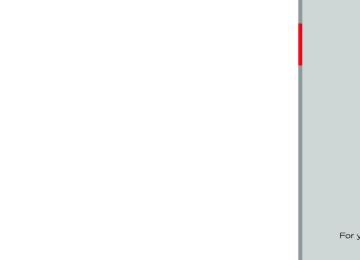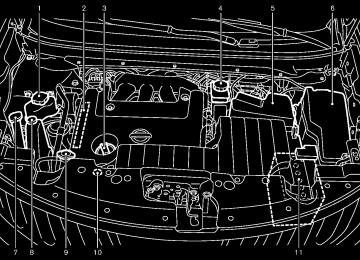- 2005 Nissan Quest Owners Manuals
- Nissan Quest Owners Manuals
- 2004 Nissan Quest Owners Manuals
- Nissan Quest Owners Manuals
- 1999 Nissan Quest Owners Manuals
- Nissan Quest Owners Manuals
- 1998 Nissan Quest Owners Manuals
- Nissan Quest Owners Manuals
- 2000 Nissan Quest Owners Manuals
- Nissan Quest Owners Manuals
- 2011 Nissan Quest Owners Manuals
- Nissan Quest Owners Manuals
- 1996 Nissan Quest Owners Manuals
- Nissan Quest Owners Manuals
- 2012 Nissan Quest Owners Manuals
- Nissan Quest Owners Manuals
- 2007 Nissan Quest Owners Manuals
- Nissan Quest Owners Manuals
- 2002 Nissan Quest Owners Manuals
- Nissan Quest Owners Manuals
- 2001 Nissan Quest Owners Manuals
- Nissan Quest Owners Manuals
- 2008 Nissan Quest Owners Manuals
- Nissan Quest Owners Manuals
- 2009 Nissan Quest Owners Manuals
- Nissan Quest Owners Manuals
- 1997 Nissan Quest Owners Manuals
- Nissan Quest Owners Manuals
- 2006 Nissan Quest Owners Manuals
- Nissan Quest Owners Manuals
- Download PDF Manual
-
You agree that you will use Gracenote Data, the Gracenote Software, and Gracenote Servers for your own personal non-commercial use only. You agree not transfer or transmit the Gracenote Software or any Grace- note Data to any third party. YOU AGREE NOT TO USE OR EXPLOIT GRACENOTE DATA, THE GRACENOTE SOFTWARE, OR GRACE- NOTE SERVERS, EXCEPT AS EXPRESSLY PERMITTED HEREIN.
to assign, copy,
You agree that your non-exclusive license to use the Gracenote Data, the Gracenote Software, and Gracenote Servers will terminate if you violate these restrictions. If your license termi- nates, you agree to cease any and all use of the Gracenote Data, the Gracenote Software, and Gracenote Servers. Gracenote reserves all rights in Gracenote Data, the Gracenote Soft- ware, and the Gracenote Servers, including all ownership rights. Under no circumstances will Gracenote become liable for any payment to you for any information that you provide.
You agree that Gracenote, Inc. may enforce its rights under this Agreement against you directly in its own name.
The Gracenote service uses a unique identifier to track queries for statistical purposes. The purpose of a randomly assigned numeric identi-
Model "E52-D" EDITED: 2010/ 10/ 25
Black plate (271,1)
fier is to allow the Gracenote service to count queries without knowing anything about who you are. For more information, see the web page for the Gracenote Privacy Policy for the Grace- note service.
The Gracenote Software and each item of Gracenote Data are licensed to you “AS IS.” Gracenote makes no representations or warran- ties, express or implied, regarding the accuracy of any Gracenote Data from in the Gracenote Servers. Gracenote reserves the right to delete data from the Gracenote Servers or to change data categories for any cause that Gracenote deems sufficient. No warranty is made that the Gracenote Software or Gracenote Servers are error-free or functioning of Gracenote Software or Gracenote Servers will be unin- terrupted. Gracenote is not obligated to provide you with new enhanced or additional data types or categories that Gracenote may provide in the future and is free to discontinue its services at any time.
that
GRACENOTE DISCLAIMS ALL WARRANTIES EXPRESS OR IMPLIED, INCLUDING, BUT NOT LIMITED TO, IMPLIED WARRANTIES OF MERCHANTABILITY, FITNESS FOR A PARTI- CULAR PURPOSE, TITLE, AND NON-INFRIN- G E M E N T. G R A C E N OT E D O E S N OT WARRANT THE RESULTS THAT WILL BE OBTAINED BY YOUR USE OF THE GRACE- NOTE SOFTWARE OR ANY GRACENOTE
SERVER. IN NO CASE WILL GRACENOTE BE LIABLE FOR ANY CONSEQUENTIAL OR INCIDENTAL DAMAGES OR FOR ANY LOST PROFITS OR LOST REVENUES.
Copyright:
Music recognition technology and related data are provided by Gracenote®. Gracenote is the industry standard in music recognition technol- ogy and related content delivery. For more information, please visit www.gracenote.com.
CD and music-related data from Gracenote, Inc., copyright *C 2000-2009 Gracenote. Gracenote Software, copyright *C 2000-2009
Gracenote. This product and service may practice one or more of the following U.S. P a t e n t s : # 5 , 9 8 7 , 5 2 5 ; # 6 , 0 6 1 , 6 8 0 ; #6,154,773, #6,161,132, #6,230,192, #6,230,207, #6,240,459, #6,330,593, and other patents issued or pending. Some services supplied under license from Open Globe, Inc. for U.S. Patent: #6,304,523.Gracenote and CDDB are registered trade- marks of Gracenote. The Gracenote logo and logotype, and the “Powered by Gracenote” logo are trademarks of Gracenote.
SAA3601
AUXILIARY INPUT JACKS (if so equipped) The auxiliary input jacks are located in the center console. NTSC/PAL compatible devices such as video games, camcorders and portable video players can be connected to the auxiliary jacks. Compatible audio devices, such as some MP3
players, can also be connected to the system through the auxiliary jacks.The auxiliary jacks are color coded for identifica- tion purposes. . Yellow - video input . White - left channel audio input
Monitor, heater, air conditioner, audio, phone and voice recognition systems 4-93
Model "E52-D" EDITED: 2010/ 10/ 25
. Red - right channel audio input
Before connecting a device to a jack, turn off the power of the portable device.
With a compatible device connected to the jacks, push the DISC·AUX or AUX button repeatedly until the display switches to the AUX mode.
Black plate (272,1)
AUX Menu When the “Menu” key on the display is selected while in the AUX mode, the menu screen will be displayed.
Display Mode:
Choose the display mode from the following items. . Normal . Wide . Cinema
Models with navigation system
SAA2496
Volume Settings (models with navigation system):
4-94 Monitor, heater, air conditioner, audio, phone and voice recognition systems
Models without navigation system
SAA1567
Low
Choose the volume setting from the following items. . Medium . High
Display (models with navigation system):
Adjust the image quality of the screen, select the preferred adjustment items.
Model "E52-D" EDITED: 2010/ 10/ 25
Black plate (273,1)
Models with navigation system
SAA1854
alcohol intended for industrial use.
. A new disc may be rough on the inner and outer edges. Remove the rough edges by rubbing the inner and outer edges with the side of a pen or pencil as illustrated.
USB memory . Never touch the terminal portion of the USB
memory.
. Do not place heavy objects on the USB
memory.
. Do not store the USB memory in highly
SAA0451
humid locations.
. Do not expose the USB memory to direct
sunlight.
. Do not spill any liquids on the USB memory.
Refer to the USB memory Owner’s Manual for the details.
CD/DVD/USB MEMORY CARE AND CLEANING CD/DVD . Handle a CD/DVD by its edges. Never touch the surface of the disc. Do not bend the disc.
. Always place the discs in the storage case
when they are not being used.
To clean a disc, wipe the surface from the center to the outer edge using a clean, soft cloth. Do not wipe the disc using a circular motion.
Do not use a conventional record cleaner or
Monitor, heater, air conditioner, audio, phone and voice recognition systems 4-95
Model "E52-D" EDITED: 2010/ 10/ 25
STEERING-WHEEL-MOUNTED CON- TROLS FOR AUDIO (if so equipped) Menu control switch (models with navi- gation system) or audio tuning switch (models without navigation system) While the display is showing a MAP (navigation systems only), STATUS or Audio screen, tilt the switch upward or downward to select a station, track, CD or folder. For most audio sources, tilting the switch up/down for more than 1.5
seconds provides a different function than tilting up/down for less than 1.5 seconds.AM and FM radio:
Tilting up/down for less than 1.5 seconds will skip up/down to the next or previous preset station.
Tilting up/down for more than 1.5 seconds will seek up or down to the next station.
. Pushing the menu control switch will show
the list of preset stations.
SAA1855
Models without navigation system
1. Source select switch 2. Menu control (models with navigation system) or
audio tuning switch (models without navigation system) switch
3. Volume control switch 4. BACK switch
4-96 Monitor, heater, air conditioner, audio, phone and voice recognition systems
Black plate (274,1)
XM Satellite Radio (if so equipped):
Tilting up/down for less than 1.5 seconds will skip up/down to the next or previous preset channel.
Tilting up/down for more than 1.5 seconds will go to the next or previous category.
. Pushing the menu control switch will show
the XM Menu.
iPod®:
Tilting up/down for less than 1.5 seconds will skip up/down to the next or previous track.
Tilting up/down for more than 1.5 seconds will skip to the next or previous playlist.
. Pushing the menu control switch will show
the iPod Menu.
CD:
Tilting up/down for less than 1.5 seconds will skip up/down to the next or previous track.
Tilting up/down for more than 1.5 seconds will skip up/down to the next or previous folder number (if playing compressed audio files).
. Pushing the menu control switch will show
the CD Menu.
Model "E52-D" EDITED: 2010/ 10/ 25
DVD (if so equipped):
Tilting up/down for less than 1.5 seconds will skip up/down to the next or previous track.
Tilting up/down for more than 1.5 seconds will skip up/down to the next or previous title.
. Pushing the menu control switch will select
an item from the DVD display.
. When the transparent operation menu ap-
pears, the switch will control the menu.
USB:
Tilting up/down for less than 1.5 seconds will skip up/down to the next or previous track.
Tilting up/down for more than 1.5 seconds will skip up/down to the next or previous folder number
. Pushing the menu control switch will show
the USB Menu.
Music Box® (if so equipped):
Tilting up/down for less than 1.5 seconds will skip up/down to the next or previous track.
Tilting up/down for more than 1.5 seconds will skip up/down to the next or previous
Black plate (275,1)
. Models without navigation system
AM ? FM ? CD ? Music Box® ? USB/ iPod® ? SAT
album (folder) (if playing compressed audio files).
. Pushing the menu control switch will show
the Music Box® Menu.
Bluetooth® Audio (models with navigation system):
Tilting up/down for less than 1.5 seconds will skip up/down to the next or previous track.
BACK switch (models with navi- gation system)
Push this switch to go back to the previous screen or cancel is not completed.
the selection if
it
Volume control switches Push the upper (+) or lower (−) side switch to increase or decrease the volume.
Source select switch Push the audio source switch to change the mode as follows. . Models with navigation system
AM ? FM ? SAT ? CD/DVD ? Music Box® ? USB/iPod® ? Bluetooth® Audio
Monitor, heater, air conditioner, audio, phone and voice recognition systems 4-97
Model "E52-D" EDITED: 2010/ 10/ 25
ANTENNA Window antenna The antenna pattern is printed inside the rear side window.
CAUTION
. Do not place metalized film near the rear side window glass or attach any metal parts to it. This may cause poor reception or noise.
. When cleaning the inside of the rear window, be careful not to scratch or damage the rear window antenna. Lightly wipe along the antenna with a dampened soft cloth.
SAA3602
Satellite antenna (if so equipped) There is a satellite antenna on the rear part of the vehicle roof.
4-98 Monitor, heater, air conditioner, audio, phone and voice recognition systems
Black plate (276,1)
NISSAN MOBILE ENTERTAINMENT SYSTEM (MES) (if so equipped)
This vehicle is equipped with the mobile entertainment system, which enables you to play a Digital Versatile Disc (DVD) or USB, providing the images and sounds both in the front and rear display screens.
WARNING
The driver must not attempt to operate or view the Mobile Enter- tainment System (MES) while the vehicle is in motion so that full attention may be given to vehicle operation.
. Do not attempt to modify the system to display a movie on the front screen while the vehicle is being driven. Doing so may distract the driver and may cause a collision and serious personal injury or death.
CAUTION
The glass screen on the liquid crystal display may break if hit with a hard or sharp object. If the glass breaks, do not touch the liquid crystalline material.
. Use a damp, soft cloth when clean-
Model "E52-D" EDITED: 2010/ 10/ 25
ing the Mobile Entertainment Sys- tem components. Do not use sol- vents or cleaning solutions.
. Do not attempt to use the system in extreme temperature conditions [below −48F (−208C) or above 1588F (708C)].
To avoid discharging the vehicle battery, do not operate the system more than 15
minutes without starting the engine.Movies will not be shown on the front display while the vehicle is in any drive position to reduce driver distraction. Audio is available when a movie is played. To view movies in the front display, stop the vehicle in a safe location, move the selector lever to the P (Park) position and apply the parking brake.
SAA3607
DIGITAL VERSATILE DISC (DVD) SYS- TEM COMPONENTS DVD drive The DVD slot is located on the instrument lower panel.
Insert a DVD into the slot with the label side facing up. The DVD will be guided automatically into the slot.
When ejecting the DVD, push the EJECT button
Black plate (277,1)
CAUTION
. Do not force a DVD into the slot. This could cause damage the player.
. Do not use 8 cm (3.1 in) discs.
Displays
WARNING
Park the vehicle in a safe location and apply the parking brake to view the images on the front center display screen using the DVD drive or other devices connected to the auxiliary input jacks.
CAUTION
The glass screen on the liquid crystal display may break if hit with a hard or sharp object. If the glass breaks, do not touch the liquid crystalline material.
. Use soft, damp cloth when cleaning the Mobile Entertainment System components. Do not use solvents or cleaning solutions.
Monitor, heater, air conditioner, audio, phone and voice recognition systems 4-99
Model "E52-D" EDITED: 2010/ 10/ 25
. Be sure to stow the rear display
when it is not used.
SAA3655
Flip-down screen
Use the remote controller motorized flip-down rear display screen.
to operate the
1. Push the REAR DISPLAY OPEN/CLOSE button on the remote controller to open or close the display.
2. Adjust
the display angle by pushing the
DISPLAY TILT button
or
The screen can also be opened using the multi- function controller. (See “HOW TO USE SET- TING BUTTON” earlier in this section.)
Do not block the range of the wireless remote controller receiver and wireless headphones transmitter *1 .
4-100 Monitor, heater, air conditioner, audio, phone and voice recognition systems
Black plate (278,1)
CAUTION
Do not touch the display when it is opening or closing.
Headphones
CAUTION
. Do not leave headphones on the seats. Sitting on headphones left on a seat could damage the head- phones and may result in personal injury due to shards from the head- phones.
. After using the headphones, place them in the included headphone bag and store them in a location where they will not be an obstruc- tion.
Headphones are a wireless type and no cables are necessary. You can use them in almost all the ranges in the rear seat for listening to the sound from DVD, AUX or USB. (It is not possible to use the headphones in the front seat.)
Model "E52-D" EDITED: 2010/ 10/ 25
Black plate (279,1)
the headphones maybe out of the range of the transmitter installed in the rear flip-down display screen. This is not a malfunction, or
the sound may be interrupted temporarily when there is an obstacle between the headphones and the transmitter. Remove the obstacle, such as opaque materials, hands, hair, etc.
SAA3608
SAA3609
Power ON/OFF:
Volume control:
Push the POWER button to turn the head- phones on or off.
Turn the volume control knob to adjust volume.
the
The headphones will automatically be turned off within approximately 5 minutes if there is no infrared signal input during that period. To prevent the battery from being discharged, keep the power turned off when not in use.
If the sound from the headphones is not clear it may be because:
of an infrared communication device or cellular phone, turn down the headphone volume or stop using the headphones, or
Monitor, heater, air conditioner, audio, phone and voice recognition systems 4-101
Model "E52-D" EDITED: 2010/ 10/ 25
Black plate (280,1)
12. SOUND button
13. Keypad (Some models do not have a
Commercial Skip button.)
See “PLAYING A DVD” later in this section for the function of each buttons.
CAUTION
Do not fold down the 2nd row seat when the remote controller holder is hooked on the front seatback pocket. Doing so may damage the seatback pocket.
Remote controller The remote controller has the following controls:
1. REAR DISPLAY OPEN/CLOSE button
2. DVD button
3.
Joystick
4. AUX button
5. ENTER button
6. DISP button
SAA3610
7. SPEAKER VOLUME CONTROL button
or
8. TRACK/CHANNEL button
or
9. DISPLAY TILT button
or
10. USB button (if so equipped)
11. BACK button
4-102 Monitor, heater, air conditioner, audio, phone and voice recognition systems
Model "E52-D" EDITED: 2010/ 10/ 25
Black plate (281,1)
Remote controller and headphones bat- tery replacement Replace the battery as follows:
1. Open the lid.
The lid is easy to open if a flat head screwdriver etc., is used.
2. Replace both batteries with new ones.
. Size AA (remote control) . Size AAA (headphones) Make sure that the + and 7 ends on the batteries match the markings in- side the compartment.
3. Close the lid securely.
If the battery is removed for any reason other than replacement, close the lid securely.
If you will not be using the remote control for long periods of time, remove the batteries.
. Replacement of the batteries is needed when the remote control only functions at extremely close distances to the MES or not at all.
. Be careful not
to touch the battery
terminal.
. An improperly disposed battery can harm the environment. Always confirm local regulations for battery disposal. . When changing batteries, do not
let dust or oil get on the remote control and headphones.
FCC Notice:
For USA:
This device complies with Part 15 of the FCC Rules. Operation is subject to the following two conditions: (1) This device may not cause harmful interference, and (2) this device must accept any interfer- ence received, including interference that may cause undesired operation.
Note: Changes or modifications not ex- pressly approved by the party responsible for compliance could void the user’s authority to operate the equipment.
For Canada:
This device complies with RSS-210 of Industry Canada. Operation is subject to the following two conditions: this device may not cause interference, and (2) this device must accept any interfer- ence, including interference that may cause undesired operation of the device.
(1)
Monitor, heater, air conditioner, audio, phone and voice recognition systems 4-103
Model "E52-D" EDITED: 2010/ 10/ 25
Remote controller
SAA0978
Headphones
SAA3611
DEO-CD formats.
Parental level (parental control) DVDs with the parental control setting can be played with this system. Please use your own judgement to set the parental control with the system.
Disc selection The following disc formats can be played with the DVD drive. . DVD-VIDEO . VIDEO-CD . DTS-CD (models with navigation system)
Use DVDs with the region code “ALL” or the code applicable to your country. (The region code is displayed as a small symbol printed on the top of the DVD.) This vehicle-installed DVD player can only play DVDs with an applicable region code.
BEFORE OPERATING THE DVD MO- BILE ENTERTAINMENT SYSTEM Precautions Start the engine when using the DVD entertain- ment system.
WARNING
The driver must not attempt to operate the DVD system or wear the head- phones while the vehicle is in motion so that full attention may be given to vehicle operation.
CAUTION
. Only operate the DVD while the vehicle engine is running. Operating the DVD for extended periods of time with the engine OFF can dis- charge the vehicle battery.
. Do not allow the system to get wet. Excessive moisture such as spilled liquids may cause the system to malfunction.
. While playing VIDEO-CD media, this DVD player does not guarantee complete functionality of all VI-
4-104 Monitor, heater, air conditioner, audio, phone and voice recognition systems
Black plate (282,1)
Front display
SAA2497
Rear display
SAA3656
Model "E52-D" EDITED: 2010/ 10/ 25
Black plate (283,1)
PLAY:
Select the “ for example, after pausing the DVD.
” key to start playing the DVD,
To start playing the DVD, it is also possible to push the “ ” button on the keypad of the remote controller.
STOP:
Select the “
” key to stop playing the DVD.
To stop playing the DVD, it is also possible to push the “ ” button on the keypad of the remote controller.
SKIP (FORWARD):
” key to skip the chapter(s) of Select the “ the disc forward. The chapters will advance the number of times the ENTER button is pushed.
To skip the chapter(s) forward, it is also possible ” button on the keypad of the to push the “ remote controller.
PLAYING A DVD DISC·AUX or DISC button Park the vehicle in a safe location for the front seat occupants to operate the DVD drive while watching the images.
Insert a DVD into the CD/DVD slot with the labeled side up. The DVD will be guided automatically into the slot. When ejecting the DVD, push the EJECT button.
Push the DISC·AUX or DISC button on the instrument panel, turn the display to the DVD mode, and begin playing DVD automatically.
When a DVD is loaded, automatically.
it will be replayed
The front screen will be turned on when the DISC·AUX or DISC button is pushed while a DVD is being played, and it will turn off automatically after a period of time. To turn it on again, push the DISC·AUX or DISC button again.
Adjust Front/Rear display
Front display:
To adjust the front display, push the SETTING button while the DVD is being played, select the “Others” key and then select the “Display” key.
To adjust the display ON/OFF, brightness, tint,
color and contrast, select the “Display Adjust- ment” key and then select the preferred key for setting.
You can then adjust each item using the multi- function controller. After changes have been made press the BACK button to save the setting.
Rear display:
To adjust (Display) button on the remote controller.
the rear display, push the “DISP”
To adjust aspect, color system, 3D Y/C filter and picture mode, select each key using the joystick on the remote controller and tilt the joystick to right or left.
Push the BACK button to apply the settings and return to the previous display.
DVD operation keys To operate the DVD drive, select the desired key displayed on the operation screen using the multi-function controller.
PAUSE:
Select the “ resume playing the DVD, use the “PLAY” key.
” key to pause the DVD. To
To pause the DVD, it is also possible to push the “ the remote controller.
” button on the keypad of
Monitor, heater, air conditioner, audio, phone and voice recognition systems 4-105
Model "E52-D" EDITED: 2010/ 10/ 25
Black plate (284,1)
SKIP (REWIND):
” key to skip the chapter(s) of Select the “ the disc backward. The chapters will go back times the ENTER button is the number of pushed.
To skip the chapter(s) backward, possible to push the “ keypad of the remote controller.
it
is also ” button on the
Commercial Skip (if so equipped):
This function is only for DVD-VIDEO and DVD- VR.
Select the “ ” key to skip forward or backwards by the set amount as defined in the DVD settings menu.
” or “
To skip forward or backward, it is also possible ” button on the to push the “ keypad of the remote controller.
” or “
Front screen (models with navigation system)
Front screen (models without navigation system)
SAA2498
SAA3087
4-106 Monitor, heater, air conditioner, audio, phone and voice recognition systems
Rear screen (models with navigation system)
Rear screen (models without navigation system)
SAA3656
SAA3657
Model "E52-D" EDITED: 2010/ 10/ 25
Black plate (285,1)
Title Search (DVD-VIDEO):
Menu Skip (DVD-VIDEO):
Setting keys Select the “Settings” key with the multi-function controller and push the ENTER button to adjust the following settings.
The items indicated with “ * ” can also be set from the rear display. Push the “ DVD” button on the remote controller while a DVD is being the preferred item using the played. Select ” on the remote controller and joystick “ push the ENTER “
” button.
Key (DVD-VIDEO) (models with navigation system):
Keys for the DVD menu operation are displayed.
A scene that belongs to a specified title will be displayed each time the “+” side or “−” side is selected.
10 Key Search (DVD-VIDEO, VIDEO-CD, CD-DA):
Select the “10 Key Search” key and push the ENTER button to open the number entry screen.
Input the number you want to search for and select the “OK” key with the multi-function controller. Then push the ENTER button. The specified Title/Chapter or Group/Track will be played.
: Move the cursor to select a DVD menu.
Angle (DVD-VIDEO):
Enter: Enter the selected menu.
Move: Change the display location by moving
the operation key.
Back: Return to the previous screen.
Hide: Hide the operation key.
If the DVD contains different angles (such as moving images), the current image angle can be switched to another one.
Select the “Angle” key and push the ENTER button. When the “+” side or “−” side is selected, the angle will change.
Title Menu (front)/Menu (rear) (DVD-VI- DEO):
Menus specific to each disc will be shown. For details, see the instructions attached to the disc.
Angle Mark (DVD-VIDEO):
When this item is turned on, an angle mark will be shown on the bottom of the screen if the scene can be seen from a different angle.
DVD menus are automatically configured and the contents will be played directly when the “Menu Skip” key is turned on. Note that some discs may not be played directly even if this item is turned on.
CM Skip (DVD-VIDEO) (models with navi- gation system):
The number of seconds for CM Skip can be set to 15, 30 or 60 seconds.
DRC (DVD-VIDEO):
DRC (Dynamic Range Compression) allows tuning of the dynamic range of sound recorded in the Dolby Digital format.
DVD Language (DVD-VIDEO, VIDEO-CD):
Select the “DVD Language” key and push the ENTER button to open the number entry screen.
Input the number corresponding to the preferred language and select the “OK” key with the multi- function controller. Then push the ENTER button. The DVD top menu language will be changed to the one selected.
Display:
Adjust the image quality of the screen, select the preferred adjustment items and push the ENTER button.
Monitor, heater, air conditioner, audio, phone and voice recognition systems 4-107
Model "E52-D" EDITED: 2010/ 10/ 25
Black plate (286,1)
Audio:
ENTER button:
Sound:
Choose the preferred language using the multi- function controller and push the ENTER button.
Push the ENTER “ selected item complete on the rear screen.
” button to make the
Subtitle (DVD-VIDEO):
BACK button:
To change the language, push the SOUND button. Each time the button is pushed, the language will change to each language stored in the DVD.
Choose the preferred language using the multi- function controller and push the ENTER button.
Push to go back to the previous screen or cancel the selection.
Track/Channel:
To turn off ENTER button until a beep sounds.
the subtitles, push and hold the
Display Mode (DVD-VIDEO, VIDEO-CD):
Choose from the “Full”, “Wide”, “Normal” or “Cinema” mode using the multi-function con- troller and push the ENTER button again.
Display tilt:
Adjust the display angle by pushing the DIS- PLAY TILT button “
”.
DVD mode:
To select the DVD mode, push the DVD button.
Play Mode:
USB mode:
Choose the preferred play mode using the multi- function controller and push the ENTER button.
Remote controller operation Use the remote controller to adjust the following items.
Rear display open/close:
To open or close the flip-down rear display, push the “
” button.
Joystick:
Use the joystick “ displayed on the rear screen.
” to select
the items
To select the USB mode, push the USB button.
AUX mode:
To select the AUX (auxiliary input jacks), mode, push the AUX button.
Volume:
To control the speaker volume level, push the VOL button “
”.
Display:
To adjust the rear display screen (aspect, color system, 3D Y/C filter and picture mode etc.), push the DISP button.
4-108 Monitor, heater, air conditioner, audio, phone and voice recognition systems
To skip to the previous or next DVD scene selection, push the TRACK CH button “
”.
Keypad:
: PLAY/PAUSE button
: STOP button
: FORWARD button
: REWIND button
: FORWARD button for commercial skip
(for DVD-VIDEO and DVD-VR)
: REWIND button for commercial skip (for
DVD-VIDEO and DVD-VR)
Rear display settings To adjust preferred key and push the ENTER The following settings are available:
rear display setting, select
the button.
Model "E52-D" EDITED: 2010/ 10/ 25
Black plate (287,1)
CARE AND MAINTENANCE Use a lightly dampened, lint free cloth to clean the surfaces of your Mobile Entertainment System (DVD player remote controller, etc.).
face, screen,
CAUTION
. Do not use any solvents or cleaning solutions when cleaning the video system.
. Do not use excessive force on the
monitor screen.
. Avoid touching or scratching the monitor screen as it may become dirty or damaged. . Do not attempt
to operate the system in extreme temperature con- ditions [below −48F (−208C) and above 1588F (708C)].
. Do not attempt
to operate the system in extreme humidity condi- tions (less than 10% or more than 75%).
Aspect:
controller and tilt the joystick to the right or left.
3D Y/C filter:
Set to ON/OFF using the joystick on the remote controller. When turned on, small characters and an outline of the shapes will be displayed more clearly than when turned off.
Select the display size from “CINEMA”, “WIDE”, “FULL” or “NORMAL” using the joystick on the remote controller.
Picture Mode:
To adjust the display brightness automatically, select the “Brightness” key and then select from “DARKER”, “NORMAL” or “BRIGHTER”. When adjusting manually, select “OFF” and adjust using the joystick on the remote controller and tilt the joystick to the right or left.
To adjust tint, color, contrast or black level, select a key using the joystick on the remote controller and tilt the joystick to the right or left.
Push the BACK button on the remote controller to apply the settings and return to the previous display.
To return the adjustment levels to the default value, select “Execute” next to “Initialization” using the joystick on the remote controller and button. The “Execute” key push the ENTER is deactivated when the picture mode settings are already in the default value.
Color System:
To choose the color system, select from “NTSC”, “PAL”, “PAL-60”, “PAL-M”, “PAL-N” or “AUTO” using the joystick on the remote
Monitor, heater, air conditioner, audio, phone and voice recognition systems 4-109
Model "E52-D" EDITED: 2010/ 10/ 25
Black plate (288,1)
BLUETOOTH® HANDS-FREE PHONE SYSTEM (models with navigation system)
CAUTION
WARNING
CAR PHONE OR CB RADIO
When installing a car phone or a CB radio in your NISSAN, be sure to observe the following cautions, otherwise the new equipment may adversely affect the electronic control modules and electronic control system harness.
WARNING
. A cellular telephone should not be used while driving so full attention may be given to vehicle operation. Some jurisdictions prohibit the use of cellular telephones while driving.
If you must make a call while your vehicle is in motion, the hands-free cellular phone operational mode (if so equipped) is highly recom- mended. Exercise extreme caution at all times so full attention may be given to vehicle operation.
If a conversation in a moving vehicle requires you to take notes, pull off the road to a safe location and stop your vehicle before doing so.
. Keep the antenna as far away as possible from the electronic control modules.
. Keep the antenna wire more than 8
in (20 cm) away from the electronic control system harness. Do not route the antenna wire next to any harness.. Adjust the antenna standing-wave ratio as recommended by the man- ufacturer.
. Connect the ground wire from the
CB radio chassis to the body.
. For details, consult a NISSAN deal-
er.
4-110 Monitor, heater, air conditioner, audio, phone and voice recognition systems
. Use a phone after stopping your vehicle in a safe location. If you have to use a phone while driving, exercise extreme caution at all times so full attention may be given to vehicle operation.
If you find yourself unable to devote full attention to vehicle operation while talking on the phone, pull off the road to a safe location and stop your vehicle before doing so.
CAUTION
To avoid draining the vehicle battery, use a phone after starting the engine.
Your NISSAN is equipped with Bluetooth® Hands-Free Phone System. If you are an owner of a compatible Bluetooth® enabled cellular phone, you can set up the wireless connection between your cellular phone and the in-vehicle phone module. With Bluetooth® wireless tech- nology, you can make or receive a telephone call with your cellular phone in your pocket.
Once a cellular phone is connected to the in- vehicle phone module, no phone connecting
Model "E52-D" EDITED: 2010/ 10/ 25
procedure is required anymore. Your phone is automatically connected with the in-vehicle phone module when the ignition switch is pushed to the ON position with the registered cellular phone turned on and carried in the vehicle. You can register up to 5 different Bluetooth® cellular phones in the in-vehicle phone module. However, you can talk on only one cellular phone at a time.
The NISSAN Voice Recognition system sup- ports the phone commands, so dialing a phone number using your voice is possible. For more details, see “NISSAN VOICE RECOGNITION SYSTEM (models with navigation system)” later in this section; page 4-134. Before using the Bluetooth® Hands-Free Phone System, refer to the following notes. . Set up the wireless connection between a compatible cellular phone and the in-vehicle phone module before using the Bluetooth® Hands-Free Phone System.
. Some Bluetooth® enabled cellular phones may not be recognized by the in-vehicle phone module. Please visit www.nissanusa.com/bluetooth for a recom- mended phone list.
. You will not be able to use a hands-free
phone under the following conditions:
— Your vehicle is outside of the telephone
service area.
— Your vehicle is in an area where it
is difficult to receive radio waves; such as in in an underground parking a tunnel, garage, behind a tall building or in a mountainous area.
— Your cellular phone is locked in order not
to be dialed.
. When the radio wave reception is not good it may be to hear the other person’s voice
or ambient sound is too loud, difficult during a call.
Immediately after pushed to the ON position, impossible to receive a call period of time.
the ignition switch is it may be for a short
. Do not place the cellular phone in an area surrounded by metal or far away from the in- vehicle phone module to prevent tone quality degradation and wireless connection dis- ruption.
. While a cellular phone is connected through the the cellular phone may
the Bluetooth® wireless connection, battery power of discharge quicker than usual. If the Bluetooth® Hands-Free Phone System seems to be malfunctioning, please visit
Black plate (289,1)
www.nissanusa.com/bluetooth for shooting help.
trouble-
. Some cellular phones or other devices may cause interference or a buzzing noise to come from the audio system speakers. Storing the device in a different location may reduce or eliminate the noise.
. Refer to the cellular phone Owner’s Manual regarding the telephone pairing procedure specific to your phone, battery charging, cellular phone antenna, etc.
The antenna display on the monitor will not coincide with the antenna display of some cellular phones.
. Keep the interior of the vehicle as quiet as possible to hear the caller’s voice clearly as well as to minimize its echoes.
If reception between callers is unclear, adjusting the incoming or outgoing call volume may improve the clarity.
REGULATORY INFORMATION FCC Regulatory information — CAUTION: To maintain compliance with FCC’s RF exposure guidelines, use only the supplied antenna. Unauthorized antenna, modification, or attachments could damage the transmitter and may violate FCC regula- tions.
Monitor, heater, air conditioner, audio, phone and voice recognition systems 4-111
Model "E52-D" EDITED: 2010/ 10/ 25
Black plate (290,1)
CONTROL BUTTONS 1. TALK
/PHONE SEND
button
SAA3603
— Operation is subject to the following two
system)” later in this section; page 4-134.
conditions:
1)
2)
this device may not cause interference and
this device must accept any interference, including interference that may cause un- desired operation of the device
IC Regulatory information — Operation is subject to the following two conditions: (1) this device may not cause interference, and (2) this device must accept any interference, including interference that may cause undesired operation of the device.
— This Class B digital apparatus meets all requirements of the Canadian Interference- Causing Equipment Regulations.
Bluetooth trademark:
Bluetooth® is a trademark owned by Bluetooth SIG, Inc., U.S.A. and licensed to Clarion Co., Ltd.
VOICE COMMANDS You can use voice commands to operate various Bluetooth® Hands-Free Phone System features using the NISSAN Voice Recognition system.
For more details, see “NISSAN VOICE RE- COGNITION SYSTEM (models with navigation
4-112 Monitor, heater, air conditioner, audio, phone and voice recognition systems
Model "E52-D" EDITED: 2010/ 10/ 25
Black plate (291,1)
PHONE SELECTION Up to 5 cellular phones can be registered to the system. To switch to connect another cellular button and select the “Con- phone, push nected Phones” key. The registered cellular If you select a phones are shown on the list. cellular phone that is different from the one currently connected, the newly selected phone will be connected to the system.
VEHICLE PHONEBOOK This vehicle has two phonebooks available for hands-free use. Depending on the phone, the system may automatically download the entire cell phone’s phonebook into the “Handset Phonebook”. For the details about downloading a phonebook, see “PHONE SETTING” later in this section. If a phonebook does not auto- matically download, the vehicle phonebook may be set for up to 1,000 entries. This phonebook allows the recording of a name to speak while using voice recognition.
SAA2519
SAA2520
CONNECTING PROCEDURE 1. Push the
button, and select
the
“Connect Phone” key.
2. When a PIN code appears on the screen, operate the compatible Bluetooth® cellular phone to enter the PIN code.
The connecting procedure of the cellular phone varies according to each cellular phone. See the cellular phone Owner’s Manual for the details. You can also visit www.nissanusa.com/bluetooth or call NISSAN Consumer Affairs Department for instructions on pairing NISSAN recom- mended cellular phones.
When the connection process is completed, the screen will return to the Phone menu display.
Monitor, heater, air conditioner, audio, phone and voice recognition systems 4-113
Model "E52-D" EDITED: 2010/ 10/ 25
Black plate (292,1)
SAA2521
SAA2522
SAA2523
1. Push the
button and select
the
“Vehicle Phonebook” key.
2. Select the “Add New” key at the top of the
screen.
3. Choose the method for entering the phone- book entry. For this example, select “Enter Number by Keypad”.
5. Select the “Voicetag” key to record a name to speak when using the NISSAN Voice Recognition system.
4. Enter the digits and select the “OK” key. (See “HOW TO USE TOUCH SCREEN (models with navigation system)” earlier in this section.)
6. Select the “Store” key and prepare to speak
the name after the tone.
7. When the voicetag is successfully saved, select the “OK” key to save the phonebook entry.
8. After the phonebook entry is saved,
it will show a screen that the number. Press the BACK button to return to the Vehicle Phonebook.
is ready to call
4-114 Monitor, heater, air conditioner, audio, phone and voice recognition systems
There are different methods to input a phone number. Select one of the following options
Model "E52-D" EDITED: 2010/ 10/ 25
instead of “Enter Number by Keypad” in step 3.
— Copy from Call History
The system will show a list of incoming, outgoing or missed calls that were down- loaded from the connected cellular phone (depending on the phone’s compatibility). Select one of these entries to save in the vehicle phonebook.
— Copy from the Handset
The system will show the connected cellular phone’s phonebook that was downloaded (depending on the phone’s compatibility). Select one of these entries to save in the vehicle phonebook.
Black plate (293,1)
SAA2620
SAA2523
Editing the Vehicle Phonebook 1. Push the
button and select
the
“Vehicle Phonebook” key.
2. Select the desired entry from the displayed
list.
3. Select the “Edit” key.
4. Select the desired item to change.
The following editing items are available: . Entry #
Changes the displayed number of selected entry.
the
. Name
Edit the name of the entry using the keypad displayed on the screen.
. Number
Edit the phone number using the keypad displayed on the screen.
Type
Select an icon from the icon list.
Monitor, heater, air conditioner, audio, phone and voice recognition systems 4-115
Model "E52-D" EDITED: 2010/ 10/ 25
Black plate (294,1)
. Voicetag
Confirm and store the voicetag. Voicetags allow easy dialing using the NISSAN Voice Recognition system. (See “NISSAN VOICE RECOGNITION SYSTEM (models with na- vigation system)” later in this section.)
To delete an entry, select the “Delete” key at step 3.
SAA2524
SAA2621
MAKING A CALL To make a call, follow this procedure.
1. Push the
button on the steering wheel. The “PHONE” screen will appear on the display.
2. Select the “Handset Phonebook” key on the
“PHONE” menu.
3. Select the desired entry from the list.
4. Confirm the correct entry by selecting for the
correct number from the list.
5. Select
the “Call” key to start dialing the
number.
There are different methods to make a call. Select one of the following options instead of “Handset Phonebook” in step 2 above. . Vehicle Phonebook
Select an entry stored in the Vehicle’s Phonebook. . Call History
Select an outgoing, incoming or missed call downloaded from your cell phone (depend- ing on your phone’s compatibility).
4-116 Monitor, heater, air conditioner, audio, phone and voice recognition systems
Model "E52-D" EDITED: 2010/ 10/ 25
. Dial Number
Input the phone number manually using the keypad displayed on the screen. (See “HOW TO USE TOUCH SCREEN (models with navigation system)” earlier in this section.)
Black plate (295,1)
. Answer
Accept an incoming call to talk.
. Hold Call
Put an incoming call on hold.
. Reject Call
Reject an incoming call.
To finish the call, perform one of following procedures listed below.
the
a) Select the “Hang up” key.
SAA2525
b) Push the
button on the steering wheel.
RECEIVING A CALL When you hear a phone ring, the display will change to the incoming call mode. To receive a call, perform one of the following procedures listed below.
a) Select the “Answer” key.
b) Push the
button on the steering wheel.
There are some options available when receiving a call. Select one of the following displayed on the screen.
Monitor, heater, air conditioner, audio, phone and voice recognition systems 4-117
Model "E52-D" EDITED: 2010/ 10/ 25
. Keypad
Using the touch tone, send digits to the connected party for using services such as voicemail.
. Cancel Mute
This will appear after “Mute” is selected. Mute will be canceled.
. Switch Call*
Select “Switch Call” to answer another incoming call. By selecting “Hang up”, you can end a call and can speak to a caller who is on hold again.
* This function may not be usable, depend-
ing on the model of phone.
To adjust the person’s voice to be louder or quieter, push the volume control switch (+ or −) on the steering wheel or turn the volume control knob on the instrument panel while talking on the phone. This adjustment is also available in the SETTING mode.
SAA3587
DURING A CALL There are some options available during a call. Select one of the following displayed on the screen if necessary. . Hang up
Finish the call. . Use Handset
Transfer the call to the cellular phone.
. Mute
Mute your voice to the person.
4-118 Monitor, heater, air conditioner, audio, phone and voice recognition systems
Black plate (296,1)
SAA2527
PHONE SETTING To set up the Bluetooth® Hands-Free Phone System to your preferred settings, push the SETTING button on the instrument panel and select the “PHONE” key.
Edit Vehicle Phonebook To edit the vehicle phonebook, use the same procedure as described in “VEHICLE PHONE- BOOK” earlier in this section.
Delete Phonebook The vehicle phonebook entries can be deleted all at the same time or one by one.
Model "E52-D" EDITED: 2010/ 10/ 25
Black plate (297,1)
Auto Download When this item is activated, the phonebook of a hands-free phone is automatically downloaded at the same time that the hands-free phone is connected.
Download Handset Phonebook Download the contacts registered in a Blue- tooth® cellular phone. Availability of this function depends on each cellular phone. The memory downloading procedure from the cellular phone also varies according to each cellular phone. See cellular phone Owner’s Manual for details.
Volume The following kinds of phone volume can be set. button and selecting the Pushing the “Volume” key can also operate the same settings. . Ringtone/Incoming Call/Outgoing Call
To increase or decrease the volume, select the “Ringtone”, “Incoming Call” or “Out- going Call” key and adjust it with the multi- function controller. . Automatic Hold
When this function is activated, an incoming phone call is automatically held.
. Vehicle Ringtone
When this function is activated, a specific ringtone that is different from the cellular phone will sound when receiving a call.
Monitor, heater, air conditioner, audio, phone and voice recognition systems 4-119
Model "E52-D" EDITED: 2010/ 10/ 25
Black plate (298,1)
TROUBLESHOOTING GUIDE The system should respond correctly to all voice commands without difficulty. If problems are encountered, try the following solutions. Where the solutions are listed by number, try each solution in turn, starting with number 1, until the problem is resolved.
Symptom
Solution
System fails to interpret the command correctly.
The system consistently selects the wrong voicetag.
1. Ensure that the command is valid. (See “NISSAN VOICE RECOGNITION SYSTEM (models with navigation system)” later in this section; page 4-134.)
2. Ensure that the command is spoken after the tone.
3. Speak clearly without pausing between words and at a level appropriate to the ambient noise level in the vehicle.
4. Ensure that the ambient noise level is not excessive (for example, windows open or defroster on). NOTE: If it is too noisy to use the phone, it is likely that the voice commands will not be recognized.
5. If more than one command was said at a time, try saying the commands separately.
1. Ensure that the voicetag requested matches what was originally stored. (See “VEHICLE PHONEBOOK” earlier in this section.)
2. Replace one of the names being confused with a new name.
4-120 Monitor, heater, air conditioner, audio, phone and voice recognition systems
Model "E52-D" EDITED: 2010/ 10/ 25
BLUETOOTH® HANDS-FREE PHONE SYSTEM (models without navigation system) (if so equipped)
WARNING
. Use a phone after stopping your vehicle in a safe location. If you have to use a phone while driving, exercise extreme caution at all times so full attention may be given to vehicle operation.
If you find yourself unable to devote full attention to vehicle operation while talking on the phone, pull off the road to a safe location and stop your vehicle before doing so.
CAUTION
To avoid draining the vehicle battery, use a phone after starting the engine.
Black plate (299,1)
cellular phone turned on and carried in the vehicle. You can connect up to 5 different Bluetooth® cellular phones in the in-vehicle phone module. However, you can talk on only one cellular phone at a time. Before using the Bluetooth® Hands-Free Phone System, refer to the following notes. . Set up the wireless connection between a compatible cellular phone and the in-vehicle phone module before using the Bluetooth® Hands-Free Phone System.
. Some Bluetooth® enabled cellular phones may not be recognized by the in-vehicle phone module. Please visit www.nissanusa. com/bluetooth for a recommended phone list and connecting.
. You will not be able to use a hands-free
phone under the following conditions:
— Your vehicle is outside of the telephone
service area.
— Your vehicle is in an area where it
is difficult to receive radio waves; such as in in an underground parking a tunnel, garage, near a tall building or in a mountainous area.
— Your cellular phone is locked to prevent it
SAA3677
button
button
1. PHONE SEND 2. PHONE END Your NISSAN is equipped with the Bluetooth® Hands-Free Phone System. If you have a compatible Bluetooth® enabled cellular phone, you can set up the wireless connection between your cellular phone and the in-vehicle phone module. With Bluetooth® wireless technology, you can make or receive a hands-free telephone call in your vehicle.
Once your cellular phone is connected to the in- vehicle phone module, no other phone connect- ing procedure is required. Your phone is automatically connected with the in-vehicle phone module when the ignition switch is pushed to the ON position with the connected
Monitor, heater, air conditioner, audio, phone and voice recognition systems 4-121
Model "E52-D" EDITED: 2010/ 10/ 25
Black plate (300,1)
from being dialed.
may reduce or eliminate the noise.
. When the radio wave condition is not ideal it may be to hear the other person’s voice
or ambient sound is too loud, difficult during a call.
Immediately after pushed to the ON position, impossible to receive a call period of time.
the ignition switch is it may be for a short
. Do not place the cellular phone in an area surrounded by metal or far away from the in- vehicle phone module to prevent tone quality degradation and wireless connection dis- ruption.
. While a cellular phone is connected through the Bluetooth® wireless connection, the the cellular phone may battery power of discharge quicker than usual. The Blue- tooth® Hands-Free Phone System cannot charge cellular phones. If the Bluetooth® Hands-Free Phone System seems to be malfunctioning, see “Trouble- shooting guide” later in this section. You can also visit www.nissanusa.com/bluetooth for troubleshooting help.
. Some cellular phones or other devices may cause interference or a buzzing noise to come from the audio system speakers. Storing the device in a different location
. Refer to the cellular phone Owner’s Manual regarding battery charging, cellular phone antenna, etc.
This wireless hands free car kit is based on Bluetooth® technology,
— Frequency: 2402 MHz - 2480 MHz
— Output Power: 4.14 dBm E.I.R.P — Modulation: FHSS GFSK 8DPSK, p/
4DQPSK
— Number of Channels: 79
— This wireless equipment can’t be used for any services related to safety because there is the possibility of radio interfer- ence.
REGULATORY INFORMATION FCC Regulatory information — CAUTION: To maintain compliance with FCC’s RF exposure guidelines, use only the supplied antenna. Unauthorized antenna, modification, or attachments could damage the transmitter and may violate FCC regula- tions.
— Operation is subject to the following two
conditions:
4-122 Monitor, heater, air conditioner, audio, phone and voice recognition systems
1)
2)
this device may not cause interference and
this device must accept any interference, including interference that may cause un- desired operation of the device
IC Regulatory information — Operation is subject to the following two conditions: (1) this device may not cause interference, and (2) this device must accept any interference, including interference that may cause undesired operation of the device.
— This Class B digital apparatus meets all requirements of the Canadian Interference- Causing Equipment Regulations.
Bluetooth trademark:
Bluetooth® is a trademark owned by Bluetooth SIG, Inc., U.S.A. and licensed to Visteon Corpora- tion.
USING THE SYSTEM The NISSAN Voice Recognition system allows hands-free operation of the Bluetooth® Hands- Free Phone System.
If the vehicle is in motion, some commands may not be available so full attention may be given to vehicle operation.
Model "E52-D" EDITED: 2010/ 10/ 25
Black plate (301,1)
the radio volume control knob.
In most cases you can interrupt the voice feedback to speak the next command by button on the steering pressing the wheel.
To use the system faster, you may speak the second level commands with the main menu command on the main menu. For example, button and after the tone say, press the “Call Redial.” Note: The combined com- mand of Call and (a Name) cannot be used.
Initialization When the ignition switch is pushed to the ON position, NISSAN Voice Recognition is initia- lized, which may take up to one minute. If the button is pushed before the initialization the system will accept any com-
completes, mand.