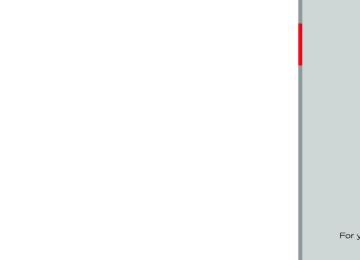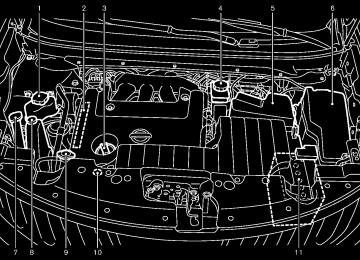- 2005 Nissan Quest Owners Manuals
- Nissan Quest Owners Manuals
- 2004 Nissan Quest Owners Manuals
- Nissan Quest Owners Manuals
- 1999 Nissan Quest Owners Manuals
- Nissan Quest Owners Manuals
- 1998 Nissan Quest Owners Manuals
- Nissan Quest Owners Manuals
- 2000 Nissan Quest Owners Manuals
- Nissan Quest Owners Manuals
- 2011 Nissan Quest Owners Manuals
- Nissan Quest Owners Manuals
- 1996 Nissan Quest Owners Manuals
- Nissan Quest Owners Manuals
- 2012 Nissan Quest Owners Manuals
- Nissan Quest Owners Manuals
- 2007 Nissan Quest Owners Manuals
- Nissan Quest Owners Manuals
- 2002 Nissan Quest Owners Manuals
- Nissan Quest Owners Manuals
- 2001 Nissan Quest Owners Manuals
- Nissan Quest Owners Manuals
- 2008 Nissan Quest Owners Manuals
- Nissan Quest Owners Manuals
- 2009 Nissan Quest Owners Manuals
- Nissan Quest Owners Manuals
- 1997 Nissan Quest Owners Manuals
- Nissan Quest Owners Manuals
- 2006 Nissan Quest Owners Manuals
- Nissan Quest Owners Manuals
- Download PDF Manual
-
Adjusting an item: Touch the + *1 or − *2 button to adjust the settings. Touch the *3 or *4 button to move to the previous or next item. Touch the *5 or *6 button to move to the previous or next page.
Inputting characters: Touch the letter or number *1 . There are some options available when inputting characters. . Uppercase:
Shows uppercase characters.
Lowercase:
Shows lowercase characters.
. Symbols:
Shows symbols such as the question mark (?).
Monitor, heater, air conditioner, audio, phone and voice recognition systems 4-5
Model "E52-D" EDITED: 2010/ 10/ 25
Black plate (184,1)
Available items
Destination/Route:
SAA2476
Models with navigation system
SAA2477
SAA3673
MENU OPTIONS (models with naviga- tion system) The start menu can be displayed using the menu control switch on the steering-wheel-mounted controls.
1. While the MAP or STATUS screen is displayed, push and hold the menu control switch until the “Menu Options” screen appears.
2. Highlight the preferred item by tilting the menu control switch up or down, and then push the menu control switch to select it.
These items are for the navigation system. See the separate Navigation System Owner’s Man- ual for details.
Info:
Displays the information screen. It is the same screen that appears when you push the INFO button.
Settings:
Displays the settings screen. is the same screen that appears when you push the SET- TING button.
It
4-6 Monitor, heater, air conditioner, audio, phone and voice recognition systems
Models without navigation system
SAA3149
Model "E52-D" EDITED: 2010/ 10/ 25
Black plate (185,1)
VEHICLE INFORMATION AND SETTINGS (models with center multi-function control panel)
HOW TO USE STATUS BUTTON fuel con- To display the status of the audio, sumption and navigation system (if so equipped), push the STATUS button. The following information will appear when the STATUS button is pushed repeatedly. Audio and fuel economy ? Audio and Naviga- tion system (if so equipped)
HOW TO USE BRIGHTNESS CON- TROL AND DISPLAY ON/OFF BUTTON OFF” button to switch the Push the “ display brightness to the daytime mode or the nighttime mode, and to adjust the display brightness using the multi-function controller while the indicator is displayed at the bottom of the screen. . Models without navigation system
The display brightness can also be adjusted using the brightness UP button (+) or brightness DOWN button (−).
OFF” button for more Push and hold the “ than 2 seconds to turn the display off. Push the button again to turn the display on.
5. Footer/Information Line:
Provides more information (if available) about the menu selection currently high- lighted. (i.e. Adjust head lamp on time after shut-off.)
HOW TO SELECT MENUS ON THE SCREEN Vehicle functions are viewed on the display screen in menus. To select each key item, highlight the preferred item using the multi- function controller and push the ENTER button.
Whenever a menu selection is made or menu item is highlighted, different areas on the screen provide you with important information. See the following for details.
1. Header:
Shows the path used to get to the current screen. (i.e. push SETTING button > choose “Comfort” menu item.)
2. Menu Selections:
Shows the options to choose within that menu screen.
3. UP/DOWN Movement indicator:
Shows that the multi-function controller may be used to move UP/DOWN on the screen and select more options.
4. Menu Items Counter:
Shows the total number of items listed across all pages for the current menu (i.e. 3/7).
Monitor, heater, air conditioner, audio, phone and voice recognition systems 4-7
Model "E52-D" EDITED: 2010/ 10/ 25
HOW TO USE DISP BUTTON Push the DISP button to show the display setting screen. (See “Display settings (models with navigation system)” later in this section or “Display settings (models without navigation system)” later in this section.)
ECON BUTTON
HOW TO USE (models without navigation system) Push the “ECON” button to show fuel economy information. (See “HOW TO USE INFO BUT- TON” later in this section.)
HOW TO USE INFO BUTTON The display screen shows vehicle and navigation information for your convenience.
The information shown on the screen should be a guide to determine the condition of the vehicle. See the following for details.
Models with navigation system
SAA2478
Black plate (186,1)
Vehicle information display 1. Push the INFO button on the control panel.
2. Select an item from the INFO menu.
3. After viewing or adjusting the information on the following screens, push the BACK button to return to the INFO menu.
Traffic Info
See the separate Navigation System Owner’s Manual for the following items: . Where am I? . Weather Info . Map Update . Navigation Version
*When the ignition switch is in the ON position, the “Navigation Version” key is displayed after selecting the “Others” key.
4-8 Monitor, heater, air conditioner, audio, phone and voice recognition systems
Models without navigation system
SAA1511
Model "E52-D" EDITED: 2010/ 10/ 25
Black plate (187,1)
Fuel Economy information The distance to empty, average fuel economy and current fuel economy will be displayed for reference.
To reset the average fuel economy (Avg Fuel Econ or Average Fuel Economy), select the “Reset Fuel Eco” or “Reset” key.
If the “Fuel Eco History” or “View” key is selected, the average fuel consumption history will be displayed in graph form along with the average for the previous Reset-to-Reset period.
The unit can be converted between “US” and “Metric”. (See “HOW TO USE SETTING BUTTON” later in this section.)
The fuel economy information may differ from the information displayed on the dot matrix liquid crystal display. This is due to the timing difference in updating the information and does not indicate a malfunction.
For models without the navigation system, the information can also be displayed by pushing the
ECON button on the control panel.
SAA2479
SAA2720
Models with navigation system
Models without navigation system
SAA2480
SAA2721
Monitor, heater, air conditioner, audio, phone and voice recognition systems 4-9
Model "E52-D" EDITED: 2010/ 10/ 25
Black plate (188,1)
Maintenance information The maintenance intervals can be displayed for the engine oil, oil filter, tire and other reminders.
To set a maintenance interval, select a preferred item from the list.
You can also set to display a message to remind you that the maintenance needs to be per- formed.
The following example shows how to set the engine oil maintenance information. Use the same steps to set the other maintenance information.
Models with navigation system
SAA2481
Models with navigation system
SAA2482
Models without navigation system
SAA2830
Models without navigation system
SAA3141
4-10 Monitor, heater, air conditioner, audio, phone and voice recognition systems
Model "E52-D" EDITED: 2010/ 10/ 25
1. Set the interval (mileage) of the maintenance schedule. To determine the recommended maintenance interval, refer to your “NISSAN Service and Maintenance Guide”.
2. To display the reminder automatically when the desired distance is reached, select the “Reminder” key.
3. Reset
the driving distance to the new
maintenance schedule.
4. To return to the previous screen, push the
BACK button.
The unit can be converted between “US” and “Metric”. (See “HOW TO USE SETTING BUTTON” later in this section.)
Black plate (189,1)
SAA3003
SAA2483
Example
The Reminder will be automatically displayed when the specified distance has been driven and every time the ignition switch is pushed to the ACC or ON position. The reminder will not appear while driving.
Others information (models with naviga- tion system) The Others information display will appear when pushing the INFO button and selecting the “Others” key.
Select the “OK” key to hide the reminder for the rest of the current drive.
GPS Position:
To stop the reminder from appearing, perform one of the following actions: . Select the “Reset Distance”. . Deactivate the “Reminder”.
Increase the “Interval” distance to be more than the current distance being tracked.
For the details of this item, see the separate Navigation System Owner’s Manual.
Voice Recognition:
For the details of this item, see “NISSAN VOICE RECOGNITION SYSTEM (models with naviga- tion system)” later in this section.
Monitor, heater, air conditioner, audio, phone and voice recognition systems 4-11
Model "E52-D" EDITED: 2010/ 10/ 25
Black plate (190,1)
HOW TO USE SETTING BUTTON The display as illustrated will appear when the SETTING button is pushed.
For navigation settings, refer to the separate Navigation System Owner’s Manual.
Models with navigation system
SAA2484
Models with navigation system
SAA2485
Models without navigation system
SAA3562
Models without navigation system
SAA2740
4-12 Monitor, heater, air conditioner, audio, phone and voice recognition systems
Model "E52-D" EDITED: 2010/ 10/ 25
Black plate (191,1)
Audio settings The display as illustrated will appear when pushing the SETTING button and selecting the “Audio” key.
Bass/Treble/Balance/Fade:
To adjust the speaker tone quality and sound balance, select the “Bass”, “Treble”, “Balance” or “Fade” key and adjust it with the multi- function controller.
These items can also be adjusted by pushing and turning the AUDIO knob.
Speed Sensitive Vol.:
The audio system’s volume is increased with the vehicle speed. Select the “Speed Sensitive Vol.” and adjust the effect level with the multi-function controller. The Speed Sensitive Volume function is turned off when the level is set to “OFF”. Increasing the value will cause the volume to increase faster with vehicle speed.
DivX® Registration Code (models with navigation system):
The registration code for a device that is used to download DivX® files will be displayed on the screen. If a disc is loaded or a USB memory is connected to the audio system, this function will not be activated.
Display Album Cover Art (models with navigation system):
When this item is turned on, the album cover image is displayed when playing iPod® or MP3
music files through a CD, DVD or USB memory. When the image is not properly embedded in the file or device, the image will not be displayed.Phone settings (models with navigation system) For details of the “Phone” settings, see “BLUE- TOOTH® HANDS-FREE PHONE SYSTEM (models with navigation system)” later in this section.
Bluetooth® settings (models with navi- gation system) For details of the “Bluetooth” settings, see “BLUETOOTH® HANDS-FREE PHONE SYS- TEM (models with navigation system)” later in this section or “BLUETOOTH® STREAMING AUDIO (models with navigation system)” later in this section.
SAA2554
Example
Volume and Beeps settings (models with navigation system) The display as illustrated will appear when pushing the SETTING button, selecting the “Volume & Beeps” key.
Audio Volume:
To increase or decrease the audio volume, select the “Audio Volume” and adjust it with the multi-function controller. You can also adjust the audio volume by turning the VOLUME control knob.
Monitor, heater, air conditioner, audio, phone and voice recognition systems 4-13
Model "E52-D" EDITED: 2010/ 10/ 25
Black plate (192,1)
Models with navigation system
SAA2917
SAA2605
Button beeps settings (models without navigation system) The “Button Beeps” screen will appear when pushing the SETTING button, selecting the “Button Beeps” key with the multi-function controller and pushing the ENTER button.
Button Beeps:
When this item is turned to ON, you will hear a beep sound when you use a button.
Guidance Volume:
To adjust the guidance voice volume, select the “Guidance Volume” and adjust it with the multi- function controller.
You can also adjust the guidance voice volume by turning the VOLUME control knob while voice guidance is being announced.
Ringtone/Incoming Call/Outgoing Call:
the details of
For these items, see “BLUE- TOOTH® HANDS-FREE PHONE SYSTEM (models with navigation system)” later in this section.
Switch Beeps:
When this item is turned on, you will hear a beep sound when you use a button.
Guidance Voice:
When this item is turned on, you will hear voice guidance in the navigation operation or in other operations.
NOTE: When the voice guidance is being an- nounced during audio playback, turning the volume knob does not adjust the music level; it adjusts the guidance volume level. If voice guidance is not being heard, please check the Guidance Volume level.
4-14 Monitor, heater, air conditioner, audio, phone and voice recognition systems
Models without navigation system
SAA2079
Model "E52-D" EDITED: 2010/ 10/ 25
Black plate (193,1)
button for more than 2 seconds.
When any mode button is pushed with the screen off, further operation. The screen will turn off automatically 5 seconds after the operation is finished.
the screen turns on for
To turn on the screen, set this item to the ON position, or push and hold the “ OFF” button. . Brightness/Contrast/Background Color
To adjust the brightness and contrast of the screen, select the “Brightness” or “Contrast” key.
Then, you can adjust the brightness to and the contrast to using the multi-function controller.
For information on the “Background Color” key, refer to the separate Navigation System Own- er’s Manual.
Color Theme:
Choose the theme color of the menu screen from “Black”, “Blue” or “Red”.
REAR DISPLAY settings (if so equipped) The “Rear Display” screen will appear when pushing the SETTING button, selecting the “Rear Display” key.
Rear Display (models with navigation sys- tem)/Rear Display Open (models without navigation system):
When this item is turned to ON, the rear display opens. When the ignition switch is pushed to the “ACC” or “ON” position, the rear display is flipped down automatically.
When the ignition switch is pushed to the “OFF” position, the rear display is closed automatically if ON is selected.
The rear display can also be opened or closed using the remote controller. (See “NISSAN MOBILE ENTERTAINMENT SYSTEM (MES)” later in this section.)
SAA2486
Display settings (models with navigation system) The display as illustrated will appear when pushing the SETTING button and selecting the “Display” key.
Display Adjustment:
To adjust the display settings, select the “Dis- play Adjustment” key. The following settings are available. . Display
To turn off the screen, push the ENTER button and turn the “Display” indicator off. The other OFF” method is to push and hold the “
Monitor, heater, air conditioner, audio, phone and voice recognition systems 4-15
Model "E52-D" EDITED: 2010/ 10/ 25
Black plate (194,1)
Brightness/Contrast/Background Color:
To adjust the brightness, contrast and back- ground color of the screen, select the appro- priate “Brightness”, “Contrast” or “Background Color” key and push the ENTER button.
You can then adjust the brightness and contrast using the multi-function controller. Switch the background color to the daytime mode or the nighttime mode by pushing the ENTER button.
SAA2115
Display settings (models without navi- gation system) The “Display” screen will appear when pushing the SETTING button on the control panel.
Display:
To turn off the screen, push the ENTER button and turn the “ON” indicator off.
When any mode button is pushed with the screen off, further operation. The screen will turn off automatically 5 seconds after the operation is finished.
the screen turns on for
To turn on the screen, set this item to the “ON” position or push the “
” button.
4-16 Monitor, heater, air conditioner, audio, phone and voice recognition systems
Models with navigation system
SAA2487
Models without navigation system
SAA3675
Model "E52-D" EDITED: 2010/ 10/ 25
Black plate (195,1)
Clock settings The display as illustrated will appear when pushing the SETTING button and selecting the “Clock” key.
The clock settings display cannot be operated while driving. Stop the vehicle in a safe place and apply the parking brake before setting the clock.
On-screen Clock:
When this item is turned on, a clock is always displayed in the upper right corner of the screen.
This clock will because it system (models with navigation system).
indicate the time almost exactly is always adjusted by the GPS
Clock Format (24h):
When this item is turned on, the 24-hour clock is displayed. When this item is not turned on, the 12-hour clock is displayed.
Offset (hour)/(min) (models with naviga- tion system)/Clock Adjust (models without navigation system):
Adjust the time by increasing or decreasing per hour or per minute.
Daylight Saving Time:
Turn this item to ON for daylight saving time application.
Time Zone:
Choose the time zone from the following
Models with navigation system . Pacific . Mountain . Central . Eastern . Atlantic . Newfoundland . Hawaii . Alaska
Models without navigation system . Eniwetok, Kwajalein . Midway Island, Samoa . Hawaii . Alaska . Pacific
SAA2489
Others settings (models with navigation system) The Others settings display will appear when pushing the SETTING button and selecting the “Others” key.
The following items are available: . Comfort Language & Units . Voice Recognition . Camera
Image Viewer
Monitor, heater, air conditioner, audio, phone and voice recognition systems 4-17
Model "E52-D" EDITED: 2010/ 10/ 25
Black plate (196,1)
Comfort settings Models with navigation system
The display as illustrated will appear when pushing the SETTING button, selecting the “Others” key and then selecting the “Comfort” key. This key does not appear on the display until the ignition switch is pushed to the ON position.
Models without navigation system
The display as illustrated will appear when pushing the SETTING button and selecting the “Comfort” key. This key does not appear on the display until the ignition switch is pushed to the ON position.
Auto Interior Illumination:
When this item is turned on, the interior lights will illuminate if any door is unlocked.
Light Sensitivity:
Adjust the sensitivity of the automatic headlights higher (right) or lower (left).
Slide Driver Seat Back on Exit (if so equipped):
When this item is turned on, the driver’s seat moves backward for easy exit the ignition switch is in the OFF position and the driver’s door is opened. After getting into the vehicle and pushing the ignition switch to the ACC position,
if
the driver’s seat moves to the previous position.
Light Off Delay:
Choose the duration of the automatic headlight off timer from 0, 30, 45, 60, 90, 120, 150 and 180 second periods.
Selective Door Unlock:
is unlocked first after
When this item is turned on, only the driver’s door the door unlock operation. When the door handle request switch on the driver’s or front passenger’s side door is pushed to be unlocked, only the corresponding door is unlocked first. All the doors can be unlocked if the door unlock operation is per- formed again within 60 seconds.
When this item is turned off, all the doors will be unlocked after the door unlock operation is performed once.
Intelligent Key Lock/Unlock:
When this item is turned on, door lock/unlock function by pushing the door handle request switch will be activated.
Return All Settings to Default:
Select this item and then select “YES” to return all settings to the default.
Models with navigation system
SAA3151
Models without navigation system
SAA3150
4-18 Monitor, heater, air conditioner, audio, phone and voice recognition systems
Model "E52-D" EDITED: 2010/ 10/ 25
Speed Sensing Wiper Interval:
When this item is turned on, the wiper interval is adjusted automatically according to the vehicle speed.
Models with navigation system
SAA2490
Black plate (197,1)
Language & Units settings Models with navigation system
The Language & Units settings display will appear when pushing the SETTING button, selecting the “Others” key, and then selecting the “Language & Units” key.
Models without navigation system
The display illustrated will appear when pushing the SETTING button and selecting the “Lan- guage & Units” key.
Select Language:
Select the “Select Language” key. Choose “English”, “Franc¸ ais” or “Espan˜ ol” for your favorite display appearance.
the “Franc¸ ais” key,
the French If you select language will be displayed, so please use the French Owner’s Manual. To obtain a French Owner’s Manual, see “OWNER’S MANUAL/ SERVICE MANUAL ORDER INFORMATION” in the “9. Technical and consumer information” section.
Select Units:
Select the “Select Units” key. Choose “US” (Mile, 8F, MPG) or “Metric” (km, 8C, L/100 km) for your favorite display appearance.
Models without navigation system
SAA1092
Monitor, heater, air conditioner, audio, phone and voice recognition systems 4-19
Model "E52-D" EDITED: 2010/ 10/ 25
Voice Recognition settings (models with navigation system) For details about the “Voice Recognition” settings, see “NISSAN VOICE RECOGNITION SYSTEM (models with navigation system)” later in this section.
Black plate (198,1)
CAMERA settings (if so equipped) The “CAMERA” screen will appear when select- ing the “Camera” key.
the details about
For the camera system operation, see “REARVIEW MONITOR” later in this section.
Predictive Course Lines:
When this item is turned on, the predicted course lines will be displayed on the monitor when the selector/shift is in the “R” (Reverse) position.
lever
Models with navigation system
SAA2404
4-20 Monitor, heater, air conditioner, audio, phone and voice recognition systems
Models without navigation system
SAA2606
Model "E52-D" EDITED: 2010/ 10/ 25
Black plate (199,1)
brake.
SAA2491
Image Viewer (models with navigation system) The image files in the USB memory will be displayed. To display the Image Viewer, push the SETTING button, select the “Other” key and then select the “Image Viewer” key. The image of the selected file is displayed on the right side of the screen.
When a number of folders are included in the USB memory, select a folder from the list to display the file list.
Images will not be shown on the display while the vehicle is in any drive position to reduce driver distraction. To view images, stop the vehicle in a safe location and apply the parking
SAA2492
Full Screen Display:
The full screen display will appear when select- ing the “Full Screen Display” key.
To operate the Image Viewer or to change the settings, select the desired key using the multi- function controller.
(Start)
Select the “ slideshow.
” key to start playing the
Monitor, heater, air conditioner, audio, phone and voice recognition systems 4-21
Model "E52-D" EDITED: 2010/ 10/ 25
(Stop)
Select the “
” key to stop the slideshow.
Operating tips: . Only files that meet the following conditions
(Next)
Select the “
” key to display the next file.
(Previous)
Select the “ file.
” key to display the previous
Setting the Image Viewer:
The Image Viewer setting display will appear when selecting the “Settings” key on the full screen display. The following settings are available for the full screen display. . Slideshow Speed
Select the “Slideshow Speed” key. From the following display, select the changing time from 5, 10, 30, 60 seconds or “No Auto Change”.
. Slideshow Order
Select the “Slideshow Order” key. From the following display, select “Random” or “Order List”. For “Order List”, the image order is the order of the files as stored on the USB memory.
will be displayed.
— Image type: JPEG
— File Extensions: *.jpg, *jpeg — Maximum Resolution: 2048 6 1536
pixels
— Maximum Size: 2-MB
— Colors: 32768 (15-bit)
— Maximum File Name lengths: 253-Bytes
— Maximum Folders: 500
— Maximum Images per Folder: 1024
If an electronic device (such as a digital camera) is directly connected to the vehicle using a USB cable, no image will be displayed on the screen.
If the file name is too long, some file names may not be entirely displayed.
. When the total number of characters in the file name exceeds 100 or if 1 file name in a directory exceeds 100 characters, all files will show a shortened 8-character version. The image will still be displayed when selected.
4-22 Monitor, heater, air conditioner, audio, phone and voice recognition systems
Black plate (200,1)
REARVIEW MONITOR (if so equipped)
When the selector lever is shifted into the R (Reverse) position, the monitor display shows the view to the rear of the vehicle.
The system is designed as an aid to the driver in detecting large stationary objects to help avoid damaging the vehicle. The system will not detect small objects below the bumper and may not detect objects close to the bumper or on the ground.
WARNING
The rear view camera is a conve- nience but it is not a substitute for proper backing up. Always turn and check that it is safe to do so before backing up. Always back up slowly. . Objects viewed in the RearView Monitor differ from actual distance because a wide-angle lens is used. Objects in the RearView Monitor will appear visually opposite than when viewed in the rear view and outside mirrors.
. Make sure that
the lift gate is
securely closed when backing up.
. Underneath the bumper and the corner areas of the bumper cannot be viewed on the RearView Monitor
Model "E52-D" EDITED: 2010/ 10/ 25
because of its monitoring range limitation.
. Do not put anything on the rear view camera. The rear view camera is installed above the license plate.
. When washing the vehicle with high-pressure water, be sure not to spray it around the camera. Other- wise, water may enter the camera unit causing water condensation on the lens, a malfunction, fire or an electric shock.
. Do not strike the camera. It is a precision instrument. Otherwise, it may malfunction or cause damage resulting in a fire or an electric shock.
CAUTION
Do not scratch the camera lens when cleaning dirt or snow from the lens.
Black plate (201,1)
Vehicle width guide lines *5 : Indicate the vehicle width when backing up. Predicted course lines *6 : Indicate the predicted course when backing up. The predicted course lines will be displayed on the monitor when the selector lever is in the R (Reverse) position and the steering wheel is turned. The predicted course lines will move depending on how much the steering wheel is turned and will not be displayed while the steering wheel is in the neutral position.
SAA1896
HOW TO PARK WITH PREDICTED COURSE LINES
HOW TO READ THE DISPLAYED LINES Guiding lines which indicate the vehicle width and distances to objects with reference to the vehicle body line *A are displayed on the monitor.
Distance guide lines:
Indicate distances from the vehicle body. . Red line *1 : approx. 1.5 ft (0.5 m) . Yellow line *2 : approx. 3 ft (1 m) . Green line *3 : approx. 7 ft (2 m) . Green line *4 : approx. 10 ft (3 m)
WARNING
. Always turn and check that it is safe to do so before backing up. Always back up slowly.
. Use the displayed lines as a refer- ence. The lines are highly affected by the number of occupants, fuel level, vehicle position, road condi- tion and road grade.
If the tires are replaced with differ- ent sized tires, the predicted course line may be displayed incorrectly.
Monitor, heater, air conditioner, audio, phone and voice recognition systems 4-23
Model "E52-D" EDITED: 2010/ 10/ 25
. On a snow-covered or slippery road, there may be a difference between the predicted course line and the actual course line.
course.
The displayed lines will appear slightly off to the right because the rear view camera is not installed in the rear center of the vehicle.
The distance guide line and the vehicle width line should be used as a reference only when the vehicle is on a level paved surface. The distance viewed on the monitor is for reference only and may be different than the actual distance between the vehicle and displayed objects.
. When backing-up the vehicle up a hill objects viewed in the monitor are further than they appear. When backing-up the vehicle down a hill, objects viewed in the monitor are closer than they appear. Use the inside mirror or glance over your shoulder to properly judge dis- tances to other objects.
The vehicle width and predicted course lines are wider than the actual width and
4-24 Monitor, heater, air conditioner, audio, phone and voice recognition systems
Black plate (202,1)
SAA1897
1. Visually check that the parking space is safe
before parking your vehicle.
2. The rear view of the vehicle is displayed on the screen *A when the selector lever is moved to the R (Reverse) position.
Model "E52-D" EDITED: 2010/ 10/ 25
Black plate (203,1)
5. When the vehicle is parked in the space completely, move the selector lever to the P (Park) position and apply the parking brake.
DIFFERENCE BETWEEN PREDICTED AND ACTUAL DISTANCES The distance guide line and the vehicle width guide line should be used as a reference only when the vehicle is on a level, paved surface. The distance viewed on the monitor is for reference only and may be different than the actual distance between the vehicle and dis- played objects.
SAA1898
3. Slowly back up the vehicle adjusting the steering wheel so that the predicted course lines *B enter the parking space *C .
4. Maneuver the steering wheel to make the vehicle width guide lines *D parallel to the parking space *C while referring to the predicted course lines.
SAA2019
Backing up on a steep uphill When backing up the vehicle up a hill, the distance guide lines and the vehicle width guide lines are shown closer than the actual distance. For example, the display shows 3 ft (1 m) to the place *A , but the actual 3 ft (1 m) distance on the hill is the place *B . Note that any object on Monitor, heater, air conditioner, audio, phone and voice recognition systems 4-25
Model "E52-D" EDITED: 2010/ 10/ 25
Black plate (204,1)
the hill appears.
is viewed in the monitor further than it
the hill appears.
is viewed in the monitor closer than it
SAA2020
Backing up on a steep downhill When backing up the vehicle down a hill, the distance guide lines and the vehicle width guide lines are shown further than the actual distance. For example, the display shows 3 ft (1 m) to the place *A , but the actual 3 ft (1 m) distance on the hill is the place *B . Note that any object on
4-26 Monitor, heater, air conditioner, audio, phone and voice recognition systems
Model "E52-D" EDITED: 2010/ 10/ 25
Black plate (205,1)
course.
HOW TO ADJUST THE SCREEN To adjust the Display ON/OFF, Brightness, Tint, Color, Contrast and Black Level of the RearView Monitor, push the SETTING button with the RearView Monitor on, select the item key and adjust the level using the multi-function con- troller.
the Brightness, Tint, Color, Do not adjust Contrast and Black Level of the RearView Monitor while the vehicle is moving. Make sure the parking brake is firmly applied and the engine is not running.
The display of the predicted course lines can be set to ON or OFF. For details, see “CAMERA settings” earlier in this section.
OPERATING TIPS . When the selector lever is shifted to the R (Reverse) position, the monitor screen auto- matically changes to the RearView Monitor mode. However, the radio can be heard.
It may take some time until the RearView Monitor or the normal screen is displayed after the selector lever has been shifted to R from another position or to another position from R. Objects may be distorted momenta- rily until the RearView Monitor screen is displayed completely.
SAA2021
SAA2022
Backing up near a projecting object The predicted course lines *A do not touch the object in the display. However, the vehicle may hit the actual backing up course.
it projects over
the object
if
is shown further
Backing up behind a projecting object The position *C than the position *B the position *C is actually at the same distance as the position *A . The vehicle may hit the object when backing up to the position *A if the object projects over the actual backing up
in the display. However,
Monitor, heater, air conditioner, audio, phone and voice recognition systems 4-27
Model "E52-D" EDITED: 2010/ 10/ 25
Black plate (206,1)
VENTILATORS
. Do not use wax on the camera window. Wipe off any wax with a clean cloth dampened with mild detergent diluted with water.
Center
SAA3511
CENTER VENTILATORS Adjust the air flow direction of the ventilators by moving the center knob (up/down, left/right) until the desired position is achieved.
. When the temperature is extremely high or the screen may not clearly display
low, objects. This is not a malfunction.
. When strong light directly enters the cam- era, objects may not be displayed clearly. This is not a malfunction.
. Vertical lines may be seen in objects on the screen. This is due to strong reflected light from the bumper. This is not a malfunction.
The screen may flicker under fluorescent light. This is not a malfunction.
The colors of objects on the RearView Monitor may differ somewhat from those of the actual object.
. Objects on the monitor may not be clear in a dark place or at night. This is not a malfunction.
If dirt, rain or snow attaches to the camera, the RearView Monitor may not clearly dis- play objects. Clean the camera.
. Do not use alcohol, benzine or thinner to clean the camera. This will cause discolora- tion. To clean the camera, wipe with a cloth dampened with diluted mild cleaning agent and then wipe with a dry cloth.
. Do not damage the camera as the monitor
screen may be adversely affected.
4-28 Monitor, heater, air conditioner, audio, phone and voice recognition systems
Model "E52-D" EDITED: 2010/ 10/ 25
Black plate (207,1)
HEATER AND AIR CONDITIONER
WARNING
The heater and air conditioner oper- ate only when the engine is running. . Never leave children or adults who would normally require the support of others alone in the vehicle. Pets should not be left alone either. They c o u l d u n k n o w i n g l y a c t i v a t e switches or controls and inadver- tently become involved in a serious accident and injure themselves. On hot, sunny days, temperatures in a closed vehicle could quickly become high enough to cause severe or possibly fatal injuries to people or animals.
. Do not use the recirculation mode for long periods as it may cause the interior air to become stale and the windows to fog up.
. Do not adjust the heating and air conditioning controls while driving so that full attention may be given to vehicle operation.
SAA3676
SAA3055
Side SIDE VENTILATORS Open/close the ventilators by moving the control dial *1
to either direction.
Rear REAR VENTILATORS If the center knob is moved fully to the left or right, the ventilators will be closed.
Adjust the air flow direction of the ventilators by moving the center knob (up/down, left/right) until the desired position is achieved.
: This symbol
indicates that the ventila- tors are closed. Moving the side control to this direction will close the ventila- tors.
: This symbol
indicates that the ventila- tors are open. Moving the side control to this direction will open the ventila- tors.
Adjust the air flow direction of the ventilators by moving the center knob *2
(up/down, left/right) until the desired position is achieved.The heater and air conditioner operate when the engine is running. The air blower will operate even if the engine is turned off and the ignition Monitor, heater, air conditioner, audio, phone and voice recognition systems 4-29
Model "E52-D" EDITED: 2010/ 10/ 25
switch is in the “ON” position.
Black plate (208,1)
OPERATING TIPS When the engine coolant temperature and outside air temperature are low, the air flow from the foot outlets may not operate. However, this is not a malfunction. After the coolant temperature warms up, the air flow from the foot outlets will operate normally. The sensors *A (for automatic air conditioner) located on the instrument panel help maintain a constant temperature. Do not put anything on or around the sensors.
and *B
SAA3594
SAA3514
4-30 Monitor, heater, air conditioner, audio, phone and voice recognition systems
Model "E52-D" EDITED: 2010/ 10/ 25
Black plate (209,1)
11. “REAR” control button MANUAL AIR CONDITIONER Controls To turn off the heater and air conditioner, push the “ON·OFF” button.
Fan speed control:
Push the fan speed control button “ increase the fan speed.
Push the fan speed control button “ decrease the fan speed.
A/C (Air Conditioner) operation:
” to
” to
Push the A/C button to turn on or off the air conditioner. When the air conditioner is on, the A/C indicator light on the button illuminates.
Air flow control:
Push the “MODE” button to change the air flow mode.
flows from the center and side
Air ventilators.
flows from the center and side
Air ventilators, and foot outlets.
Air flows mainly from the foot outlets.
Air flows from the defroster and foot outlets.
SAA3596
7.
” and “
DEFROSTER SWITCH” in the “2. Instruments and controls” section.) “ buttons “ON·OFF” button for air conditioning system “MODE” air flow control button
8. 9. 10. “A/C” air conditioner ON/OFF button
” fan speed control
Monitor, heater, air conditioner, audio, phone and voice recognition systems 4-31
Model "E52-D" EDITED: 2010/ 10/ 25
Temperature control buttons “ “ “
” air recirculation button ” outside air circulation button FRONT” front defroster button
1. 2. 3. 4. 5. Display 6.
REAR” rear window defroster button (See
“ “REAR WINDOW AND OUTSIDE MIRROR
Black plate (210,1)
3. Push the fan speed control buttons to set
3. Push the fan speed control buttons to set
the desired fan speed.
the desired fan speed.
Temperature control:
Push the temperature control buttons (“ and “
”) to set the desired temperature.
”
Air recirculation:
recirculation “
” button to Push the air recirculate interior air inside the vehicle. The ” indicator light on the air recirculation “ button will illuminate.
4. Push the temperature control buttons to set the desired temperature between the middle and the hot position.
Ventilation:
This mode directs outside air to the side and center ventilators.
The air recirculation mode cannot be activated when the air conditioner is in the front defrosting mode.
1. Push the outside air circulation “
” button to switch to the outside air circulation mode. (The indicator light turns on.)
Outside air circulation:
” button to Push the outside air circulation “ draw outside air into the passenger compart- ment. The indicator light on the outside air circulation “
” button will turn on.
Heater operation
Heating:
This mode is used to direct heated air to the foot outlets.
1. Push the outside air circulation “
” button to switch to the outside air circulation mode. (The indicator light turns on.)
2. Push the air flow control button to change to
the
mode.
2. Push the air flow control button to change to
the
mode.
3. Push the fan speed control
buttons to
set the desired position.
Bi-level heating:
This mode directs cool air from the side and center vents and warm air from the foot outlets. When the temperature is set to the maximum hot or cool position, the air between the ventilators and the foot outlets is the same temperature.
1. Push the outside air circulation “
” button to switch to the outside air circulation mode. (The indicator light turns on.)
2. Push the air flow control button to change to
the
mode.
4-32 Monitor, heater, air conditioner, audio, phone and voice recognition systems
4. Push the temperature control buttons to set
the desired temperature.
Heating and defogging:
This mode heats the interior and defogs the windows.
1. Push the air flow control button to change to
the
mode.
2. Push the fan speed control set the desired fan speed.
buttons to
3. Push the temperature control buttons to set
the desired temperature.
mode is selected,
When the the air conditioner will automatically turn on. This will dehumidify the air and help to defog the windows. The A/C indicator light will illuminate when the air conditioner automatically turns on. The air conditioner and A/C indicator light will remain on in all flow control modes until the A/C button is pressed.
Air conditioner operation The air conditioner system should be operated for approximately 10 minutes at least once a month. This helps prevent damage to the air conditioner system due to the lack of lubrication.
Model "E52-D" EDITED: 2010/ 10/ 25
Black plate (211,1)
Cooling:
Dehumidified heating:
This mode is used to cool and dehumidify the air.
1. Push the outside air circulation “
” button to switch to the outside air circulation mode. (The indicator light turns on.)
2. Push the air flow control button to change to
the
mode.
3. Push the fan speed control buttons to set
This mode is used to heat and dehumidify the air.
1. Push the outside air circulation “
” button to switch to the outside air circulation mode. (The indicator light turns on.)
2. Push the air flow control button to change to
the
position.
the desired fan speed.
3. Push the fan speed control buttons to the
4. Push the A/C button on. (The A/C indicator
desired fan speed.
light will illuminate.)
4. Push the A/C button on. (The A/C indicator
5. Push the temperature control buttons to set the desired temperature between the middle and the cool position.
For quick cooling when the outside tem- perature is high, push the air recirculation button to switch to the air recirculation mode. (The indicator light turns on.) Be sure to turn off the air recirculation mode for normal cooling.
. A visible mist may be seen coming from the ventilators in hot, humid conditions as the air is cooled rapidly. This does not indicate a malfunction.
light will illuminate.)
5. Push the temperature control buttons to set the desired temperature between the middle and the hot position.
Dehumidified or defrosting/defogging:
This mode is used to defog the windows and dehumidify the air.
1. Push the front defroster button
on.
(The indicator light turns on.)
2. Push the fan speed control buttons to set
the desired fan speed.
3. Push the temperature control buttons to set
the desired temperature.
When the
mode is selected,
the air
conditioner will automatically turn on. This will dehumidify the air and help to defog the windows. The A/C indicator light will illuminate when the air conditioner automatically turns on. The air conditioner and A/C indicator light will remain on in all flow control modes until the A/C button is pushed.
To remove frost from the outside surface of the windshield quickly, set the temperature to the maximum hot position and the fan speed to maximum position.
Rear air conditioning system
Operating from front control buttons:
To control the rear air conditioning system independently with the front air conditioner control panel, push the “REAR” button. When the rear air conditioning system control is on, the indicator light on the “REAR” button will illuminate and “REAR” will appear on the display.
In this state, the rear air conditioning system can be adjusted with the front air conditioner control panel. However, if no operation is conducted for approximately 10 seconds after the “REAR” button is pushed, the front air conditioner control panel will automatically switch to the front air conditioning mode.
To cancel the rear air conditioning mode and switch back to the front air conditioning mode, push “REAR” button one more time.
Monitor, heater, air conditioner, audio, phone and voice recognition systems 4-33
Model "E52-D" EDITED: 2010/ 10/ 25
2. Switch the air
flow mode to
by
pressing the “MODE” button.
3.
If the A/C indicator light illuminates, push the “A/C” button. (The A/C indicator light will turn off.)
4. Push the temperature control buttons (“ ”) (driver’s side) to set the desired temperature between the middle and the hot position.
” and “
To dehumidify the air, push the “A/C” button before turning on the heater.
. Air does not blow out from the vents on the ceiling when the system is used for heating.
Turning the system off:
To turn off the rear air conditioner, push the “ON·OFF” button when “REAR” is on the display.
Temperature control
Push the temperature control buttons (“ ”) (driver’s side) to set the desired temperature.
” and “
. Fan speed control
Push the fan speed control “ button or “ fan speed.
” ” button to control the
. Air flow control
Push the “MODE” button to change the air flow mode.
The air outlet is fixed at foot level.
The air outlet is fixed at both the head and foot level.
The air outlet is fixed at the head level.
NOTE: Pushing the “A/C” button when the rear air conditioning system is turned on and “REAR” does not appear on the display will turn off the rear air conditioning system (except when the air flow is set to the . Rear Heating (A/C off)
position).
1. Push the “REAR” button to display “REAR” on the front display when the rear air conditioning system is on.
4-34 Monitor, heater, air conditioner, audio, phone and voice recognition systems
Black plate (212,1)
SAA3674
” Fan speed control buttons
“OFF” button “
1. 2. 3. Display 4. 5. Rear control buttons:
“MODE” button “TEMP” buttons
The rear seat passengers can adjust the rear air conditioning system using the control switches located on the ceiling above the rear seats.
The rear control buttons do not function when “REAR” is shown on the front display. To activate the rear control buttons, push the “REAR” button on the front air conditioner control panel and cancel the rear air conditioner control mode (“REAR” will disappear from the
Model "E52-D" EDITED: 2010/ 10/ 25
Black plate (213,1)
front display).
“OFF” button: Turns off the rear air conditioning system.
” Fan speed control buttons: Adjust rear
“ fan speed
“MODE” button: Changes the rear air flow
“TEMP” buttons: Adjust the rear temperature
Monitor, heater, air conditioner, audio, phone and voice recognition systems 4-35
Model "E52-D" EDITED: 2010/ 10/ 25
Black plate (214,1)
” fan speed control buttons
“ON·OFF” button for air conditioning system
9. 10. “AUTO” button 11. “ 12. “A/C” air conditioner ON/OFF button 13. “REAR” control button 14. “DUAL” zone control ON/OFF button AUTOMATIC AIR CONDITIONER Automatic operation (AUTO) The AUTO mode may be used year-round as the system automatically controls constant tempera- ture, air flow distribution and fan speed after the desired temperature is set manually.
To turn the heater and air conditioner on or off, push the “ON·OFF” button.
Cooling and dehumidified heating:
1. Push the “AUTO” button.
(The AUTO indicator light will illuminate.)
2.
If the A/C indicator light does not illuminate, push the “A/C” button. (The A/C indicator light will illuminate.)
SAA3595
1. 2. 3.
4.
” air recirculation button AUTO” auto-recirculation button (models
Temperature control buttons (driver side) “ “ with Advanced Climate Control System)/ “ without Advanced Climate Control System) “
” Outside air circulation button (models
FRONT” front defroster button
5. Display 6.
REAR” rear window defroster button (See
“ “REAR WINDOW AND OUTSIDE MIRROR DEFROSTER SWITCH” in the “2. Instruments and controls” section.) Temperature control buttons (passenger side) “MODE” manual air flow control button
7. 8.
4-36 Monitor, heater, air conditioner, audio, phone and voice recognition systems
3. Push the temperature control buttons ”) (driver’s side) to set
” and “
(“ the desired temperature.
The temperature can be set within the range of 60 to 908F (18 to 328C).
. When “DUAL” does not appear on the
Model "E52-D" EDITED: 2010/ 10/ 25
display:
— Pushing the “AUTO” button changes both the driver’s and front passenger’s side temperature.
— Pushing the “DUAL” button allows the user to independently change the front passenger’s side temperature with the passenger side temperature control ”). (“DUAL” buttons (“ will appear on the display.)
” and “
To cancel the separate temperature setting, push the “DUAL” button (“DUAL” will disappear from the display) and the driver’s side temperature setting will be applied to both the driver’s and front passenger’s sides.
4. Models with Advanced Climate Control
System (ACCS):
AUTO” auto-recircula- Push the “ tion button. The indicator light on the AUTO” auto-recirculation button “ will illuminate. In this mode, the sensor detects odors and gas to automatically switch between the air recirculation mode and the outside air circulation mode. (See “Advanced climate control system” later in this section for details.)
Black plate (215,1)
Models without Advanced Climate Control System (ACCS):
“A/C” button. (The A/C indicator light will turn off.)
recirculation Push and hold the air ” button or outside air circulation “ ” button (the one with the indicator “ light on) for more than 2 seconds to set the automatic control between the air recirculation and outside air circulation ” indicator modes. (The “ lights will blink twice.)
” and “
The following conditions need to be met for the automatic air intake control mode to function properly.
The air in the front defogger mode (the indicator light on the FRONT” button is front defroster “ turned off).
flow control
is not
The outside temperature is approximately 328F (08C) or above.
A visible mist may be seen coming from the ventilators in hot, humid conditions as the air is cooled rapidly. This does not indicate a mal- function.
Heating (A/C off):
3. Push the temperature control buttons ”) (driver’s side) to set
” and “
(“ the desired temperature.
When the DUAL mode is turned off (“DUAL” does not appear on the display):
— Pushing the “AUTO” button changes both the driver’s and front passenger’s side temperature.
— Pushing the “DUAL” button allows the user to independently change the front passenger’s side temperature with the passenger side temperature control ”). (“DUAL” will buttons (“ appear on the display.)
” or “
To cancel the separate temperature setting, push the “DUAL” button (“DUAL” will disappear from the display) and the driver’s side temperature setting will be applied to both the driver’s and front passenger’s sides.
4. Models with Advanced Climate Control
System (ACCS):
1. Push the “AUTO” button.
2.
(The AUTO indicator light will illuminate.)
If the A/C indicator light illuminates, push the
AUTO” auto-recircula- Push the “ tion button. The indicator light on the AUTO” auto-recirculation button “ will illuminate. In this mode, the sensor Monitor, heater, air conditioner, audio, phone and voice recognition systems 4-37
Model "E52-D" EDITED: 2010/ 10/ 25
detects odors and gas to automatically switch between the air recirculation mode and the outside air circulation mode. (See “Advanced climate control system” later in this section for details.)
NOTE: . Do not set the temperature lower than the outside air temperature. Doing so may prevent the temperature from being controlled properly.
Models without Advanced Climate Control System (ACCS):
To dehumidify the air, push the “A/C” button before turning on the heater.
recirculation Push and hold the air ” button or outside air circulation “ ” button (the one with the indicator “ light on) for more than 2 seconds to set the automatic control between the air recirculation and outside air circulation ” indicator modes. (The “ light will blink twice.)
” or “
The following conditions need to be met for the automatic air intake control mode to function properly.
The air flow control is not in the front defogger mode (the indicator light on FRONT” button the front defroster “ is turned off).
The outside temperature is approxi- mately 328F (08C) or above.
Dehumidified defrosting/defogging:
1. Push the front defroster “
FRONT”
button. (The indicator light will illuminate.)
2. Push the temperature control buttons the desired
” and “
to set
”)
(“ temperature.
To remove frost from the outside surface of the windshield quickly, set the tem- perature control and fan speed control to their maximum position.
. After the windshield is cleared, push the “AUTO” button to set to the automatic mode.