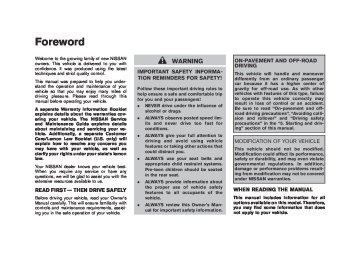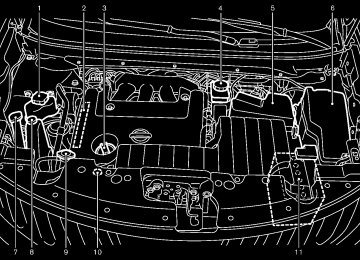- 2005 Nissan Murano Owners Manuals
- Nissan Murano Owners Manuals
- 2007 Nissan Murano Owners Manuals
- Nissan Murano Owners Manuals
- 2012 Nissan Murano Owners Manuals
- Nissan Murano Owners Manuals
- 2009 Nissan Murano Owners Manuals
- Nissan Murano Owners Manuals
- 2004 Nissan Murano Owners Manuals
- Nissan Murano Owners Manuals
- 2011 Nissan Murano Owners Manuals
- Nissan Murano Owners Manuals
- 2003 Nissan Murano Owners Manuals
- Nissan Murano Owners Manuals
- 2010 Nissan Murano Owners Manuals
- Nissan Murano Owners Manuals
- 2006 Nissan Murano Owners Manuals
- Nissan Murano Owners Manuals
- Download PDF Manual
-
(fast forward) or
(rewind) When the button is pushed for more than 1.5 seconds while a track is being played, the track will play while fast forwarding or rewinding. When the button is released, the track will return to the normal play speed.
or
When the button is pushed for less than 1.5 seconds while a track is being played, the next track or the beginning of the current track will be played.
The multi-function controller can also be used to select tracks when a track is being played.
Play mode selection:
To change to another album or artist, turn the 4-54 Monitor, heater, air conditioner, audio, phone and voice recognition systems
Black plate (216,1)
SAA1684
There are some options available during play- back. Select one of the following that are displayed on the screen, if necessary.
Menu:
Refer to the following information for each item. . Play by Artist
Plays songs by an artist whose music is currently being played. The artists are sorted in alphabetical order.
Model "Z51-D" EDITED: 2007/ 10/ 2
Black plate (217,1)
. Play by Category
the following Plays music from one of categories: My Favorites, Hit Songs, Kids’ Songs and Rarely Played.
. Search Artists
Displays a list of artists in alphabetical order. Selecting an artist displays all of the tracks by the artist and starts playing the first track.
SAA1685
. Play by Album
Plays tracks in each album. The albums are sorted in alphabetical order.
. Play by Date
Plays tracks in each album. The albums are sorted in order of the date when they were stored in the system.
. Play by Mood
Plays music from one of the following moods: Relaxing Music, Lively Music, Slow Music and Upbeat Music.
SAA1686
. Search Albums
Displays a list of albums in order of the date when they were stored in the system. Selecting an album displays all of the tracks on the album and starts playing the first track.
Select the “Sort” key to re-sort albums in one of the following order: Rec. (Recorded) Date, Name, Release Year, Artist.
. Search Song Details
Set the conditions and select the “Start Song Search” key to search for a desired song that is stored in the system. The conditions are as follows:
Monitor, heater, air conditioner, audio, phone and voice recognition systems 4-55
Model "Z51-D" EDITED: 2007/ 10/ 2
Music Tempo (All, Slow, Normal and Fast)
. Music Box System Info.
Decade (All, ’70s, ’80s, ’90s, ’00s and ’10s and After)
Displays the following information about the Music Box hard drive:
Group (All, Male Artist, Female Artist, Group and Duo)
Category (Rock, Pop, Latin, Jazz, R&B, Hip Hop, Club/Dance, Punk, Reggae, Folk, Blues, Country, Metal, Easy Listening, New Age, Soundtrack, Gospel & Religious, World, Classical, Children’s and Other)
. Search Keywords
Input a search keyword using the keypad displayed on the screen. (See “HOW TO USE TOUCH SCREEN (models with navi- gation system)” earlier in this section.)
. Edit Albums
Select a category (Rec. (Recorded) Date, Name, Released Year and Artist) and edit the details using the keypad displayed on the screen. (See “HOW TO USE TOUCH SCREEN (models with navigation system)” earlier in this section.)
a. Music Box Used / Free Space (Informa- tion about “Saved Album”, “Saved Track” and “Remaining Time” is displayed.)
b. Mood Categories (Number of saved tracks and their categories (Relaxing Music, Lively Music, Slow Music, Upbeat Music and Others) are displayed.)
c. Deleted Items (Information about
the
deleted tracks is displayed.)
d. Search Missing Titles
If titles are not displayed for CDs that have been recorded, titles can be acquired using one of the following methods:
— Retrieve from HDD
Searches the title using the database in the hard disk.
— Retrieve from CF
Searches the title from the information acquired on the Internet. Visit www.nissanusa.com/gracenote/ tails.
for de-
4-56 Monitor, heater, air conditioner, audio, phone and voice recognition systems
Black plate (218,1)
— Transfer Missing Titles to CF
Transfers the information of the album recorded without titles to a Compact- Flash card. Visit www.nissanusa.com/gracenote/ tails.
for de-
e. Music Box Settings (See “Music Box
settings” later in this section.)
f. CDDB Version (the version of the built-in
Gracenote Database is displayed.)
Model "Z51-D" EDITED: 2007/ 10/ 2
Black plate (219,1)
SCREEN (models with navigation system)” earlier in this section.)
The category of the track can also be set to Rock, Pop, Latin, Jazz, R&B, Hip Hop, Club/ Dance, Punk, Reggae, Folk, Blues, Country, Metal, Easy Listening, New Age, Sound- track, Gospel & Religious, World, Classical, Children’s and Others.
. Remove Track
Reset the mood setting of a track.
Restoring deleted data Deleted music data can be restored by perform- ing the following.
1. Select the “Menu” key and then the “Music
Box System Info.” key on the screen.
2. Select the “Deleted Items” key and then
the “Album/Track” key.
3. Select the “Restore Album/Track” key to
restore the deleted music data.
You can also listen to the beginning of each track that has been deleted by performing the following.
1. Select the “Menu” key and then the “Music
Box System Info.” key on the screen.
2. Select the “Deleted Items” key and then
the “Play Sample” key.
SAA1688
Text:
Refer to the following information for each item. . Set Mood
the mood category of
Set the track to “Relaxing Music”, “Lively Music”, “Slow Music” or “Upbeat Music”.
. Delete Track
Delete the track being played.
. Edit Info.
Edit the name of the track being played and its artist using the keypad displayed on the screen. (See “HOW TO USE TOUCH
SAA1616
Music Box settings To set the Music box hard drive to your preferred settings, select the “Menu” key during playback, “Music Box System Info.” key, and “Music Box Settings” key with the multi-function controller, and then push the ENTER button.
Automatic Recording:
When this item is turned to ON, the Music Box hard drive automatically starts recording when a CD is inserted.
Recording Quality:
Set the recording quality of 105 kbps or 132
kbps. The default is set to 132 kbps.Monitor, heater, air conditioner, audio, phone and voice recognition systems 4-57
Model "Z51-D" EDITED: 2007/ 10/ 2
Title Text Priority:
Set the priority to CDDB (Compact Disc Data to acquire track information from the Base) Gracenote Database or set to CD TEXT to acquire the information from CDs.
Delete ALL Music Box Data:
Delete all music data stored on the hard disk.
Gracenote NOTE: The information contained in the Gracenote Database is not fully guaran- teed. The service of the Gracenote Database on the Internet may be stopped without prior notice for maintenance.
End-User License Agreement
USE OF THIS PRODUCT IMPLIES ACCEP- TANCE OF THE TERMS BELOW.
Gracenote® MusicID® Terms of Use
information (“Gracenote Data”) from online servers (“Gracenote Servers”) and to perform other functions. You may use Gracenote Data only by means of the intended End-User functions of this device.
to assign, copy,
You agree that you will use Gracenote Data, the Gracenote Software, and Gracenote Servers for your own personal non-commercial use only. You agree not transfer or transmit the Gracenote Software or any Grace- note Data to any third party. YOU AGREE NOT TO USE OR EXPLOIT GRACENOTE DATA, THE GRACENOTE SOFTWARE, OR GRACE- NOTE SERVERS, EXCEPT AS EXPRESSLY PERMITTED HEREIN.
You agree that your non-exclusive license to use the Gracenote Data, the Gracenote Software, and Gracenote Servers will terminate if you violate these restrictions. If your license termi- nates, you agree to cease any and all use of the Gracenote Data, the Gracenote Software, and Gracenote Servers. Gracenote reserves all rights in Gracenote Data, the Gracenote Soft- ware, and the Gracenote Servers, including all ownership rights. Under no circumstances will Gracenote become liable for any payment to you for any information that you provide. You agree that Gracenote, Inc. may enforce its rights under this Agreement against you directly in its own name.
This device contains software from Gracenote, Inc. of Emeryville, California (“Gracenote”). The software from Gracenote (the “Gracenote Soft- ware”) enables this application to do online disc identification and obtain music-related informa- tion, track, and title 4-58 Monitor, heater, air conditioner, audio, phone and voice recognition systems
including name, artist,
The Gracenote MusicID Service uses a unique
Black plate (220,1)
identifier to track queries for statistical purposes. The purpose of a randomly assigned numeric identifier is to allow the Gracenote MusicID service to count queries without knowing any- thing about who you are. For more information, see the web page for the Gracenote Privacy Policy for the Gracenote MusicID Service.
The Gracenote Software and each item of Gracenote Data are licensed to you “AS IS.” Gracenote makes no representations or warran- ties, express or implied, regarding the accuracy of any Gracenote Data from in the Gracenote Servers. Gracenote reserves the right to delete data from the Gracenote Servers or to change data categories for any cause that Gracenote deems sufficient. No warranty is made that the Gracenote Software or Gracenote Servers are error-free or functioning of Gracenote Software or Gracenote Servers will be unin- terrupted. Gracenote is not obligated to provide you with new enhanced or additional data types or categories that Gracenote may provide in the future and is free to discontinue its online services at any time.
that
GRACENOTE DISCLAIMS ALL WARRANTIES EXPRESS OR IMPLIED, INCLUDING, BUT NOT LIMITED TO, IMPLIED WARRANTIES OF MERCHANTABILITY, FITNESS FOR A PARTI- CULAR PURPOSE, TITLE, AND NON-INFRIN- G E M E N T. G R A C E N OT E D O E S N OT WARRANT THE RESULTS THAT WILL BE
Model "Z51-D" EDITED: 2007/ 10/ 2
OBTAINED BY YOUR USE OF THE GRACE- NOTE SOFTWARE OR ANY GRACENOTE SERVER. IN NO CASE WILL GRACENOTE BE LIABLE FOR ANY CONSEQUENTIAL OR INCIDENTAL DAMAGES OR FOR ANY LOST PROFITS OR LOST REVENUES.
Copyright:
Music recognition technology and related data are provided by Gracenote®. Gracenote is the industry standard in music recognition technol- ogy and related content delivery. For more information visit www.gracenote.com.
CD and music-related data from Gracenote, Inc., copyright *C 2000-2007 Gracenote. Gracenote Software, copyright *C 2000-2007
Gracenote. This product and service may practice one or more of the following U.S. P a t e n t s : # 5 , 9 8 7 , 5 2 5 ; # 6 , 0 6 1 , 6 8 0 ; #6,154,773, #6,161,132, #6,230,192, #6,230,207, #6,240,459, #6,330,593, and other patents issued or pending. Some services supplied under license from Open Globe, Inc. for U.S. Patent: #6,304,523. Gracenote and CDDB are registered trademarks of Gracenote. The Gracenote logo and logotype, and the “Powered by Gracenote” logo are trademarks of Gracenote.Black plate (221,1)
. A new disc may be rough on the inner and outer edges. Remove the rough edges by rubbing the inner and outer edges with the side of a pen or pencil as illustrated.
CF cards . Never
touch the terminal portion of
the CompactFlash cards. Do not bend the cards.
. Always place the cards in the storage case
when they are not being used.
. Do not place heavy objects on the cards. . Do not store the cards in highly humid
locations.
. Do not expose the cards to direct sunlight. . Do not spill any liquids on the cards.
to the CompactFlash card Owner’s
Refer Manual for the details.
SAA0451
CD/CF (CompactFlash) CARE AND CLEANING CD . Handle a CD by its edges. Never touch the
surface of the disc. Do not bend the disc.
. Always place the discs in the storage case
when they are not being used.
To clean a disc, wipe the surface from the center to the outer edge using a clean, soft cloth. Do not wipe the disc using a circular motion.
Do not use a conventional record cleaner or alcohol intended for industrial use.
Monitor, heater, air conditioner, audio, phone and voice recognition systems 4-59
Model "Z51-D" EDITED: 2007/ 10/ 2
Black plate (222,1)
STEERING-WHEEL-MOUNTED CON- TROLS FOR AUDIO (if so equipped) ENTER (models with navigation system) or tuning (models without navigation system) switch Push the switch upward or downward to select a channel, track, CD or folder when they are listed on the display. You can also use the ENTER switch to select the items on the usual setting menu screen.
After selecting an MP3 folder using the up and down switch, push the ENTER switch to complete the selection.
While the display is in the NAVI, STATUS or Audio setting screen, some audio functions can also be controlled using the ENTER switch. The function varies depending on if you push the switch shorter (less than 1.5 seconds) or longer (more than 1.5 seconds).
With navigation system
1. Source select switch 2. ENTER (models with navigation system) or tuning
(models without navigation system) switch
SAA1854
3. Volume control switch 4. BACK switch
Without navigation system
SAA1855
RADIO: . Pushing DOWN “
”/UP “
” shorter
Next or previous preset channel
. Pushing DOWN “
”/UP “
” longer
Next or previous station/channel
4-60 Monitor, heater, air conditioner, audio, phone and voice recognition systems
Model "Z51-D" EDITED: 2007/ 10/ 2
Black plate (223,1)
ANTENNA Window antenna The antenna pattern is printed inside the rear window.
CAUTION
. Do not place metalized film near the rear window glass or attach any metal parts to it. This may cause poor reception or noise.
. When cleaning the inside of the rear window, be careful not to scratch or damage the rear window antenna. Lightly wipe along the antenna with a dampened soft cloth.
CD: . Pushing DOWN “
”/UP “
” shorter
Music Box hard drive: . Pushing DOWN “
”/UP “
” shorter
Next track or the beginning of the current track
Next track or the beginning of the current track
. Pushing DOWN “
”/UP “
” longer
. Pushing DOWN “
”/UP “
” longer
Disc change (When only one disc is loaded, the 1st track of the disc will be selected.)
Playlist change (When the last playlist is playing, the next playlist will be selected.)
CD/CF with MP3/WMA: . Pushing DOWN “
”/UP “
” shorter
Next track or the beginning of the current track
. Pushing DOWN “
”/UP “
” longer
Folder change (When the last folder on a disc is playing, the next disc will be selected.)
iPod®: . Pushing DOWN “
”/UP “
” shorter
Previous or next track (Start/Pause or Menu can be selected when the ENTER button is pushed.)
. Pushing DOWN “
”/UP “
” longer
Rewind or fast forward search
BACK switch
Push this switch to go back to the previous screen or cancel is not completed.
the selection if
it
Volume control switches Push the upper (+) or lower (−) side switch to increase or decrease the volume.
SOURCE select switch Push the source select switch to change the mode in the sequence of Preset A, Preset B, Preset C, “iPod®” (if so equipped), “Music Box” (if so equipped), CD, CompactFlash (if so equipped) and “AUX”. If they are not ready to function, those modes will be skipped.
Monitor, heater, air conditioner, audio, phone and voice recognition systems 4-61
Model "Z51-D" EDITED: 2007/ 10/ 2
with a low ceiling.
. Always properly tighten the antenna rod during installation. Otherwise, the antenna rod may break during vehicle operation.
SAA1985
Roof antenna
Removing the antenna:
You can remove the antenna if necessary.
Hold the bottom of the antenna and remove by turning counterclockwise.
CAUTION
. Be sure that the antenna is removed before the vehicle enters an auto- matic car wash and before you put a cover on the vehicle.
. Be sure to remove the antenna before the vehicle enters a garage
4-62 Monitor, heater, air conditioner, audio, phone and voice recognition systems
Black plate (224,1)
NISSAN MOBILE ENTERTAINMENT SYSTEM (MES) (if so equipped)
This vehicle is equipped with the mobile entertainment system, which enables you to play a Digital Versatile Disc (DVD), providing the images and sounds both in the front and rear display screens.
WARNING
The driver must not attempt to operate or view the Mobile Enter- tainment System (MES) while the vehicle is in motion so that full attention may be given to vehicle operation.
. Do not attempt to modify the system to display a movie on the front screen while the vehicle is being driven. Doing so may distract the driver and may cause a collision and serious personal injury or death.
CAUTION
The glass screen on the liquid crystal display may break if hit with a hard or sharp object. If the glass breaks, do not touch the liquid crystalline material, which contains a small amount of mercury. In case
Model "Z51-D" EDITED: 2007/ 10/ 2
of contact with skin, wash immedi- ately with soap and water.
. Use a damp, soft cloth when clean- ing the Mobile Entertainment Sys- tem components. Do not use solvents or cleaning solutions.
. Do not attempt to use the system in extreme temperature conditions [below −48F (−208C) or above 1588F (708C)].
To avoid discharging the vehicle battery, do not operate the system more than 15
minutes without starting the engine.Movies will not be shown on the front display while the vehicle is in any drive position to reduce driver distraction. Audio is available when a movie is played. To view movies in the front display, stop the vehicle in a safe location, move the selector lever to the P (Park) position and apply the parking brake.
Black plate (225,1)
“1”. The region code *A is displayed in a small symbol printed on the top of the DVD *B .
. DVD’s that are not round . DVD’s with a paper label . DVD’s that are warped, scratched, or
have unequal edges
. Recordable digital video discs (DVD-R) . Rewritable digital video discs (DVD-
RW)
LHA0484
DVD player operation precautions Do not use the following DVD’s as they may cause the DVD player to malfunction: . DVD’s with a region code other than
3.1 in (8 cm) discs with an adapter
Monitor, heater, air conditioner, audio, phone and voice recognition systems 4-63
Model "Z51-D" EDITED: 2007/ 10/ 2
Black plate (226,1)
CAUTION
. Do not force a DVD into the slot. This could cause damage the player.
. Do not use 8 cm (3.1 in) discs.
the Mobile Entertainment System components. Do not use solvents or cleaning solutions.
. Be sure to stow the rear display
when it is not used.
SAA1863
DIGITAL VERSATILE DISC (DVD) SYS- TEM COMPONENTS DVD drive The DVD drive is located inside of the center console. Insert a DVD into the slot with the label side facing the front of the vehicle. The DVD will be guided automatically into the slot.
When ejecting the DVD, push the EJECT button
*1 .
Displays
WARNING
Park the vehicle in a safe location and apply the parking brake to view the images on the front center display screen using the DVD drive or other devices connected to the auxiliary input jacks (if so equipped).
CAUTION
The glass screen on the liquid crystal display may break if hit with a hard or sharp object. If the glass breaks, do not touch the liquid crystalline material, which contains a small amount of mercury. In case of contact with skin, wash immedi- ately with soap and water.
. Use soft, damp cloth when cleaning
4-64 Monitor, heater, air conditioner, audio, phone and voice recognition systems
Model "Z51-D" EDITED: 2007/ 10/ 2
Black plate (227,1)
CAUTION
Do not touch the display when it is opening or closing.
SAA2002
Flip-down screen
Use the remote controller motorized flip-down rear display screen.
to operate the
1. Push the REAR DISPLAY OPEN/CLOSE button on the remote controller to open or close the display.
2. Adjust
the display angle by pushing the
DISPLAY TILT button
or
The screen can also be opened using the multi- function controller. See “Rear Display settings” earlier in this section.
Do not block the range of the wireless remote controller receiver and wireless headphones transmitter *1 .
SAA0720
Headphones Headphones are a wireless type and no cables are necessary. You can use them in almost all the ranges in the rear seat for listening to the sound from DVD or AUX. (It is not possible to use the headphones in the front seat.)
Power ON/OFF:
Push the POWER button to turn the head- phones on or off.
Monitor, heater, air conditioner, audio, phone and voice recognition systems 4-65
Model "Z51-D" EDITED: 2007/ 10/ 2
Black plate (228,1)
the headphones maybe out of the range of the transmitter installed in the rear flip-down display screen. This is not a malfunction, or
the sound may be interrupted temporarily when there is an obstacle between the headphones and the transmitter. Remove the obstacle, such as opaque materials, hands, hair, etc.
SAA0721
Volume control:
Turn the volume control knob to adjust volume.
the
The headphones will automatically be turned off in about 5 minutes if there is no sound during that period. To prevent the battery from being discharged, keep the power turned off when not in use.
If the sound from the headphones is not clear it may be because:
of an infrared communication device or cellular phone, turn down the headphone volume or stop using the headphones, or
4-66 Monitor, heater, air conditioner, audio, phone and voice recognition systems
SAA1861
Remote controller The remote controller has the following controls:
1. REAR DISPLAY OPEN/CLOSE button
2. DVD button
3.
Joystick
Model "Z51-D" EDITED: 2007/ 10/ 2
4. AUX button
5. ENTER button
6. DISP button
7. VOLUME CONTROL button
or
8. Headphones button
9. TRACK/CHANNEL button
or
10. DISPLAY TILT button
or
11. BACK button
12. ASPECT button
13. SOUND button
14. Keypad
See “PLAYING A DIGITAL VERSATILE DISC (DVD)” later in this section for the function of each buttons.
Remote controller
Black plate (229,1)
REMOTE CONTROLLER AND HEAD- PHONES BATTERY REPLACEMENT Replace the battery as follows:
1. Open the lid.
2. Replace both batteries with new ones.
. Size AA (remote control) . Size AAA (headphones) Make sure that the + and 7 ends on the batteries match the markings in- side the compartment.
SAA0978
3. Close the lid securely.
If the battery is removed for any reason other than replacement, close the lid securely.
If you will not be using the remote control for long periods of time, remove the batteries.
. Replacement of the batteries is needed when the remote control only functions at extremely close distances to the MES or not at all. . Be careful not to touch the battery
terminal.
Headphones
SAA0723
. An improperly disposed battery can harm the environment. Always con-
Monitor, heater, air conditioner, audio, phone and voice recognition systems 4-67
Model "Z51-D" EDITED: 2007/ 10/ 2
Black plate (230,1)
firm local regulations for battery disposal.
. When changing batteries, do not let dust or oil get on the remote control and headphones.
FCC Notice:
Changes or modifications not expressly approved by the manufacturer compliance could void the user’s authority to operate the equipment. This device complies with Part 15 of the FCC Rules and RSS-210 of Industry Canada. Operation is subject to the following two conditions: (1) This device may not cause harmful interference, and (2) this device must accept any inter- ference received, including interference that may cause undesired operation of the device.
BEFORE OPERATING THE DVD EN- TERTAINMENT SYSTEM Precautions Start the engine when using the DVD entertain- ment system.
WARNING
The driver must not attempt to operate the DVD system or wear the head-
phones while the vehicle is in motion so that full attention may be given to vehicle operation.
CAUTION
. Only operate the DVD while the vehicle engine is running. Operating the DVD for extended periods of time with the engine OFF can dis- charge the vehicle battery.
. Do not allow the system to get wet. Excessive moisture such as spilled liquids may cause the system to malfunction.
. While playing VIDEO-CD media, this DVD player does not guarantee complete functionality of all VI- DEO-CD formats.
Copyright and trademark
The technology protected by the U.S. patent and other intellectual property rights owned by Macrovision Corporation and other right holders is adopted for this system.
This copyright protected technology cannot be used without a permit from Macrovision Corporation. It is limited to be personal use,
4-68 Monitor, heater, air conditioner, audio, phone and voice recognition systems
etc., as long as the permit from Macrovision Corporation is not issued.
. Modifying or disassembling is prohibited. . Dolby digital is manufactured under license
from Dolby Laboratories, Inc.
. Dolby and the double D mark “
” are
trademarks of Dolby Laboratories, Inc.
. DTS and DTS Digital Surround “ registered trademarks of DTS, Inc.
” are
Parental level (parental control) DVDs with the parental control setting can be played with this system. Please use your own judgement to set the parental control with the system.
Disc selection You can play the following disc formats with the DVD drive: . DVD-VIDEO . VIDEO-CD . CD-DA (Conventional Compact Disc) (CD
with MP3/WMA cannot be played.)
Use DVDs with a region code “1”, “ALL” or “1
included” for your DVD entertainment system. (The region code is displayed as a small symbol printed on the top of the DVD.) This vehicle-Model "Z51-D" EDITED: 2007/ 10/ 2
installed DVD player cannot play DVDs with a region code other than “1” or “ALL”.
Display settings
Front display:
To adjust the front display mode, press the SETTING button while the DVD is being played, select the “Display” key with the multi-function controller, and then press the ENTER button.
To adjust the display ON/OFF, brightness, tint, color, contrast and black level select each key using the multi-function controller and press the ENTER button.
Then you can adjust each item using the multi- function controller. After changes have been made press the BACK button to save the settings.
Rear display:
To adjust the rear display mode, push the “DISP” (Display) button on the remote controller.
To adjust the display brightness, tint, color and contrast, select each key using the joystick on the remote controller and tilt the joystick to right or left.
Push the BACK button to apply the settings and return to the previous display.
SAA1829
PLAYING A DIGITAL VERSATILE DISC (DVD) DISC button Park the vehicle in a safe location for the front seat occupants to operate the DVD drive while watching the images.
Push the “DISC” button on the instrument panel to turn the display to the DVD mode.
When a DVD is loaded, automatically.
it will be replayed
The operation screen will be turned on when the “DISC” button located on the instrument panel is pushed while a DVD is being played, and it
Black plate (231,1)
will turn off automatically after a period of time. To turn it on again, push the “DISC” button once more.
DVD operation keys To operate the DVD drive, select the preferred key displayed on the operation screen using the multi-function controller.
PAUSE:
” key and push the ENTER Select the “ button to pause the DVD. To resume playing the DVD, use the “PLAY” key.
To pause the DVD, it is also possible to push the “ the remote controller.
” button on the keypad of
PLAY:
” key and push the ENTER Select the “ button to start playing the DVD, for example, after pausing the DVD.
To start playing the DVD, it is also possible to push the “ ” button on the keypad of the remote controller.
STOP:
Select the “ button to stop playing the DVD.
” key and push the ENTER
Monitor, heater, air conditioner, audio, phone and voice recognition systems 4-69
Model "Z51-D" EDITED: 2007/ 10/ 2
Black plate (232,1)
To stop playing the DVD, it is also possible to push the “ ” button on the keypad of the remote controller.
SKIP (FORWARD):
” key and push the ENTER Select the “ button to skip the chapter(s) of the disc forward. The chapters will advance the number of times the ENTER button is pushed.
To skip the chapter(s) forward, it is also possible to push the “ ” button on the keypad of the remote controller.
SKIP (REWIND):
” key and push the ENTER Select the “ button to skip the chapter(s) of the disc back- ward. The chapters will go back the number of times the ENTER button is pushed.
Setting (front) — DVD VIDEO-1
Setting (front) — DVD VIDEO-3
SAA2003
SAA2013
To skip the chapter(s) backward, possible to push the “ keypad of the remote controller.
it
is also ” button on the
4-70 Monitor, heater, air conditioner, audio, phone and voice recognition systems
Setting (front) — DVD VIDEO-2
Setting (rear) — DVD VIDEO-1
SAA1831
SAA2014
Model "Z51-D" EDITED: 2007/ 10/ 2
DVD settings the “Settings” key with the multi- Select function controller and push the ENTER button to adjust the following settings.
The items indicated with “*” can also be set from the rear display. Push the “DVD” button on the remote controller while a DVD is being played. the preferred item using the joystick Select “ ” on the remote controller and push the ENTER “
” button.
Menu* (DVD-VIDEO):
Setting (rear) — DVD VIDEO-2
SAA1194
Some menus specific to each disc will be shown. For details, see the instructions attached to the disc.
Top Menu* (DVD-VIDEO):
Black plate (233,1)
troller and push the ENTER button again.
Angle* (DVD-VIDEO):
If the DVD contains different angles (such as moving images), the current image angle can be switched to another one.
Select the “Angle” key and push the ENTER button. When the “+” side or “−” side is selected, the angle will change.
Angle Mark (DVD-VIDEO):
When this item is turned on, an angle mark will be shown on the bottom of the screen if the scene can be seen from a different angle.
10 Key Search* (DVD-VIDEO, VIDEO-CD, CD-DA):
Each title menu in the disc will be shown. For details, see the instructions attached to the disc.
Select the “10 Key Search” key and push the ENTER button to open the number entry screen.
Audio* (DVD-VIDEO, VIDEO-CD) / Subtitle* (DVD-VIDEO):
Choose the preferred language using the multi- function controller and push the ENTER button.
To turn off ENTER button until a beep sounds.
the subtitle, push and hold the
Display Mode* (DVD-VIDEO, VIDEO-CD):
Setting (rear) — DVD VIDEO-3
SAA1195
Choose from the “Full”, “Wide”, “Normal” or “Cinema” mode using the multi-function con-
Input the number you want to search for and the “OK” key with the multi-function select controller. Then push the ENTER button. The specified Title/Chapter or Group/Track will be played.
Title Search* (DVD-VIDEO):
The scene with the specified title will be displayed the number of times the “+” side or “−” side is selected.
Monitor, heater, air conditioner, audio, phone and voice recognition systems 4-71
Model "Z51-D" EDITED: 2007/ 10/ 2
Select No.* (VIDEO-CD):
the “Select No.” key and push the Select ENTER button to open the number entry screen.
Input the number you wish to search for and the “OK” key with the multi-function select controller, and then push the ENTER button. The specified scene will be played.
Menu Skip (DVD-VIDEO):
DVD menus are automatically configured and the contents will be played directly when the “Menu Skip” key is turned on. Note that some discs may not be played directly even if this item is turned on.
DVD Language (DVD-VIDEO, VIDEO-CD):
Select the “DVD Language” key and push the ENTER button to open the number entry screen.
Input the number corresponding to the preferred language and select the “OK” key with the multi- function controller. Then push the ENTER button. The DVD top menu language will be changed to the one specified.
DRC (DVD-VIDEO):
DRC (Dynamic Range Compression) allows you to tune the dynamic range of the sound recorded in the Dolby Digital format.
Black plate (234,1)
Volume:
To control the volume level, push the “VOL” button
or
Remote controller operation Use the remote controller to adjust the following items.
Rear display open/close:
Display:
To open or close the flip-down rear display, push the “
” button on the remote controller.
Press to adjust the rear display screen bright- ness, tint, contrast, etc.
Joystick:
Aspect:
Use the joystick “ displayed on the rear screen.
” to select
the items
ENTER button:
To change the display size, push the “ASPECT” button. Each time the button is pushed, the display size will change to “Cinema”, “Wide”, “Full” or “Normal”.
Push the ENTER “ selected item complete on the rear screen.
” button to make the
Sound:
BACK button:
Press to go back to the previous screen or cancel the selection.
To change the language, push the “SOUND” button. Each time the button is pushed, the language will change to each language stored in the DVD.
Display tilt:
Headphones:
Adjust the display angle by pushing the “DIS- PLAY TILT” button
or
DVD mode:
To select the DVD mode, push the DVD button.
AUX mode:
To select the AUX (Auxiliary input jacks) mode, push the AUX button.
The DVD sound can be heard through the headphones.
Push the “ pushed the mode will switch to ON or OFF.
” button. Each time the button is
To control the volume of sound from the headphones, use the VOLUME CONTROL knob attached to the headphones.
Model "Z51-D" EDITED: 2007/ 10/ 2
4-72 Monitor, heater, air conditioner, audio, phone and voice recognition systems
Track/Channel:
Press to skip to the previous or next DVD scene selection.
Keypad:
: PLAY/PAUSE button
: STOP button
: FORWARD button
: REWIND button
: FORWARD button for still
images (for
DVD-AUDIO)
: REWIND button for still images (for DVD-
AUDIO)
. Avoid touching or scratching the monitor screen as it may become dirty or damaged. . Do not attempt
to operate the system in extreme temperature con- ditions [below −48F (−208C) and above 1588F (708C)].
. Do not attempt
to operate the system in extreme humidity condi- tions (less than 10% or more than 75%).
CARE AND MAINTENANCE Use a lightly dampened, lint free cloth to clean the surfaces of your Mobile Entertainment System. remote controller, etc.)
face, screen,
(DVD player
CAUTION
. Do not use any solvents or cleaning solutions when cleaning the video system.
. Do not use excessive force on the
monitor screen.
Black plate (235,1)
How to handle the DVD
SAA0451
CAUTION
. Handle a DVD by its edges. Never
touch the surface of the disc.
To clean a disc, wipe the surface from the center to the outer edge using a clean, soft cloth. Do not wipe the disc using a circular mo- tion.
. Do not use a conventional record cleaner, benzine, thinner or alcohol intended for industrial use.
Monitor, heater, air conditioner, audio, phone and voice recognition systems 4-73
Model "Z51-D" EDITED: 2007/ 10/ 2
CAR PHONE OR CB RADIO
. A new disc may be rough on its inner and outer edges. Remove the rough edges using the side of a pen or pencil as illustrated.
. Never attempt to use a DVD that has been cracked, deformed, or repaired using adhesive. Doing so may cause damage to the equipment.
. Handle the DVD carefully to avoid contam- ination or flaws. Otherwise, signals may not be read properly.
When installing a car phone or a CB radio in your NISSAN, be sure to observe the following cautions, otherwise the new equipment may adversely affect the electronic control modules and electronic control system harness.
WARNING
. A cellular telephone should not be used while driving so full attention may be given to vehicle operation. Some jurisdictions prohibit the use of cellular telephones while driving.
. Do not write, draw or attach anything on any
side of the DVD.
. Do not store the DVD in locations with direct sunlight or in high temperatures or humidity. . Always place discs in the storage case
when they are not being used.
. Do not put on any sticker or write anything
on either surface of the DVD.
If you must make a call while your vehicle is in motion, the hands-free cellular phone operational mode (if so equipped) is highly recom- mended. Exercise extreme caution at all times so full attention may be given to vehicle operation.
If a conversation in a moving vehicle requires you to take notes, pull off the road to a safe location and stop your vehicle before doing so.
Black plate (236,1)
CAUTION
. Keep the antenna as far away as possible from the electronic control modules.
. Keep the antenna wire more than 8
in (20 cm) away from the electronic control system harness. Do not route the antenna wire next to any harness.. Adjust the antenna standing-wave ratio as recommended by the man- ufacturer.
. Connect the ground wire from the
CB radio chassis to the body.
. For details, consult a NISSAN deal-
er.
4-74 Monitor, heater, air conditioner, audio, phone and voice recognition systems
Model "Z51-D" EDITED: 2007/ 10/ 2
BLUETOOTH® HANDS-FREE PHONE SYSTEM WITH NAVIGATION SYSTEM (for U.S.)
WARNING
. Use a phone after stopping your vehicle in a safe location. If you have to use a phone while driving, exercise extreme caution at all times so full attention may be given to vehicle operation.
If you find yourself unable to devote full attention to vehicle operation while talking on the phone, pull off the road to a safe location and stop your vehicle before doing so.
CAUTION
To avoid draining the vehicle battery, use a phone after starting the engine.
Your NISSAN is equipped with Bluetooth® Hands-Free Phone System. If you are an owner of a compatible Bluetooth® enabled cellular phone, you can set up the wireless connection between your cellular phone and the in-vehicle phone module. With Bluetooth® wireless tech- nology, you can make or receive a telephone call with your cellular phone in your pocket.
Once your cellular phone is paired to the in- vehicle phone module, no phone connecting
procedure is required anymore. Your phone is automatically connected with the in-vehicle phone module when the ignition switch is pushed to the ON position with the registered cellular phone turned on and carried in the vehicle. You can register up to 5 different Bluetooth® cellular phones in the in-vehicle phone module. However, you can talk on only one cellular phone at a time.
The NISSAN Voice Recognition system sup- ports the phone commands, so dialing a phone number using your voice is possible. For more details, see “NISSAN VOICE RECOGNITION SYSTEM (models with navigation system)” later in this section; page 4-109. Before using the Bluetooth® Hands-Free Phone System, refer to the following notes. . Set up the wireless connection between a cellular phone and the in-vehicle phone module before using the Bluetooth ® Hands-Free Phone System.
. Some Bluetooth® enabled cellular phones may not be recognized by the in-vehicle phone module. Please visit www.nissanusa.com/bluetooth for a recom- mended phone list.
. You will not be able to use a hands-free
phone under the following conditions:
Black plate (237,1)
— Your vehicle is outside of the telephone
service area.
— Your vehicle is in an area where it
is difficult to receive radio waves; such as in in an underground parking a tunnel, garage, behind a tall building or in a mountainous area.
— Your cellular phone is locked in order not
to be dialed.
. When the radio wave condition is not ideal it may be to hear the other person’s voice
or ambient sound is too loud, difficult during a call.
Immediately after pushed to the ON position, impossible to receive a call period of time.
the ignition switch is it may be for a short
. Do not place the cellular phone in an area surrounded by metal or far away from the in- vehicle phone module to prevent tone quality degradation and wireless connection dis- ruption.
. While a cellular phone is connected through the the cellular phone may
the Bluetooth® wireless connection, battery power of discharge quicker than usual. If the Bluetooth® Hands-Free Phone System seems to be malfunctioning, please visit
Monitor, heater, air conditioner, audio, phone and voice recognition systems 4-75
Model "Z51-D" EDITED: 2007/ 10/ 2
www.nissanusa.com/bluetooth for shooting help.
trouble-
. Some cellular phones or other devices may cause interference or a buzzing noise to come from the audio system speakers. Storing the device in a different location may reduce or eliminate the noise.
. Refer to the cellular phone Owner’s Manual regarding the telephone pairing procedure specific to your phone, battery charging, cellular phone antenna, etc.
The antenna display on the monitor will not coincide with the antenna display of some cellular phones.
. Keep the interior of the vehicle as quiet as possible to hear the caller’s voice clearly as well as to minimize its echoes.
If reception between callers is unclear, adjusting the incoming or outgoing call volume may improve the clarity.
REGULATORY INFORMATION FCC Regulatory information — CAUTION: To maintain compliance with FCC’s RF exposure guidelines, use only the supplied antenna. Unauthorized antenna, modification, or attachments could damage the transmitter and may violate FCC regula- tions.
— Operation is subject to the following two
conditions:
1)
2)
this device may not cause interference and
this device must accept any interference, including interference that may cause un- desired operation of the device
IC Regulatory information — Operation is subject to the following two conditions: (1) this device may not cause interference, and (2) this device must accept any interference, including interference that may cause undesired operation of the device.
— This Class B digital apparatus meets all requirements of the Canadian Interference- Causing Equipment Regulations.
4-76 Monitor, heater, air conditioner, audio, phone and voice recognition systems
Black plate (238,1)
Bluetooth trademark:
BLUETOOTH® is a trademark owned by Bluetooth SIG, Inc., U.S.A.
VOICE COMMANDS You can use voice commands to operate various Bluetooth® Hands-Free Phone System features using the NISSAN Voice Recognition system.
For more details, see “NISSAN VOICE RE- COGNITION SYSTEM (models with navigation system)” later in this section; page 4-109.
Model "Z51-D" EDITED: 2007/ 10/ 2
Black plate (239,1)
SAA1857
CONTROL BUTTONS 1) PHONE button 2) TALK/PHONE SEND button
SAA1895
SAA1572
PAIRING PROCEDURE 1. Push the PHONE button or the
button, and select the “Pair phone” key on the display using the multi-function controller. Then push the ENTER button.
2. Select the “None (Add New)” key from the the phones, and push the
name list of ENTER button.
Monitor, heater, air conditioner, audio, phone and voice recognition systems 4-77
Model "Z51-D" EDITED: 2007/ 10/ 2
Black plate (240,1)
SAA1925
SAA1574
SAA1575
3. When a PIN code appears on the screen, operate the Bluetooth® cellular phone to enter the PIN code.
The pairing procedure of the cellular phone varies according to each cellular phone. See the cellular phone Owner’s Manual for the details. You can also visit www.nissanusa.com/bluetooth or call NISSAN Consumer Affairs Department for instructions on pairing NISSAN recom- mended cellular phones.
When the pairing is completed, the screen will return to the Bluetooth® setup display.
PHONEBOOK REGISTRATION Up to 40 phone numbers can be stored in the phonebook.
1. Push the SETTING button, and select the “PHONE” key on the display using the multi- function controller. Then push the ENTER button.
2. Select the “Phonebook” key, and push the
ENTER button.
3. Select the “None (Add New)” key from the name list of the phonebook, and push the ENTER button.
4. Select the “Transfer via Bluetooth” key, and push the ENTER button in order to register your cellular phone memory in the phone- book.
5. Operate the cellular phone to send a person’s name and phone number from the memory of the cellular phone. The memory sending procedure from the cellular phone varies according to each cellular phone manufacturer. See the cellular phone Own- er’s Manual for more details.
4-78 Monitor, heater, air conditioner, audio, phone and voice recognition systems
Model "Z51-D" EDITED: 2007/ 10/ 2
Black plate (241,1)
incoming call list.
— Delete
Delete a contact that is registered in the phonebook.
To confirm the stored voicetags, select the “Voicetag Directory” key using the multi-function controller, and push the ENTER button.
There are different methods to input a phone number. Select one of the follow- ing options instead of “Transfer via Bluetooth” in step 4 above.
— Enter Data by Keypad
Input the name and phone number manually using the keypad displayed on the screen. (See “HOW TO USE TOUCH SCREEN (models with navigation system)” earlier in this section.)
— Copy from Downloaded Phonebook Copy a phonebook from the Bluetooth® cellular phone. The availability of this func- tion depends on each cellular phone. The copying procedure from the cellular phone also varies according to each cellular phone. See cellular phone Owner’s Manual for more details.
— Copy from Outgoing Call Logs
Store the name and phone number from the outgoing call list.
— Copy from Incoming Call Logs
Store the name and phone number from the
Monitor, heater, air conditioner, audio, phone and voice recognition systems 4-79
Model "Z51-D" EDITED: 2007/ 10/ 2
SAA1576
it.
If you want
6. After the memory is registered in the phone- book, the system will ask if you want to add a voicetag for to add a voicetag, select the “YES” key on the “Add a voicetag?” screen. For example, the partner’s name is David, speak “David” after a tone. The “David” voicetag is stored in the phonebook. Voicetags allow easy dialing using the NISSAN Voice Recognition sys- tem. (See “NISSAN VOICE RECOGNITION SYSTEM (models with navigation system)” later in this section; page 4-109.)
if
7. When the phonebook registration is com- pleted, the screen will return to the name list of the phonebook.
Black plate (242,1)
4. After the call
is over, perform one of the
following to finish the call.
a. Select
the “Hang up” key and push the
ENTER button.
b. Push the
button on the steering wheel.
c. Push the PHONE button on the instrument
panel.
There are different methods to make a call. Select one of the following options instead of “Call (Phonebook)” in step 2 above. . Redial
SAA1895
Dial the previously dialed number again.
SAA1578
MAKING A CALL To make a call, follow the procedures below.
1. Push the PHONE button on the instrument panel or the button on the steering wheel. The “PHONE” screen will appear on the display.
2. Select the “Call (Phonebook)” key on the “PHONE” menu, and push the ENTER button.
3. Select the registered person’s name from the list, and push the ENTER button. Dialing will start and the screen will change to the call-in-progress screen.
. Call (Call Logs)
Select the name or phone number from the incoming or outgoing call logs.
. Call (Downloaded)
Select the name or phone number from the downloaded call list.
. Dial (Keypad)
Input the phone number manually using the keypad displayed on the screen. (See “HOW TO USE TOUCH SCREEN (models with navigation system)” earlier in this section.)
RECEIVING A CALL When you hear a phone ring, the display will change to the incoming call mode. To receive a call, perform one of the following procedures listed below.
a) Select the “Answer” key on the display and
push the ENTER button.
b) Push the PHONE button on the instrument
panel.
c) Push the
button on the steering wheel.
There are some options available when receiving a call. Select one of the following displayed on the screen.
4-80 Monitor, heater, air conditioner, audio, phone and voice recognition systems
Model "Z51-D" EDITED: 2007/ 10/ 2
Black plate (243,1)
. Keypad
Send a dial network services such as voice mail.
tone to the caller for using
. Cancel Mute
This will appear after “Mute” is selected. Mute will be canceled.
To adjust the person’s voice to be louder or quieter, push the volume control switch (+ or −) on the steering wheel or turn the volume control knob on the instrument panel while talking on the phone. This adjustment is also available in the SETTING mode.
. Answer
Accept an incoming call to talk.
. On Hold
Put an incoming call on hold.
. Reject Call
Reject an incoming call.
To finish the call, perform one of following procedures listed below.
the
a) Select the “Hang up” key on the display and
push the ENTER button.
b) Push the PHONE button on the instrument
panel.
c) Push the
button on the steering wheel.
SAA1579
DURING A CALL There are some options available during a call. Select one of the following displayed on the screen if necessary. . Hang up
Finish the call. . Use Handset
Transfer the call to the cellular phone.
. Mute
Mute your voice to the person.
Monitor, heater, air conditioner, audio, phone and voice recognition systems 4-81
Model "Z51-D" EDITED: 2007/ 10/ 2
Black plate (244,1)
. Delete an Entry of Downloaded Phone-
book
Delete an entry from the downloaded phonebook.
Automatic Hold If this item is turned on, an incoming call will be placed on hold automatically after several rings.
Use Vehicle Ringtone If this item is turned on, a specific ringtone that is different from the cellular phone’s will sound when receiving a call.
Delete Call Logs Delete all of the incoming or outgoing call logs from the list.
Bluetooth Setup See the following information for each item. . Bluetooth
If this setting is turned off, the connection between the cellular phone and the in- vehicle phone module will be canceled.
. Bluetooth Info
Check information about the device name, device PIN and connection status.
Model "Z51-D" EDITED: 2007/ 10/ 2
SAA1580
SAA1581
PHONE SETTING To set up the Bluetooth® Hands-Free Phone System to your preferred settings, push the SETTING button on the instrument panel and select the “PHONE” key on the display, and then push the ENTER button.
Phonebook See “PHONEBOOK REGISTRATION” earlier in this section for adding, editing and deleting a contact.
Downloaded Phonebook Refer to the following information for each item. . Download All
Download all of the contacts registered in the Bluetooth® cellular phone. Availability of this function depends on each cellular phone. The memory downloading procedure from the cellular phone also varies according to each cellular phone. See cellular phone Owner’s Manual for more details.
. Delete Downloaded Phonebook
Delete a downloaded phonebook.
4-82 Monitor, heater, air conditioner, audio, phone and voice recognition systems
Black plate (245,1)
. Pair Phone
. Remove Paired Phone
See “PAIRING PROCEDURE” later in this section.
Delete a registered cellular phone from the paired list.
. Priority Change
. Paired Phone List
Up to 5 registered cellular phones are shown on the list. If you select a cellular phone that is different from the one currently being connected, the newly selected phone will be connected to the system.
. Edit Phone Name
Rename the registered cellular phones using the keypad displayed on the screen. (See “HOW TO USE TOUCH SCREEN (models with navigation system)” earlier in this section.)
Use this command to change the priority level of the active phone.
The priority level determines which phone will be connected to the system when more than one paired Bluetooth® phone is in the vehicle.
The system states the priority level of the active phone and asks for a new priority level (1, 2, 3, 4, 5).
If the new priority level is already being used for another phone, the two phones will swap priority levels.
For example, if the current priority levels are: Priority Level 1 = Phone A Priority Level 2 = Phone B Priority Level 3 = Phone C and you change the priority level of Phone C to Level 1, then: Priority Level 1 = Phone C Priority Level 2 = Phone B Priority Level 3 = Phone A
Monitor, heater, air conditioner, audio, phone and voice recognition systems 4-83
Model "Z51-D" EDITED: 2007/ 10/ 2
Black plate (246,1)
TROUBLESHOOTING GUIDE The system should respond correctly to all voice commands without difficulty. If problems are encountered, try the following solutions. Where the solutions are listed by number, try each solution in turn, starting with number 1, until the problem is resolved.
Symptom